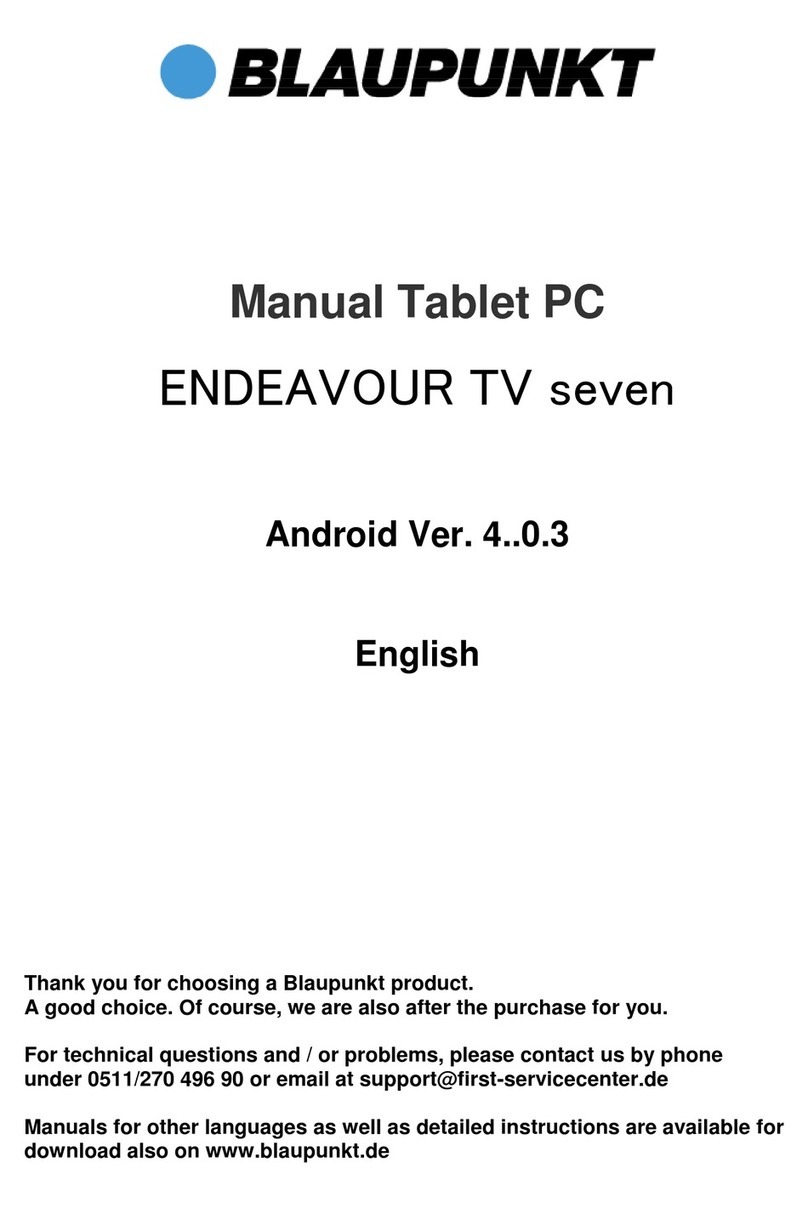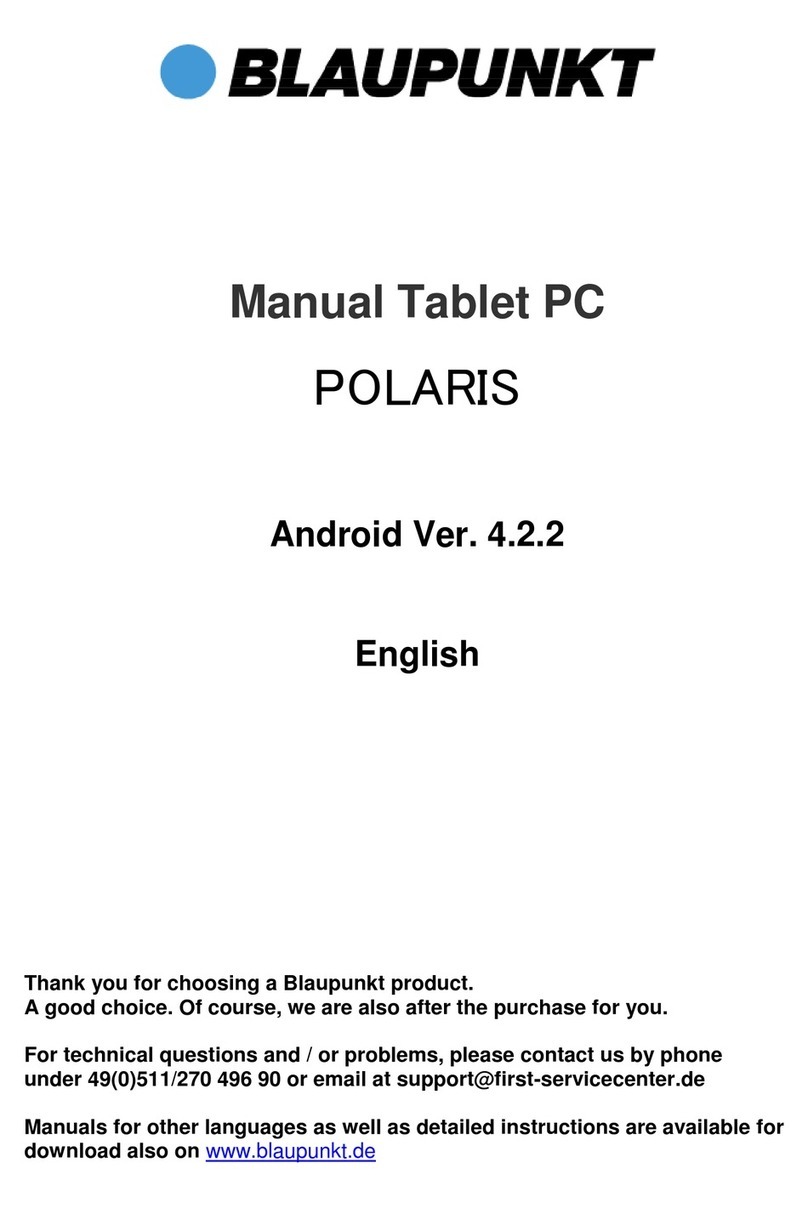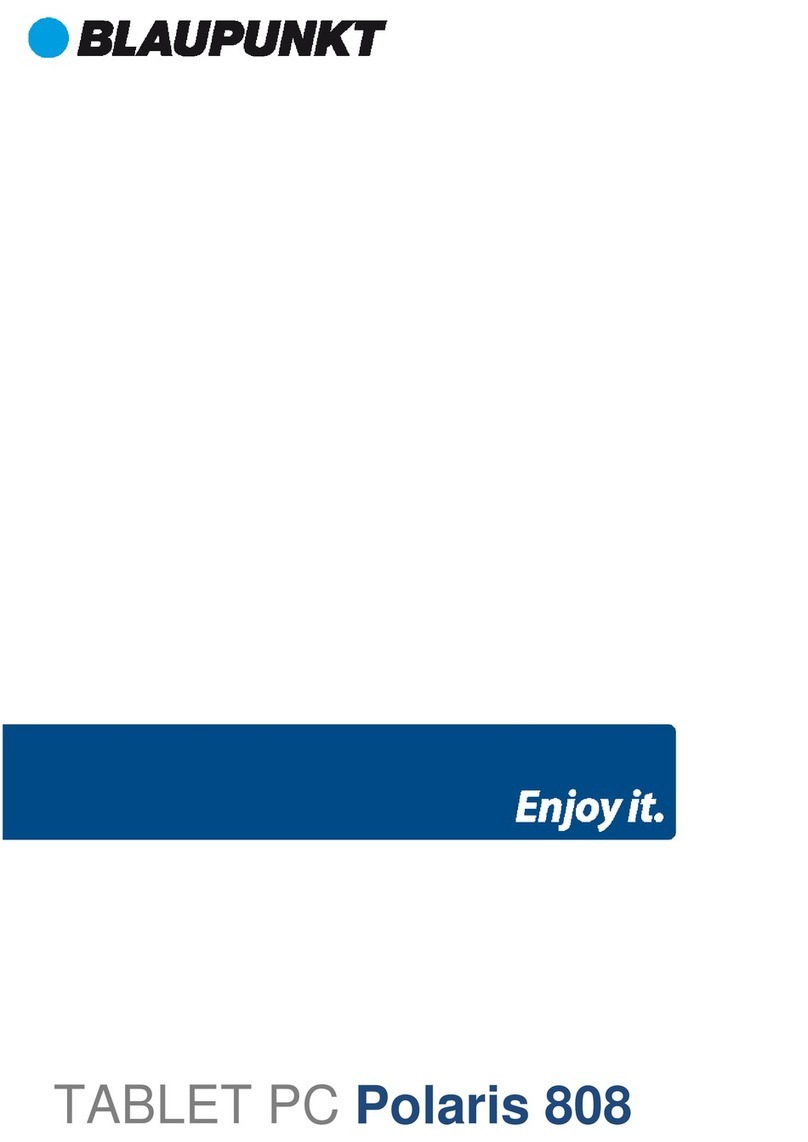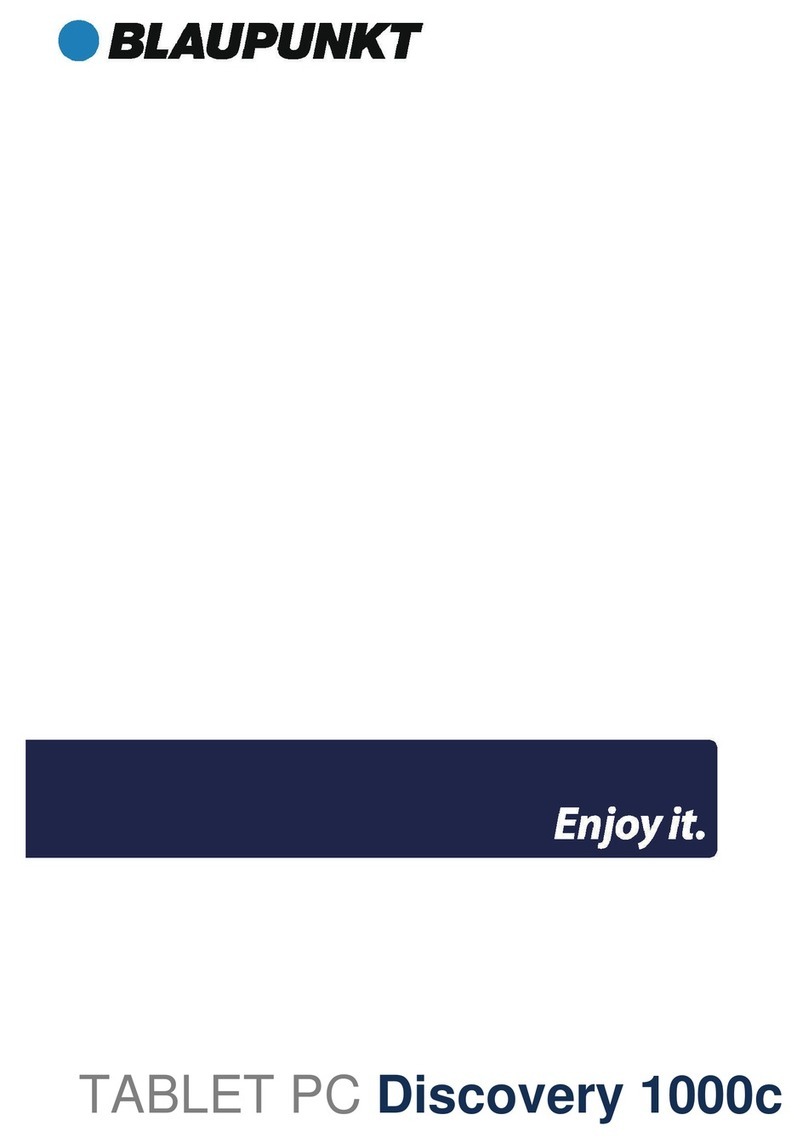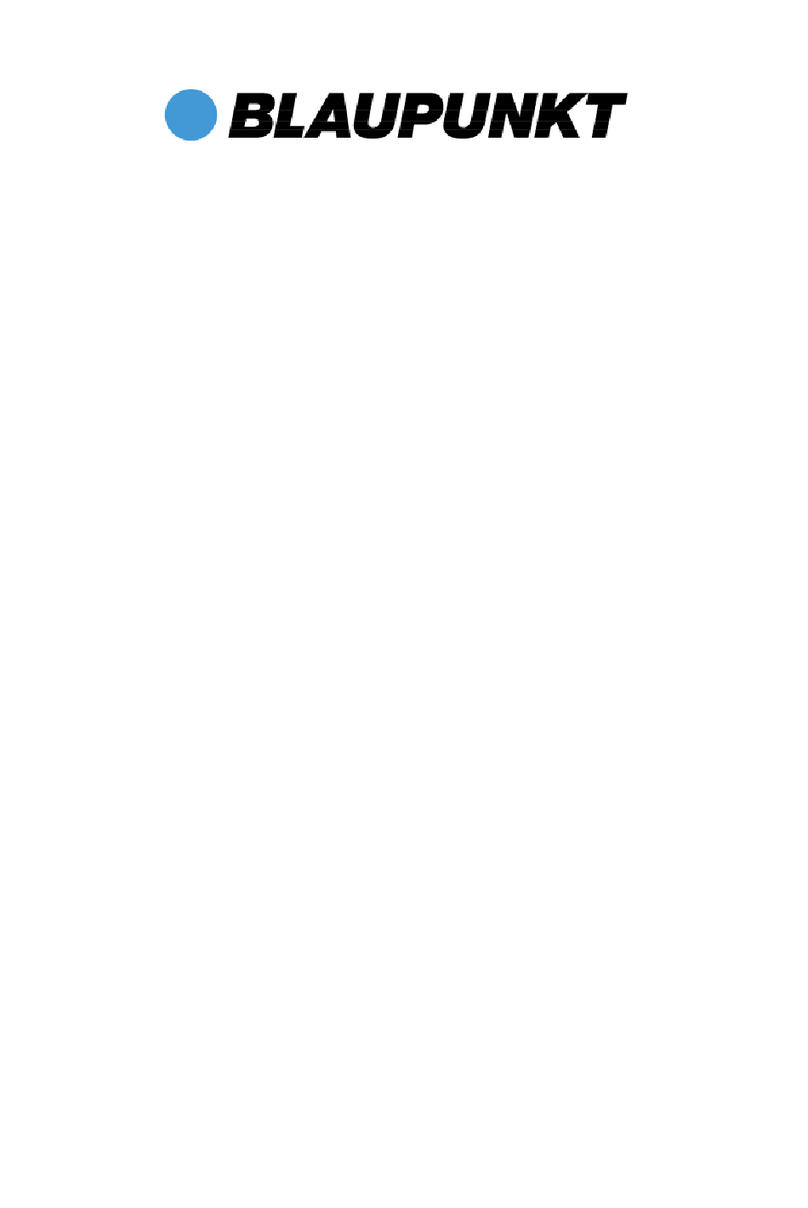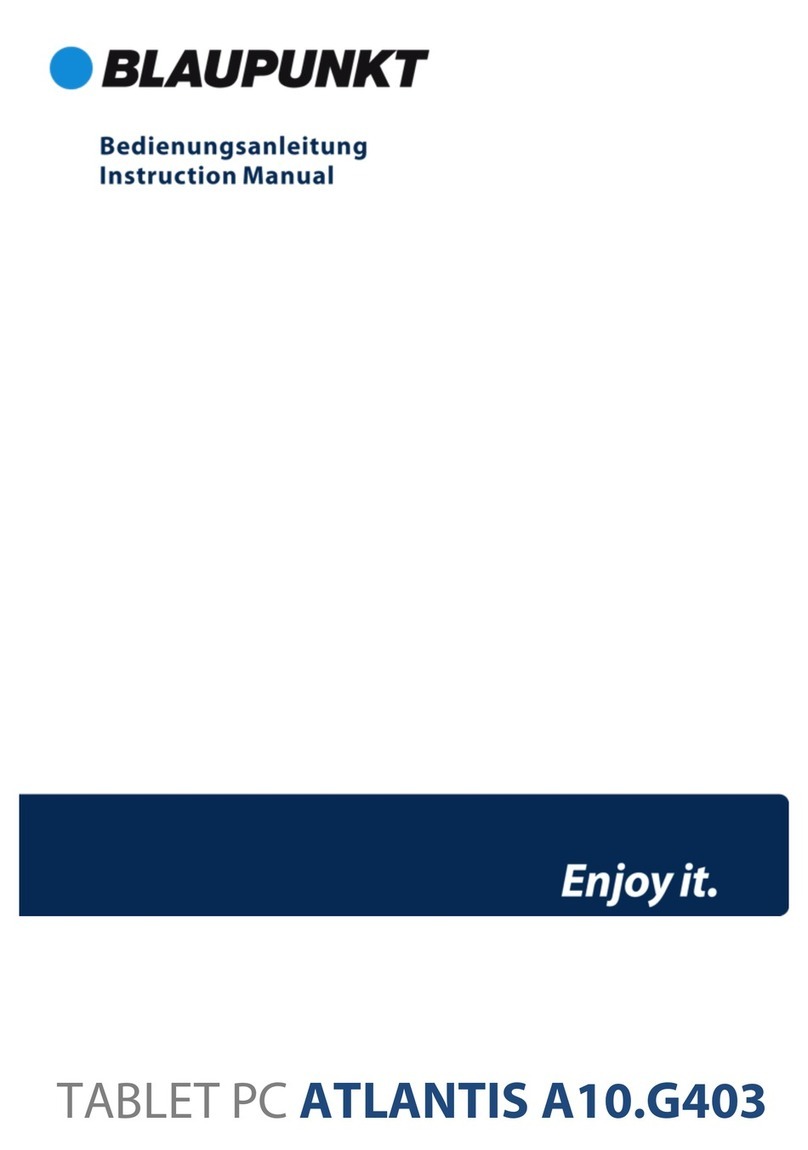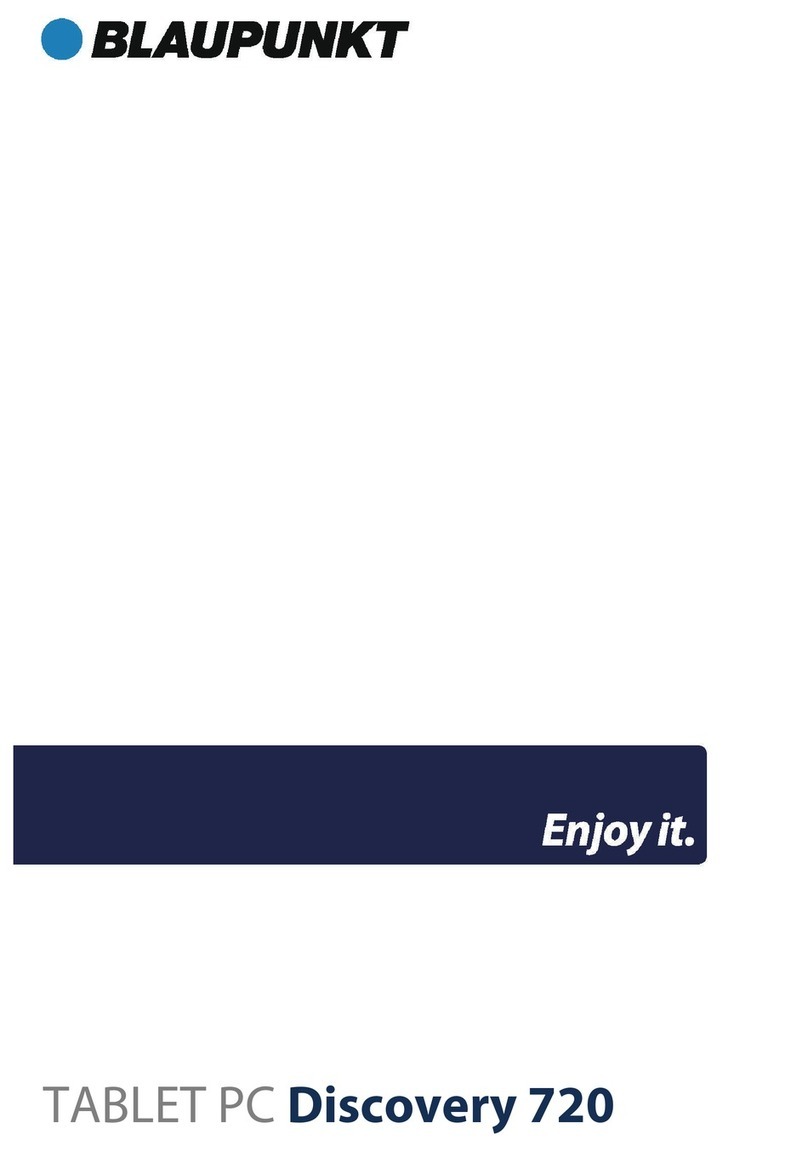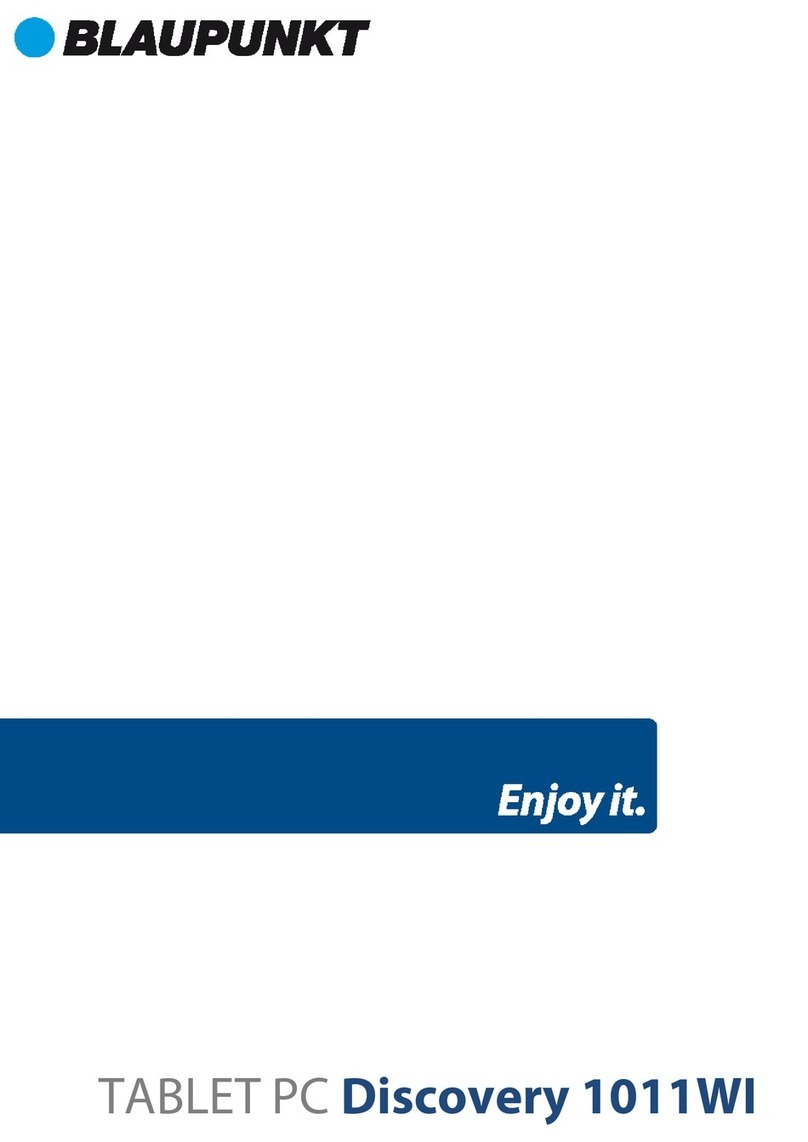3. Make sure that the device is still at least 50% battery remaining
capacity and has completely shut off. Not only in standby mode!
Step by step update
1. Insert the SD card into the device.
2. Press Volume - key and hold it down. Then press additionally the off
switching button until the Blaupunkt logo appears.
3. When the display shows the Blaupunkt logo, leave the
Off switching button, but hold down the volume - yet
pressed for a further 3 seconds. Then you can also release.
4. In this way you begin the upgrade. This is shown by the
Android robot and generates an automatic restart when the upgrade is
complete.
Remark: If the device switch while the update to stand-by mode (black
screen), please follow the following steps:
5. Please press the power button for 1-2 seconds, after which the display
will be somewhat brighter, and after about 30-40 seconds the display will
begin the update (Android robot).
6. After the upgrade, the unit will start automatically by itself.
Remark: The display of the black screen (standby) while the update
takes place, because of the new driver installation. Please take a little
patience during the upgrade process, and please don´t plug out the SD
card before the automatic restart of the device.
IMPORTANT NOTE:
Please do not interrupt in any case the update process until
the tablet is rebooted! The file system may be damaged and
fail to start. This damage is not covered by the warranty and
requires a paid repair.