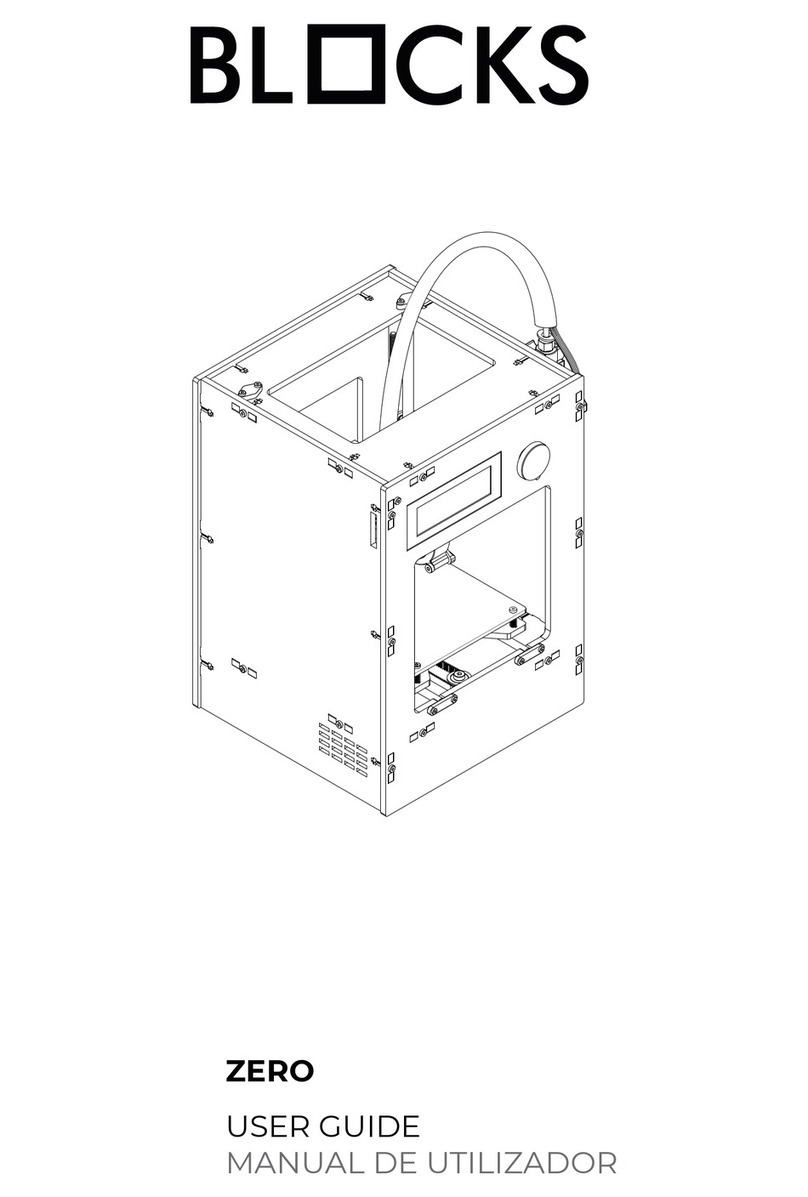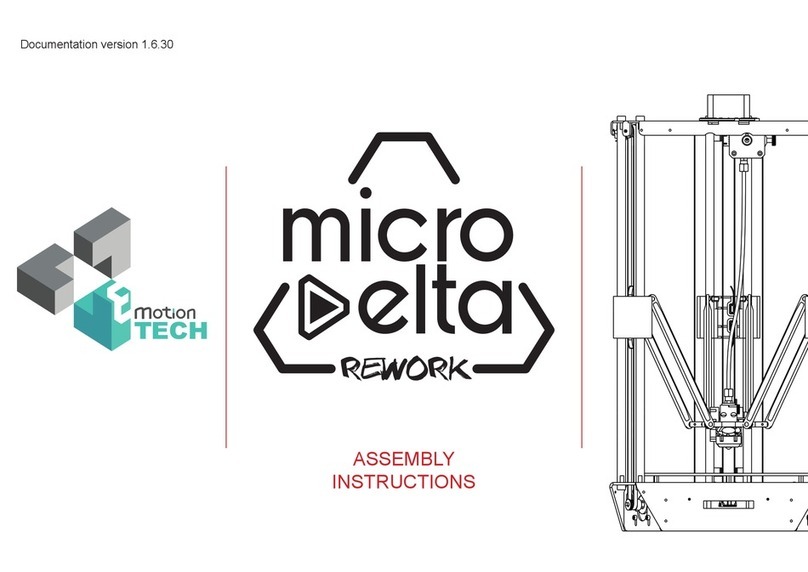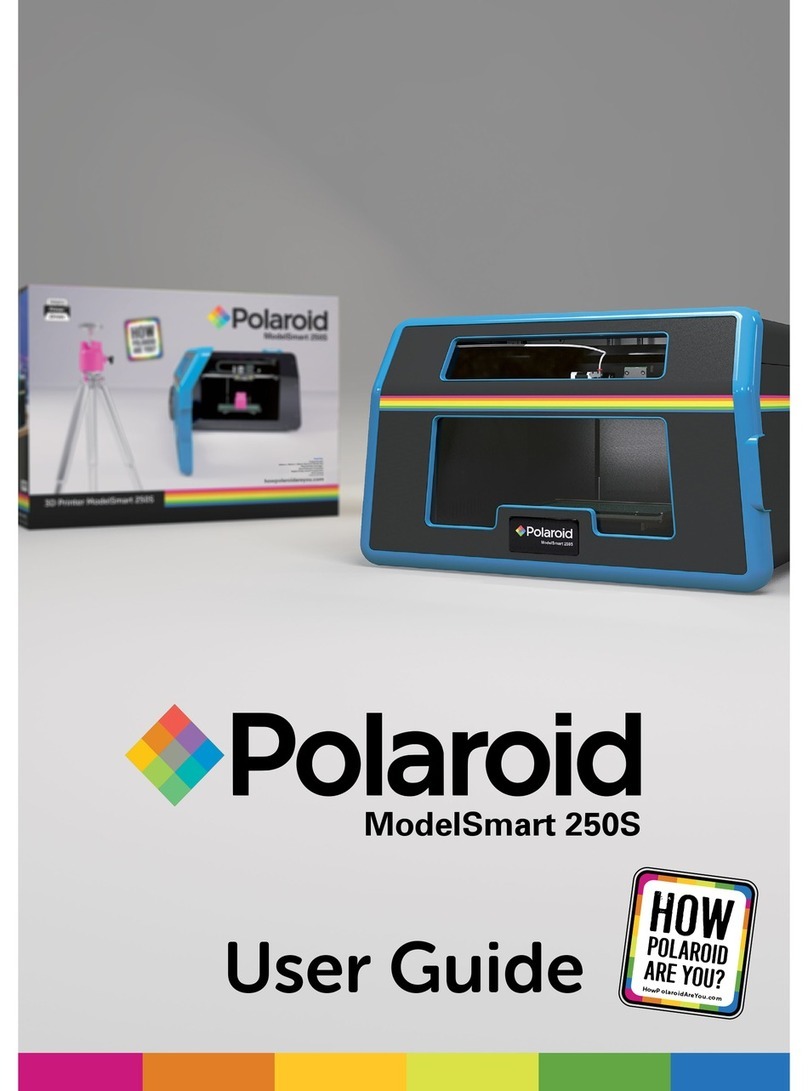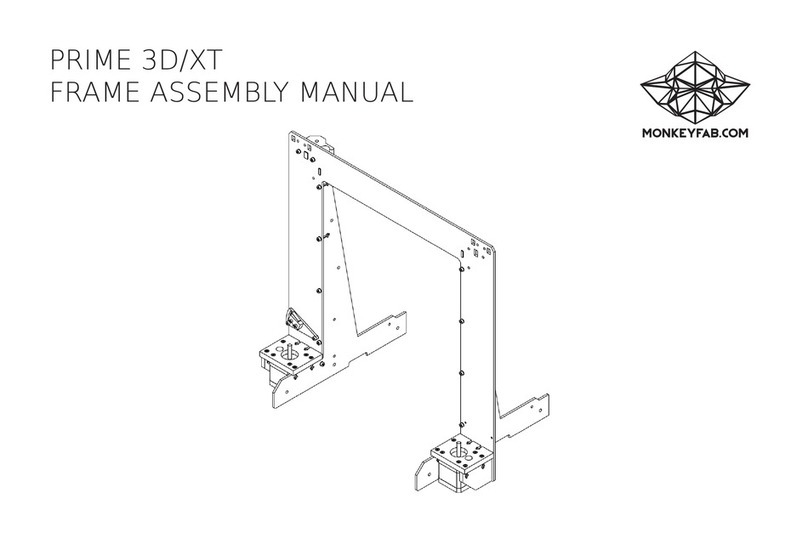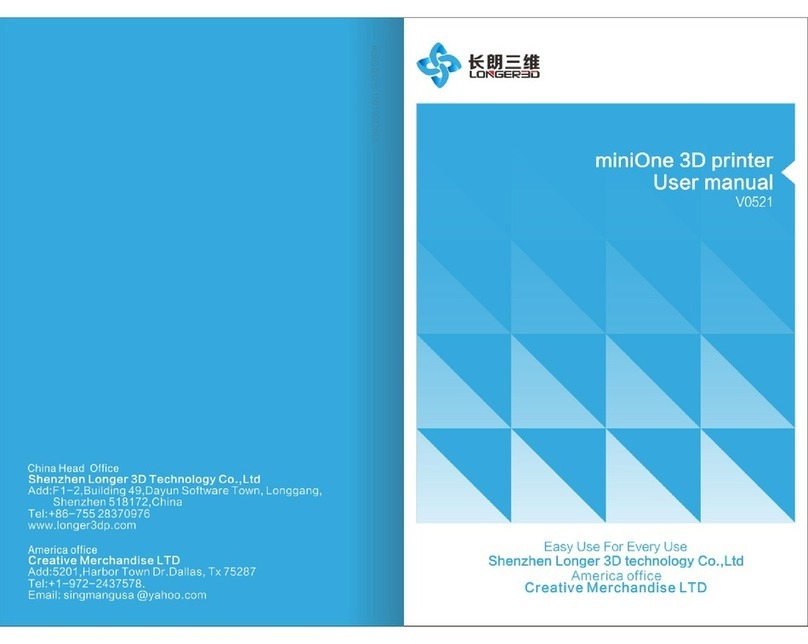Blocks Pro S30 User manual
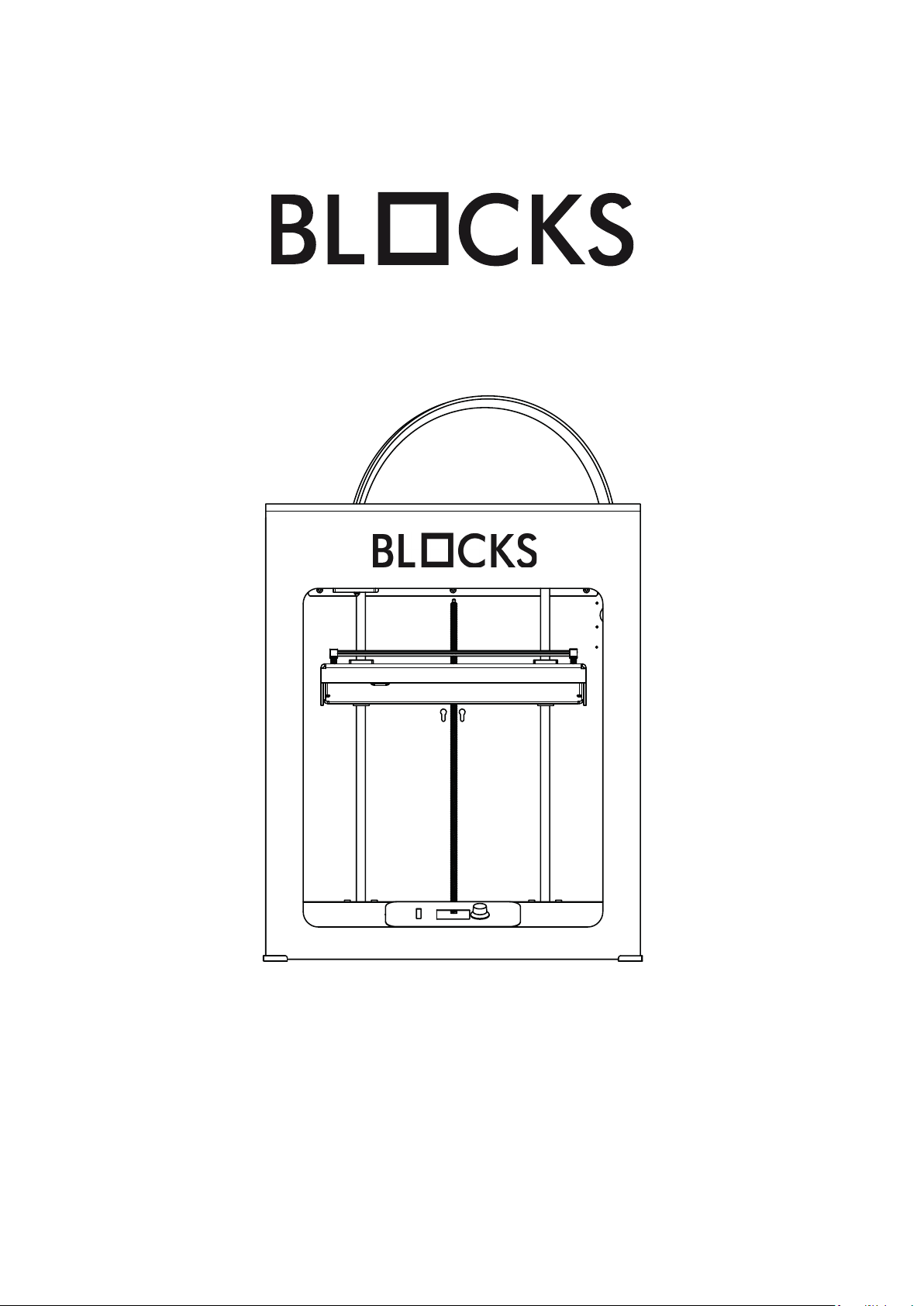
Blocks Pro S30
USER GUIDE
MANUAL DE UTILIZADOR
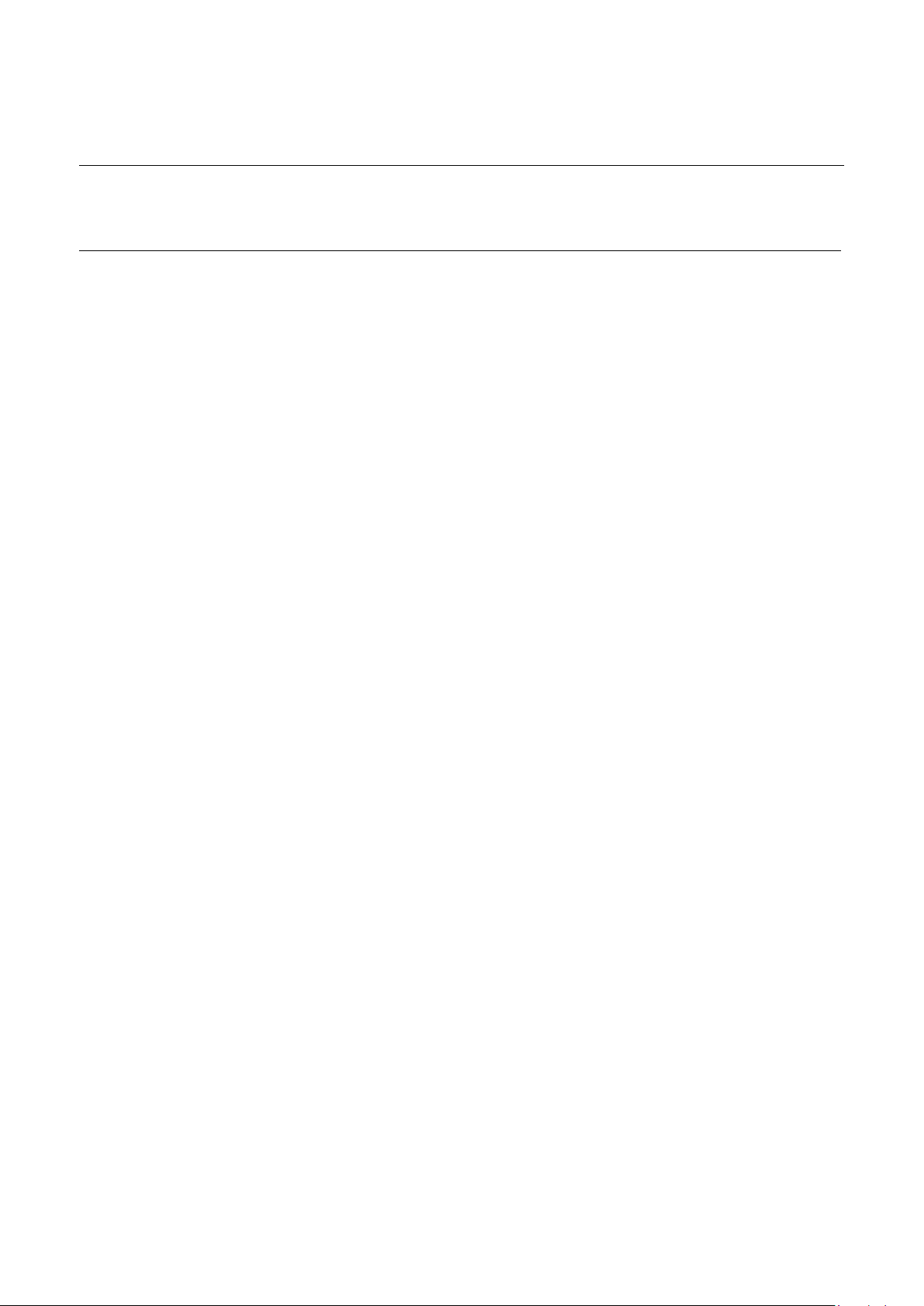
English
Português
03-54
57-109

USER GUIDE MANUAL DE UTILIZAÇÃO PRO S30 3
Limitation of liability
Please read the user manual and all the documentation that accompanies your Blocks
product. If you don’t do it, you’re assuming the risk of ireversibly damage the equipment
that can lead to accidents and injuries. The user must also make sure that anyone who
operates the equipment is able to do so, and understands all the contents described in the
user manual.
The user manual of this product refers to the “Blocks Pro S30 ” 3D printer. For the correct
use of the equipment, the user must follow this user manual strictly. This electro-mechani-
cal equipment is intended for the creation of digitally shaped parts or models through the
deposition of molten thermoplastics. Despite the quality we believe we have achieved with
-
pose is the user responsibility.
The indications in both this user manual are derived from our experience and from sources
we consider reliable, but if you have any questions please contact Blocks or one of our deal-
ers.
This equipment has been tested and found to comply with the standards regarding the
CE marking, the collection of electrical and electronic equipment waste and the collec-
tion of recyclable packaging.

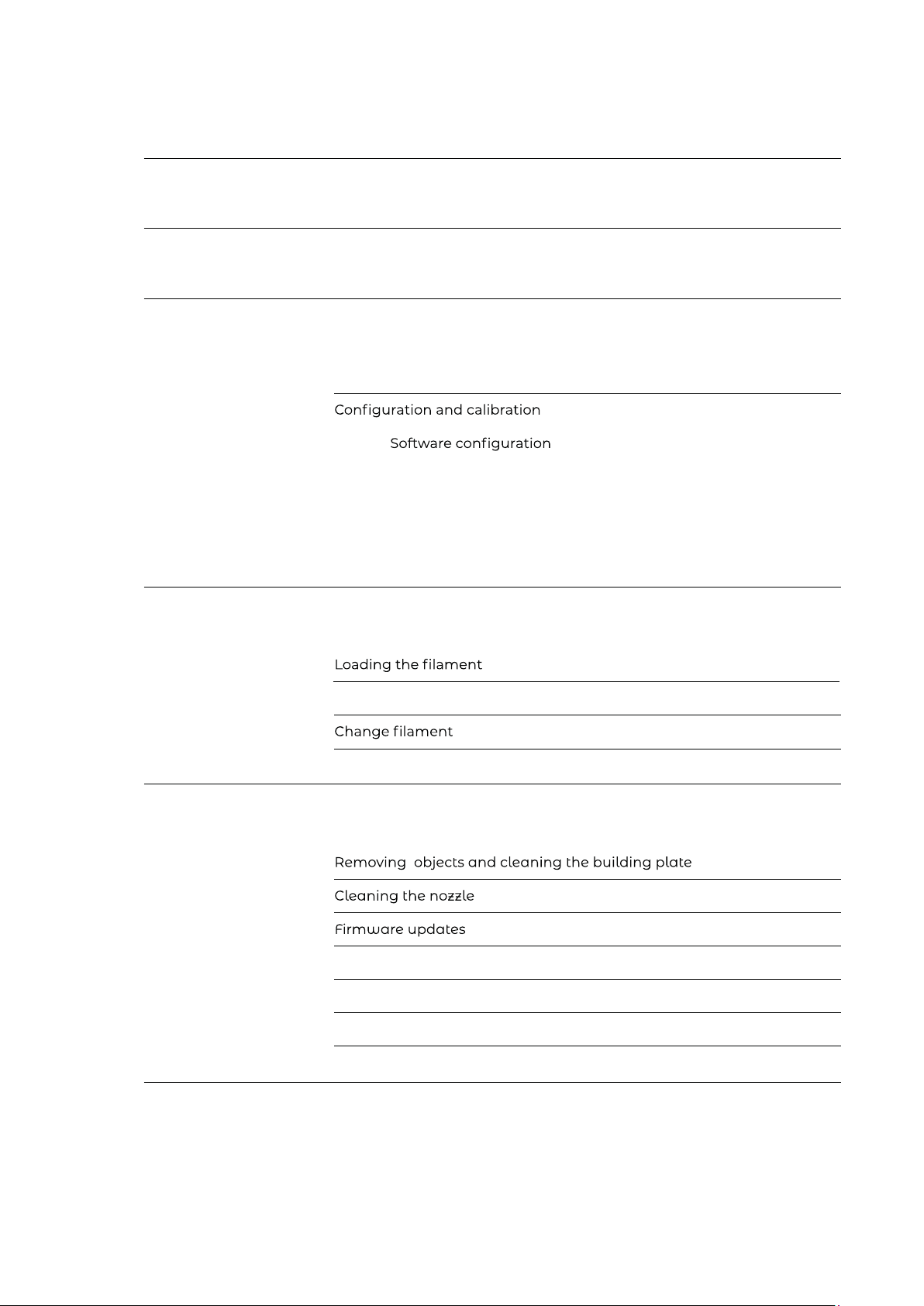
01 06
07
11
11
11
Unpacking
Build platform calibration and leveling
Doing a print
Setting up the printer directly on the screen
Security
Installation
Rod Lubrication
Belt tensioning
Cleaning and maintenance of the extruder
Nozzle clearing
11
02
03
04
05
Troubleshooting
06
Introduction
Operation
Maintenance
Windows
MacOs 22
Level plate
Nozzle Adjustment
37
39
41
44
45
47
50
50
50
52
52
52
53
54
50
41
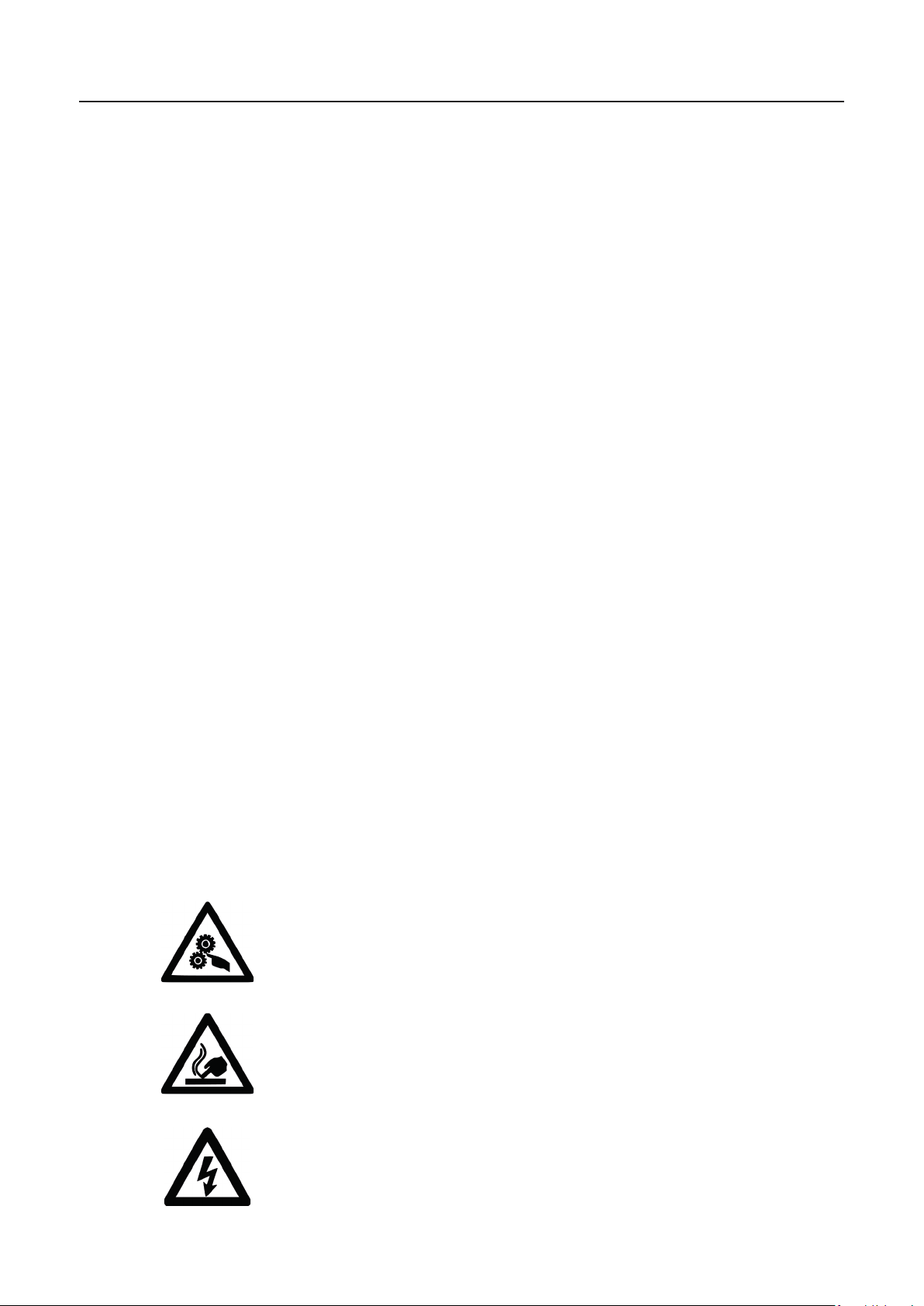
PRO S30 USER GUIDE MANUAL DE UTILIZAÇÃO6
Security
1. Blocks Pro S30 should always be used with the accessories supplied with the printer.
2. Never use damaged power cords.
3. This machine have moving components that can cause injury if handled while the printer
is operating.
4. The nozzle in Blocks Pro S30 operates at high temperatures, so it should never be
touched in the heating and cooling processes or while the machine is printing.
5. Never access the electronics area while the machine is on or with the power cord
connected to the mains power
6. Do not use the printer in explosive environments or near chemicals that may react to
high temperatures or electrical surges.
7. Do not leave liquids near the printer.
8. The printing process should always be supervised.
9. The printer should be installed in a well-ventilated area, as vapors that are harmful to
health may be released during the printing process. The recommendations of the
material manufacturer must always be followed.
10. Do not install the printer in direct contact with solar radiation or in an environment that
may exceed the recommended operation temperature, It may occur deformation of
some printed parts that can cause damage to the equipment.
11. Note the following symbols:
Security
01
This symbol indicates the presence of moving parts inside
the machine.
This symbol indicates the presence of parts
with high temperatures.
This symbol indicates the possibility of electric shock.

USER GUIDE MANUAL DE UTILIZAÇÃO PRO S30 7
Blocks Pro S30 illustration
Introduction
02
1
2
3
4
5
6
7
8
3
5
6
7
8
1
4
2
Set of cables for printhead electronics components.
Filament passage tube between the extruder and the hotend.
to move in the system.
Set of components that includes the plate that serves as the platform for
the prints.
Where you can see information about machine status and printing process.
For navigation and selection in the menus visible on the LCD screen.
Cable guide
PTFE tube
Printing head (Hot End)
Extruder
Build platform
SD card slot
LCD Screen
Selection button
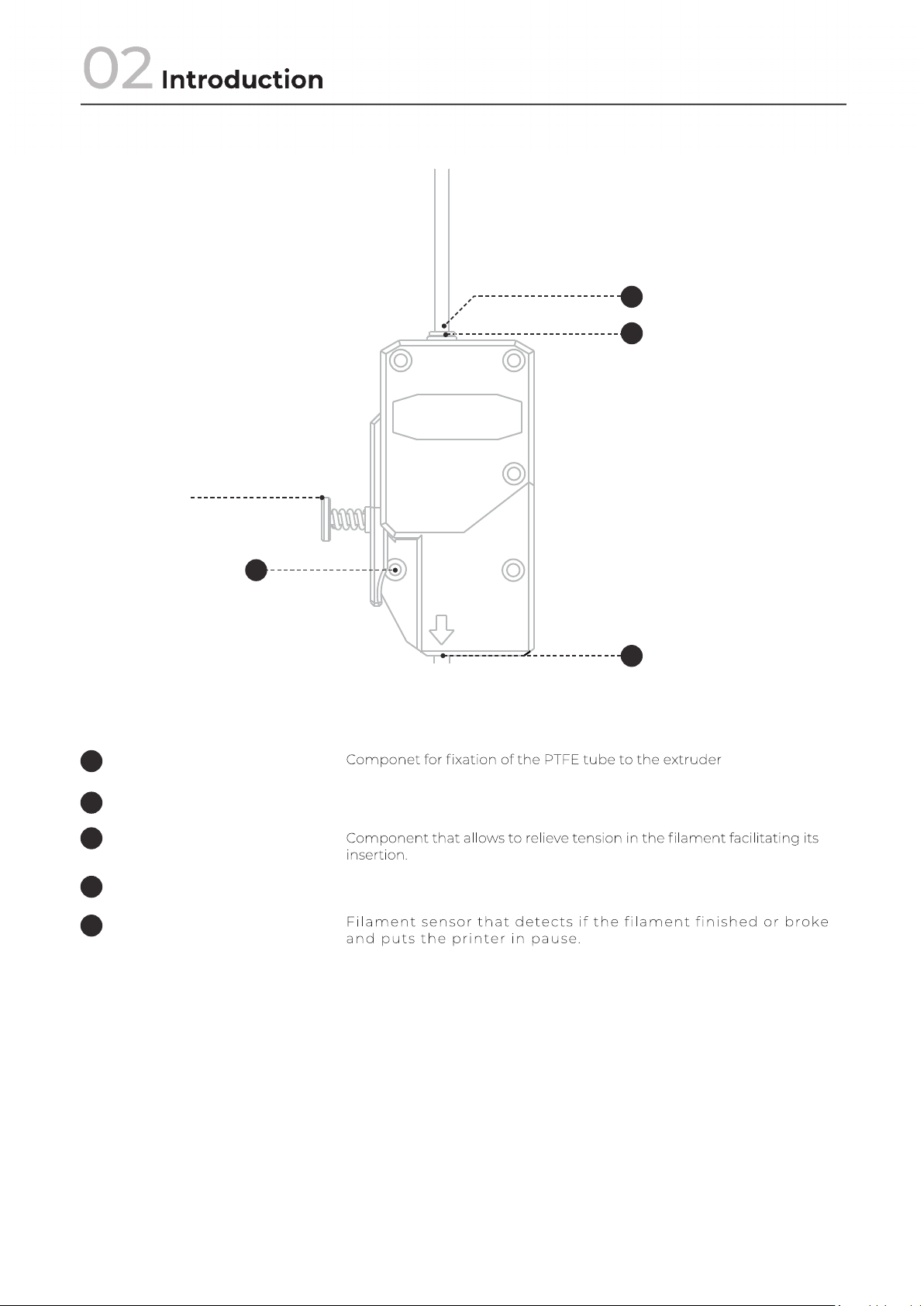
PRO S30 USER GUIDE MANUAL DE UTILIZAÇÃO8
Extruder illustration
1
2
3
5
Fitting
Fitting Clip
Hige
Tension Spring
Filament Run Out Sensor
Component responsible for the tension of the extruder
This component serves to thermally insulate the heating block and nozzle
-
1
2
5
2
3
3
4
4
5
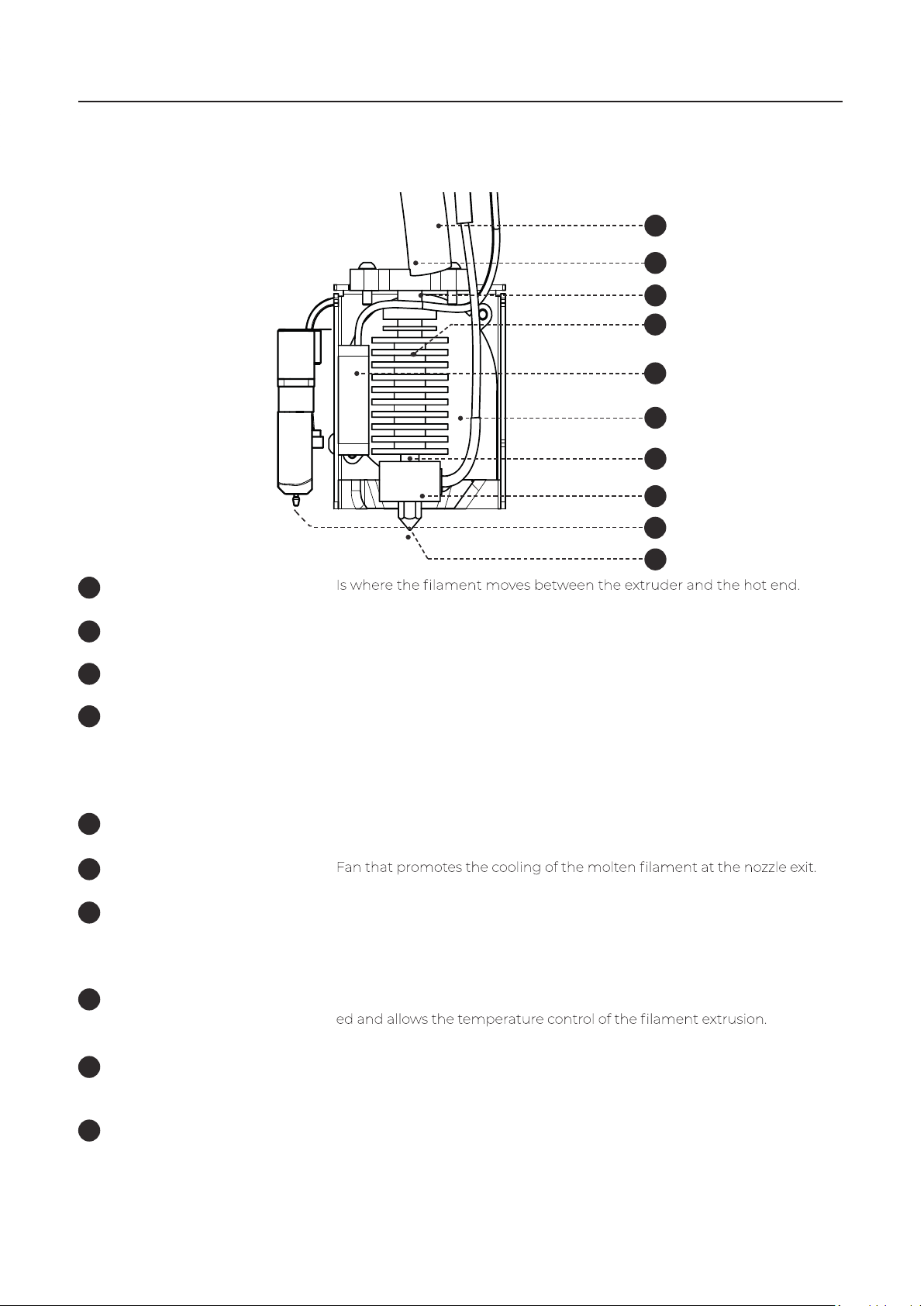
USER GUIDE MANUAL DE UTILIZAÇÃO PRO S30 9
Hot End illustration
PTFE tube
Electronic cables
Fitting
Heatsink
Hot End fan
Part cooling blower fan
Heatbreaker
Heat block
Z-probes
Nozzle
Set of cable for printhead electronics components.
Fixation component between the PTFE tube and the hot end.
This component serves to thermally insulate the heating block and nozzle
from the remaining components of the printhead. Note: the operator
must make sure that the fan connected to the heatsink is running when-
ever the machine is switched on.
Fan that promotes the cooling of the hot end heatsink.
Connecting element between the heatsink and the heating block. The
interior has a PTFE part. Note: this component must always be mounted
with the PTFE part facing the nozzle.
Where the heating element and the hot endtemperature sensor are locat-
Electro-mechanical sensors responsible for the vertical axis positioning,
print platform calibration and auto bed leveling
Replaceable component with a reduced diameter that allows accurate
deposition of the melted plastic. Note: the tightening tension should
always be between the nozzle and the heatbreaker and not between the
nozzle and the heating block.
Introduction
02
1
2
3
4
5
6
7
8
9
10
1
2
3
4
5
6
10
9
8
7
Extruder illustration
1
2
3
5
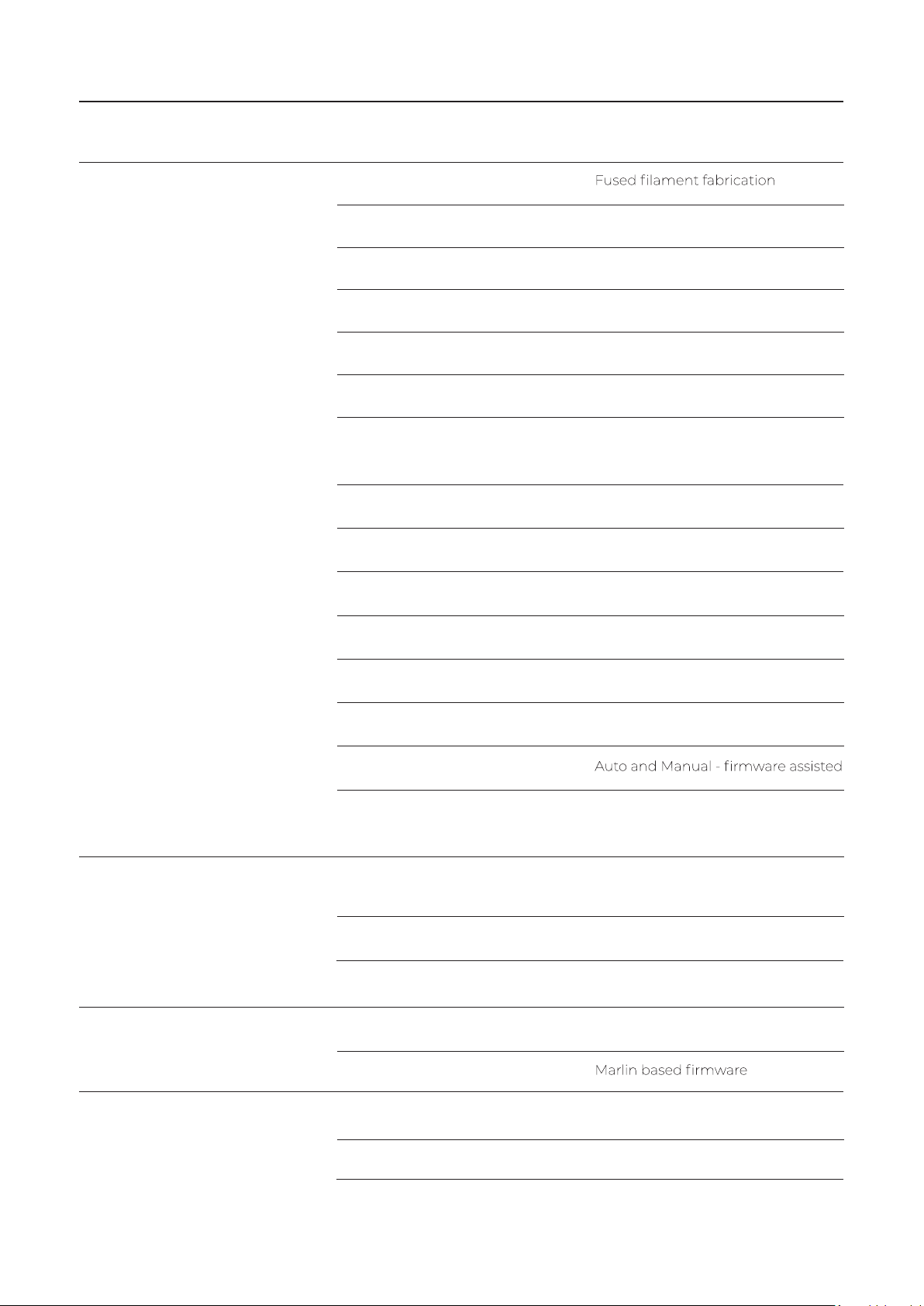
PRO S30 USER GUIDE MANUAL DE UTILIZAÇÃO10
Technology
Build Volume (x, y, z)
Material diameter
Layer resolution
Traveling speed
Build plate
Material types
Nozzle diameter
Hot end temperature
Hotend heating time
Building plate heating time
Material storage
Connectivity
Build plate leveling
Power requirements
External dimensions of the printer
(including Bowden tube and coil holder)
Weight
Operational conditions
Printer storage conditions
Firmware
Recommended slicer
Supported Operating System
File types for slicer
1,75 mm
Nozzle 0,4 mm: 40-300 mícrons
180 mm/s
Glass plate 4 mm
PLA, Wood and Metal Filaments,
Flex, PETG, ABS, Nylon
0,4 mm
180–285°C
< 2 min
45º 1,5 min | 90º 4,5 min
Filament spool holder
SD card, USB
In: AC 100-240V, 4A, 50/60Hz
Fuse: 2 un. 5x20mm/10A
Aprox. 40x50x50cm (x ,y,z)
14 Kg
15 - 30 °C, 10 - 90%
5 - 35 °C
Cura
Windows, Mac OSX, Linux
gcode
Environmental Conditions
Software
Introduction
02
Properties
Dimensions
310 x 310 x 290 mm

USER GUIDE MANUAL DE UTILIZAÇÃO PRO S30 11
When receiving the Blocks Pro S30 printer you must make sure that you open the carton
box by the correct side. Doing so in this way ensures that the unboxing will be done without
damaging the equipment.
03.1 Unpacking
1. Open the carton box by the correct side.
2. Carefully remove the protective foam from the top. Carefully remove the machine from
the carton. Take special care to remove the accessories that are on the printing platform.
3. During the unboxing and instalation process, if any components are missing or damaged,
contact the dealer where you purchased the equipment or Blocks immediately.
described in the equipment documentation.
declogging needles, spool holder, USB cable and power cable.
03.2
, but it may be undergoing updates so
we advise you to visit the equipment page on our website and check if the installed version
(can be seen on the screen when the printer is switched on) is the latest version available.
After you have unboxed the Blocks Pro S30 you will need to go to our website to the prod-
Installation
03
In this user guide tutorial, you will learn how to install the Ultimaker Cura 4.9.0 and how to
connect your Blocks 3D printer to this printing software.
03.3.1 Windows
1. Install the Ultimaker Cura 4.9.0 on your PC. For that, you just must get into the Ultimaker
Cura website (https://ultimaker.com/software/ultimaker-cura) and click “Download for free”.
Once you clicked to download, just choose your operating system, in this case, it will be
Windows. Once the download is nished, proceed to the next step.
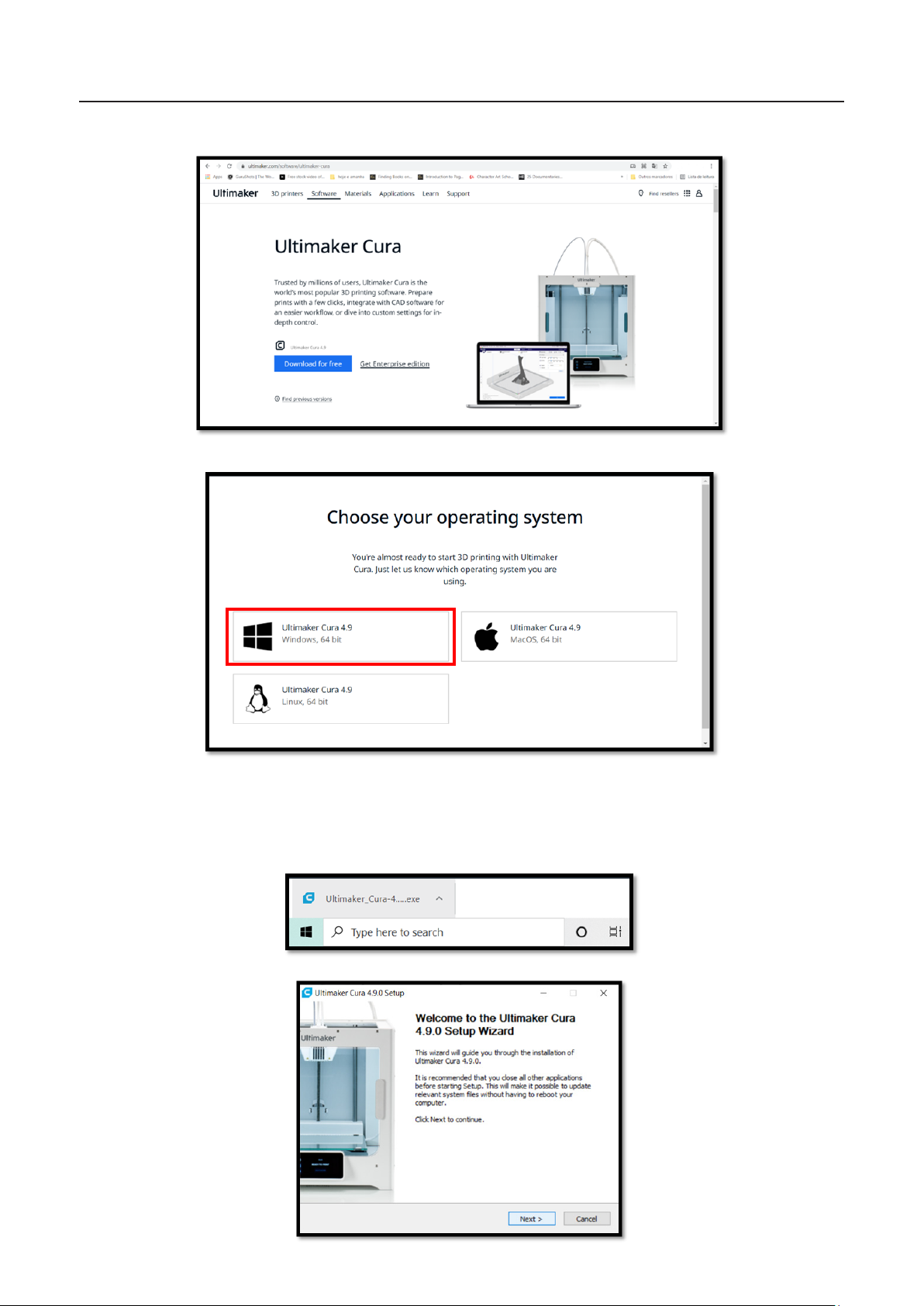
PRO S30 USER GUIDE MANUAL DE UTILIZAÇÃO12
2. When the download is ready to start, click on the le and a window to start the installa-
tion on your PC will appear.
Installation
03

USER GUIDE MANUAL DE UTILIZAÇÃO PRO S30 13
Installation
03
3. When the window, shown above, appears, press “Next” in all the following windows and
we advise you to leave the default denitions of Ultimaker Cura 4.9.0. After completing
these steps just press “Install” and give all permissions that could be asked further.
4. When the installation nished don’t open the Ultimaker Cura 4.9.0. yet. Now, you need to
prepare the software to recognize Blocks 3D printers. You need to get into the Blocks web-
site (https://blockstec.com) and in the Tab “Support” select the option “Printers”.

PRO S30 USER GUIDE MANUAL DE UTILIZAÇÃO14
Installation
03
5. Then you have to choose your Blocks 3D printer. In the following example, we are consid-
ering the “One MKII” printer. Once you choose your 3D printer, select “Print Proles Cura 4”
and then, click to download the Zip folder, as shown below. Click to allow download the Zip
le and when this download nished, open the downloads folder.

USER GUIDE MANUAL DE UTILIZAÇÃO PRO S30 15
Installation
03
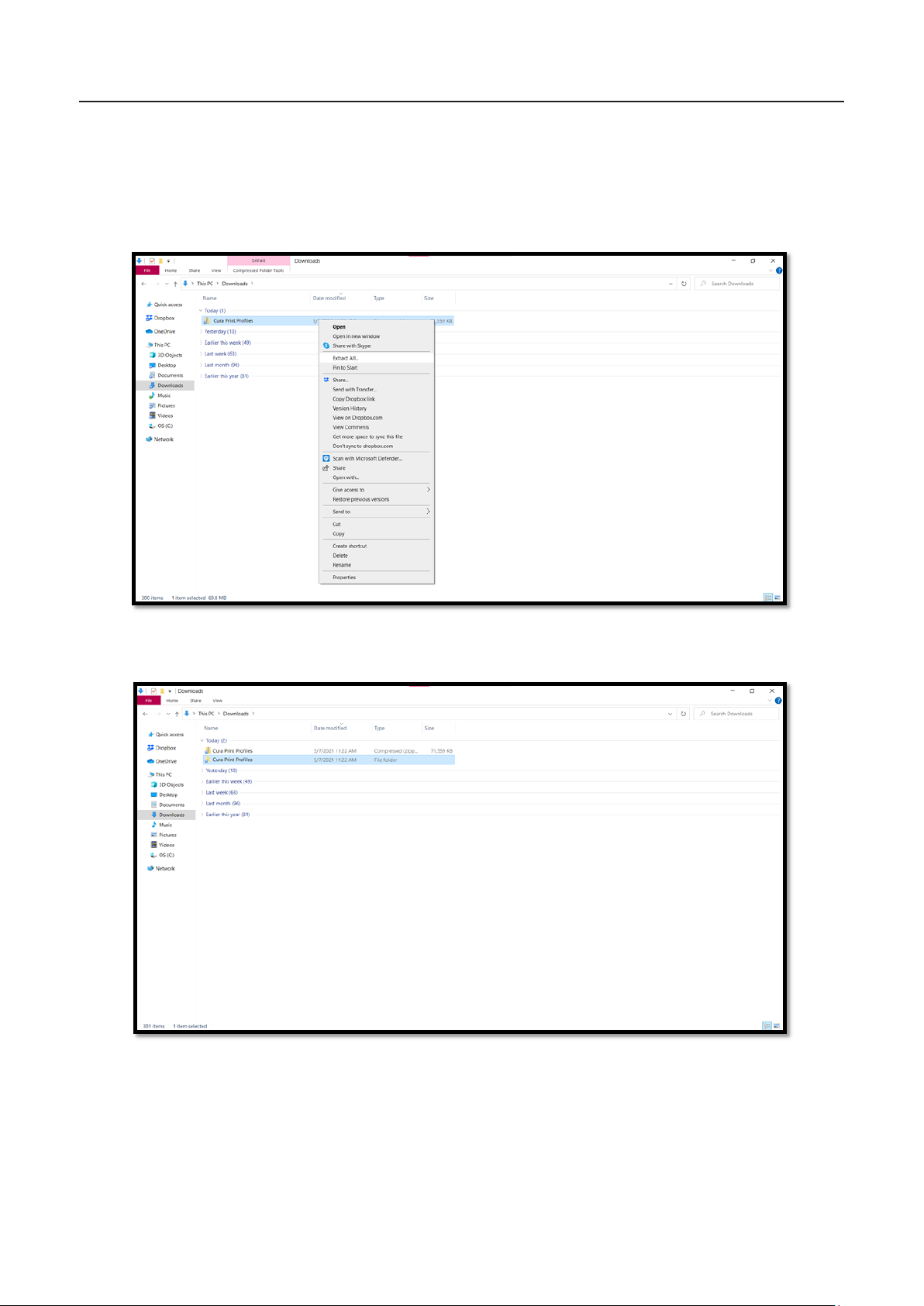
PRO S30 USER GUIDE MANUAL DE UTILIZAÇÃO16
Installation
03
6. Open the Downloads folder and then extract the Zip folder “Cura Print Proles” (Click
with the right button of your mouse in the folder and select the option “Extract All”). Then
open the extracted folder and leave it open for now.
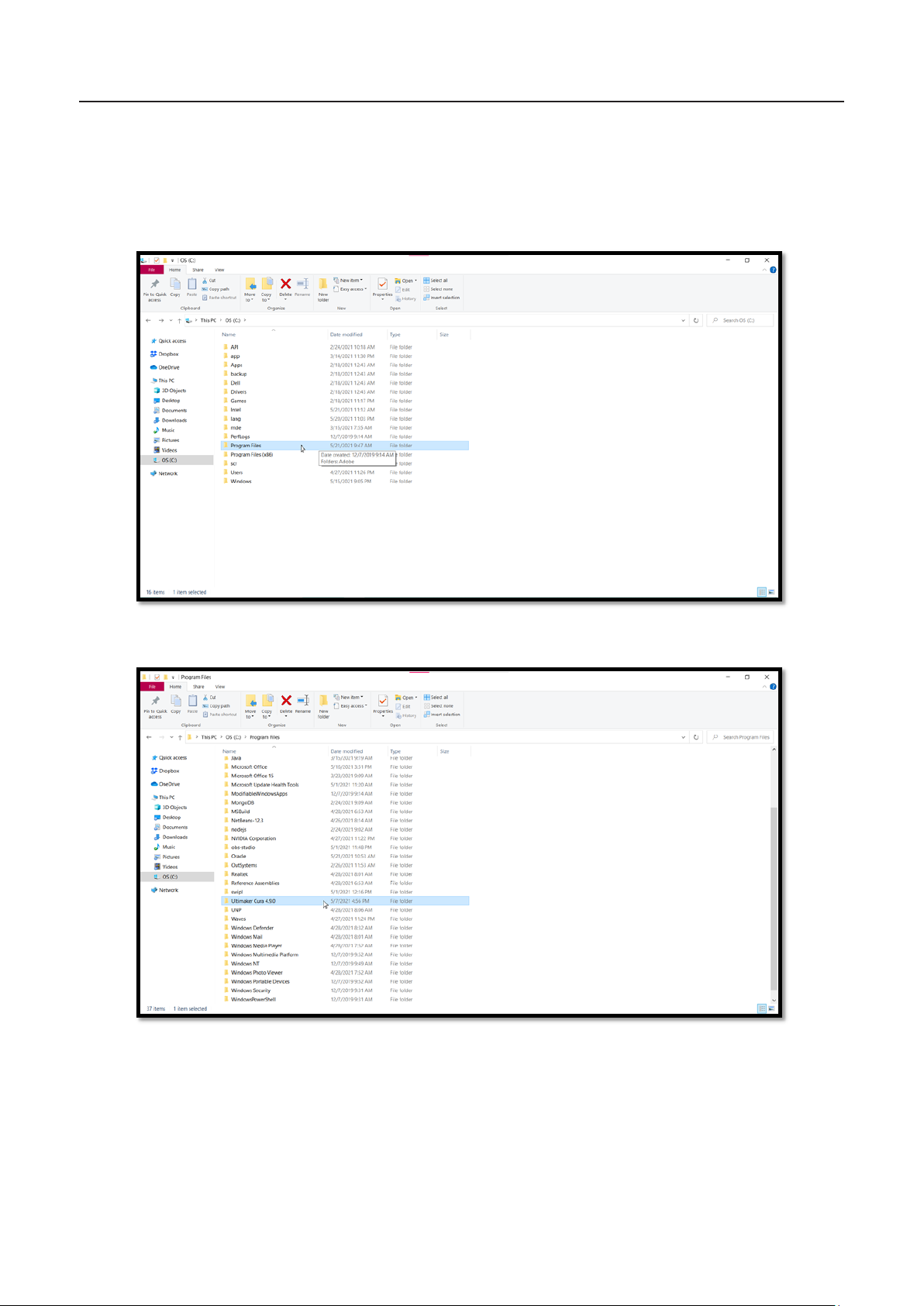
USER GUIDE MANUAL DE UTILIZAÇÃO PRO S30 17
Installation
03
7. The next step is to open the folder “Resources” from the Ultimaker Cura folder. Follow
the steps shown below (the path to the wanted folder is “This PC > OS (C:) > Program Files >
Ultimaker Cura 4.9.0 > Resources “).

PRO S30 USER GUIDE MANUAL DE UTILIZAÇÃO18
Installation
03
8. With the two pastes opened you can see a direct correspondence between both.
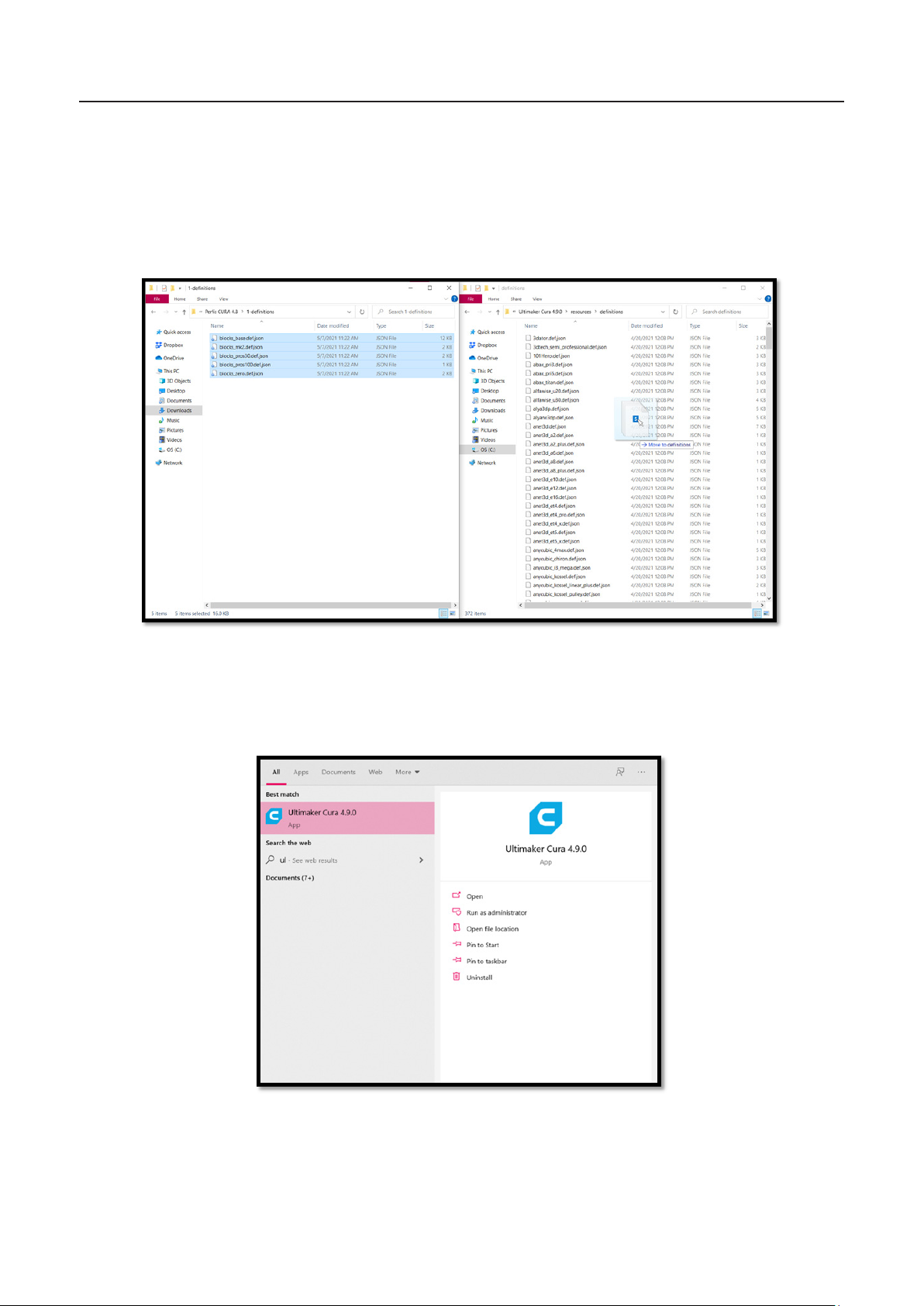
USER GUIDE MANUAL DE UTILIZAÇÃO PRO S30 19
Installation
03
9. Now you just have to drag all the les on the downloaded folder “Cura Print Proles” into
the folder with the same name in Ultimaker Cura 4.9.0 folder (in the “resources” folder), as
shown below for the example of “denitions”. Now repeat this process for all the folders on
the folder “Cura Print Proles”.
10. Once you moved all the les inside the folders of the folder “Cura Print Proles” to the
inside of Ultimaker Cura 4.9.0 correspondent folders you can now open the Ultimaker Cura
4.9.0 application.
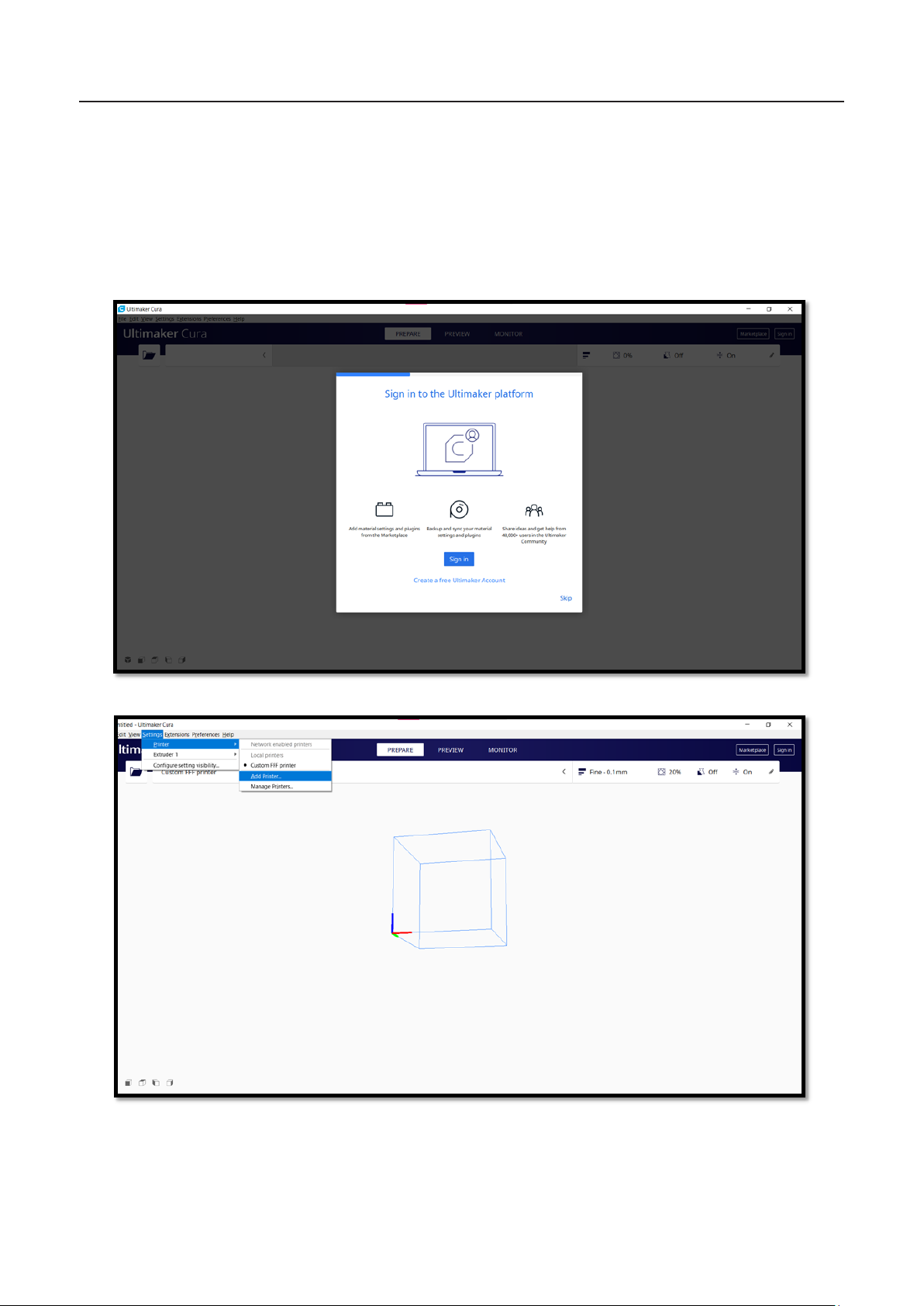
PRO S30 USER GUIDE MANUAL DE UTILIZAÇÃO20
Installation
03
11. When you open the app you will see the screen shown below. At this stage, you are not
required to create an Ultimaker account, but feel free to do so (if you don’t want to, click
on “Skip”). The next step is to associate your Blocks 3D printer. If you had already opened
the application, you just need to select “Settings > Printer > Add Printer” and then you can
select your Blocks 3D printer.
Other manuals for Pro S30
1
This manual suits for next models
1
Table of contents
Languages:
Other Blocks 3D Printer manuals

Blocks
Blocks PRO 30 User manual
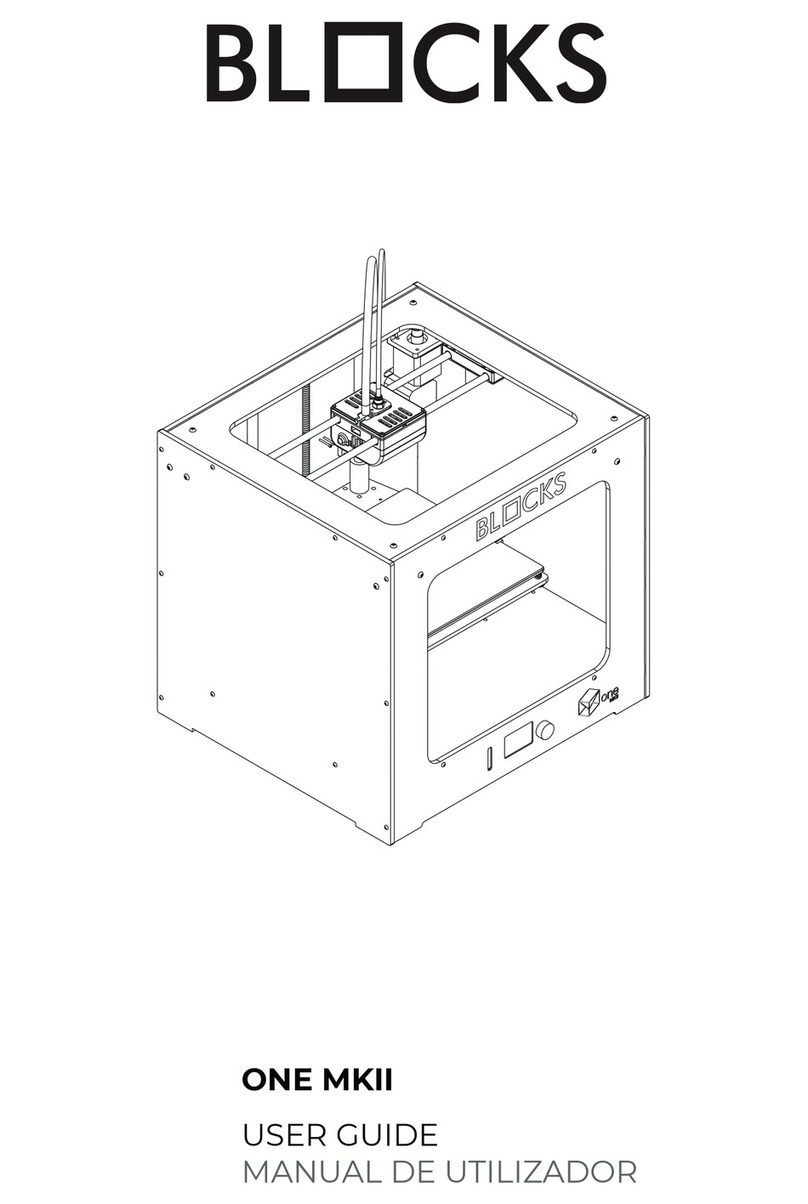
Blocks
Blocks ONE MKII User manual
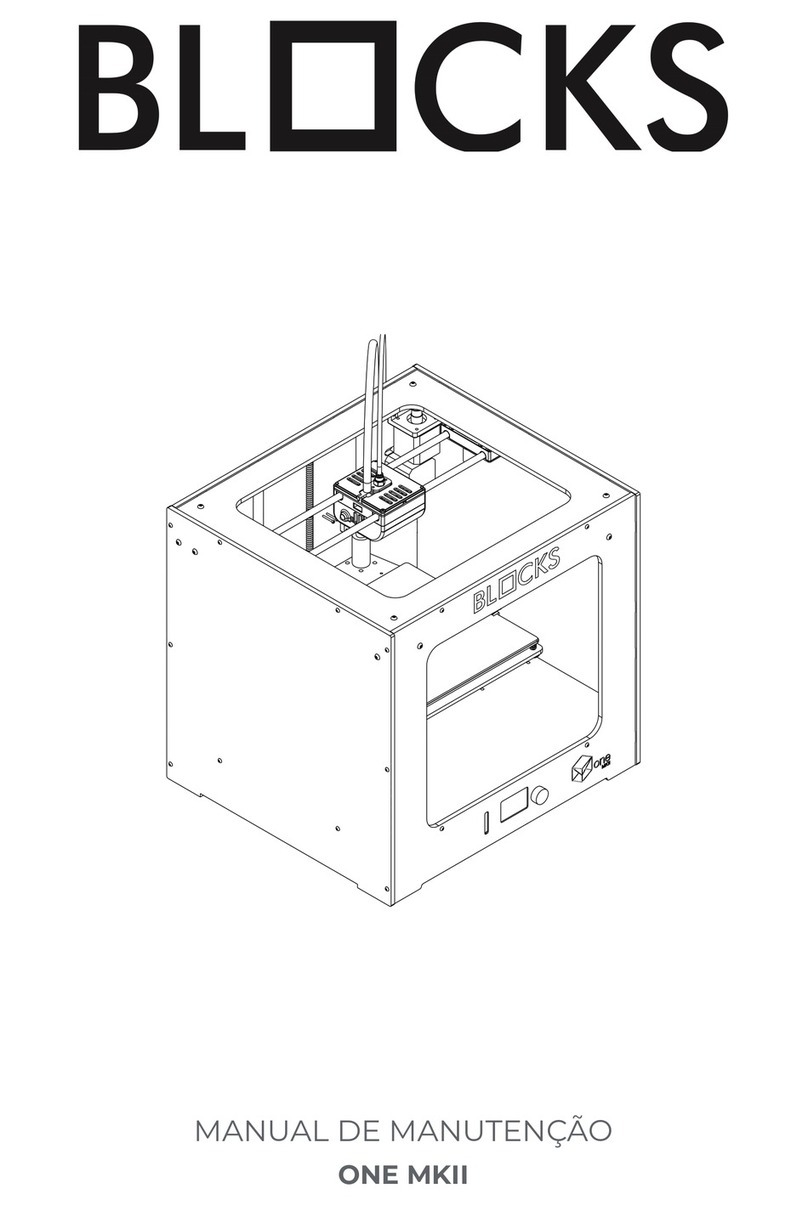
Blocks
Blocks ONE MKII User manual
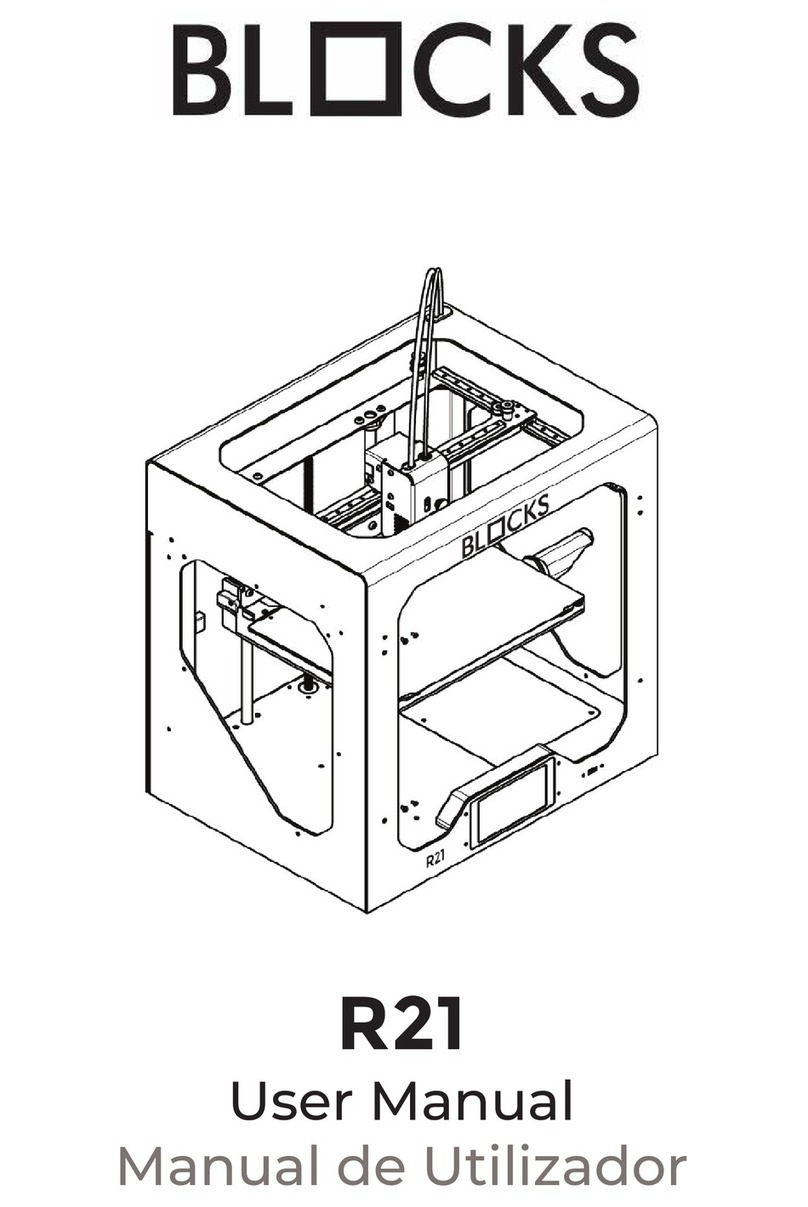
Blocks
Blocks R21 User manual

Blocks
Blocks ZERO User manual

Blocks
Blocks RD50 User manual

Blocks
Blocks Pro S30 User manual
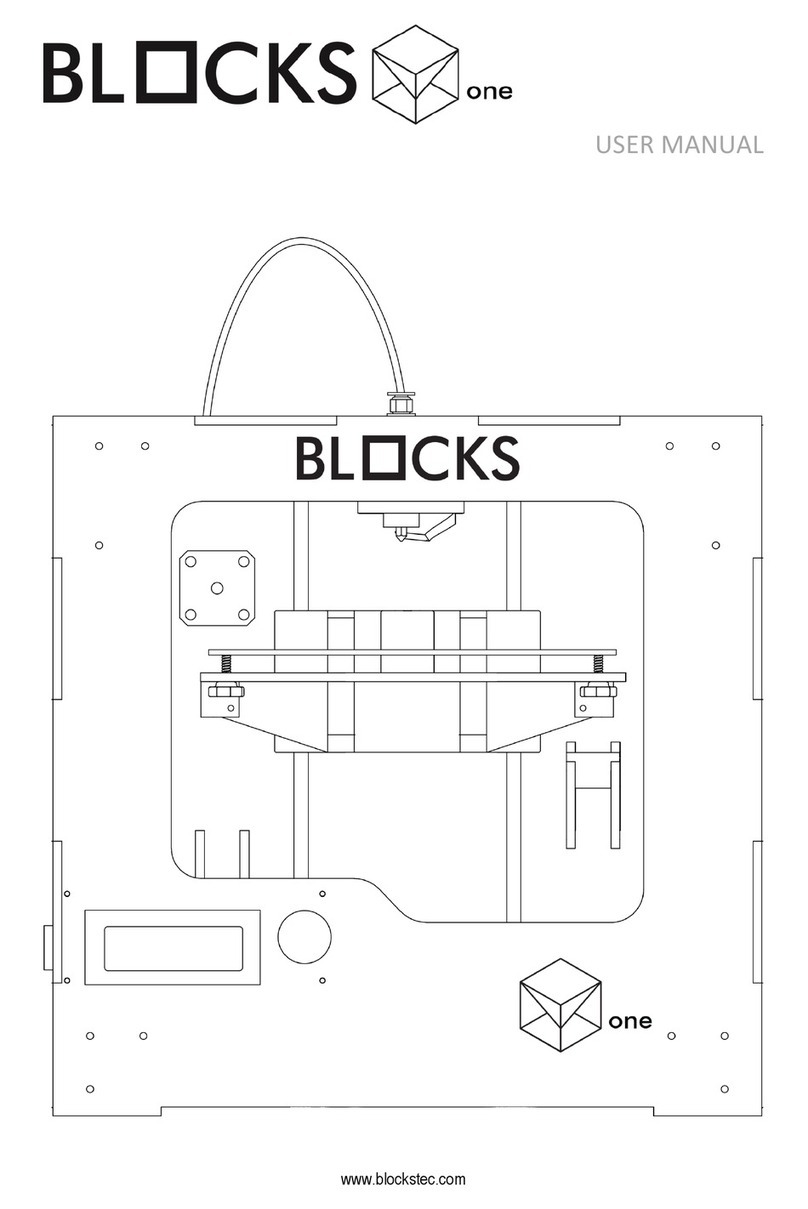
Blocks
Blocks One User manual
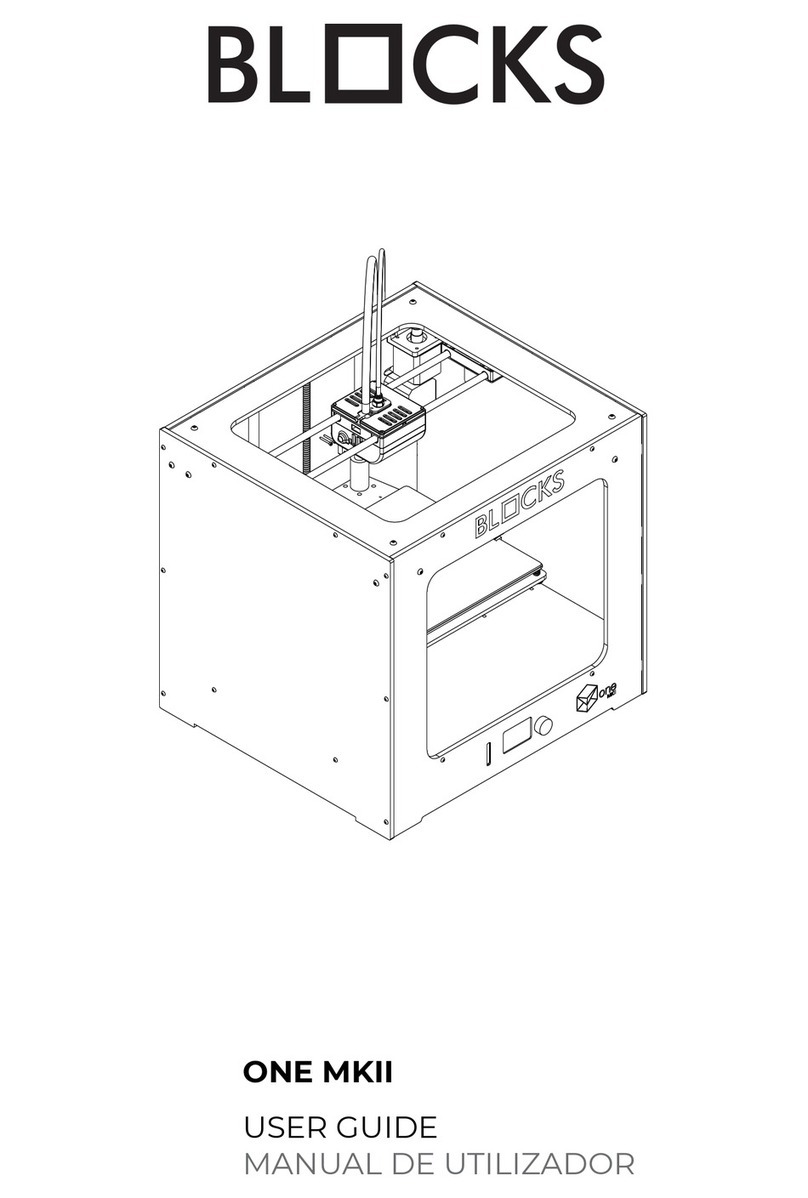
Blocks
Blocks ONE MKII User manual
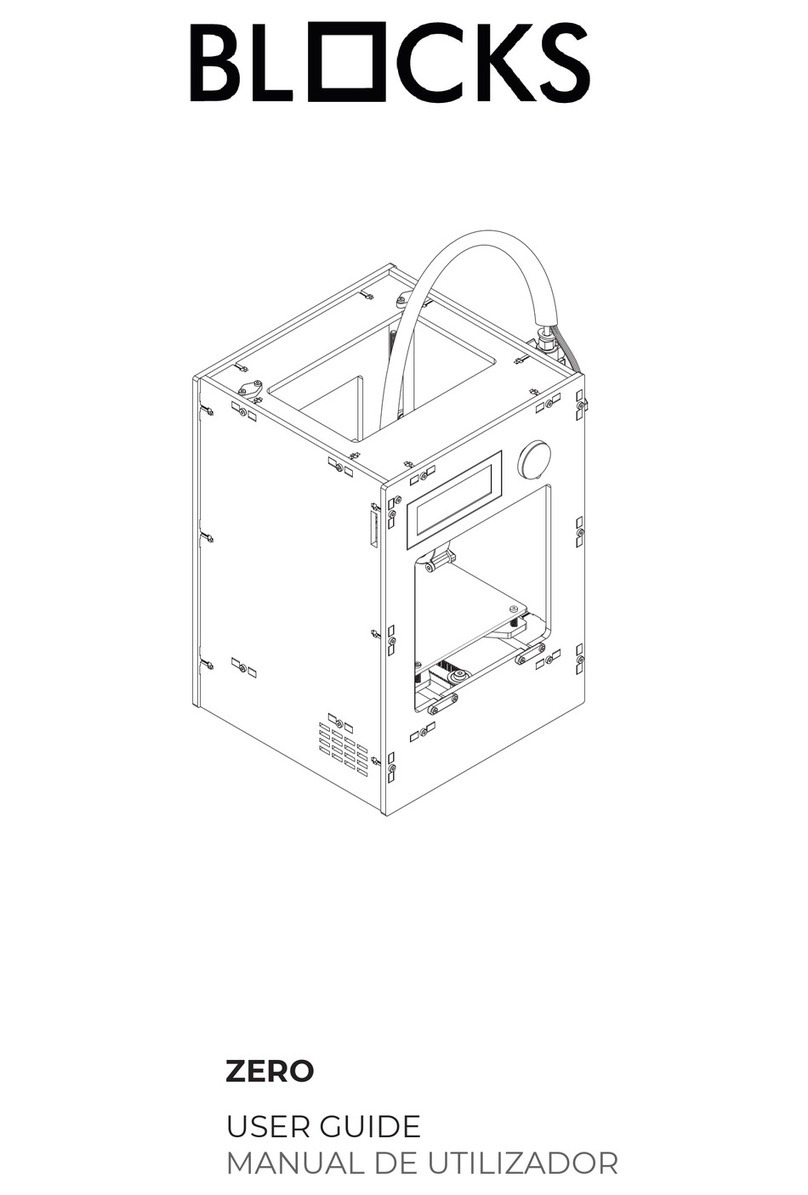
Blocks
Blocks ZERO User manual