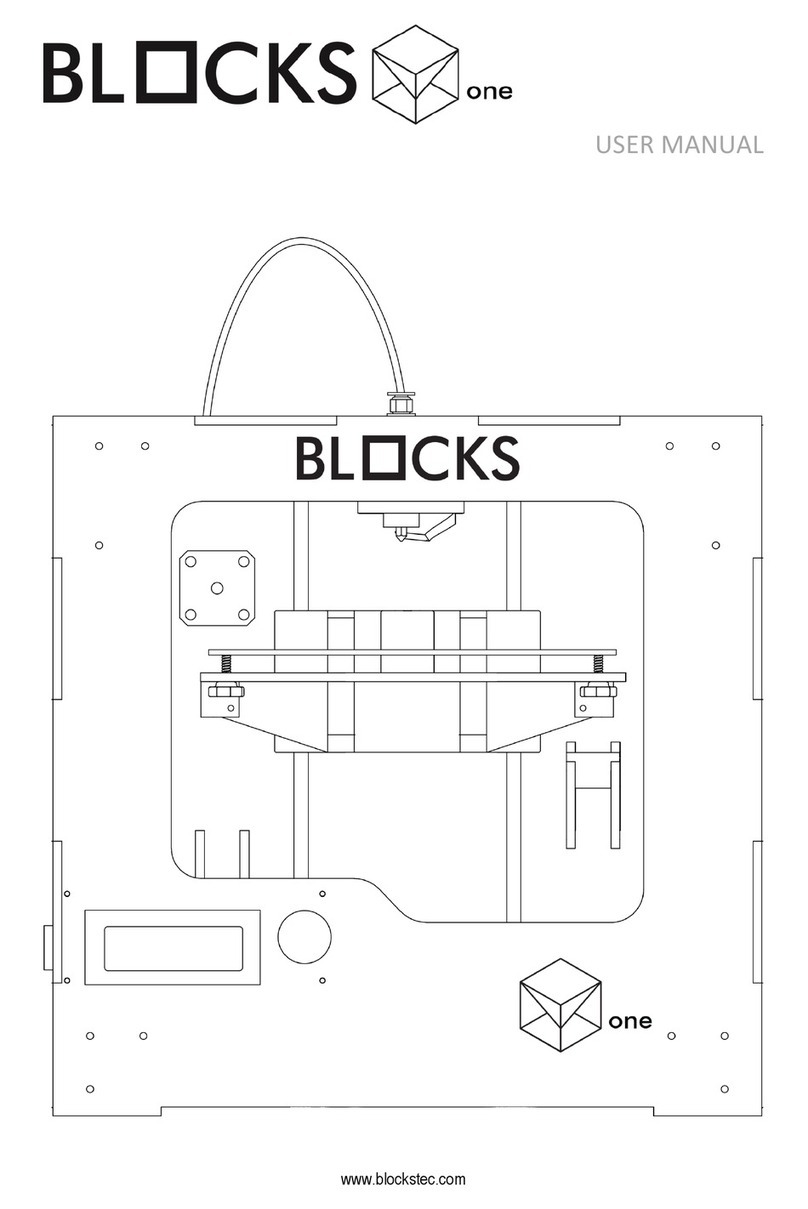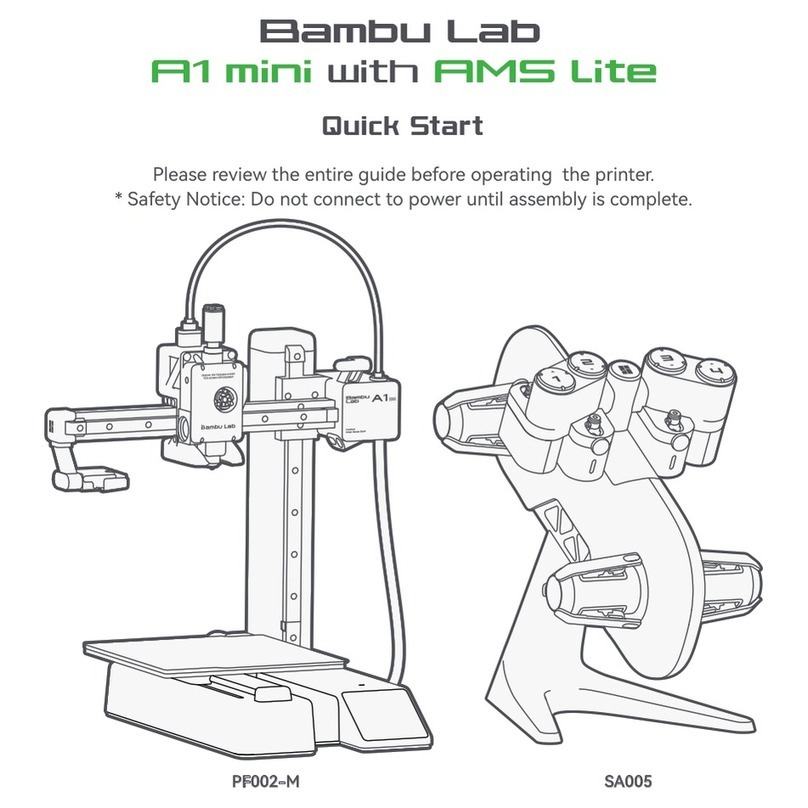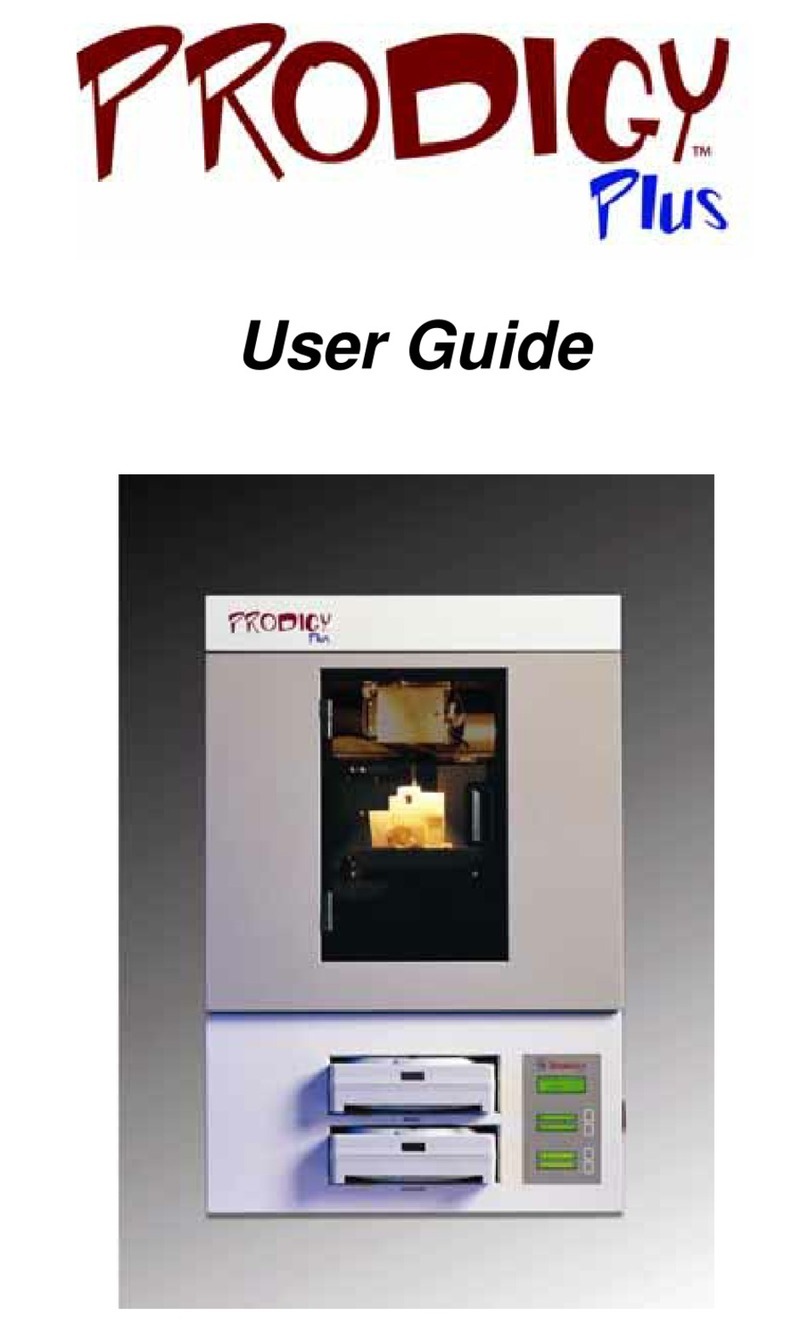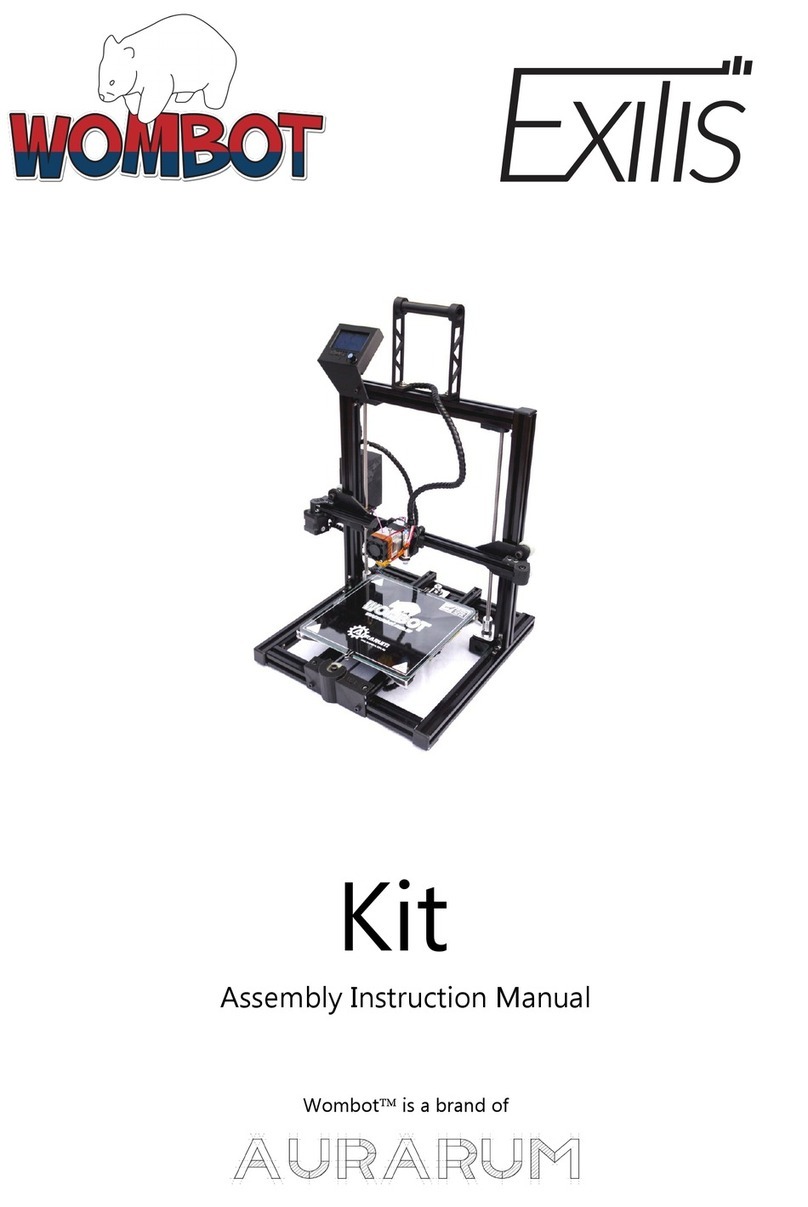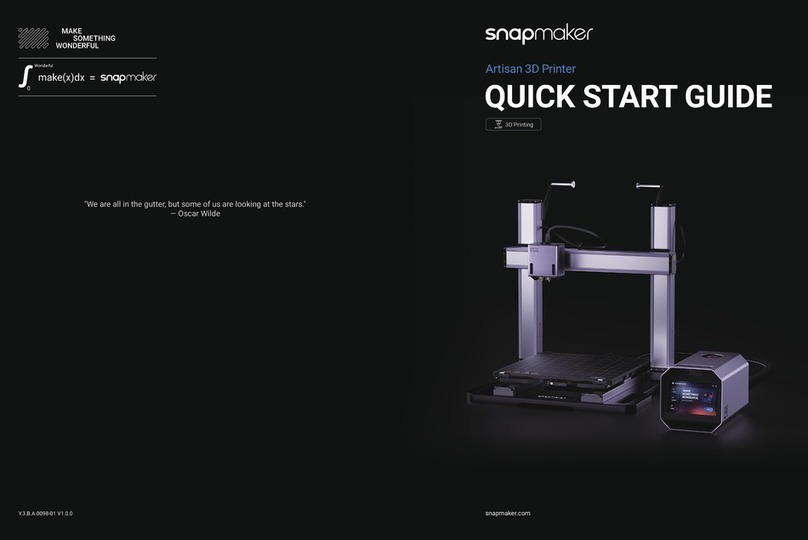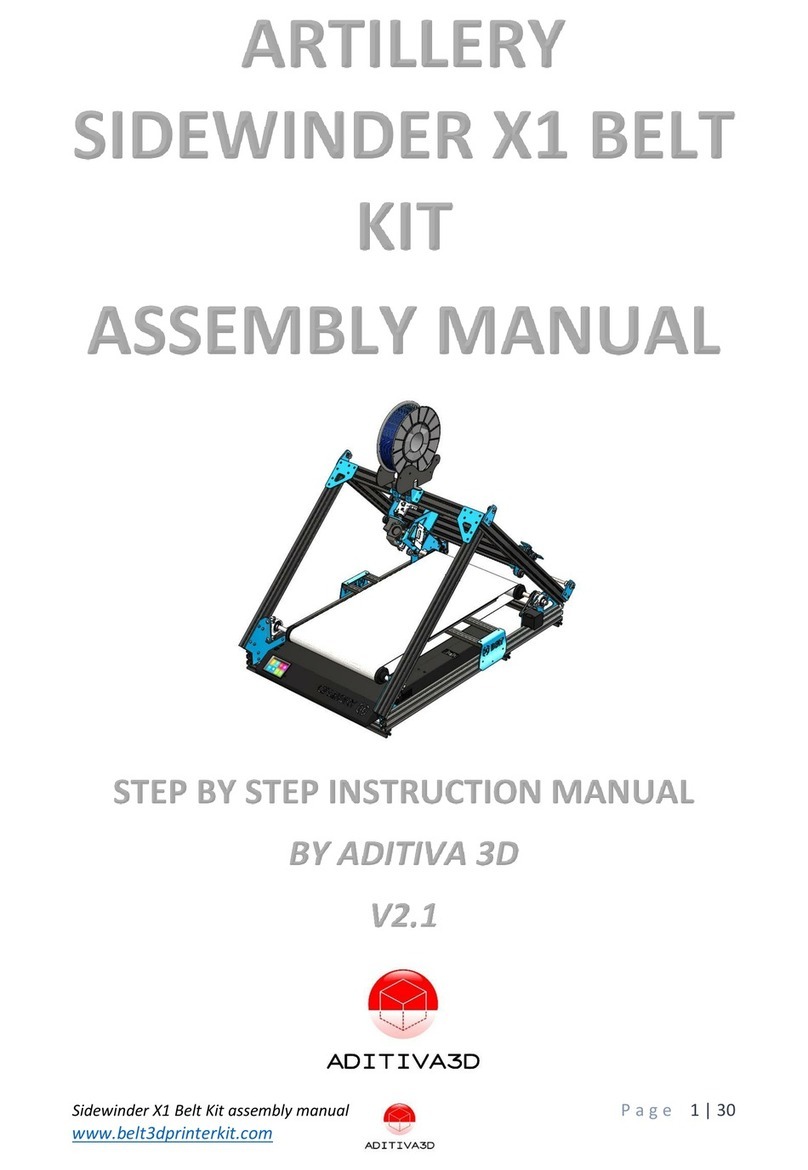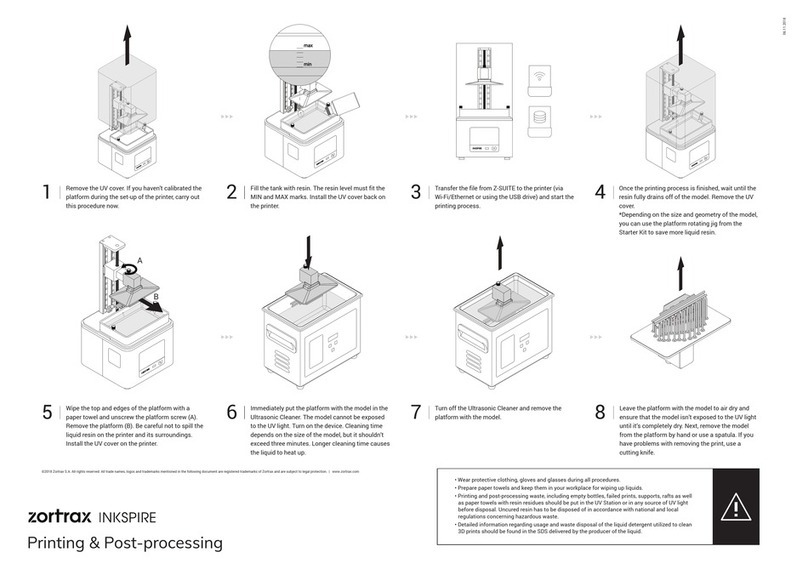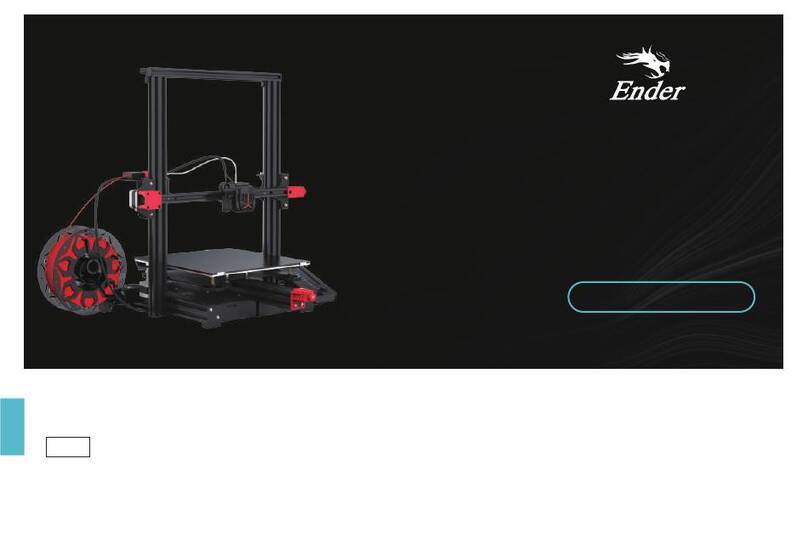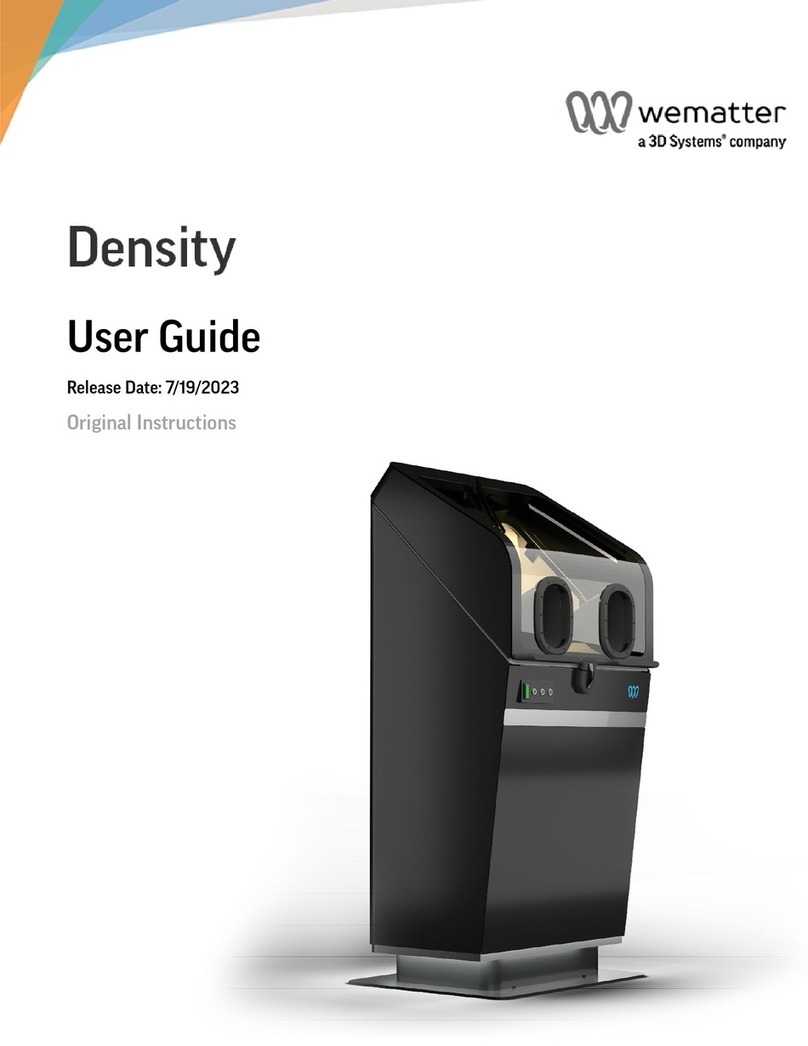Blocks Pro S30 User manual

Blocks Pro S30
USER GUIDE
MANUAL DE UTILIZADOR
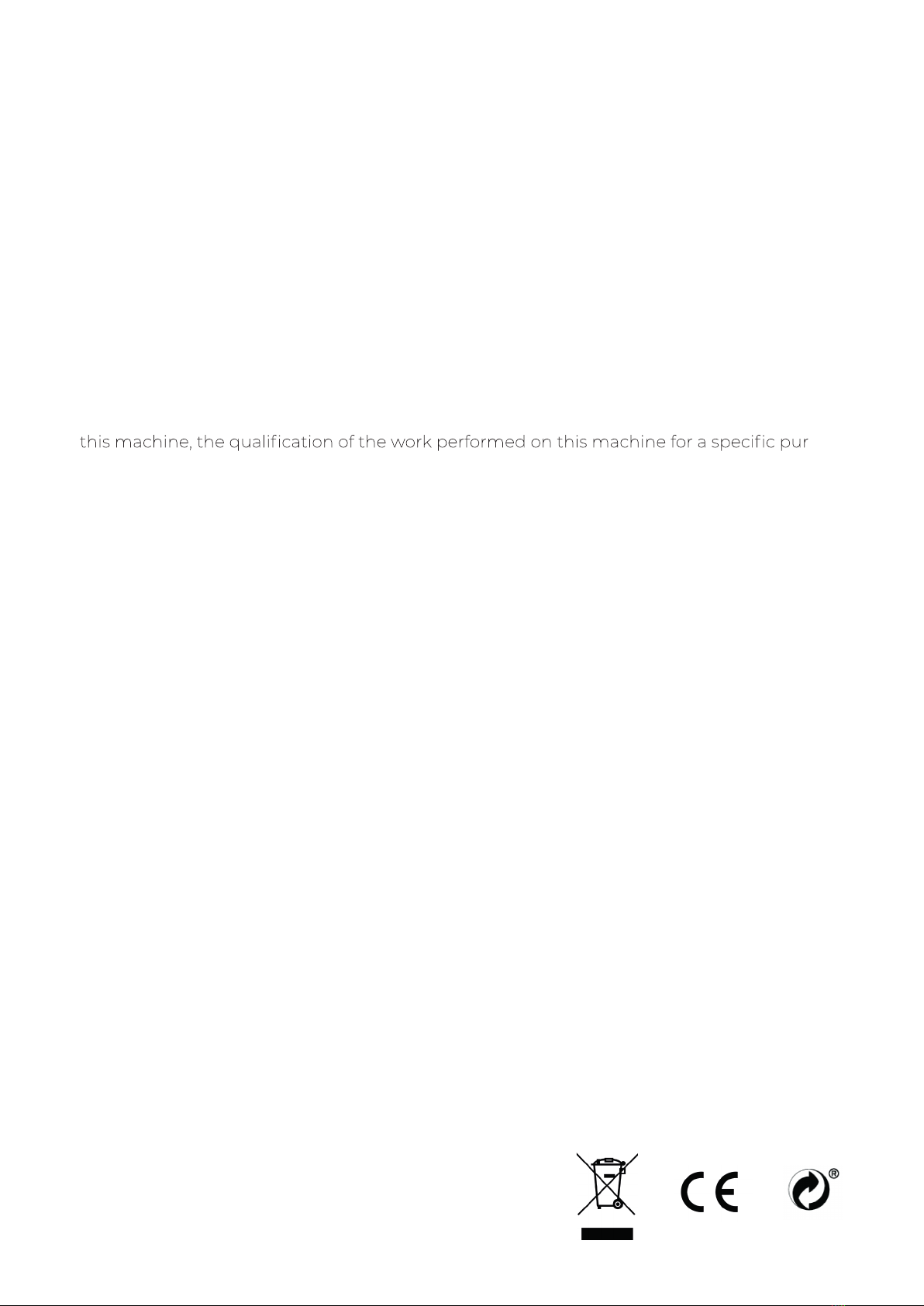
USER GUIDE MANUAL DE UTILIZAÇÃO PRO S30 3
Limitation of liability
Please read the user manual and all the documentation that accompanies your Blocks
product. If you don’t do it, you’re assuming the risk of ireversibly damage the equipment
that can lead to accidents and injuries. The user must also make sure that anyone who
operates the equipment is able to do so, and understands all the contents described in the
user manual.
The user manual of this product refers to the “Blocks Pro S30 ” 3D printer. For the correct
use of the equipment, the user must follow this user manual strictly. This electro-mechani-
cal equipment is intended for the creation of digitally shaped parts or models through the
deposition of molten thermoplastics. Despite the quality we believe we have achieved with
-
pose is the user responsibility.
The indications in both this user manual are derived from our experience and from sources
we consider reliable, but if you have any questions please contact Blocks or one of our deal-
ers.
This equipment has been tested and found to comply with the standards regarding the
CE marking, the collection of electrical and electronic equipment waste and the collec-
tion of recyclable packaging.

01 04
05
09
09
09
Unpacking
Build platform calibration and leveling
Doing a print
Setting up the printer directly on the screen
Security
Installation
Rod Lubrication
Belt tensioning
Cleaning and main tenance of the extruder
Nozzle clearing
10
02
03
04
05
Troubleshooting
06
Introduction
Operation
Maintenance
12
Level plate
Nozzle Adjustment
12
14
15
18
19
21
24
24
24
26
26
26
27
28
24
15
Slicer Installation

PRO S30 USER GUIDE MANUAL DE UTILIZAÇÃO6
Security
1. Blocks Pro S30 should always be used with the accessories supplied with the printer.
2. Never use damaged power cords.
3. This machine have moving components that can cause injury if handled while the printer
is operating.
4. The nozzle in Blocks Pro S30 operates at high temperatures, so it should never be
touched in the heating and cooling processes or while the machine is printing.
5. Never access the electronics area while the machine is on or with the power cord
connected to the mains power
6. Do not use the printer in explosive environments or near chemicals that may react to
high temperatures or electrical surges.
7. Do not leave liquids near the printer.
8. The printing process should always be supervised.
9. The printer should be installed in a well-ventilated area, as vapors that are harmful to
health may be released during the printing process. The recommendations of the
material manufacturer must always be followed.
10. Do not install the printer in direct contact with solar radiation or in an environment that
may exceed the recommended operation temperature, It may occur deformation of
some printed parts that can cause damage to the equipment.
11. Note the following symbols:
Security01
This symbol indicates the presence of moving parts inside
the machine.
This symbol indicates the presence of parts
with high temperatures.
This symbol indicates the possibility of electric shock.
User Guide BLOCKS PROS30
4

USER GUIDE MANUAL DE UTILIZAÇÃO PRO S30 7
Blocks Pro S30 illustration
Introduction02
1
2
3
4
5
6
7
8
3
5
6
7
8
1
4
2
Set of cables for printhead electronics components.
Filament passage tube between the extruder and the hotend.
to move in the system.
Set of components that includes the plate that serves as the platform for
the prints.
Where you can see information about machine status and printing process.
For navigation and selection in the menus visible on the LCD screen.
Cable guide
PTFE tube
Printing head (Hot End)
Extruder
Build platform
SD card slot
LCD Screen
Selection button
User Guide BLOCKS PROS30
5
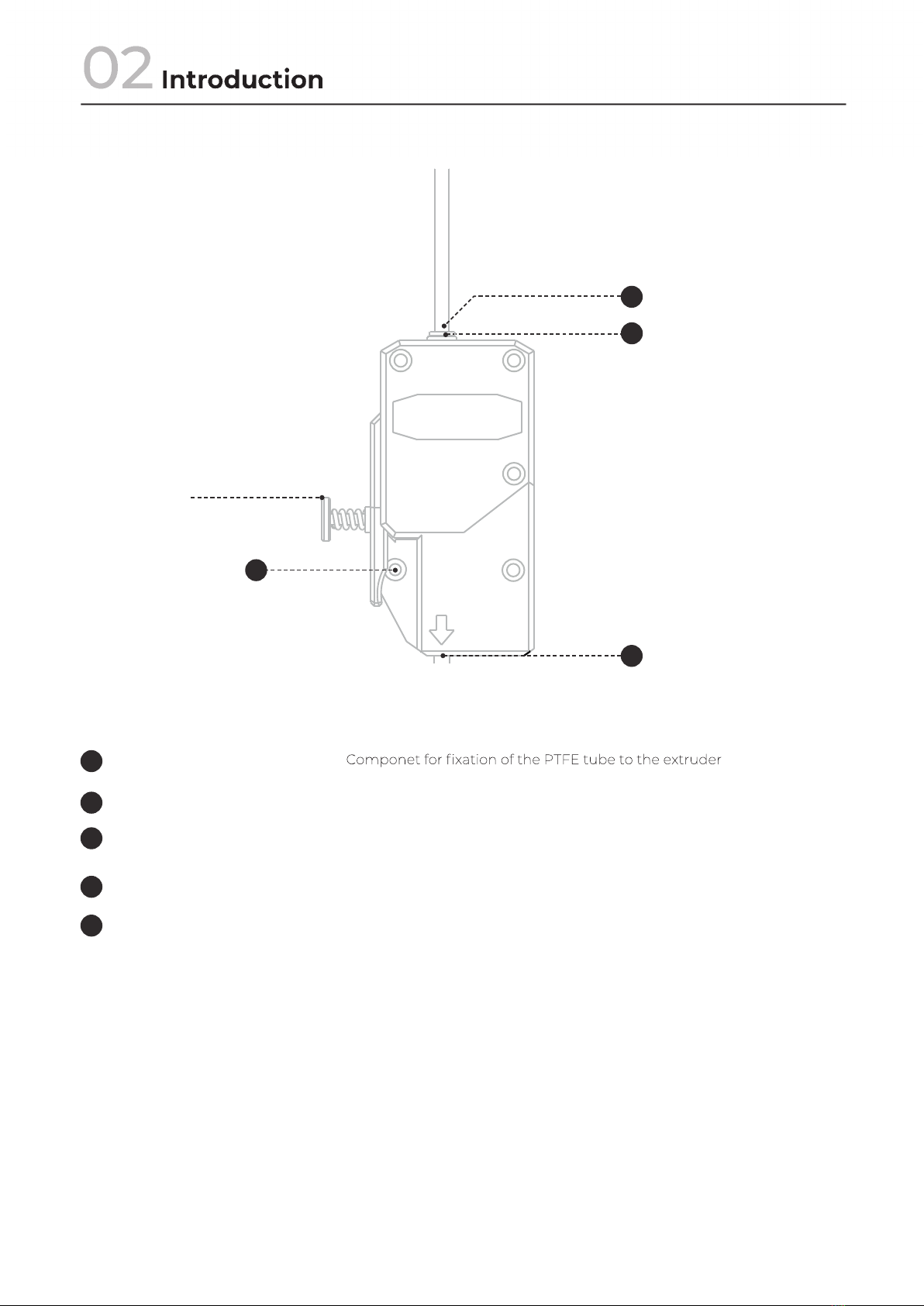
PRO S30 USER GUIDE MANUAL DE UTILIZAÇÃO8
Extruder illustration
1
2
3
5
Fitting
Fitting Clip
Hige
Tension Spring
Filament Run Out Sensor
1
2
5
2
3
3
4
4
5
User Guide BLOCKS PROS30
6
Component responsible for the tension of the extruder
Component that allows to relieve tension in the filament facilitating its
insertion
This component serves to thermally insulate the heating block and nozzle
Filament sensor that detects if the filament finished or broke and puts
the printer pause.

USER GUIDE MANUAL DE UTILIZAÇÃO PRO S30 9
Hot End illustration
PTFE tube
Electronic cables
Fitting
Heatsink
Hot End fan
Part cooling blower fan
Heatbreaker
Heat block
Z-probes
Nozzle
Set of cable for printhead electronics components.
Fixation component between the PTFE tube and the hot end.
This component serves to thermally insulate the heating block and nozzle
from the remaining components of the printhead. Note: the operator
must make sure that the fan connected to the heatsink is running when-
ever the machine is switched on.
Fan that promotes the cooling of the hot end heatsink.
Connecting element between the heatsink and the heating block. The
interior has a PTFE part. Note: this component must always be mounted
with the PTFE part facing the nozzle.
Where the heating element and the hot endtemperature sensor are locat-
Electro-mechanical sensors responsible for the vertical axis positioning,
print platform calibration and auto bed leveling
Replaceable component with a reduced diameter that allows accurate
deposition of the melted plastic. Note: the tightening tension should
always be between the nozzle and the heatbreaker and not between the
nozzle and the heating block.
Introduction02
1
2
3
4
5
6
7
8
9
10
1
2
3
4
5
6
10
9
8
7
Extruder illustration
1
2
3
5
User Guide BLOCKS PROS30
7
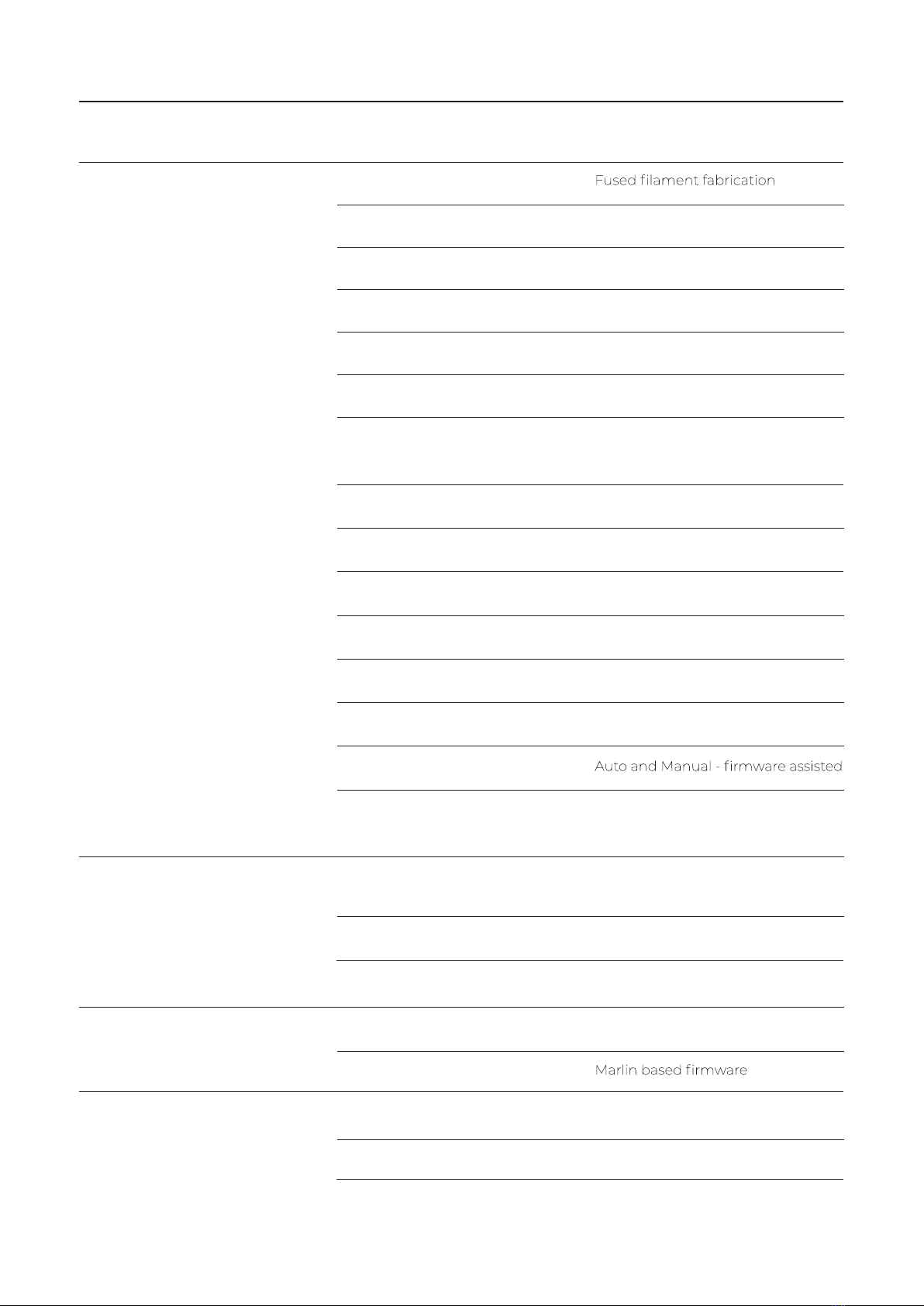
PRO S30 USER GUIDE MANUAL DE UTILIZAÇÃO10
Technology
Build Volume (x, y, z)
Material diameter
Layer resolution
Traveling speed
Build plate
Material types
Nozzle diameter
Hot end temperature
Hotend heating time
Building plate heating time
Material storage
Connectivity
Build plate leveling
Power requirements
External dimensions of the printer
(including Bowden tube and coil holder)
Weight
Operational conditions
Printer storage conditions
Firmware
Recommended slicer
Supported Operating System
File types for slicer
1,75 mm
Nozzle 0,4 mm: 40-300 mícrons
180 mm/s
Glass plate 4 mm
PLA, Wood and Metal Filaments,
Flex, PETG, ABS, Nylon
0,4 mm
180–285°C
< 2 min
45º 1,5 min | 90º 4,5 min
Filament spool holder
SD card, USB
In: AC 100-240V, 4A, 50/60Hz
Fuse: 2 un. 5x20mm/10A
Aprox. 40x50x50cm (x ,y,z)
14 Kg
15 - 30 °C, 10 - 90%
5 - 35 °C
Cura
Windows, Mac OSX, Linux
gcode
Environmental Conditions
Software
Introduction02
Properties
Dimensions
310 x 310 x 290 mm
User Guide BLOCKS PROS30
8
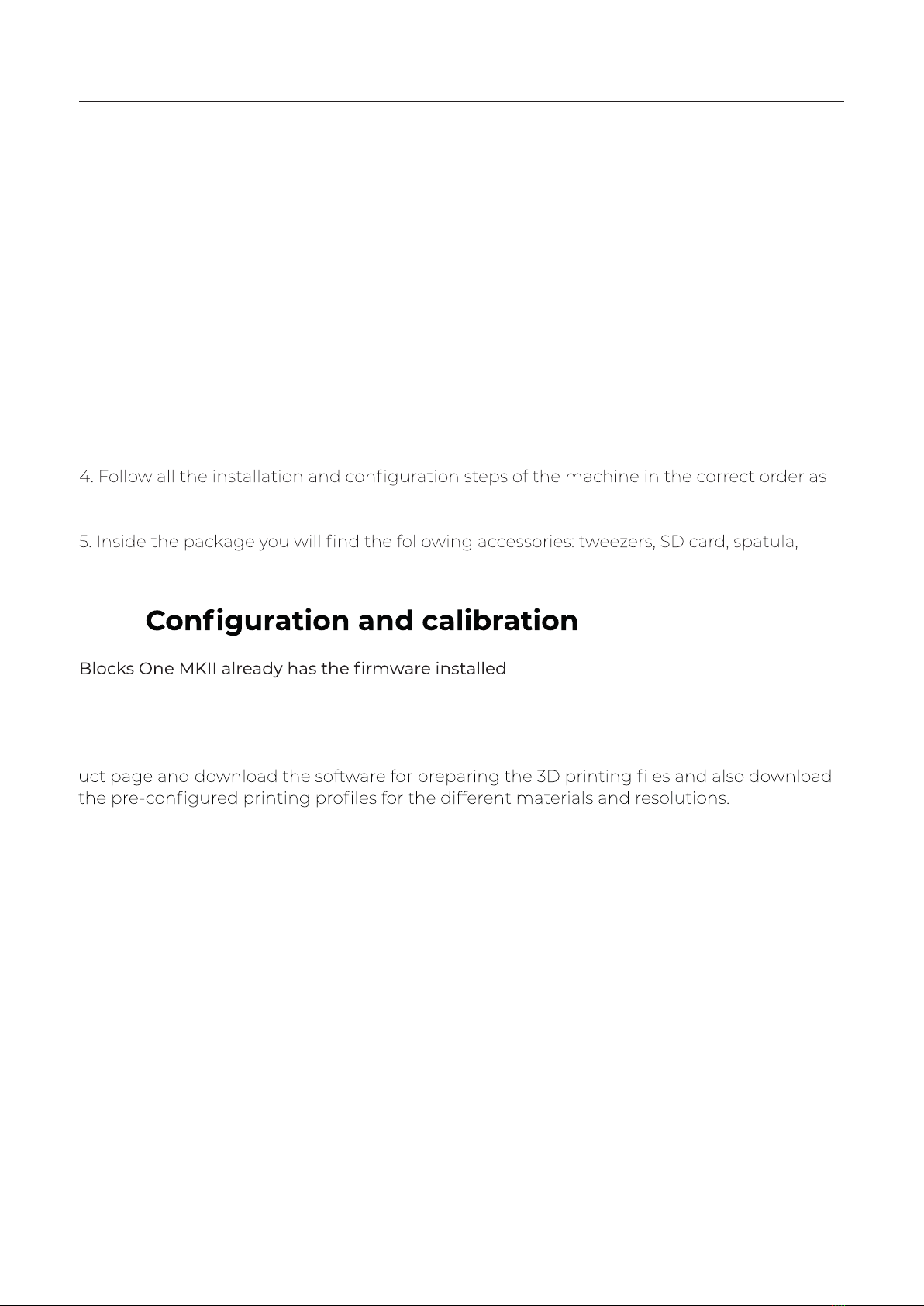
USER GUIDE MANUAL DE UTILIZAÇÃO PRO S30 11
When receiving the Blocks Pro S30 printer you must make sure that you open the carton
box by the correct side. Doing so in this way ensures that the unboxing will be done without
damaging the equipment.
03.1 Unpacking
1. Open the carton box by the correct side.
2. Carefully remove the protective foam from the top. Carefully remove the machine from
the carton. Take special care to remove the accessories that are on the printing platform.
3. During the unboxing and instalation process, if any components are missing or damaged,
contact the dealer where you purchased the equipment or Blocks immediately.
described in the equipment documentation.
declogging needles, spool holder, USB cable and power cable.
Installation03
User Guide BLOCKS PROS30
9
03.2
, but it may be undergoing updates so
we advise you to visit the equipment page on our website and check if the installed version
(can be seen on the screen when the printer is switched on) is the latest version available.
After you have unboxed the Blocks One MKII you will need to go to our website to the prod-

Slicer Instalation
03.3.1 Note: Software installation is transversal to all systems
operative. It is recommended to use Ultimaker Cura 5.3.1 version
and recent. Installation of these versions is faster.
1. Install ultimaker cura 5.3.1 on your PC. To do so, just go to the Ultimaker Cura website
(https://ultimaker.com/software/ultimaker-cura) and click on "Download for free".
After clicking on download, just choose your operating system, in this case it will be
Wind ows
2. When the download is complete, you can open the setup file.
Installation03
03.3
User Guide BLOCKS PROS30
11

06 Slicer Software
3.We recommend that you leave the configuratios defaults, just click “Next” in all the steps.
Manual do Utilizador BLOCKS RD50
20
User Guide BLOCKS PROS30
12

USER GUIDE MANUAL DE UTILIZAÇÃO PRO S30 37
Installation03
Build platform calibration and leveling
Plate calibration and leveling is one of the most important processes in 3D printing. By
making sure the plate is leveled, you are ensuring that the entire surface of the platform is
at the ideal nozzle distance.
printed object to have an optimal adhesion to the printing plate and to ensure the printing
is successful.
Attention: It is mandatory to follow this process in the same order as shown here.
1. Level plate
1.1. In the menu select
1.2. Follow the indications on the screen to adjust the height of the plate by turning the
Plate knob adjacent to the nozzle position in the correct direction (you will have to
adjust three knobs)
Attention: Execute this step (level plate) at least two times.
Plate knobs that should be adjusted
User Guide BLOCKS PROS30
13

PRO S30 USER GUIDE MANUAL DE UTILIZAÇÃO38
Installation03
2
4
3
5
1
Main Screen
6 7
User Guide BLOCKS PROS30
14
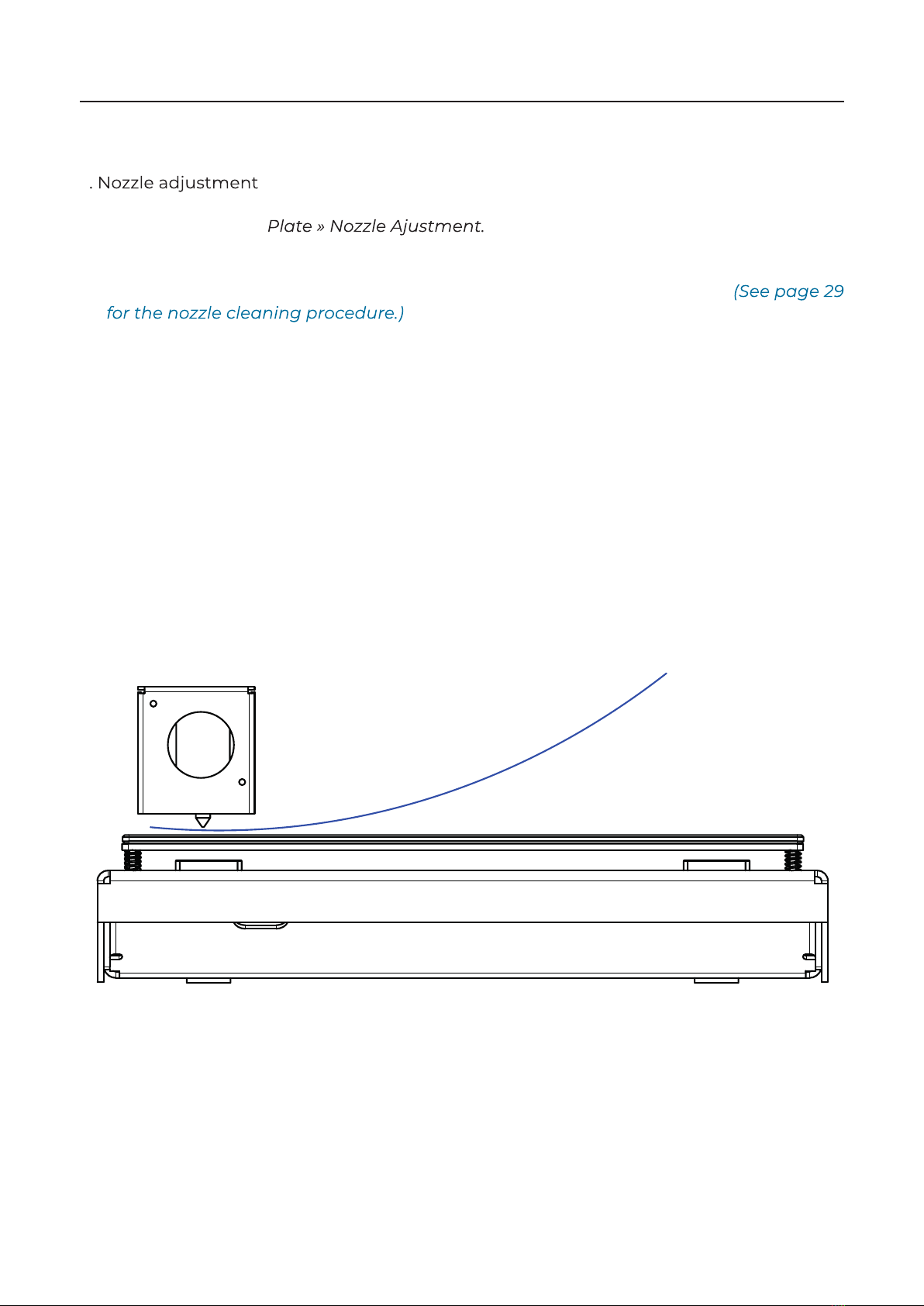
USER GUIDE MANUAL DE UTILIZAÇÃO PRO S30 39
2.1. In the menu select
2.2. If the nozzle appears to have a lot of residues that can affect it's distance to the plate
please select the option "No" to properly clean the nozzle from all residues.
2.3. Put a thin paper sheet between the nozzle and build plate.
2.4. By rotating the LCD knob, adjust the distance of the plate to the nozzle until you feel a
light pressure on the paper.
Installation
03
Paper sheet between the nozzle and build plate
2
User Guide BLOCKS PROS30
15
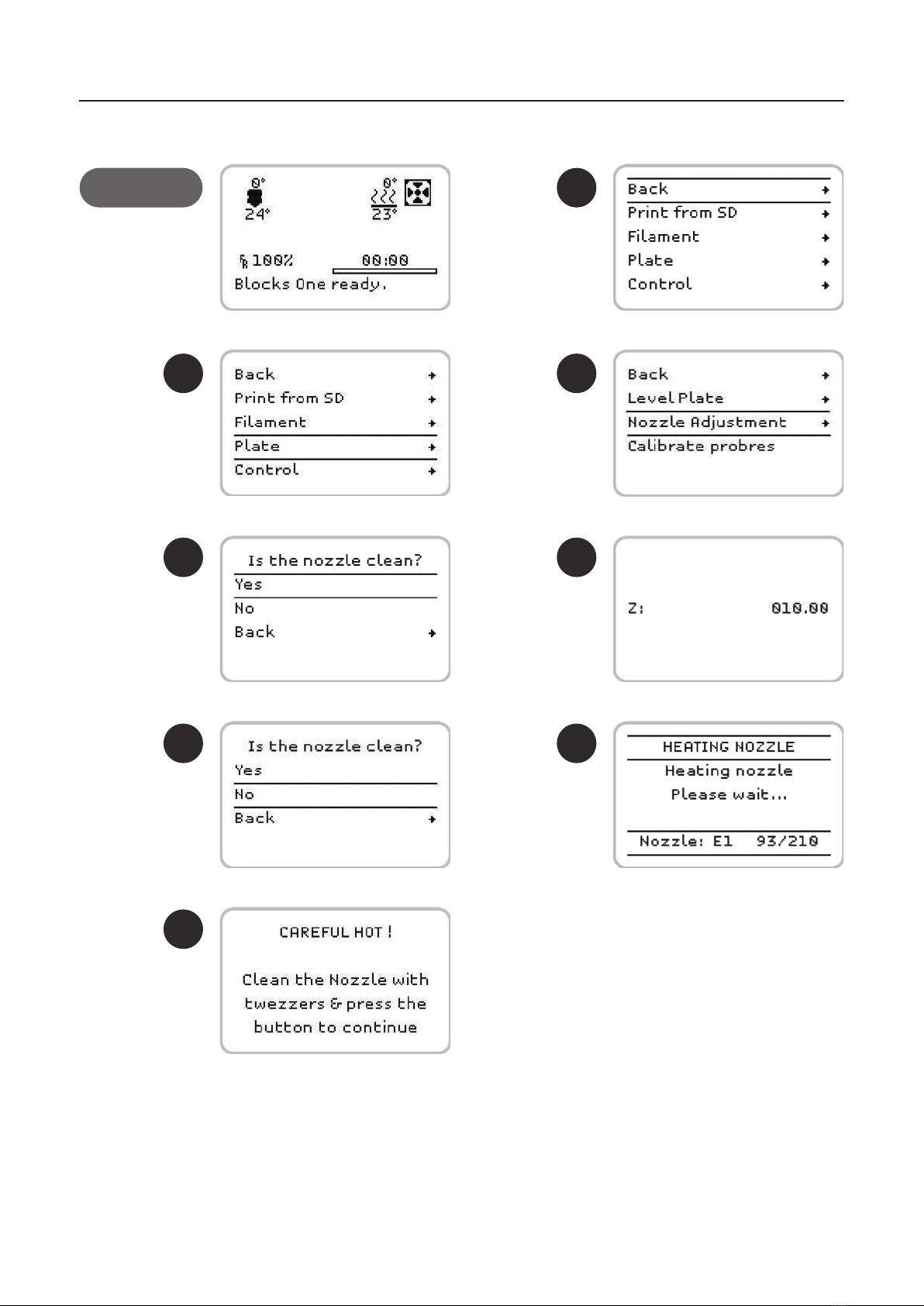
PRO S30 USER GUIDE MANUAL DE UTILIZAÇÃO40
Installation03
2
4
3
5
1
6 7
8
Main Screen
User Guide BLOCKS PROS30
16

USER GUIDE MANUAL DE UTILIZAÇÃO PRO S30 41
04.1
1. Press the selection button once, rotate until you select and press it again.
2. Then select the or option and press the button again.
3. Choose the type of material to be or
4. Wait while the hotend reaches the set temperature
the process or wait for the machine to do it after thirty beeps.
Note:
Operation
04
Begin by connecting the power supply supplied with the equipment into the power plug
and into the wall outlet. Then turn the printer on by clicking the switch on the back of the
machine.
דِIȒȸɎǝƺnȒƏƳǣȇǕȵȸȒƬƺƳɖȸƺًǣȇɀƺȸɎɎǝƺˡǼƏȅƺȇɎǣȇɎȒɎǝƺƺɴɎȸɖƳƺȸȵɖǼǼǣȇǕɎǝƺǝǣȇǕƺƏɎɎǝƺ
ɀƏȅƺɎǣȅƺًƏȇƳȅƏǸƺɀɖȸƺɎǝƏɎɵȒɖƏȸƺȵɖɀǝǣȇǕɎǝƺˡǼƏȅƺȇɎɎǝȸȒɖǕǝɎǝƺȅƺƬǝƏȇǣɀȅƏɎ
the time you push the LCD button.
User Guide BLOCKS PROS30
17
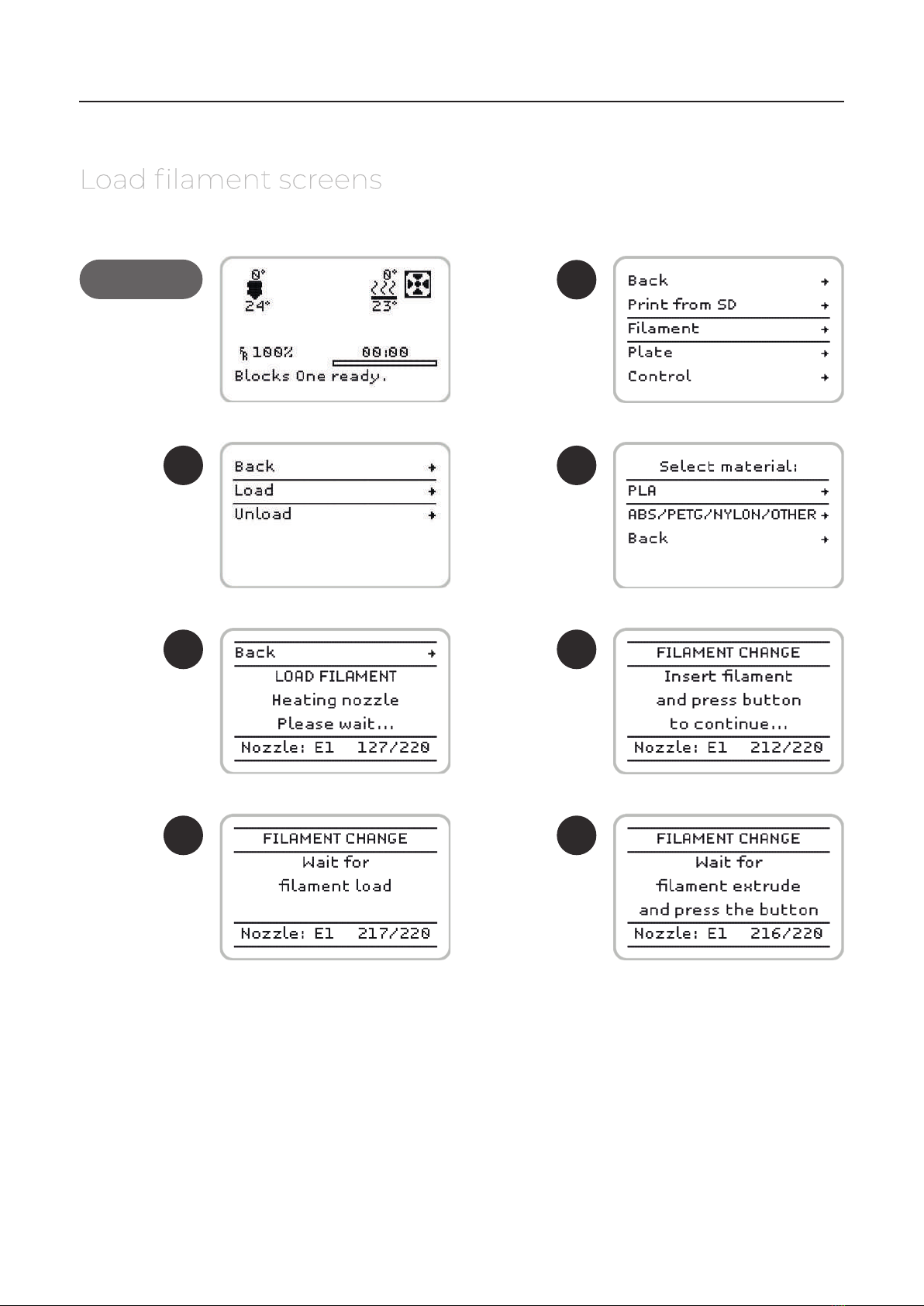
PRO S30 USER GUIDE MANUAL DE UTILIZAÇÃO42
Operation04
2
4
3
5
1
6 7
Main Screen
User Guide BLOCKS PROS30
18

USER GUIDE MANUAL DE UTILIZAÇÃO PRO S30 43
Operation04
2
4
3
5
1
Main Screen
User Guide BLOCKS PROS30
19
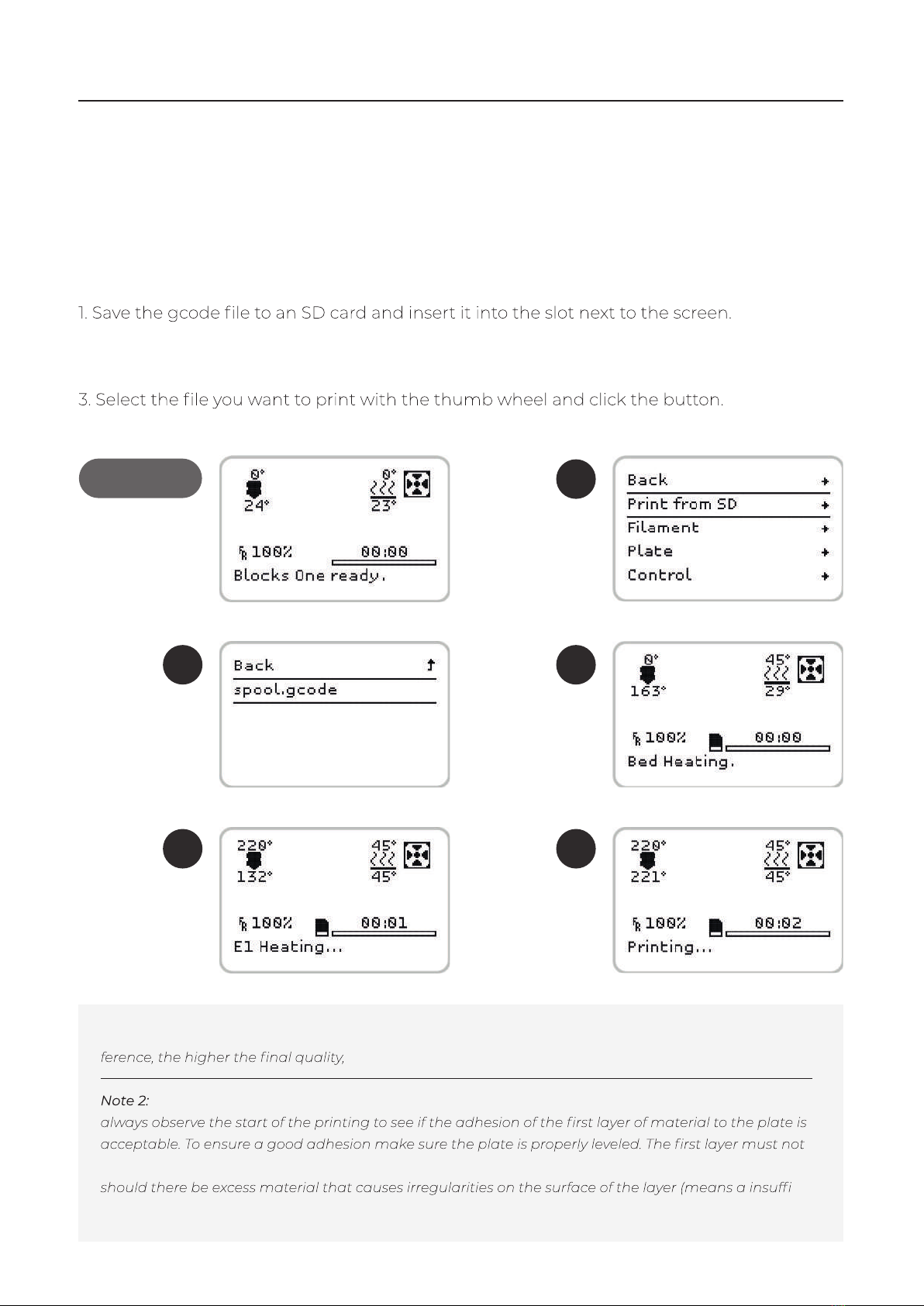
PRO S30 USER GUIDE MANUAL DE UTILIZAÇÃO44
04.3 Doing a print
2. Press the on-screen button once, rotate until you select Print from SD and press it again.
Note: Print quality is directly related to the height difference between layers. The smaller the height dif-
but also the print time will be higher.
Wait while the Hot End reaches the chosen temperature for the material to be printed and
show any visible spaces between the lines (it means a excessive distance between nozzle and plate) nor
-
cient distance between nozzle and plate).
Operation04
2
4
3
5
1
Main Screen
ȵƺȇɎǝƺɀȒǔɎɯƏȸƺǔȒȸȵȸƺȵƏȸǣȇǕɎǝƺב(ȵȸǣȇɎǣȇǕˡǼƺɀƏȇƳǼȒƏƳɎǝƺȅȒƳƺǼƺƳȒƫǴƺƬɎˡǼƺِ
Make sure that the print characteristics are correct for the material to be used and the print
quality you want. Also check that the selected machine is the Blocks Pro S30.
User Guide BLOCKS PROS30
20
Other manuals for Pro S30
1
Table of contents
Languages:
Other Blocks 3D Printer manuals
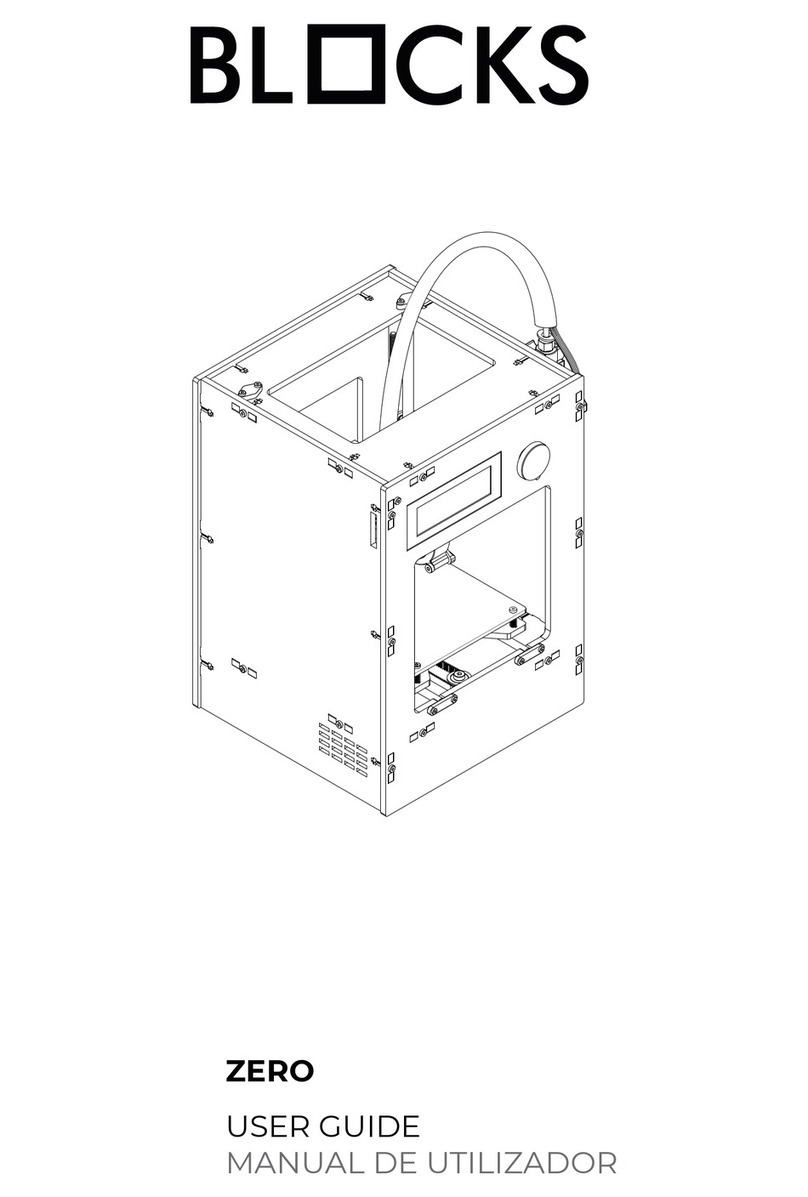
Blocks
Blocks ZERO User manual
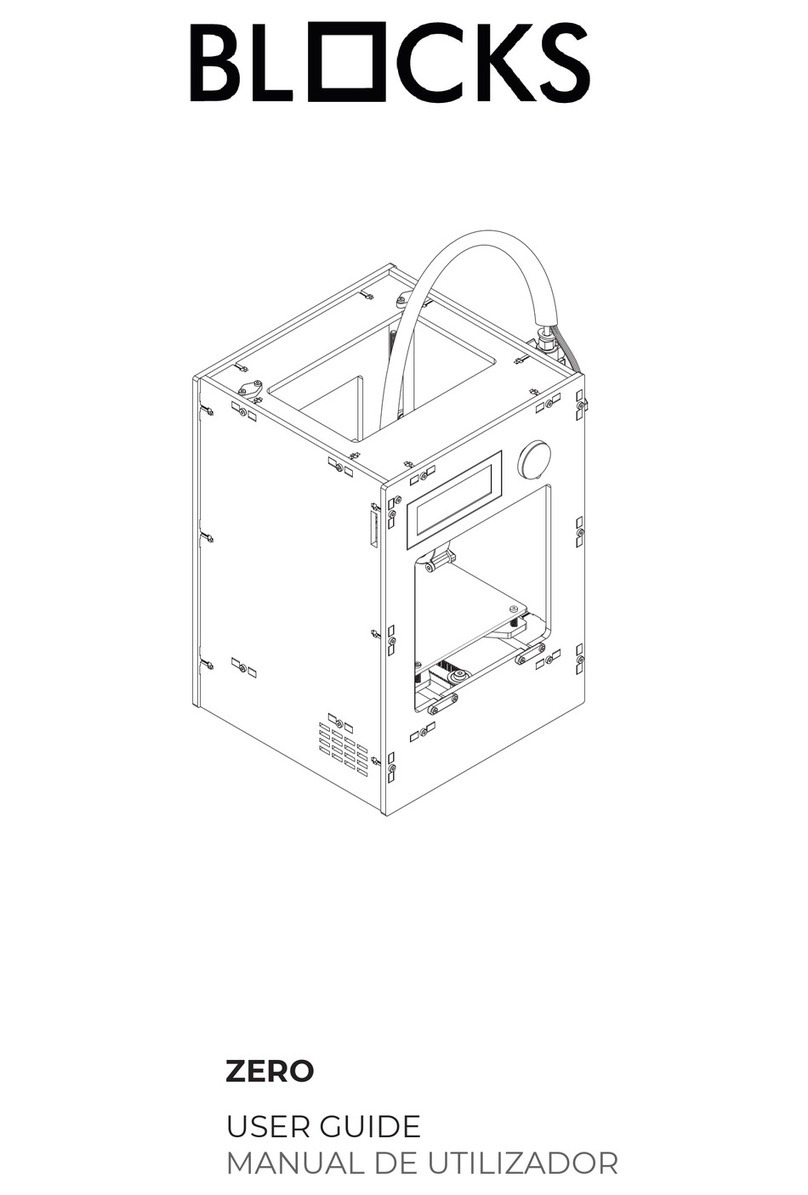
Blocks
Blocks ZERO User manual
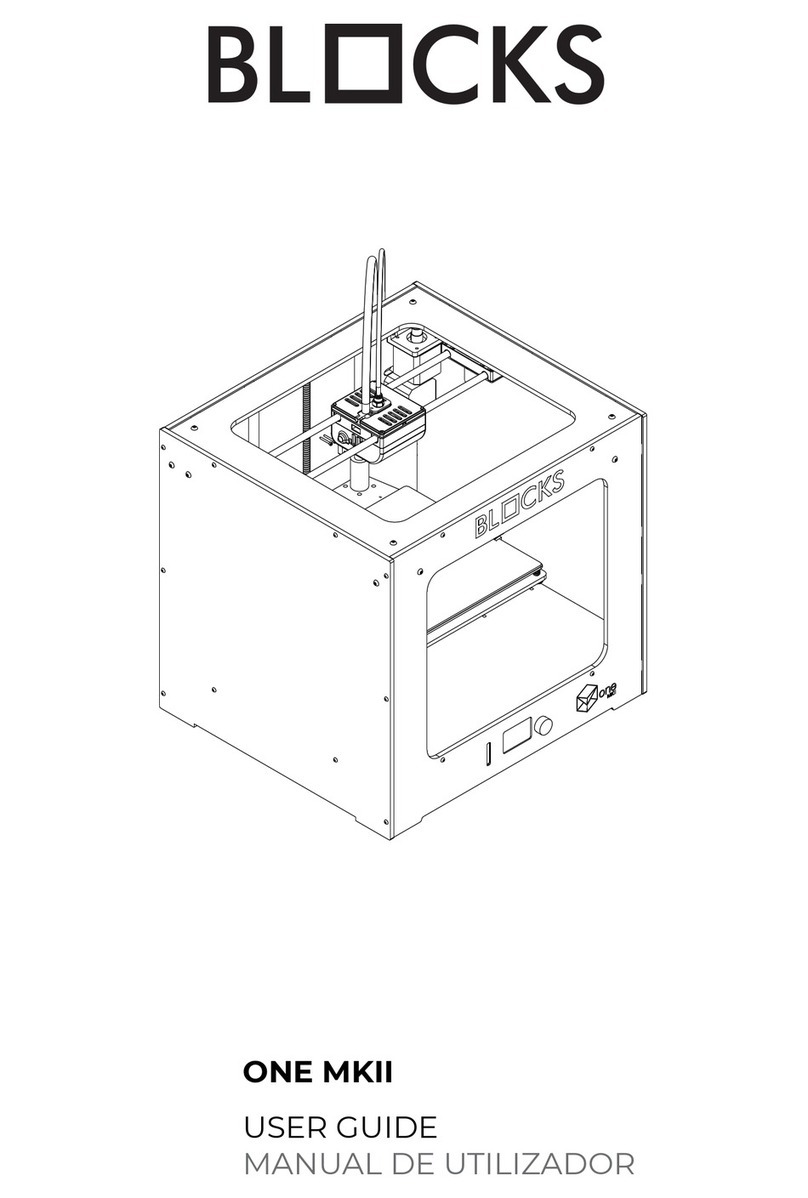
Blocks
Blocks ONE MKII User manual
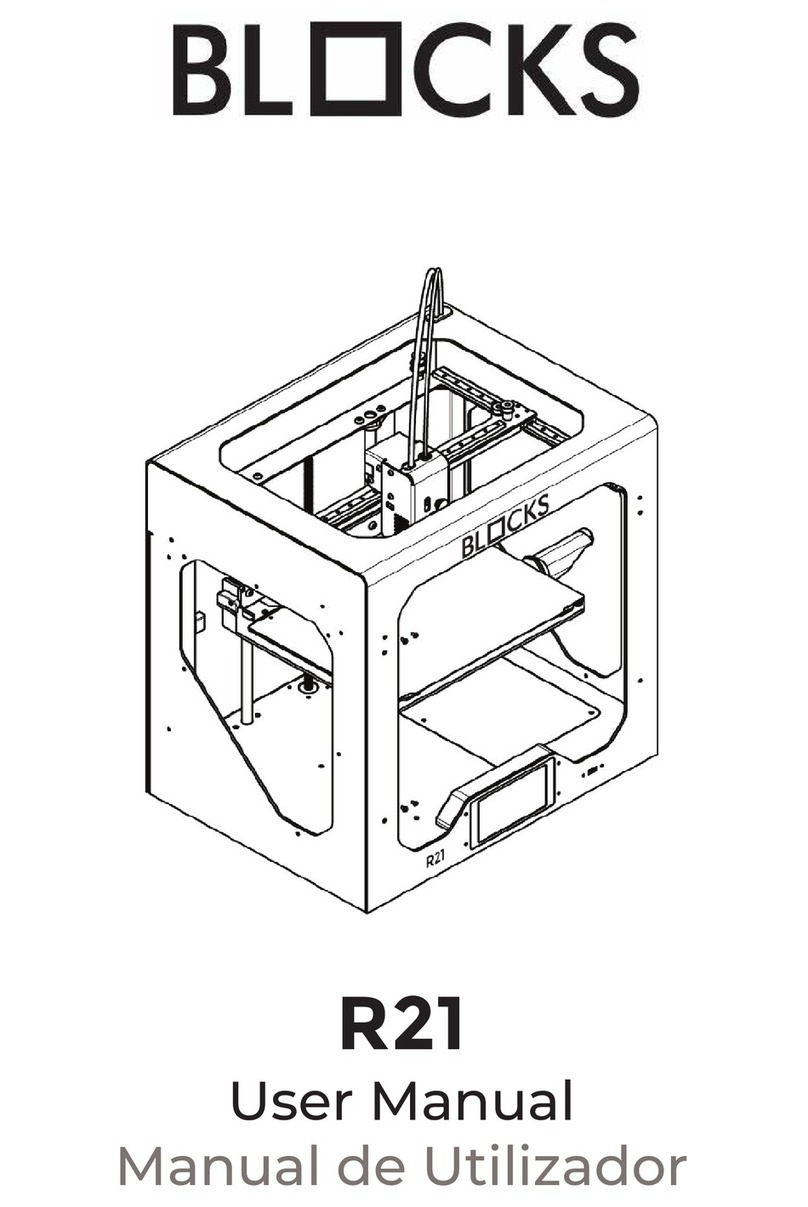
Blocks
Blocks R21 User manual
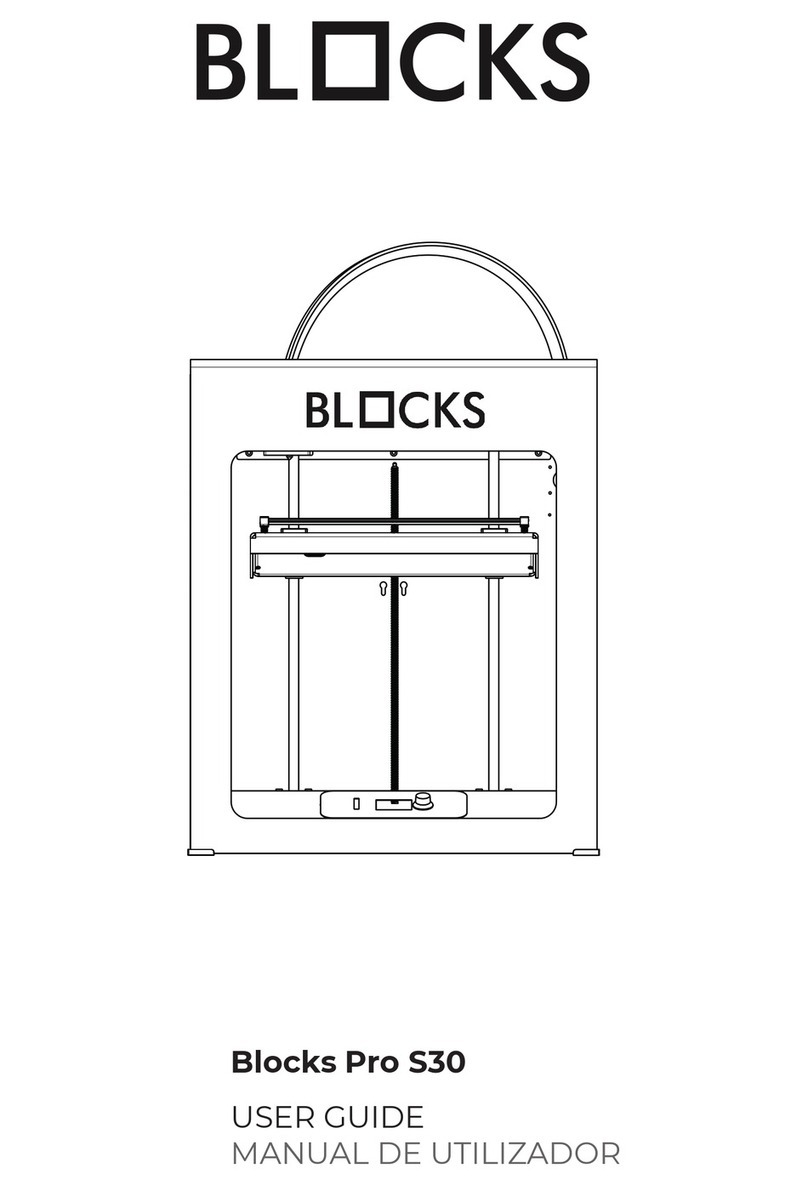
Blocks
Blocks Pro S30 User manual

Blocks
Blocks RD50 User manual
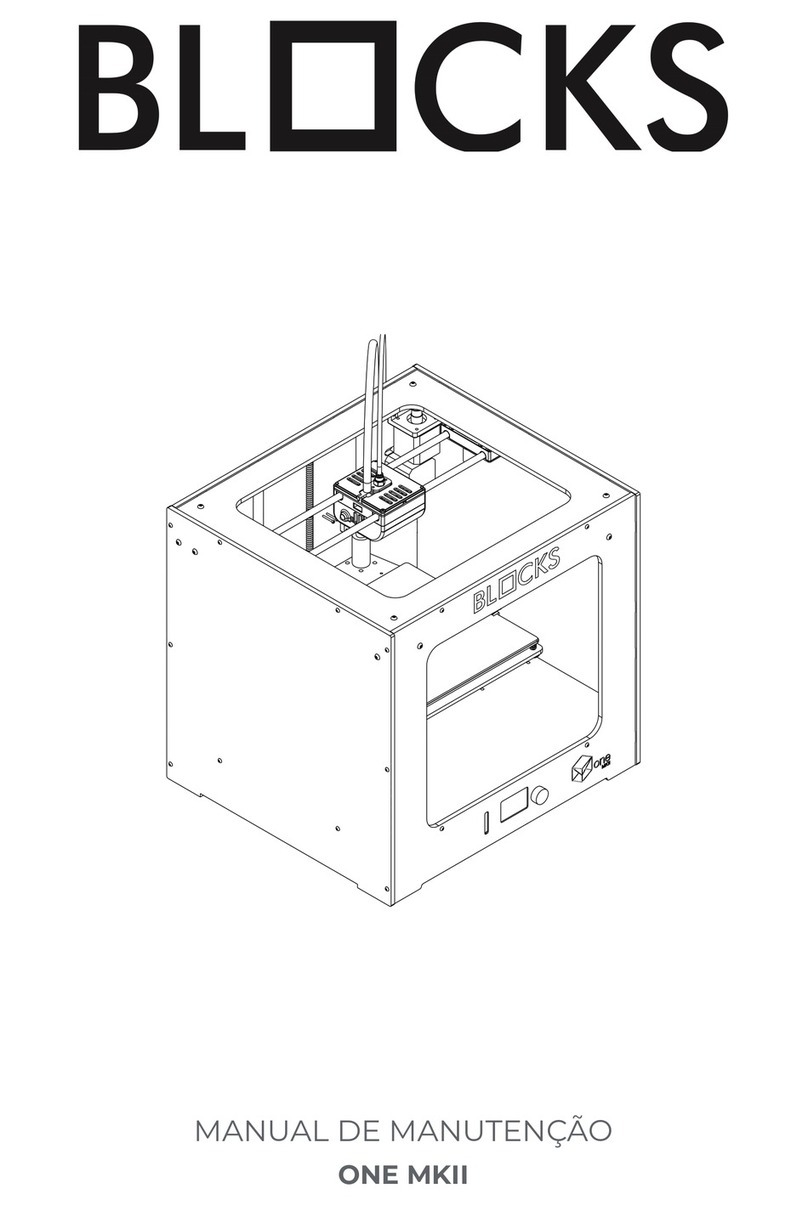
Blocks
Blocks ONE MKII User manual

Blocks
Blocks ZERO User manual
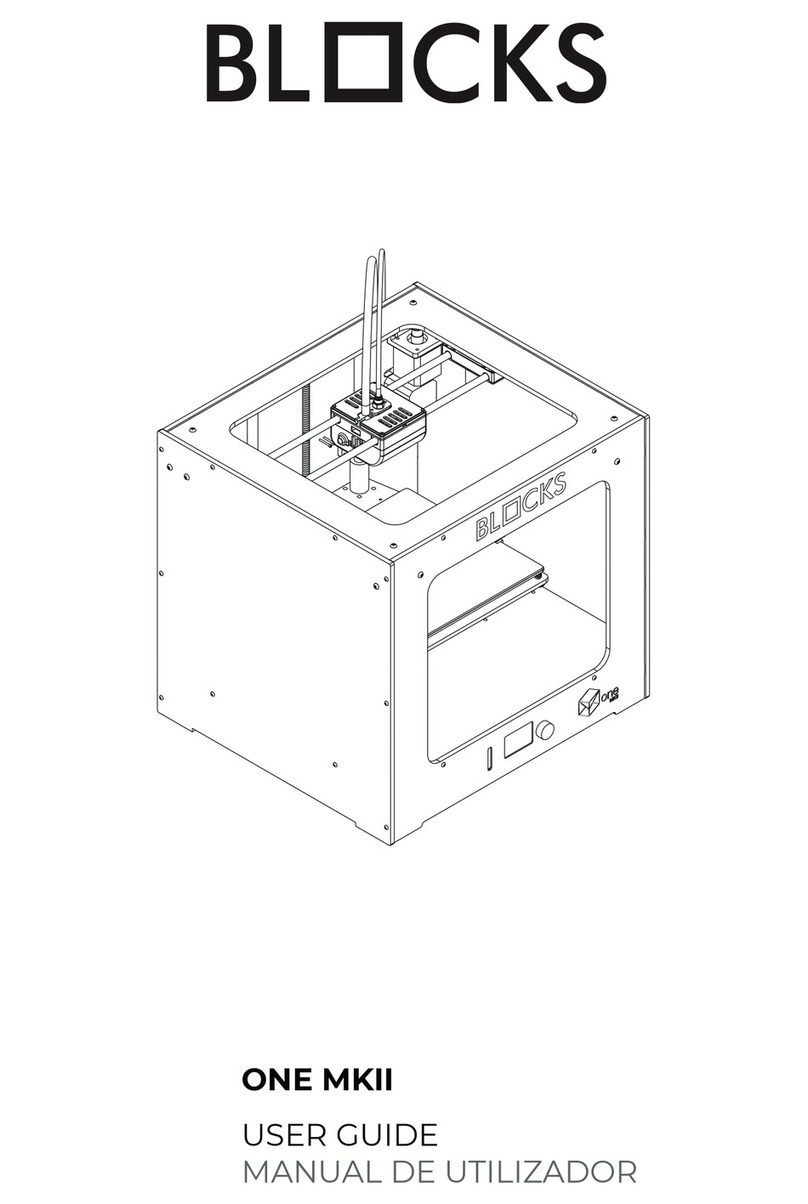
Blocks
Blocks ONE MKII User manual

Blocks
Blocks PRO 30 User manual