Blocks ONE MKII User manual

ONE MKII
USER GUIDE
MANUAL DE UTILIZADOR

English 03-32
Português 35-65

USER GUIDE MANUAL DE UTILIZAÇÃO ONE MKII
03
Limitation of liability
Please read the user manual and all the documentation that accompanies your Blocks
product. If you don’t do it, you’re assuming the risk of ireversibly damage the equipment
that can lead to accidents and injuries. The user must also make sure that anyone who
operates the equipment is able to do so, and understands all the contents described in the
user manual.
The user manual of this product refers to the “Blocks one MKII” 3D printer. For the correct
use of the equipment, the user must follow this user manual strictly. This electro-mechani-
cal equipment is intended for the creation of digitally shaped parts or models through the
deposition of molten thermoplastics. Despite the quality we believe we have achieved with
this machine, the qualication of the work performed on this machine for a specic pur-
pose is the user responsibility.
The indications in both this user manual are derived from our experience and from sources
we consider reliable, but if you have any questions please contact Blocks or one of our deal-
ers.
This equipment has been tested and found to comply with the standards regarding the
CE marking, the collection of electrical and electronic equipment waste and the collec-
tion of recyclable packaging.


01 06
07
11
11
11
Unpacking
Add a machine
Print prole conguration
Build platform calibration and leveling
Calibrate probes
Level plate
Nozzle Adjustment
Doing a print
Setting up the printer directly on the screen
20
20
23
24
26
Security
Installation
29
31
29
29
29
29
Rod Lubrication
Belt tensioning
Cleaning and maintenance of the extruder
Nozzle clearing
30
32
29
11
13
14
16
18
02
03
04
05
Troubleshooting
06
Introduction
Operation
Maintenance

ONE MKII USER GUIDE MANUAL DE UTILIZAÇÃO
06
Security
1. Blocks one MKII should always be used with the accessories supplied with the printer.
2. Never use damaged power cords.
3. This machine have moving components that can cause injury if handled while the printer
is operating.
4. The nozzle in Blocks one MKII operates at high temperatures, so it should never be
touched in the heating and cooling processes or while the machine is printing.
5. Never access the electronics area while the machine is on or with the power cord
connected to the mains power
6. Do not use the printer in explosive environments or near chemicals that may react to
high temperatures or electrical surges.
7. Do not leave liquids near the printer.
8. The printing process should always be supervised.
9. The printer should be installed in a well-ventilated area, as vapors that are harmful to
health may be released during the printing process. The recommendations of the
material manufacturer must always be followed.
10. Do not install the printer in direct contact with solar radiation or in an environment that
may exceed the recommended operation temperature, It may occur deformation of
some printed parts that can cause damage to the equipment.
11. Note the following symbols:
Security01
This symbol indicates the presence of moving parts inside
the machine.
This symbol indicates the presence of parts
with high temperatures.
This symbol indicates the possibility of electric shock.

USER GUIDE MANUAL DE UTILIZAÇÃO ONE MKII
07
Blocks one MKII illustration
Introduction02
1
2
3
4
5
6
7
8
3
5
6
7
8
1
4
2
Set of cables for printhead electronics components.
Filament passage tube between the extruder and the hotend.
Set of components that allow melting, deposition and solidication of the
lament.
Assembly of components that applies the force required for the lament
to move in the system.
Set of components that includes the plate that serves as the platform for
the prints.
To insert the SD card with the gcode le to be printed.
Where you can see information about machine status and printing process.
For navigation and selection in the menus visible on the LCD screen.
Cable guide
PTFE tube
Printing head (Hot End)
Extruder
Build platform
SD card slot
LCD Screen
Selection button

ONE MKII USER GUIDE MANUAL DE UTILIZAÇÃO
08
Extruder illustration
Fitting
Pinion
Bearing
Hinge
Filament runout sensor
Component for xation of the PTFE tube to the extruder.
Component that transmits the motor rotation and imposes linear motion
on the lament.
Accompanies the movement of the lament imposed by the pinion.
Component that allows to relieve tension in the lament facilitating its
insertion.
Filament sensor that detects if the lament nished or broke and puts
the printer in pause.
Introduction02
1
2
3
4
5
1
2
3
5
4

USER GUIDE MANUAL DE UTILIZAÇÃO ONE MKII
09
Hot End illustration
PTFE tube
Electronic cables
Fitting
Heatsink
Hot End fan
Belt tension screw
Part cooling blower fan
Heatbreaker
Heat block
Z-probes
Nozzle
Is where the lament moves between the extruder and the hot end.
Set of cable for printhead electronics components.
Fixation component between the PTFE tube and the hot end.
This component serves to thermally insulate the heating block and nozzle
from the remaining components of the printhead. Note: the operator
must make sure that the fan connected to the heatsink is running when-
ever the machine is switched on.
Fan that promotes the cooling of the hot end heatsink.
Screws that allows to adjust the tension of the timing belts.
Fan that promotes the cooling of the molten lament at the nozzle exit.
Connecting element between the heatsink and the heating block. The
interior has a PTFE part. Note: this component must always be mounted
with the PTFE part facing the nozzle.
Where the heating element and the hot end temperature sensor are locat-
ed and allows the temperature control of the lament extrusion.
Electro-mechanical sensors responsible for the vertical axis positioning,
print platform calibration and auto bed leveling
Replaceable component with a reduced diameter that allows accurate
deposition of the melted plastic. Note: the tightening tension should
always be between the nozzle and the heatbreaker and not between the
nozzle and the heating block.
Introduction02
1
2
3
4
5
6
7
8
9
10
11
1
2
3
4
5
6
11
10
9
8
7

10
ONE MKII USER GUIDE MANUAL DE UTILIZAÇÃO
Technology
Build Volume (x, y, z)
Material diameter
Layer resolution
Traveling speed
Build plate
Material types
Nozzle diameter
Hot end temperature
Hotend heating time
Building plate heating time
Material storage
Connectivity
Build plate leveling
Power requirements
External dimensions of the printer
(including Bowden tube and coil holder)
Weight
Operational conditions
Printer storage conditions
Firmware
Recommended slicer
Supported Operating System
File types for slicer
Fused lament fabrication
200 x 210 x 210 mm
1,75 mm
Nozzle 0,4 mm: 40-300 mícrons
180 mm/s
Glass plate 3 mm
PLA, Wood and Metal Filaments,
Flex, PETG, ABS, Nylon
0,4 mm
180–285°C
< 2 min
45º 1,5 min | 90º 4,5 min
Filament spool holder
SD card, USB
Auto and Manual - rmware assisted
In: AC 100-240V, 4A, 50/60Hz
Fuse: 2 un. 5x20mm/10A
Aprox. 40x50x50cm (x,y,z)
14 Kg
15 - 30 °C, 10 - 90%
5 - 35 °C
Marlin based rmware
Cura
Windows, Mac OSX, Linux
gcode
Environmental Conditions
Software
Introduction02
Properties
Dimensions

11
USER GUIDE MANUAL DE UTILIZAÇÃO ONE MKII
When receiving the Blocks one MKII printer you must make sure that you open the carton
box by the correct side. Doing so in this way ensures that the unboxing will be done without
damaging the equipment.
03.1 Unpacking
1. Open the carton box by the correct side.
2. Carefully remove the protective foam from the top. Carefully remove the machine from
the carton. Take special care to remove the accessories that are on the printing platform.
3. During the unboxing and instalation process, if any components are missing or damaged,
contact the dealer where you purchased the equipment or Blocks immediately.
4. Follow all the installation and conguration steps of the machine in the correct order as
described in the equipment documentation.
5. Inside the package you will nd the following accessories: tweezers, SD card, spatula,
declogging needles, spool holder, USB cable and power cable.
03.2 Conguration and calibration
, but it may be undergoing updates so
we advise you to visit the equipment page on our website and check if the installed version
(can be seen on the screen when the printer is switched on) is the latest version available.
After you have unboxed the Blocks one MKII you will need to go to our website to the prod-
uct page and download the software for preparing the 3D printing les and also download
the pre-congured printing proles for the different materials and resolutions.
Software conguration
To congure the recommended preparation software (Cura) follow these steps:
1. Add a machine
1.1. First of all, make sure you have the right version of Cura installed (v3.3.1).
1.2. Open the software and click Settings » Printer » Add Printer
1.3. Select Custom » Custom FDM printer
1.4. Write the name for it (ex: Blocks one MKII) and press Next
1.5. Fill in the data for Printer and Extruder settings as shown in the next page images.
You can nd the texts to Start and End G-Code in page 13.
Installation03

12
ONE MKII USER GUIDE MANUAL DE UTILIZAÇÃO
Printer settings tab
Extruder settings tab
Installation03

13
USER GUIDE MANUAL DE UTILIZAÇÃO ONE MKII
Attention: Copy and Paste the following text in the respective boxes for Start G-code and
End G-code (but only for the Printer tab, not for the Extruder tab):
Start G-code:
G21 ;metric values
G90 ;absolute positioning
M82 ;set extruder to absolute mode
M107 ;start with the fan off
G28 X0 Y0 ;move X/Y to min endstops
G28 Z0 ;move Z to min endstops
G29
G1 X-14 Y0 F6000
G1 Z0.1
G92 E0 ;zero the extruded length
G1 F2000 E10 ;extrude 10mm of feed stock
G92 E0 ;zero the extruded length again
G1 Z0.2 F6000
G1 F6000
M117 Printing...
End G-code:
;End GCode
M104 S0 ;extruder heater off
M140 S0 ;heated bed heater off (if you have it)
G91 ;relative positioning
G1 E-1 F300 ;retract the lament a bit before lifting the nozzle, to release some of the pressure
G1 Z+0.5 E-5 X-20 Y-20 F6000 ;move Z up a bit and retract lament even more
G28 X0 Y0 ;move X/Y to min endstops, so the head is out of the way
M84 ;steppers off
G90 ;absolute positioning
2.1. Download to your computer the Blocks one MKII print proles provided by Blocks
2.2. In the top tabs in Cura software select: Settings » Prole » Manage Proles
2.3. Click the tab Import and select the desired proles to import to the software
2.4 After that you can choose the correct prole for the desired material and quality by click-
ing Activate in the same menu or by clicking Settings » Prole and choosing the desired
prole immediately.
Installation03
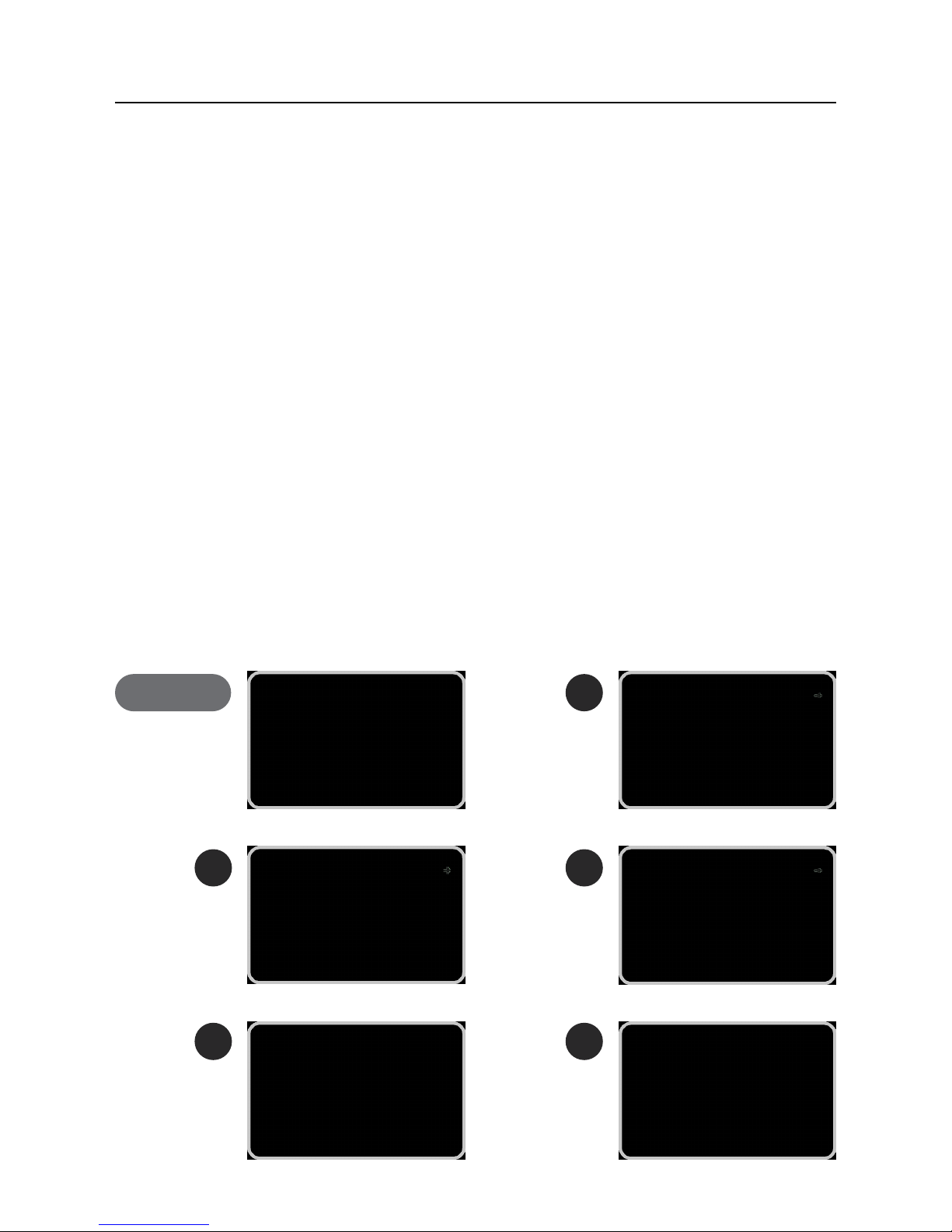
14
ONE MKII USER GUIDE MANUAL DE UTILIZAÇÃO
Installation03
Build platform calibration and leveling
Plate calibration and leveling is one of the most important processes in 3D printing. By
making sure the plate is leveled, you are ensuring that the entire surface of the platform is
at the ideal nozzle distance.
We advise the operator to regularly level the plate. This is crucial for the rst layer of the
printed object to have an optimal adhesion to the printing plate and to ensure the printing
is successful.
Attention: It is mandatory to follow this process in the same order as shown here.
1. Calibrate probe
1.1. In the menu select Plate » Calibrate Probes.
1.2.Follow the instructions on the screen, as shown below.
1.3. Place the calibration piece in the right place as illustrated in the next page.
Attention: Make sure that the glass is in the heated plate and properly align with it and
also the bulldog clips are in the position as shown in the next page.
2
Main Screen
4
3
5
1

15
USER GUIDE MANUAL DE UTILIZAÇÃO ONE MKII
Installation03
Calibration piece positioning
Heated plate and glass alignment
Correct
Incorrect

16
ONE MKII USER GUIDE MANUAL DE UTILIZAÇÃO
Installation03
2. Level plate
2.1. In the menu select Plate » Level Plate
2.2. Follow the indications on the screen to adjust the height of the plate by turning the
Plate knob adjacent to the nozzle position in the correct direction (you will have to
adjust three knobs)
Attention: Execute this step (level plate) at least two times.
Plate knobs that should be adjusted

17
USER GUIDE MANUAL DE UTILIZAÇÃO ONE MKII
Installation03
2
4
3
5
1
Main Screen
6 7

18
ONE MKII USER GUIDE MANUAL DE UTILIZAÇÃO
3.1. In the menu select Plate » Nozzle Ajustment.
3.2. If the nozzle appears to have a lot of residues that can affect it's distance to the plate
please select the option "No" to properly clean the nozzle from all residues. (See page 29
for the nozzle cleaning procedure.)
3.3. Put a thin paper sheet between the nozzle and build plate.
3.4. By rotating the LCD knob, adjust the distance of the plate to the nozzle until you feel a
light pressure on the paper.
Installation03
Paper sheet between the nozzle and build plate

19
USER GUIDE MANUAL DE UTILIZAÇÃO ONE MKII
Installation03
2
4
3
5
1
6 7
8
Main Screen

20
ONE MKII USER GUIDE MANUAL DE UTILIZAÇÃO
Begin by connecting the power supply supplied with the equipment into the power plug and
into the wall outlet. Then turn the printer on by clicking the switch on the back of the machine.
04.1 Loading the lament
1. Press the selection button once, rotate until you select Filament and press it again.
2. Then select the Load or Unload option and press the button again.
3. Choose the type of material to be Loaded or Unloaded
4. Wait while the hotend reaches the set temperature
5. For the Loading procedure, insert the lament into the extruder pulling the hinge at the
same time, and just
above the extruder.
6. Wait while the lament is routed along the PTFE tube in the Bowden.
7. After the lament begins to exit through the nozzle, the operator may choose to terminate
the process or wait for the machine to do it after thirty beeps.
Illustrated steps in the next page
Note: If there is a change in the lament color or material, we recommend that you allow this last step
to be taken until the machine has nished.
Operation04
Other manuals for ONE MKII
2
Table of contents
Languages:
Other Blocks 3D Printer manuals

Blocks
Blocks Pro S30 User manual
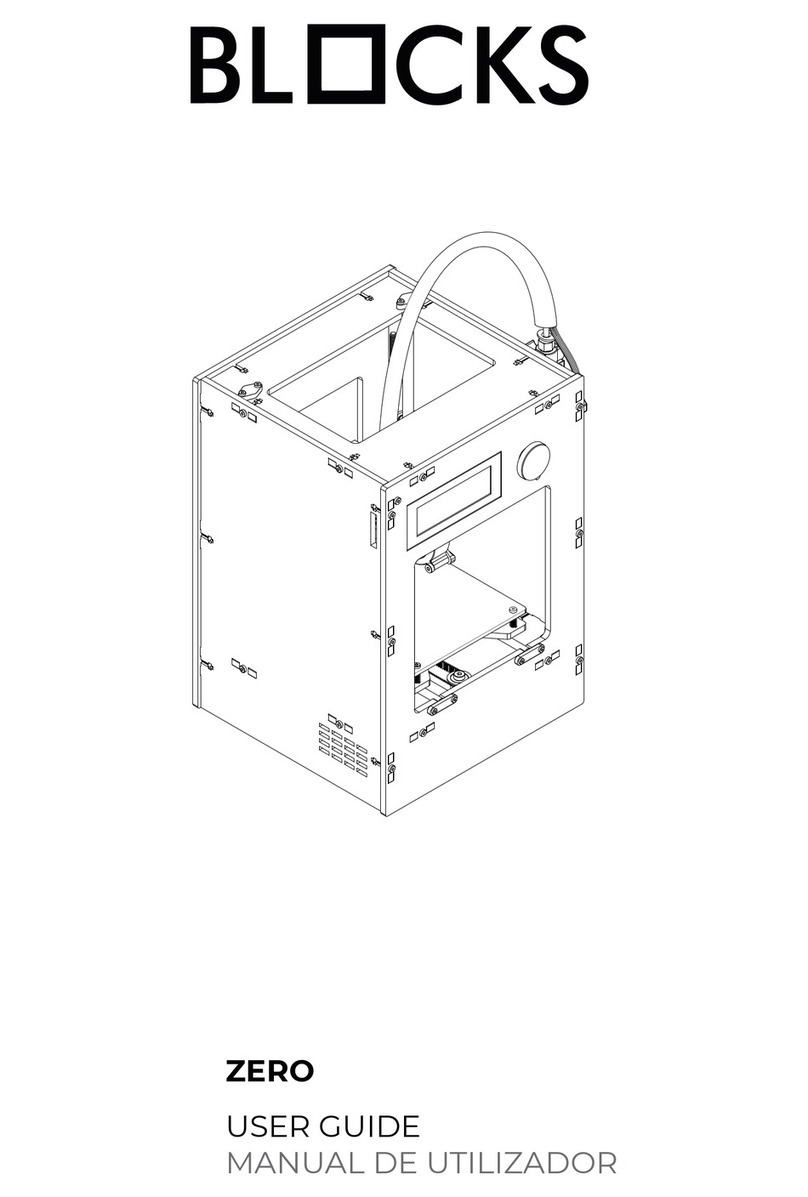
Blocks
Blocks ZERO User manual
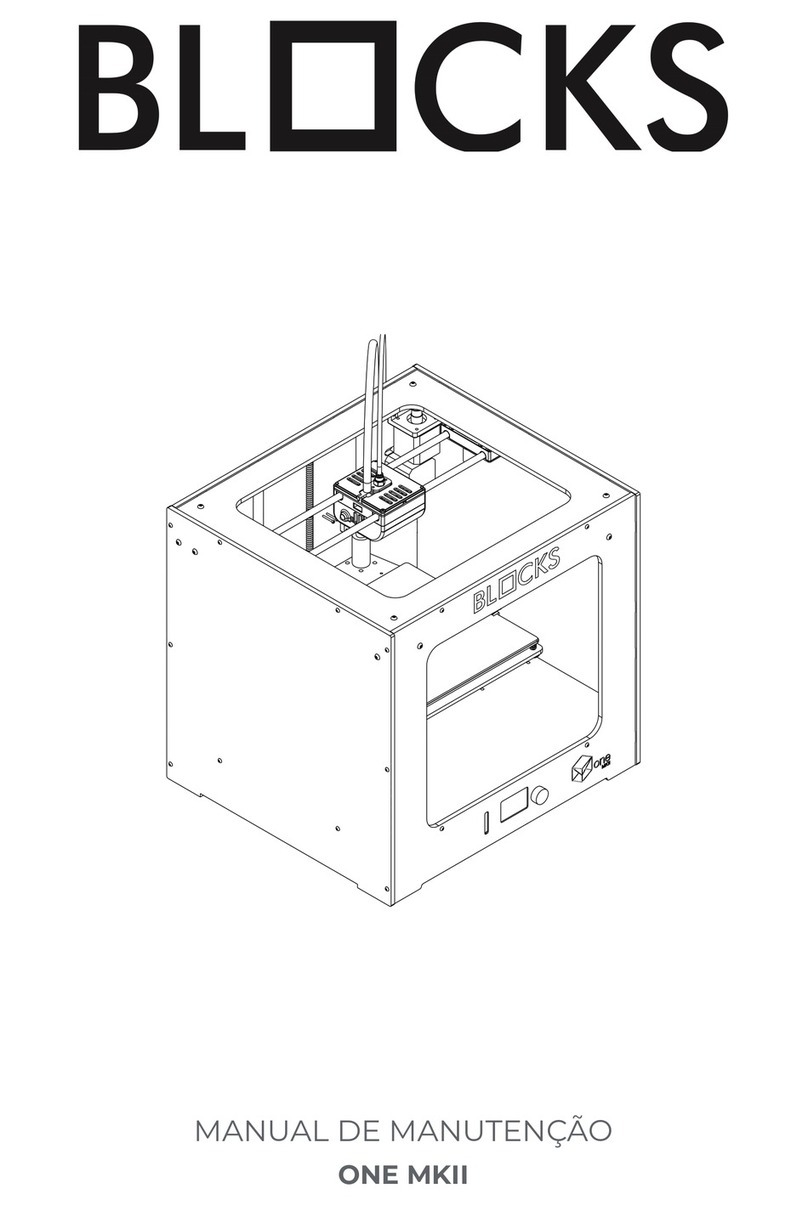
Blocks
Blocks ONE MKII User manual

Blocks
Blocks PRO 30 User manual
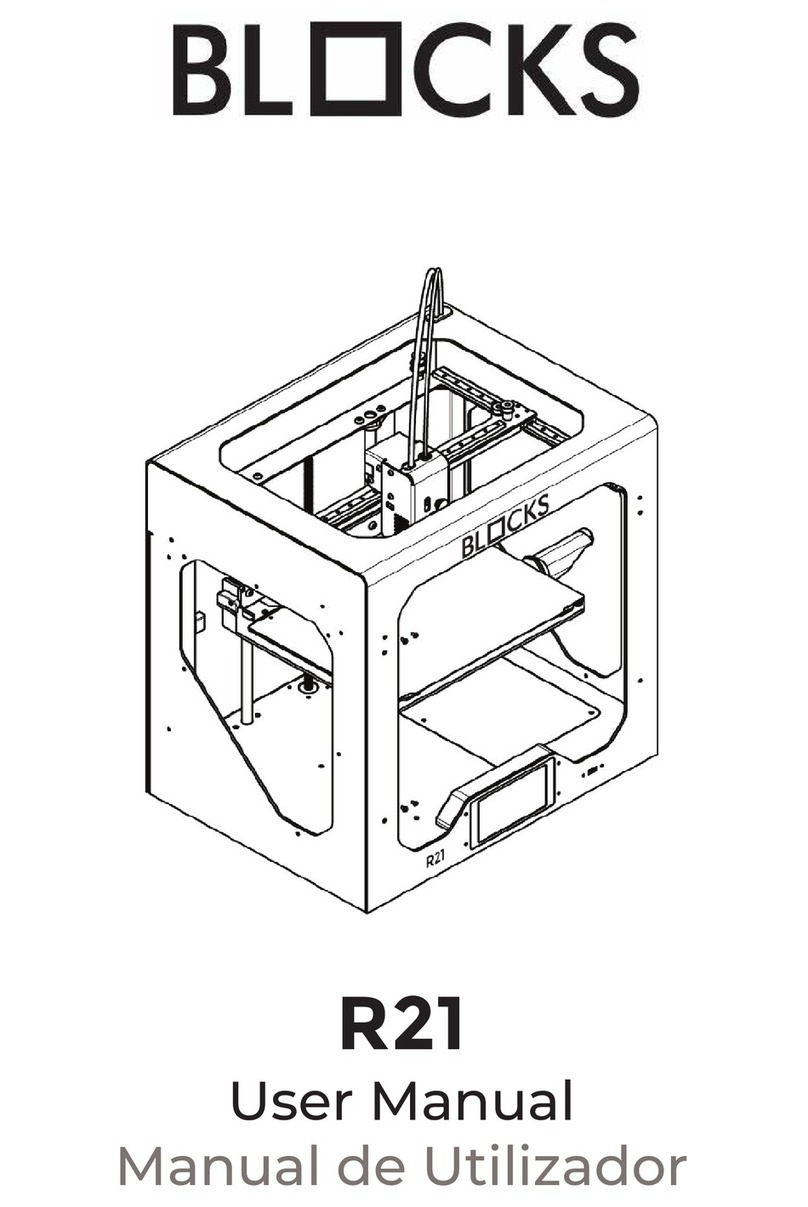
Blocks
Blocks R21 User manual
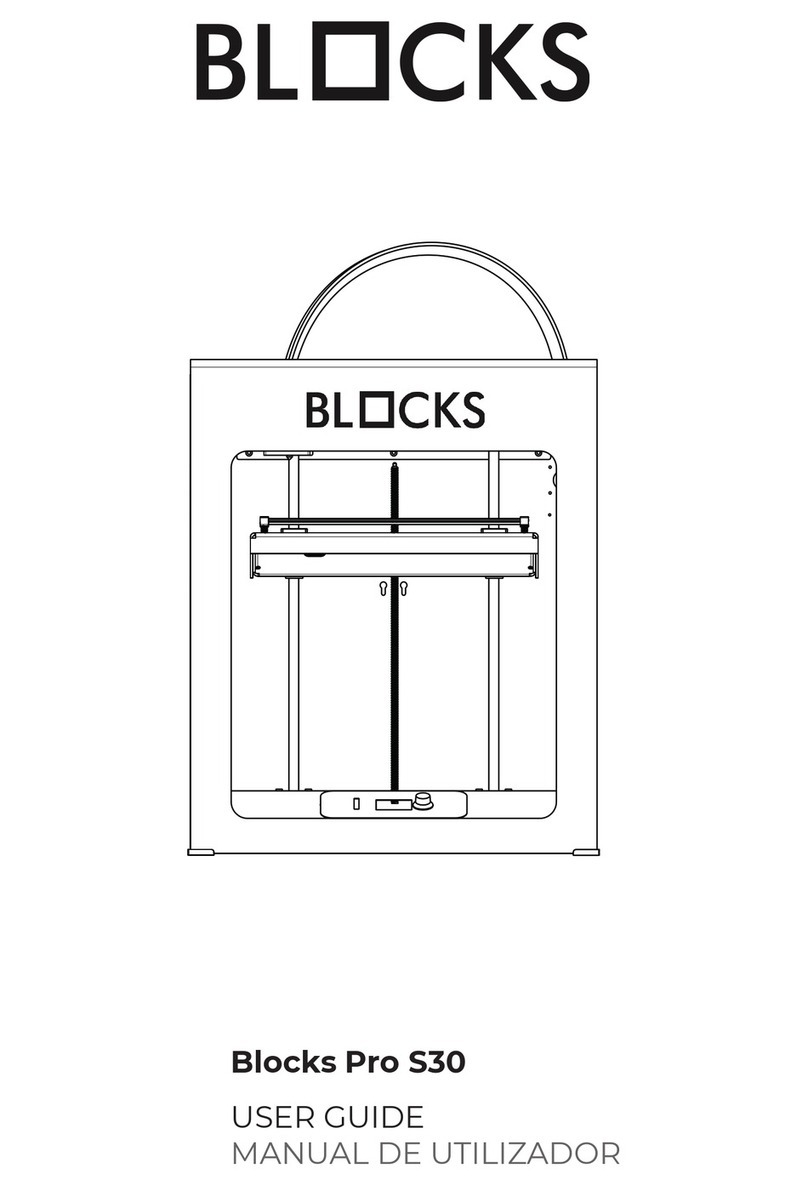
Blocks
Blocks Pro S30 User manual
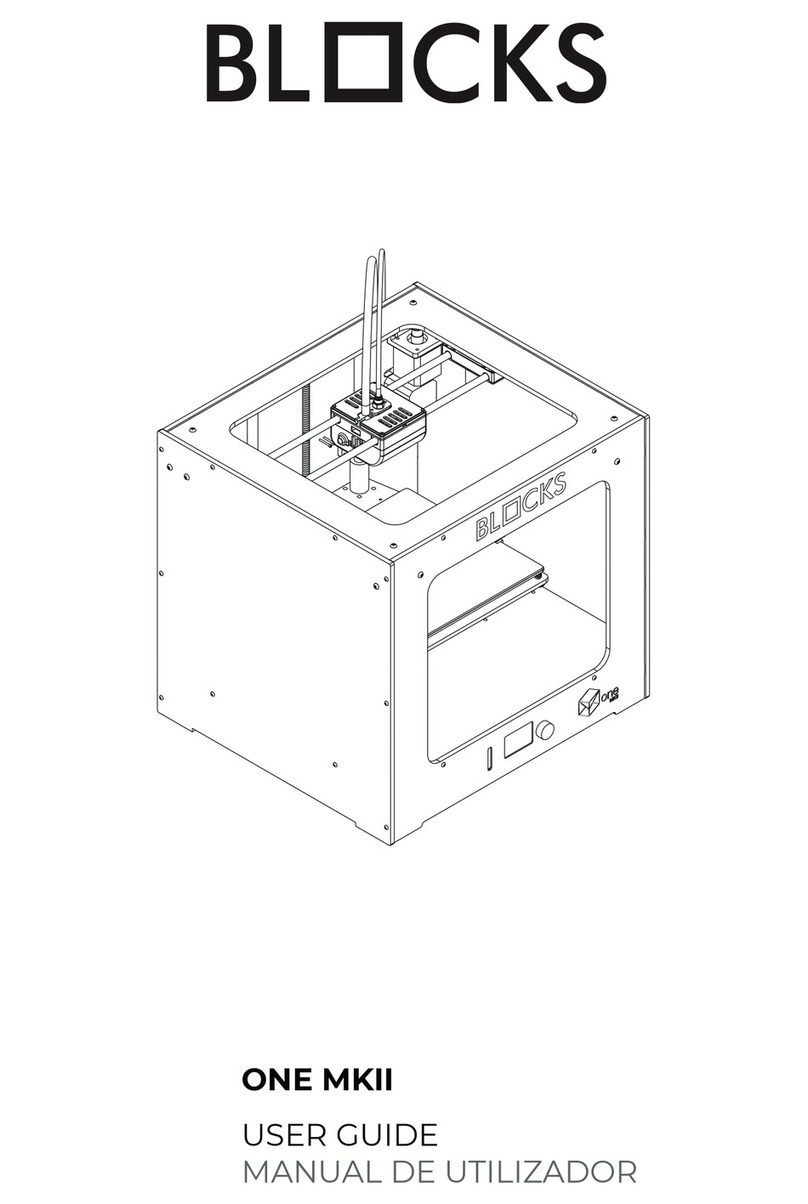
Blocks
Blocks ONE MKII User manual

Blocks
Blocks RD50 User manual
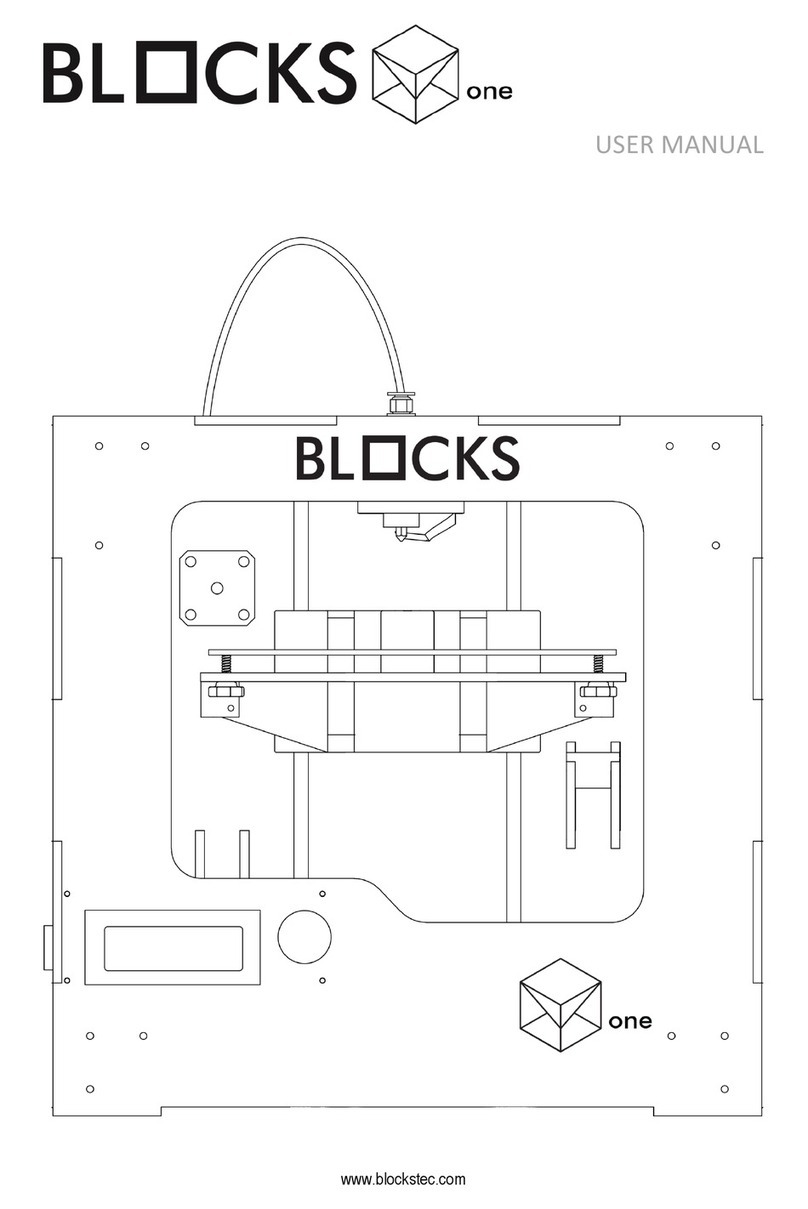
Blocks
Blocks One User manual
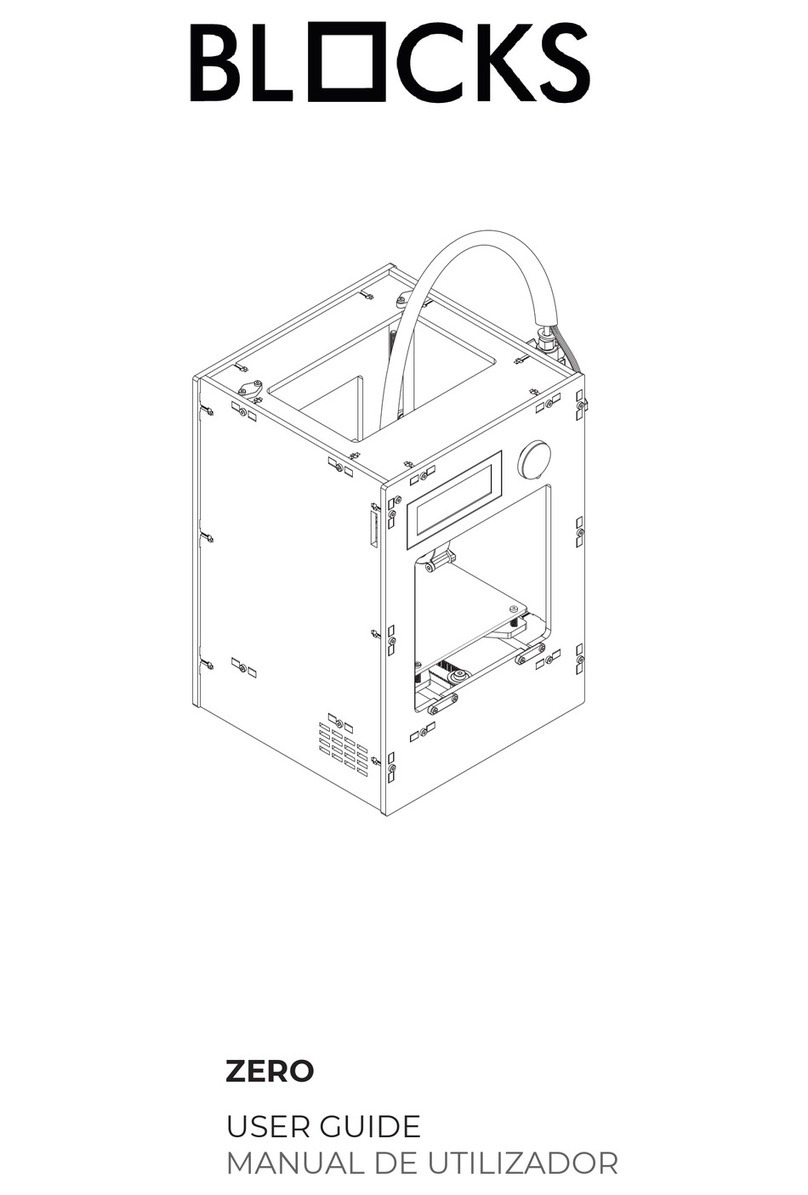
Blocks
Blocks ZERO User manual


















