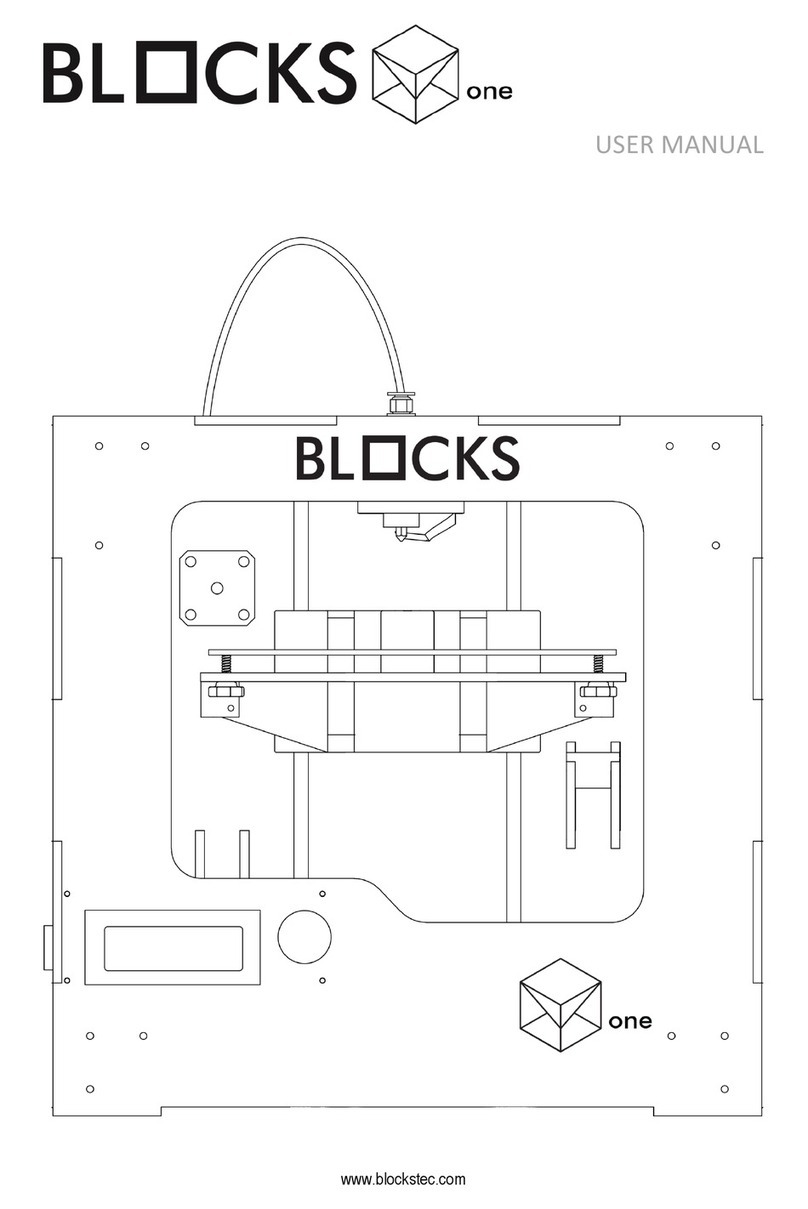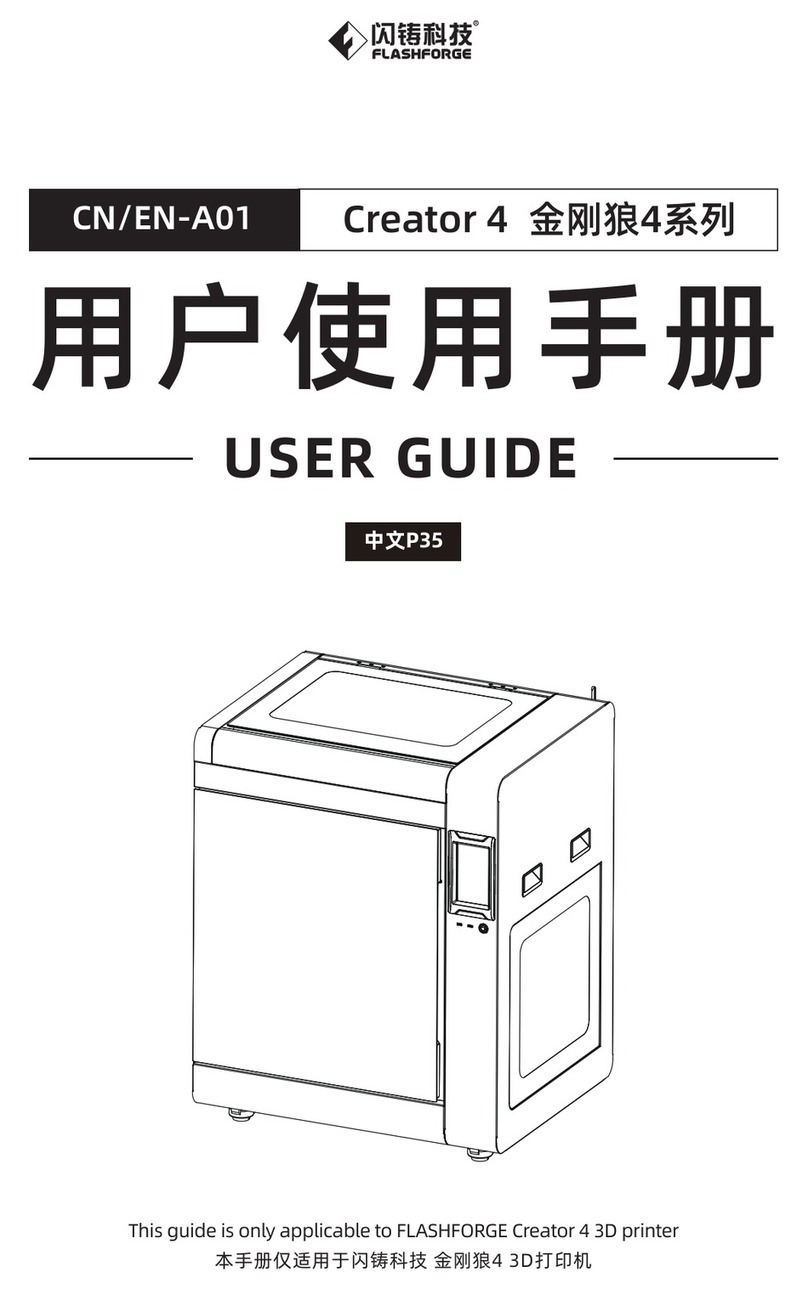Blocks ZERO User manual

ZERO
USER GUIDE
MANUAL DE UTILIZADOR

USER GUIDE MANUAL DE UTILIZAÇÃO ZERO 3
Limitation of liability
Please read the user manual and all the documentation that accompanies your Blocks
product. If you don’t do it, you’re assuming the risk of ireversibly damage the equipment
that can lead to accidents and injuries. The user must also make sure that anyone who
operates the equipment is able to do so, and understands all the contents described in the
user manual.
The “Blocks zero” product consists of a 3D printer assembly kit. For assembling the kit, the
user must follow the assembly manual strictly. This electro-mechanical equipment is in-
tended for the creation of digitally shaped parts or models through the deposition of mol-
ten thermoplastics. Despite the quality we believe we have achieved with this machine,
ɎǝƺȷɖƏǼǣˡƬƏɎǣȒȇȒǔɎǝƺɯȒȸǸȵƺȸǔȒȸȅƺƳȒȇɎǝǣɀȅƏƬǝǣȇƺǔȒȸƏɀȵƺƬǣˡƬȵɖȸȵȒɀƺǣɀɎǝƺɖɀƺȸ
responsibility.
The indications in both this user manual and the assembly manual are derived from our
experience and from sources we consider reliable, but if you have any questions please con-
tact Blocks or one of our dealers.
This equipment has been tested and found to comply with the standards regarding the
CE marking, the collection of electrical and electronic equipment waste and the collec-
tion of recyclable packaging.

01 05
06
10
10
10
Installation
Plate leveling
Change filament
Security
Installation
Rod Lubrication
Belt tensioning
Cleaning and main tenance of the extruder
Nozzle clearing
10
02
03
04
05
Troubleshooting
06
Introduction
Operation
Maintenance
10
Installation and configuration
Slicer Software
11
13
15
17
18
20
20
20
21
22
22
23
24
20
13
Unpacking
Slicer Installation
Doing a print
Setting up the printer directly on the screen 19

ZERO USER GUIDE MANUAL DE UTILIZAÇÃO6
Security
1. Blocks Zero should always be used with the power supply supplied with the printer.
2. Never use damaged power cords.
3. This machine have moving components that can cause injury if handled while the printer
is operating.
4. The nozzle in Blocks Zero operates at high temperatures, so it should never be touched in
the heating and cooling processes or while the machine is printing.
5. Never access the electronics area while the machine is connected to the power supply.
6. Do not use the printer in explosive environments or near chemicals that may react to
high temperatures or electrical surges.
7. Do not leave liquids near the printer.
8. The printing process should always be supervised.
9. The printer should be installed in a well-ventilated area, as vapors that are harmful to
health may be released during the printing process. The recommendations of the material
manufacturer must always be followed.
10. Do not install the printer in direct contact with solar radiation or in an environment that
may exceed the recommended operation temperature, It may occur deformation of
some printed parts that can cause damage to the equipment.
11. Note the following symbols:
This symbol indicates the presence of moving parts inside
the machine.
This symbol indicates the presence of parts
with high temperatures.
Security01
User Guide BLOCKS ZERO
5

USER GUIDE MANUAL DE UTILIZAÇÃO ZERO 7
Blocks Zero illustration
Introduction02
Bowden
SD card slot
LCD Screen
Selection button
Extruder
Hot End (printing head)
Print Blower
Build platform
áǝƺȸƺɎǝƺɯǣȸǣȇǕƏȇƳɎǝƺ¨ÁI0ɎɖƫƺɎǝƏɎǔƺƺƳɀɎǝƺǝȒɎƺȇƳɯǣɎǝˡǼƏȅƺȇɎ
passes.
ÁȒǣȇɀƺȸɎɎǝƺ³(ƬƏȸƳɯǣɎǝɎǝƺǕƬȒƳƺˡǼƺɎȒƫƺȵȸǣȇɎƺƳِ
Where you can see information about machine status and printing process.
For navigation and selection in the menus visible on the LCD screen.
ɀɀƺȅƫǼɵȒǔƬȒȅȵȒȇƺȇɎɀɎǝƏɎƏȵȵǼǣƺɀɎǝƺǔȒȸƬƺȸƺȷɖǣȸƺƳǔȒȸɎǝƺˡǼƏȅƺȇɎ
to move in the system.
³ƺɎȒǔƬȒȅȵȒȇƺȇɎɀɎǝƏɎƏǼǼȒɯȅƺǼɎǣȇǕًƳƺȵȒɀǣɎǣȒȇƏȇƳɀȒǼǣƳǣˡƬƏɎǣȒȇȒǔɎǝƺ
ˡǼƏȅƺȇɎِ
IƏȇȸƺɀȵȒȇɀǣƫǼƺǔȒȸɎǝƺƬȒȒǼƳȒɯȇƏȇƳɀȒǼǣƳǣˡƬƏɎǣȒȇȒǔɎǝƺȵǼƏɀɎǣƬƏɎɎǝƺ
nozzle exit.
Set of components that includes the plate that serves as the platform for
the prints.
1
2
3
4
5
6
7
8
1
2
3
4
5
6
7
8
User Guide BLOCKS ZERO
6

ZERO USER GUIDE MANUAL DE UTILIZAÇÃO8
Extruder illustration
Fitting
Springs
Bearing
Pinion
Hinge
!ȒȅȵȒȇƺȇɎǔȒȸˡɴƏɎǣȒȇȒǔɎǝƺ¨ÁI0ɎɖƫƺɎȒɎǝƺƺɴɎȸɖƳƺȸِ
ƳǴɖɀɎɎǝƺɎƺȇɀǣȒȇɎǝƏɎɎǝƺƫƺƏȸǣȇǕƺɴƺȸɎɀȒȇɎǝƺˡǼƏȅƺȇɎƏȇƳȵǣȇǣȒȇِ
ƬƬȒȅȵƏȇǣƺɀɎǝƺȅȒɮƺȅƺȇɎȒǔɎǝƺˡǼƏȅƺȇɎǣȅȵȒɀƺƳƫɵɎǝƺȵǣȇǣȒȇِ
Component that transmits the motor rotation and imposes linear motion
ȒȇɎǝƺˡǼƏȅƺȇɎِ
Note: the pinion teeth must be perfectly aligned with the holes where the
˾ǼƏȅƺȇɎȵƏɀɀƺɀ٫ (To learn more about how to align the pinion teeth, see
page 65 of the TIPS section of the Blocks Zero assembly guide.)
!ȒȅȵȒȇƺȇɎɎǝƏɎƏǼǼȒɯɀɎȒȸƺǼǣƺɮƺɎƺȇɀǣȒȇǣȇɎǝƺˡǼƏȅƺȇɎǔƏƬǣǼǣɎƏɎǣȇǕǣɎɀ
insertion.
Introduction02
1
2
3
4
5
1
2
3
4
5
User Guide BLOCKS ZERO
7

USER GUIDE MANUAL DE UTILIZAÇÃO ZERO 9
Hot End illustration
Fitting
PTFE tube
Heatsink
Heatbreaker
Heat block
Nozzle
Fixation component between the PTFE tube and the hot end.
XɀɯǝƺȸƺɎǝƺˡǼƏȅƺȇɎȅȒɮƺɀƫƺɎɯƺƺȇɎǝƺƺɴɎȸɖƳƺȸƏȇƳɎǝƺǝȒɎƺȇƳِ
This component serves to thermally insulate the heating block and nozzle
from the remaining components of the printhead.
Note: the operator must make sure that the fan connected to the heat-
sink is running whenever the machine is operating at a temperature
ɀɖȵƺȸǣȒȸɎȒשҏ!٫
Connecting element between the heatsink and the heating block. The
interior has a PTFE part.
Note: this component must always be mounted with the PTFE part facing
the nozzle.
Where the heating element and the hot end temperature sensor that
ƏǼǼȒɯɀɎǝƺɎƺȅȵƺȸƏɎɖȸƺƬȒȇɎȸȒǼȒǔɎǝƺˡǼƏȅƺȇɎƺɴɎȸɖɀǣȒȇƏȸƺǼȒƬƏɎƺƳِ
Replaceable component with a reduced diameter that allows accurate
deposition of the melted plastic.
Note: the tightening tension should always be between the nozzle and
the heatbreaker and not between the nozzle and the heating block.
Introduction02
2
3
4
5
6
1
1
2
3
4
5
6
User Guide BLOCKS ZERO
8

10 ZERO USER GUIDE MANUAL DE UTILIZAÇÃO
Technology
Build Volume
Material diameter
Layer resolution
Traveling speed
Build plate
Material types
Nozzle diameter
Hot end temperature
Hotend heating time
Material storage
Connectivity
Build plate leveling
External dimensions of the printer
(with Bowden tube and coil holder)
Weight
Packaging dimensions
Power requirements
Environmental conditions of operation
Printer storage conditions
Firmware
Recommended slicer
Supported Operating System
File types for slicer
IɖɀƺƳˡǼƏȅƺȇɎǔƏƫȸǣƬƏɎǣȒȇ
120 x 140 x 120 mm
1,75 mm
Nozzle 0,4 mm: 50-300 mícrons
150-200 mm/s
Acrylic plate
PLA, Wood and Metal Filaments,
Flex
0,4 mm
180–275°C
< 2 min
Filament spool holder
SD card, USB
xƏȇɖƏǼٮˡȸȅɯƏȸƺƏɀɀǣɀɎƺƳ
24x30x40cm
4,8 Kg
23x32x18cm
In AC 100-240V, 1,2A, 50/60Hz
Out DC 12V, 8A
15 - 30 °C, 10 - 90%
5 - 35 °C
xƏȸǼǣȇƫƏɀƺƳˡȸȅɯƏȸƺ
Cura
Windows, Mac, Linux
STL, OBJ
Environmental Conditions
Software
Introduction02
Properties
Dimensions
User Guide BLOCKS ZERO
9

11USER GUIDE MANUAL DE UTILIZAÇÃO ZERO
03.1 Installation
When receiving the Blocks Zeroprinter you must make sure that you open the carton box
-
nents of the kit are accessible in the correct order, thus avoiding mixing the various compo-
nents.
03.2 Unpacking
2. Open the carton box by the correct side marked with a sticker.
3. Carefully remove the top components, the toolbox, polished vertical axis rods, and acrylic
panels. Take special care to remove the acrylic panels as these are fragile.
4. Follow all assembly steps of the machine inthe correct order as described in the assembly
manual.
5. During the assembly process, if any components are missing or damaged, contact the
dealer where you purchased the equipment immediately.
03.3
In this user guide tutorial, you will learn how to install the Ultimaker Cura 4.9.0 and how to
connect your Blocks 3D printer to this printing software.
03.3.1 Windows
1. Install the Ultimaker Cura 5.3.1 on your PC. For that, you just must get into the Ultimaker
Cura website (https://ultimaker.com/software/ultimaker-cura) and click “Download for free”.
Once you clicked to download, just choose your operating system, in this case, it will be
Installation03
User Guide BLOCKS ZERO
10

Slicer Instalation
03.3.1 Note: Software installation is transversal to all systems
operative. It is recommended to use Ultimaker Cura 5.3.1 version
and recent. Installation of these versions is faster.
1. Install ultimaker cura 5.3.1 on your PC. To do so, just go to the Ultimaker Cura website
(https://ultimaker.com/software/ultimaker-cura) and click on "Download for free".
After clicking on download, just choose your operating system, in this case it will be
Wind ows
2. When the download is complete, you can open the setup file.
Installation03
03.3
User Guide BLOCKS ZERO
11

06 Slicer Software
3.We recommend that you leave the configuratios defaults, just click “Next” in all the steps.
Manual do Utilizador BLOCKS RD50
20
User Guide BLOCKS ZERO
12

37USER GUIDE MANUAL DE UTILIZAÇÃO ZERO
Begin by connecting the power supply supplied with the kit into the power plug and into the
wall outlet. Then turn the printer on by clicking the white switch on the back of the machine.
04.1 nȒƏƳǣȇǕɎǝƺˡǼƏȅƺȇɎ
1. Press the selection button once, rotate until you select Filament and press it again.
2. Then select the Load option and press the button again.
3. Wait while the Hot End heats up to 220°C.
גِXȇɀƺȸɎɎǝƺˡǼƏȅƺȇɎǣȇɎȒɎǝƺƺɴɎȸɖƳƺȸȵɖǼǼǣȇǕɎǝƺǝǣȇǕƺƏɎɎǝƺɀƏȅƺɎǣȅƺًƏȇƳmake sure
ɎǝƺˡǼƏȅƺȇɎǣɀɮǣɀǣƫǼƺƏƫȒɖɎדȅȅƏǼȒȇǕɎǝƺ¨ÁI0Ɏɖƫƺ just above the extruder. (To learn
ȅȒȸƺƏƫȒɖɎǣȇɀƺȸɎǣȇǕɎǝƺ˾ǼƏȅƺȇɎ٦ɀƺƺȵƏǕƺׯȒǔɎǝƺÁX¨³ɀƺƬɎǣȒȇȒǔɎǝƺ ǼȒƬǸɀñƺȸȒ
assembly guide.)
דِáƏǣɎɯǝǣǼƺɎǝƺˡǼƏȅƺȇɎǣɀȸȒɖɎƺƳƏǼȒȇǕɎǝƺ¨ÁI0ɎɖƫƺǣȇɎǝƺ ȒɯƳƺȇِ
הِǔɎƺȸɎǝƺˡǼƏȅƺȇɎƫƺǕǣȇɀɎȒƺɴǣɎɎǝȸȒɖǕǝɎǝƺȇȒɿɿǼƺًɎǝƺȒȵƺȸƏɎȒȸȅƏɵƬǝȒȒɀƺɎȒɎƺȸȅǣȇƏɎƺ
the process or wait for the machine to do it after thirty beeps.
Illustrated steps in the next page
Note:XǔɎǝƺȸƺǣɀƏƬǝƏȇǕƺǣȇɎǝƺ˾ǼƏȅƺȇɎƬȒǼȒȸȒȸȅƏɎƺȸǣƏǼ٦ɯƺȸƺƬȒȅȅƺȇƳɎǝƏɎɵȒɖƏǼǼȒɯɎǝǣɀǼƏɀɎɀɎƺȵ
ɎȒƫƺɎƏǸƺȇɖȇɎǣǼɎǝƺȅƏƬǝǣȇƺǝƏɀ˾ȇǣɀǝƺƳ٫
Extra:ÁȒɀƺƺɎǝƺȵȸȒƬƺɀɀȒǔǼȒƏƳǣȇǕɎǝƺ˾ǼƏȅƺȇɎǣȇɮǣƳƺȒǔȒȸȅƏɎǕȒɎȒɎǝƺ ǼȒƬǸɀƬǝƏȇȇƺǼȒȇçȒɖÁɖƫƺȒȸ
ǔȒǼǼȒɯɎǝƺƳǣȸƺƬɎǼǣȇǸƫƺǼȒɯ٫
Blocks Zero – Load Filament: https://youtu.be/Aa7Mt6X2byY
Operation04
User Guide BLOCKS ZERO
13

38 ZERO USER GUIDE MANUAL DE UTILIZAÇÃO
1
Main Screen
Operation04
2
3
4
5
6
User Guide BLOCKS ZERO
14

39USER GUIDE MANUAL DE UTILIZAÇÃO ZERO
04.2 Plate leveling
Plate leveling is one of the most important processes in 3D printing. By making sure the
printing platform is leveled, you are ensuring that the entire surface of the plate is at the
ideal distance to the nozzle.
áƺƏƳɮǣɀƺɎǝƺȒȵƺȸƏɎȒȸɎȒǼƺɮƺǼɎǝƺȵǼƏɎƺȸƺǕɖǼƏȸǼɵِÁǝǣɀǣɀƬȸɖƬǣƏǼǔȒȸɎǝƺˡȸɀɎǼƏɵƺȸȒǔɎǝƺ
printed object to have optimal adhesion to the printing plate and to ensure that the print is
successful.
1. Press the selection button once, rotate until Level Plate is selected and press it again.
אِXǔɵȒɖȇȒɎǣƬƺɎǝƏɎɎǝƺɎǣȵȒǔɎǝƺȇȒɿɿǼƺǝƏɀɀȒǼǣƳˡǼƏȅƺȇɎȸƺɀǣƳɖƺًɎǝƺɖɀƺȸȅɖɀɎɀƺǼƺƬɎ
Yes when the machine suggests cleaning the nozzle before starting the plate leveling. (For
!ǼƺƏȇǣȇǕɎǝƺzȒɿɿǼƺɀƺƺȵƏǕƺ٫پ
3. If you choose to clean the nozzle, wait while the Hot End reaches the required temperature.
After the cleaning is complete press the button to start the plate leveling, but wait until
the hotend reaches a safe handling temperature (<50°C) before proceeding to the next step.
4. Place a contact card or a paper with similar thickness between the nozzle and the plate.
Adjust the plate screw adjacent to the nozzle until you feel a slight friction when sliding
the card or paper between the two components. Press the button to continue.
5. Repeat the previous step for the second point.
6. Repeat the previous step for the third point.
7. In the last step, the nozzle moves to the center of the plate and the user must place the
contact card between these components again and ensure that the friction when sliding
the carton is as close as possible to that of the previous steps. Press the button to end this
process.
Illustrated steps in the next page
Note:XǔɵȒɖ˾ȇƳɎǝƏɎɎǝƺǔȸǣƬɎǣȒȇȒǔɎǝƺƬƏȸƳɀǼǣƳǣȇǕƫƺɎɯƺƺȇɎǝƺȇȒɿɿǼƺƏȇƳɎǝƺȵǼƏɎƺǣɀƳǣǔǔƺȸƺȇɎǣȇ
some location, the user must re-level the plate.
Extra: To see the plate leveling process in video format go to the Blocks channel on YouTube or follow
the direct link below.
Blocks Zero – Level Plate: https://youtu.be/u2eWSihBE6w
Operation04
User Guide BLOCKS ZERO
15

40 ZERO USER GUIDE MANUAL DE UTILIZAÇÃO
1
Main Screen
2
3
4
5
6
7
Operation04
User Guide BLOCKS ZERO
16

41USER GUIDE MANUAL DE UTILIZAÇÃO ZERO
1
2
Main Screen
04.3 Doing a print
ȵƺȇɎǝƺɀȒǔɎɯƏȸƺǔȒȸȵȸƺȵƏȸǣȇǕɎǝƺב(ȵȸǣȇɎǣȇǕˡǼƺɀƏȇƳǼȒƏƳɎǝƺȅȒƳƺǼƺƳȒƫǴƺƬɎˡǼƺِ
Make sure that the print characteristics are correct for the material to be used and the print
quality you want. Also check that the machine that is selected is the Blocks Zero.
ِ³ƏɮƺɎǝƺǕƬȒƳƺˡǼƺɎȒƏȇ³(ƬƏȸƳƏȇƳǣȇɀƺȸɎǣɎǣȇɎȒɎǝƺɀǣƳƺɀǼȒɎȇƺɴɎɎȒɎǝƺɀƬȸƺƺȇِ
2. Press the on-screen button once, rotate until you select Print from SD and press it again.
בِ³ƺǼƺƬɎɎǝƺˡǼƺɵȒɖɯƏȇɎɎȒȵȸǣȇɎɯǣɎǝɎǝƺɎǝɖȅƫɯǝƺƺǼƏȇƳƬǼǣƬǸɎǝƺƫɖɎɎȒȇِ
Note: Print quality is directly related to the height difference between layers. The smaller the height
ƳǣǔǔƺȸƺȇƬƺ٦ɎǝƺǝǣǕǝƺȸɎǝƺ˾ȇƏǼȷɖƏǼǣɎɵ٦ƫɖɎƏǼɀȒɎǝƺȵȸǣȇɎɎǣȅƺ٫
Note 2: Wait while the Hot End reaches the chosen temperature for the material to be printed and
ƏǼɯƏɵɀȒƫɀƺȸɮƺɎǝƺɀɎƏȸɎȒǔɎǝƺȵȸǣȇɎǣȇǕɎȒɀƺƺǣǔɎǝƺƏƳǝƺɀǣȒȇȒǔɎǝƺ˾ȸɀɎǼƏɵƺȸȒǔȅƏɎƺȸǣƏǼɎȒɎǝƺȵǼƏɎƺǣɀ
ƏƬƬƺȵɎƏƫǼƺ٫ÁȒƺȇɀɖȸƺƏǕȒȒƳƏƳǝƺɀǣȒȇȅƏǸƺɀɖȸƺɎǝƺȵǼƏɎƺǣɀȵȸȒȵƺȸǼɵǼƺɮƺǼƺƳ٫Áǝƺ˾ȸɀɎǼƏɵƺȸȅɖɀɎȇȒɎ
show any visible spaces between the lines (it means a excessive distance between nozzle and plate) nor
ɀǝȒɖǼƳɎǝƺȸƺƫƺƺɴƬƺɀɀȅƏɎƺȸǣƏǼɎǝƏɎƬƏɖɀƺɀǣȸȸƺǕɖǼƏȸǣɎǣƺɀȒȇɎǝƺɀɖȸǔƏƬƺȒǔɎǝƺǼƏɵƺȸٽȅƺƏȇɀƏǣȇɀɖǔ˾-
cient distance between nozzle and plate).
Operation04
User Guide BLOCKS ZERO
17

42 ZERO USER GUIDE MANUAL DE UTILIZAÇÃO
04.4 !ǝƏȇǕƺˡǼƏȅƺȇɎ
!ǝƏȇǕǣȇǕɎǝƺˡǼƏȅƺȇɎǣɀȒȇƺȒǔɎǝƺȅȒɀɎƬȒȅȅȒȇǼɵȵƺȸǔȒȸȅƺƳȵȸȒƬƺƳɖȸƺɀǔȒȸȒȵƺȸƏɎǣȇǕ
Əב(ȵȸǣȇɎƺȸِXɎɯǣǼǼƫƺȇƺƬƺɀɀƏȸɵɯǝƺȇƺɮƺȸɎǝƺˡǼƏȅƺȇɎǼȒƏƳƺƳǣȇɎǝƺȅƏƬǝǣȇƺǣɀƏƫȒɖɎɎȒ
end or when you want to change the material or color from one print to another.
ÁǝǣɀȵȸȒƬƺƳɖȸƺǣɀɀǣȅǣǼƏȸɎȒˡǼƏȅƺȇɎǼȒƏƳǣȇǕِ(For Loading the Filament see page 37.)
You must only select the !ǝƏȇǕƺ˾ǼƏȅƺȇɎȒȵɎǣȒȇǣȇɎǝƺȅƏǣȇȅƺȇɖɎȒȸƺȅȒɮƺɎǝƺˡǼƏ-
ment that is loaded. Once the machine has completed this procedure, the user must follow
ƏǼǼɎǝƺɀɎƺȵɀɎǝƏɎƏȵȵƺƏȸɀȒȇɎǝƺɀƬȸƺƺȇȸƺǕƏȸƳǣȇǕǼȒƏƳǣȇǕɎǝƺȇƺɯˡǼƏȅƺȇɎِ
áǣɎǝ ǼȒƬǸɀñƺȸȒɵȒɖƬƏȇɀɎǣǼǼƬǝƏȇǕƺˡǼƏȅƺȇɎƬȒǼȒȸƳɖȸǣȇǕȵȸǣȇɎǣȇǕًƫɖɎɯƺȸƺƬȒȅȅƺȇƳ
that you always keep the same type of material. Different materials have different printing
characteristics, which can cause poor adhesion between the layers in the change zone or in
some cases a nozzle clogging if they are combined in the same print.
1
2
3
4
5
6
Operation04
User Guide BLOCKS ZERO
18

43USER GUIDE MANUAL DE UTILIZAÇÃO ZERO
1
04.5 Setting up the printer directly on the screen
The Blocks Zero printer gives the user the option of controlling various parameters directly
on the machine, either in standby mode or during printing.
1. Auto home - Serves to reposition the print head at the origin of the spatial coordinates.
2. Move axis - Allows the user to activate the motors and thus move the print head on
ƳǣǔǔƺȸƺȇɎƏɴƺɀȒȸɎǝƺˡǼƏȅƺȇɎƺɴɎȸɖƳƺȸِXɎǣɀȒȇǼɵȵȒɀɀǣƫǼƺɎȒȅȒɮƺɎǝƺȅȒɎȒȸȒǔɎǝƺˡǼƏٮ
ment extruder if the Hot End is at a temperature which allows extrusion (>180ºC).
3. Disable steppers - this option allows to unblock the stepper motors when they are in standby.
4. Temperature - here the operator can directly change some print parameters. Whether
in standby mode, during printing or in maintenance and cleaning operations, the Hot End
temperature and the cooling blower speed can be set or changed. You can also acceler-
ate the cooldown of the Hot End.
2
3
4
Operation04
User Guide BLOCKS ZERO
19

44 ZERO USER GUIDE MANUAL DE UTILIZAÇÃO
05.1 Removing objects and cleaning the build plate
The roughness of the build plate on the Blocks Zero provides optimum adhesion. It is not
necessary to add glues, lacquers or other similar products, just ensure that the plate is lev-
eled and at an ideal distance from the nozzle. To remove the printed objects you can bend
ɎǝƺȵǼƏɎƺɀǼǣǕǝɎǼɵȒȸɖɀƺƏɀȵƏɎɖǼƏȒȸɴٮƏƬɎȒِXɎǣɀƏƳɮǣɀƏƫǼƺɎȒƬǼƺƏȇɎǝƺˡǼƏȅƺȇɎȸƺɀǣƳɖƺɀȒȇ
the plate between prints. To clean it you can use water or alcohol and can also resort to a
spatula or x-acto if necessary.
05.2 Cleaning the Nozzle
After several prints it is normal for the nozzle to show some dirt due to the accumulation of
plastic debris. To clean it it is necessary to set the nozzle temperature to 220ºC. After reach-
ing this temperature, the operator can use a dry cloth or cleaning paper to remove the dirt.
05.3 Firmware updates
Maintenance05
User Guide BLOCKS ZERO
20
1. . Go to https://blockstec.com/download-software-firmware/ and ownload the firmware
and Xloader
2. Open the Xloader.
3. Click on the 3 dots on the first line of the program.
4. Select the .HEX file found in the same folder as the Xloader.
5. Select the board - Mega (ATMEGA2560).
6. Check that the baud rate is at 115200 and press the upload button. The process takes
between 1 and 5 minutes.
Other manuals for ZERO
2
Table of contents
Languages:
Other Blocks 3D Printer manuals
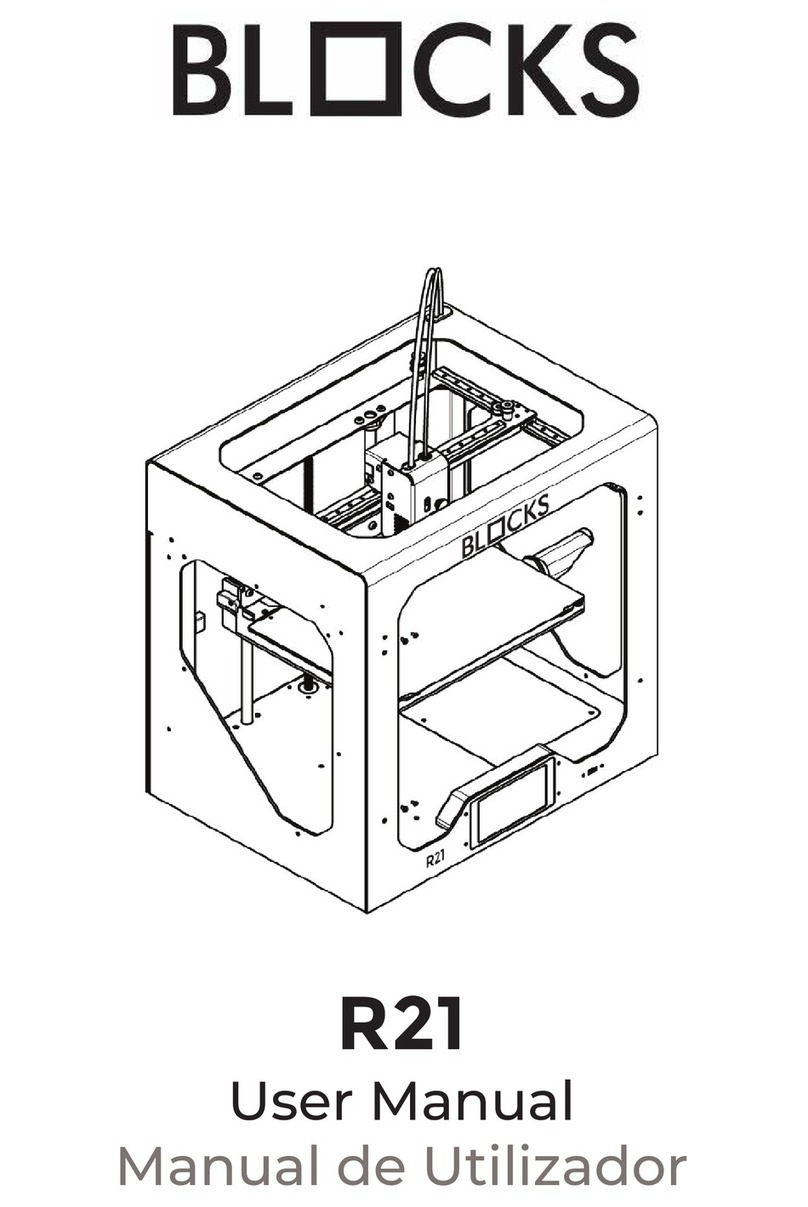
Blocks
Blocks R21 User manual
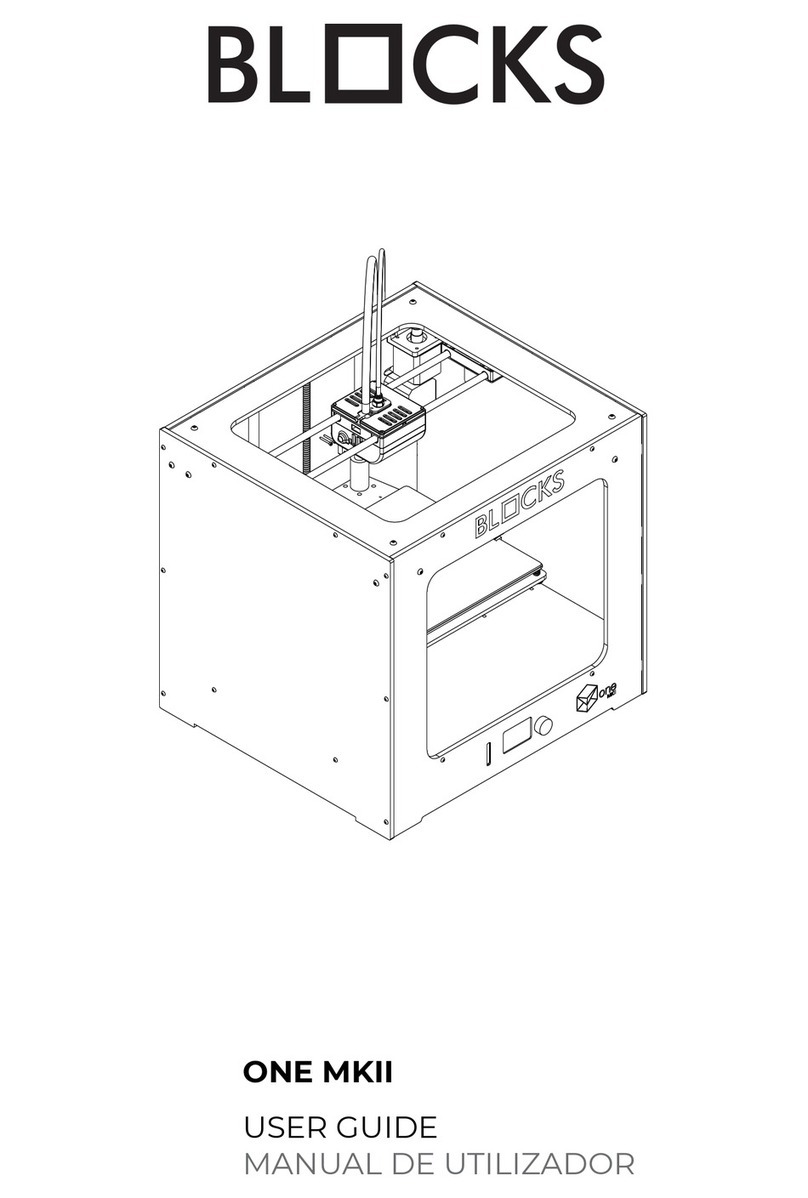
Blocks
Blocks ONE MKII User manual
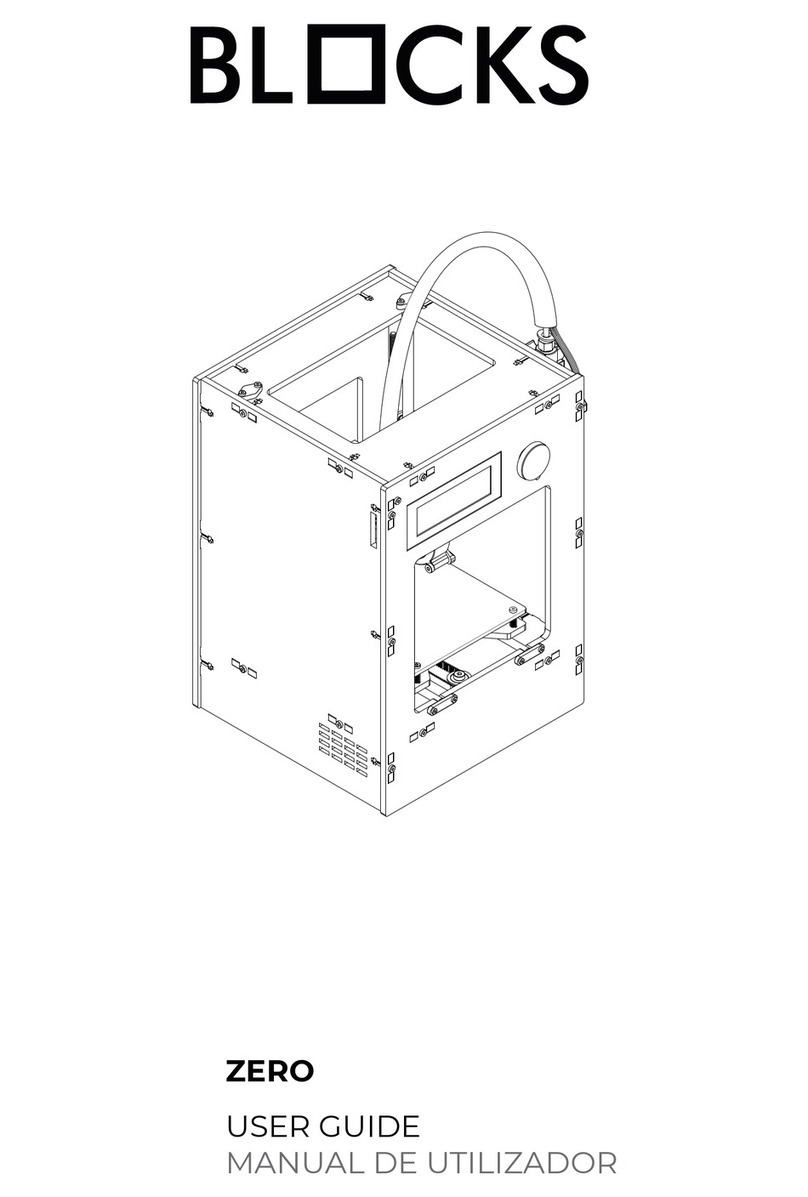
Blocks
Blocks ZERO User manual

Blocks
Blocks PRO 30 User manual

Blocks
Blocks Pro S30 User manual

Blocks
Blocks RD50 User manual
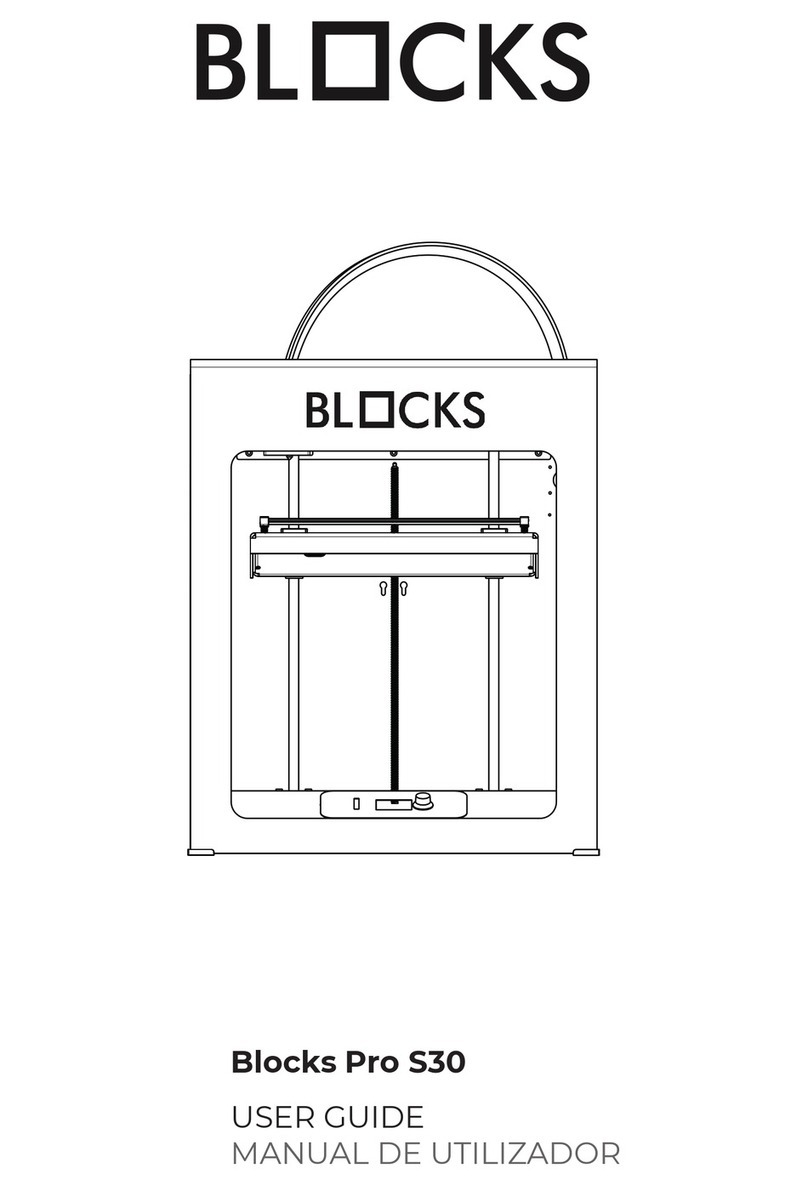
Blocks
Blocks Pro S30 User manual

Blocks
Blocks ZERO User manual
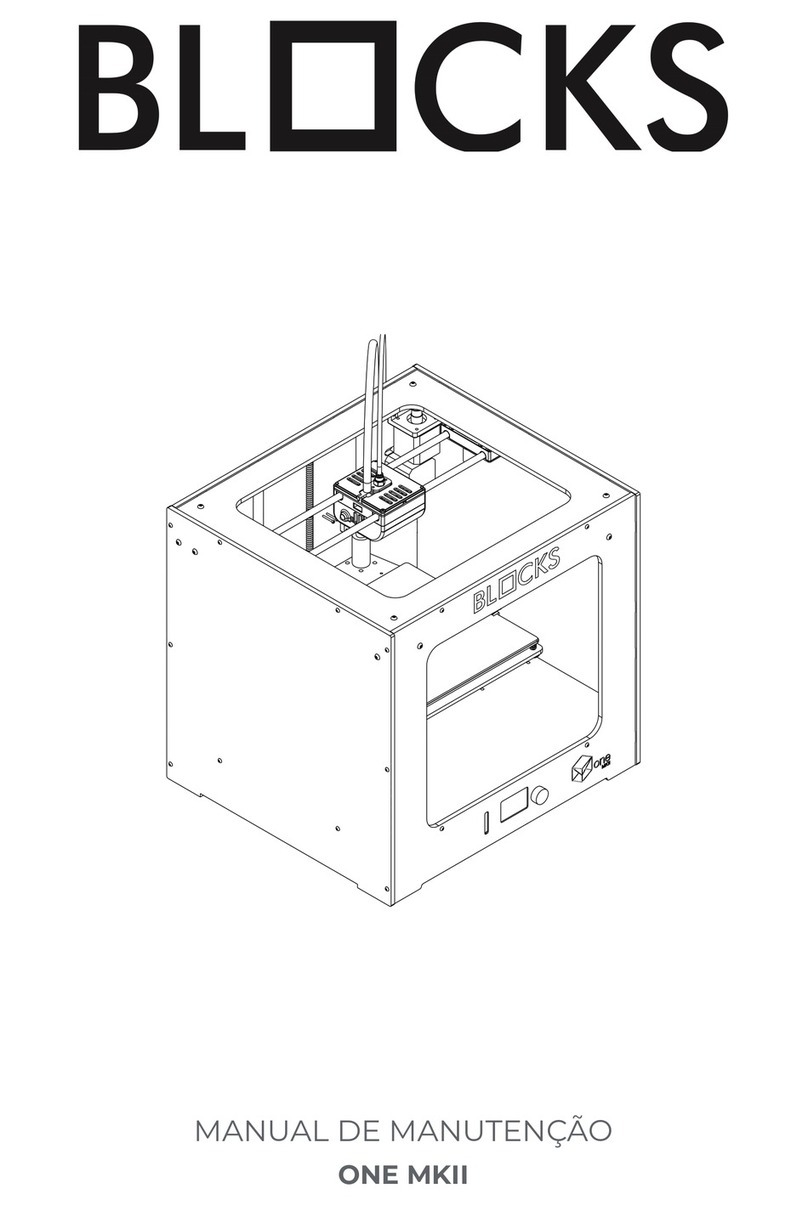
Blocks
Blocks ONE MKII User manual
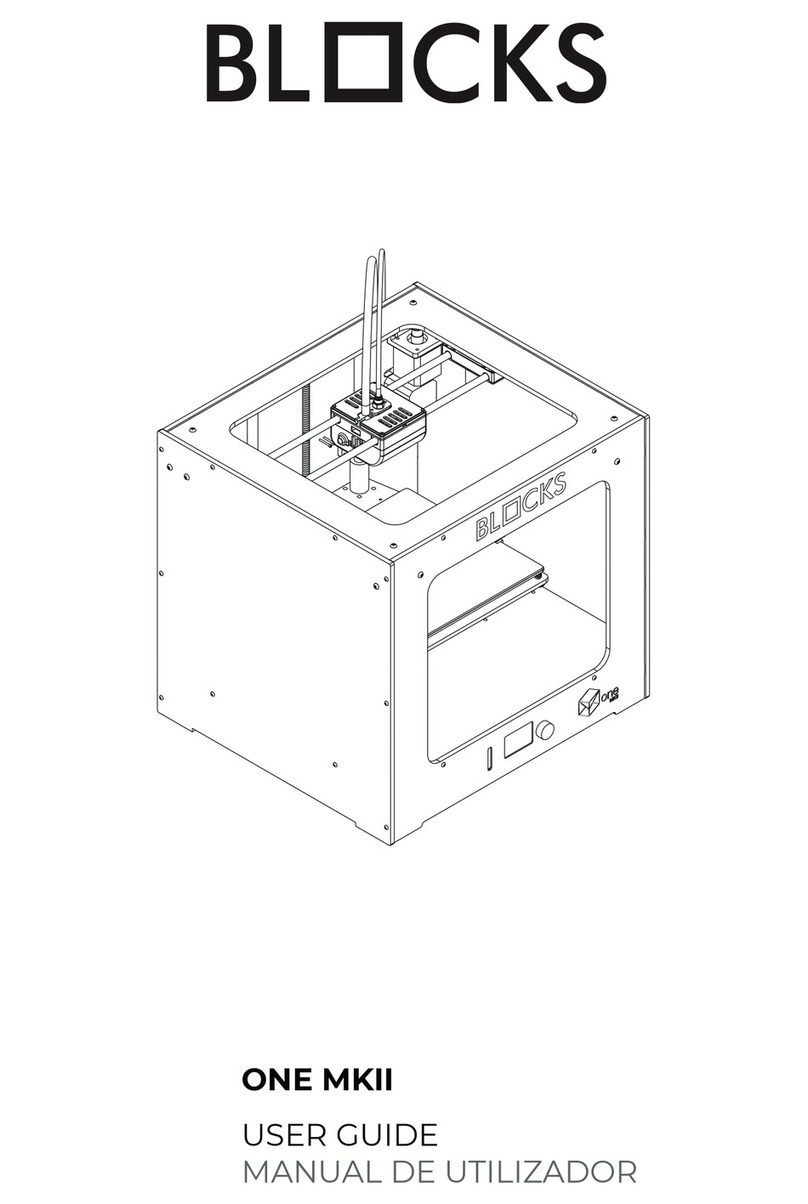
Blocks
Blocks ONE MKII User manual
Popular 3D Printer manuals by other brands
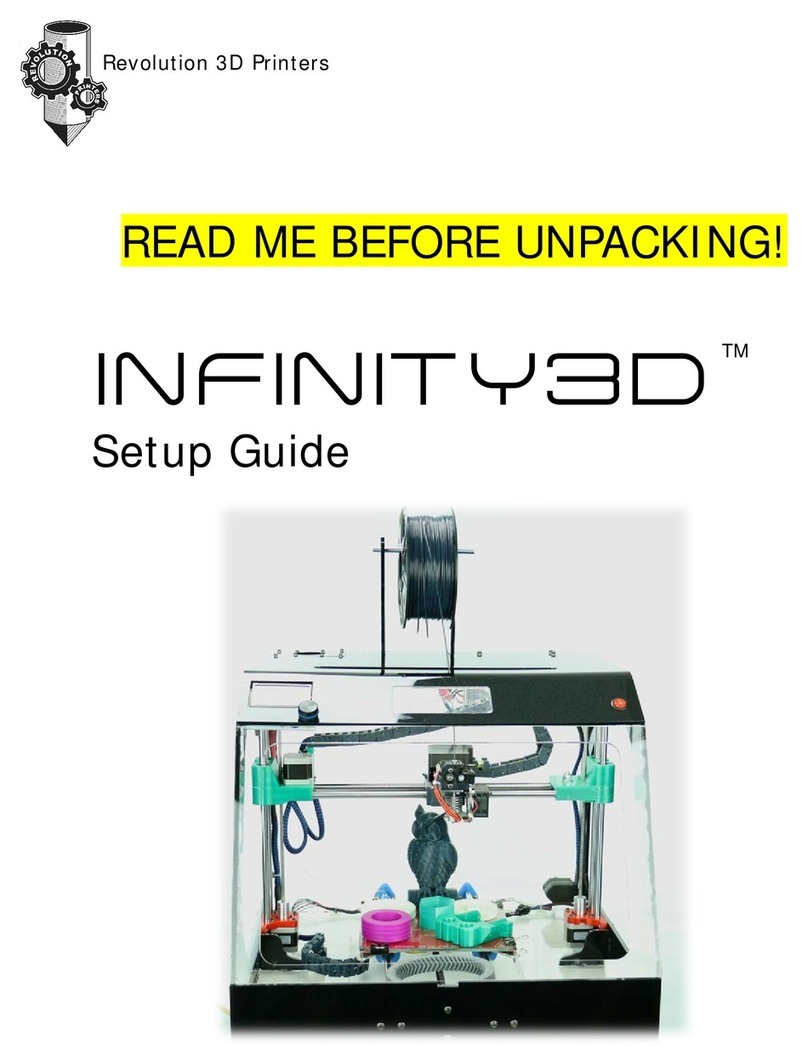
Revolution 3D Printers
Revolution 3D Printers INFINITY 3D Setup guide

Dolomite
Dolomite fluidic factory quick start guide

Ender
Ender 3 S1 Quick installation guide

FELIXprinters
FELIXprinters Pro Series quick start guide

FELIXprinters
FELIXprinters Pro Series Calibration guide

re:3D
re:3D GIGABOT 3+ quick start guide