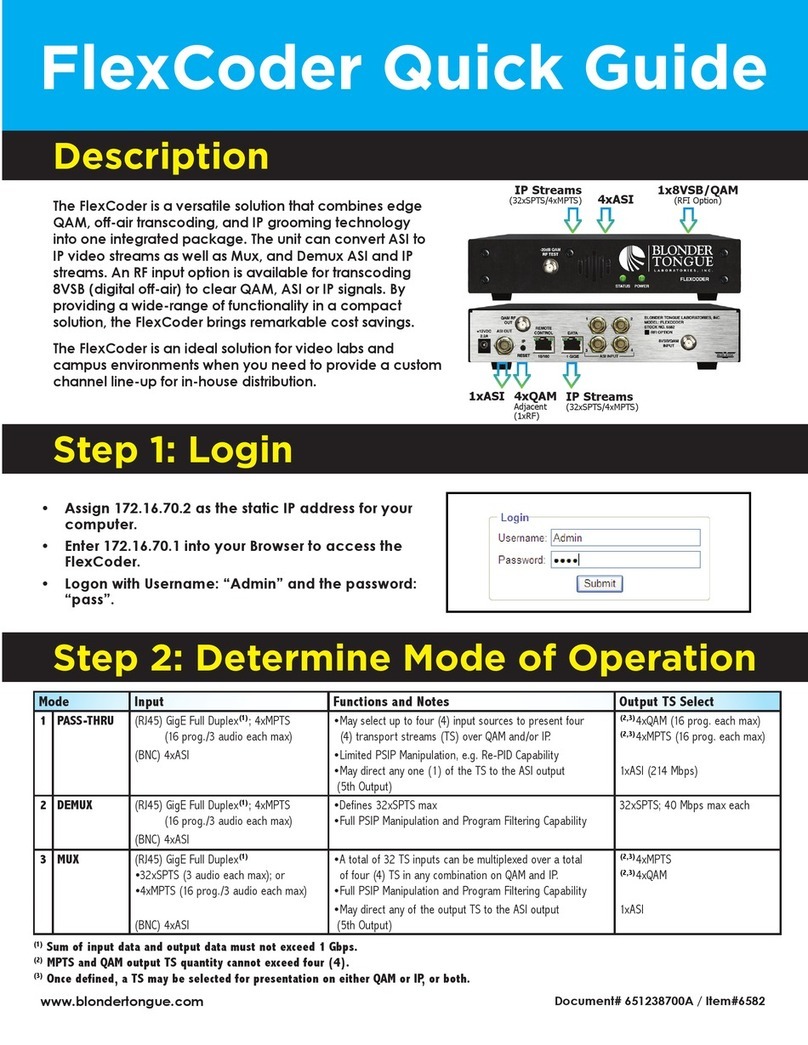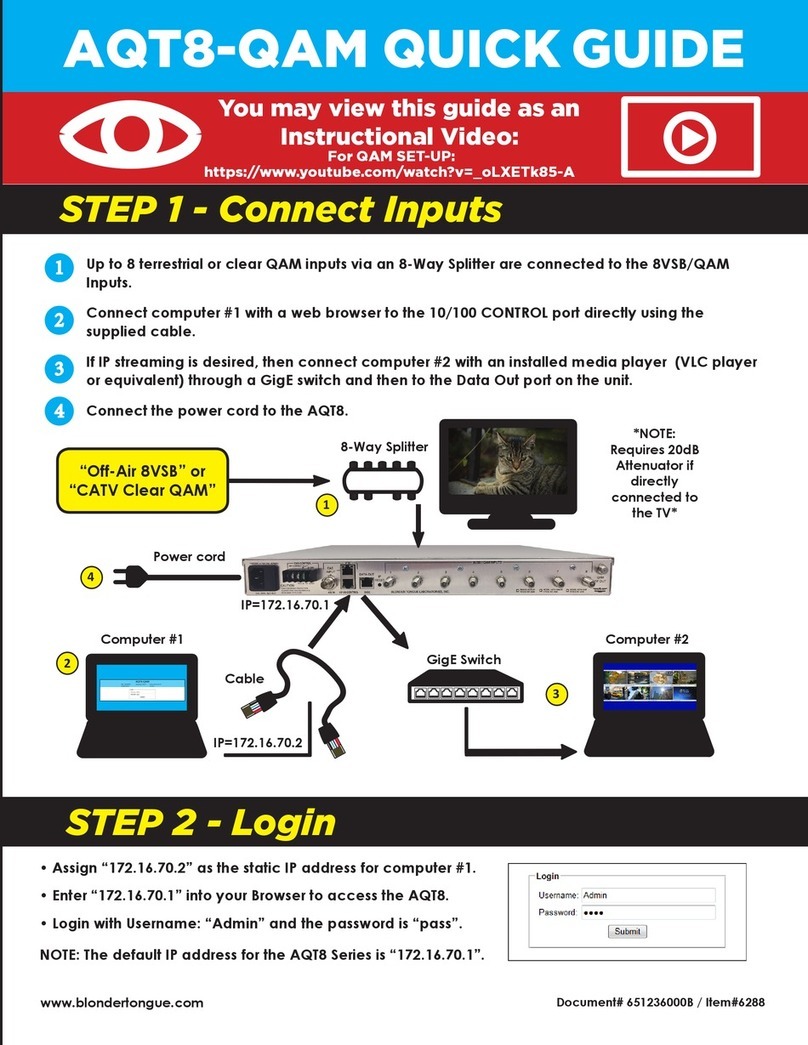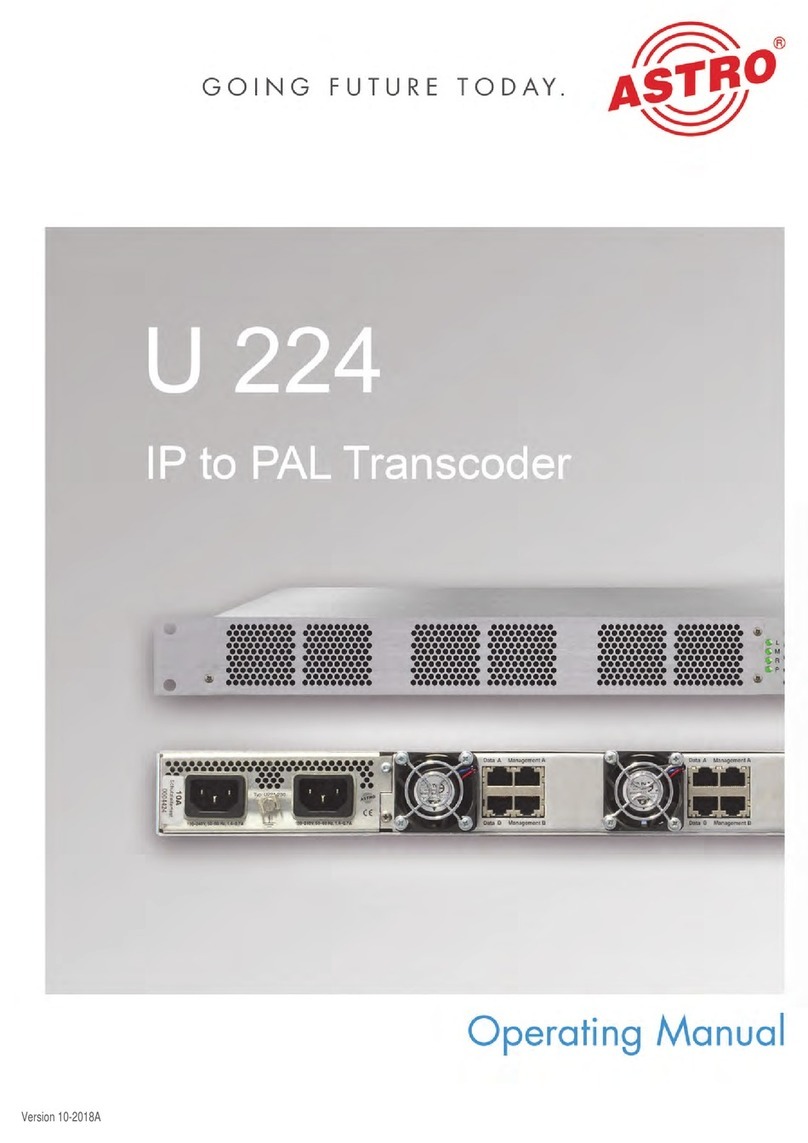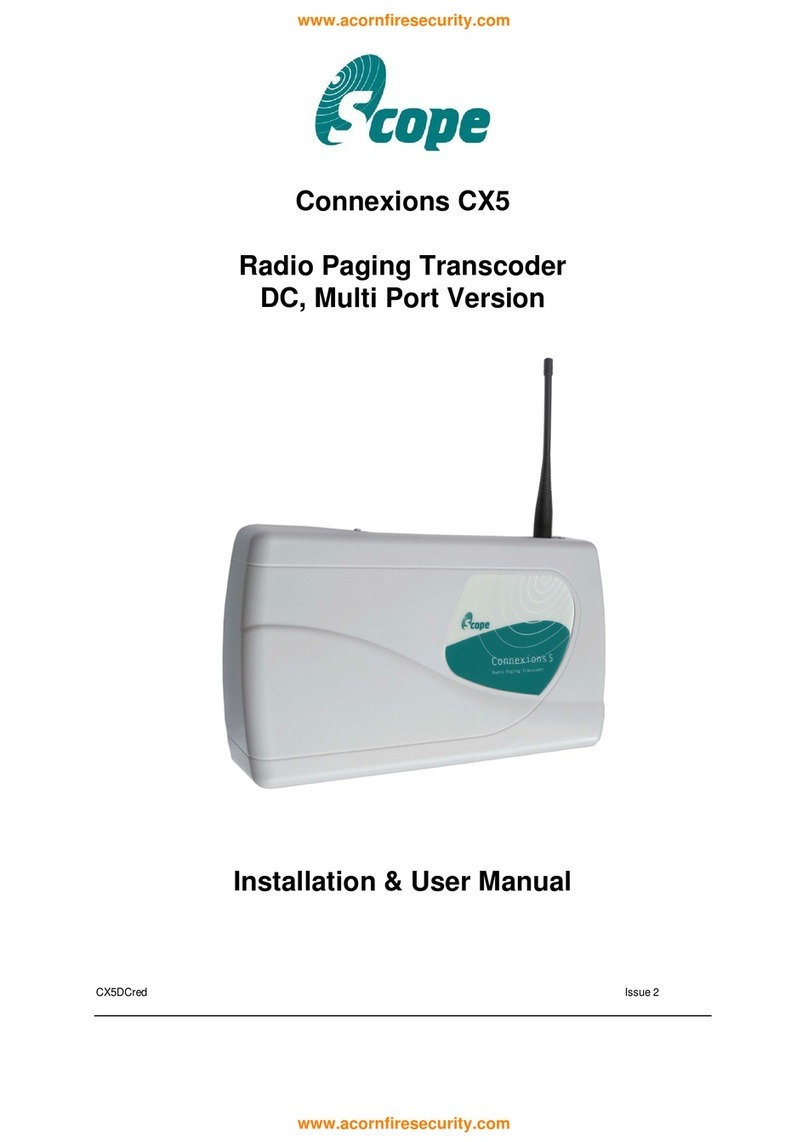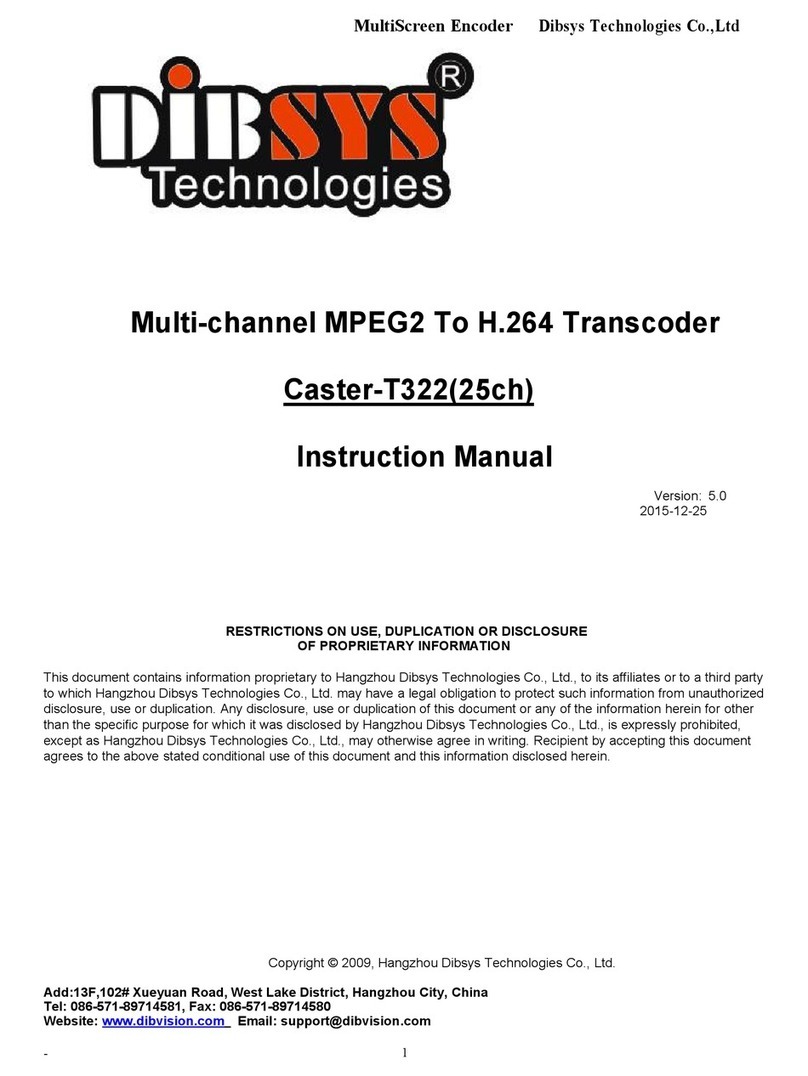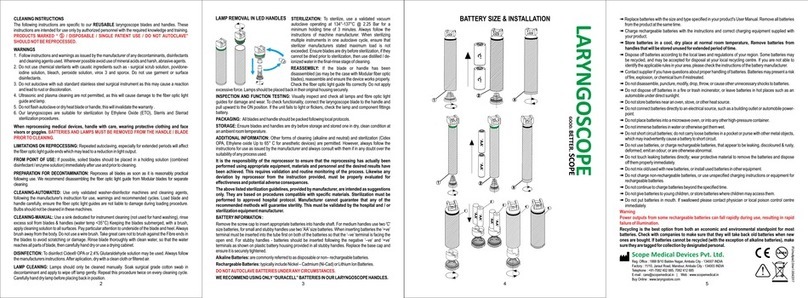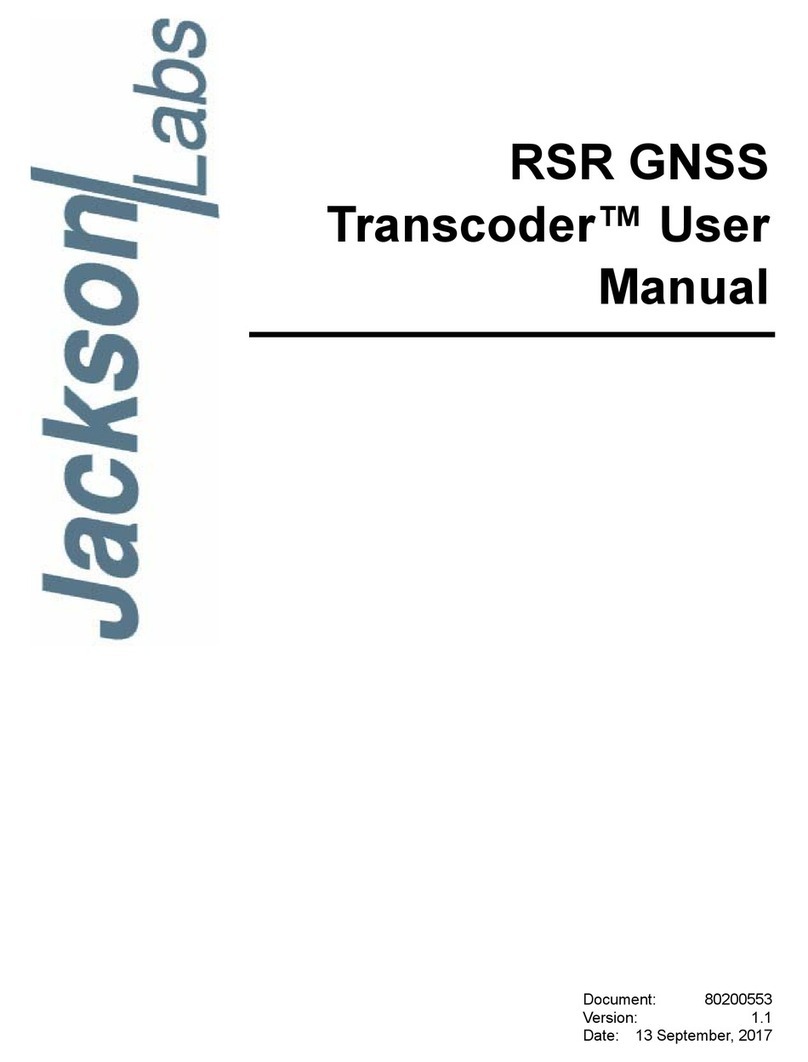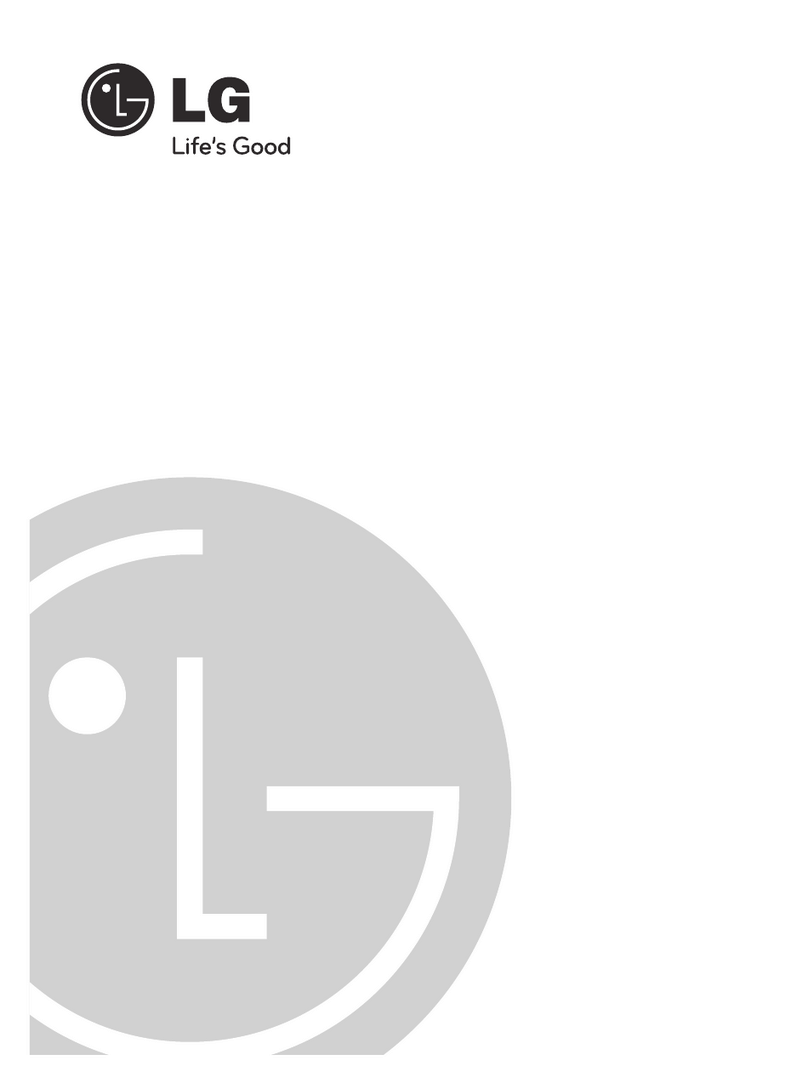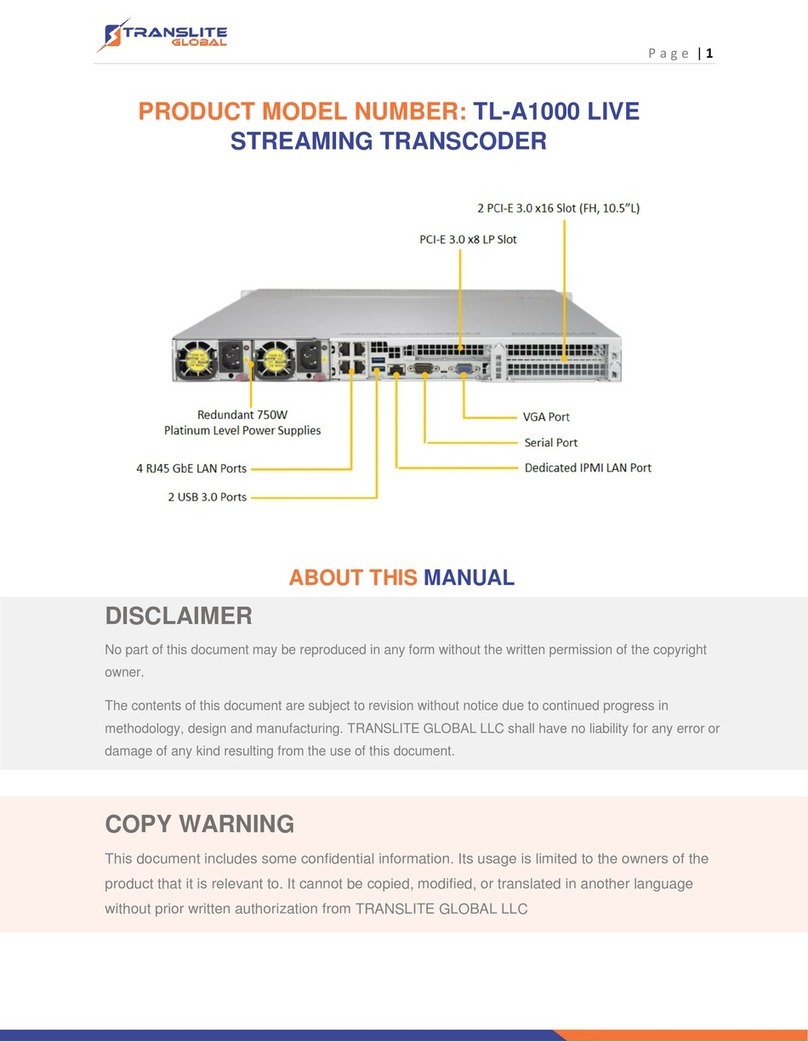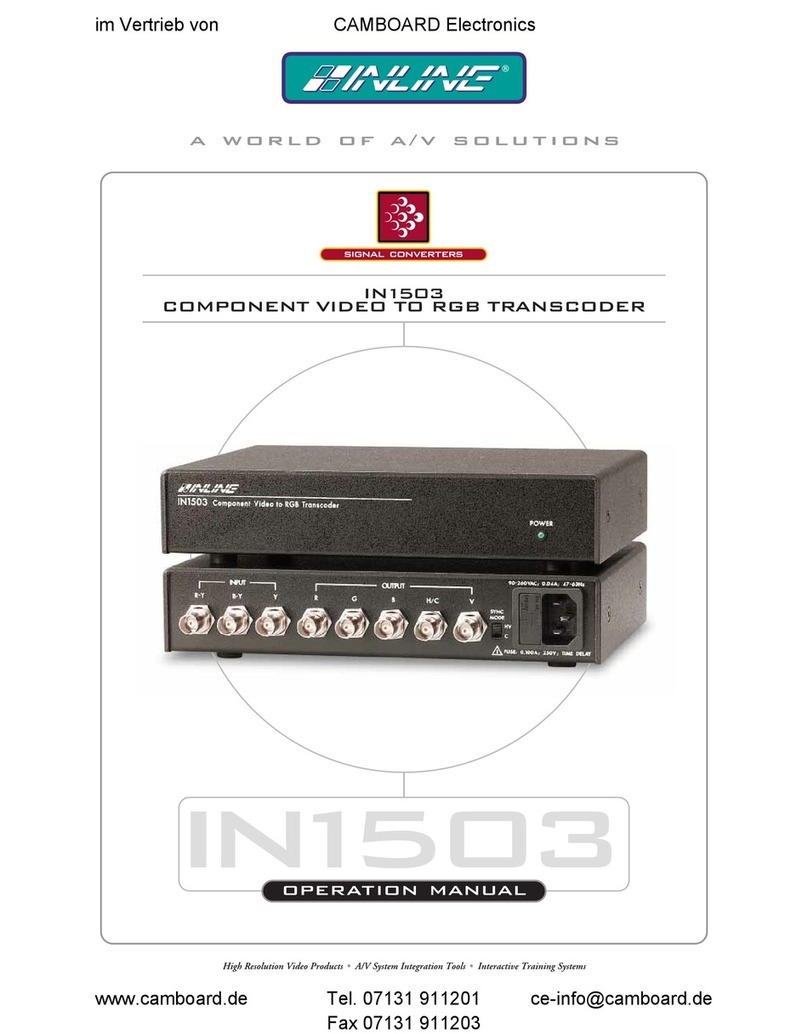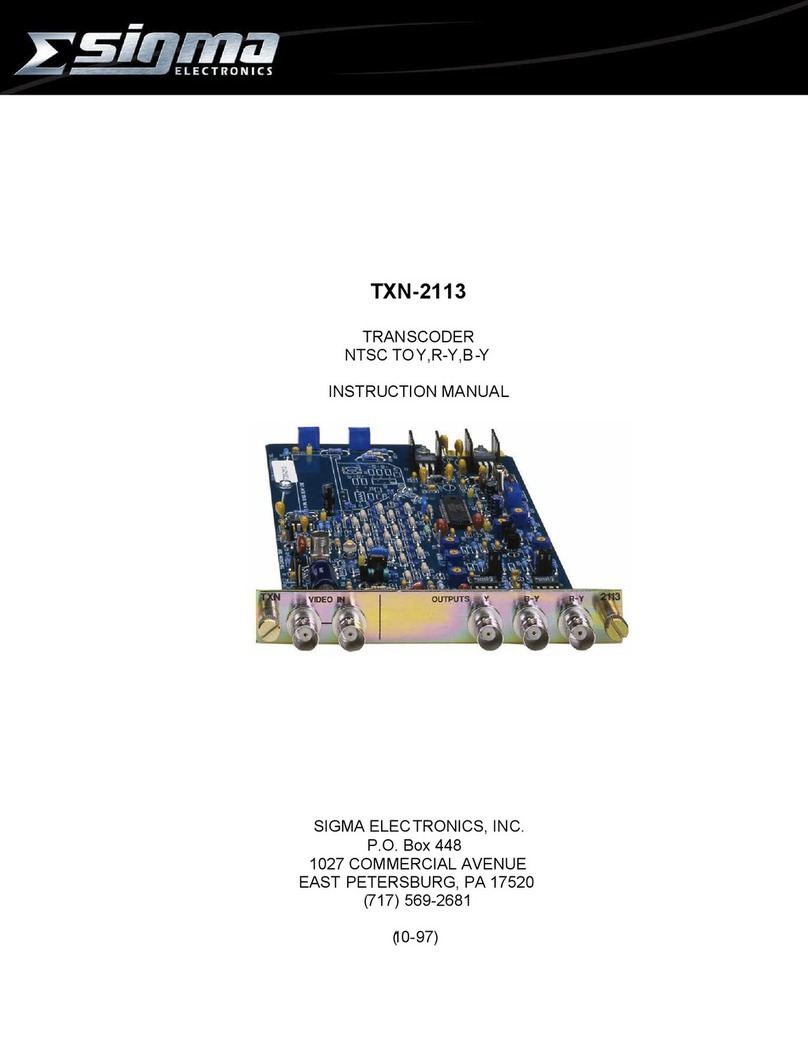7AQT8-QAM/IP
User Manual
Issue 5: Manual adds changes in unit operation when paired with BT Dashboard on firmware v1.0.10. Also added are
more caution notes regarding the IP output's 20 program limit.
Issue 4: Manual added the capability for the QAM outputs to follow the IP streams or RF inputs (RF default mode) using
firmware v1.0.8 or above. See section 6.8 #5 for more details.
Issue 3: Manual removed the Event Log IP address and Port number display from the EAS webpage.
Issue 2: Manual added the SNR Threshold table in Section 6.2.
Issue 1: New Instruction Manual for AQT8-QAM/IP.
allows the user to create a line up from off-air and/or cable feeds for coax or IP distribution.
The unit simultaneously transcodes up to eight (8) QAM/8VSB input channels to QAM (up to 8) and IP (up to 8) transport
streams. When the QAM output selection is "Default RF" (Section 6.8, #5), the pass thru QAM outputs contain all programs
(major and minor channels) residing in their respective input channel sources. The following MPEG-2 tables are maintained:
PAT; PMT; PSIP; VCT; EIT and ETT. Alternately if "IP Default" or "IP#" output is selected, the QAM output will contain all
programs (major and minor channels) and tables residing in the source IP stream.
The customizable IP output contains up to 20 programs with a combination of SPTS and/or MPTS across eight (8) IP
addresses. MPEG-2 tables associated with each of the selected input programs (PAT, PMT, PSIP, VCT and MGT) are
transferred to the IP outputs. This means the virtual channel numbers and program names on the IP outputs can be the
same as their RF program input sources and the QAM output. Additionally, the AQT8 gives the user the ability to change
the PID, Program #, Short Name, Major Ch., and Minor Ch. information to provide a customized IP or coax cable delivery
solution.
The features Emergency Alert System (EAS) program switching through either an ASI or IP format EAS input
and terminal block contacts for triggering. EAS messaging is available on the IP and QAM outputs when the QAM Output
Mode is set to "Default IP" or "IP#". There will be no EAS messaging on the QAM output channels when in the "RF Default"
mode.
• Accepts up to 8 RF inputs in 8VSB/QAM format
• Supports up to 20 programs on each input and 20 programs (total) on the 8 IP outputs
• Supports in-service monitoring of a selected input and output
An IP output can be sent to the front panel ASI for in-service monitoring of a selected output
A -20 dB QAM RF test connector is provided on the front panel to monitor the units output
• PSIP manipulation
• Performs IP network de-jitter, PCR (Program Clock Reference) replacement, null packet insertion and deletion
• Supports RTP/UDP -and- ARP, IGMPv2, ICMP protocols
• Supports ARP, IGMPv2, and ICMP protocols
• Supports EAS switching-based on contact closure trigger or +5 to +12 VDC input
• Provides comprehensive GUI-based remote monitoring and control via any standard Web browser
1. There are no STT tables on the IP output.
2. There will be no CVCT/TVCT if the output TS has more than 3 programs.
3. Each input has a maximum of 20 programs.
4. The maximum total number of output programs is 20.