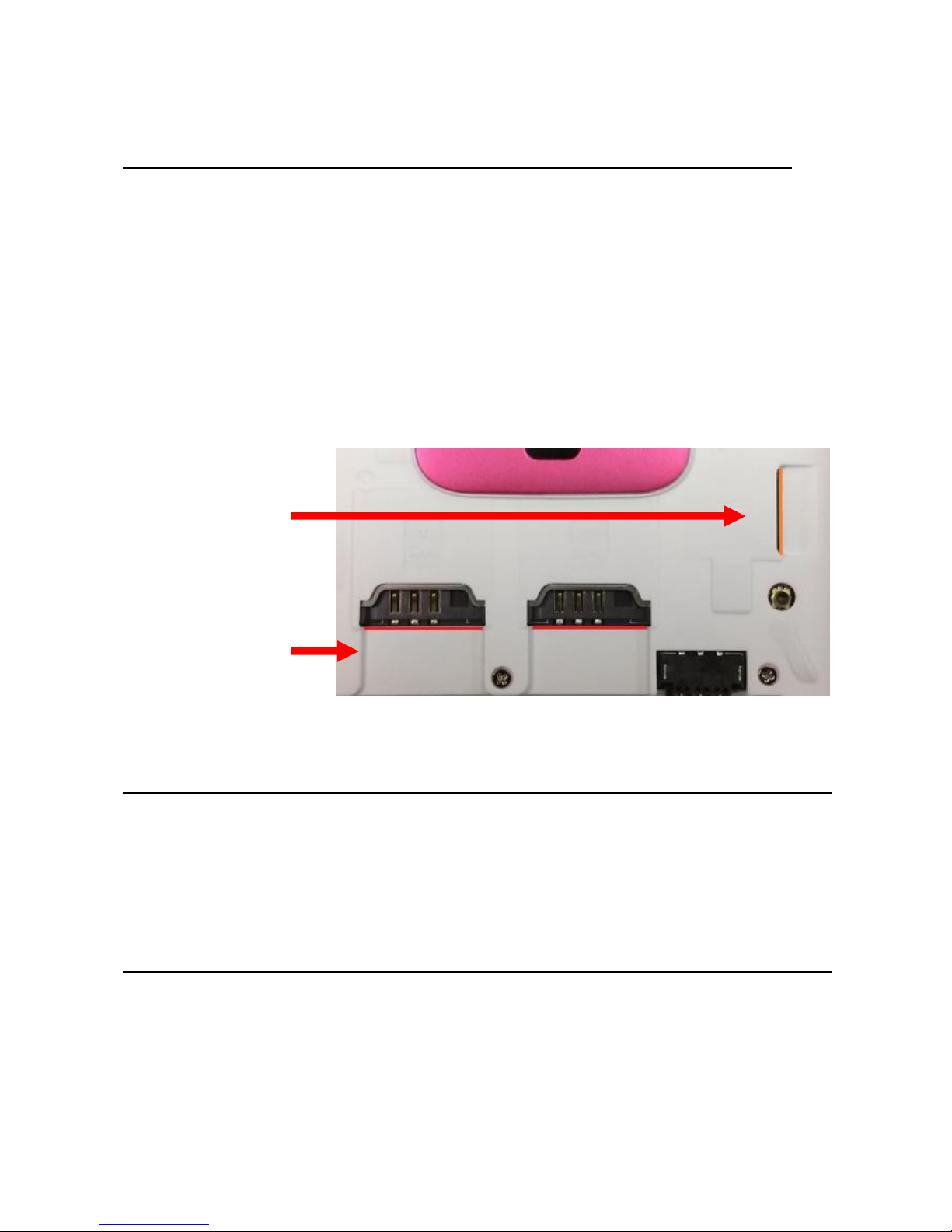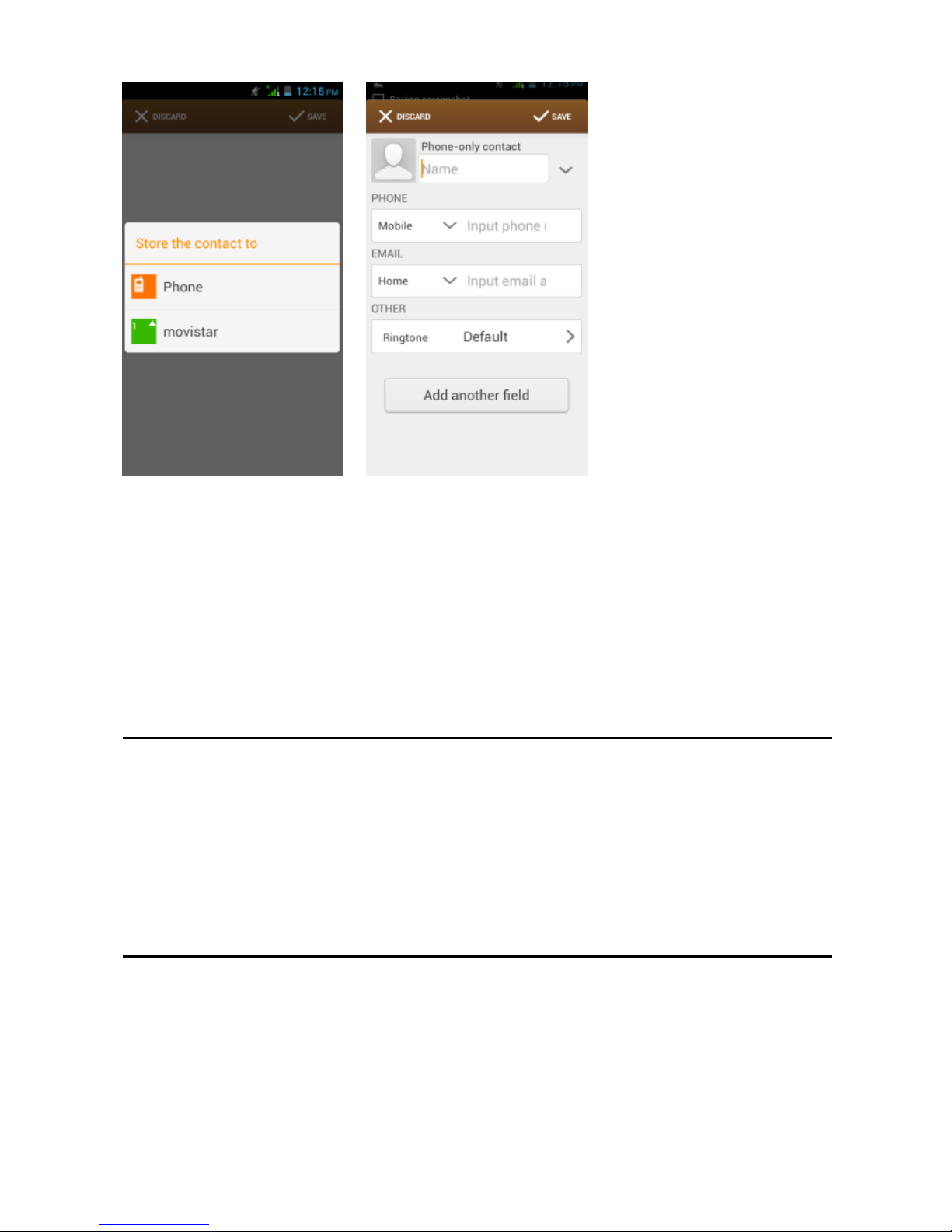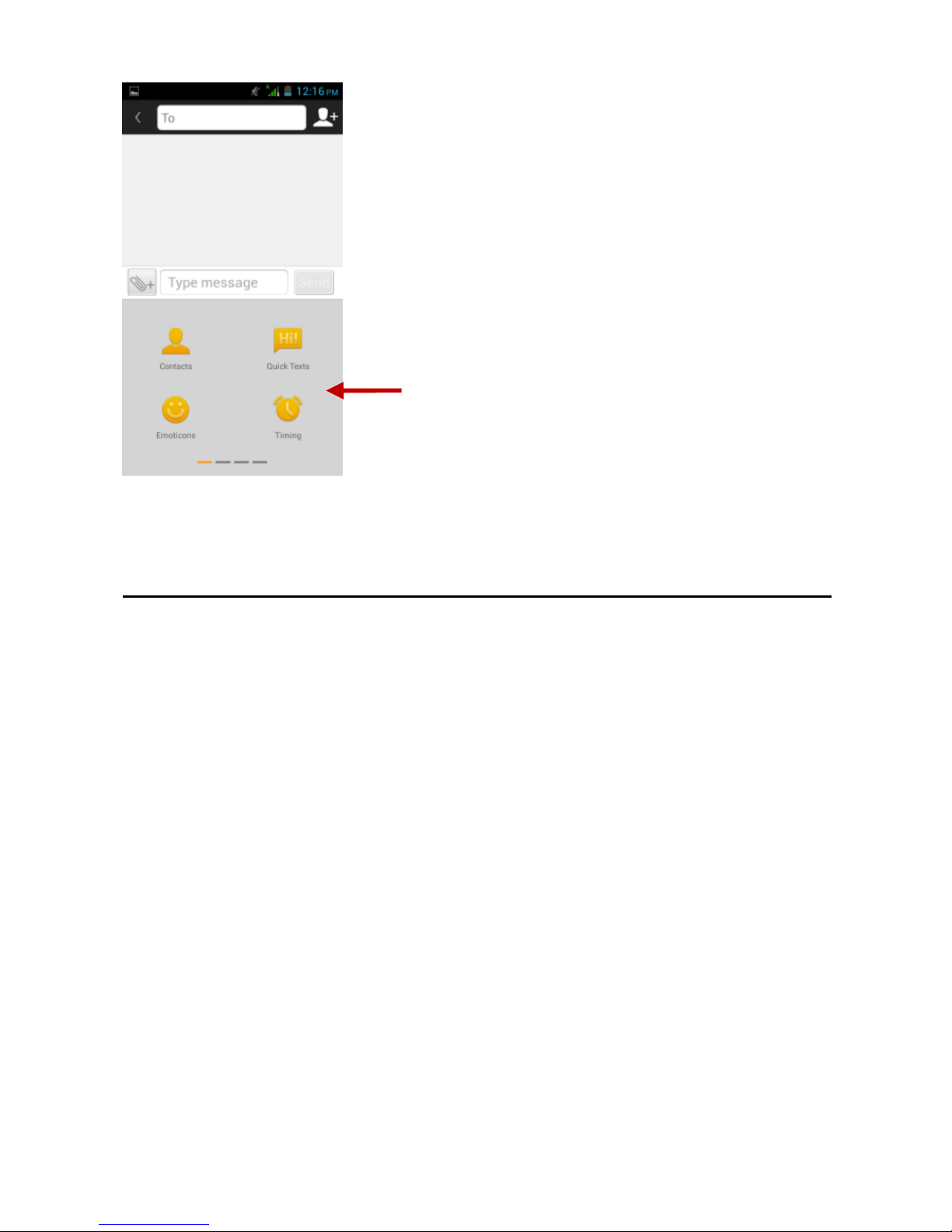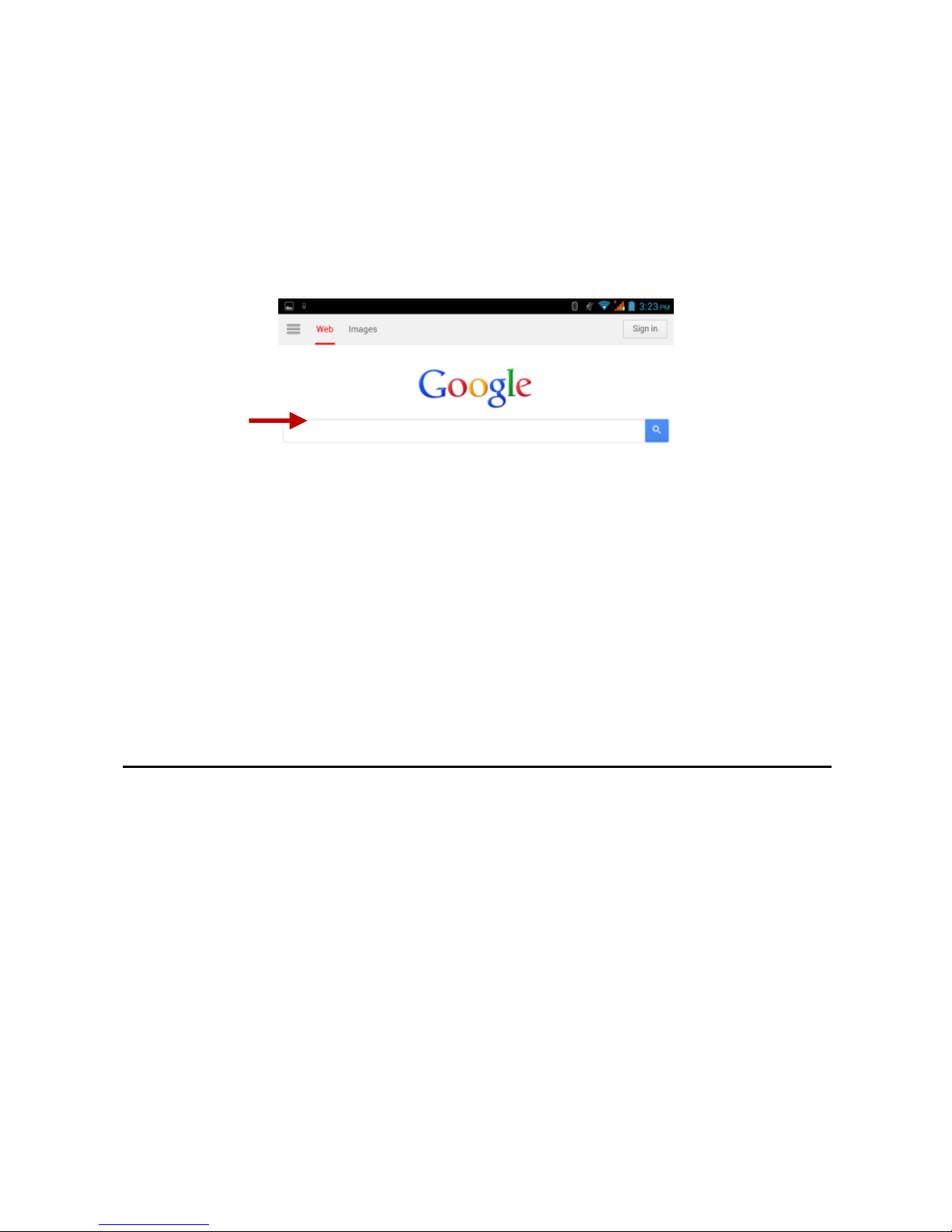5
Introduction
InstallationoftheSIM Card
Please install theSIM cardbeforeusingyour phone.
Note: Please keep the SIM cardoutof the reachof children.The
SIM cardandits contactareeasily damaged due to scratchingor
bending. Please becautiouswhencarrying,installingor taking out
the SIM card.
To insertSIM card(s):
1. Switchoffthemobile phone and removethe rear coverand
battery.
2. Insert theSIM card(s).
3. Insert thebattery and replacetherearcoverof themobile phone.
PowerOn and Off
On - Please ensure the SIMcard has beenproperly inserted into the
phone. Longpress thePower key to switchthephoneon.
Off- In standby mode, long press onPower key until an options
menu appears.SelectOFF in the menu and confirmin the pop-up
prompt to switchoffthephone.
PasswordLock
You may setascreen unlock picture ora PINcode lock as asecurity
measure.For furtherinformationregardingpasswordlocks,
passwordrevisionandotherfunctions pleaseenterthesecurity
settings of thephone.