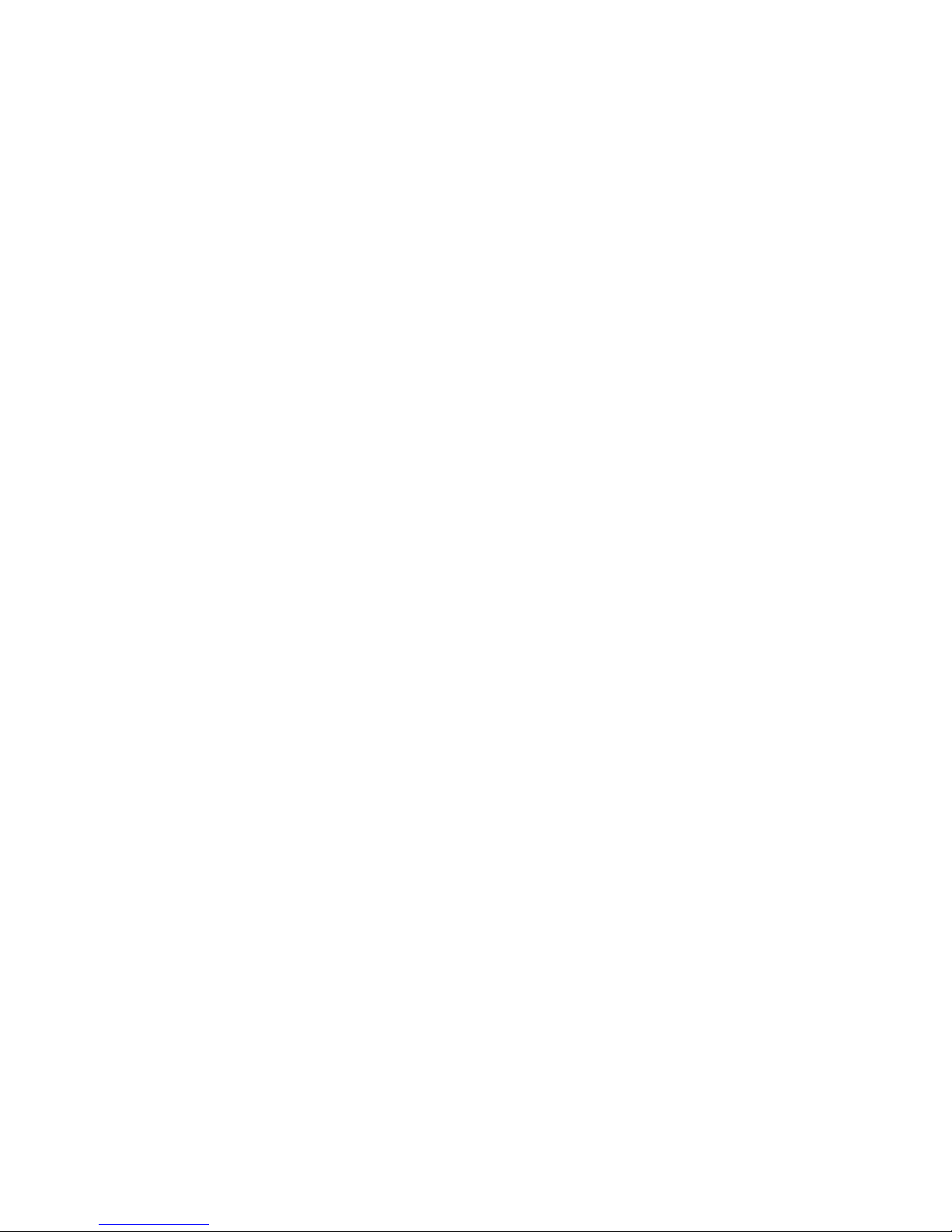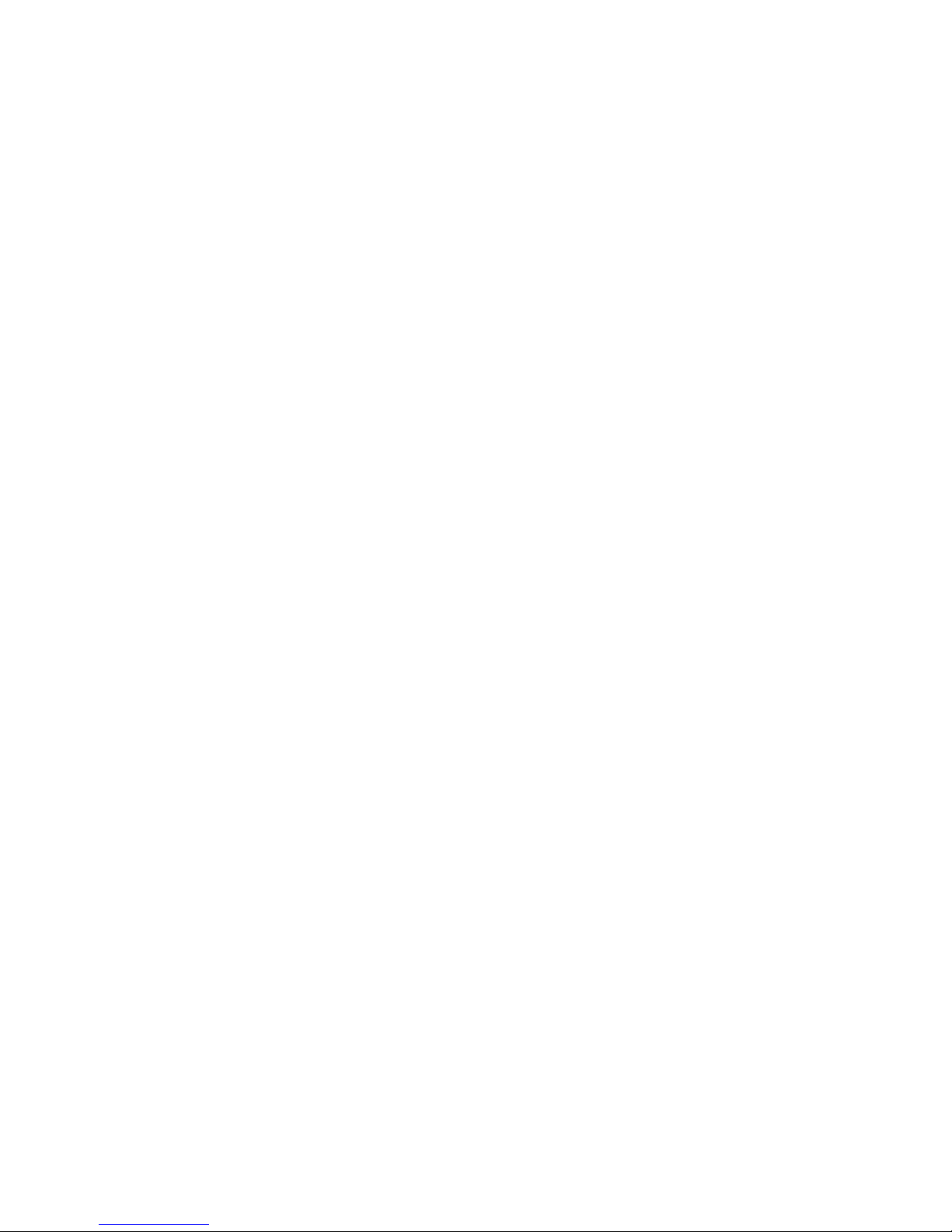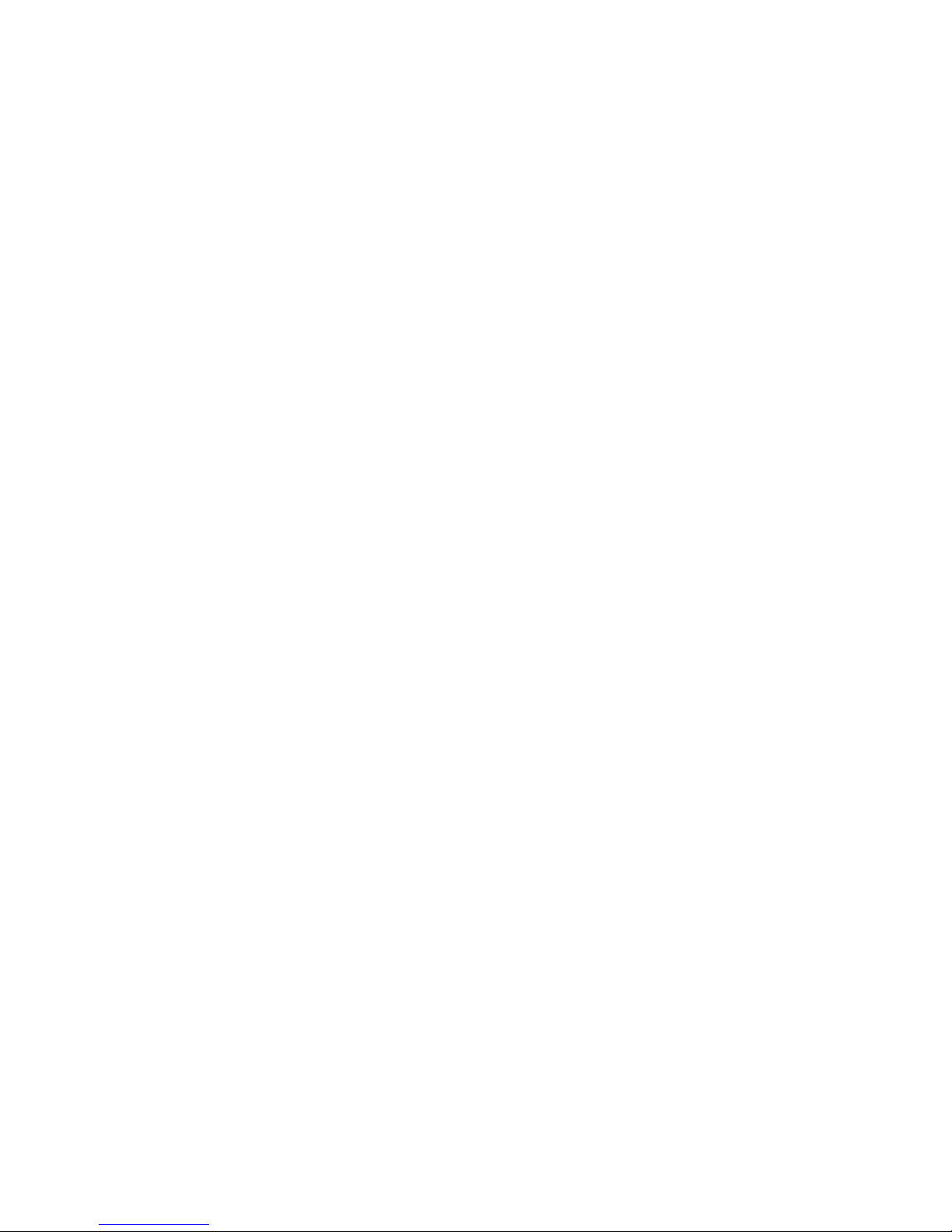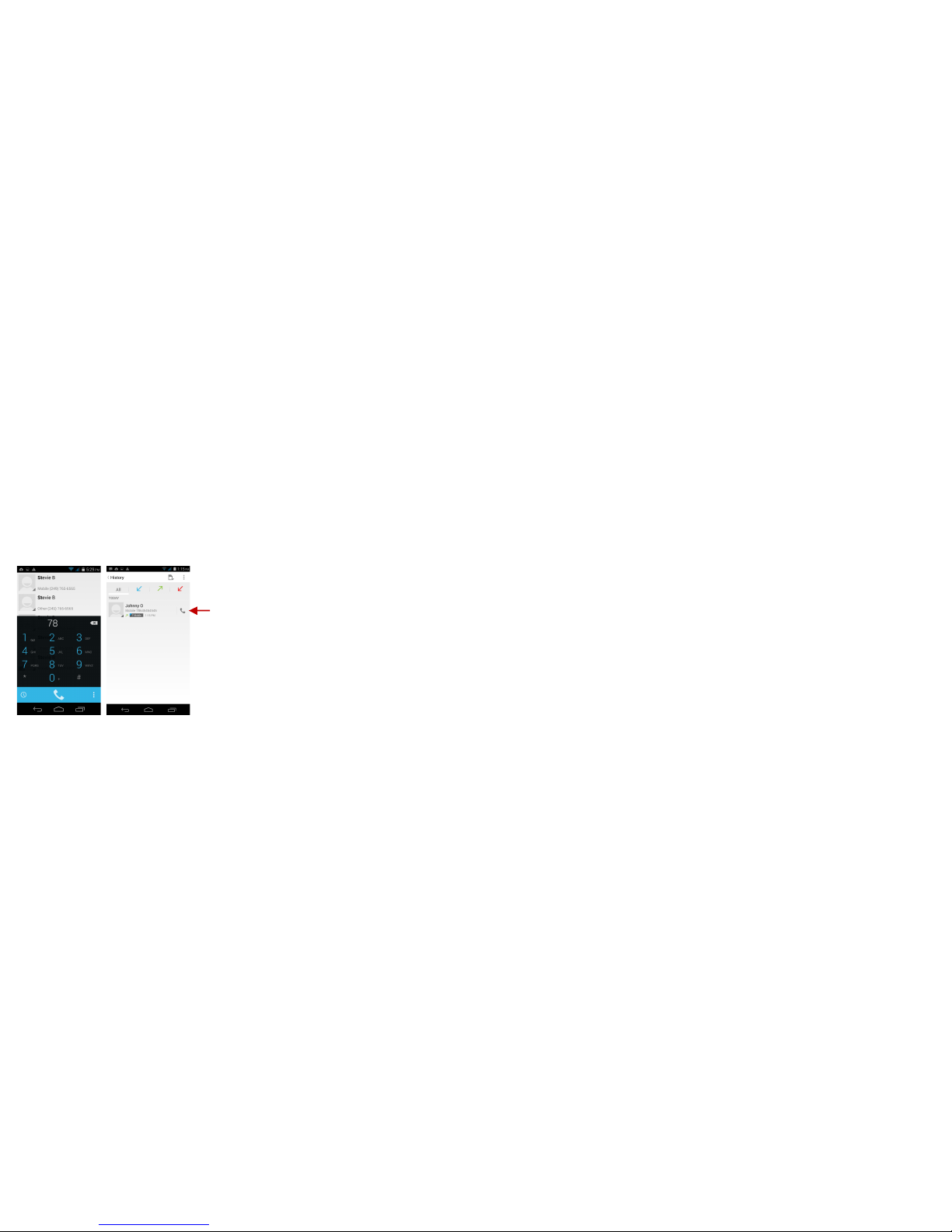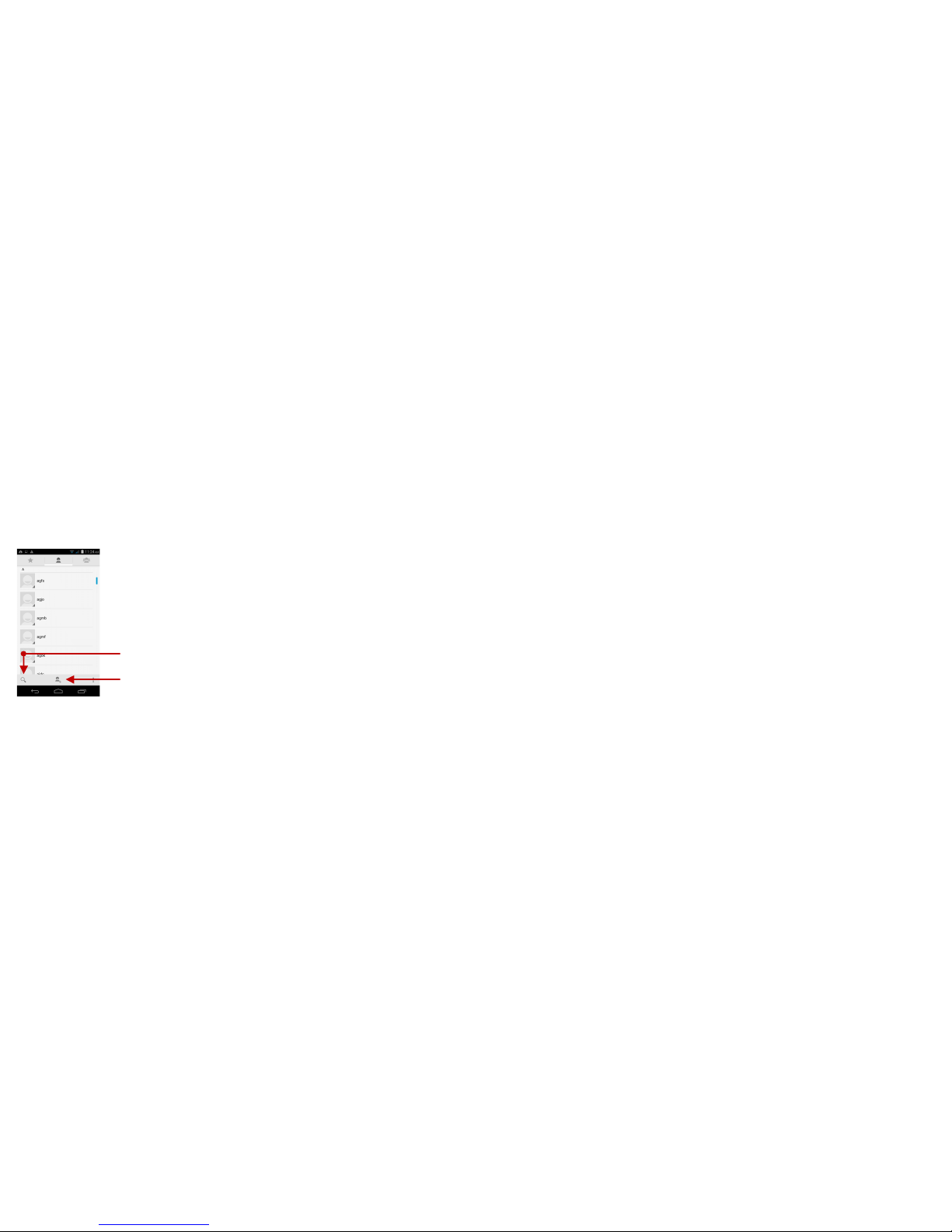2
Table of Contents
Safety Information...............................................................................................................................................4
Call Functions.......................................................................................................................................................7
Notifications Bar...................................................................................................................................................8
Contacts...............................................................................................................................................................10
Messaging...........................................................................................................................................................13
Bluetooth & Wi-Fi...............................................................................................................................................14
Opera Browser...................................................................................................................................................17
Gmail....................................................................................................................................................................18
Play Store............................................................................................................................................................20
Camera................................................................................................................................................................21
Gallery..................................................................................................................................................................22
Music....................................................................................................................................................................24