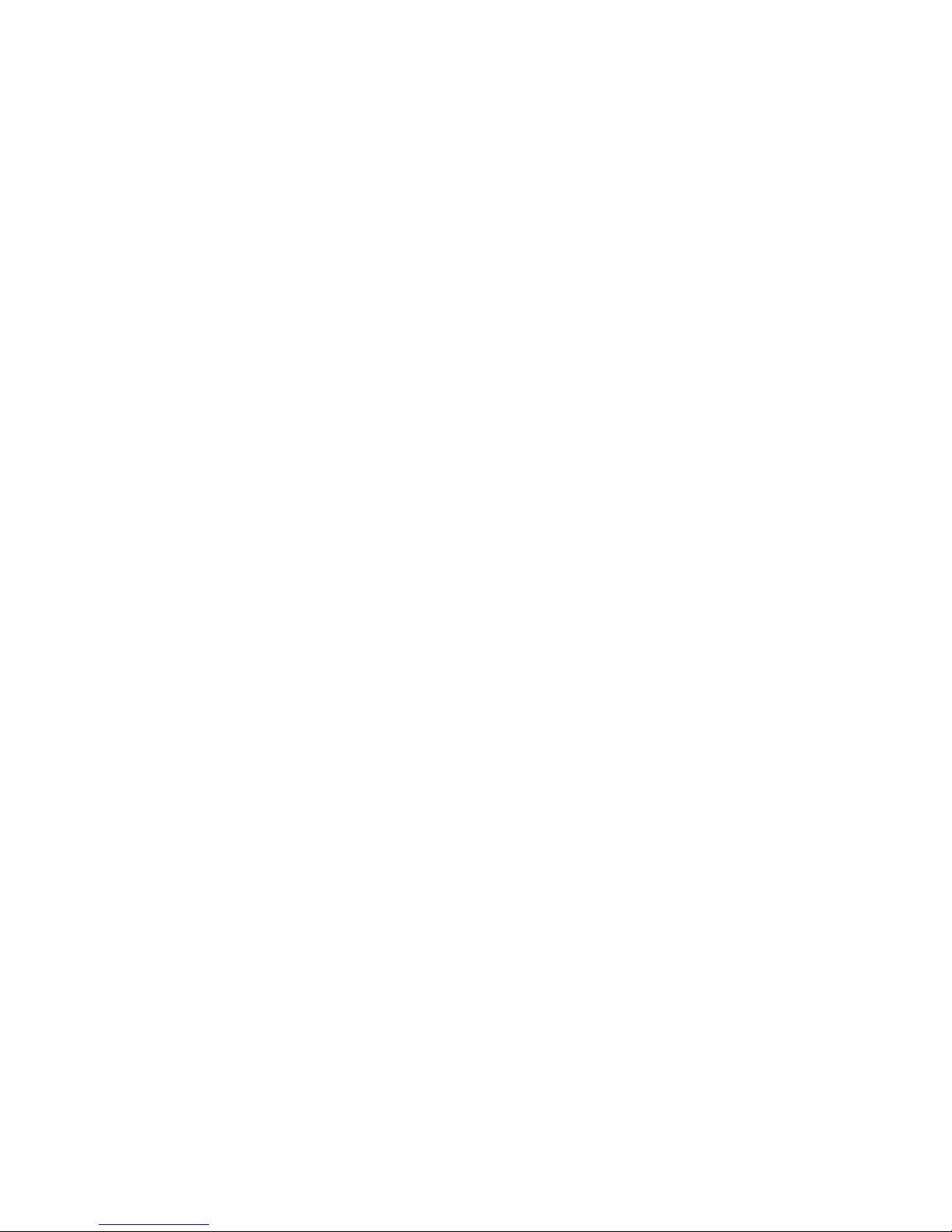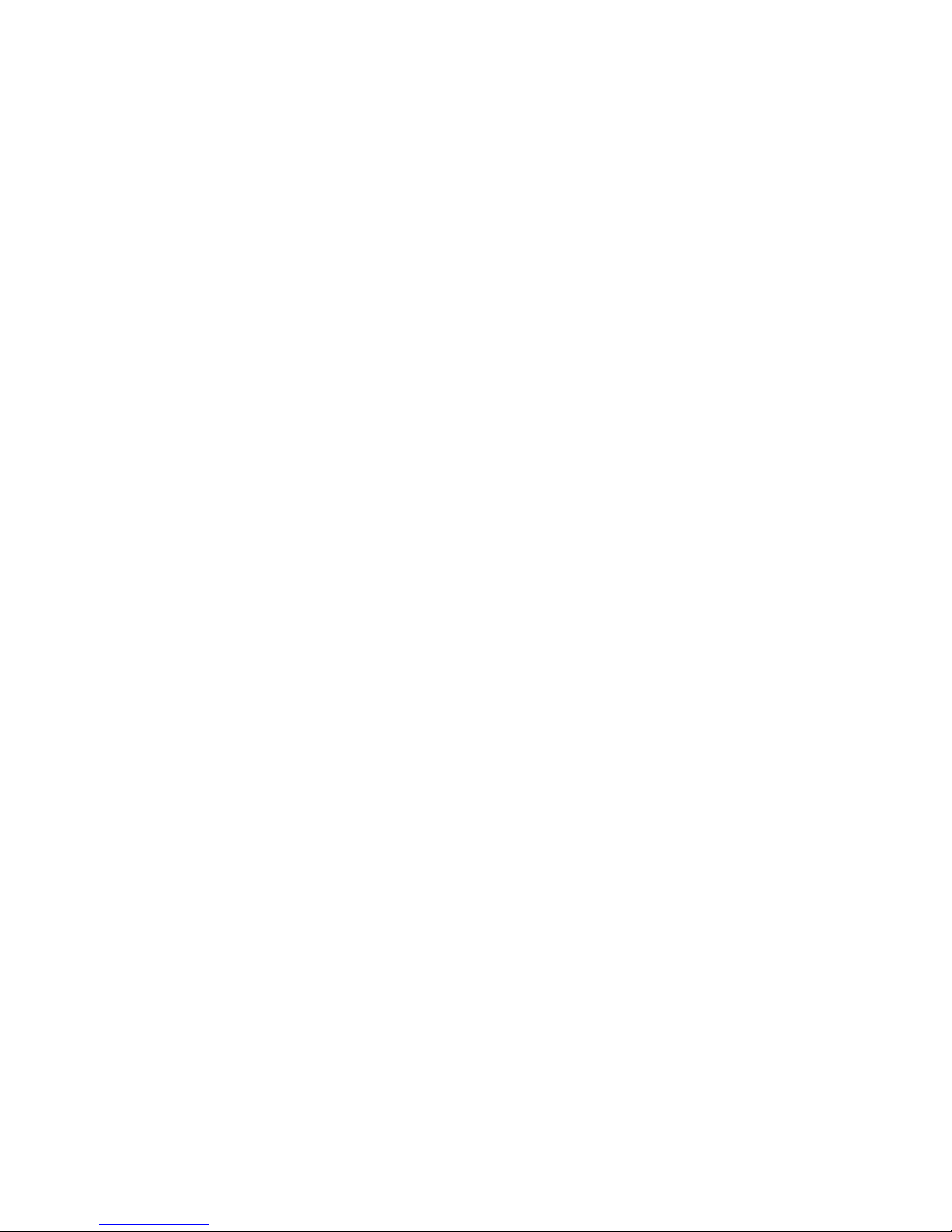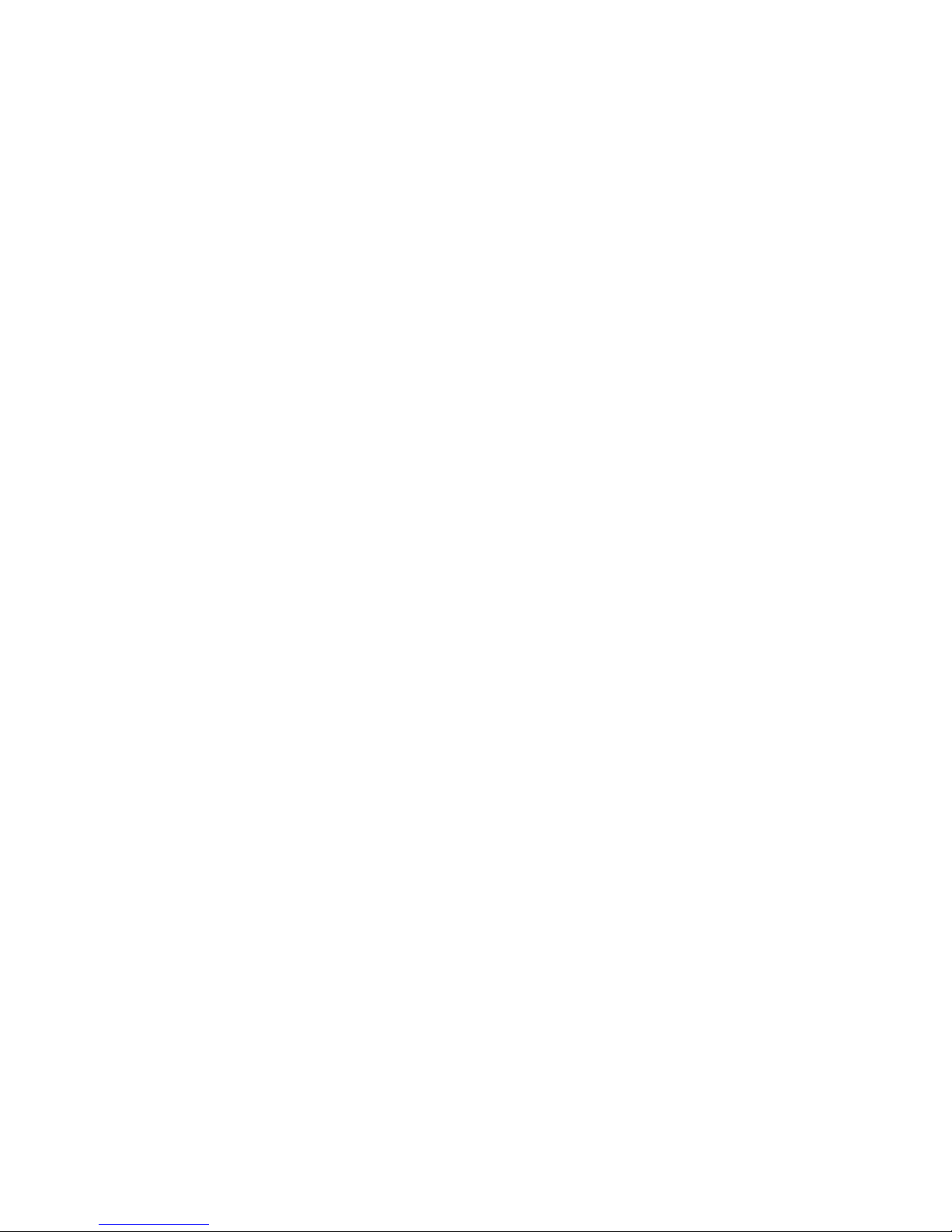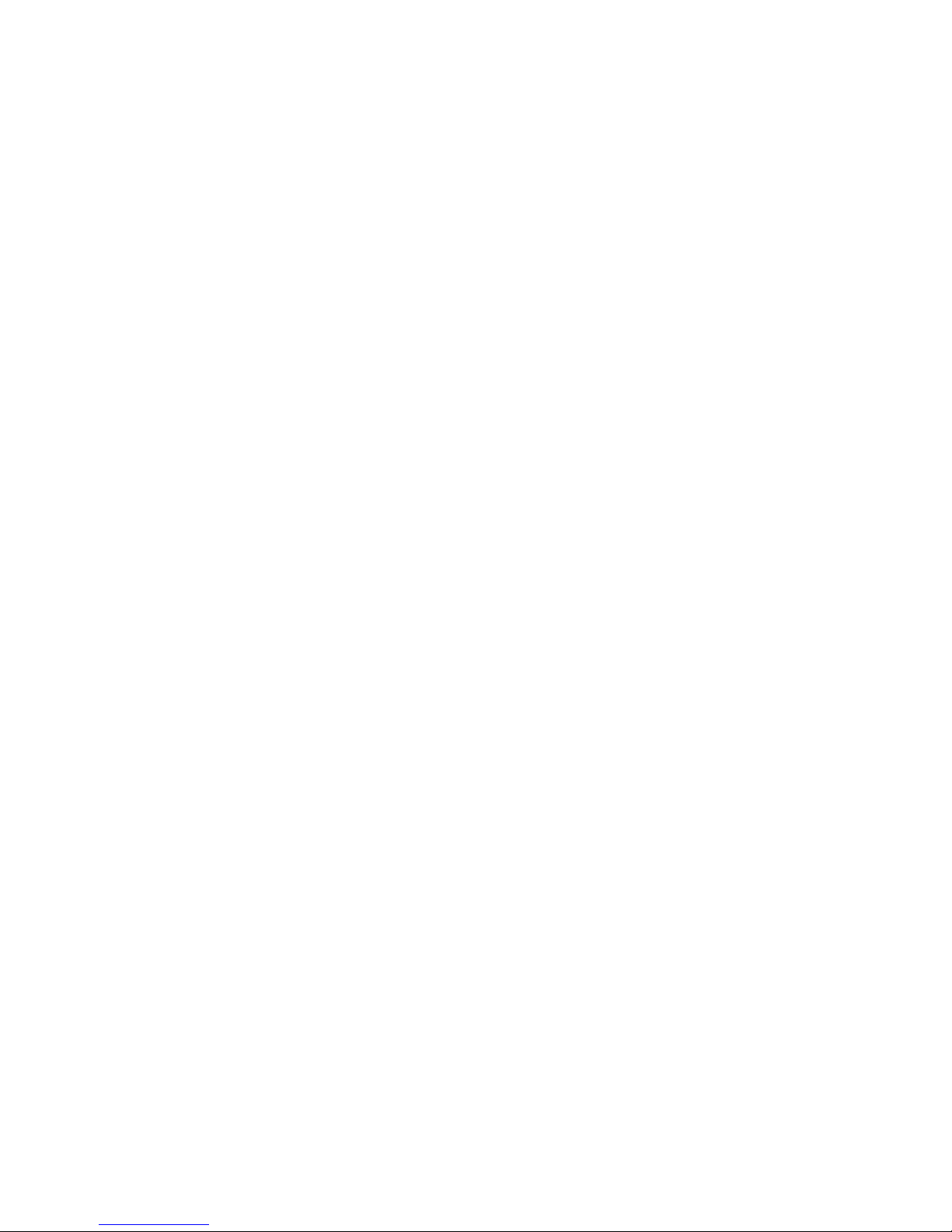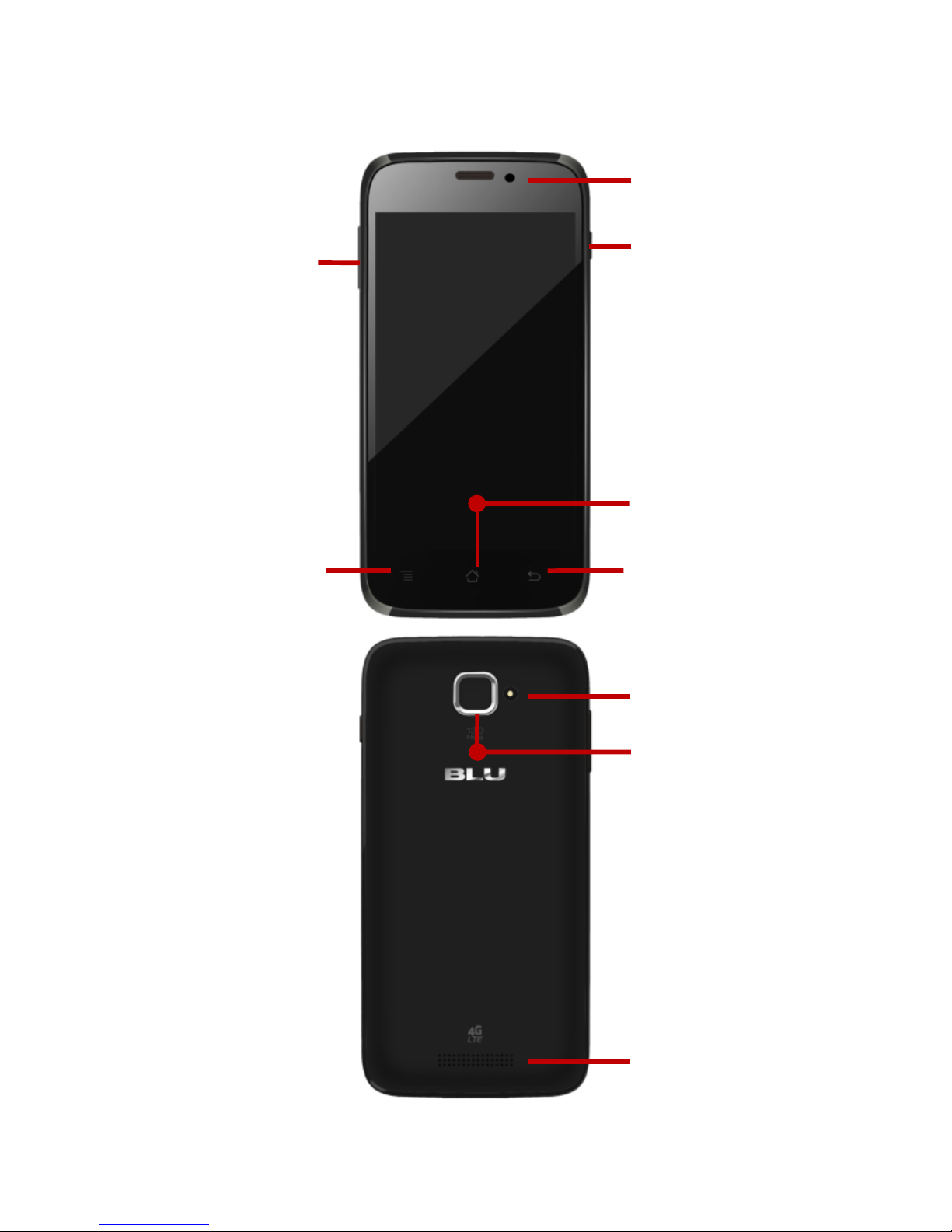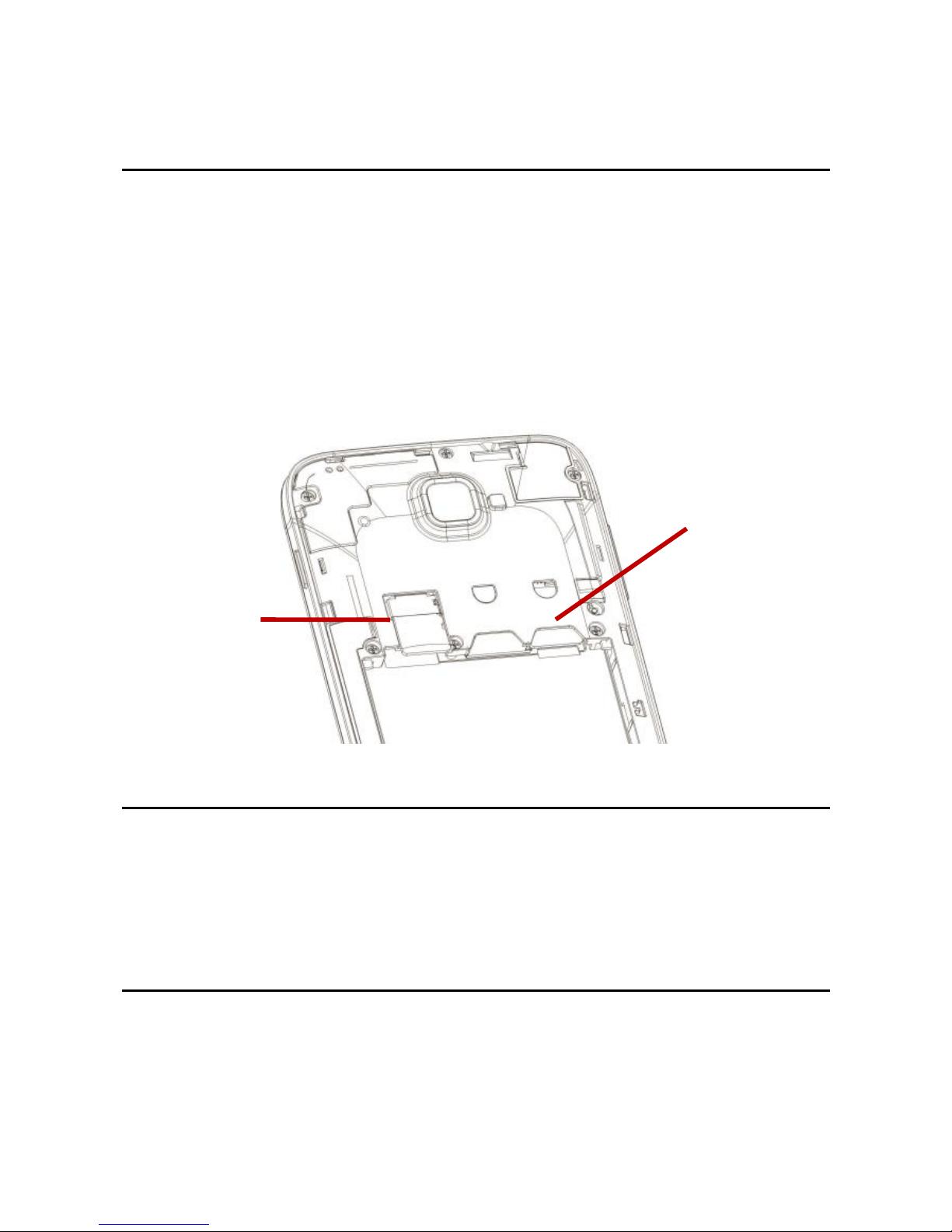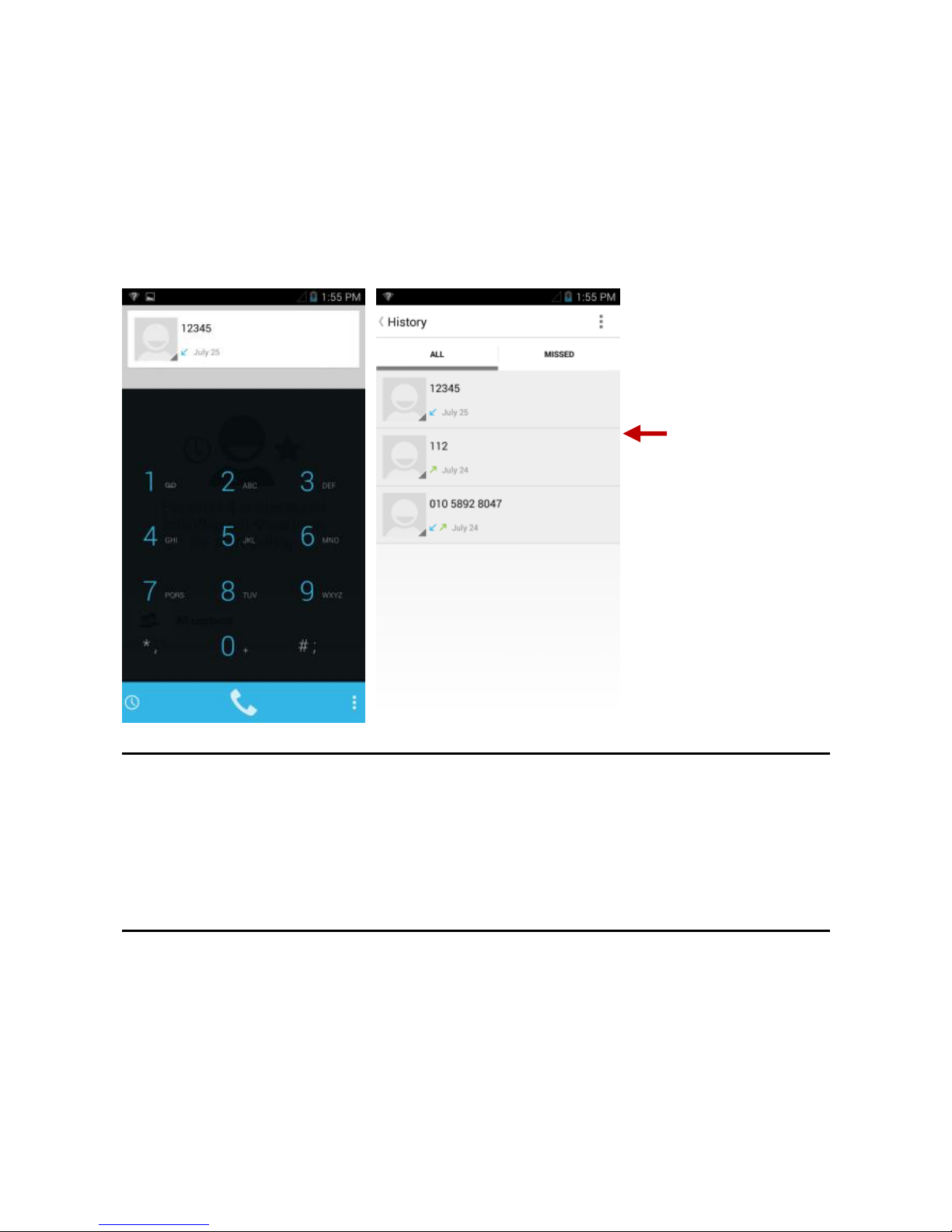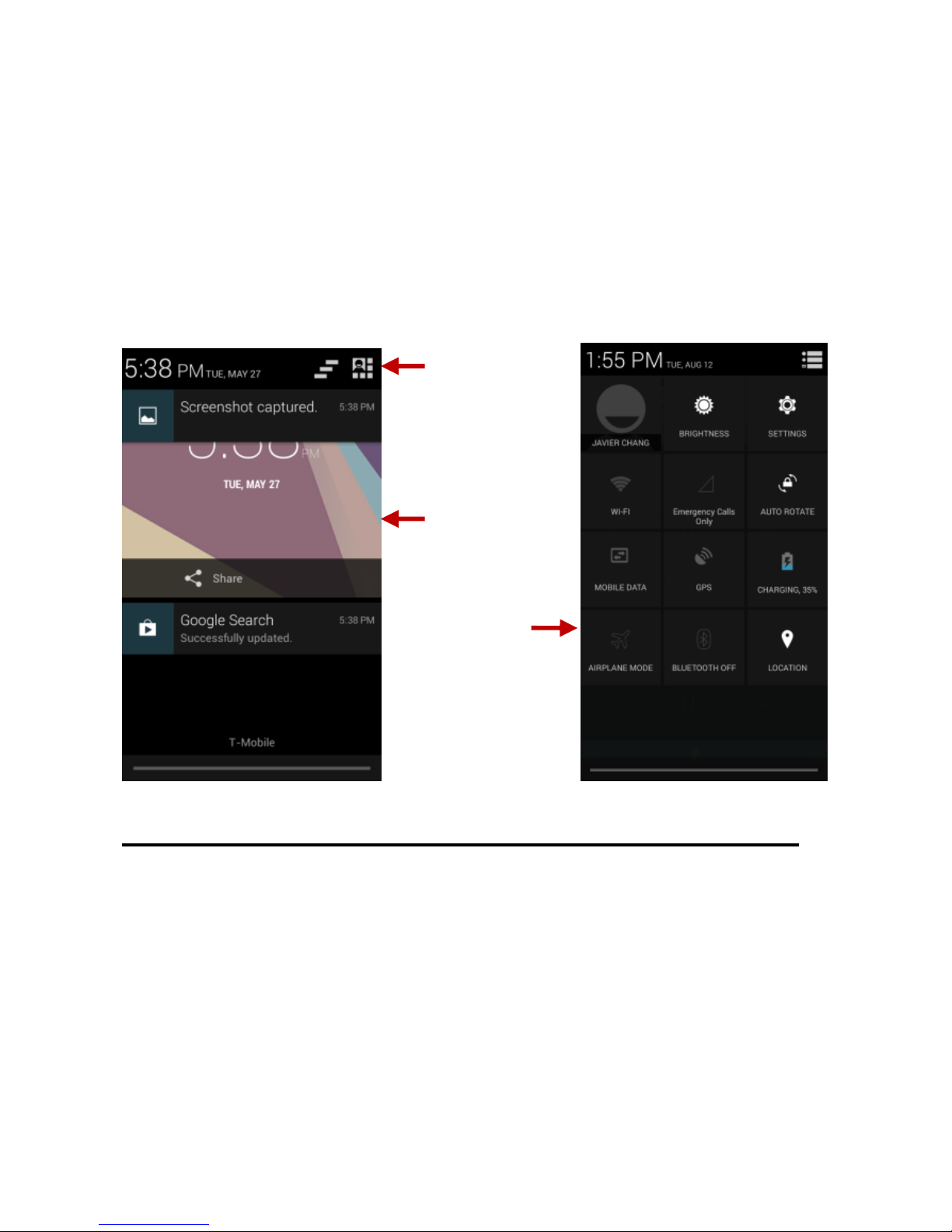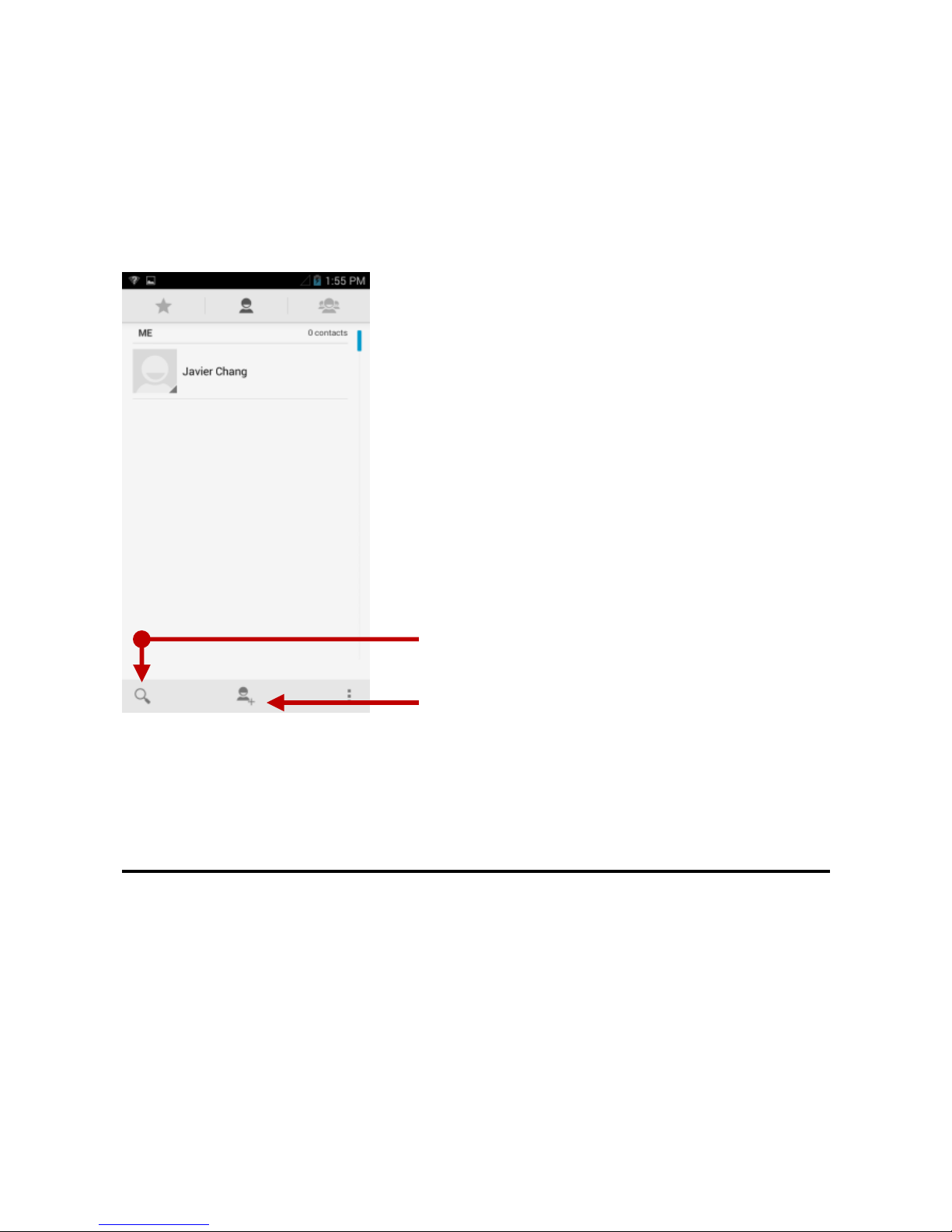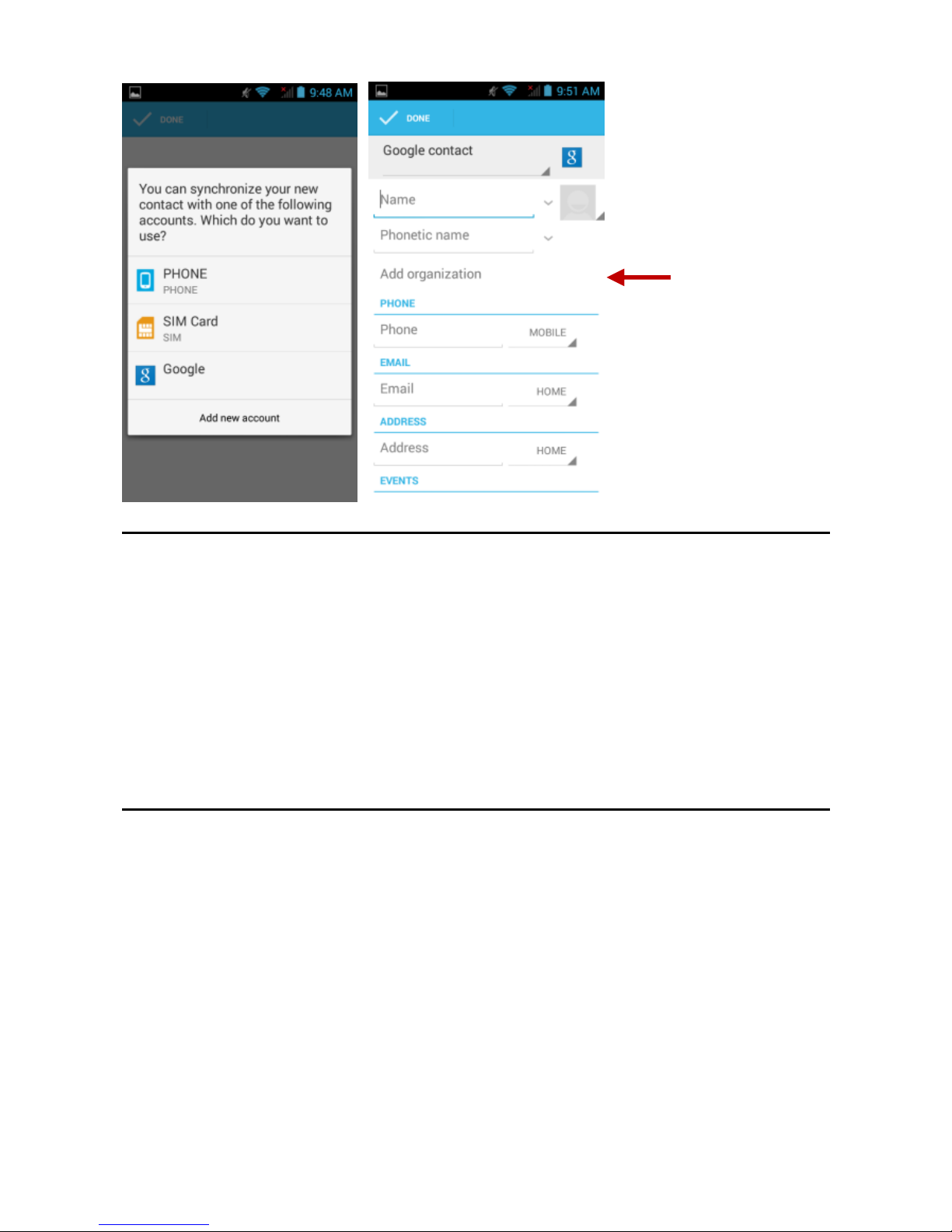2
Table of Contents
Safety Information................................................................................... 3
Appearance and Key Function.............................................................. 5
Introduction.............................................................................................. 6
Call Functions.......................................................................................... 7
Notifications Bar...................................................................................... 8
Contacts................................................................................................... 9
Messaging...............................................................................................11
Bluetooth & Wi-Fi.................................................................................. 12
Downloads............................................................................................. 13
Internet Browser.................................................................................... 14
Gmail ...................................................................................................... 15
Play Store............................................................................................... 15
Camera................................................................................................... 16
Gallery.................................................................................................... 17
Play Music.............................................................................................. 18
FM Radio................................................................................................ 19
Sound Recorder.................................................................................... 20
File Explorer........................................................................................... 21
Calendar................................................................................................. 21
Alarm Clock............................................................................................ 22
Settings .................................................................................................. 22
Storage................................................................................................... 26
Troubleshooting..................................................................................... 27