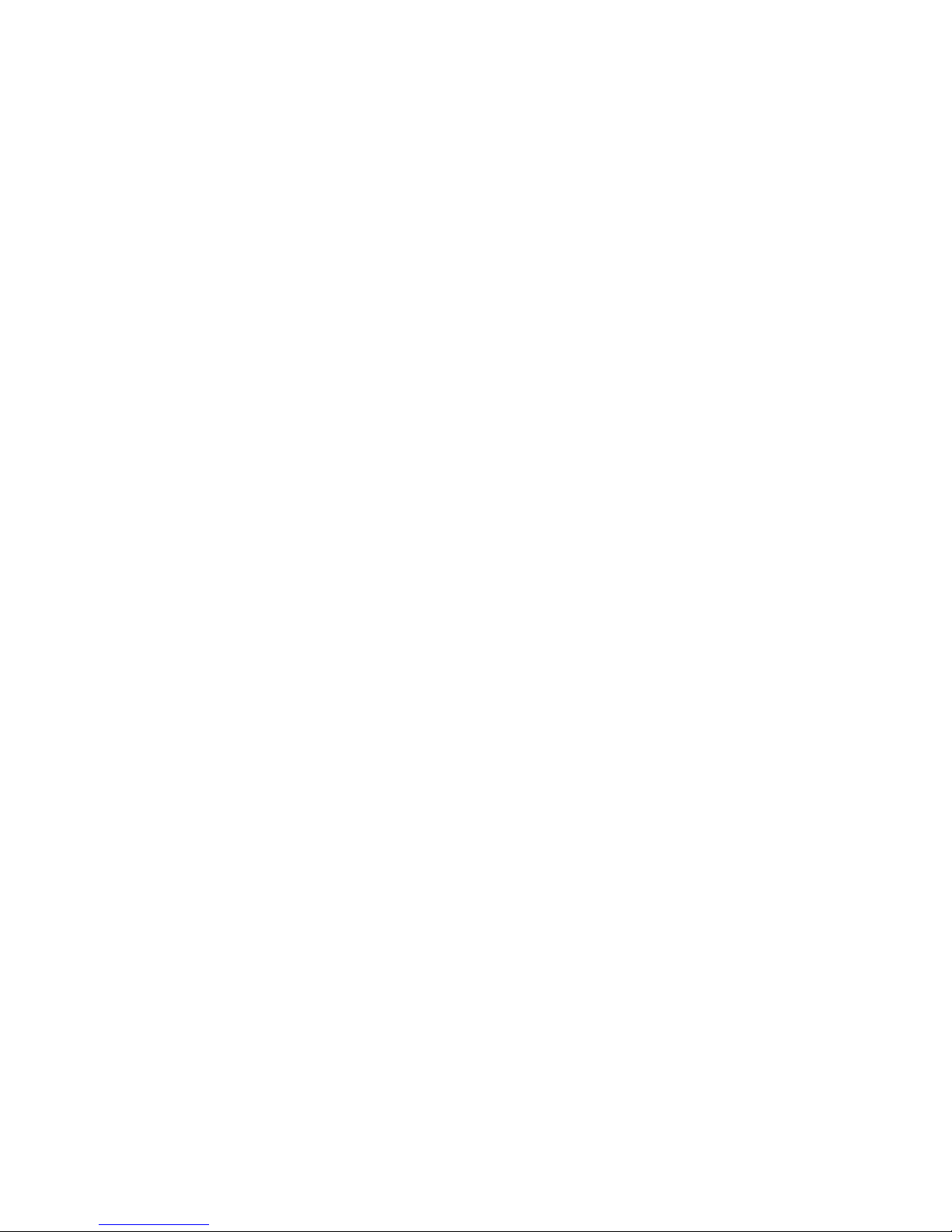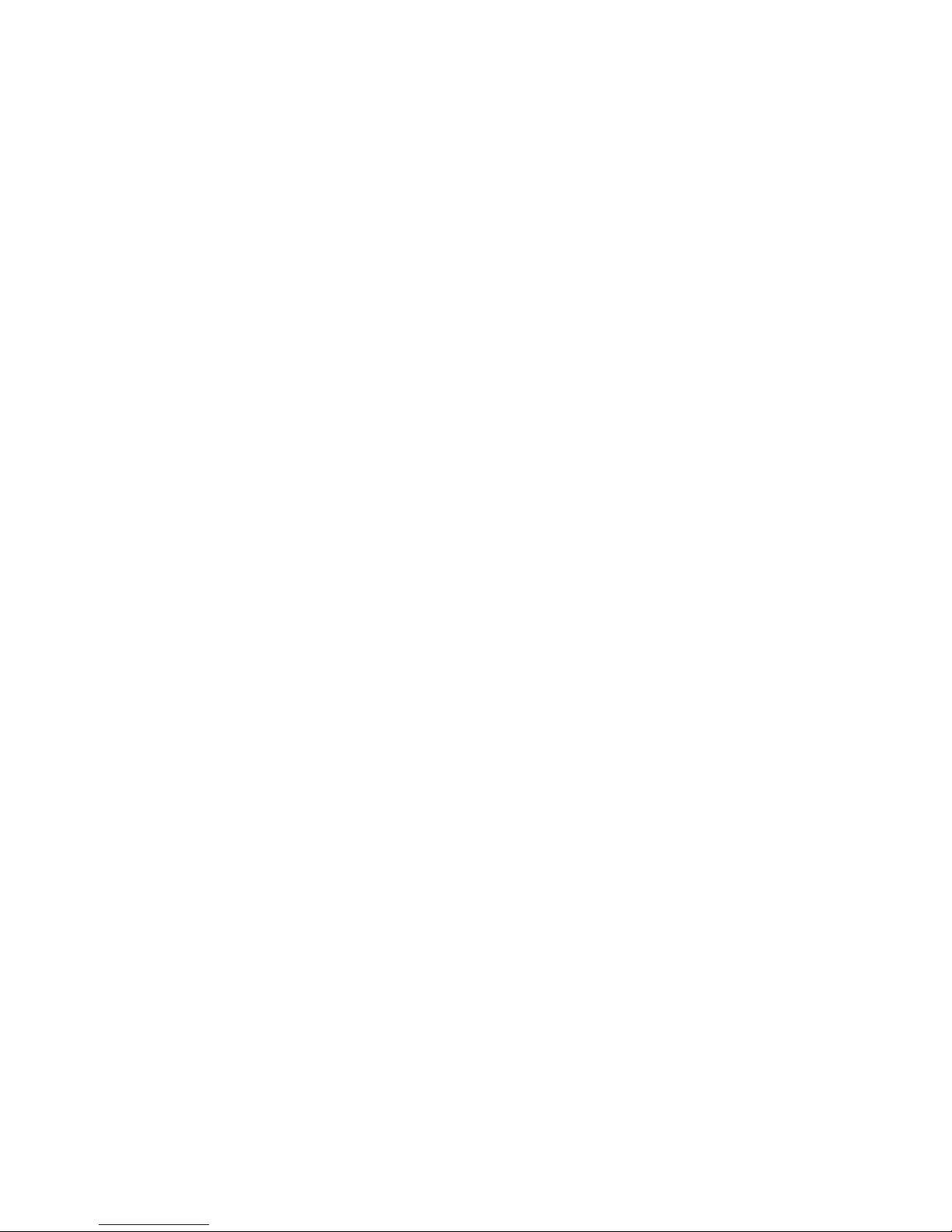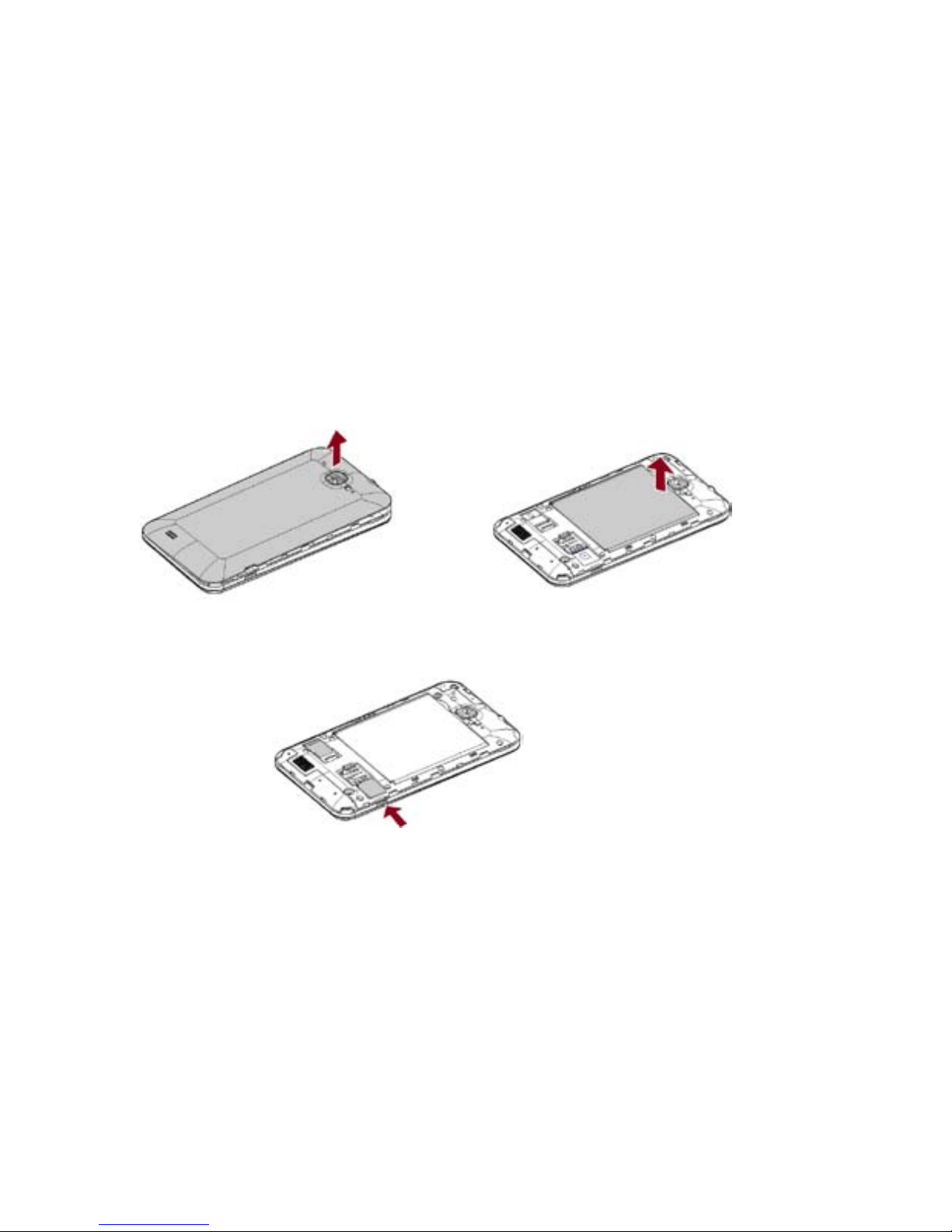3
6.1 Camera.......................................................................................13
6.1.1 Framing..........................................................................13
6.2 Video...........................................................................................15
6.2.1 Video Recorder..............................................................15
6.2.2 Video Player ..................................................................15
6.3 Music Player...............................................................................16
6.4 Gallery.........................................................................................17
7. Network Connection.....................................................................................18
7.1 Wi-Fi...................................................................................................18
7.2 Bluetooth............................................................................................19
7.2.1 Sending Files.................................................................19
7.2.2 Receiving Files ..............................................................19
7.2.3 SD Card Storage and Transfer .....................................20
7.2.4 USB Cable Connection.................................................20
7.2.5 Airplane Mode................................................................21