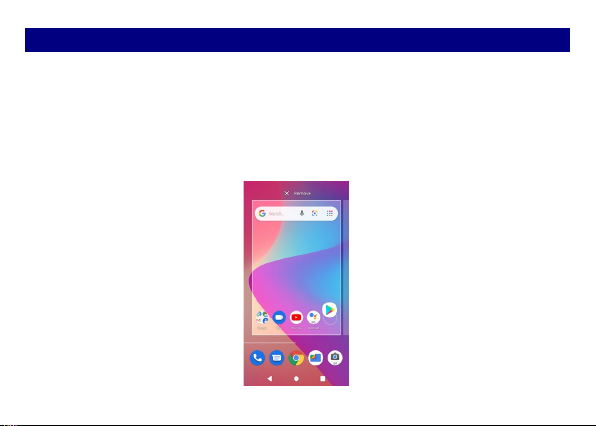1
Content
Get Started ........................................................................................................3
Insert SIM card ...............................................................................................................3
Insert Micro SD card ......................................................................................................... 4
Charge the Battery or Connect to PC ...............................................................................5
Keys and Parts...................................................................................................6
Lock and Unlock the Screen ..............................................................................8
Make it yours ....................................................................................................9
Add Widgets and more icons to Home Screen .................................................10
Add widgets and icons to home screen.......................................................................... 10
Rearrange or remove widgets and icons on your Home screen ...................................... 10
Add Folders on your Screen ............................................................................ 11
Adjust Brightness............................................................................................12
Make a Call......................................................................................................13
Call Log............................................................................................................14
Reject a Call by Sending a Busy Message .........................................................15
Add a Contact ..................................................................................................15
Messaging .......................................................................................................16
Receive a New Message ................................................................................................17