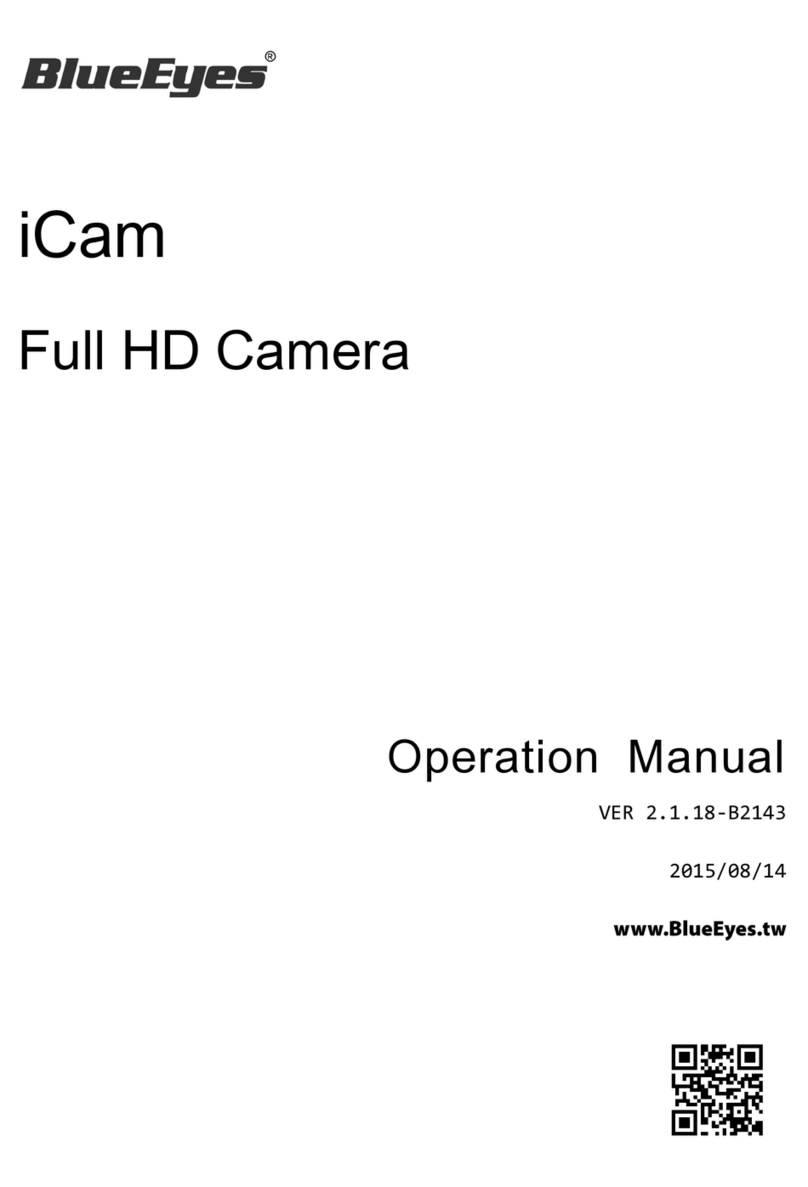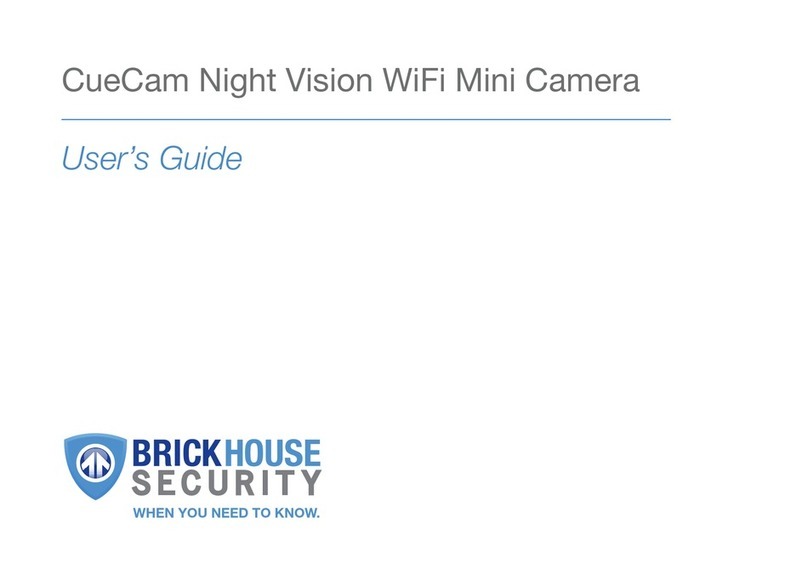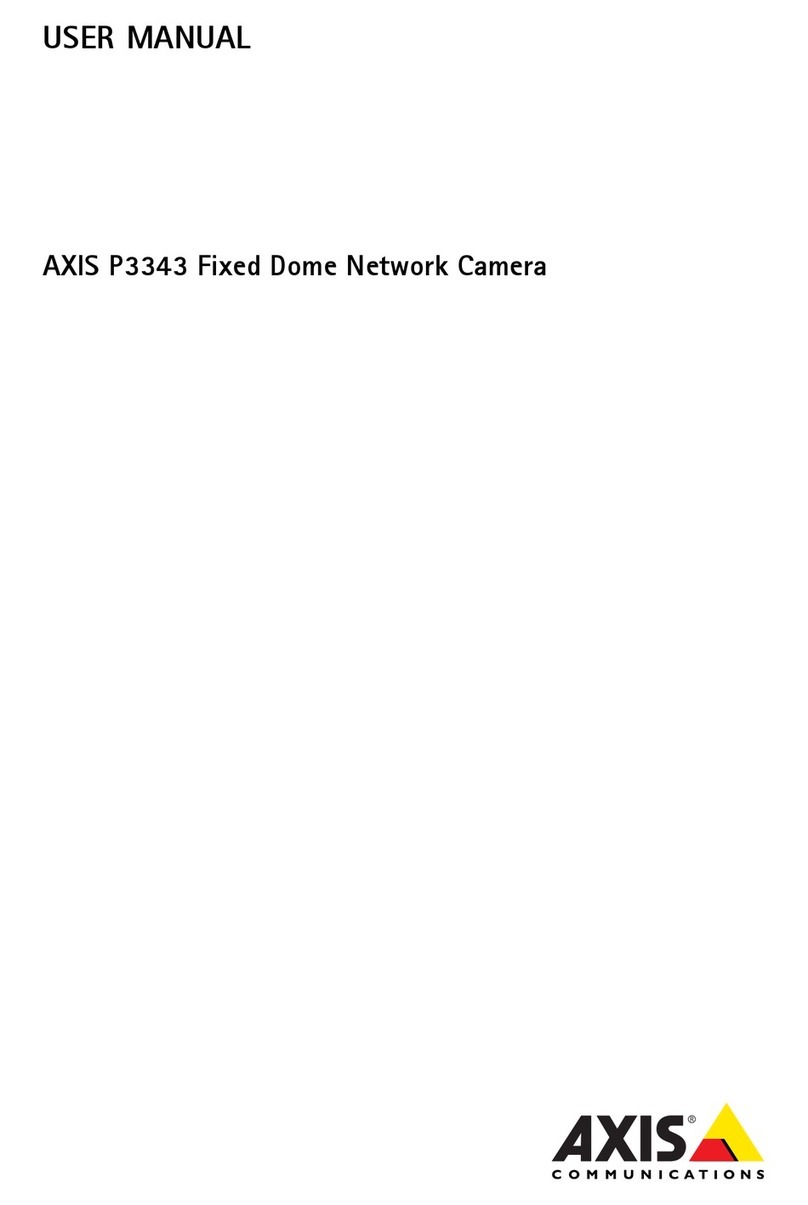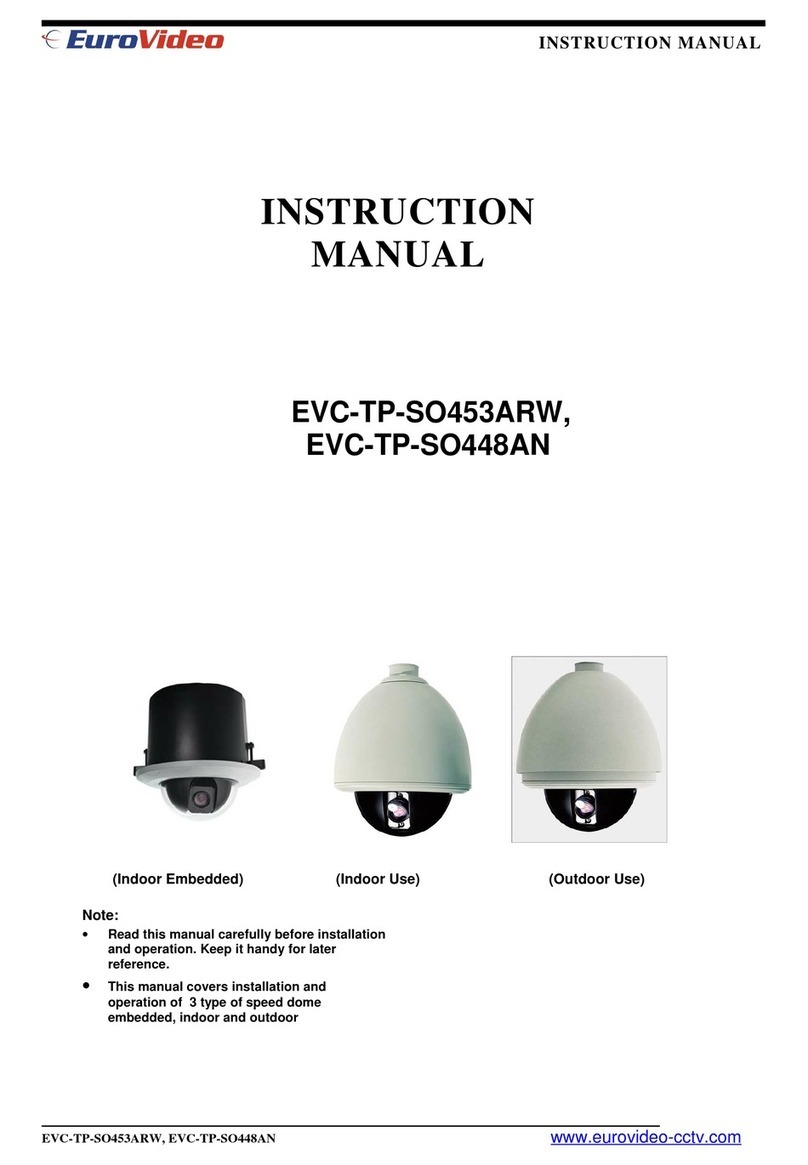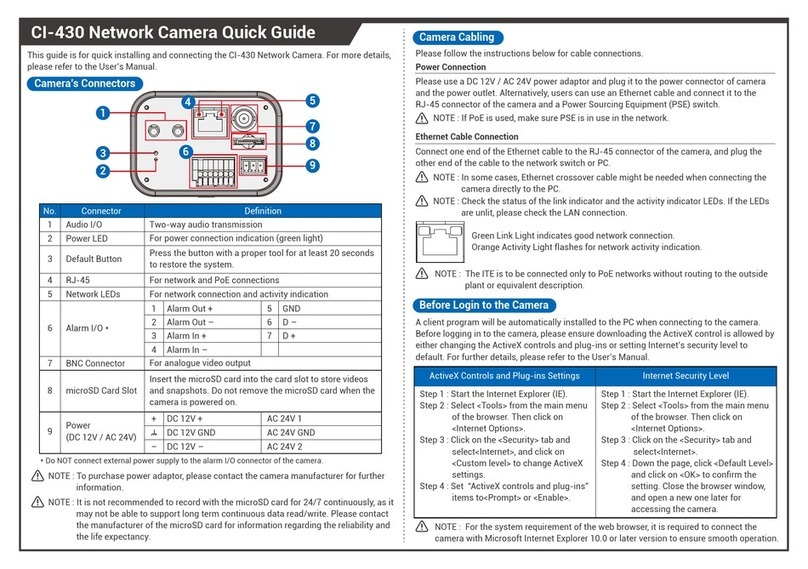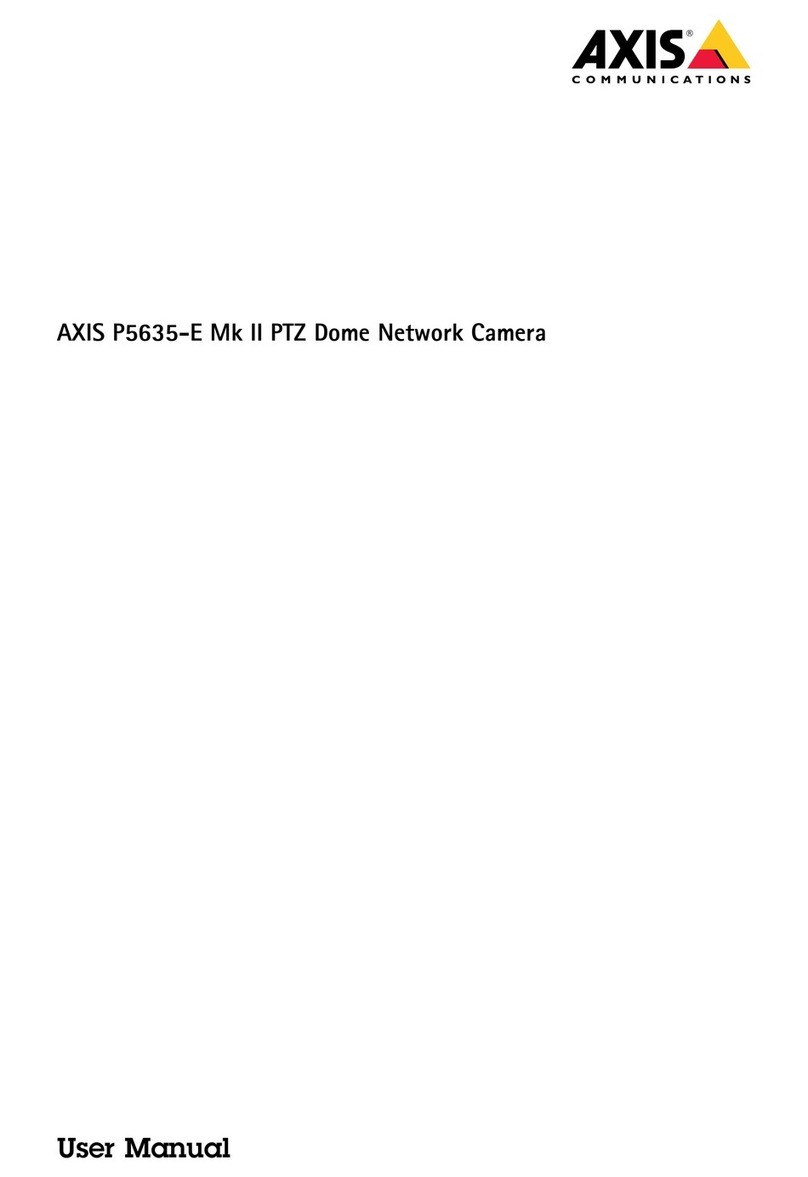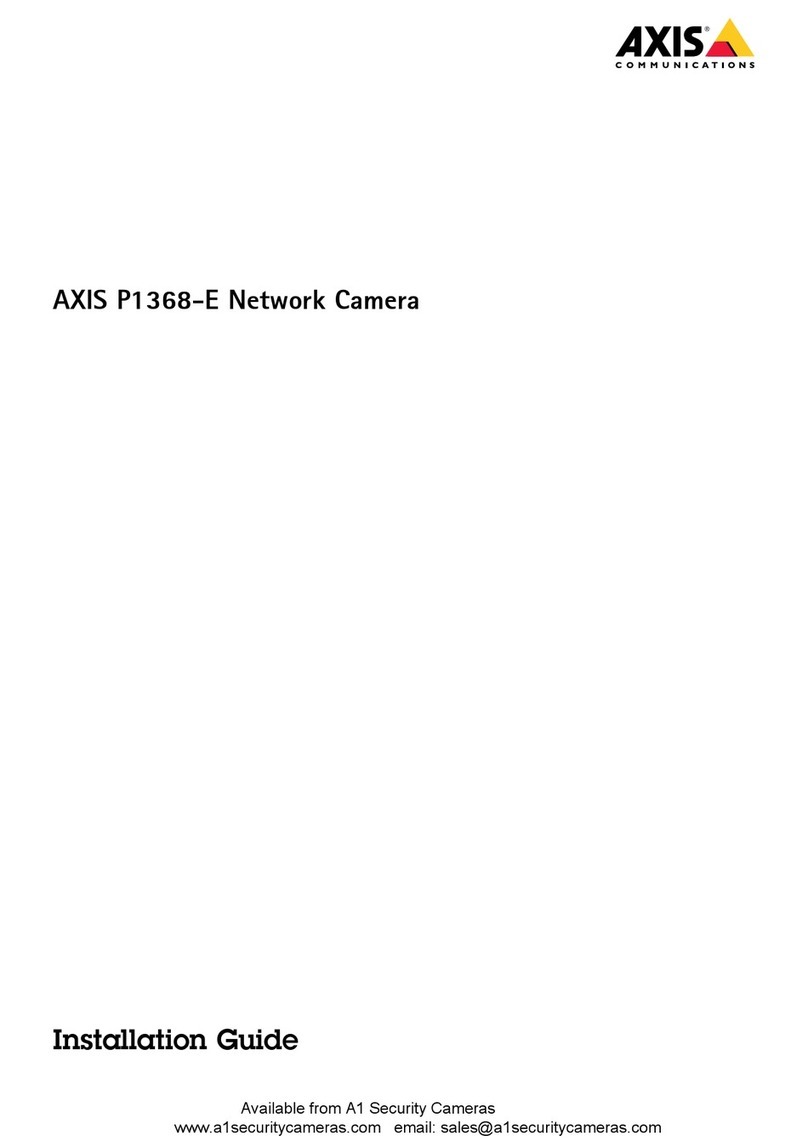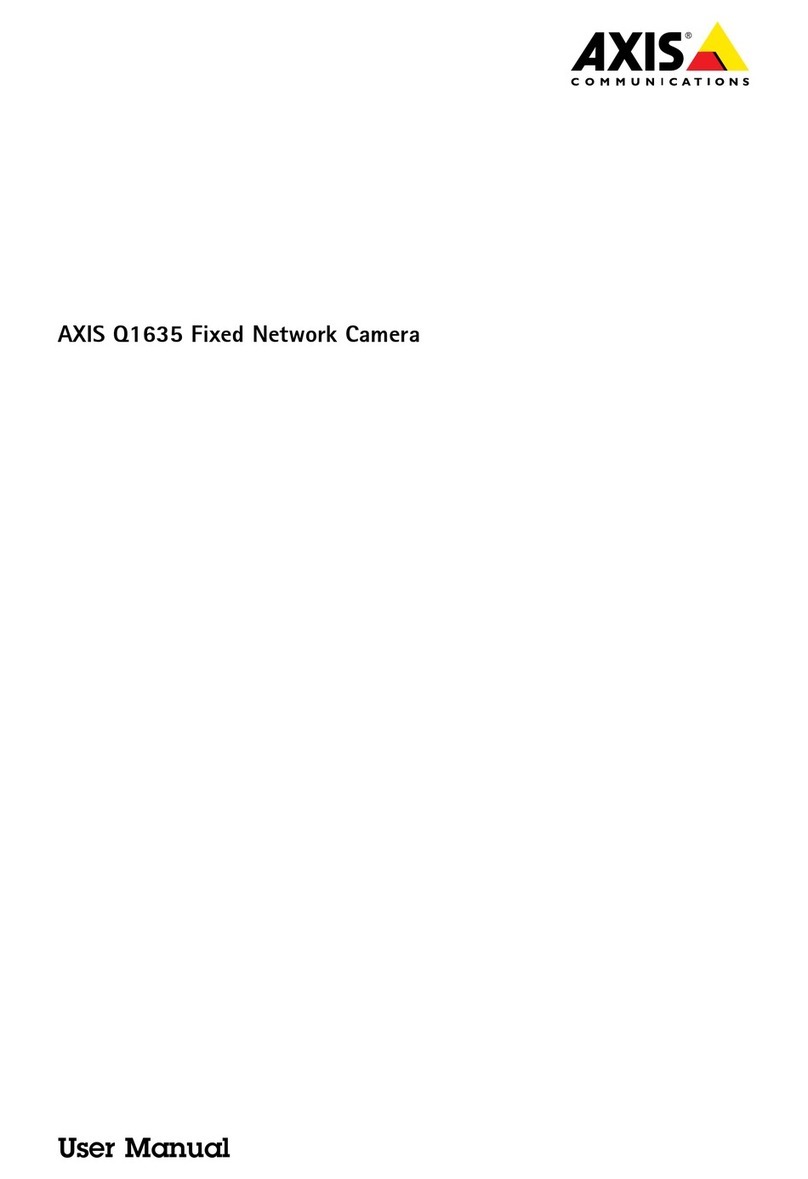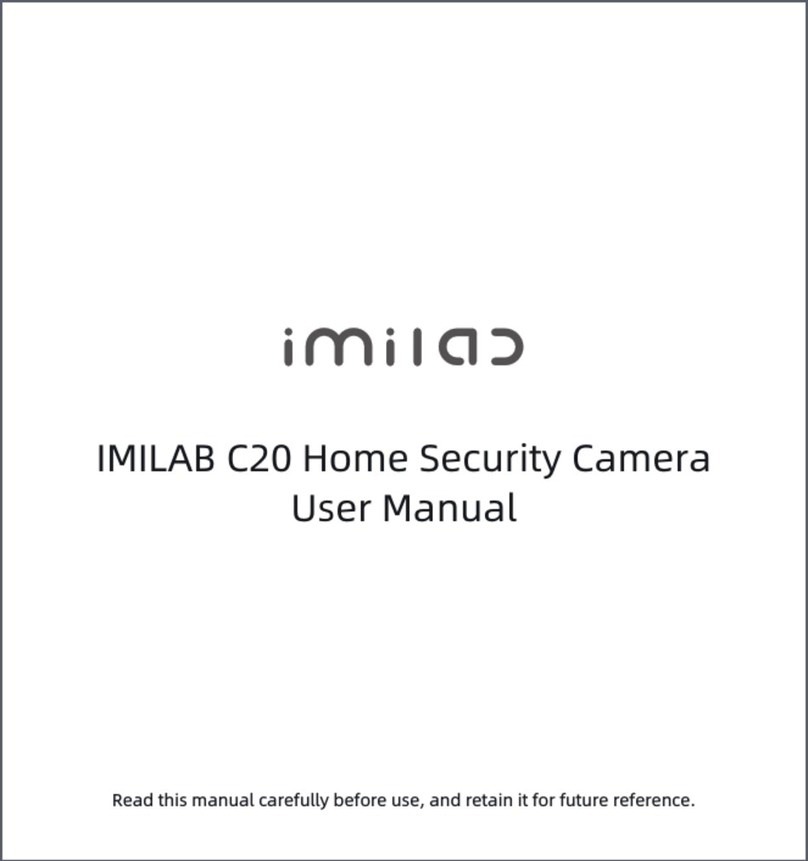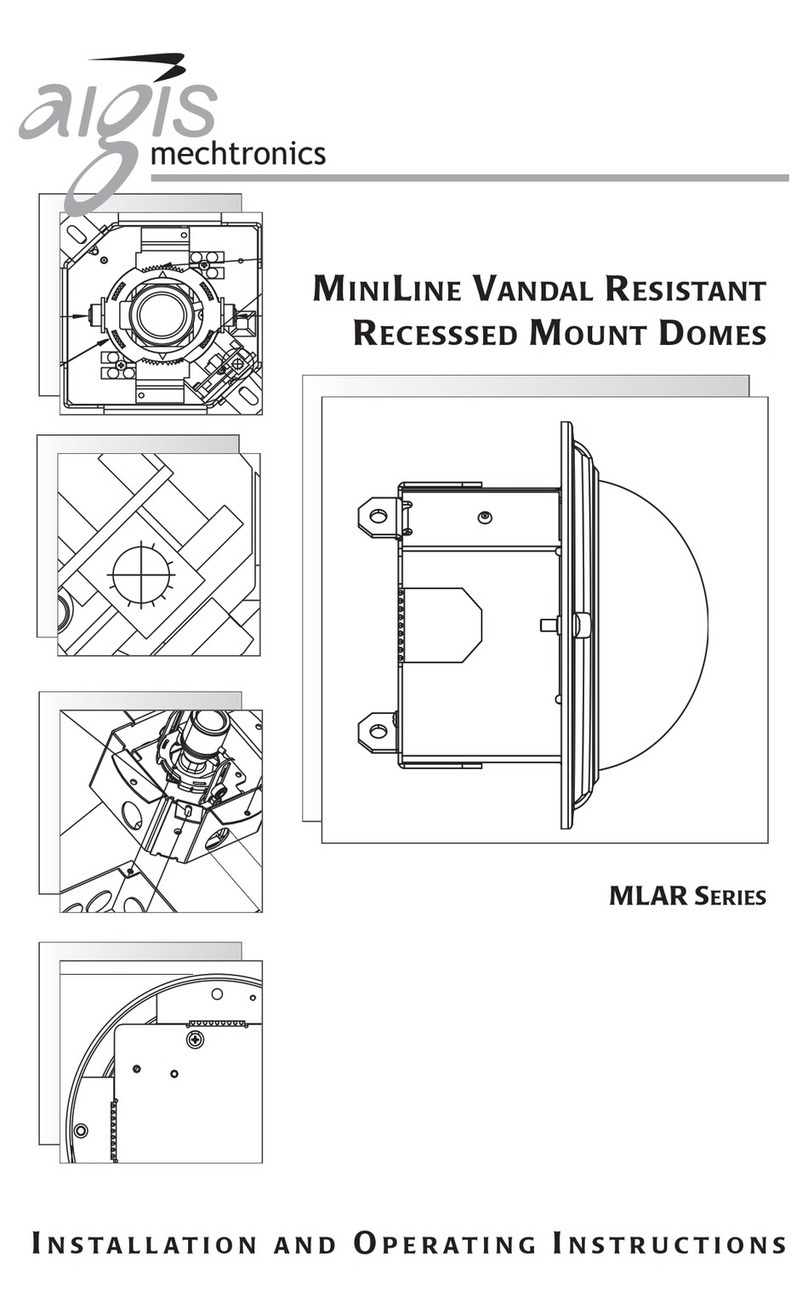BlueEyes iCam PRO User manual
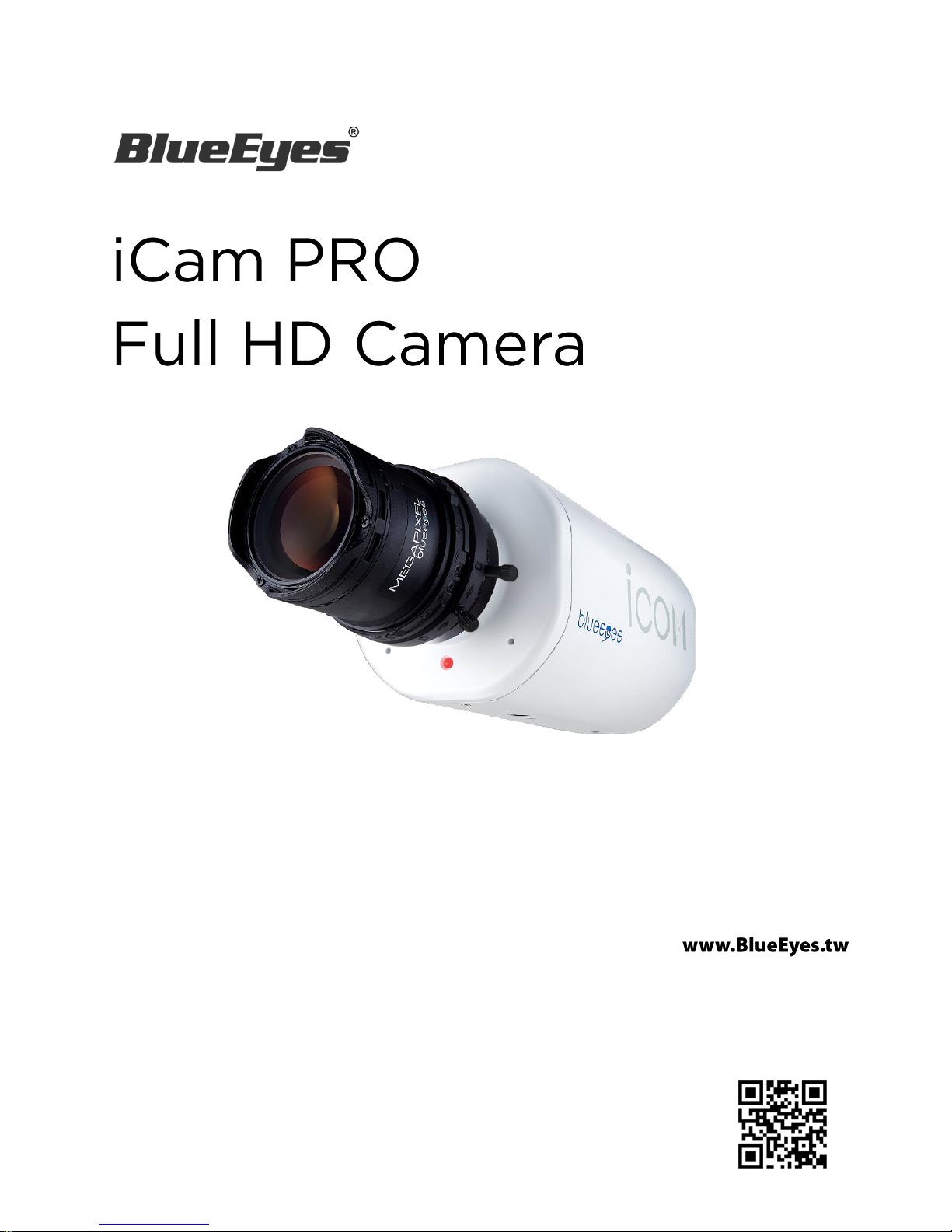
Operation Manual
VER V1.0.20-10-B853
2015/10/13
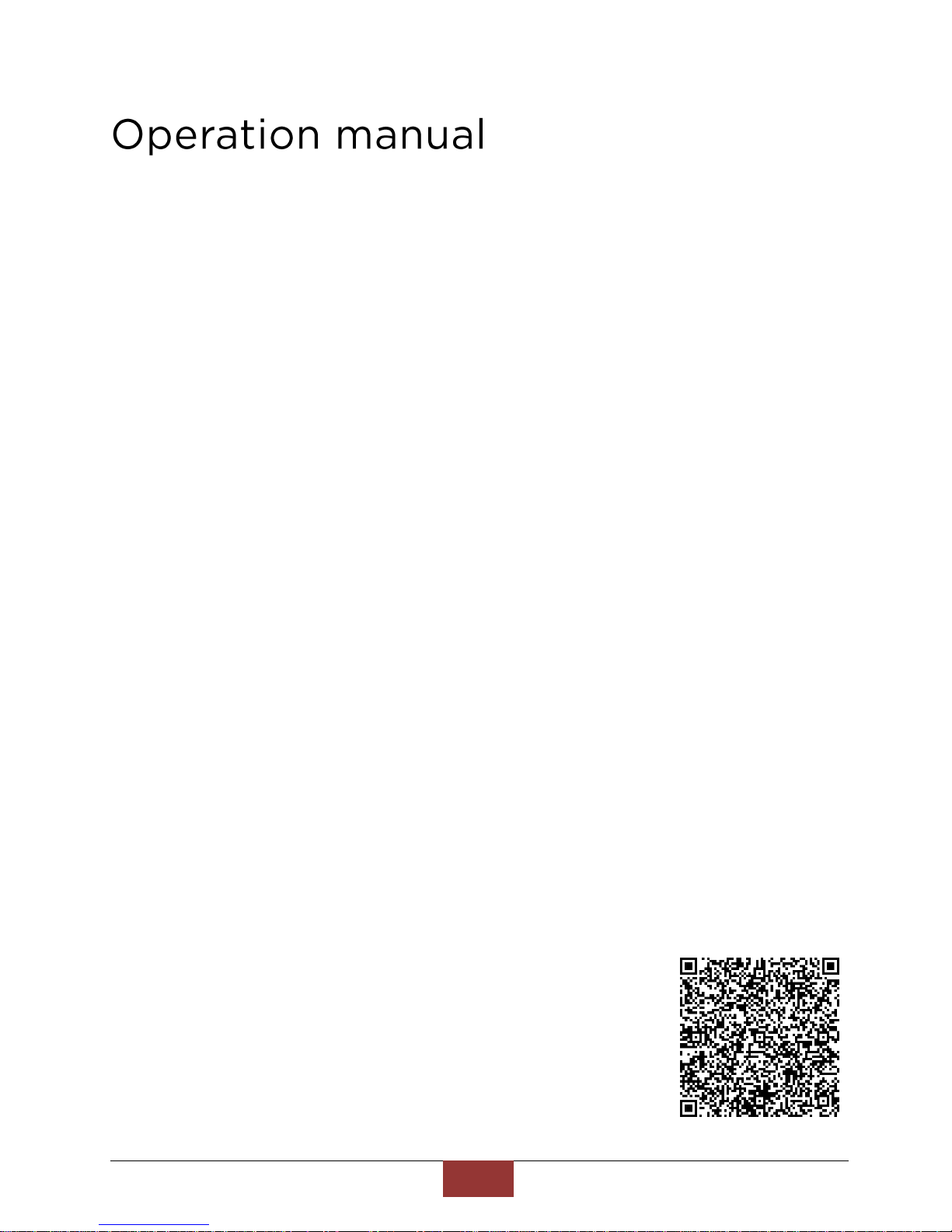
BlueEyes Technology
1
www.BlueEyes.tw
BlueEyes iCam PRO Full HD Camera
Thank you for using the product of BlueEyes Technology.
The manual will introduce the product of BlueEyes Technology. Please read the manual
before you start using the product.
Though the information in the manual has been verified before publish, the actu al
specification should be based on the actual shipment. BlueEyes Technology doesn’t
have to guarantee, proclaim or declare for the content, along with other purpose. In
addition, the product specification and information that mentioned in the manual is fo r
reference only. The content might be update at any time without notice. If there is any
mistake of the information, including software, firmware, and hardware that mentioned
in the manual BlueEyes Technology has no responsibility for the mistake.
Please reach BlueEyes website to get the upgrade of the product specification, our
company will not notice you. If you want to get the latest product information, operation
manual, firmware, or you have any question to the products of BlueEyes Technology,
please contact your local agent or go to the official website of BlueEyes Technology for
further information.
It is not allowed to copy/ use the content or to change the information and publishing of
the manual without BlueEyes Technology’s written consent.
Copyright 2015 BlueEyes Technology Inc. All Rights Reserved.
BlueEyes Technology Corp.
Add: 7F-3, No.200, Sec. 4, Wenxin Rd., North District, Taichung City 40462, Taiwan
TEL: +886 4 2297 0977 / +886 982 842 977
Fax: +886 4 2297 0957
E-mail:support@blueeyes.com.tw
Website: www.BlueEyes.tw

BlueEyes Technology
2
www.BlueEyes.tw
Index
Operation manual..............................................................................................................................................1
1. Summary...........................................................................................................................................................4
1.1 Introduction..................................................................................................................................................4
1.2 Features ........................................................................................................................................................4
1.3 Composition..................................................................................................................................................5
2. Safety and Precautions................................................................................................................................6
3. Device Description ........................................................................................................................................7
3.1 Back Panel.....................................................................................................................................................7
3.2 Fixed iCam PRO Camera ...............................................................................................................................8
3.3 Scanning iCam PRO Camera .........................................................................................................................8
3.4 Live Video......................................................................................................................................................9
4. Location of Camera.....................................................................................................................................10
4.1 Location of Camera.....................................................................................................................................10
5. Adjusting Lenses..........................................................................................................................................12
5.1 Lens of iCam PRO........................................................................................................................................12
5.2 IRIS (O←→C) ..............................................................................................................................................12
5.3 Advices for Classroom Lighting Improvement............................................................................................13
5.4 Zoom (W←→T) ..........................................................................................................................................13
5.5 Focus (∞←→N) .........................................................................................................................................14
5.6 Introduction of Utensil ...............................................................................................................................15
6. Cleaning and Maintaining the Lens......................................................................................................15
7. Setting..............................................................................................................................................................17
7.1 Video Setting...............................................................................................................................................17
7.2 Camera Setting ...........................................................................................................................................18
7.3 Privacy Mask Setting...................................................................................................................................21
7.4 Audio Setting ..............................................................................................................................................24
7.5 Network Setting..........................................................................................................................................25
7.6 Network Protocol .......................................................................................................................................26
8. Watermark......................................................................................................................................................27
8.1 Trademark of Education Institute...............................................................................................................27
8.2 Making Trademark Picture .........................................................................................................................27
8.3 Upload Watermark .....................................................................................................................................27
8.4 Notices ........................................................................................................................................................29
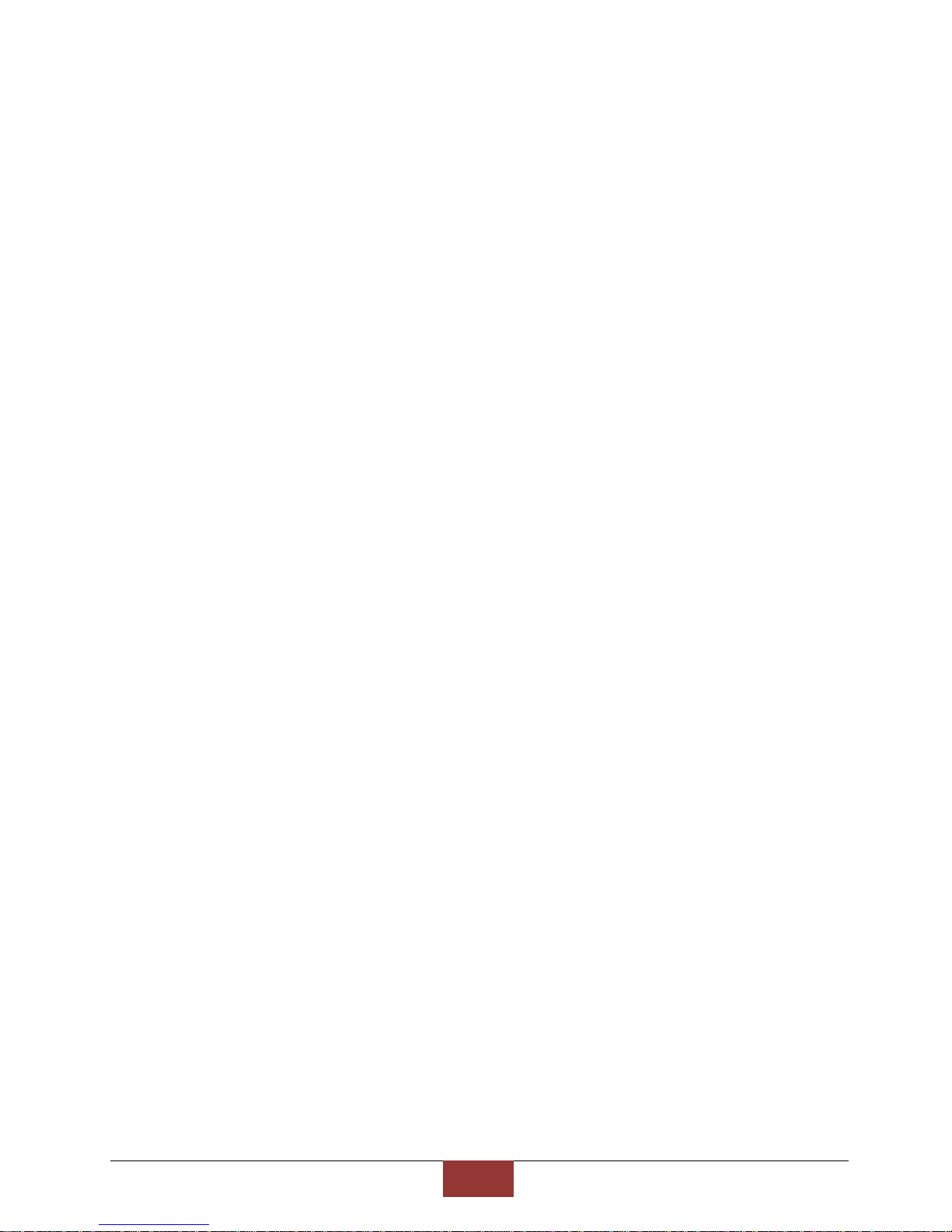
BlueEyes Technology
3
www.BlueEyes.tw
9. QRcode ............................................................................................................................................................30
9.1 About QRcode.............................................................................................................................................30
9.2 Make QRcode .............................................................................................................................................30
9.3 Upload QRcode...........................................................................................................................................32
9.4 Notices ........................................................................................................................................................34
10. Motion Detection of iFollow .................................................................................................................35
10.1 Enable and Set the Motion Detection ......................................................................................................35
10.2 Notices......................................................................................................................................................37
11. Q&A................................................................................................................................................................38
【Question 1】Can the camera be on for 24 hours? ......................................................................................38
【Question 2】How to adjust if the image is blurred?....................................................................................38
【Question 3】Why the words on the board trembling? ...............................................................................38
【Question 4】How to clean the lens?............................................................................................................38
【Question 5】How long does it take to start up the camera? ......................................................................38
【Question 6】Ripple shows when using projector or digital board ..............................................................38
【Question 7】The video file cut into one or several pieces ..........................................................................39
【Question 8】How to restore to default? .....................................................................................................39
【Question 9】How to reduce background noise ...........................................................................................40
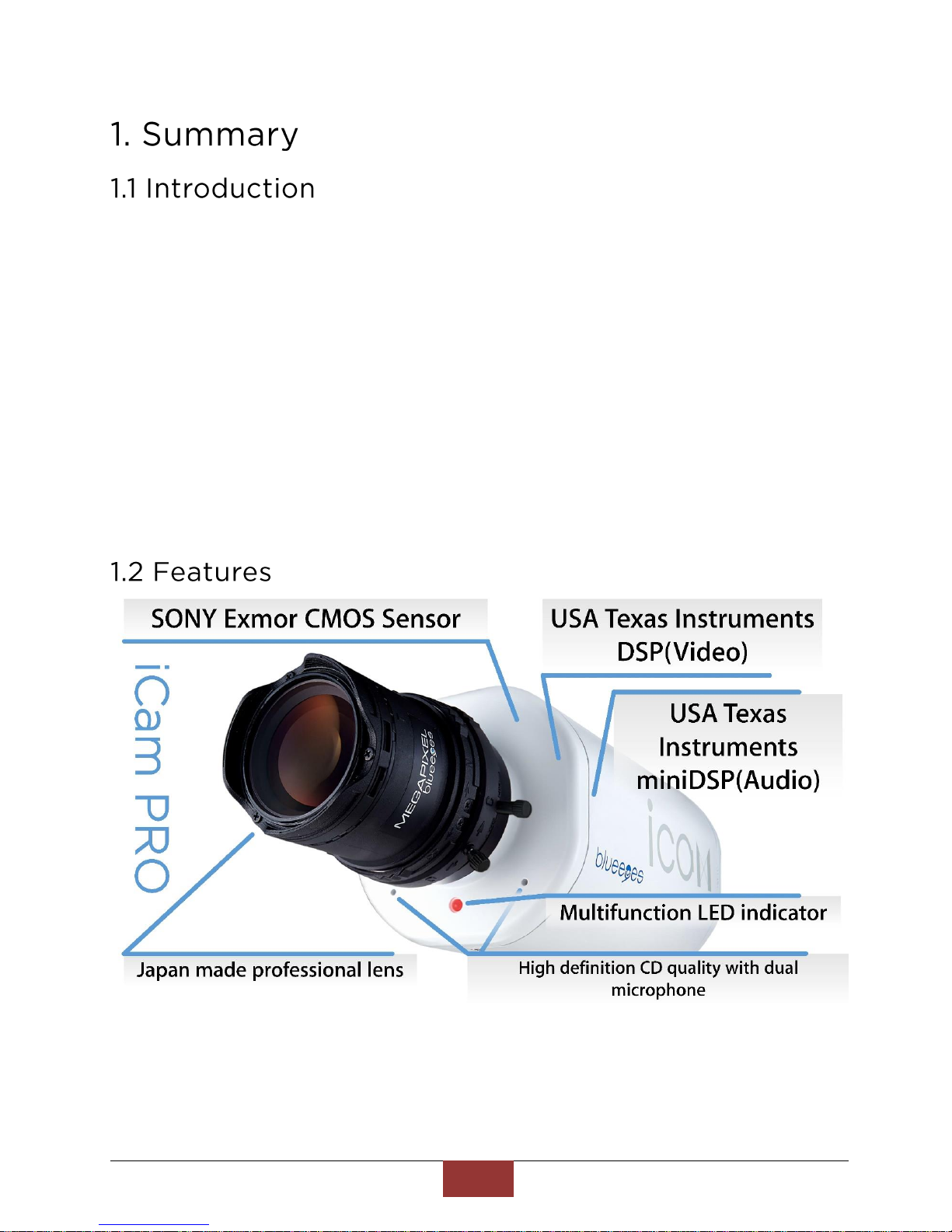
BlueEyes Technology
4
www.BlueEyes.tw
Most of the recording systems use traditional security camera, so the quality
was very bad. The students have to look closely to see the words on the
blackboard. This kind of camera is not suitable for education institute
environment.
BlueEyes Technology develops the Full HD Camera especially for the
education institute environment and registers the trademark as iCam® . Now
we have iCam PRO. It not only reserves the high quality of shooting, but also
upgrades the sound receiver which build-in camera and have the best
distance---38 mm between two microphones. In order to enhance the
characters on the whiteboards, digital boards, and projectors, iCam PRO can
detect the external environment automatically and make the characters
clearer. Watching the iCam PRO videos is like watching Blu-ray movies in the
movie theaters.
PS: iCam PRO is unlike normal camera, it is designed for education institute
environment with full HD camera.
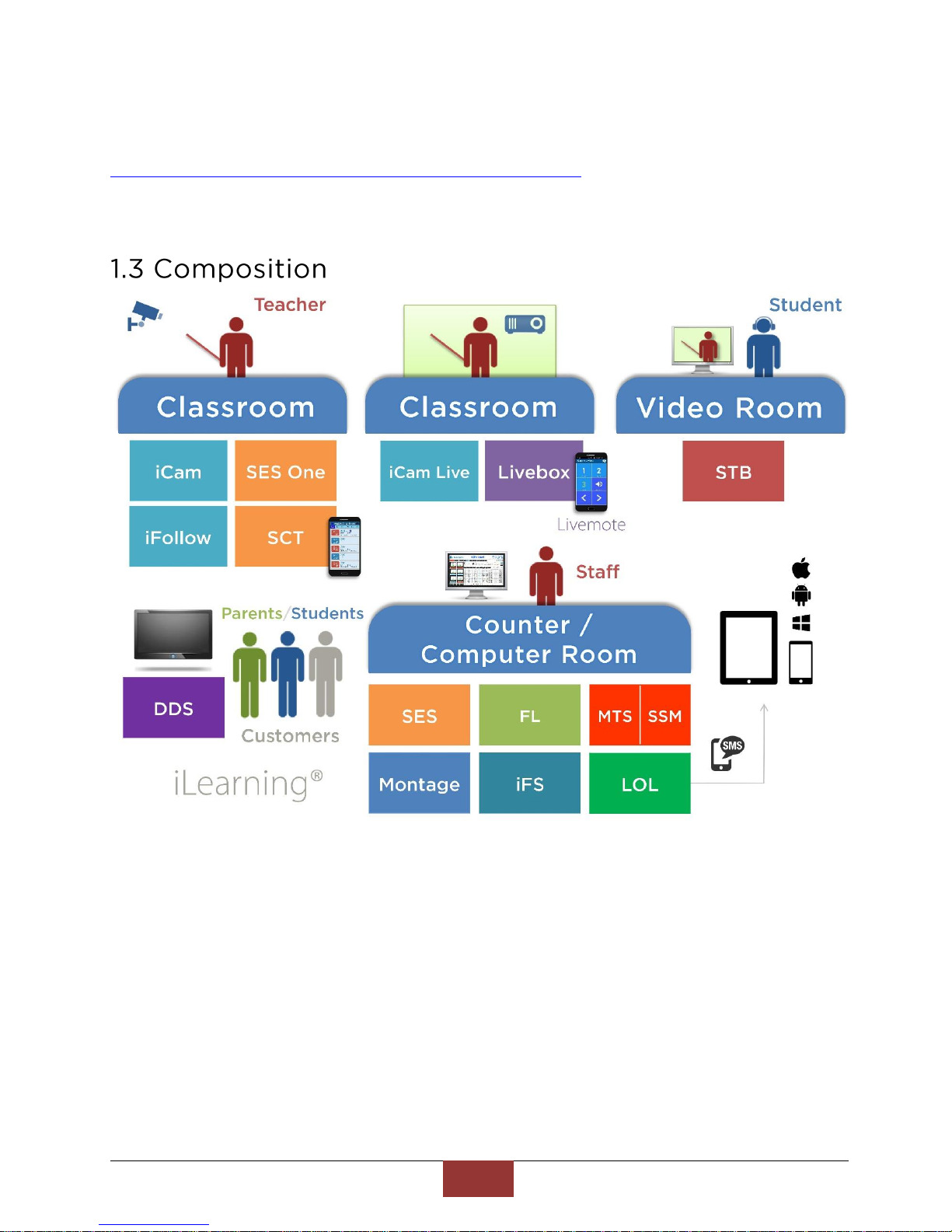
BlueEyes Technology
5
www.BlueEyes.tw
More information and features, please check official website of BlueEyes
Technology:
http://www.blueeyes.com.tw/iLearning_iCam.php

BlueEyes Technology
6
www.BlueEyes.tw
–Please do not leave or install the device in damp, direct sunlight, hot or confined
spaces.
–Do not put anything that would fall into the machine on top of the machine.
–Do not place the machine on an unstable place. It may fall down, resulting in an
injury.
–Please use this machine in a place with good ventilation. Do not block the heat
dissipation vents. Poor heat dissipation can lead to a rise internal temperatures
and cause malfunctions
–Use dry rag to clean the machine. Do not use solvent.
–We will not be liable for any damage caused by the use of third party power
supplies in this machine
–Never plug the machine into a power socket that is shared with other equipment
(extension load/cord, 2- or 3-way adapter, etc.). This may result in fire or electrical
shock or fire.
–To prevent the machine from thunder, please make sure there is a ground
connection.
–Please do not disassemble, re-design or maintain the device by yourself.
–The processors and accessories all pass the safety test of CE and FCC.
Please turn off iCam PRO, including power, network, sound
and video to avoid the damage from thunder. According to
BlueEyes warranty rules, thunder is one of natural disaster
which has no guarantee. Welcome visit:
http://www.BlueEyes.com.tw/warranty.php

BlueEyes Technology
7
www.BlueEyes.tw
-- Back panel --
Back panel descriptions:
DC12V
DC12V power input.
LAN
Attach the provided RJ-45 cable and the port is auto-sensing and supports negotiations
at 10/100 speeds.
VIDEO
Connect to video equipment, such as a monitor or projector.
LINE IN
Connect to an audio input source.
Do not test or connect the interface not commonly used. It
may cause instability of the system.
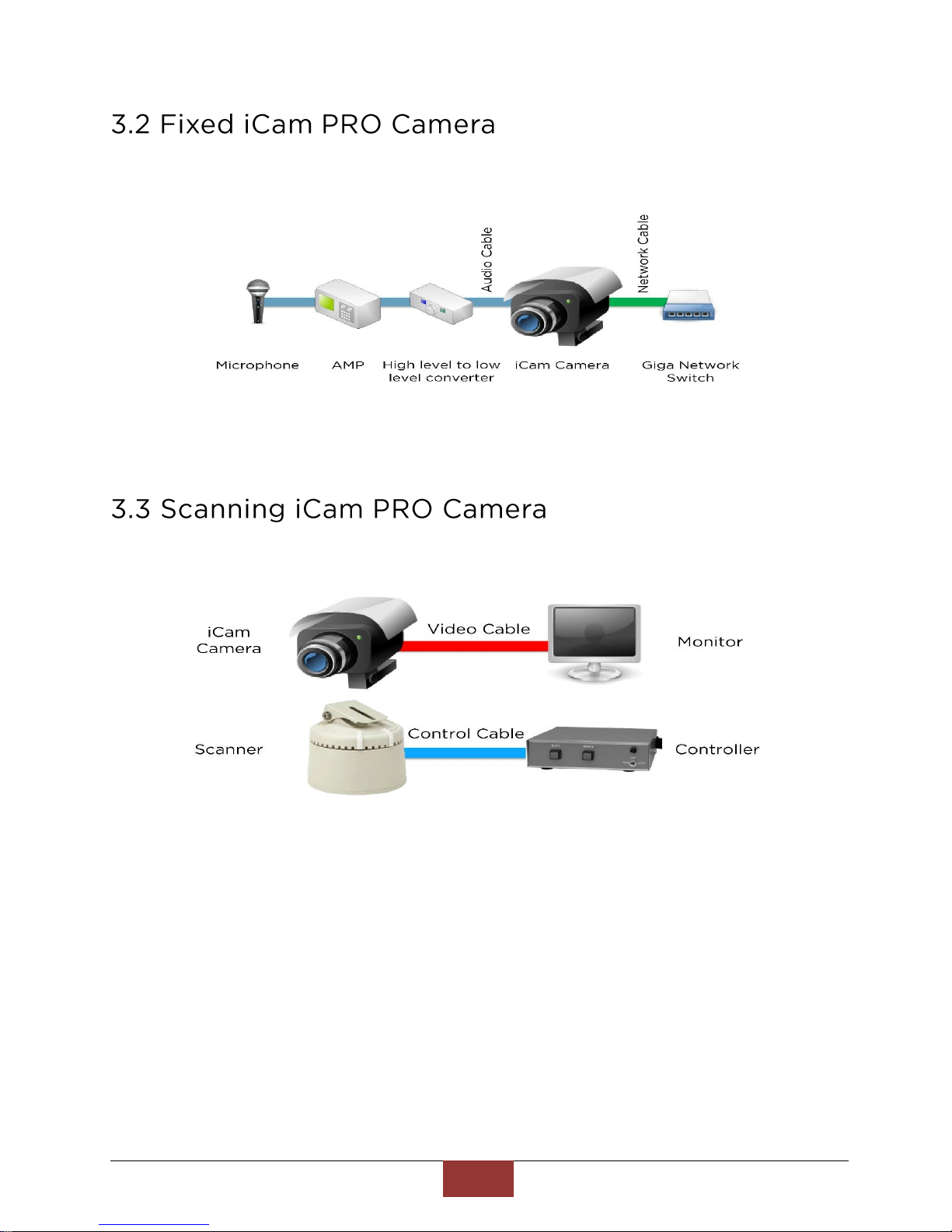
BlueEyes Technology
8
www.BlueEyes.tw
Fixed iCam PRO camera diagram:
Scanning iCam PRO camera diagram:
–The small monitor can suck on the direction controller. If you worry that it is not
steady enough, you can stick directly on the monitor.
–There are two control buttons on the direction controller of the scanning iCam PRO
camera, and the left and right controller is for SES. If you worry that the students
might drop it on the floor, you can stick it on the table with double-sided tape or
silicone as some of the education institutes do.
–Use flexible wire for network cable, video cable and audio cable to avoid fixed
screw loosening or interfaces dropping after long use.
–Put termination plug at the end of the left and right turn.
–After installing, you must rotate to the end and see the image simultaneously to
make sure the cables would not be pulled or the fixed screw of the camera would
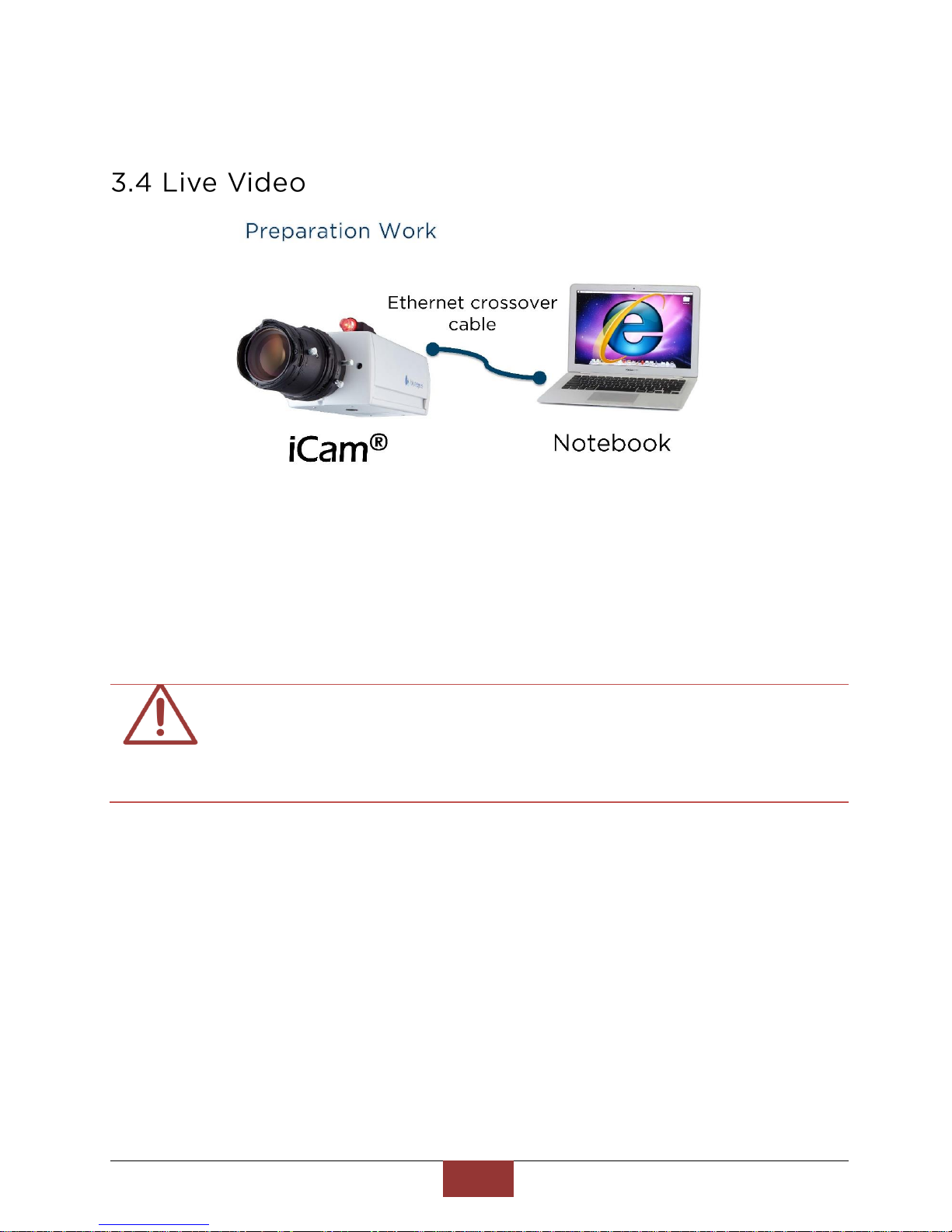
BlueEyes Technology
9
www.BlueEyes.tw
not loosen when rotating.
–Use [double tone] for audio cable.
Follow these steps to watch live video on the notebook:
1. Open Microsoft Internet Explorer(IE) browser.
2. Enter the camera IP (192.168.1.171-176) on address bar.
3. Enter username and password.
4. Choose “Live View” to watch the video.
The operator username is sesuser. As a default, check the
factory configured list. You can edit account name or
password in setting. We recommend using Microsoft
Internet Explorer version 10 or higher web browser.
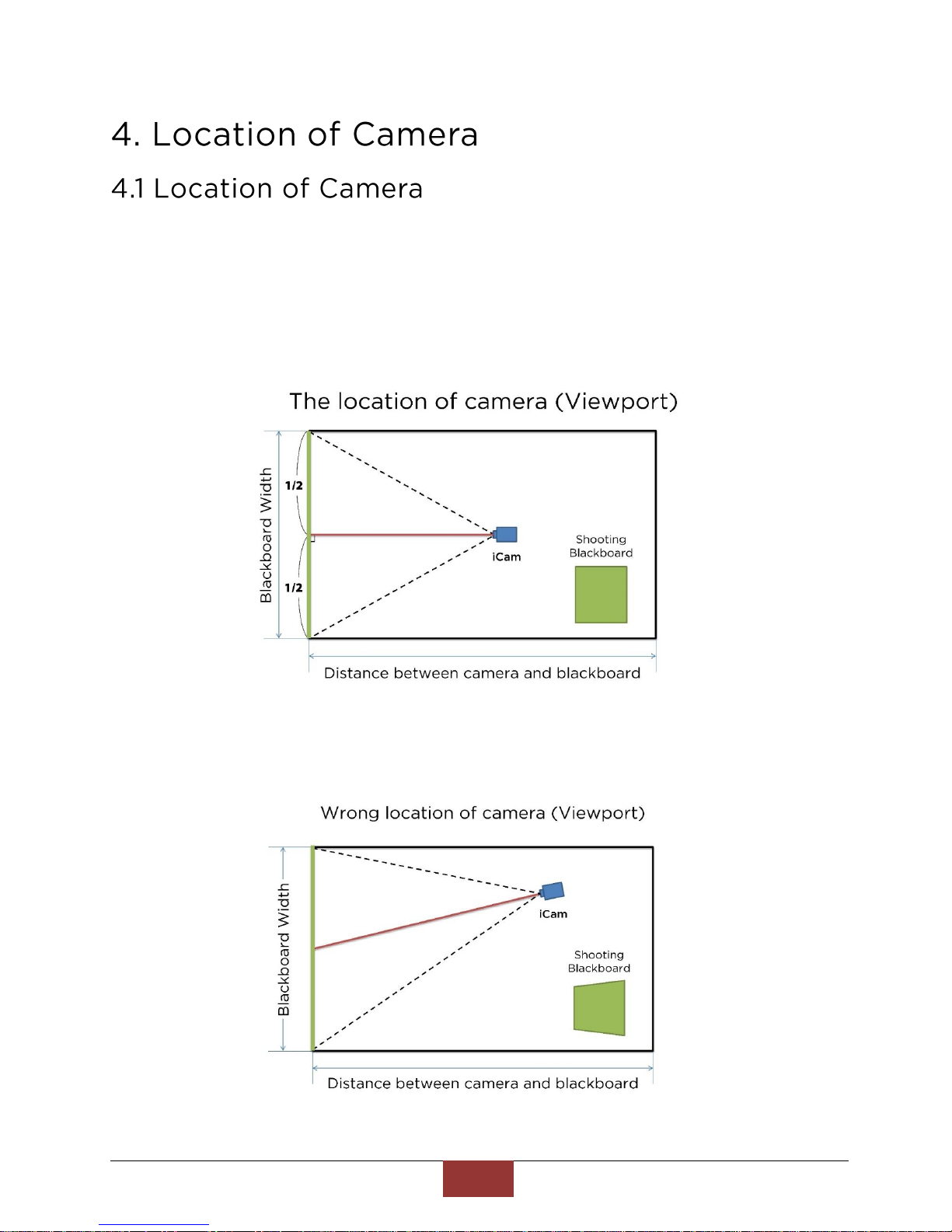
BlueEyes Technology
10
www.BlueEyes.tw
–The height of center blackboard is the best location.
–Higher than the students.
–Lower than the upper side of the blackboard
–Better install on the wall at the back of the classroom.
Viewport of the location of camera
If you didn’t install the camera at the location aimed the center of the
blackboard, the blackboard would show as a trapezoid.

BlueEyes Technology
11
www.BlueEyes.tw
Elevation of the location of camera
If you install the camera too high, the blackboard would show as a trapezoid,
the bottom is shorter than the upper side.
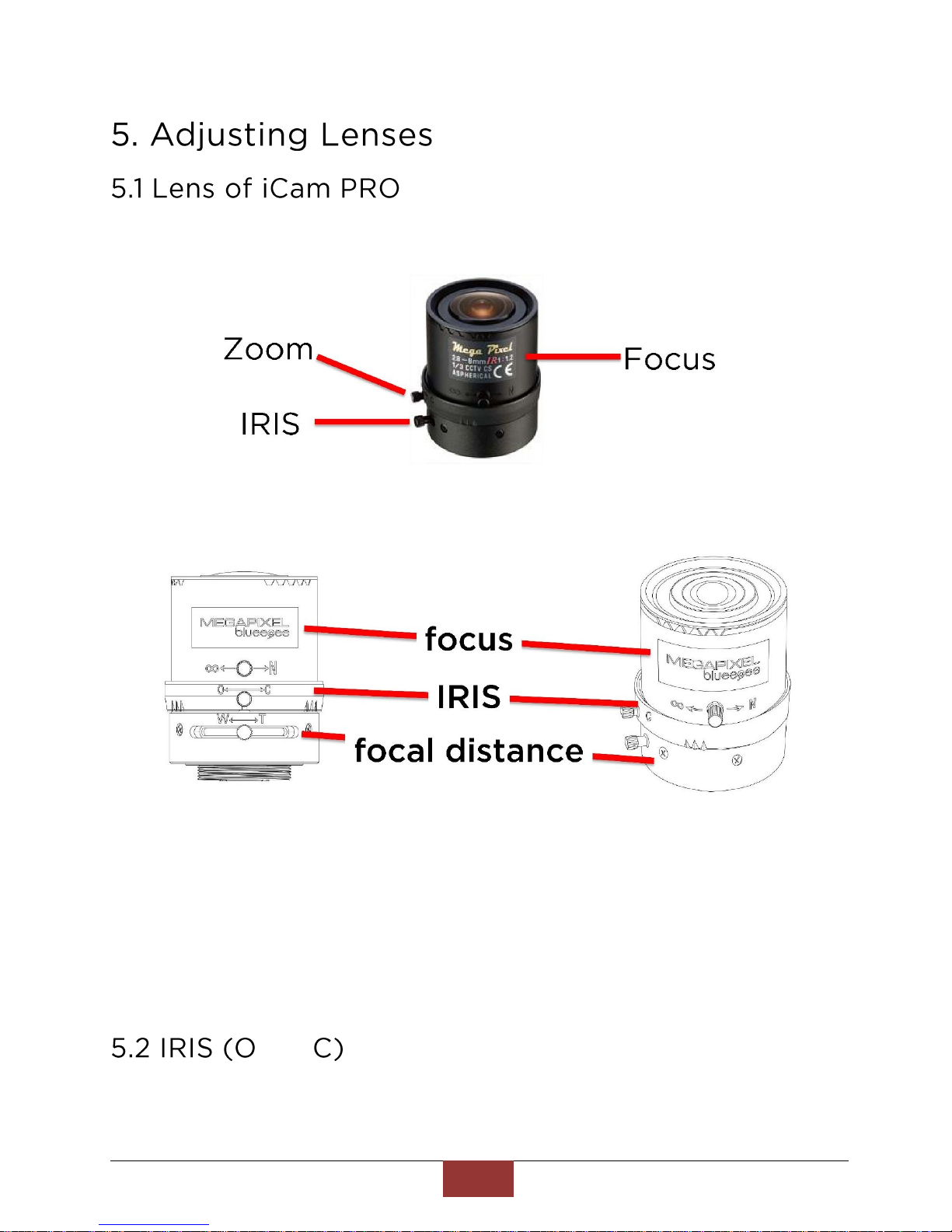
BlueEyes Technology
12
www.BlueEyes.tw
8.5-50mm les
2.8-8mm les
Please loosen the nuts on the lens before adjusting the lens. But please do
not remove it or it may get lost.
The adjust order is
–IRIS(O←→C)
–Focal distance(W←→T)
–Focus(∞←→N)
←→
–O = Open, C = Close
–IRIS controls the light amount, so the light has big influence to the shooting effect.
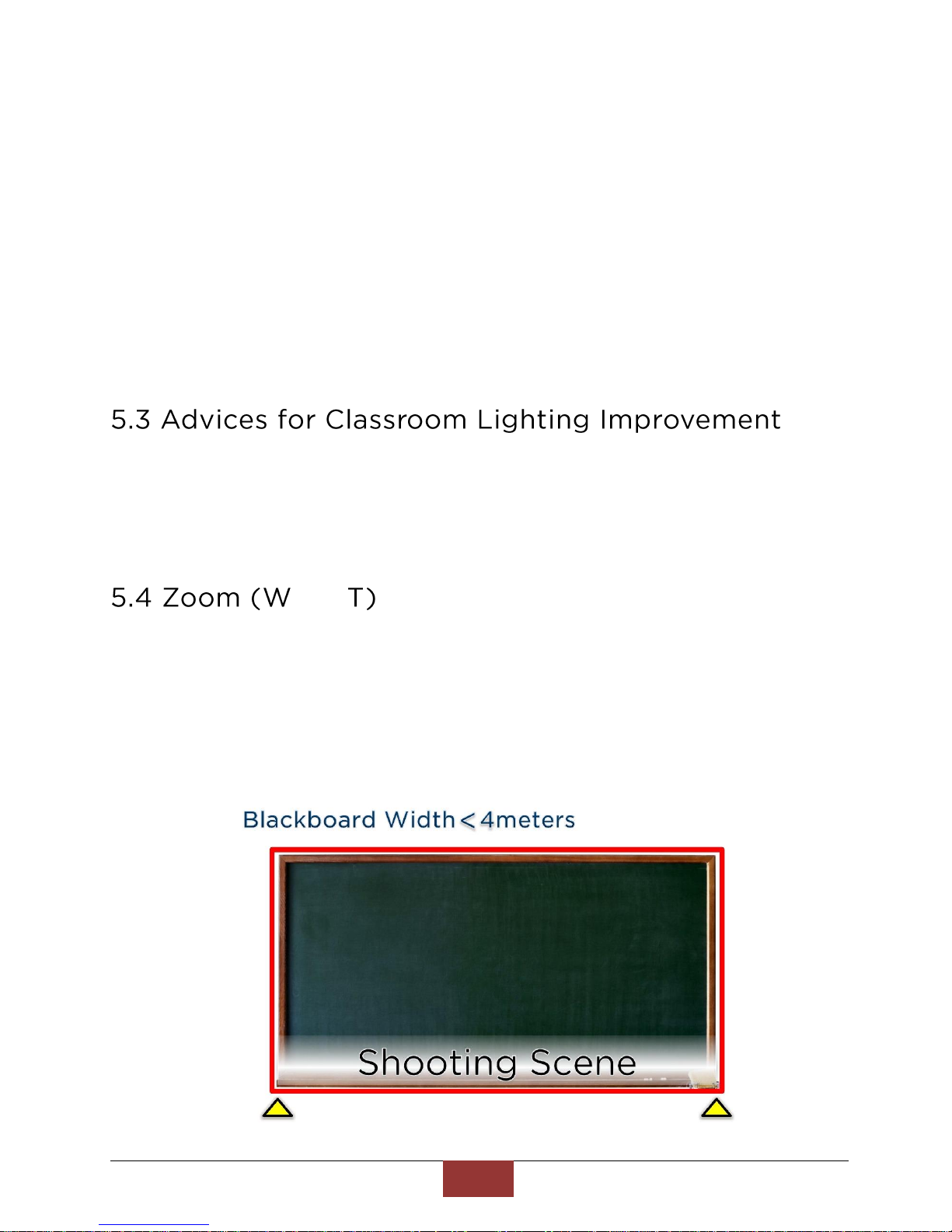
BlueEyes Technology
13
www.BlueEyes.tw
–The more the light come in, the better the shooting is.
–We advise you to turn the IRIS to maximum to get enough light.
–If you use digital board or projector, you can adjust the IRIS to maximum then
close down gradually.
–The light should be the same as class time.
–Fasten the nut after adjusting.
–When adjusting the camera lens, try to arrange during the class because the light
(fluorescent light or sunshine) would influence the shooting.
–If the education institute records class in the evening, it is better for you to adjust
lens in the evening.
–Steady light is very important for shooting.
–Use antidazzle lamp.
–Add antidazzle division.
–Replace to better light tube.
–The light on the blackboard must be the same.
–Use thick curtain to block sunlight. Turn on the light even it is daytime.
←→
–W = Wide(wide angle/close)
T = Tele(distance angle/far)
–The tips for adjusting is to make the left and right sides of the shooting scene
justify both sides of the board, but when using scanner module, make the up and
down sides of the shooting scene justify up and down sides of the board.
–Fasten the nut after adjusting.

BlueEyes Technology
14
www.BlueEyes.tw
∞←→
–∞=infinite, N=near-end
–The focus lock nut is close to the body, loosen it before adjusting.
–If you use digital board or projector, turn it on to adjust focus.
–The tips for adjusting is to write【正】in the center and four sides of the board.
–Adjust the focus to see the words clearly.
–Fasten the nut after adjusting.

BlueEyes Technology
15
www.BlueEyes.tw
–The lens is imported from Japan, it is very expensive.
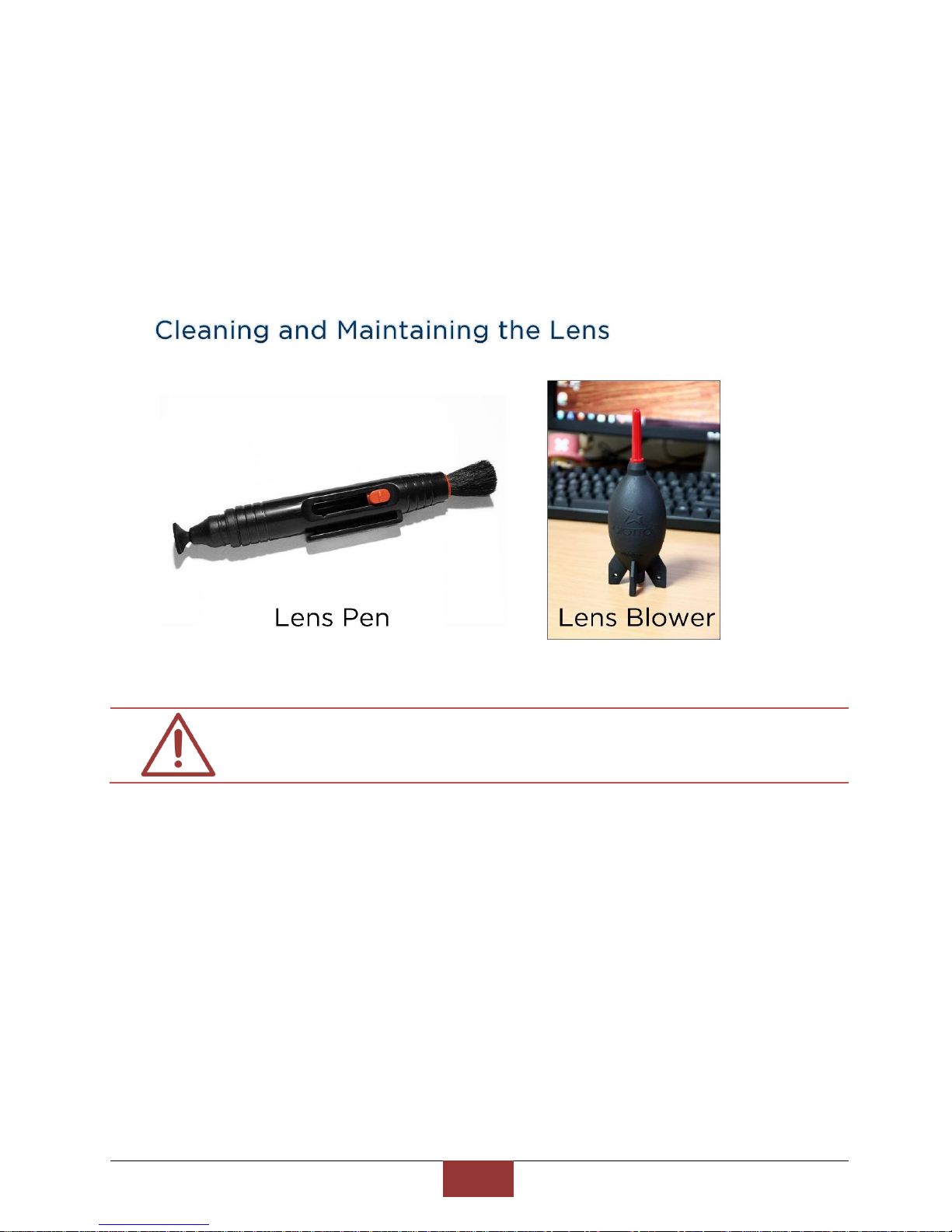
BlueEyes Technology
16
www.BlueEyes.tw
–Do not touch the lens during construction.
–We would cover a dust cover on the lens, and please do not remove it until
adjusting.
–If you find the lens have dust or fingerprint
Please blow the dust away with [lens blower] first
Then wipe the lens clockwise from center to the outer with [lens pen]
–Do not blow with mouth or wipe with tissue.
Do not remove the lens. This may make the lens stained with
dust and fingerprint.
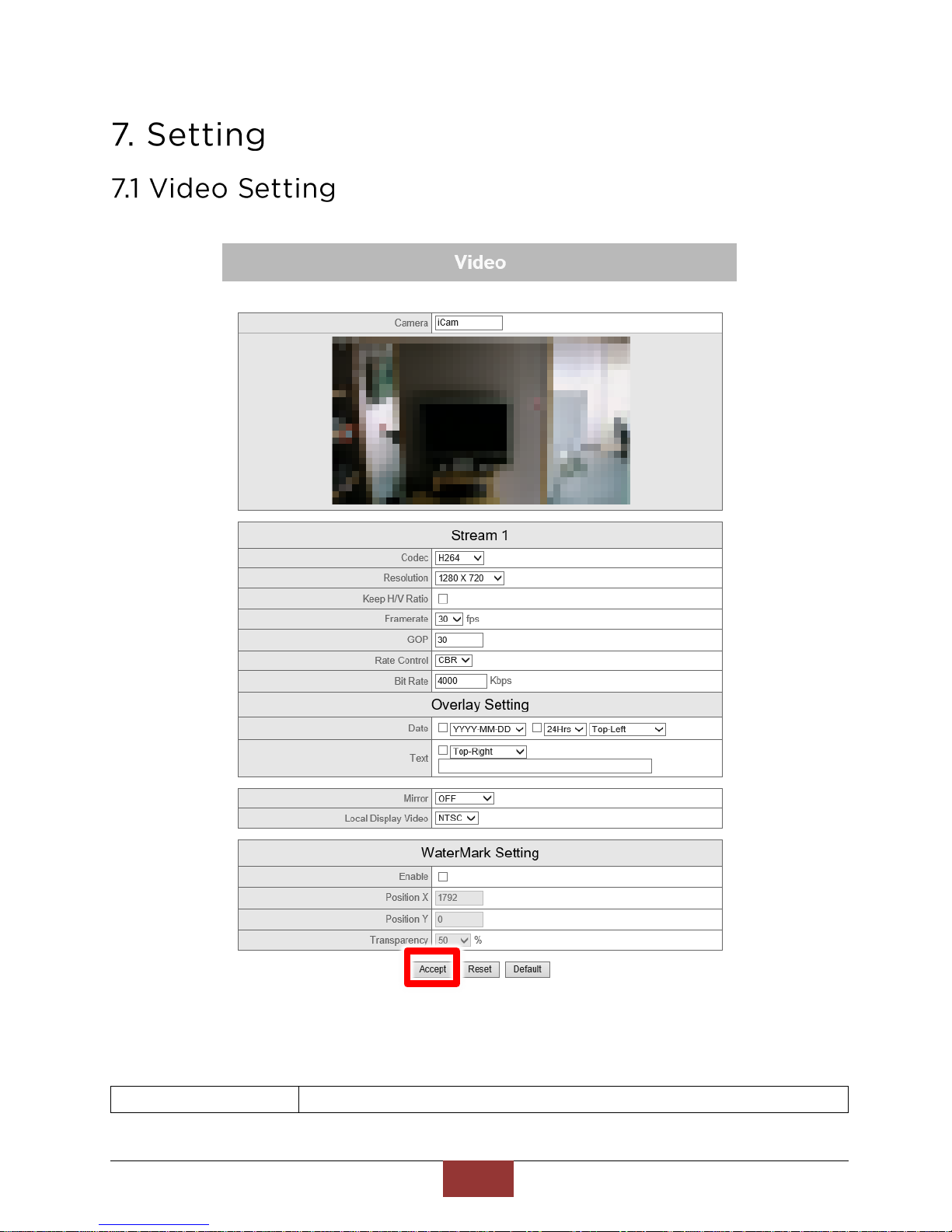
BlueEyes Technology
17
www.BlueEyes.tw
1. You can set the settings in “video”. Click “yes” to complete the setting.
Key functions:
Camera
Default is iCam.
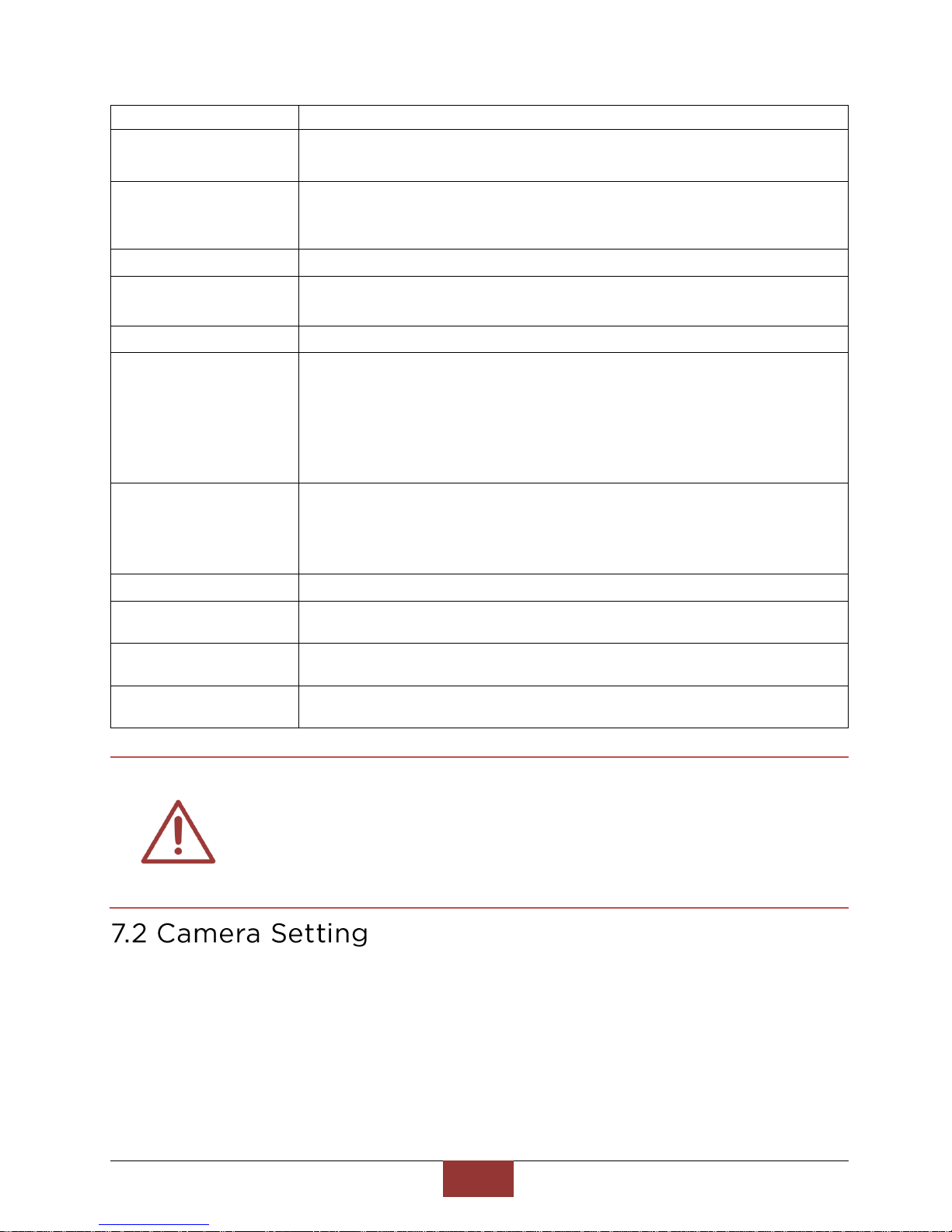
BlueEyes Technology
18
www.BlueEyes.tw
iCam
Specifies the name of the IP Camera.
Codec
Default is Dual H.264.
Choose the video format from「H264」、「 MJPEG」.
Resolution
Default is 「1920x1080」.
This option allows the user to choose the video resolution of the camera:
「1920x1080」、「1280x1024」、「1280x720」、「 640x480」.
Length and lenient
Default is OFF.
Image frames
Default is「26」fps
Click on IP Camera to choose the frame rates of 1~60fps in all resolution.
GOP
Default is 「30」
Rate Control
Default is CBR.
Set 「CBR」or「VBR」
OFF: MPEG4 will be coded with QP = 4 H264 will be coded with QP = 28
VBR: Variable Bit rate.
CBR: Constant Bit rate. This will have frame skips to maintain bit rate with
specified VBV buffer.
Notice!! For Recording: CBR, For Live Video: VBR!!
Bit Rate
Default is 「4000」kbps.
Type the required bit-rate for both MPEG4 Setting and H.264 Setting. Bit-
rate values ranges between 64 and 10000 from stream1 and 64 to 8000 for
stream2/stream3.
Overlay Setting
Select Enable Date and Time check box to activate the function.
Mirror
Default is OFF.
Select the required option: HORZONTAL、VERTICAL and BOTH.
Local Display Video
Default is NTSC.
Select one of the following options of the display device:「NTSC」and「PAL」.
Watermark
Default is OFF.
Select the required option: Position X, Position Y, transparency.
iCam PRO is set already. Do not edit the default unless you
are trained and understand the way and the meanings of
editing.
We recommend using Microsoft Internet Explorer version 10
or higher web browser.

BlueEyes Technology
19
www.BlueEyes.tw
Table of contents
Other BlueEyes Security Camera manuals