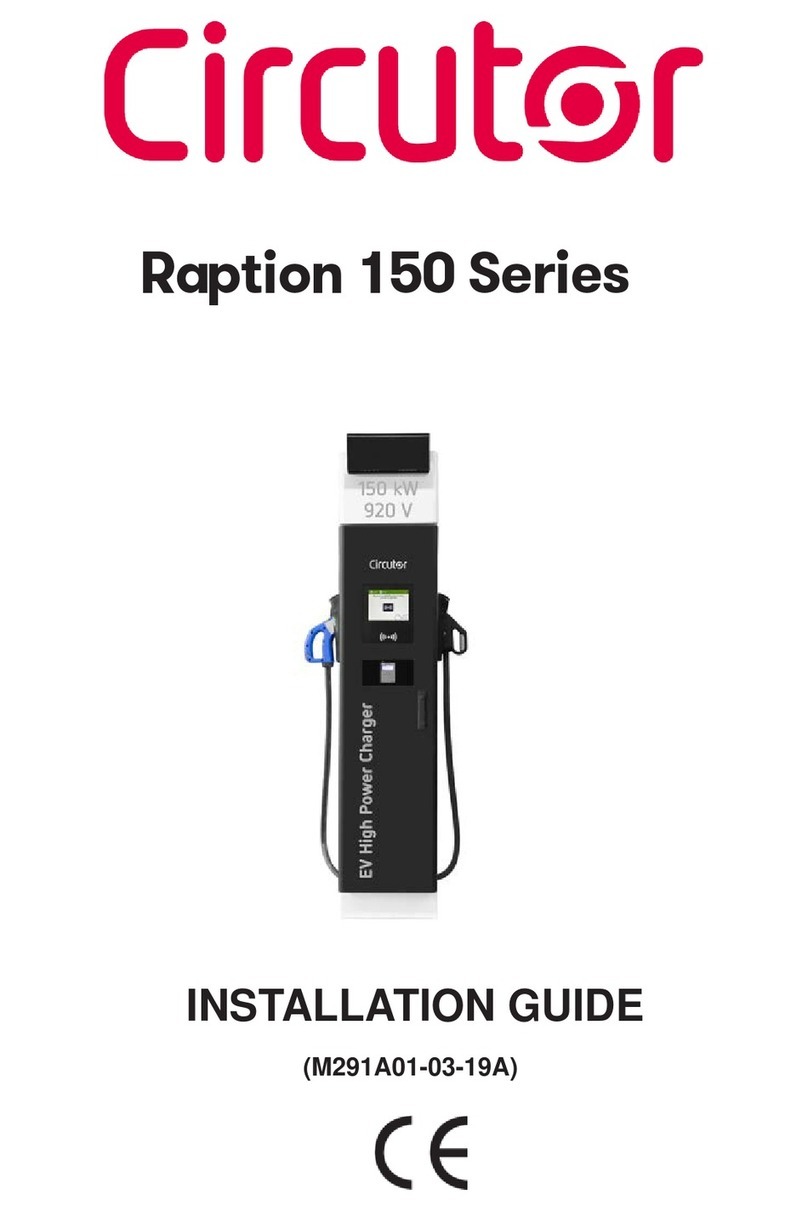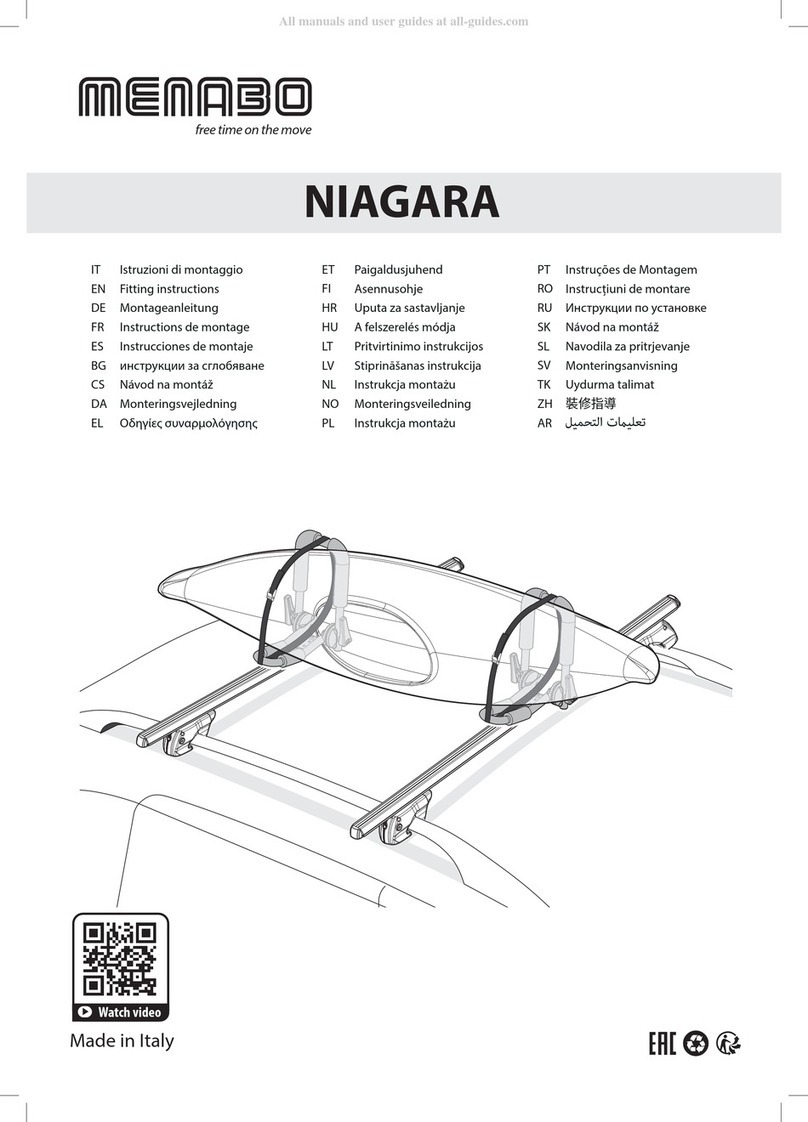blueLOGIC BT-POR01 User manual

Version 22.04.2010
blueLOGIC® hands-free kit
BT-POR01
for Porsche PCM 2.1 navigation systems
Bluetooth®-hands-free phone kit fully integrated in the vehicle infotainment

Version 22.04.2010 BT-POR01
page2
Contents
1. Prior to installation
1.1. Delivery contents
1.2. Checking the compatibility of vehicle and accessories
2. Installation
2.1. Place of installation
2.2. Connections
2.3. Activation of the interface
3. Interface operation
3.1. Pairing the blueLOGIC® interface with a mobile phone
3.2. Loading of phone book
3.3. Setup, factory defaults, update
3.4. A2DP audio streaming through CD-changer emulation
4. Specifications
Information
Changes of the vehicle software can cause malfunctions of the interface. We offer free
software-updates for interfaces for one year after purchase. To receive a free update, the
interface must be sent in at own cost. Labor cost for and other expenses involved with the
software-updates will not be refunded.
Product features
Integration in and controls through the telephone port of the factory infotainment
Updatable Parrot chipset with best audio quality and high phone compatibility
Automatic radio mute
Caller audio through vehicle sound-system
External microphone with amplification adjustment through infotainment
A2DP audio streaming through CD-changer emulation (requirement: mobile phone
supports function, factory CD-changer coded but not installed).
up to 10 mobile phones can be paired simultaneously
Use of factory/vehicle buttons to control phone functions
Mobile phone book integration (about 400 call numbers)
Audio adjustment and settings through vehicle infotainment
SMS reading and writing if supported by mobile phone
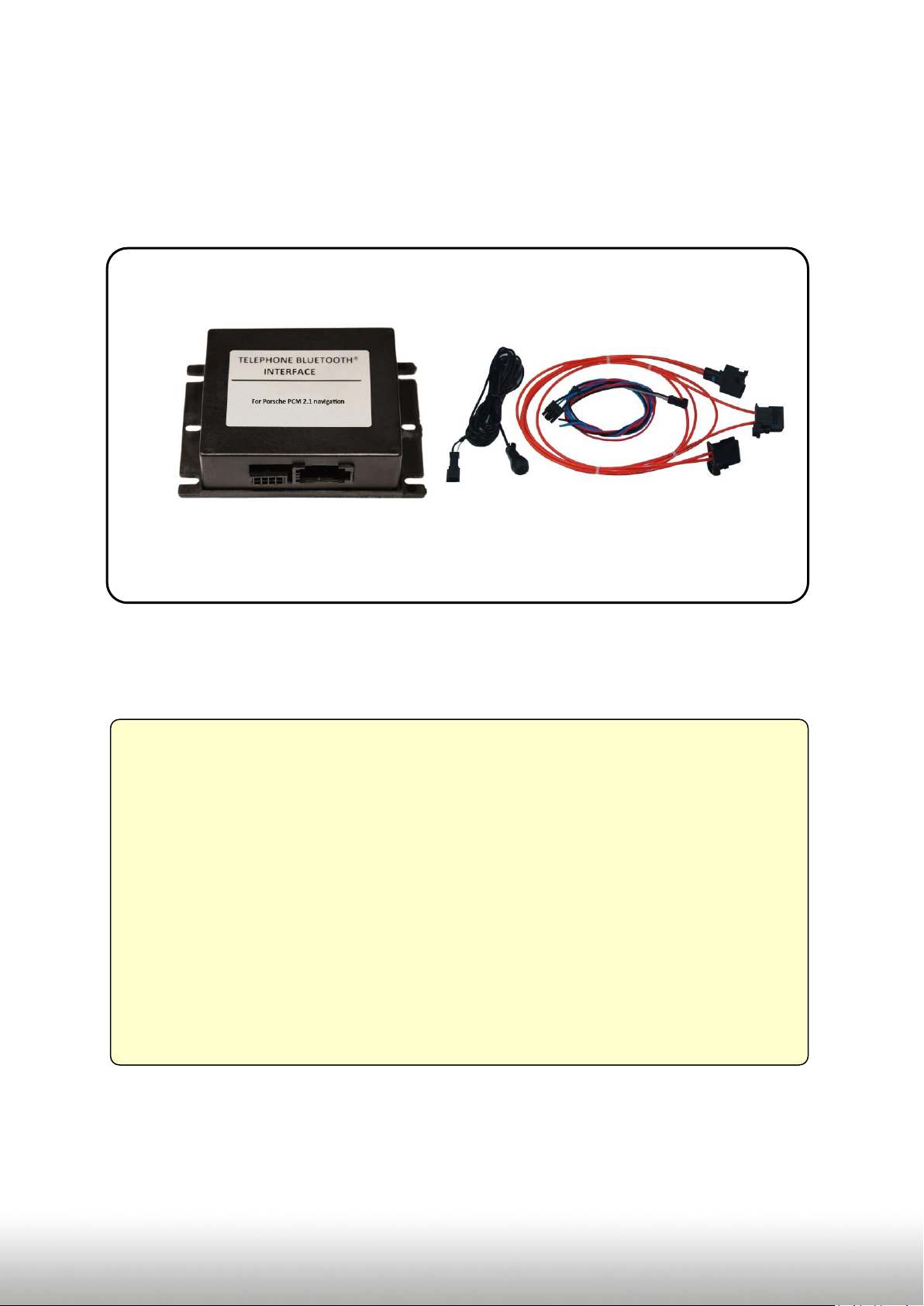
Version 22.04.2010 BT-POR01
page3
Requirements
Vehicle Porsche
911, Boxster, Cayenne
Navigation PCM 2.1 with SIM-Card-Slot (PCM without SIM-Card-Slot
not compatible)
Fibre optical ring On vehicles without fibre optical component, the fibre
optical ring needs to be activated by diagnosis computer
Limitations
Factory telephone kit must be removed if installed
Factory CD-changer factory CD-changer must NOT be installed, if A2DP shall be
used
1. Prior to installation
Read the manual prior to installation. Technical knowledge is necessary for installation. The
place of installation must be free of moisture and away from heat sources.
1.1. Delivery contents
1.2. Checking the compatibility of vehicle and accessories
HW ________ SW ________
Take down the SW-version and HW-version of the interface and store this manual
for support purposes.

Version 22.04.2010 BT-POR01
page4
2. Installation
Switch off ignition and disconnect the vehicle’s battery! The interface needs a
permanent 12V source. If according to factory rules disconnecting the battery
is to be avoided, it is usually sufficient to put the vehicle is sleep-mode. In
case the sleep-mode does not show success, disconnect the battery with a
resistor lead.
If power source is not taken directly from the battery, the connection has to be
checked for being start-up proven and permanent.
2.1. Place of installation
The interface is installed on the backside of the
PCM unit. Remove the plastic cover and
loosen the 4 torx screws. Pull out the PCM.
2.2. Connections
Remove vehicle harness’ fibre optical
connector from the PCM and plug it into the
interface harness’ fibre optical socket. Of the
two interface harness’ fibre optical
connectors, plug one into the interface box
and one into the PCM fibre optical port.
Backside of PCM2.1
Vehicle harness
Interface harness
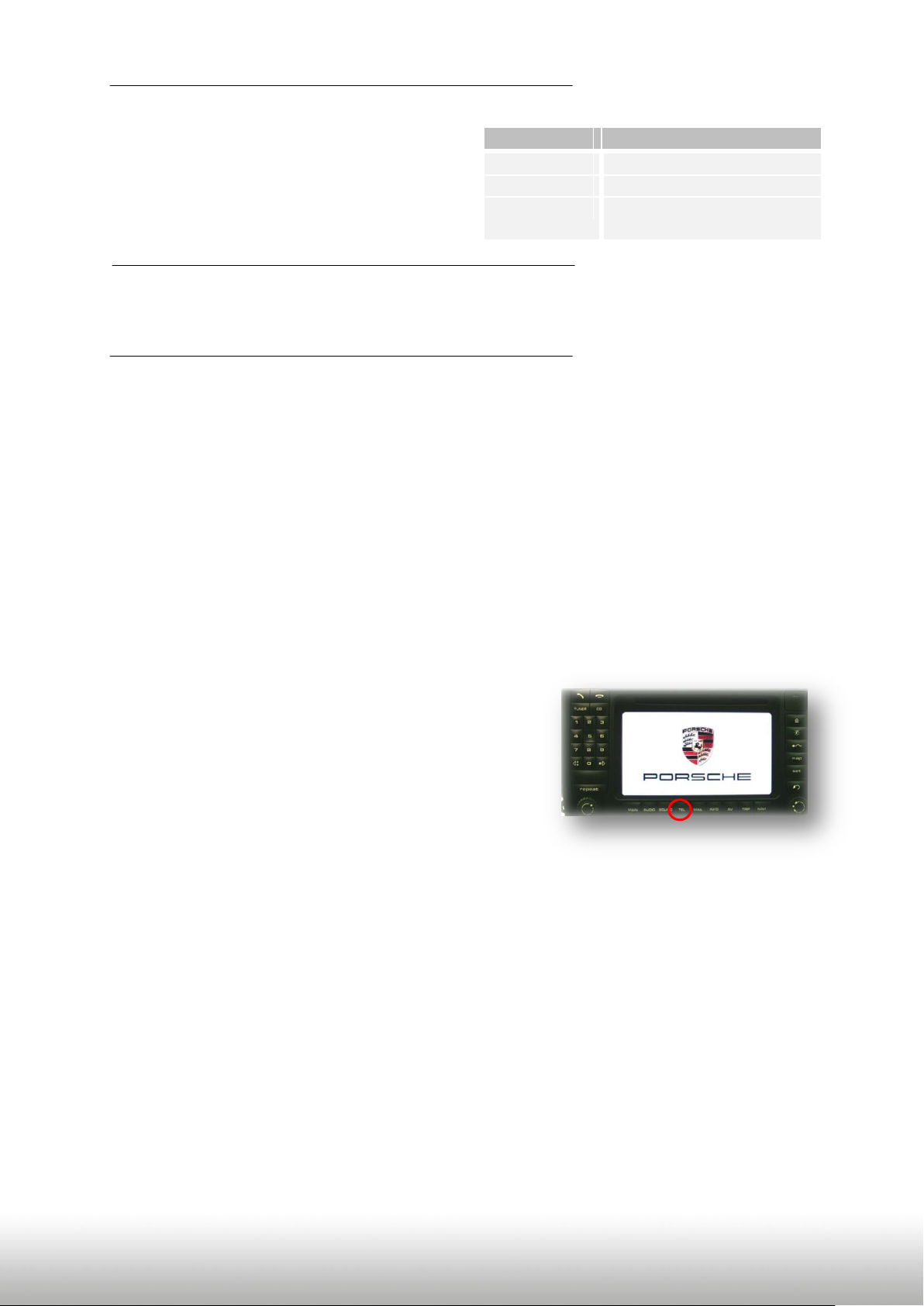
Version 22.04.2010 BT-POR01
page5
Connect red and black wire to permanent +12V
source. Connect blue to +12V to enable CD-
changer emulation for A2DP. A2DP
requirement is that the factory CD-changer is
NOT installed (optionally a switch must be
installed) .
Install the microphone close to the driver. Connect the microphones 2 Pin AMP jack to the
2 Pin AMP jack bush of the blueLOGIC® harness.
2.3. Activation of fibre optical ring and interface
If the vehicle has no fibre optical component installed, the fibre optical ring is not activated.
In this case it needs to be activated by diagnosis computer. In some cases, it becomes
necessary to put the vehicle in sleep mode to enable correct function of the 6th phone.
After first installation the vehicle must go into sleep-mode in order to recognize the newly
attached hardware.
After re-connecting the battery, lock the vehicle and wait for 5 -10 minutes.
3. Interface operation
The interface enables the telephone bus of the
factory navigation system. Therefore in principal,
the operation is analogue as described in the
manual of the navigation system.
3.1. Pairing the blueLOGIC® interface with a mobile phone
Up to 10 mobile phones can simultaneously be paired with the blueLOGiC® interface. If a
11th phone is paired, the oldest entry is automatically deleted. In some cases, it becomes
necessary to put the vehicle in sleep mode to enable correct function of the 11th phone.
For pairing, enable the pairing mode of the mobile phone (see manual of the mobile phone).
Search with the mobile phone for „blueLOGiC“or „CK5050N“ and connect with activation
code „1234“.Some mobile phones try to connect to the blueLOGiC ® interface with another
function as "hands free". Check this attitude and switch the adjustment to "hands free" if
necessary (see manual of the mobile phone).
If a mobile phone had been paired to the blueLOGiC® interface (requirement is an occurred
pairing with a mobile phone, see above), a connection will be automatically established as
soon as the mobile phone is in reach. If multiple paired mobile phones are simultaneously in
reach, the blueLOGiC® interface will be connected to the first phone.
Wire color
Definition
●Black
Ground
●Red
+12V DC (permanent)
●Blue
to +12V = CDC-emu on
(switch optionally)

Version 22.04.2010 BT-POR01
page6
If you have connection problems between mobile phone and the blueLOGIC, first check at
the parrot website whether an update for the parrot chip is available. The part number of
the parrot chip can be found in the specifications at the end of the manual.
3.2. Loading of phone book
After each establishment of connection to the mobile phone, the phone book of the mobile
phone will be loaded to the vehicle infotainment.
Depending on the mobile phone either it will be loaded from the phone’s memory or the
SIM card. This process can take a few minutes. If the phone book is no or not completely
loaded, it might be necessary to copy the contacts from the SIM-card to the mobile phone
memory!
Some mobile phones do not automatically load the phone book to the infotainment, but the
sending must be manually initiated (the procedure varies depending on the mobile phone,
z.B. “send phone book to Bluetooth”).
The manual procedure must be repeated for refreshment if the mobile phone’s contacts
have been edited.
The memory of blueLOGiC® interface can save about 400 call numbers.
3.3. Setup, factory defaults, update
Settings of the blueLOGIC® interface can be changed by dialing certain codes in the vehicle
telephone mode. Caller audio volume, Ringing tone volume and microphone sensitivity
can be adjusted separately. The interface can be reset to factory defaults and updates of the
Parrot chipset can be initiated.
To execute a function, just dial the corresponding code from the below table like a phone
number and confirm with “pick-up”.
Function
Code no.
Min
Max
Microphone sensitivity
+001xx
01
15
Caller audio volume
+0021xx
01
15
Ringing tone volume
+0022xx
01
15
Factory defaults
+009
Parrot Update Mode
+000
To the codes for volume and sensitivity it is necessary to add two digits for the desired value
(01 min. to 15 max.). For example dial “+002112” to set the caller audio volume to level 12.
After dialing a code, the navigation will confirm with “call failed”.
System updates of the Parrot chipset are possible through Bluetooth® via PC.
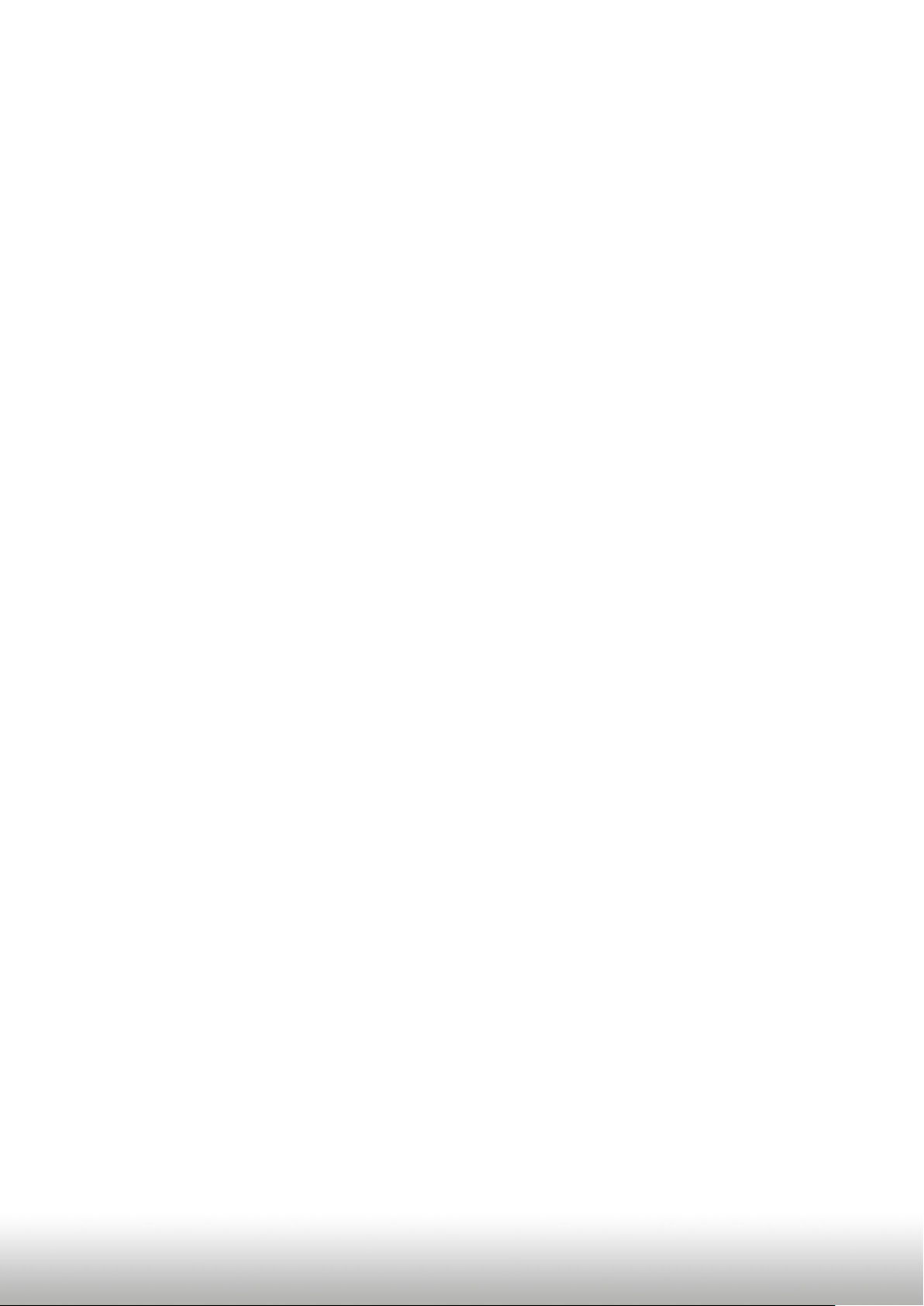
Version 22.04.2010 BT-POR01
page7
3.4. A2DP audio streaming through CD-changer emulation
When the CD-changer emulation of the blueLOGIC® interface is entered, it is possible to
listen to music files on the factory sound system which are played by the mobile phone. The
available options to control the play functions of the mobile phone depend very much on
the mobile phone, for example iPhones® do not support any track skipping. Full functions
are starting and stopping the playback, next track and previous track.
If the vehicle CD-changer mode of the vehicle’s navigation/radio system is activated, the
A2DP playback is automatically started (while a virtual CD 1 with 4 tracks is shown). When
the CD-changer mode is exited, the A2DP playback is stopped. The playback is paused during
phone call activity. The 4 tracks on the virtual CD are “play”, “stop”, “next” and “prev”. Just
confirm a track to execute the corresponding function. Track skipping is also possible with
the “next” and “back” keys of the steering wheel or the head-unit.
The volume level of the A2DP can be adjusted in the mobile phones settings.
4. Specifications
Integrated Bluetooth® Chip Parrot CK5050new
Operation voltage 10.5 –14.8V DC
Stand-by power drain <1mA
Operation power drain 120mA
Power consumption 1.8W
Temperature range -30°C to +80°C
Weight 95g
Dimensions (box only) B x H x T 106 x 30 x 71 mm
Legal disclaimer: Mentioned company- and trademarks, as well as product names/codes are registered
trademarks ® of their corresponding legal owners.
Table of contents
Other blueLOGIC Automobile Accessories manuals
Popular Automobile Accessories manuals by other brands

nedis
nedis CCHAQM15W110BK quick start guide
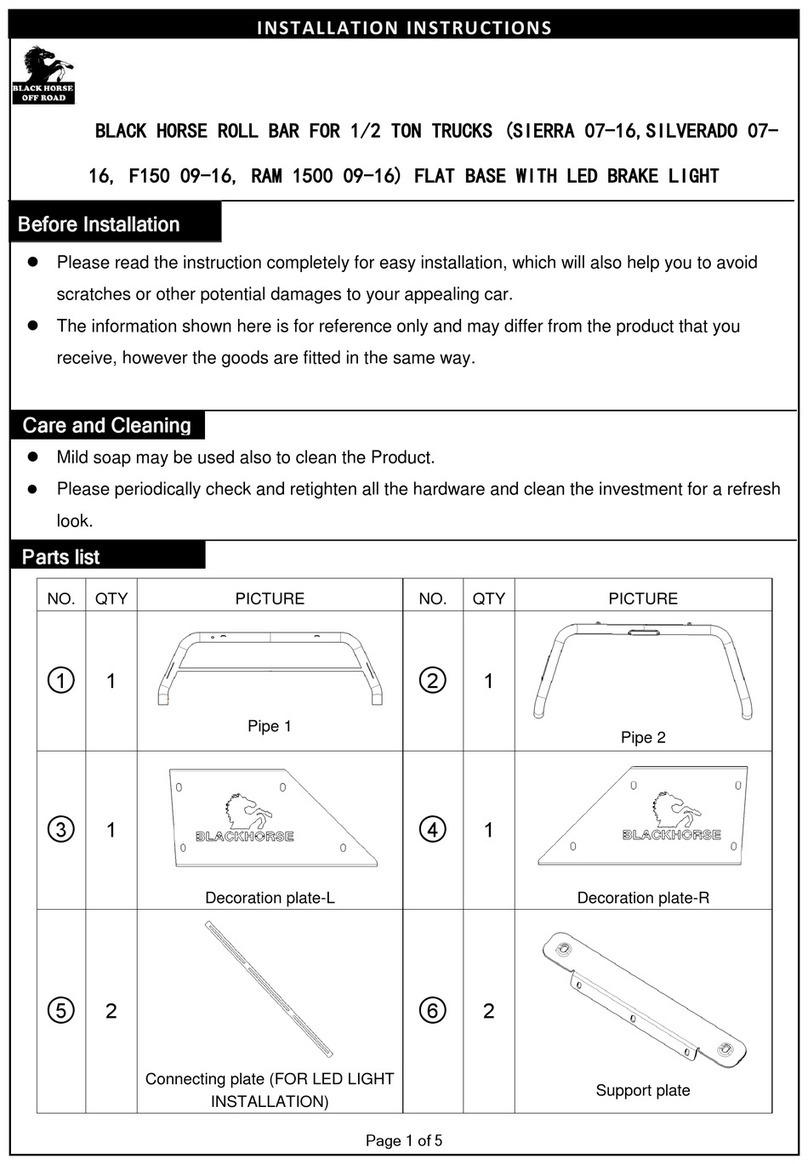
Black Horse
Black Horse RB001BK installation instructions

Lippert Components
Lippert Components ground control 3.0 quick reference
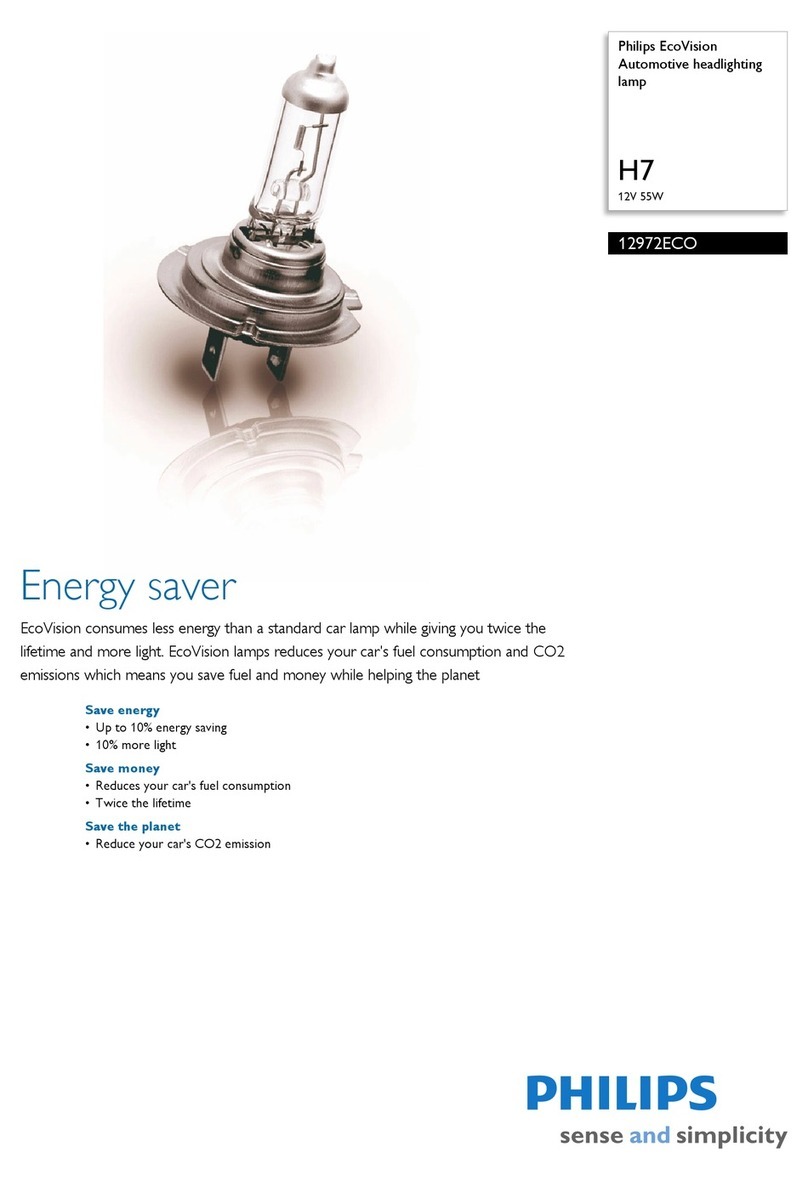
Philips
Philips 12972ECO Specification sheet

Roost
Roost BED SYSTEM END USER ASSEMBLY AND INSTALLATION INSTRUCTION MANUAL

JMD
JMD Handy-Baby user manual

DoubleTake
DoubleTake SeatBack Plates installation instructions

Cruz
Cruz N+ Series Assembly instructions

Brink
Brink 5041 Fitting instructions

BURY
BURY Take&Talk Universal Installation and operating manual
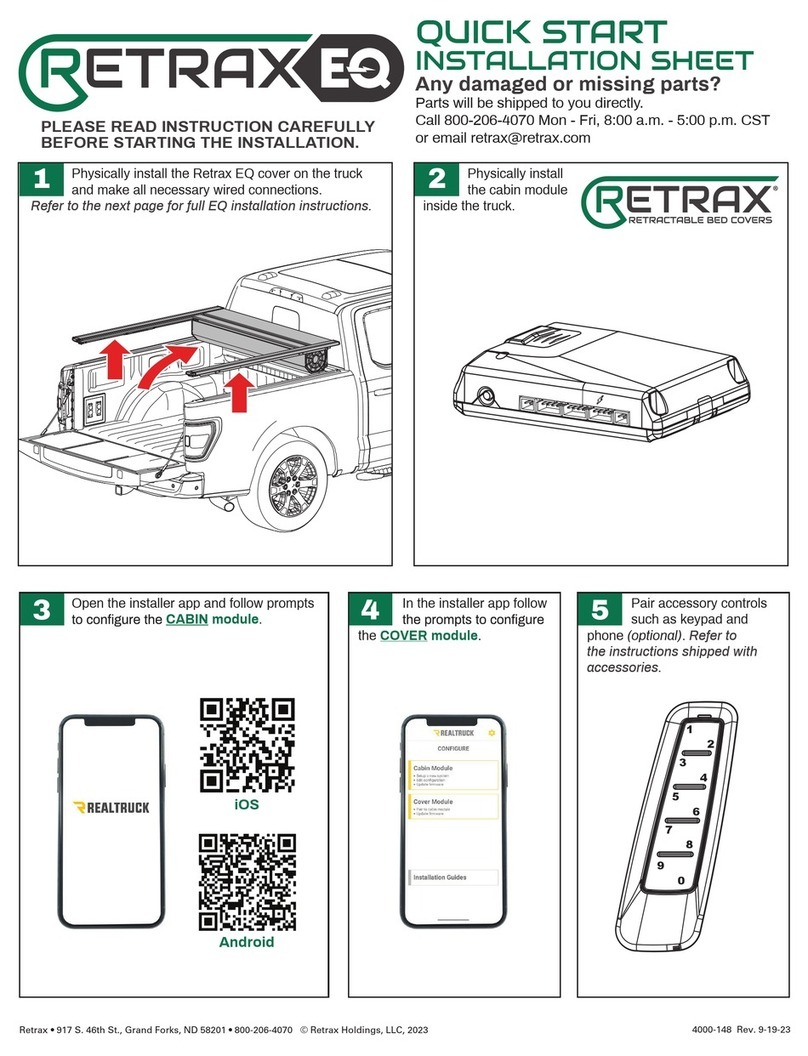
Retrax
Retrax EQ quick start
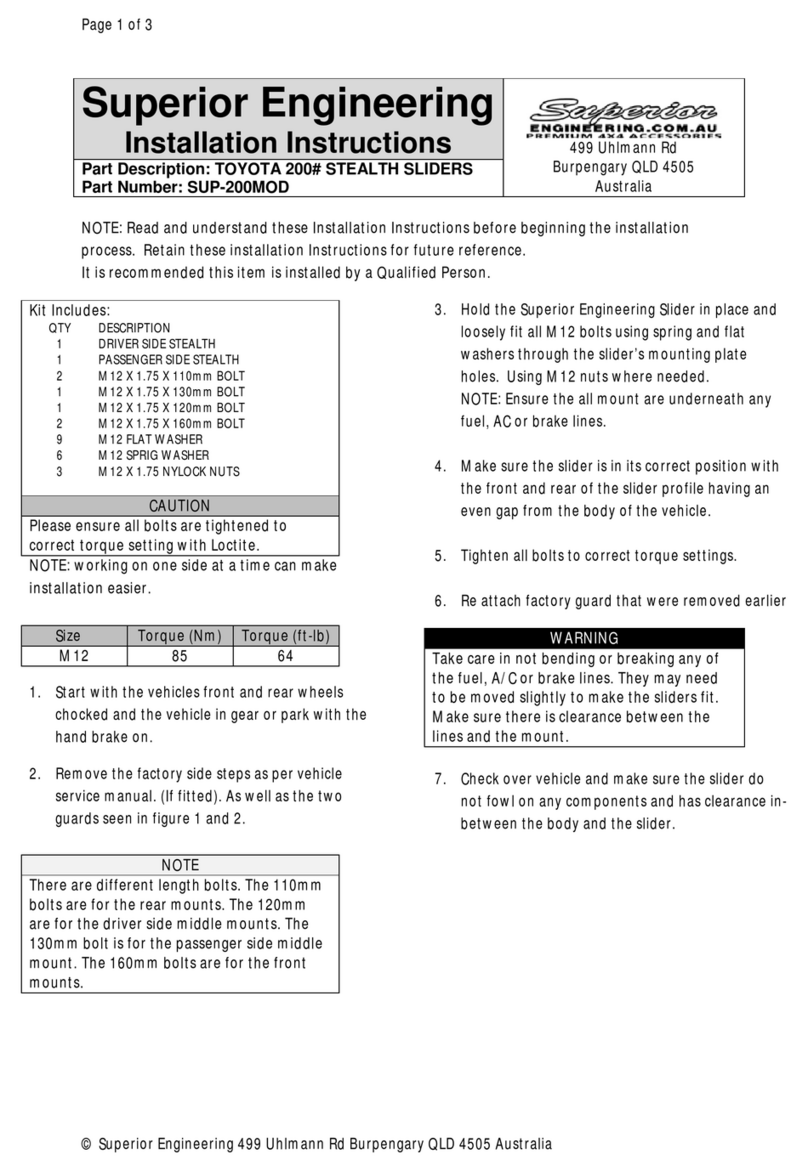
Superior Engineering
Superior Engineering SUP-200MOD installation instructions