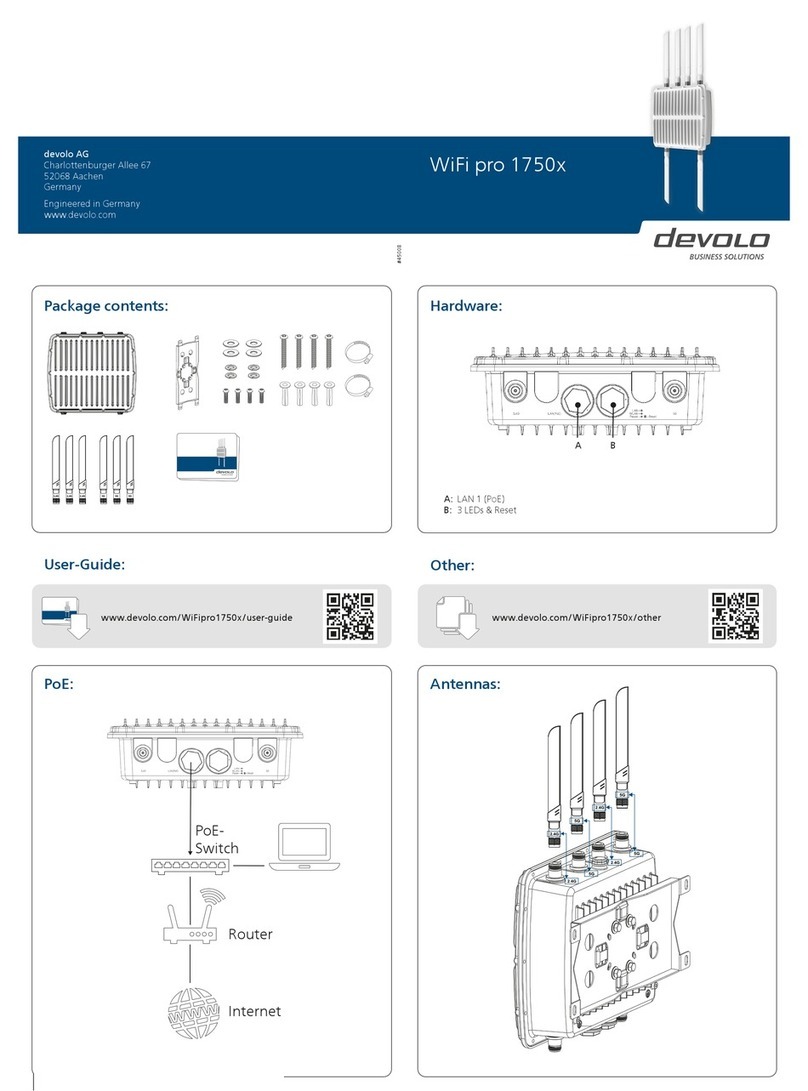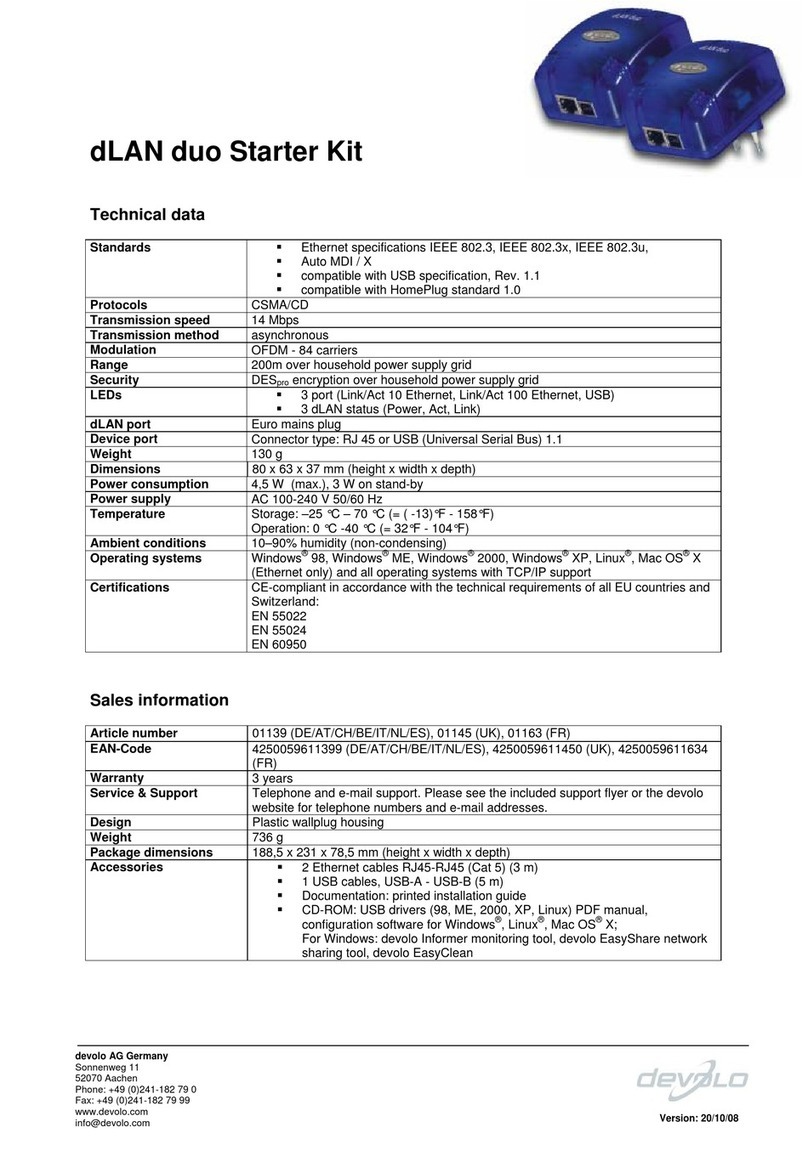9 Preface
devolo Magic 1 WiFi 2-1
are equipped with a PLC - (PowerLine Communica-
tion) and/or a Wi-Fi module and/or a broadband
module. The devices communicate with each other
by means of, depending on the product, PLC, data
and telephone line (e.g. coaxial or twisted pair)
and/or Wi-Fi.
devolo devices do not replace the existing router.
They enable transmission of the existing Internet/
data signal over the in-house wiring and via Wi-Fi
and integrate Internet-compatible terminal de-
vices into the home network.
Under no circumstances may devolo devices be
used outdoors, because large temperature fluctua-
tions and moisture can damage both the device
and the power line*. devolo devices may not be in-
stalled at a height above two metres unless an ad-
ditional fastening mechanism is available. The
products are intended for operation in the EU,
Switzerland and Norway.
* This does not include devolo outdoor devices, which are
suitable for outdoor applications based on their IP classification.
Software
devolo devices can be used only with the free,
downloadable programs approved and available
on devolo AG's website (www.devolo.global) and
in app stores (iOS and Google Play). Any modifica-
tions to the product-specific firmware or software
could damage the products and, in the worst-case
scenario, render them unusable, negatively affect
conformity and cause the warranty claims to beco-
me void.
Always use the most up-to-date software version
to make sure you have the latest security functions
and device updates. The installed devolo software
notifies you automatically if a new software versi-
on is available.
Accessories
Use only the provided accessories.
1.3 CE Conformity
This product complies with the technical
requirements of the directives 2014/53/
EU, 2011/65/EU and 2009/125/EC.
This product is designed for use in the EU,
Switzerland and Norway.
A printout of the simplified CE declaration of this
product is separately included and can also be
found under
www.devolo.global/support/ce.