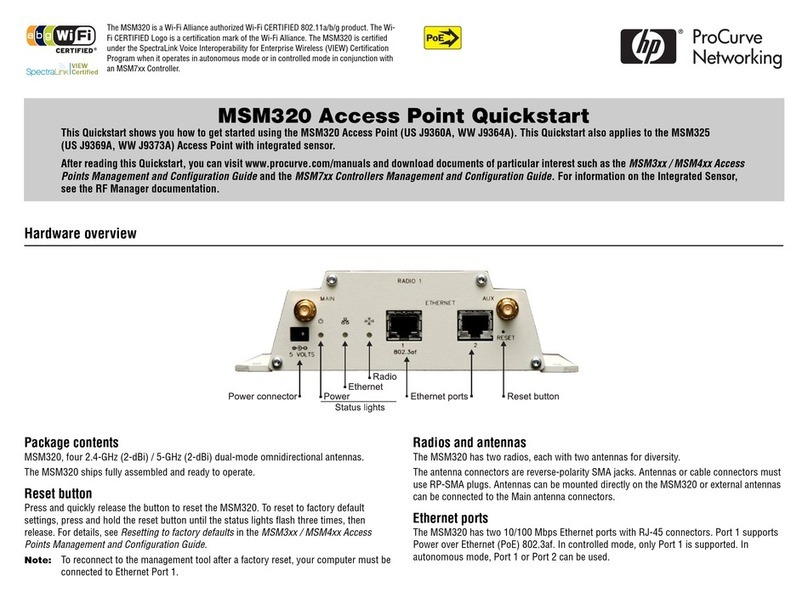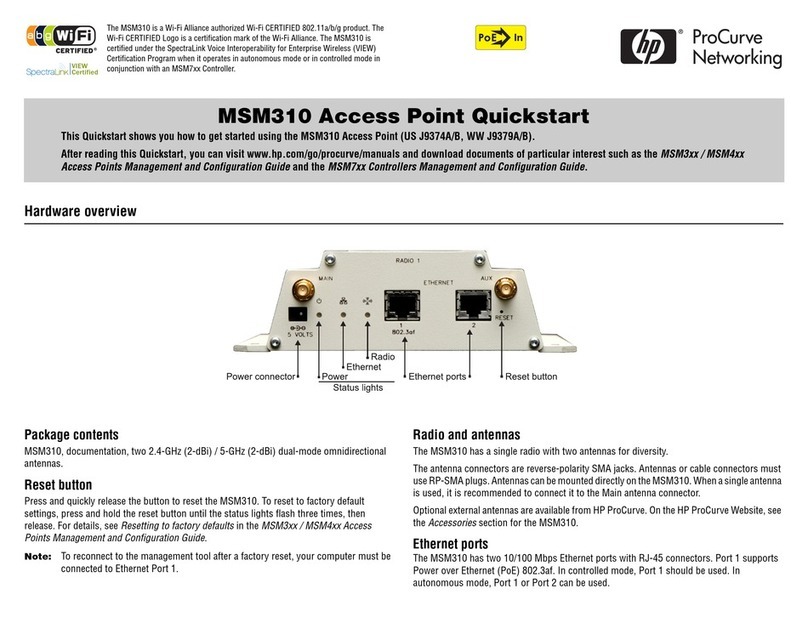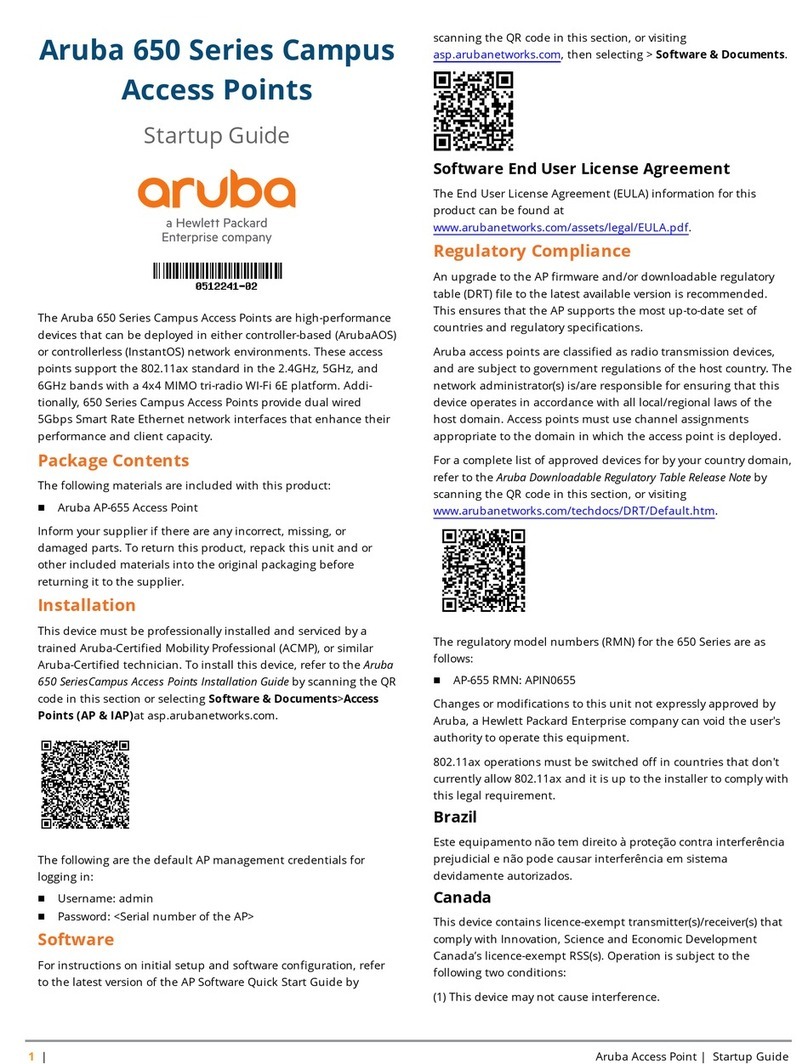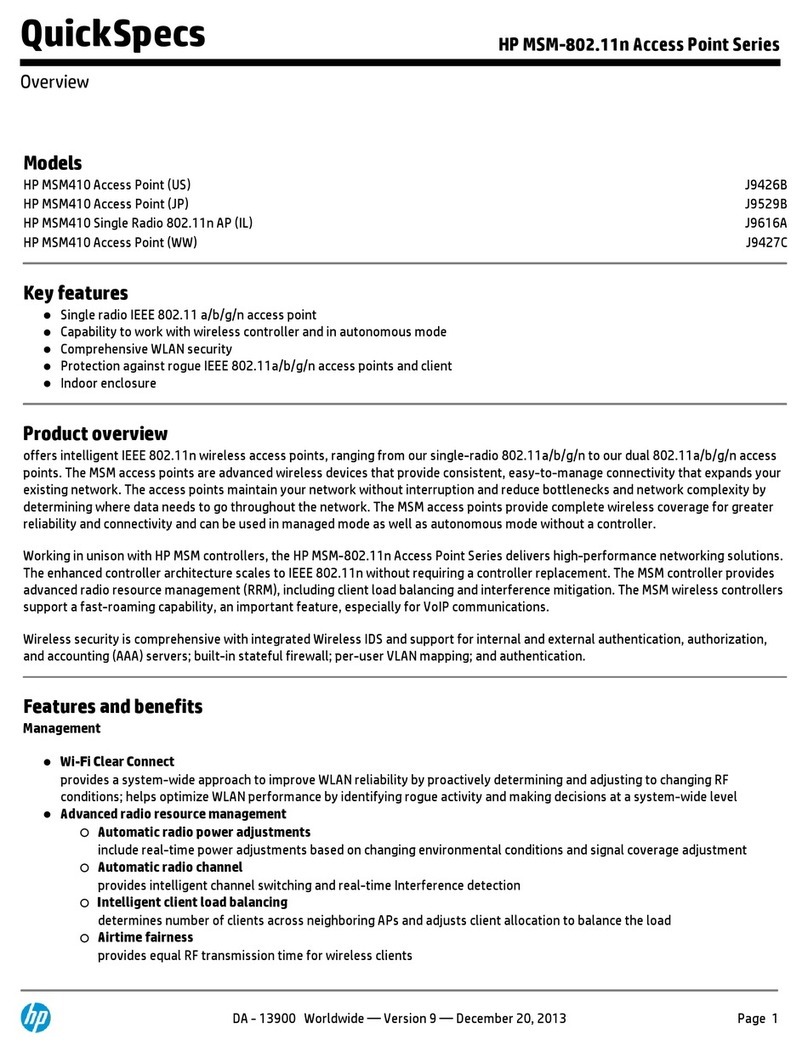HP M210 802.11n Access Point Quickstart 2 Important information to read before installing
Status LEDs
The status LEDs (left to right) indicate the following:
Important information to read before installing
Caution: Prior to installing or using the M210, make sure that the installation plans are
in compliance with RF and other regulations, such as building and wiring codes, safety,
channel, indoor/outdoor restrictions, and license requirements for the intended country
of use. It is the responsibility of the end user to ensure that installation and use comply
with local safety and radio regulations.
Other documentation: Become fully familiar with the Safety and Regulatory information
provided with the M210 and available online.
Surge protection and grounding: Make sure that proper surge protection and grounding
precautions are taken according to local electrical code. Failure to do so may result in
personal injury, fire, equipment damage, or a voided warranty. The HP hardware warranty
provides no protection against damage caused by static discharge or power surge.
Cabling: You must use the appropriate cables and where applicable, surge protection for
your region. Use Cat 5e or better Ethernet cabling.
Country of use: In some regions, you are prompted to select the country of use during setup.
Once the country has been set, the M210 will automatically limit the available wireless
channels, ensuring compliant operation in the selected country. Entering the incorrect
country can result in illegal operation and can cause harmful interference to other systems.
Safety: Take note of the following safety information during installation:
•If your network covers an area served by more than one power distribution system, be
sure all safety grounds are securely interconnected.
•Network cables may occasionally be subject to hazardous transient voltages (caused by
lightning or disturbances in the electrical power grid).
•Handle exposed metal components of the network with caution.
•The M210 is powered-on when the Ethernet port is plugged into a PoE power source or
when an external power supply is connected.
•The M210 and all interconnected equipment must be installed indoors within the same
building, including all PoE-powered network connections, as described by Environment
A of the IEEE 802.3af standard.
The M210 can be powered by:
•The provided external power supply.
•A 10/100 or 10/100/1000 PoE-enabled switch. Various PoE-enabled switches are
available from HP Networking.
•An HP Networking 1-Port Power Injector (J9407B).
Installation
The M210 can be placed on a desktop or be mounted on a wall.
Mounting the M210 on a wall
Screw holes on the back of the
M210 enable it to be mounted in
one horizontal orientation
(pictured) or two vertical
orientations. HP recommends
that you experiment with the
mounting orientation to achieve
the best reception for your
wireless clients.
Select mounting screws with a
pan head (non-counter-sunk
head) approximately 6 mm (.25
inches) in diameter so that the
screw head fits into the mounting holes on the back of the M210. The screws should have an
approximate length of 25 mm to 30 mm (1 to 1.25 inches) and a diameter of 3.5 mm (.14
inches) (#6 in North America). For drywall, HP recommends that wall anchors be used with
the screws. In North America, a #6 screw with matching wall anchor works well.
LED State Description
Power
Off The M210 has no power.
Flashing
(1 second
interval)
The M210 is starting up. If the Power LED continues to flash
after several minutes, it indicates that the software failed to
load. Reset or turn the M210 power off then on. If this condition
persists, contact support (www.hp.com/networking/support).
On The M210 is fully operational.
WLAN Flashing Radio is transmitting or receiving data.
Ethernet Off The port is not connected or there is no activity.
Flashing The port is transmitting or receiving data.
5998-5757_QS_M210.fm Page 2 Tuesday, April 15, 2014 1:29 PM