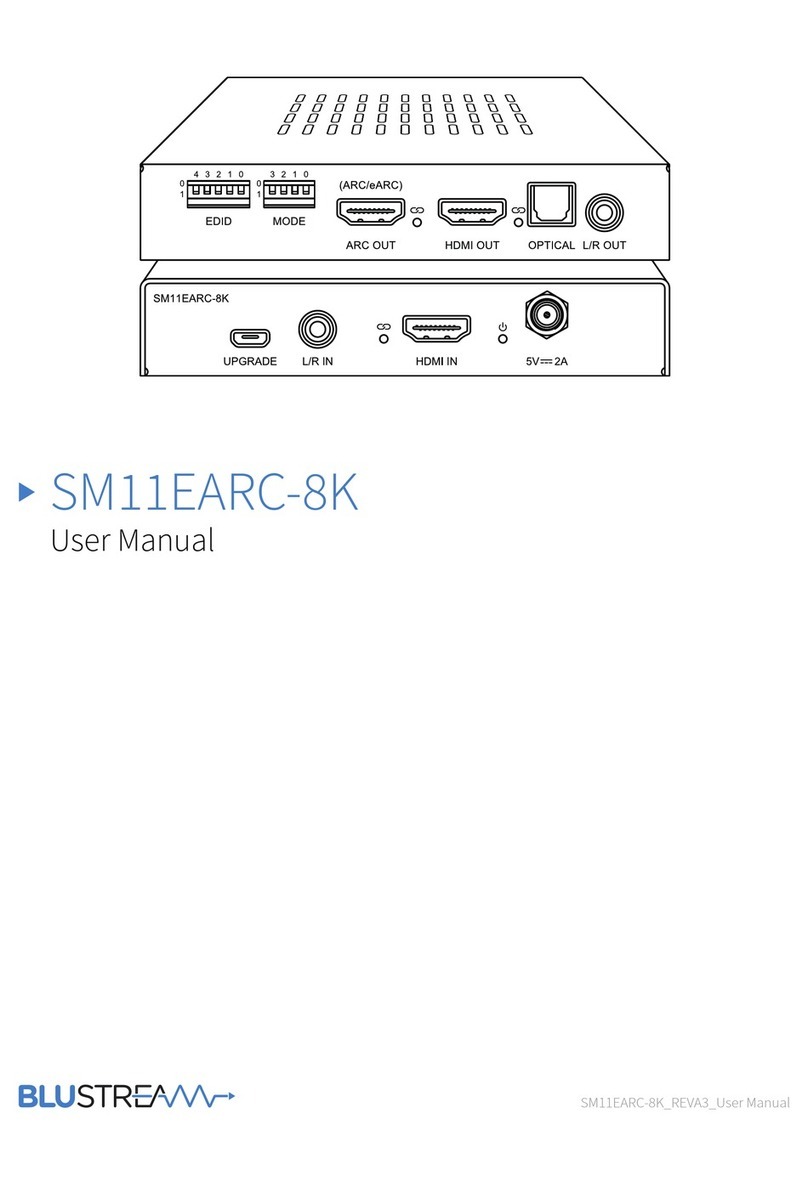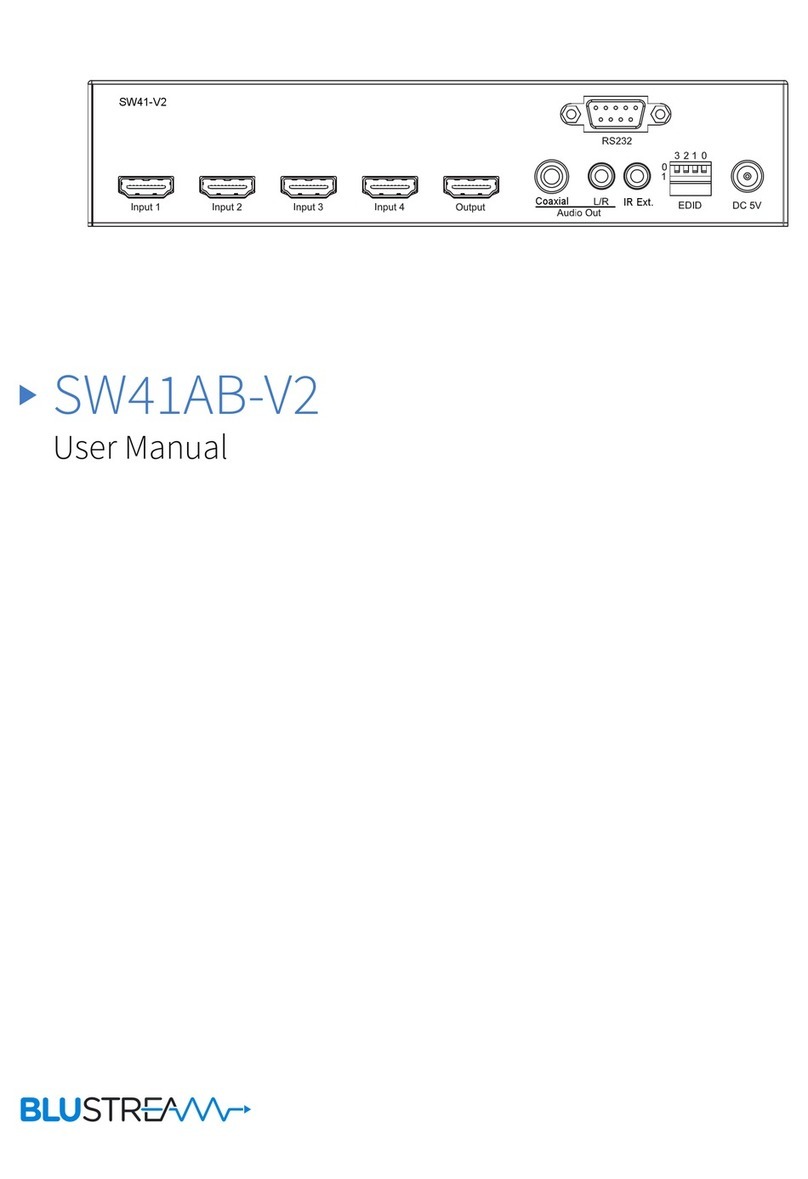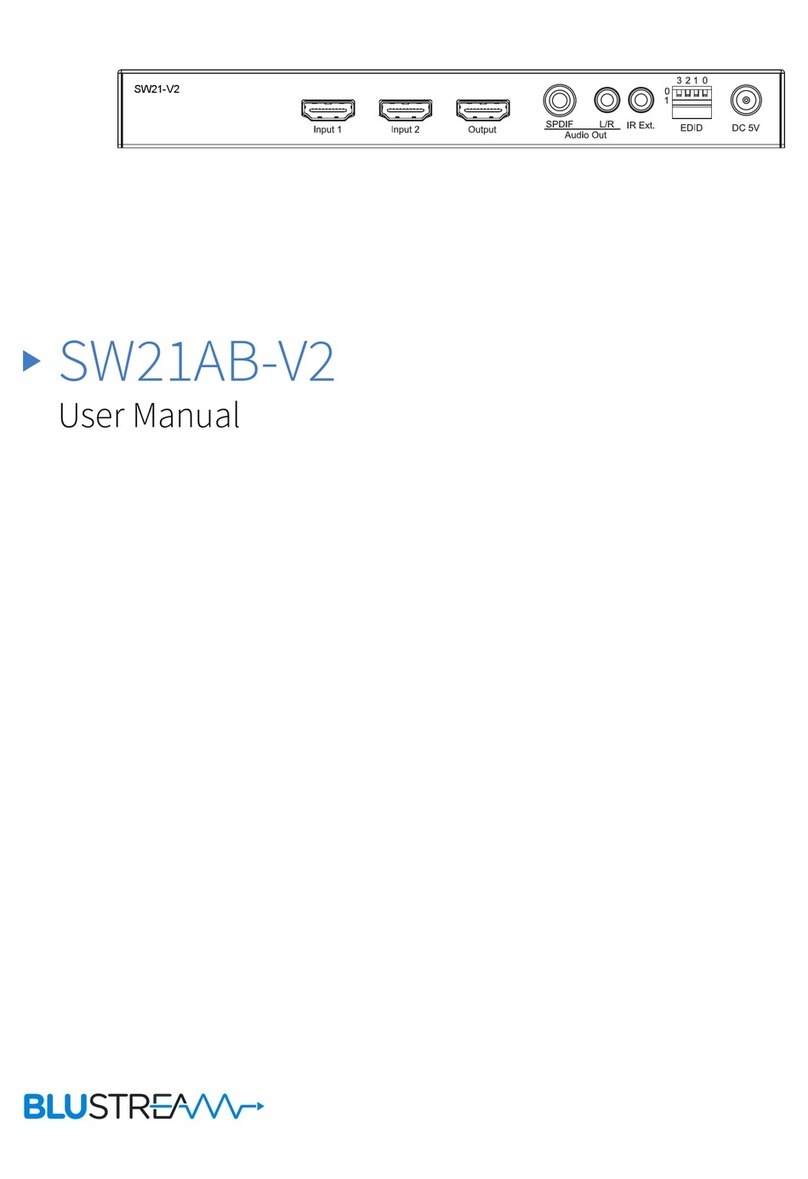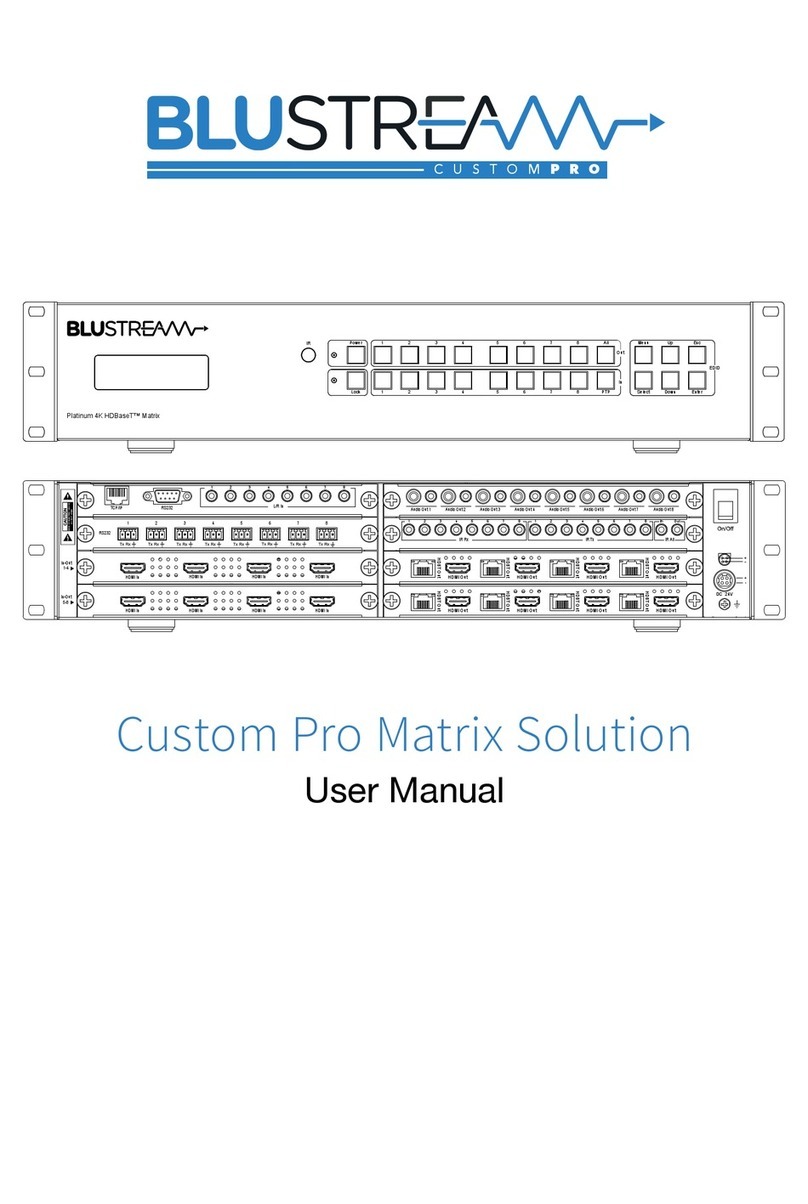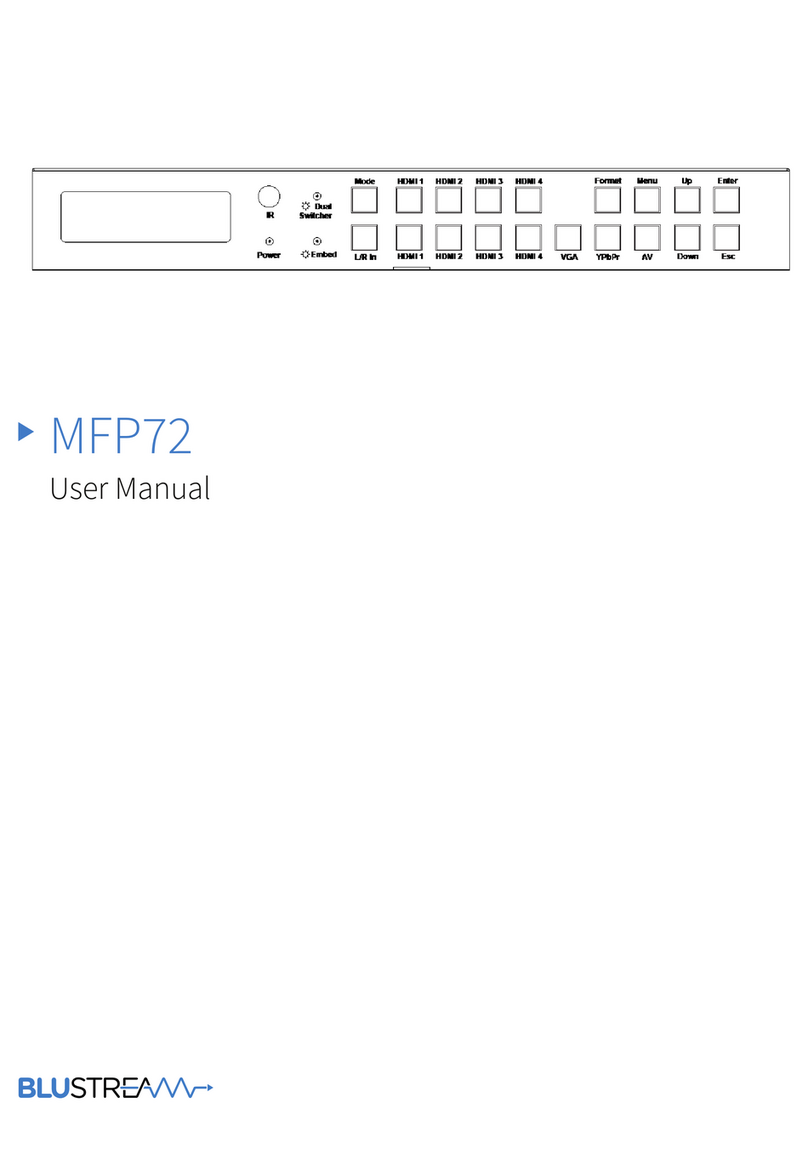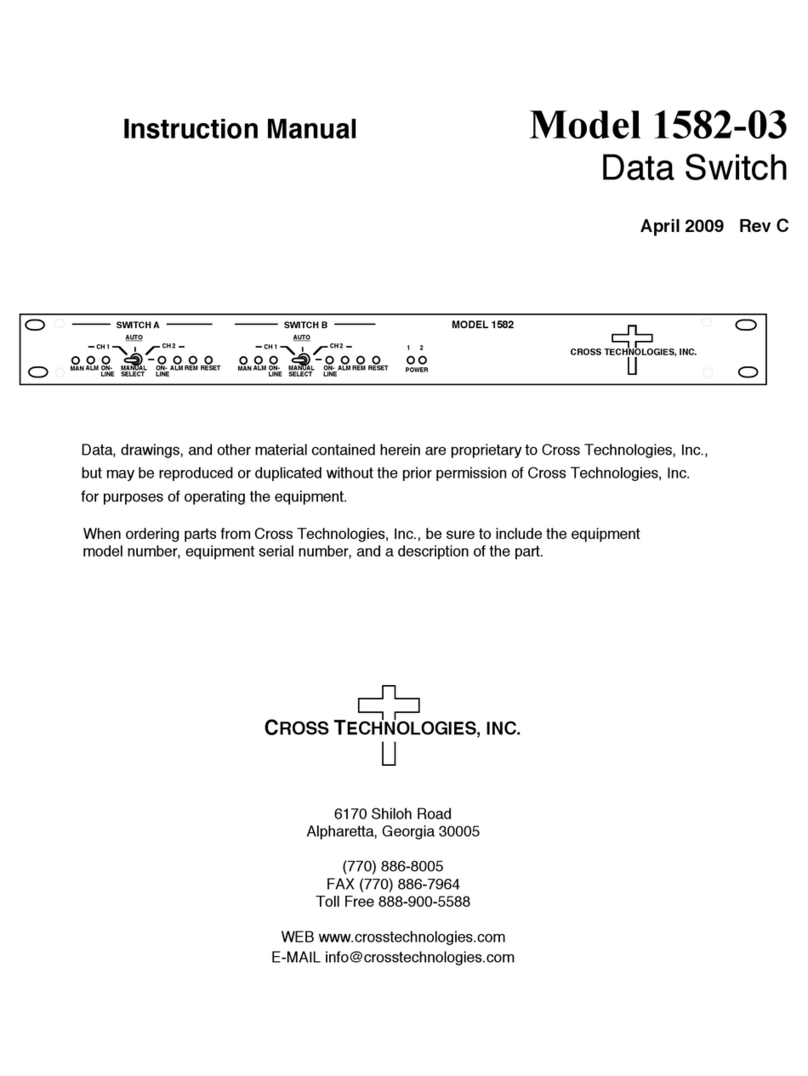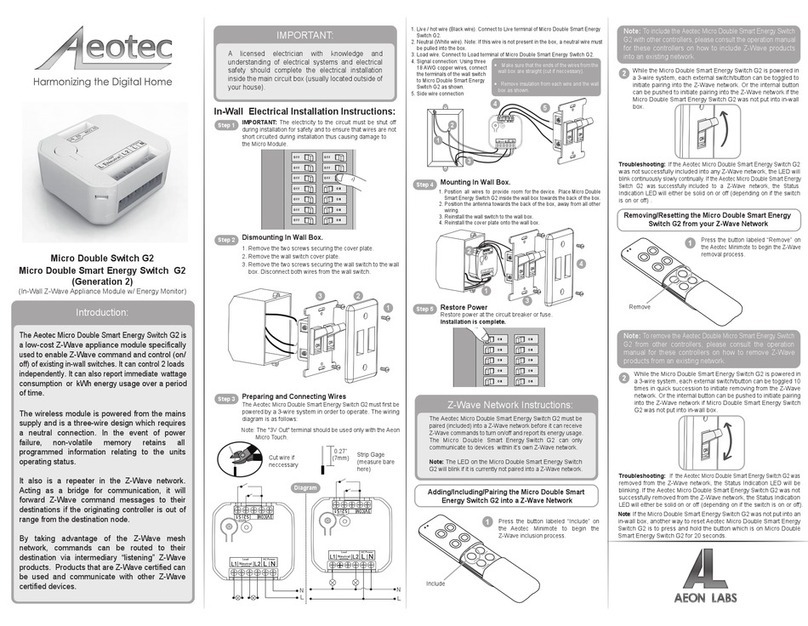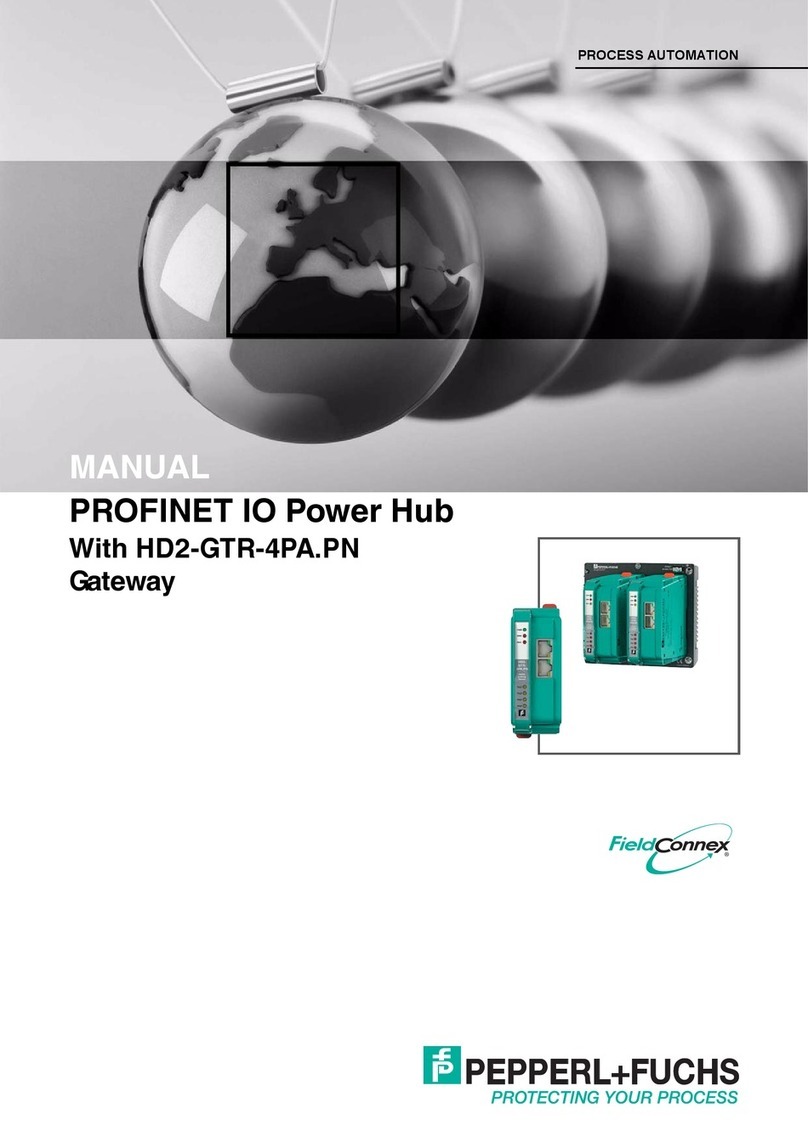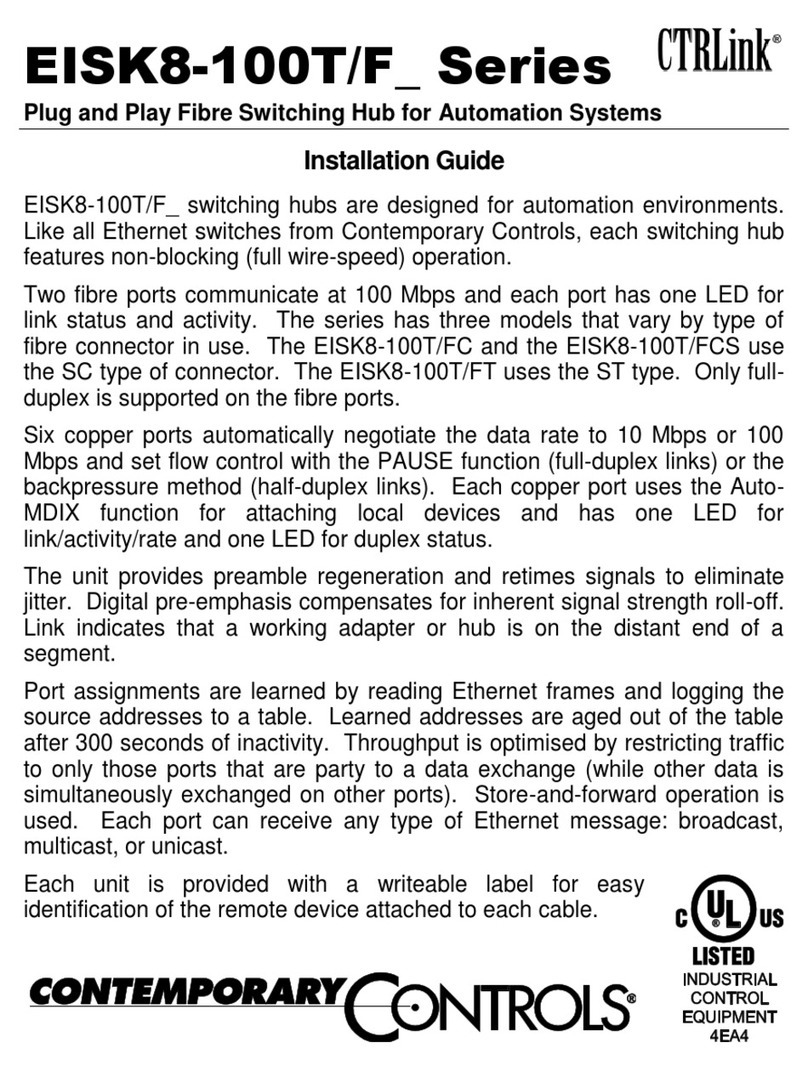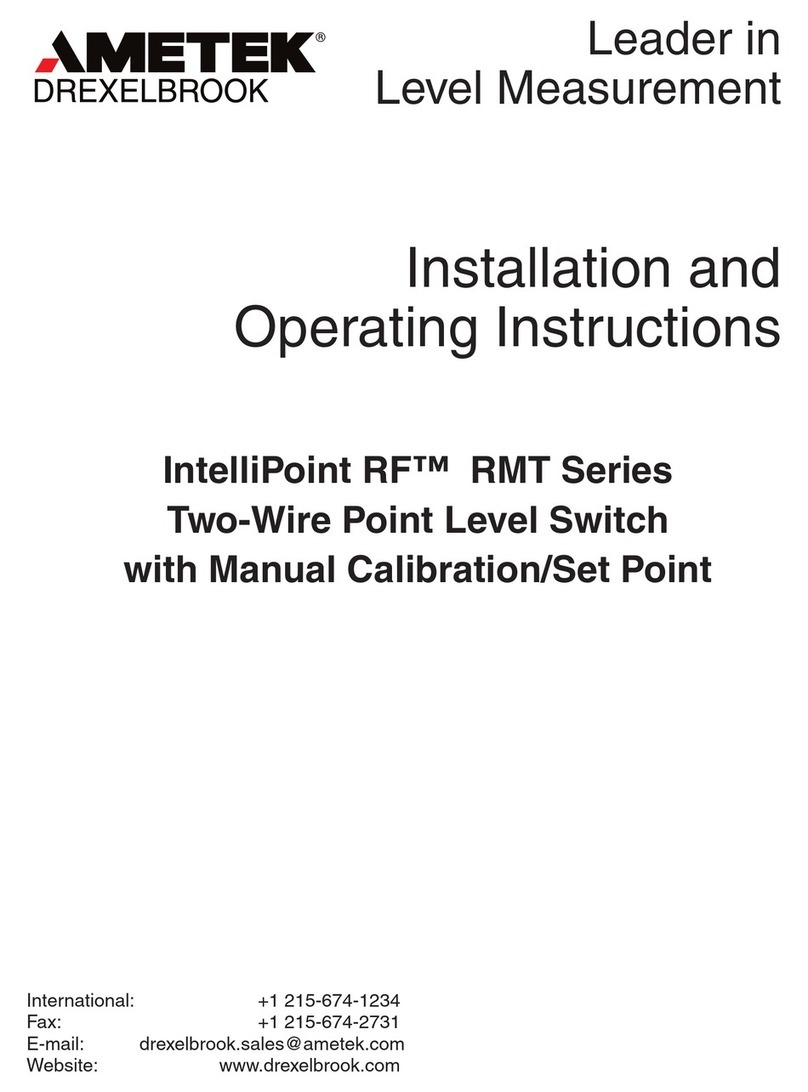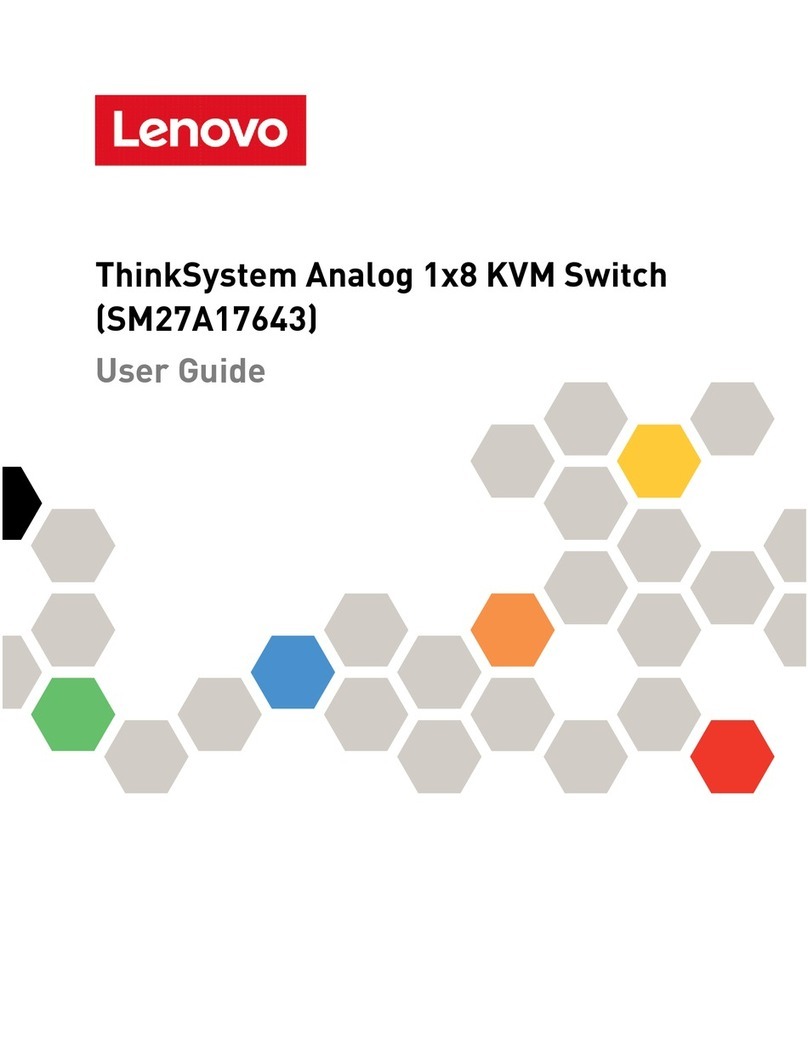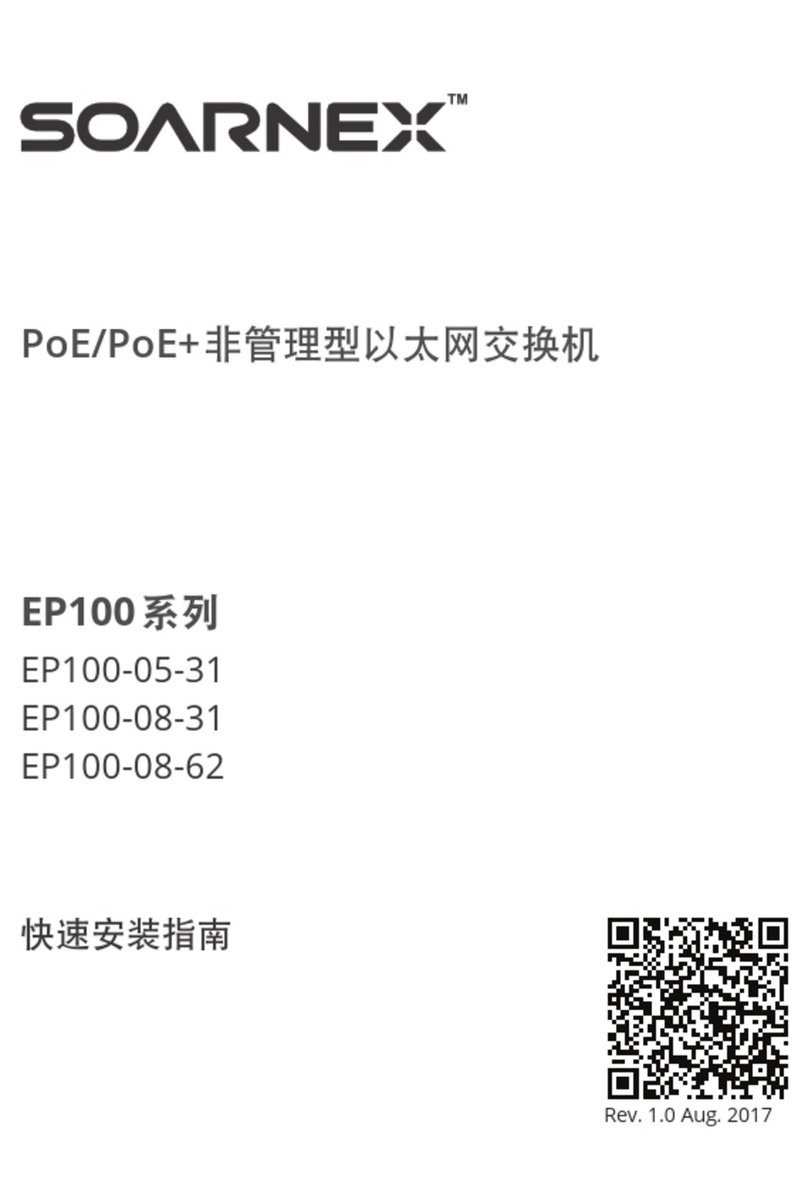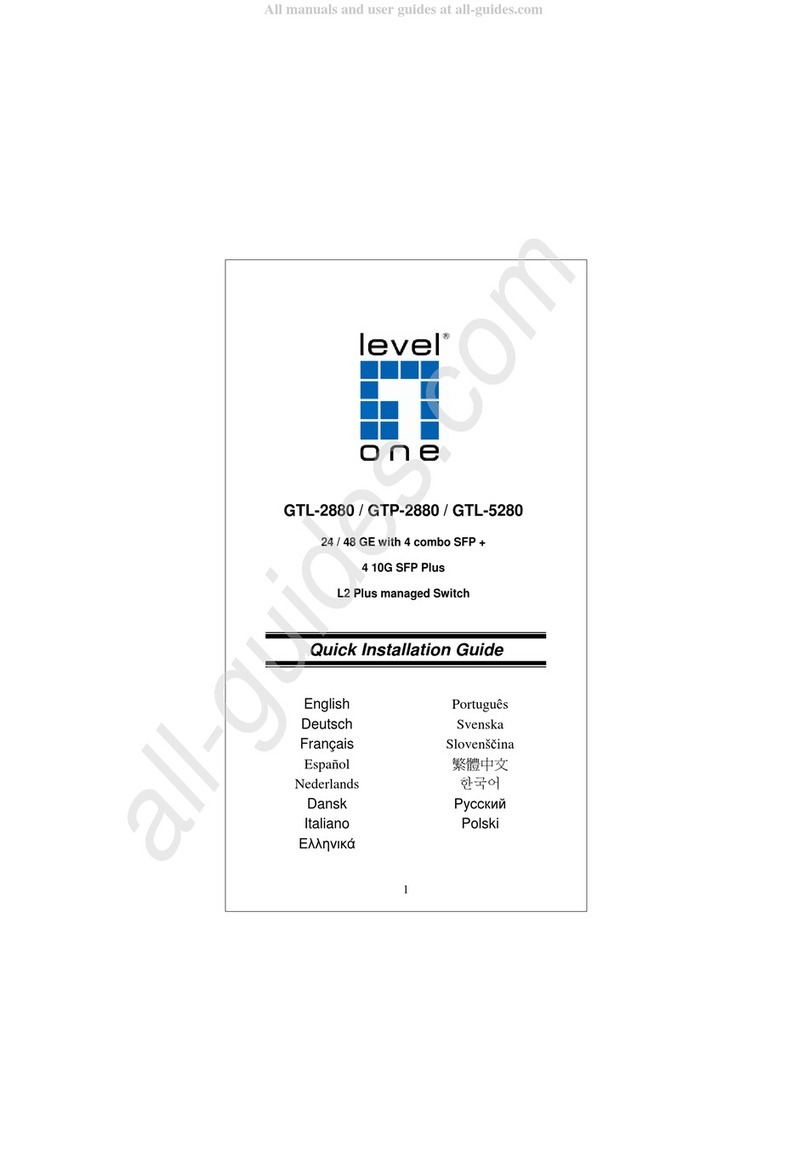MFP112 USER MANUAL MFP112 USER MANUAL
05
contact support@blustream.co.uk / support@blustream.com.au
04 www.blustream.co.uk
12 13 14 16 18 19 20 7
1LCD display - Shows the status of
input-output selection, EDID info etc.
2IR receiver window.
3Matrix Switcher LED indicator -
When the LED is lit, Matrix Switcher
mode is active and both HDMI
outputs switch independently.
When the LED is not lit the Matrix
switcher is in Splitter mode and
both HDMI outputs will display the
same selected video input.
4Mode button - Press to switch
between Matrix Switcher and
Splitter modes.
5HDBaseT input selection button
for HDMI output 1 when in Matrix
Switcher mode.
6HDMI input selection buttons for
HDMI output 1 when in Matrix
Switcher mode.
7Format set button - Press to change
the output resolution.
8Menu button - Press to enter EDID
set mode, volume setting or F/W
information.
9Up selection button - Press to
change segment’s value.
qDown selection button - Press to
change segment’s value.
wEnter button - Press to confirm the
settings.
ePower LED indicator - Indicate the
status of power.
rEmbed LED indicator - When the
LED is lit, Audio embed mode
is active. When active the L/R
Analogue input will be embedded
onto the HDMI/HDBaseT outputs.
In Splitter mode analogue audio
is embedded to both of the HDMI/
HDBaseT outputs with the ability
to adjust the volume. In Matrix
Switcher mode Analogue audio
will only be embedded onto
HDBaseT output 2.
tL/R in selection button - Press to
embed the Analogue L/R audio
input to the HDMI/HDBaseT
outputs (as above).
yHDBaseT input selection button -
Press to select the HDBaseT input
switched to output 2 in Matrix
Switcher mode, or both HDMI/
HDBaseT outputs in Splitter mode.
uHDMI input selection buttons 1 to
4 - Press to select the HDMI input
switched to output 2 in Matrix
Switcher mode, or both HDMI/
HDBaseT outputs in Splitter mode.
iVGA input selection buttons 1 to 4
- Press to select the VGA input with
associated Analogue L/R audio
switched to output 2 in Matrix
Switcher mode, or both HDMI/
HDBaseT outputs in Splitter mode.
oYPbPr (Component video) input
selection button - Press to select
the YPbPr input with associated
Analogue L/R audio input.
pAV input selection button - Press
to select the Composite video AV
input with associated Analogue L/R
audio input.
aESC-Press to exit the menu.
1VGA inputs 1-4 - VGA inputs with
associated L/R analogue audio input.
2L/R in 1-4 - Connect L/R analogue
audio inputs to replace original HDMI
audio with analogue audio on HDMI
inputs 1-4.
3AV input - Composite video input with
associated L/R analogue audio input.
4Component (YPbPr) input - YPbPr
input with associated L/R analogue
audio input.
5TCP/IP port - For control of the switcher
from PC or control processor.
6RS232 port - For control of the switcher
from PC or control processor.
7EDID Dip-switches - For manual EDID
management - See page 14 for EDID
settings.
8IR RX - For IR distribution TO a
connected Blustream HDBaseT TX
and/or RX (see ‘MFP112 control ports’
for further explanation).
9IR TX - For IR distribution FROM a
connected Blustream HDBaseT TX
and/or RX (see ‘MFP112 control ports’
for further explanation).
q2-way RS-232 - For bi-directional
RS-232 distribution to a connected
compatible Blustream HDBaseT TX
and/or RX (see ‘MFP112 control ports’
for further explanation).
wEthernet port 1- For LAN distribution
to a connected compatible Blustream
HDBaseT TX and/or RX (see ‘MFP112
control ports’ for further explanation).
eEthernet port 2- For LAN distribution
to a connected compatible Blustream
HDBaseT TX and/or RX (see ‘MFP112
control ports’ for further explanation).
rCoaxial digital audio output - Extracted
audio will always follow HDBaseT
output 2 source selection.
tAnalogue audio outputs - Extracted
audio will always follow HDBaseT
output 2 source selection. Note: input
must be 2ch PCM for Analogue audio
output to work, does not downmix
5.1ch audio signals.
yHDMI output (output 1).
uHDBaseT output (output 2).
iHDBaseT input .
oHDMI input 1 to 4 - Connect to HDMI
sources.
pL/R In - Enables Analogue audio to be
embedded onto both HDMI/HDBaseT
outputs in Splitter mode and
HDBaseT output 2 in Matrix Switcher
mode.
aIR Ext. - Connect to Blustream IR
receiver or control processor when
using Blustream IRCAB cable (sold
separately).
sPower port - Use supplied 12V/5A DC
power supply.
Front Panel Rear Panel
1234
23 4 7 8 9 106
Notes:
• Volume can be changed using IR, TCP/IP & RS-232 control or from the front panel UP and DOWN buttons when in the volume
menu.
8 18 20 2119
5 11
15 17
15 6
910 11 12 13 14 15 16 17
11 Input Multi-Format Presentation Switch
Matrix
Switcher
MFP112