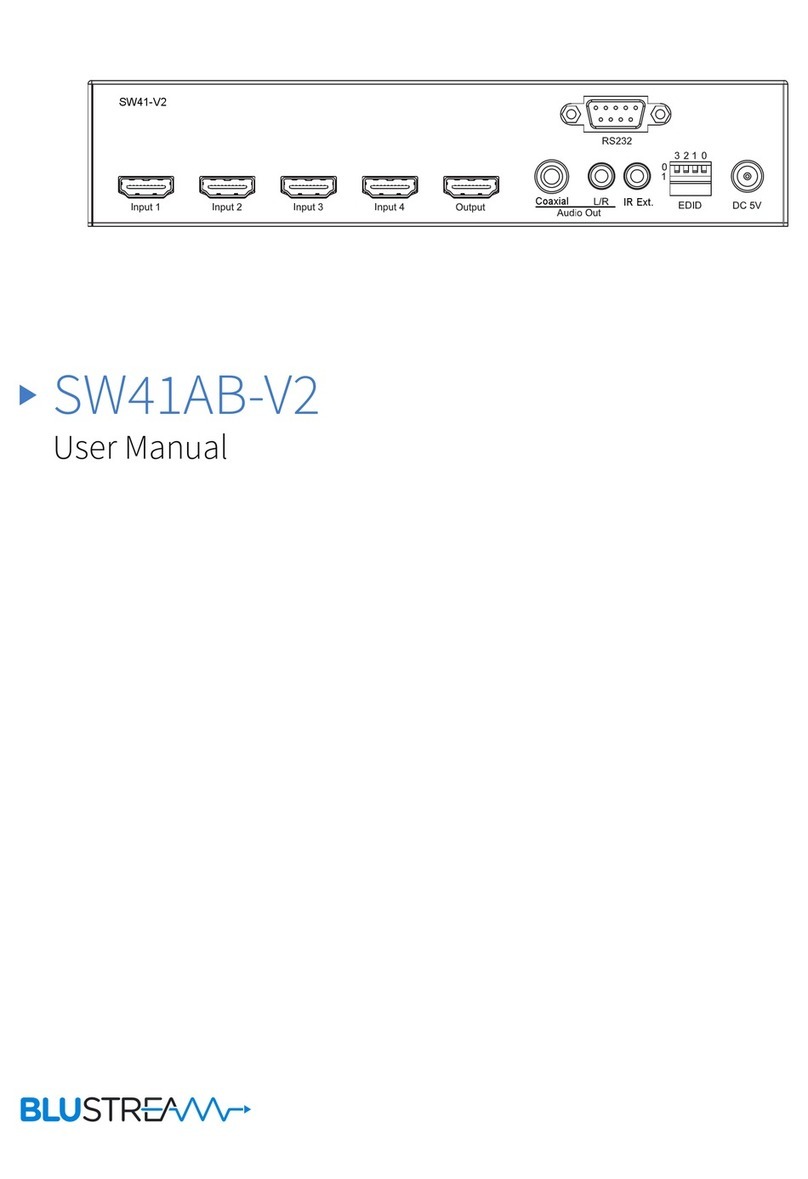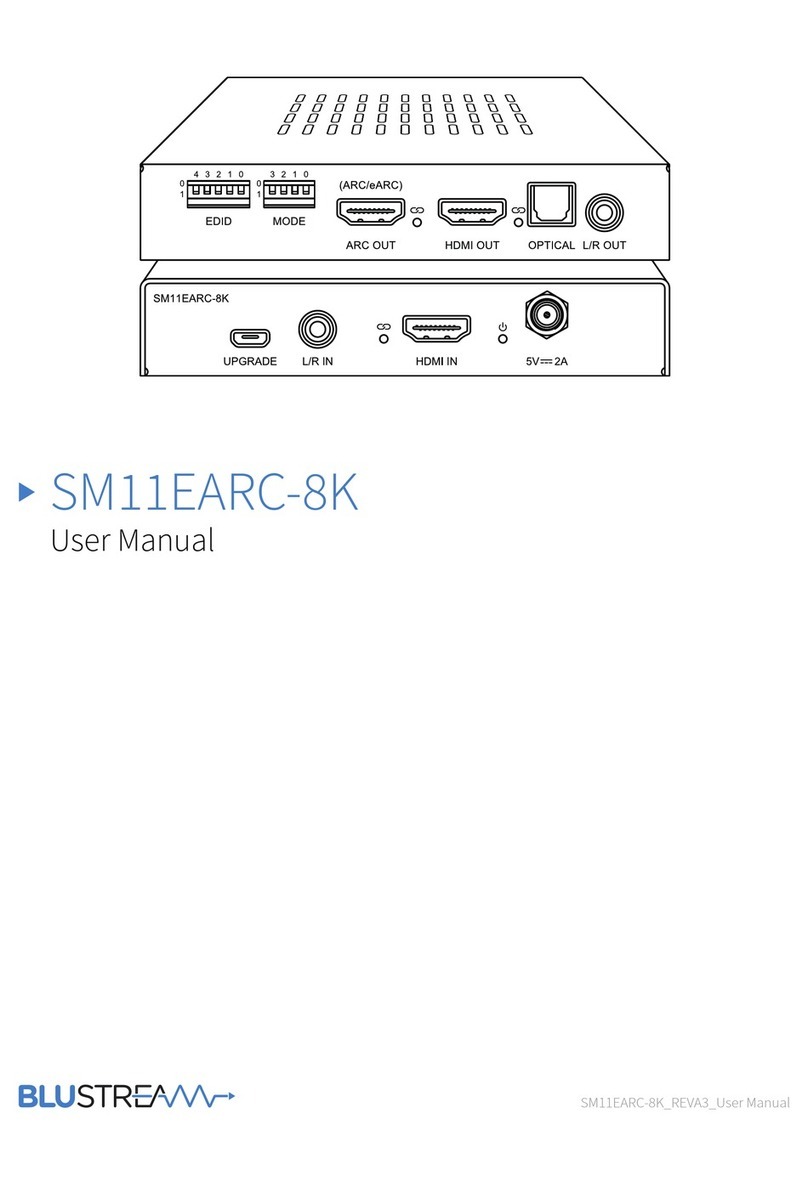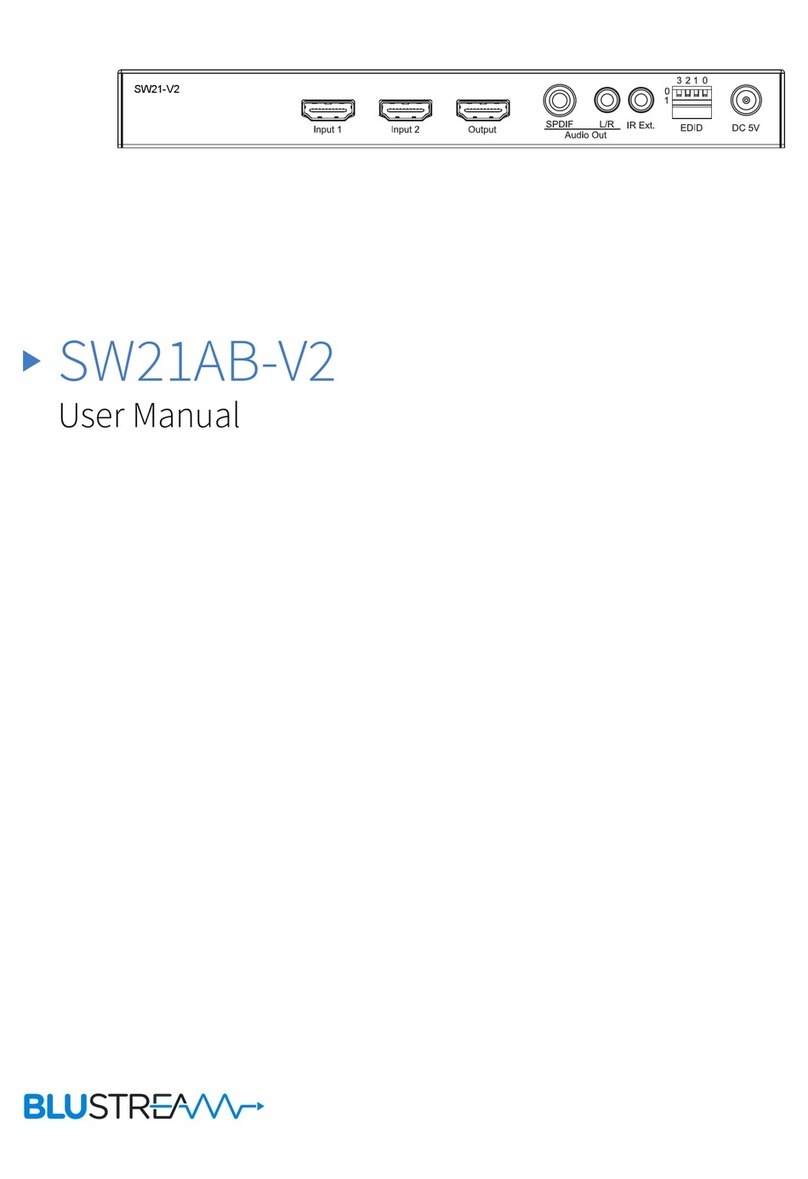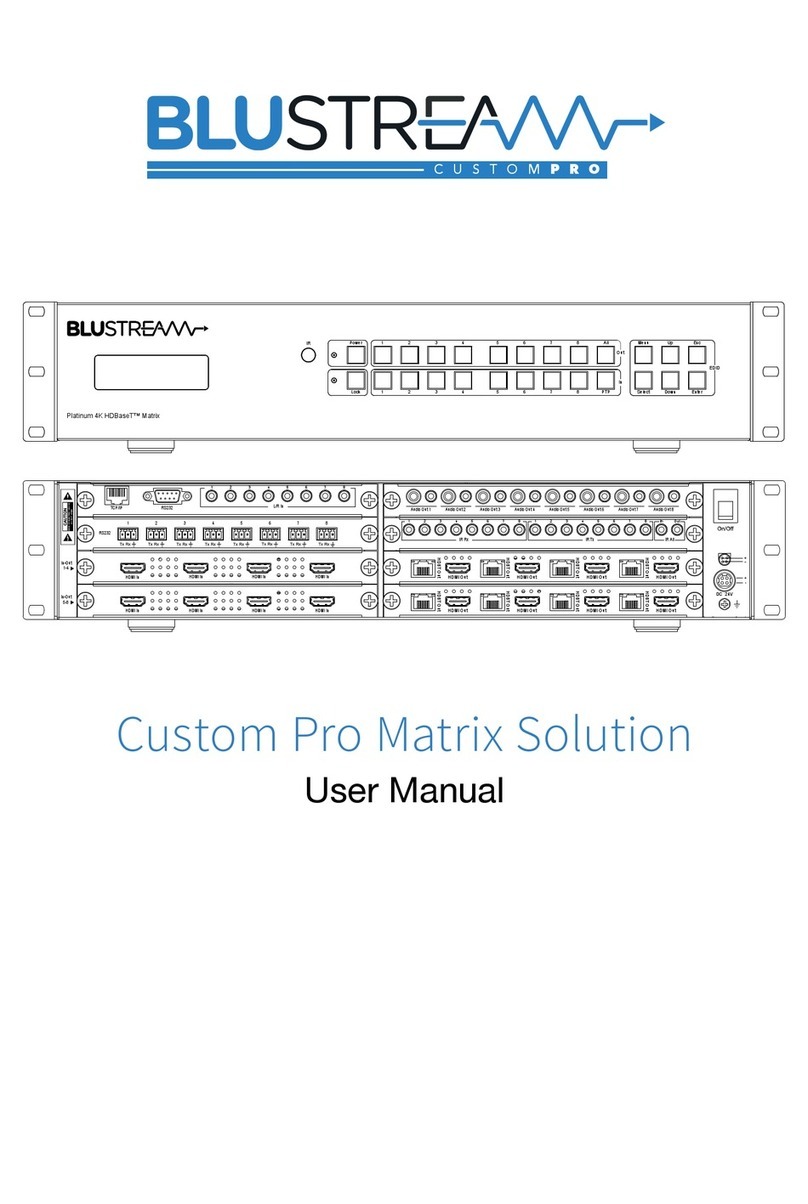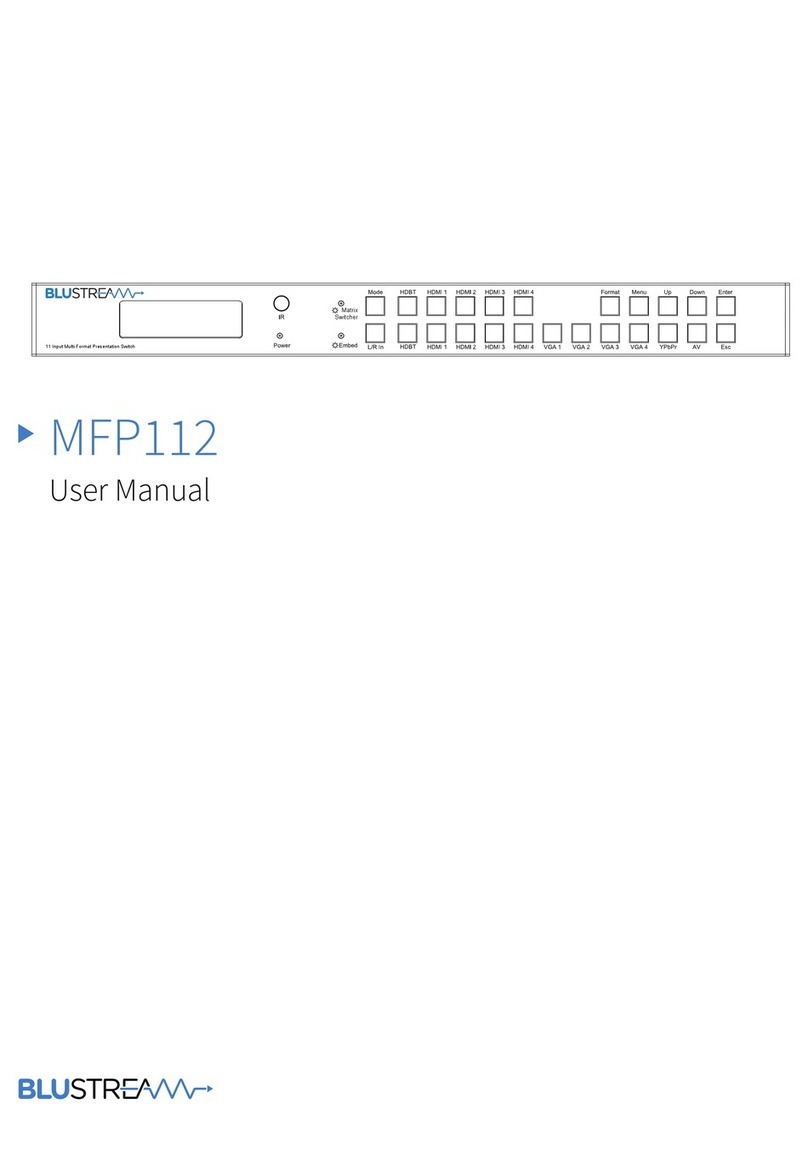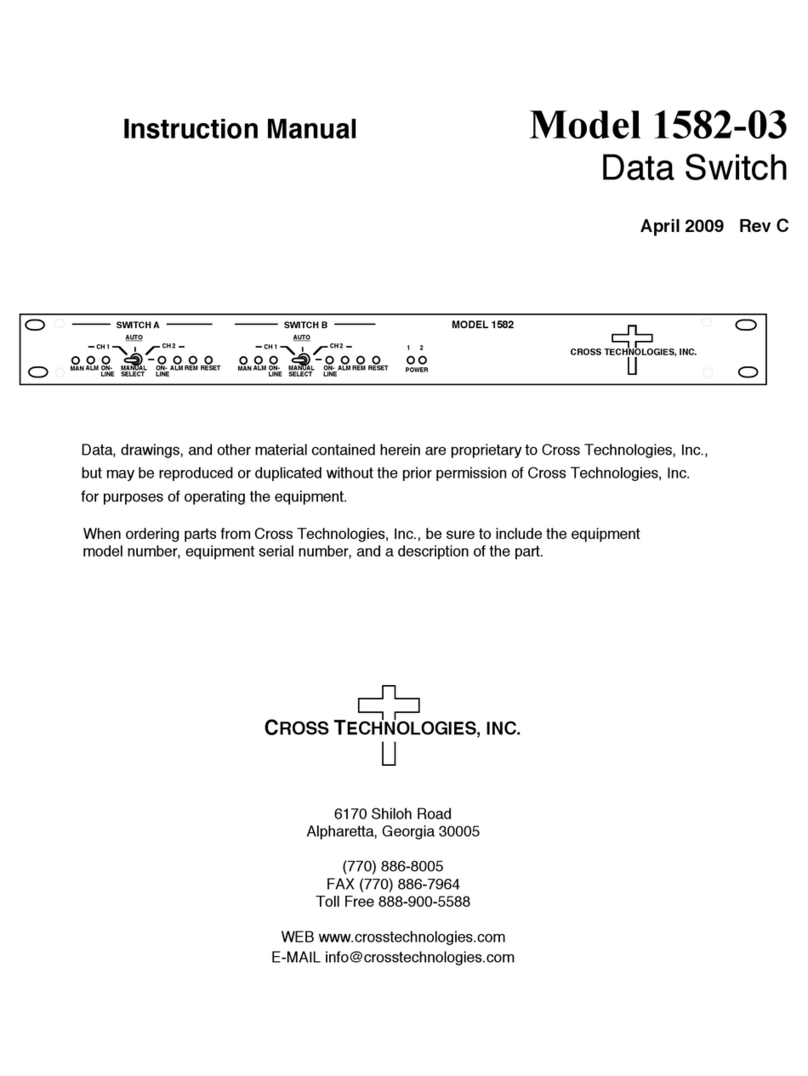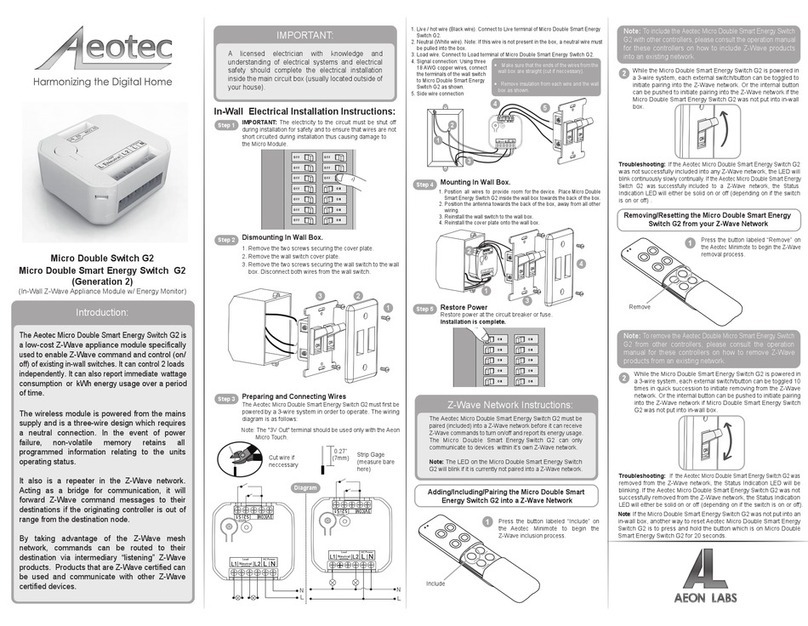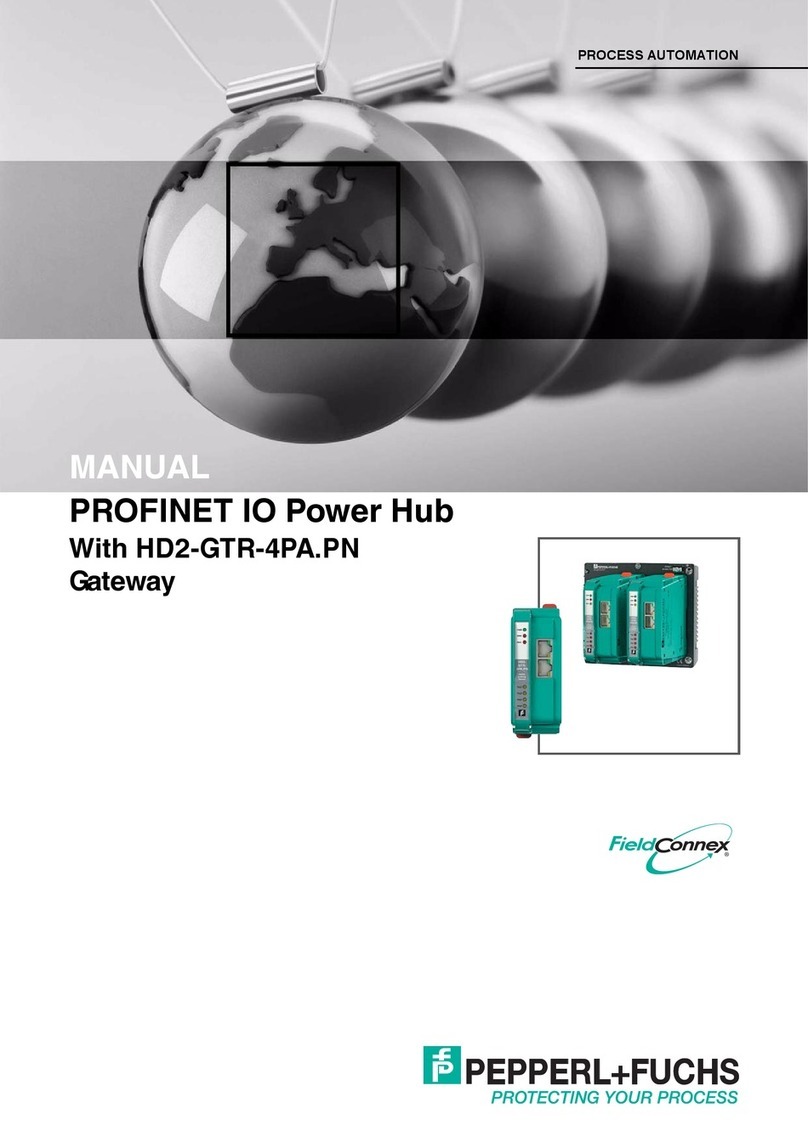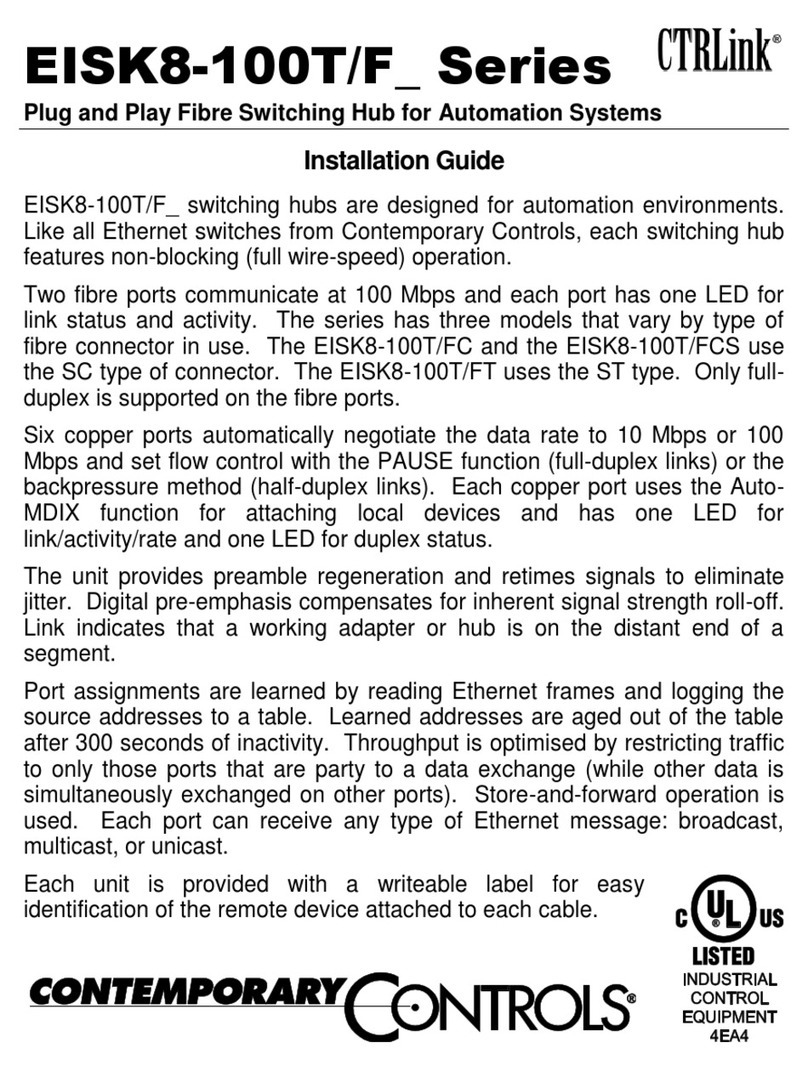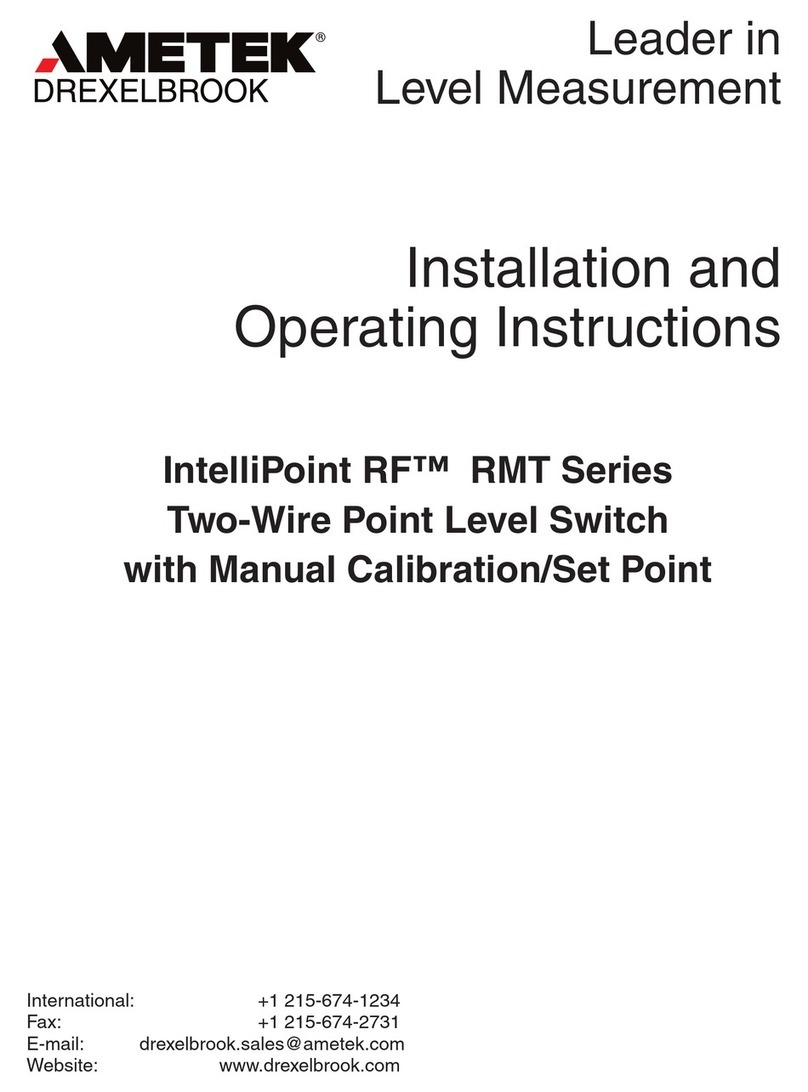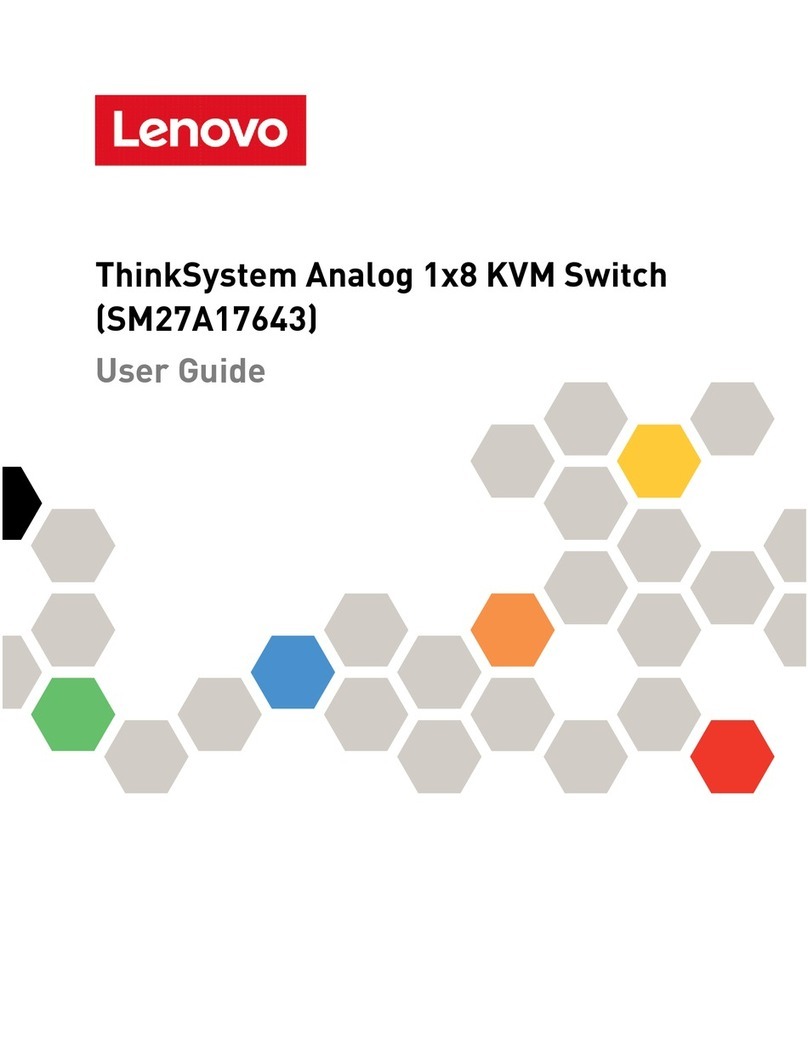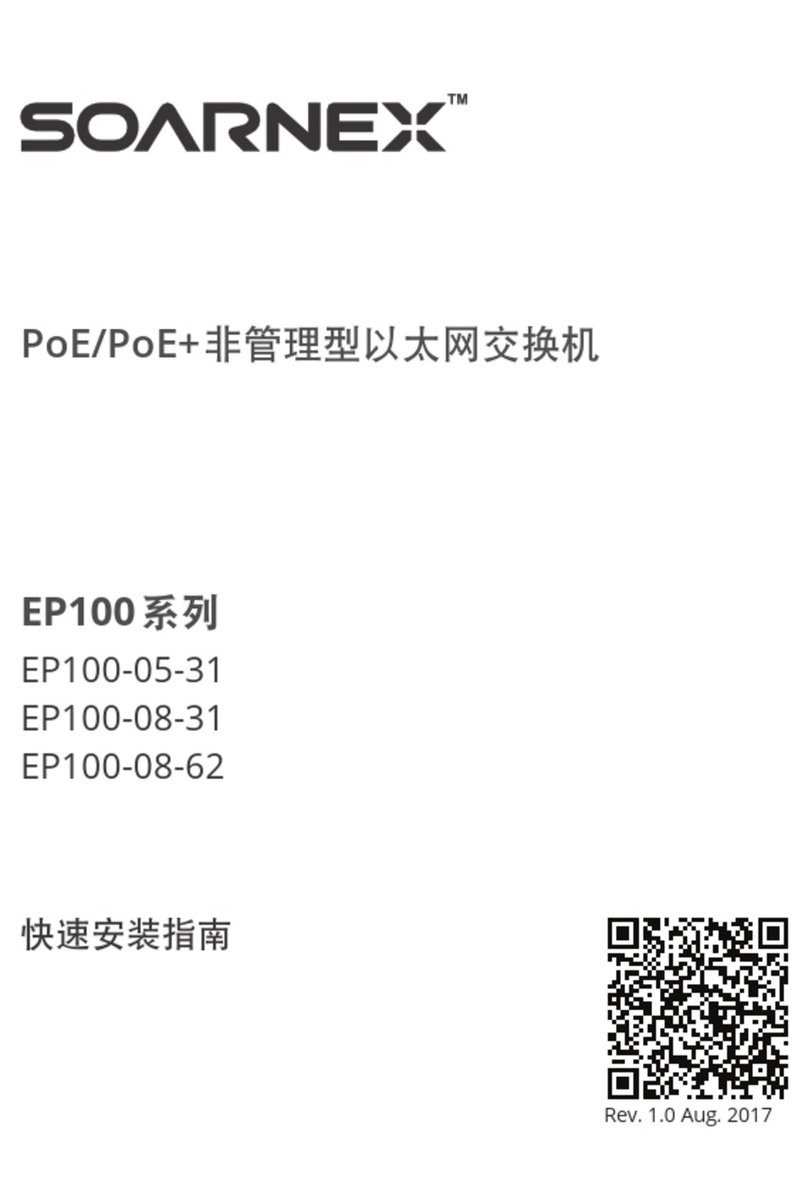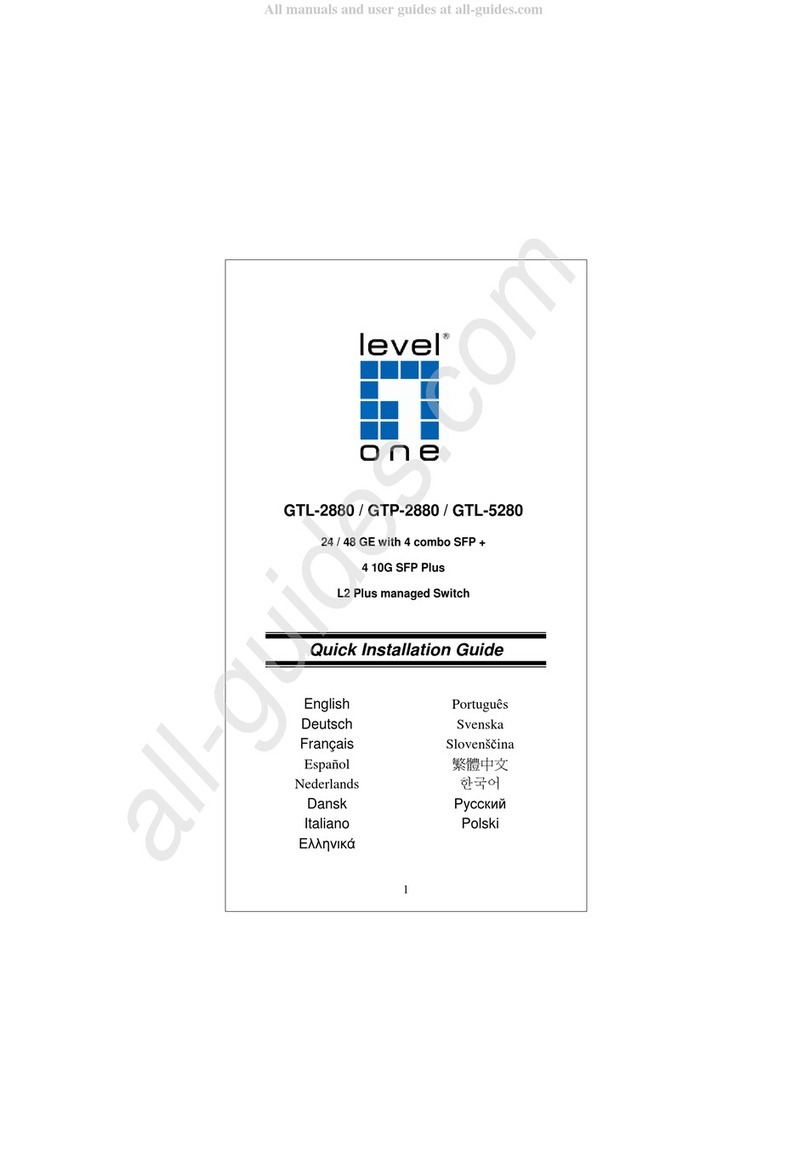MFP72 USER MANUAL MFP72 USER MANUAL
05
contact support@blustream.co.uk / support@blustream.com.au
04 www.blustream.co.uk
10 11 12 13 14 15 16 17 18 5
1LCD display - Shows the status of
input-output selection, EDID info etc.
2IR receiver window.
3Matrix Switcher LED indicator - When
the LED is lit, Matrix Switcher mode is
active and both HDMI outputs switch
independently. When the LED is not lit
the Matrix switcher is in Splitter mode
and both HDMI outputs will display
the same selected video input.
4Mode button - Press to switch
between Matrix Switcher and
Splitter modes.
5HDMI input selection buttons for
HDMI output 1 when in Matrix
Switcher mode.
6Format set button - Press to set the
output resolution.
7Menu button - Press to enter EDID
set mode, volume setting or F/W
information.
8Up selection button - Press to
change segment’s value.
9Enter button - Press to confirm the
settings.
qPower LED indicator - Indicate the
status of power.
wEmbed LED indicator - When the
LED is lit, Audio embed mode
is active. When active the L/R
Analogue input will be embedded
onto the HDMI outputs. In
Splitter mode analogue audio is
embedded to both of the HDMI
outputs with the ability to adjust
the volume. In Matrix Switcher
mode Analogue audio will only be
embedded onto HDMI output 2.
eL/R in selection button - Press to
embed the Analogue L/R audio
input to the HDMI outputs (as
above).
rHDMI input selection buttons 1 to
4 - Press to select the HDMI input
switched to output 2 in Matrix
Switcher mode, or both HDMI
outputs in Splitter mode.
tVGA input selection button - Press
to select the VGA input with
associated Analogue L/R audio.
yYPbPr (Component video) input
selection button - Press to select
the YPbPr input with associated
Analogue L/R audio input.
uAV input selection button - Press to
select the AV input with associated
Analogue L/R audio input.
iDown selection button - Press to
change segment’s value.
oESC-Press to exit the menu.
1Coaxial digital and analogue audio
outputs - Extracted audio will always
follow HDMI output 2 source selection.
Note: input must be 2ch PCM for
Analogue audio ouput to work.
2VGA input - VGA input with associated
L/R analogue audio input.
3AV input - Composite video input with
associated L/R analogue audio input.
4YPbPr input - YPbPr input with
associated L/R analogue audio input.
5HDMI outputs 1 and 2,.
6HDMI input 1 to 4 - Connect to HDMI
sources
7L/R In - Enables Analogue audio to be
embedded onto both HDMI outputs
in Splitter mode and HDMI output 2 in
Matrix Switcher mode.
8RS232 port - For control of the switcher
from PC or control processor
9IRExt. - Connect to Blustream IR
receiver or control processor when
using Blustream IRCAB cable (sold
separately).
qPower port - Use supplied 5V/2A DC
power supply.
wPower switch - Power on/o the unit.
Front Panel Rear Panel
11 2 3 4
23 4 5 6 7 8 9
Notes:
• Volume can be changed using IR, RS-232 control or from the front panel UP
and DOWN buttons when in the volume menu.
• During F/W mode, pressing the Enter button will show the current F/W
information.
Remote Control Description
6 7 8 9 10 11
OUTPUT AND INPUT SELECTION
ASource selection for HDMI output 1 when in Matrix Switcher mode.
BSource selection for HDMI output 2 when in Matrix Switcher mode or both HDMI outputs
when in Splitter mode.
VIDEO OUTPUT RESOLUTION
C. The MFP72 includes in-built video scaler. To change the HDMI output video resolution
press the required resolution button on the bottom of the Blustream remote control.
Settings
D. Bypass: Audio on HDMI outputs is from HDMI input selected.
E. Mute: Mutes the audio on all outputs (HDMI, Coaxial digitial and Analogue audio).
F. Mode: Switches between Matrix Switcher mode and Splitter mode.
G. Embed: Audio on HDMI outputs is from L/R Analogue audio input (3.5mm Jack).
VOLUME CONTROL
H. Adjust the audio Volume on all outputs (HDMI, Coaxial digitial and Analogue audio).
A
C
B