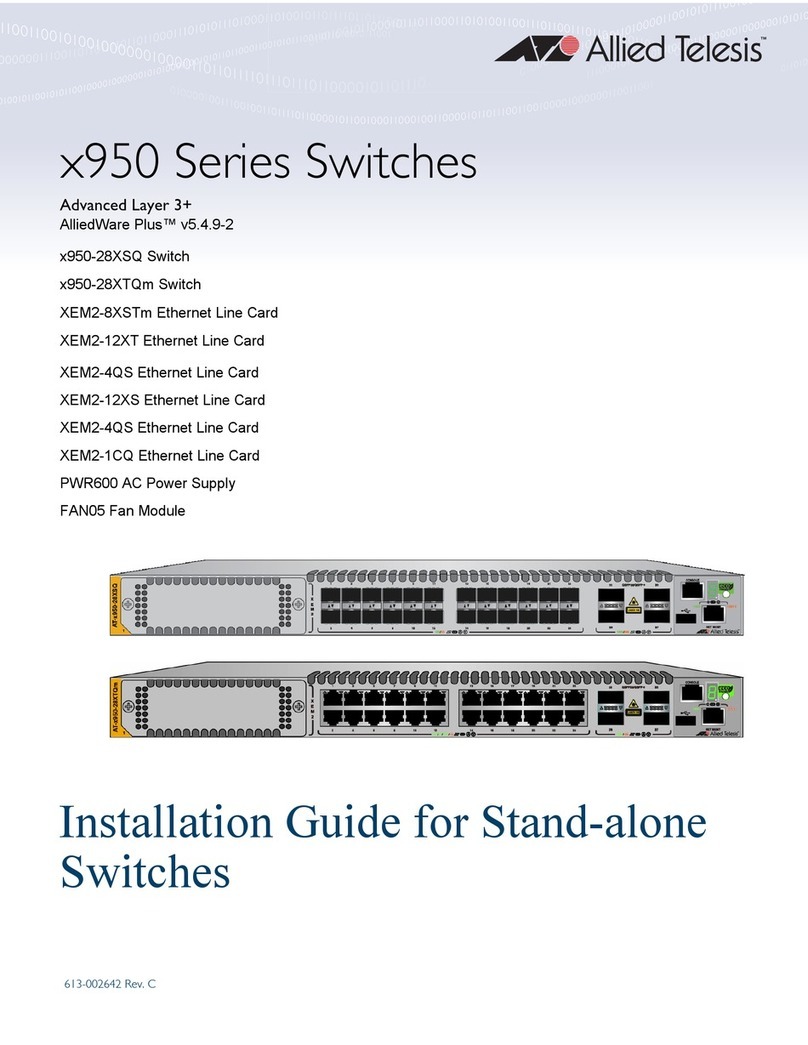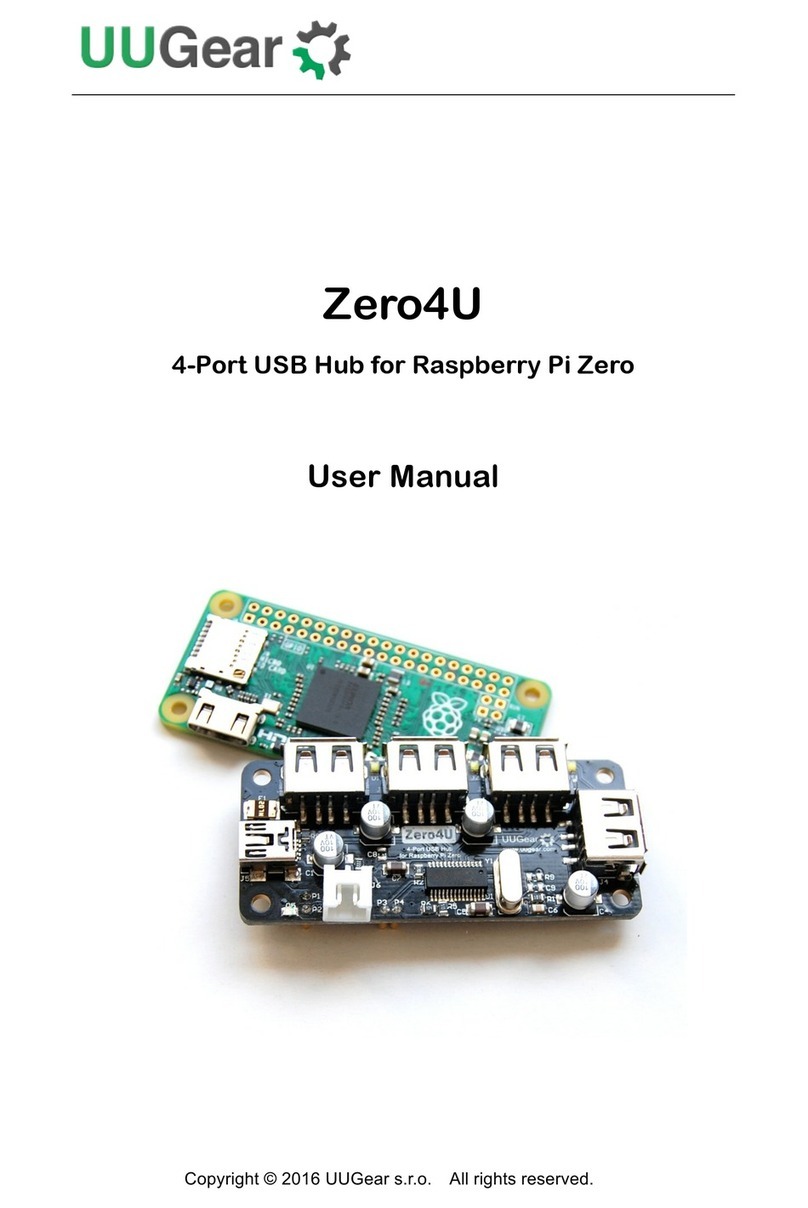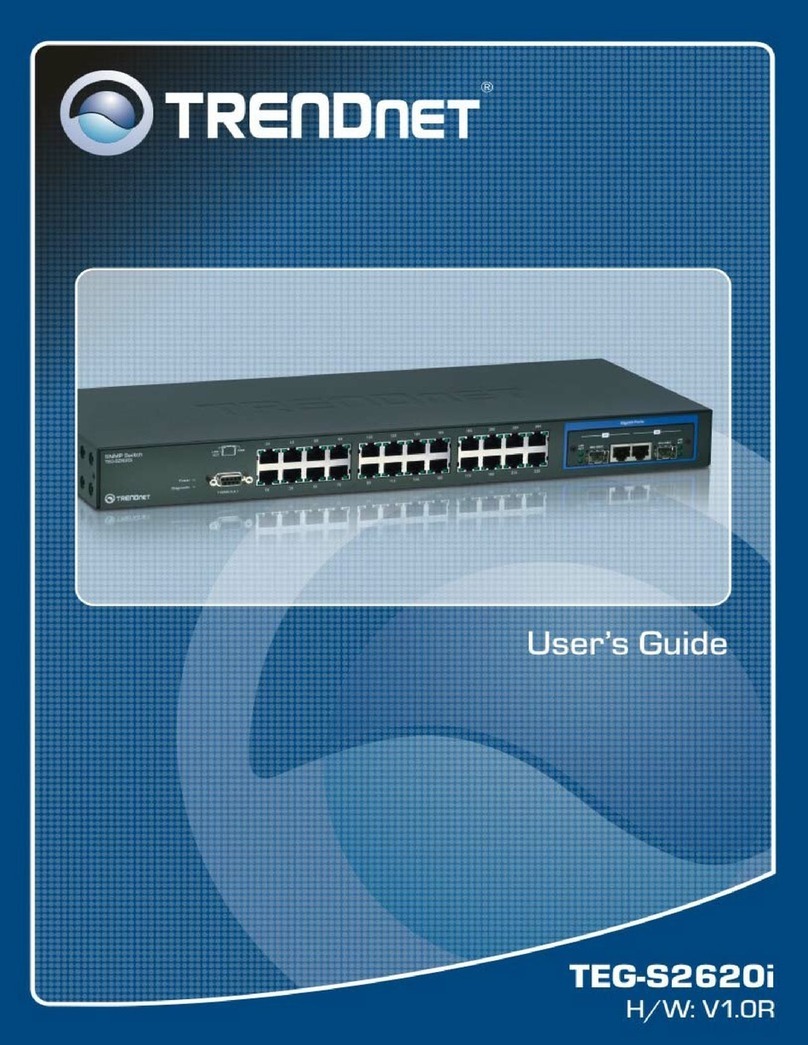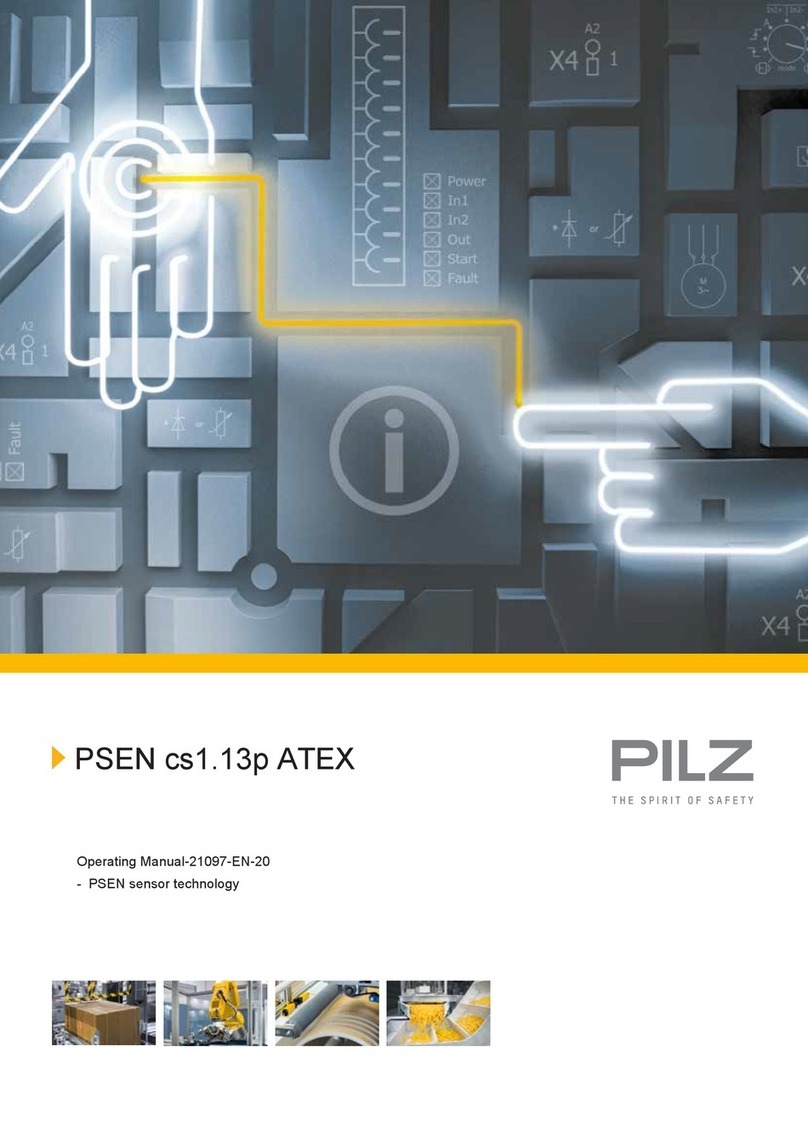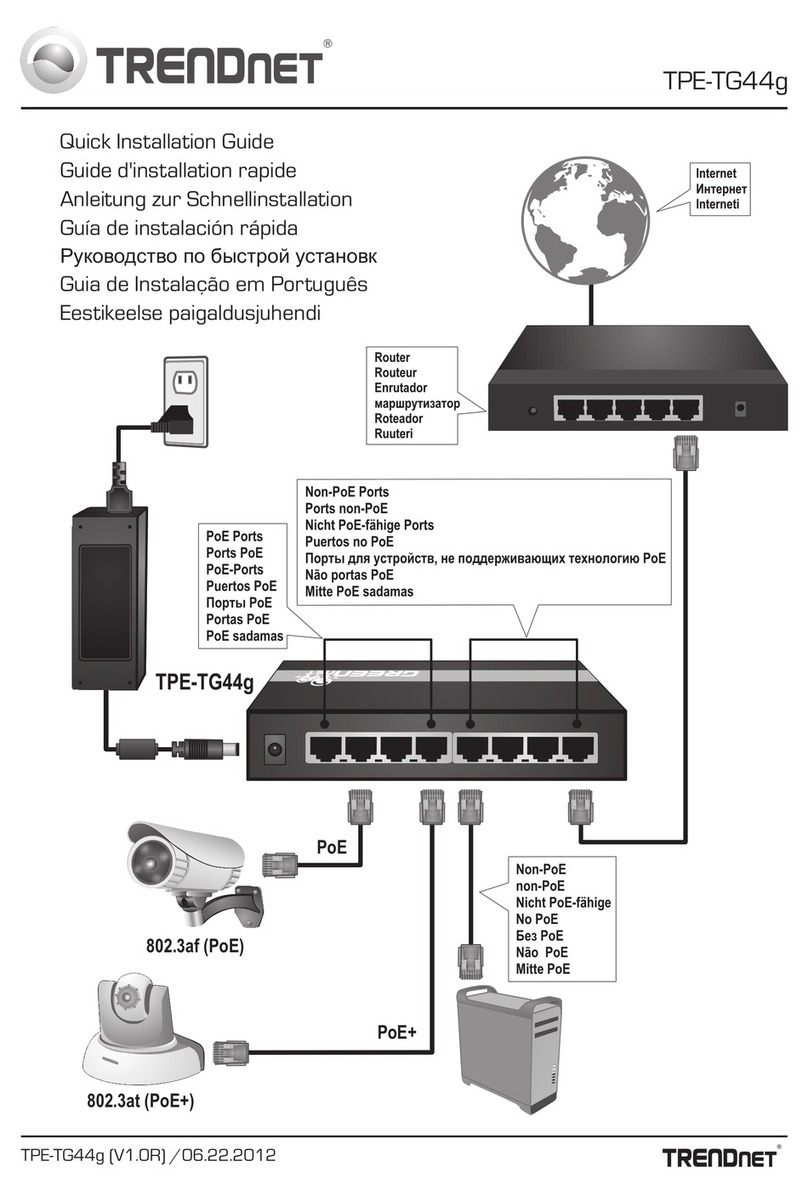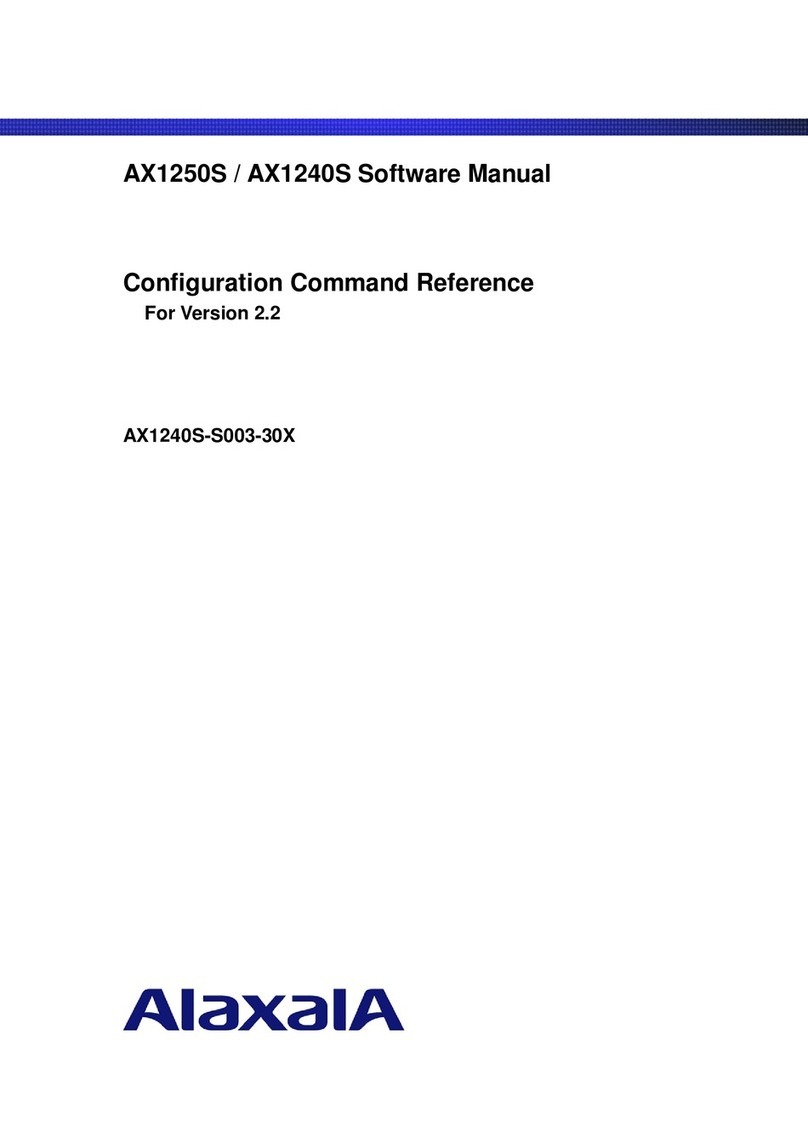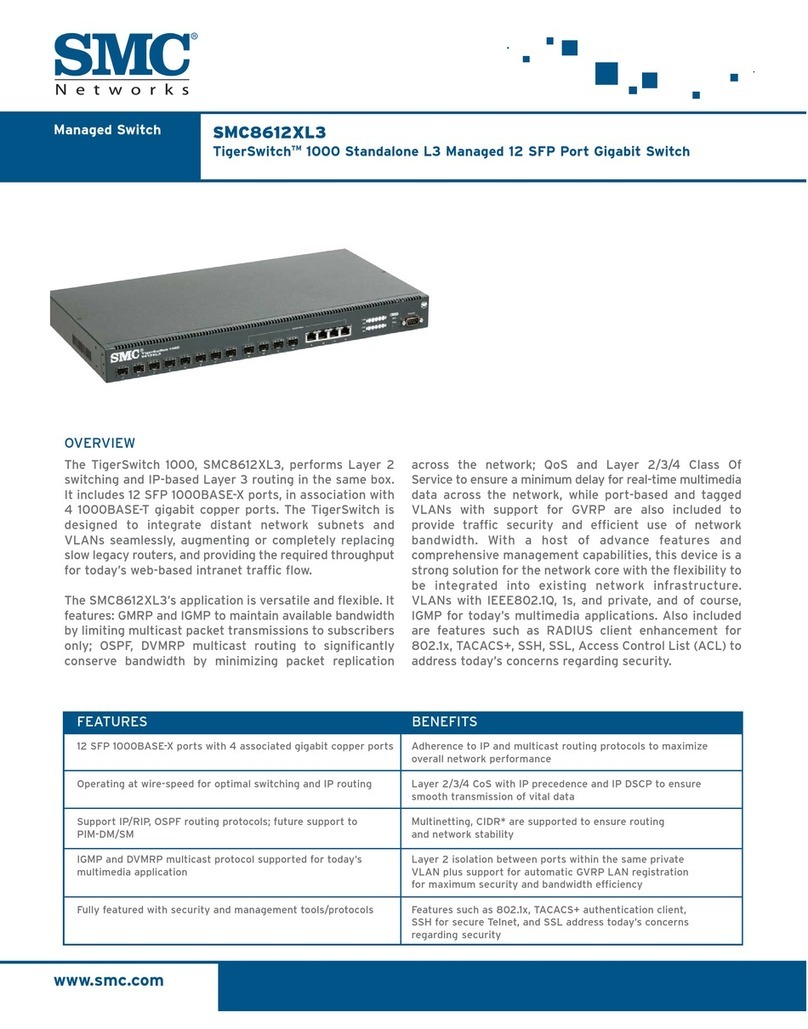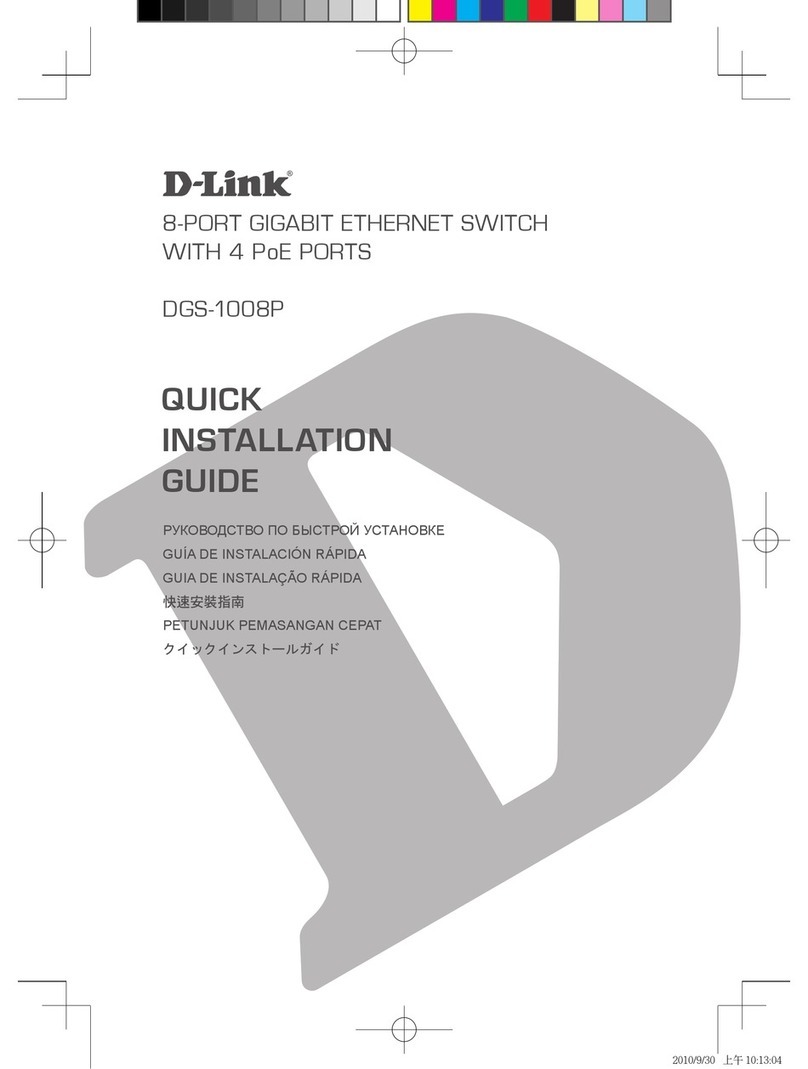Bluestream SM11EARC-8K User manual

SM11EARC-8K
User Manual
SM11EARC-8K_REVA3_User Manual

SM11EARC-8K USER MANUAL
02 www.blustream.com.au |www.blustream-us.com |www.blustream.co.uk
Introduction 03
Features 03
Panel Descriptions 04
EDID Control 05
Mode DIP Switch Settings 06
Schematic Diagram - Embedding 07
Schematic Diagram - De-embedding 08
Specifications 09
Package Contents 09
Maintenance 09
Installer Notes 10-11
Contents
Thank you for purchasing
this product.
For optimum performance and safety,
please read these instructions carefully
before connecting, operating or adjusting
this product. Please keep this manual for
future reference.
Surge Protection Device
Recommended
This product contains sensitive electrical
components that may be damaged by
electrical spikes, surges, electric shock,
lightning strikes, etc. Use of surge protection
systems is highly recommended in order
to protect and extend the life of your
equipment.
Safety And
Performance Notice
Do not substitute or use any other power
supply other than the enclosed unit, or a
Blustream approved replacement.
Do not disassemble Blustream hardware
for any reason. Doing so will void the
manufacturer’s warranty.

SM11EARC-8K USER MANUAL
03Contact: support@blustream.com.au |support@blustream-us.com |support@blustream.co.uk
Our SM11EARC-8K HDMI signal manager has been designed to help solve HDMI
compatibility, HDCP2.3, clock stretching, EDID and handshaking issues that are
common problems when distributing HDMI signals, especially 4K and higher.
The SM11EARC-8K features an independent audio only HDMI output for ARC/eARC
audio breakout, and audio de-embedding or embedding within the HDMI signal
path, allowing breakout of up to 7.1ch audio signals. The SM11EARC-8K supports
all HDMI2.1 video resolutions to 40Gbps, and is HDCP2.3 compliant.
Introduction
• Can help to solve most HDMI EDID, HDCP, compatibility, and handshaking issues
• Supports HDMI2.1 40Gbps specification, including HDR
• Supports up to 8K 60Hz YCbCr 4:2:0 10bit, 8K 30Hz RGB/YCbCr 4:4:4 10bit, or 4K 120Hz RGB/YCbCr 4:4:4 10bit
• Supports ALLM (Auto Low Latency Mode) & VRR (Variable Refresh Rate)
• Supports pass-through of all known HDMI audio formats including Dolby Atmos, Dolby TrueHD, Dolby Atmos, Dolby
Digital Plus and DTS-HD Master
• Can be configured to work as either a HDMI audio de-embedder, or audio embedder
• Independent audio only HDMI output for ARC/eARC audio breakout
• HDMI audio de-embedded to both analogue L/R audio and optical digital outputs concurrently (analogue audio
supports 2ch PCM only)
• Embed analogue L/R 2ch audio input onto HDMI output
• Extract audio with or without an actual display connected (SM11EARC-8K acts as HDMI end-point)
• HDCP2.3 compliant, with advanced EDID management
FEATURES:

SM11EARC-8K USER MANUAL
04 www.blustream.com.au |www.blustream-us.com |www.blustream.co.uk
Front Panel
Rear Panel
1 2 3 4 5 6
1USB Upgrade Port
2L/R Analogue Audio Input - 3.5mm stereo jack
3HDMI Input Indicator LED - Lit when connected to a source
4HDMI Input - Connect to a HDMI source
5Power Indicator LED - Lit when unit is powered on
6Power Port - Use supplied 5V 2A DC adaptor
1 2 3 4 5 6 7 8
1EDID DIP Switch (UP=0, DOWN=1) - See page 5 for further details
2Mode DIP Switch - See page 5 for further details
3ARC/eARC HDMI Input - Connect to ARC/eARC output of compatible AVR or Soundbar for ARC/eARC audio
transmission only (this connection does not output video signal)
4ARC/eARC Link Status LED - Lit when connected to an ARC/eARC HDMI display
5HDMI Output - Connect to a HDMI display (unless using as an audio breakout only product)
6HDMI Link Status LED - Lit when connected to a HDMI display
7Optical S/PDIF - Connect to AVR or processor for optical audio return breakout
8Le / Right Analogue Audio Output - De-embedded audio from the HDMI signal input. Note: source input must
be PCM 2ch audio for analogue audio output to work. The SM11EARC-8K does not down-mix multi-channel audio
signals.

SM11EARC-8K USER MANUAL
05Contact: support@blustream.com.au |support@blustream-us.com |support@blustream.co.uk
EDID (Extended Display Identification Data) is a data structure that is used between a display and a source. This data
is used by the source to find out what audio and video resolutions are supported by the display, from this information
the source will discover what the best audio and video resolutions need to be output.
While the objective of EDID is to make connecting a digital display to a source a simple plug and play procedure, issues
do arise when multiple displays or video matrix switching is introduced because of the increased number of variables.
By pre-determining the video resolution and audio format of the source and display device you can reduce the time
needed for EDID hand shaking thus making switching quicker and more reliable.
Configuration of extender EDID settings can be acheived using the product dip-switches on the end panel of the
SM11EARC-8K.
Note: You must power cycle the product aer making EDID changes. For some sources it may be necessary to power
cycle the source aer EDID changes have been made for the source to update its video & audio output settings.
EDID Control
DIP ON ▼/OFF▲ SWITCH POSITIONS
EDID TYPE
43210
OFF OFF OFF OFF OFF 1080p@60Hz, Audio 2ch PCM (default)
OFF OFF OFF OFF ON 1080p@60Hz, Audio 5.1ch PCM/DTS/DOLBY
OFF OFF OFF ON OFF 1080p@60Hz, Audio 7.1ch PCM/DTS/DOLBY/HD
OFF OFF OFF ON ON 4K@30Hz 4:4:4, Audio 2ch PCM
OFF OFF ON OFF OFF 4K@30Hz 4:4:4, Audio 5.1ch PCM/DTS/DOLBY
OFF OFF ON OFF ON 4K@30Hz 4:4:4, Audio 7.1ch PCM/DTS/DOLBY/HD
OFF OFF ON ON OFF 4K@60Hz 4:2:0+4K@30Hz 4:4:4, Audio 2ch PCM
OFF OFF ON ON ON 4K@60Hz 4:2:0+4K@30Hz 4:4:4, Audio 5.1ch PCM/DTS/DOLBY
OFF ON OFF OFF OFF 4K@60Hz 4:2:0+4K@30Hz 4:4:4, Audio 7.1ch PCM/DTS/DOLBY/HD
OFF ON OFF OFF ON 4K@60Hz 4:4:4, 10-bit HDR (Inc DV), Audio 2ch PCM
OFF ON OFF ON OFF 4K@60Hz 4:4:4, 10-bit HDR (Inc DV), Audio 5.1ch PCM/DTS/DOLBY
OFF ON OFF ON ON 4K@60Hz 4:4:4, 10-bit HDR (Inc DV), Audio 7.1ch PCM/DTS/DOLBY/HD
OFF ON ON OFF OFF 4K@60Hz 4:4:4, 12-bit HDR (Inc DV), Audio 2ch PCM
OFF ON ON OFF ON 4K@60Hz 4:4:4, 12-bit HDR (Inc DV), Audio 5.1ch PCM/DTS/DOLBY
OFF ON ON ON OFF 4K@60Hz 4:4:4, 12-bit HDR (Inc DV), Audio 7.1ch PCM/DTS/DOLBY/HD
OFF ON ON ON ON 4K@120Hz 4:4:4, 10-bit HDR, Audio 2ch PCM
ON OFF OFF OFF OFF 4K@120Hz 4:4:4, 10-bit HDR, Audio 5.1ch PCM/DTS/DOLBY
ON OFF OFF OFF ON 4K@120Hz 4:4:4, 10-bit HDR, Audio 7.1ch PCM/DTS/DOLBY/HD
ON OFF OFF ON OFF 8K@30Hz 4:4:4, 10-bit HDR, Audio 2ch PCM
ON OFF OFF ON ON 8K@30Hz 4:4:4, 10-bit HDR, Audio 5.1ch PCM/DTS/DOLBY
ON OFF ON OFF OFF 8K@30Hz 4:4:4, 10-bit HDR, Audio 7.1ch PCM/DTS/DOLBY/HD
ON OFF ON OFF ON 8K@60Hz 4:2:0+8K@30Hz 4:4:4, 10-bit HDR, Audio 2ch PCM
ON OFF ON ON OFF 8K@60Hz 4:2:0+8K@30Hz 4:4:4, 10-bit HDR, Audio 5.1ch PCM/DTS/DOLBY
ON OFF ON ON ON 8K@60Hz 4:2:0+8K@30Hz 4:4:4, 10-bit HDR, Audio 7.1ch PCM/DTS/DOLBY/HD
ON ON OFF OFF OFF 4K@120Hz 4:4:4, 12-bit HDR (Inc DV), Audio 2ch PCM
ON ON OFF OFF ON 4K@120Hz 4:4:4, 12-bit HDR (Inc DV), Audio 7.1ch PCM/DTS/DOLBY/HD
ON ON OFF ON OFF 8K@30Hz 4:4:4, 12-bit HDR (Inc DV), Audio 2ch PCM
ON ON OFF ON ON 8K@30Hz 4:4:4, 12-bit HDR (Inc DV), Audio 7.1ch PCM/DTS/DOLBY/HD
ON ON ON OFF OFF 8K@60Hz 4:2:0+8K@30Hz 4:4:4, 12-bit HDR (Inc DV), Audio 2ch PCM
ON ON ON OFF ON 8K@60Hz 4:2:0+8K@30Hz 4:4:4, 12-bit HDR (Inc DV), Audio 7.1ch PCM/DTS/DOLBY/HD
ON ON ON ON ON EDID pass-through (copy from Sink)
ON ON ON ON OFF Soware Control EDID
Global EDID Settings
Dip-switch position ‘0’ = O
Dip-switch position ‘1’ = On
Note: When EDID is set to 1080p 2ch/5.1ch/7.1ch the HDCP handshake with source will always be HDCP 1.x (not HDCP 2.2)

SM11EARC-8K USER MANUAL
06 www.blustream.com.au |www.blustream-us.com |www.blustream.co.uk
The SM11EARC-8K can be configured to perform various tasks using the Mode dip-switches. For details on
each setting please see below:
Note: You must power cycle the product aer making MODE changes.
Dip-switch 3 - Hotplug Mode ON / OFF
When Hotplug mode is turned OFF the SM11EARC-8K will use the HPD of the connected display on the HDMI output.
When Hotplug mode is turned ON the SM11EARC-8K will complete the HPD back to the source connected to the HDMI input, no
longer requiring a HPD from a connected display.
Turning on HPD in the SM11EARC-8K can be beneficial in 2 ways:-
1) Audio de-embedding is required but no display is available. The SM11EARC-8K will act as the HDMI end-point completing
the necessary HDMI handshake, allowing the HDMI source to output a signal.
2) The SM11EARC-8K will act as the HDMI end-point completing the necessary HDMI handshake which can help resolve any
handshake issues that may be associated with the display connected to the HDMI output of the SM11EARC-8K.
Position = 0 (up) - HPD (hot plug detect) o
Position = 1 (down) - HPD on
Dip-switch 2 - HDCP Bypass or Conversion
The SM11EARC-8K can be used to help resolve HDCP issues.
Position = 0 (up) - HDCP management mode
Position = 1 (down) - HDCP bypass mode
Please note: the SM11EARC-8K does not remove HDCP from the HDMI signal path
Dip-switch 1 - Audio embedding
The SM11EARC-8K can be used to embed audio onto the HDMI output signal.
Position = 0 (up) - HDMI input audio pass-through (no audio embedding)
Position = 1 (down) - Audio embedding (2ch L/R audio input added to the HDMI video out)
Dip-switch 0 - Audio De-embedding
The SM11EARC-8K can be used to de-embed audio from either the the HDMI input signal or the ARC/eARC signal from the HDMI
output.
Position = 0 (up) - Audio de-embedding from the HDMI input signal (HDMI source device)
Position = 1 (down) - Audio de-embedding from the ARC/eARC HDMI output signal (supported HDMI display)
Note - Source input signal must be PCM 2ch audio for analogue audio outputs to work.
The SM11EARC-8K does not downmix multi-channel audio signals.
Mode DIP Switch Settings

SM11EARC-8K USER MANUAL
07Contact: support@blustream.com.au |support@blustream-us.com |support@blustream.co.uk
Analogue Audio
HDMI
Front Back
1 SOURCE DISPLAY
Example Schematic
SM11EARC-8K -
Audio Embedding

SM11EARC-8K USER MANUAL
08 www.blustream.com.au |www.blustream-us.com |www.blustream.co.uk
1 SOURCE
Example Schematic
SM11EARC-8K -
Audio De-embedding
Front Back
DISPLAY
Analogue Audio
Speaker Cable
Digital Audio
HDMI

SM11EARC-8K USER MANUAL
09Contact: support@blustream.com.au |support@blustream-us.com |support@blustream.co.uk
Package Contents
• 1 x SM11EARC-8K
• 1 x 5V/2A DC Power Supply
• 1 x Mounting Kit
• 1 x User Manual
Maintenance
Clean this unit with a so, dry cloth. Never use alcohol, paint
thinner or benzene to clean this unit.
Components inside this unit are not user serviceable. Do not
remove the protective cover from the unit. Removing any panel
from this product will invalidate the manufacturers warranty.
Specifications
• Video Input Connector: 1 x HDMI Type A, 19-pin, female
• Video Output Connector: 1 x HDMI Type A, 19-pin, female
• ARC/eARC Output Connector: 1 x HDMI Type A, 19-pin, female
• Audio Input Connector: 1 x Analogue le/right audio (3.5mm stereo jack)
• Audio Output Connectors: 1 x Optical Toslink (S/PDIF) & 1 x Analogue le right audio (3.5mm stereo jack)
• Mounting Kit: Included
• Dimensions (W x D x H ): 105mm x 104mm x 22mm (without connections)
• Dimensions (W x D x H ): 105mm x 115mm x 22mm (including connections)
• Shipping Weight: 0.5 kg
• Power Supply: 5V/2A DC, screw type connector
• Operating Temperature: 32°F to 104°F (0°C to 40°C)
• Storage Temperature: -4°F to 140°F (-20°C to 60°C)
FCC NOTICE
This equipment has been tested and found to comply with the
limits for a Class B digital device, pursuant to part 15 of the FCC
Rules. These limits are designed to provide reasonable protection
against harmful interference in a residential installation. This
equipment generates, uses, and can radiate radio frequency
energy and, if not installed and used in accordance with
the instructions, may cause harmful interference to radio
communications. However, there is no guarantee that interference
will not occur in a particular installation. If this equipment does
cause harmful interference to radio or television reception, which
can be determined by turning the equipment o and on, the user
is encouraged to try to correct the interference by one or more of
the following measures:
• Reorient or relocate the receiving antenna.
• Increase the separation between the equipment and receiver.
• Connect the equipment into an outlet on a circuit dierent from
that to which the receiver is connected.
• Consult the dealer or an experienced radio/TV technician for
help.
CAUTION - changes or modifications not expressly approved
by the party responsible for compliance could void the user’s
authority to operate the equipment.
CANADA, INDUSTRY CANADA (IC) NOTICES
This Class B digital apparatus complies with Canadian ICES-003.
Operation is subject to the following two conditions: (1) this device
may not cause interference, and (2) this device must accept any
interference, including interference that may cause undesired
operation of the device.
CORRECT DISPOSAL OF THIS PRODUCT
This marking indicates that this product should not be disposed
with other household wastes. To prevent possible harm to the
environment or human health from uncontrolled waste disposal,
recycle it responsibly to promote the sustainable reuse of material
resources. To return your used device, please use the return and
collection systems or contact the retailer where the product was
purchased. They can take this product for environmentally safe
recycling.
Certifications
The terms HDMI, HDMI High-Definition Multimedia Interface, HDMI Trade dress and the
HDMI Logos are trademarks or registered trademarks of HDMI Licensing Administrator, Inc.

SM11EARC-8K USER MANUAL
10 www.blustream.com.au |www.blustream-us.com |www.blustream.co.uk
Installer Notes

SM11EARC-8K USER MANUAL
11Contact: support@blustream.com.au |support@blustream-us.com |support@blustream.co.uk
Installer Notes

www.blustream-us.com
www.blustream.com.au
www.blustream.co.uk
Other Bluestream Switch manuals
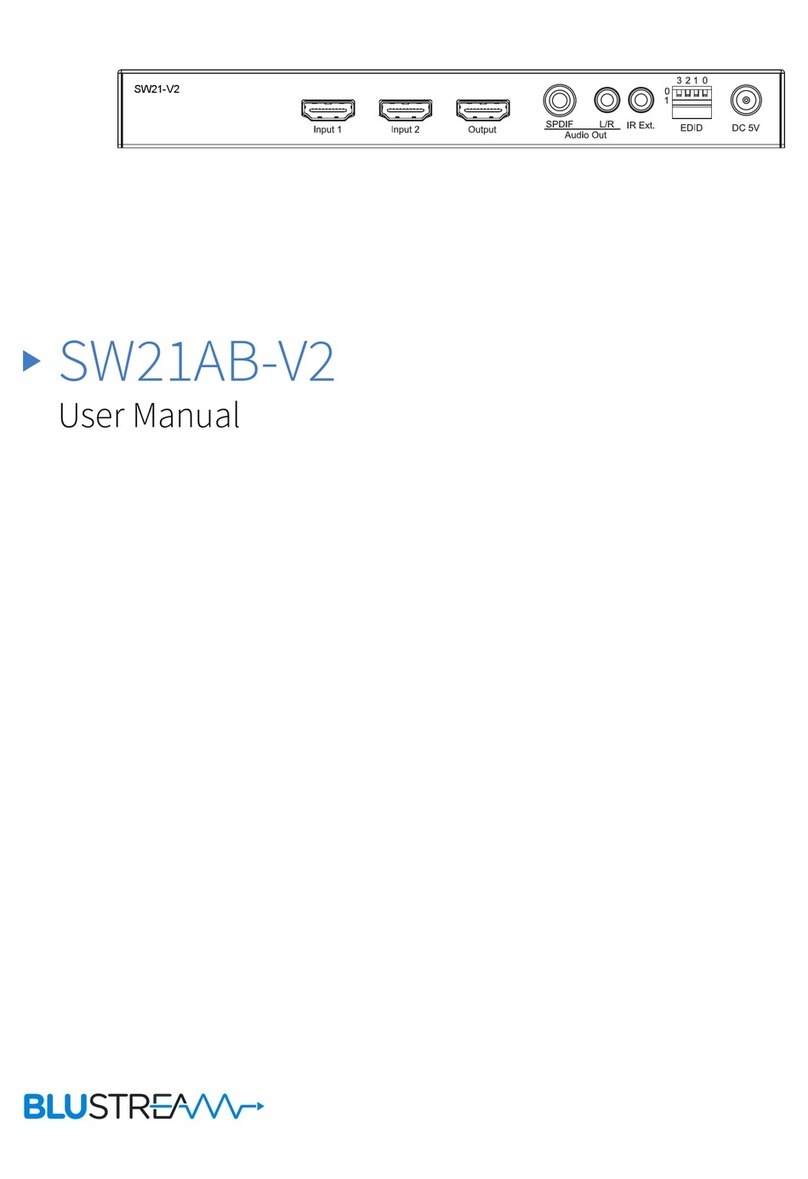
Bluestream
Bluestream SW21AB-V2 User manual

Bluestream
Bluestream SW21AB-V2 User manual
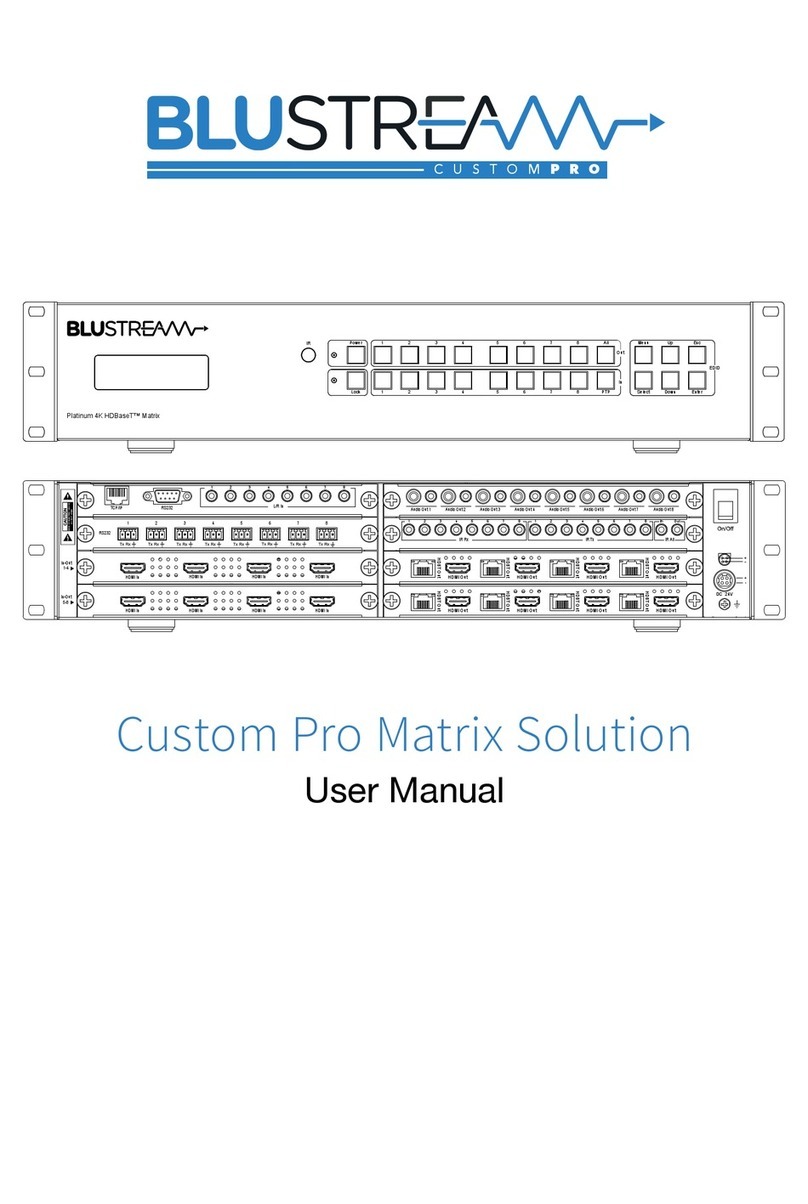
Bluestream
Bluestream Custom Pro Matrix User manual

Bluestream
Bluestream SW21AB-V User manual

Bluestream
Bluestream OPT41AU User manual
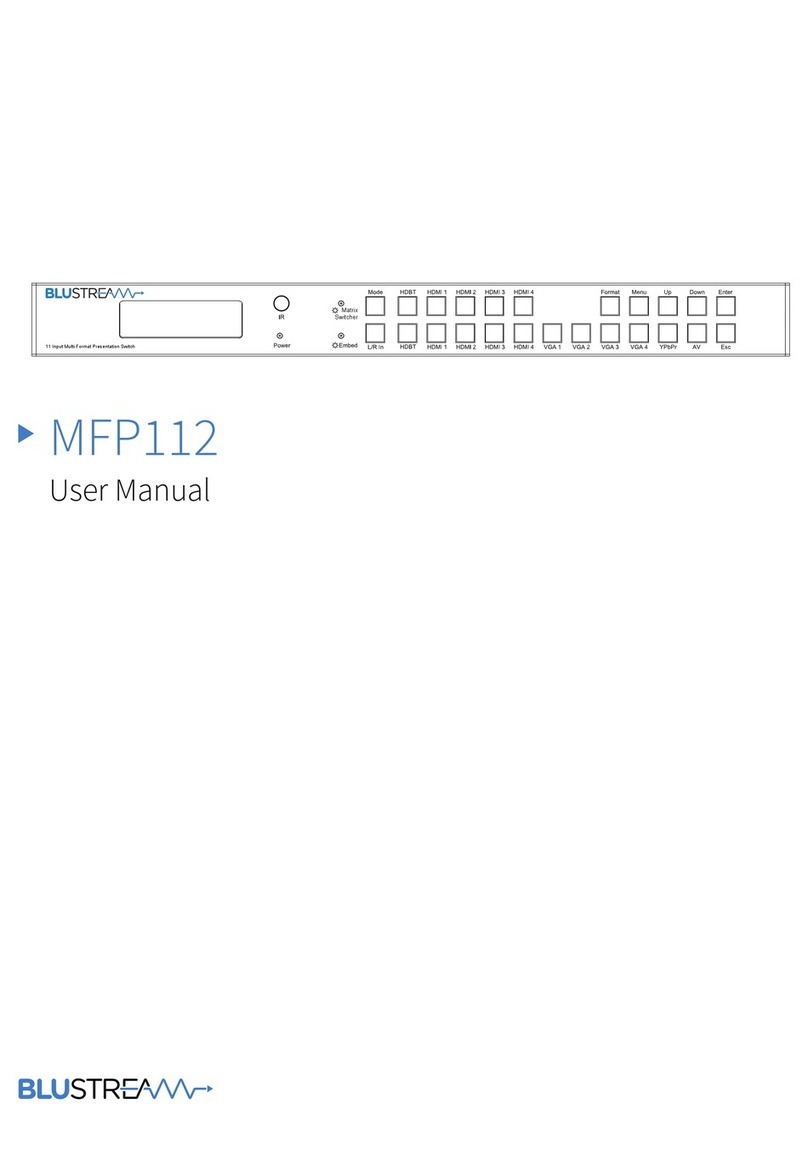
Bluestream
Bluestream MFP112 User manual

Bluestream
Bluestream SW41HDBT User manual
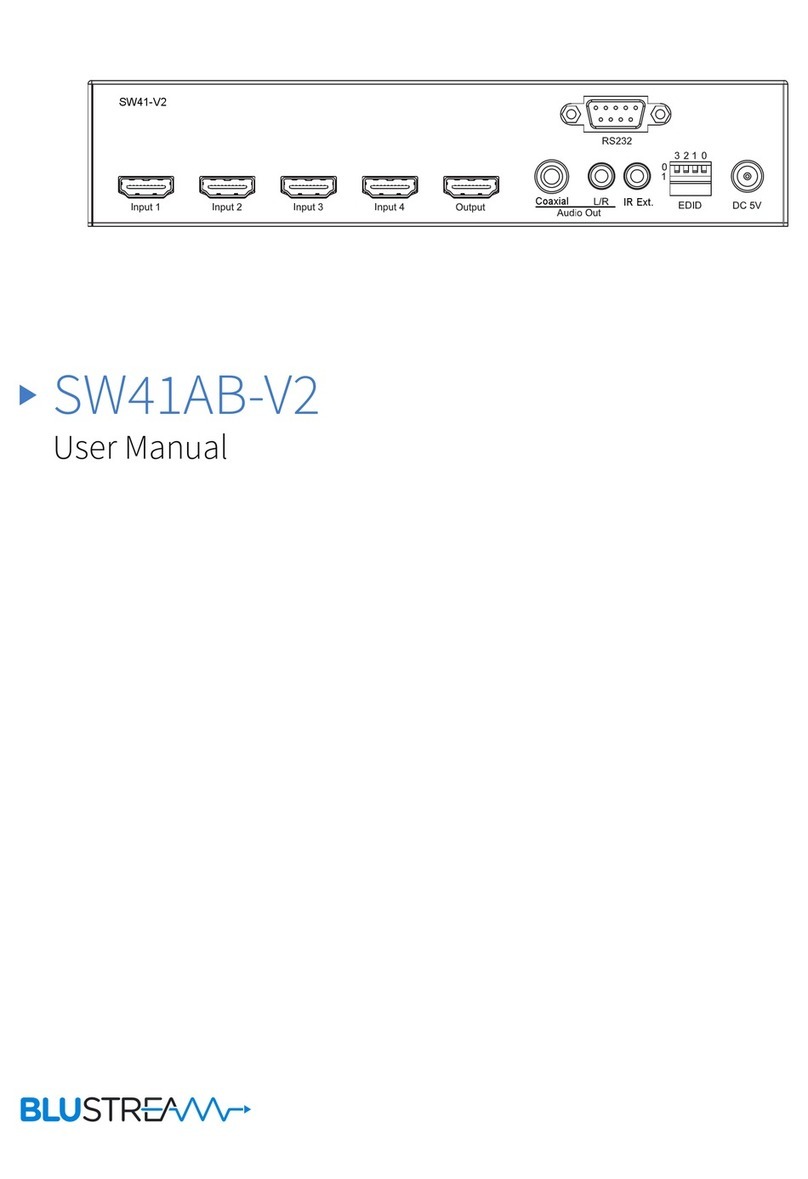
Bluestream
Bluestream SW41AB-V2 User manual

Bluestream
Bluestream MX44AB User manual
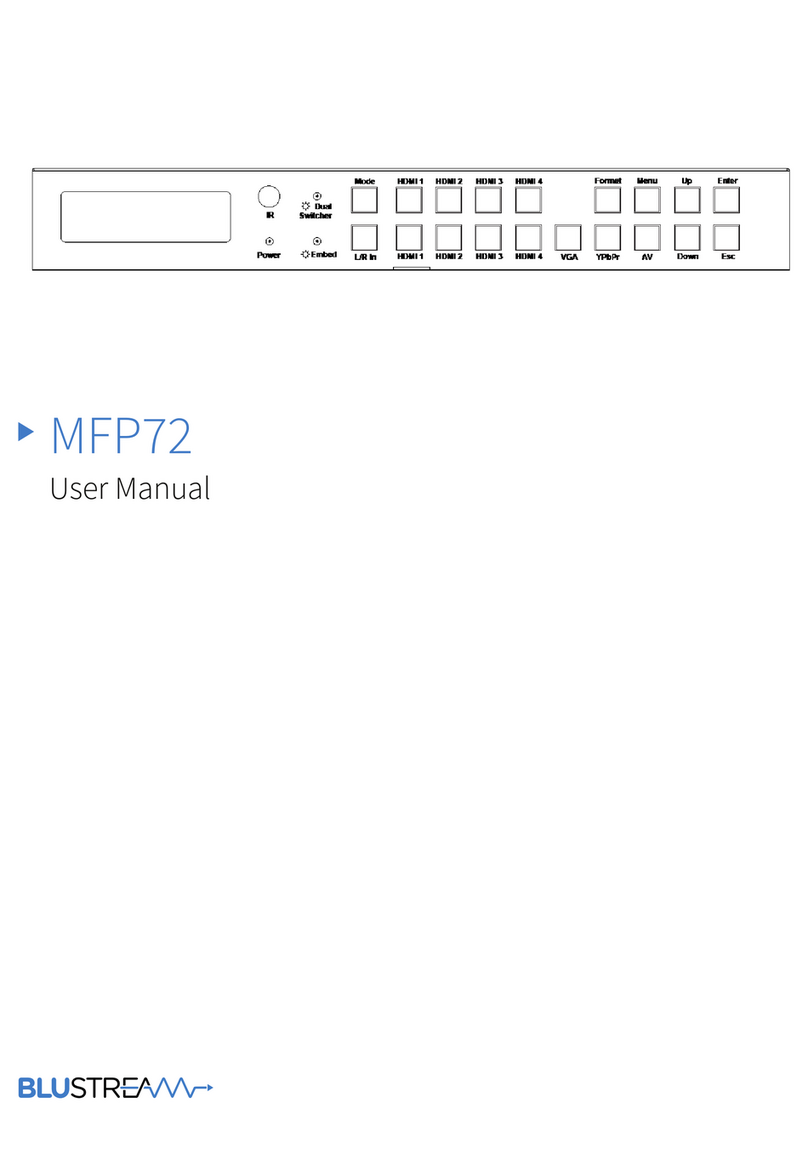
Bluestream
Bluestream MFP72 User manual