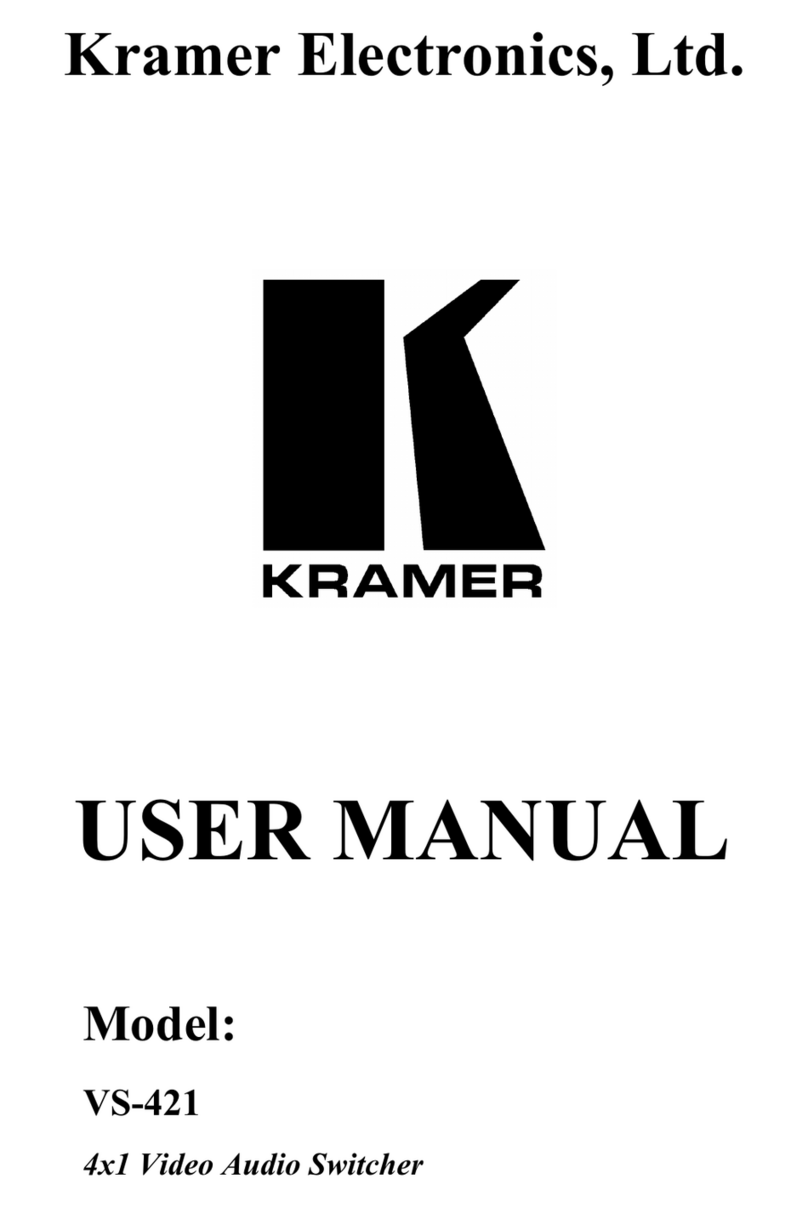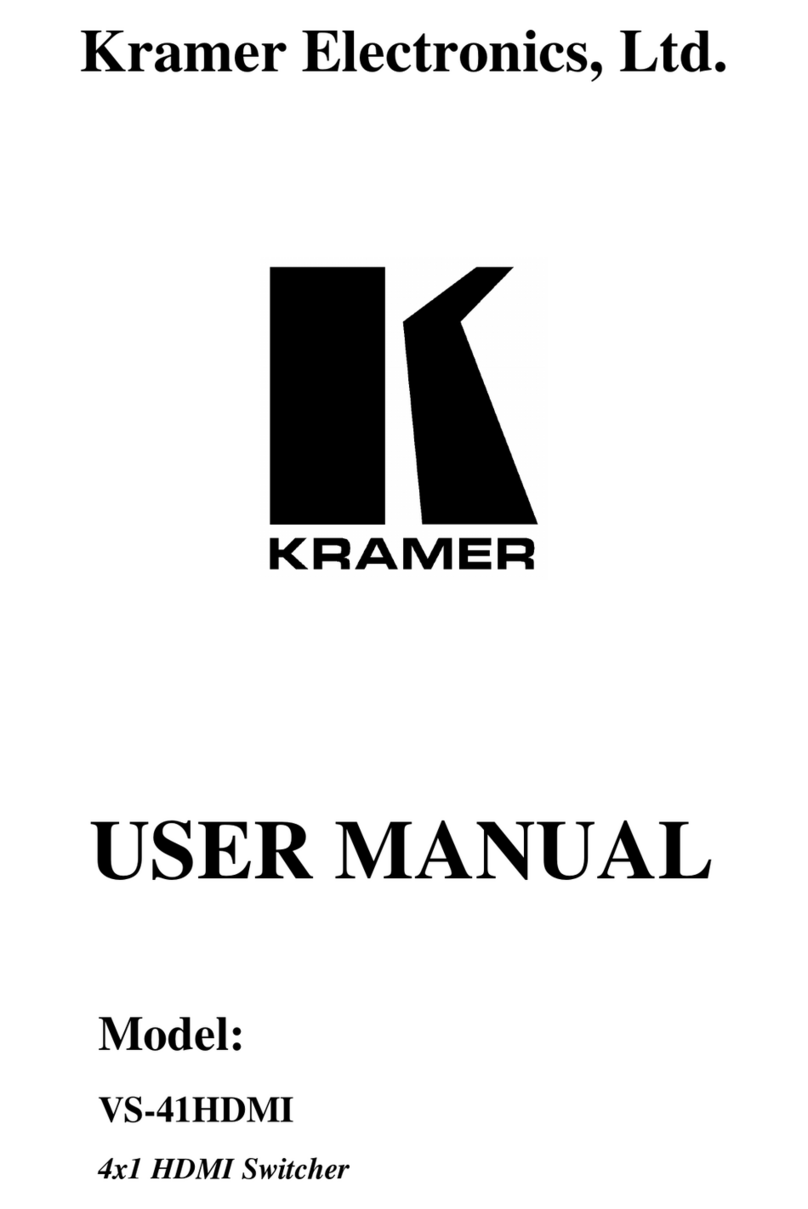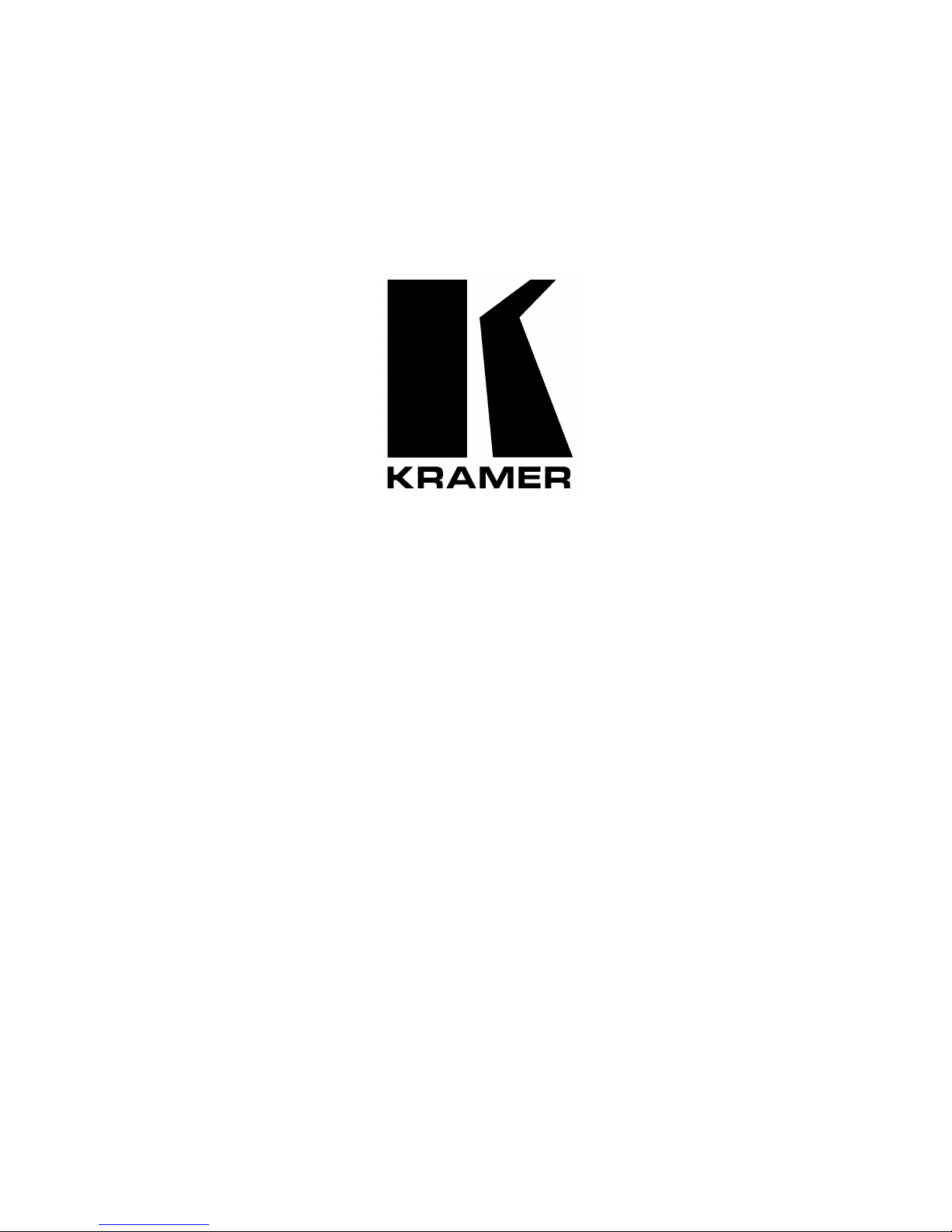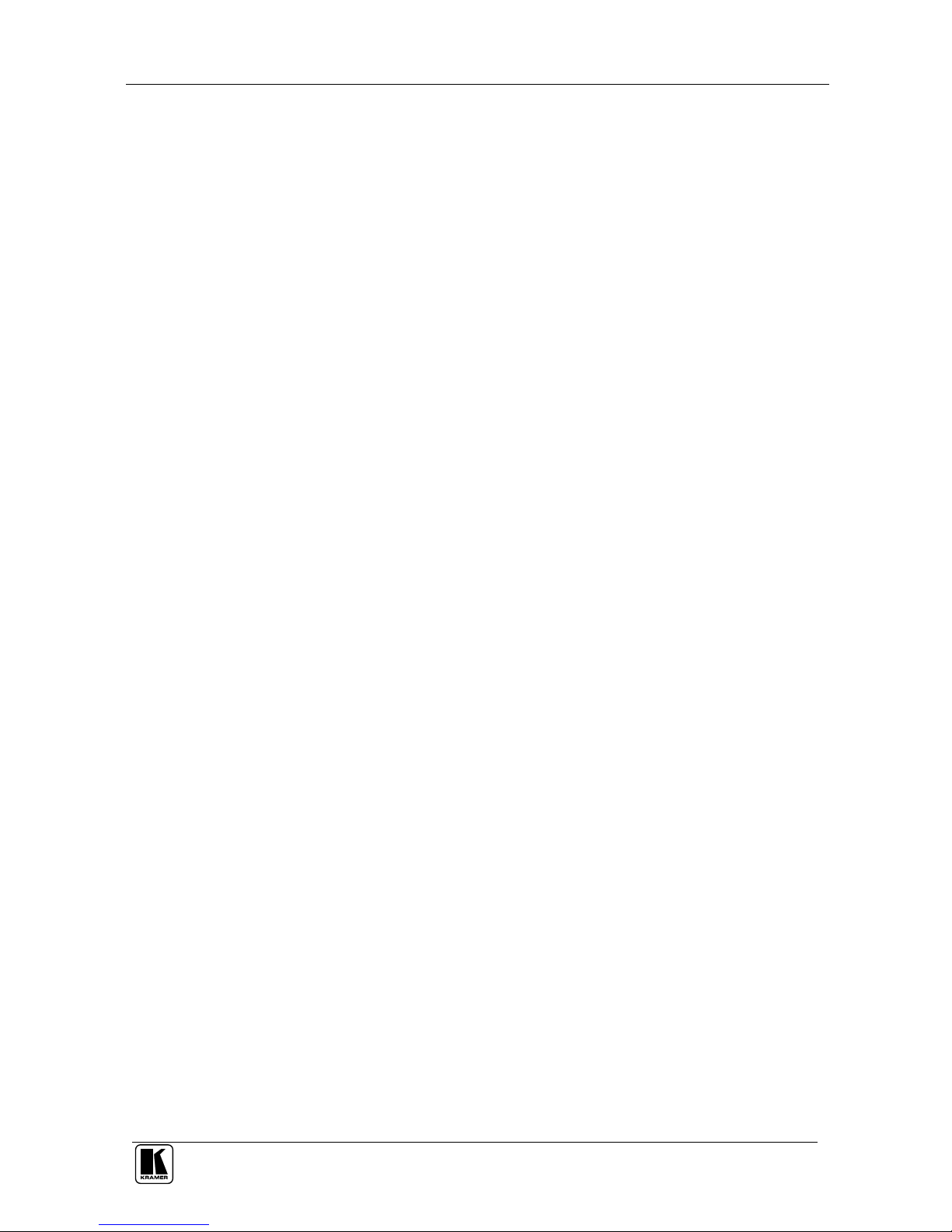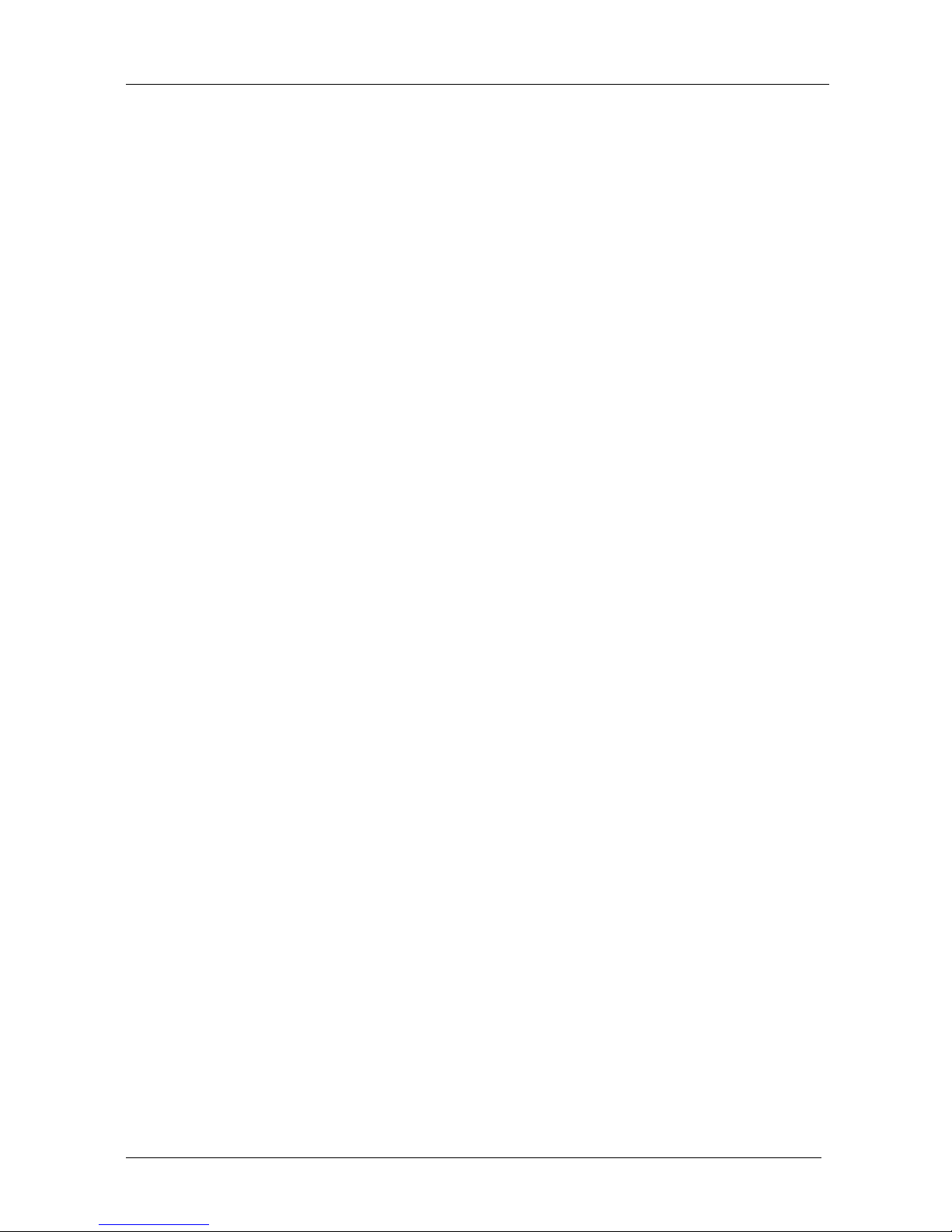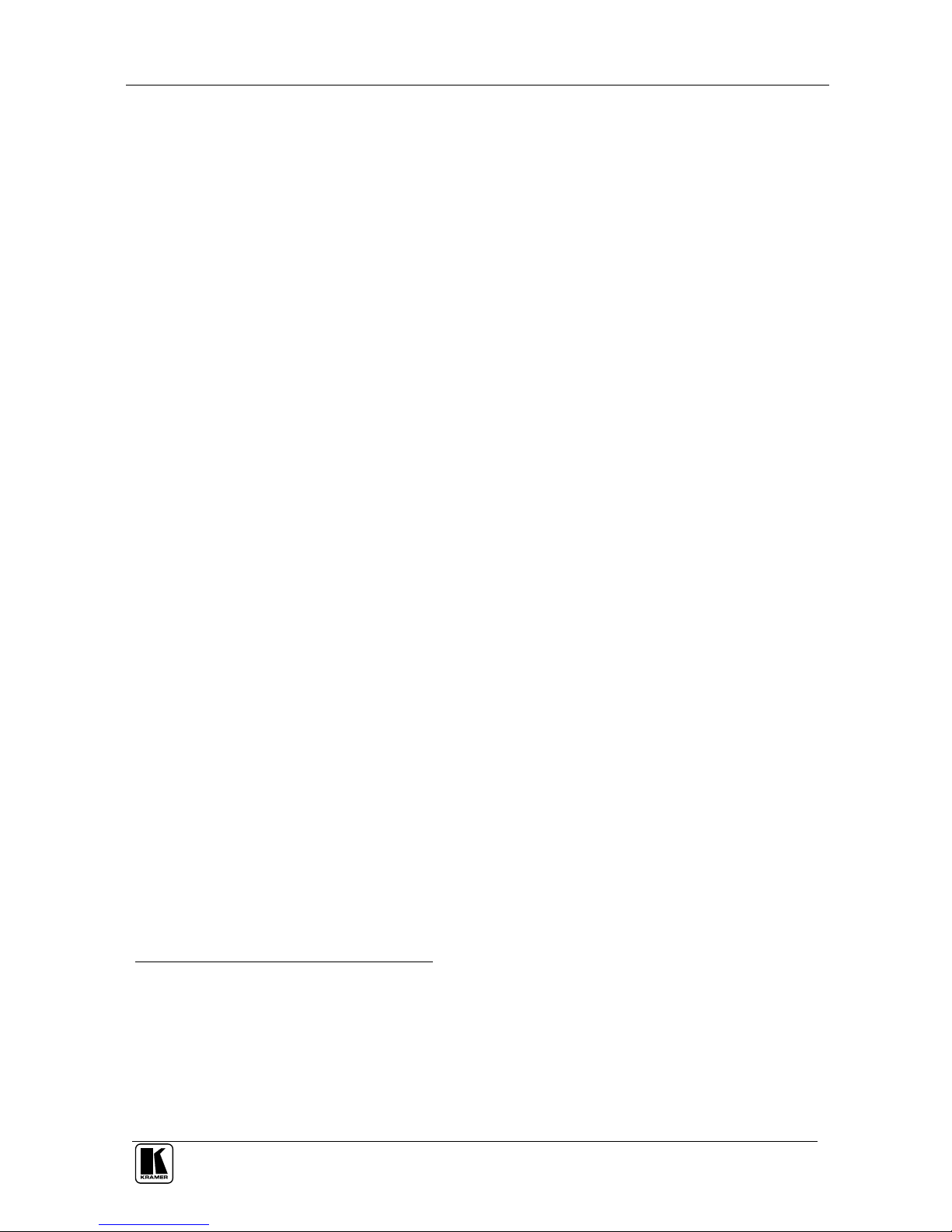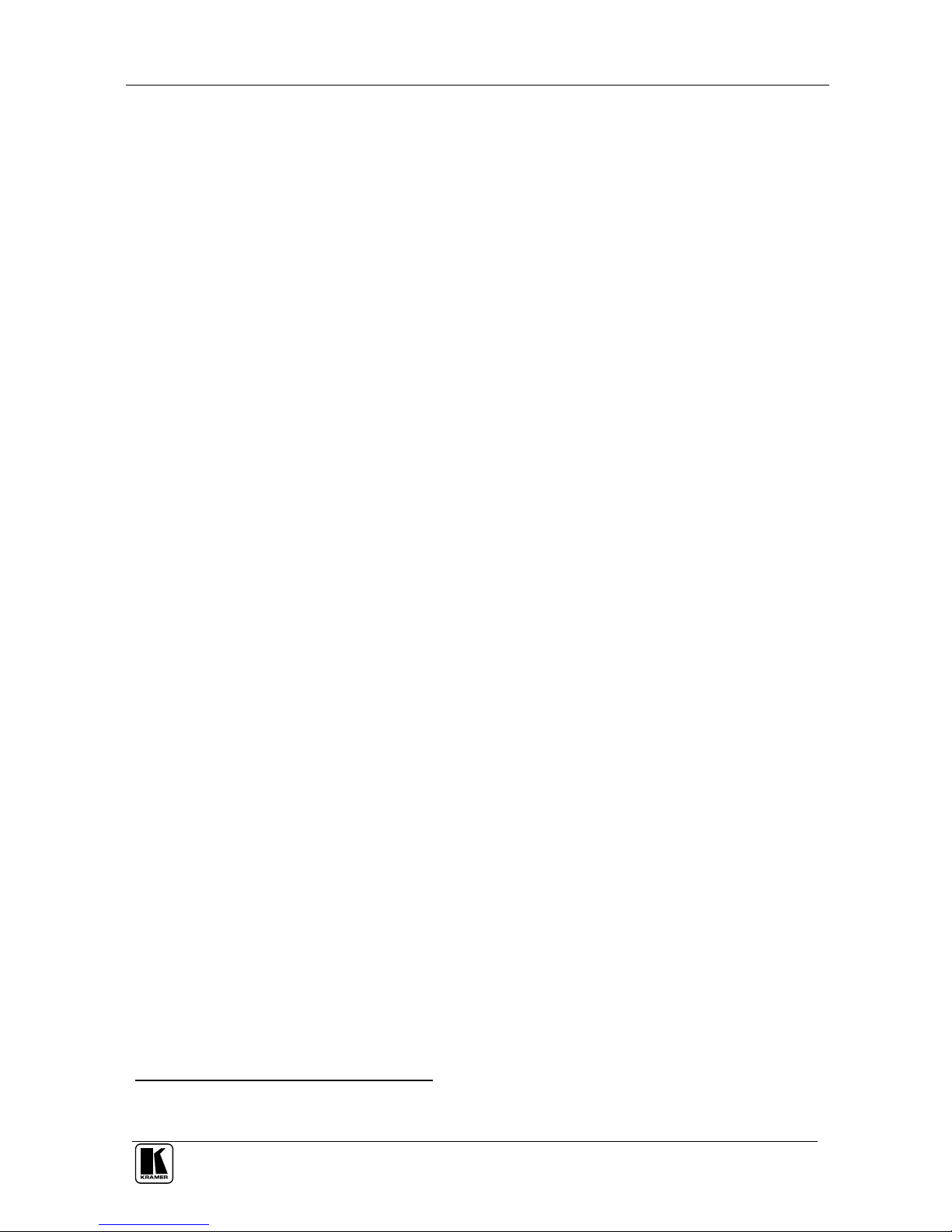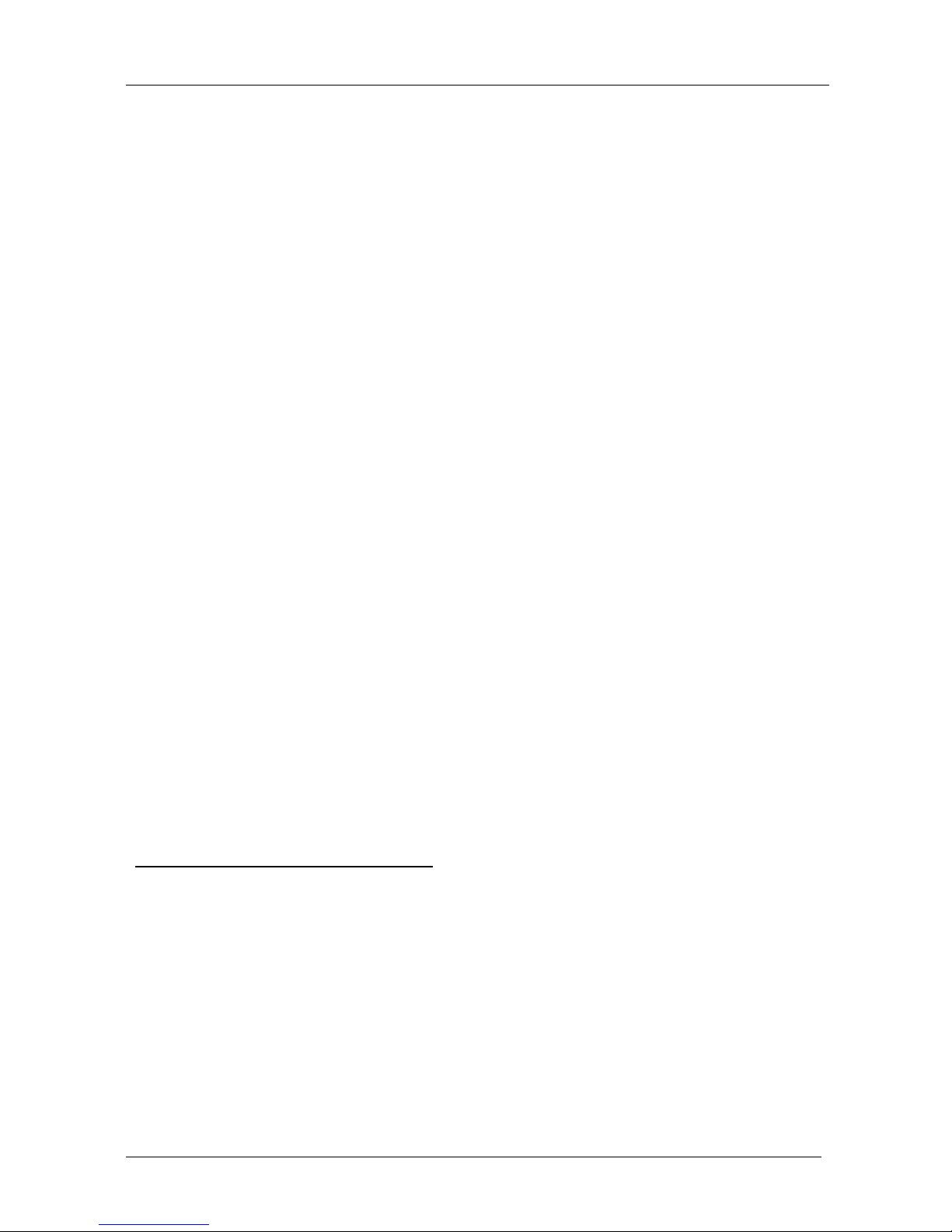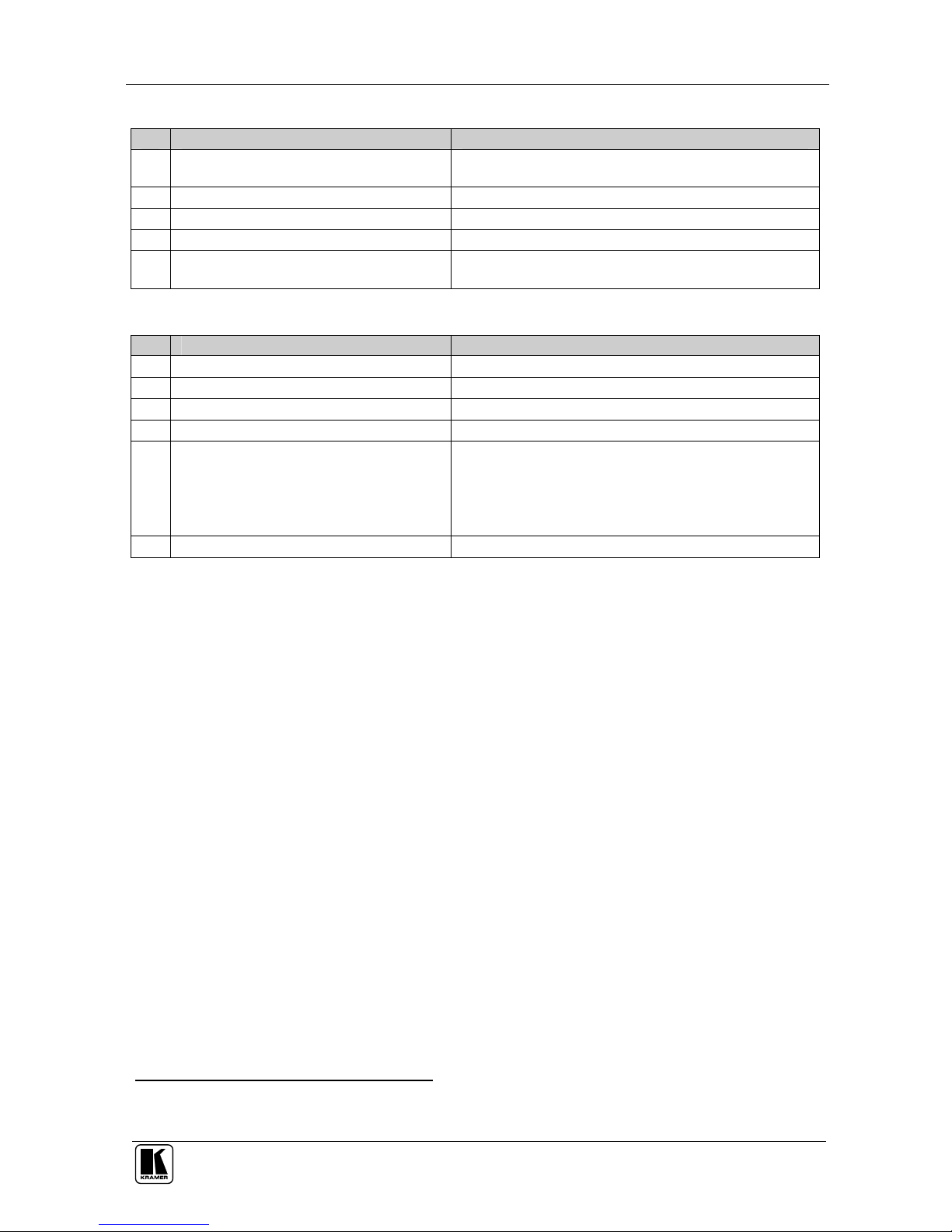Kramer VS-161HDMI User manual
Other Kramer Switch manuals

Kramer
Kramer VS-41HD User manual

Kramer
Kramer KDS-USB2 Kit User manual

Kramer
Kramer VS-21H-IR User manual

Kramer
Kramer VP-558 User manual

Kramer
Kramer VP-719xl User manual
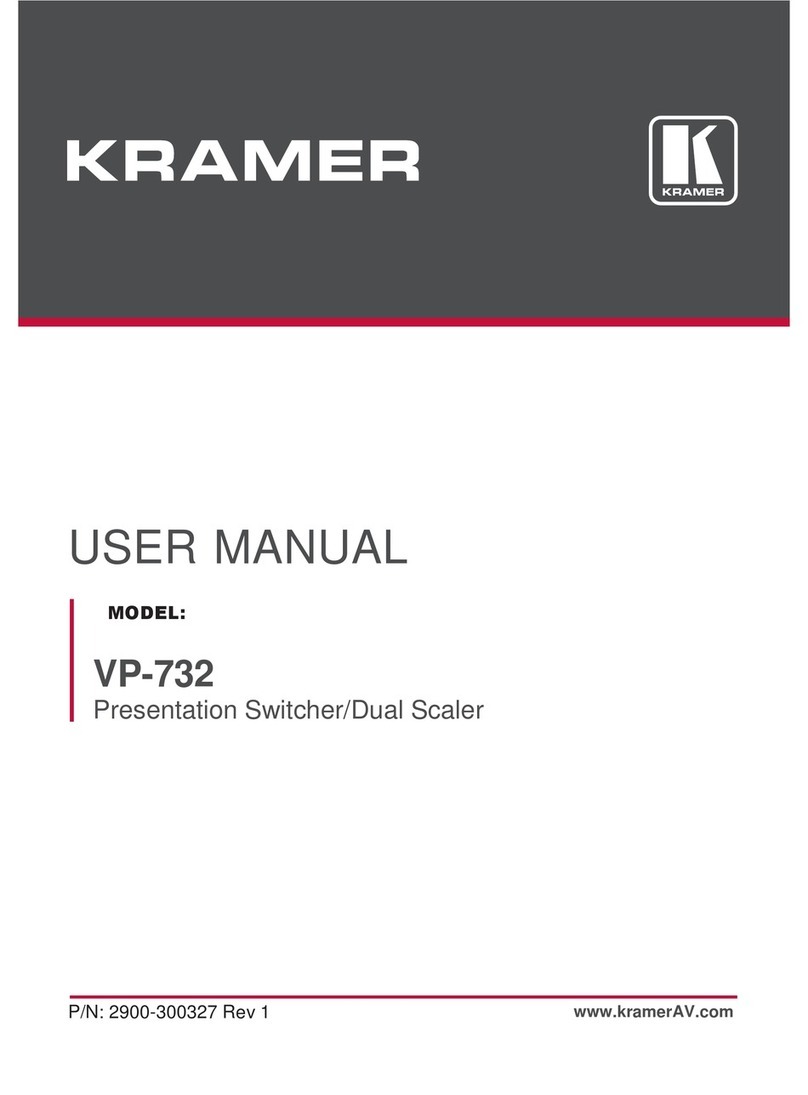
Kramer
Kramer VP-732 User manual
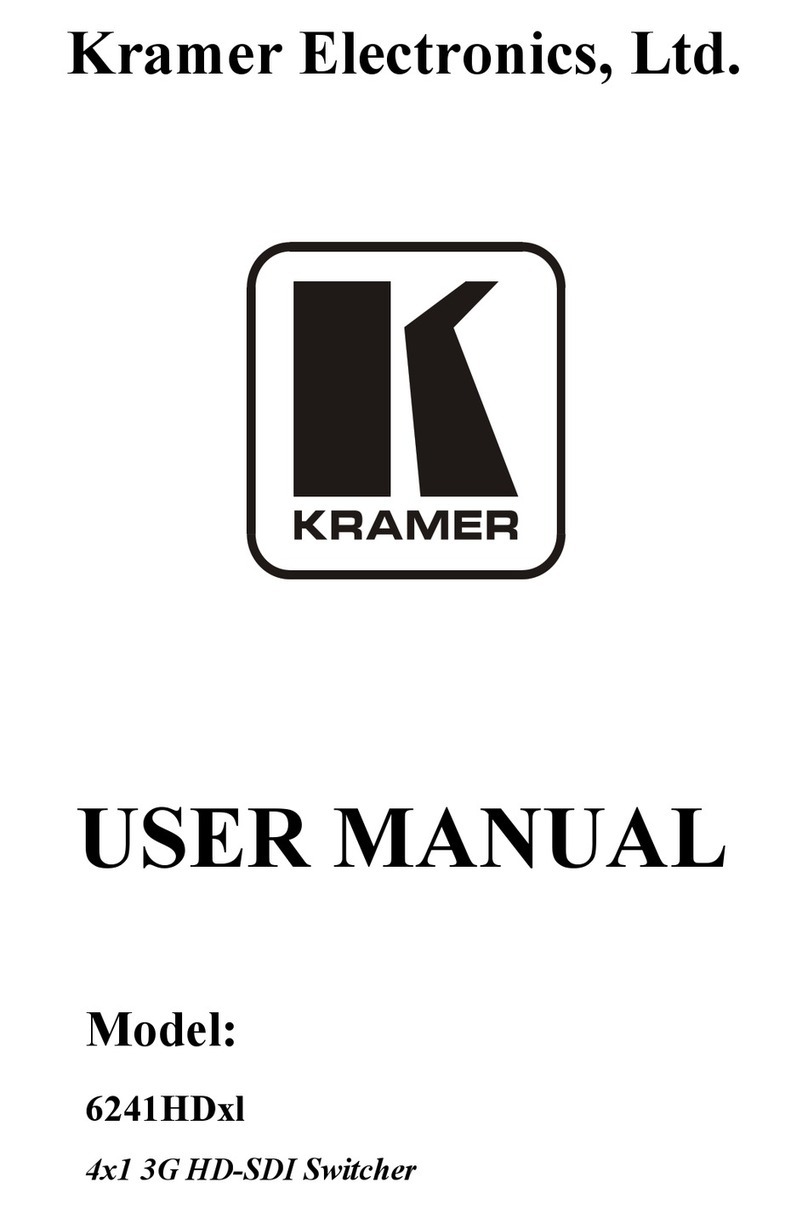
Kramer
Kramer 6241HDx1 User manual

Kramer
Kramer DIP-31 User manual
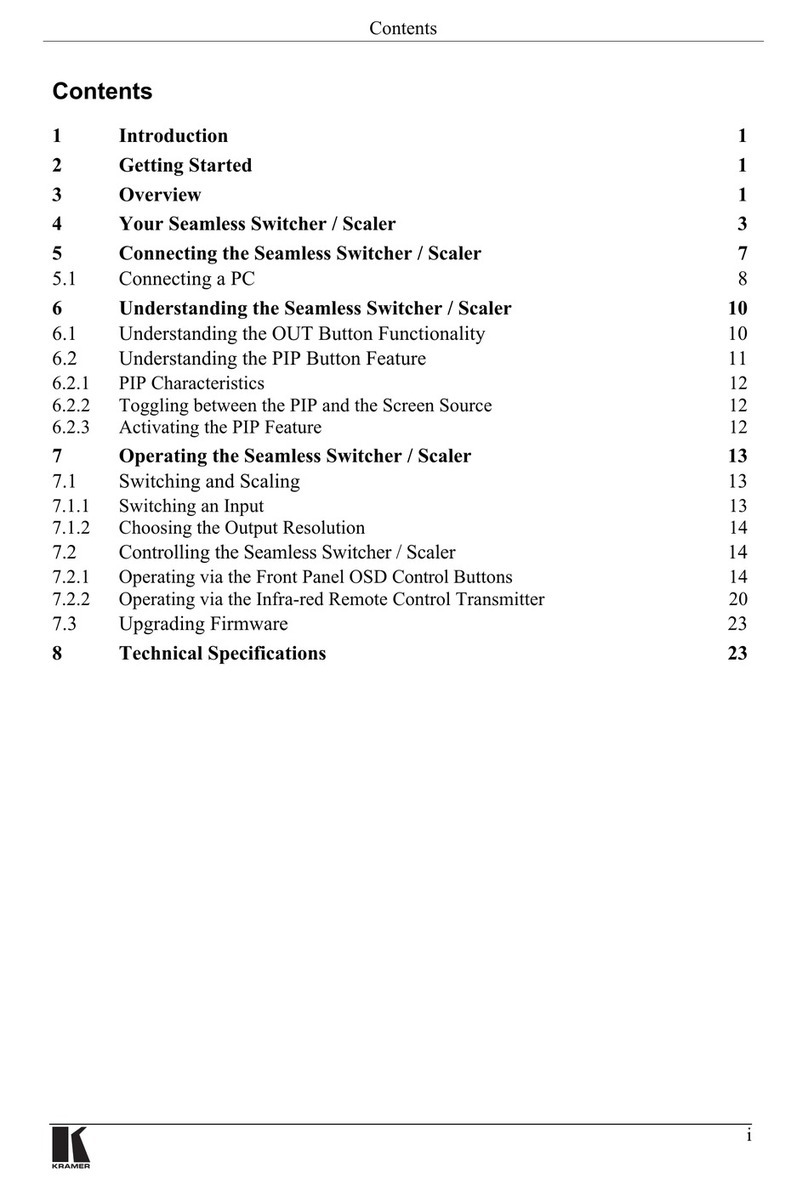
Kramer
Kramer VP-720DS User manual

Kramer
Kramer KIT-400 User manual

Kramer
Kramer VS-211H2 User manual

Kramer
Kramer VP-61N User manual
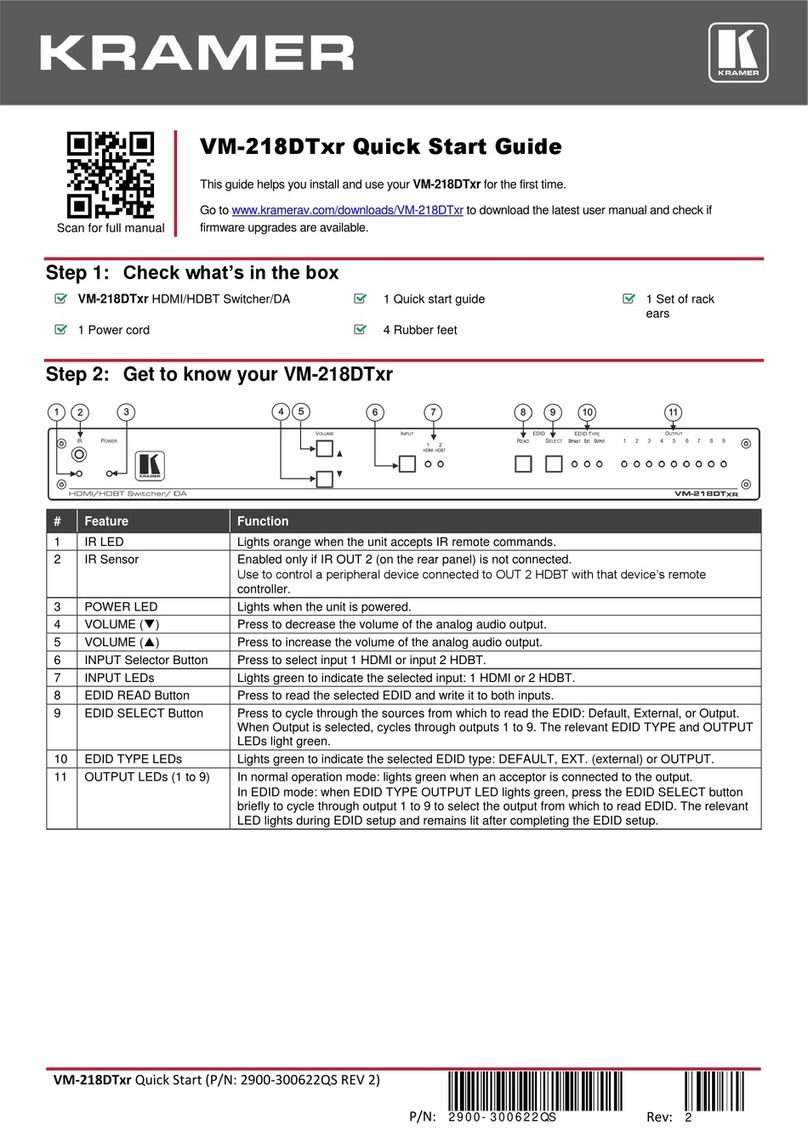
Kramer
Kramer VM-218DTxr User manual

Kramer
Kramer VS-411UHD User manual

Kramer
Kramer VP-796A User manual

Kramer
Kramer VS-211H User manual
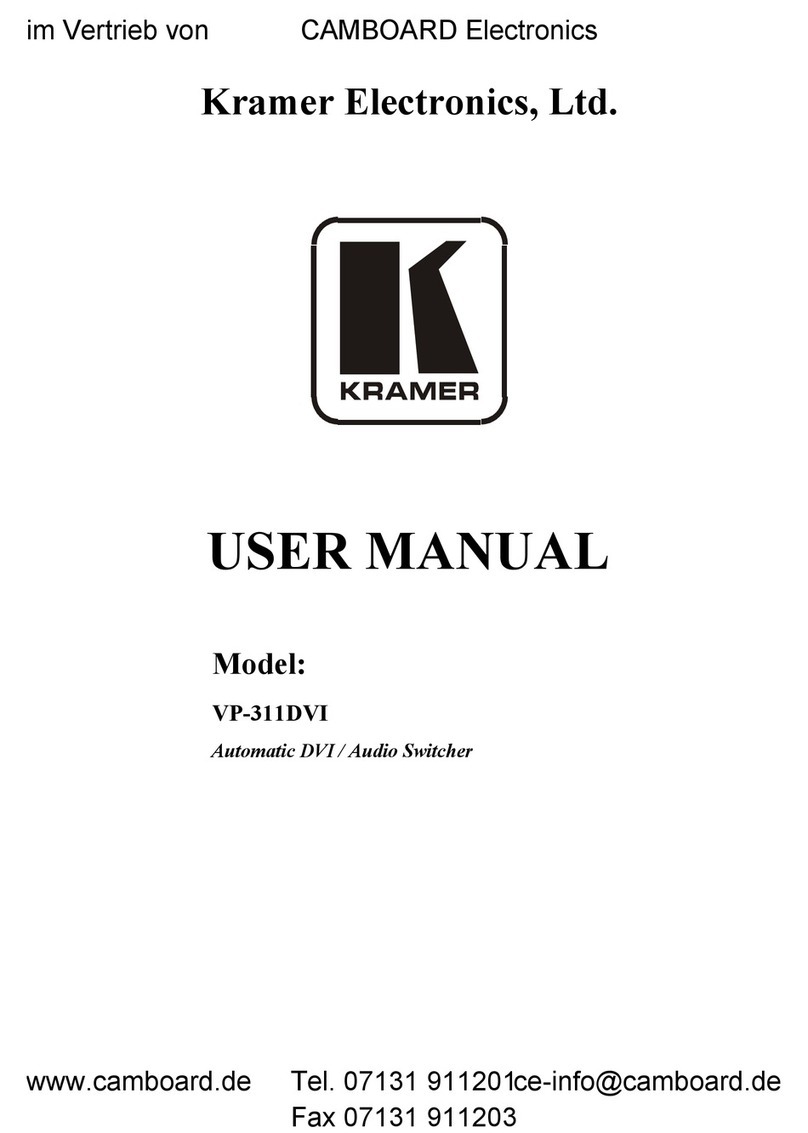
Kramer
Kramer VP-311DVI User manual
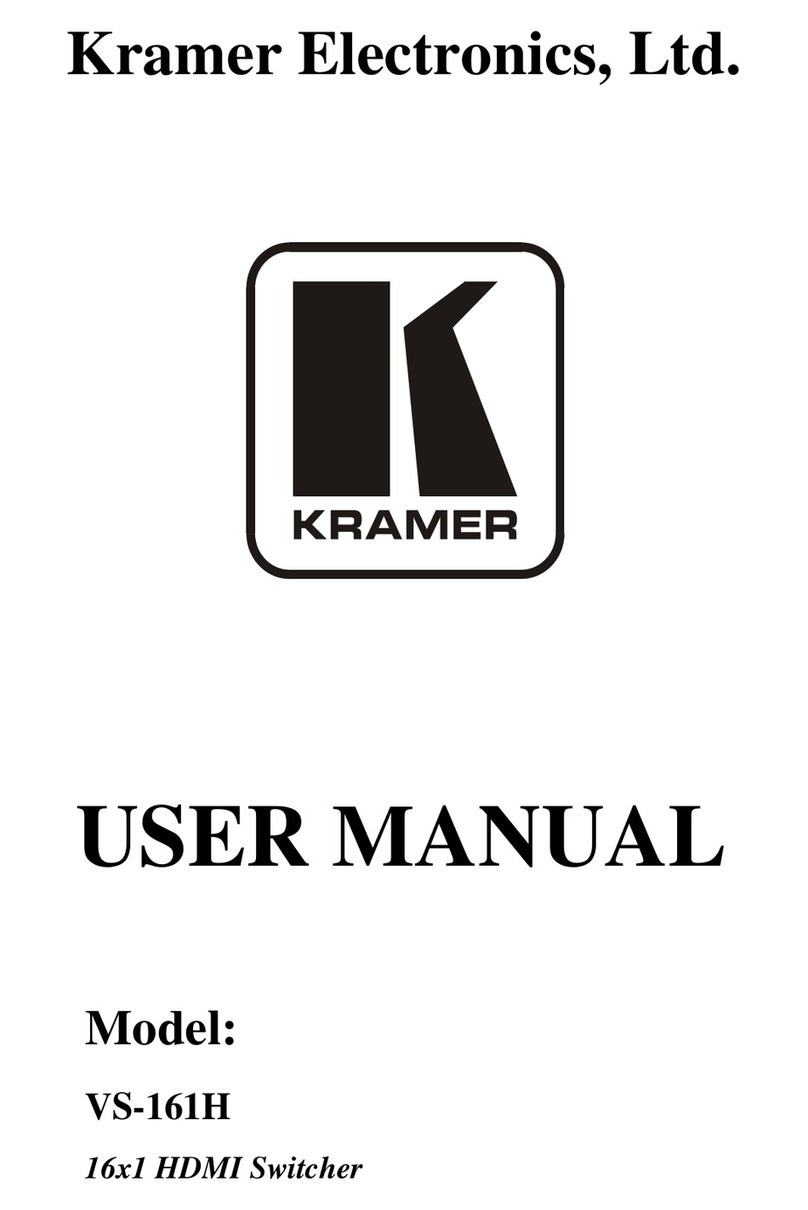
Kramer
Kramer VS-161H User manual
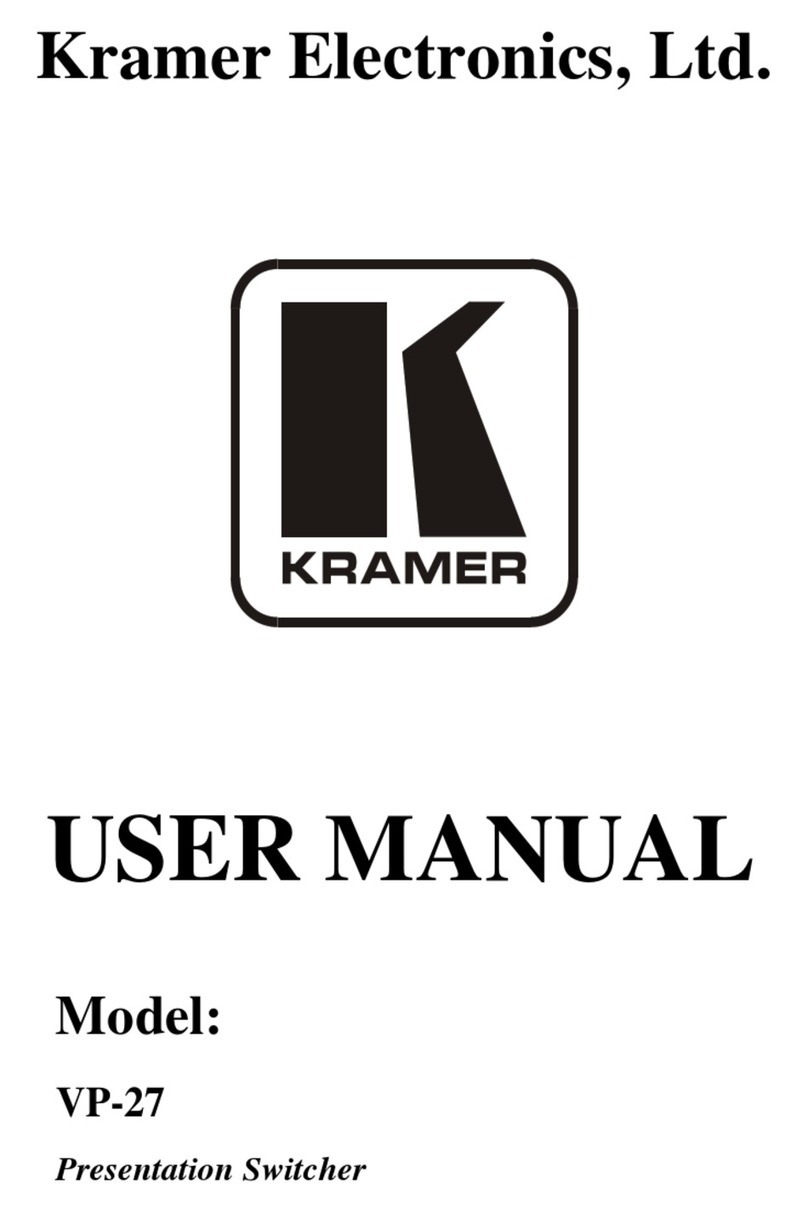
Kramer
Kramer VP-27 User manual
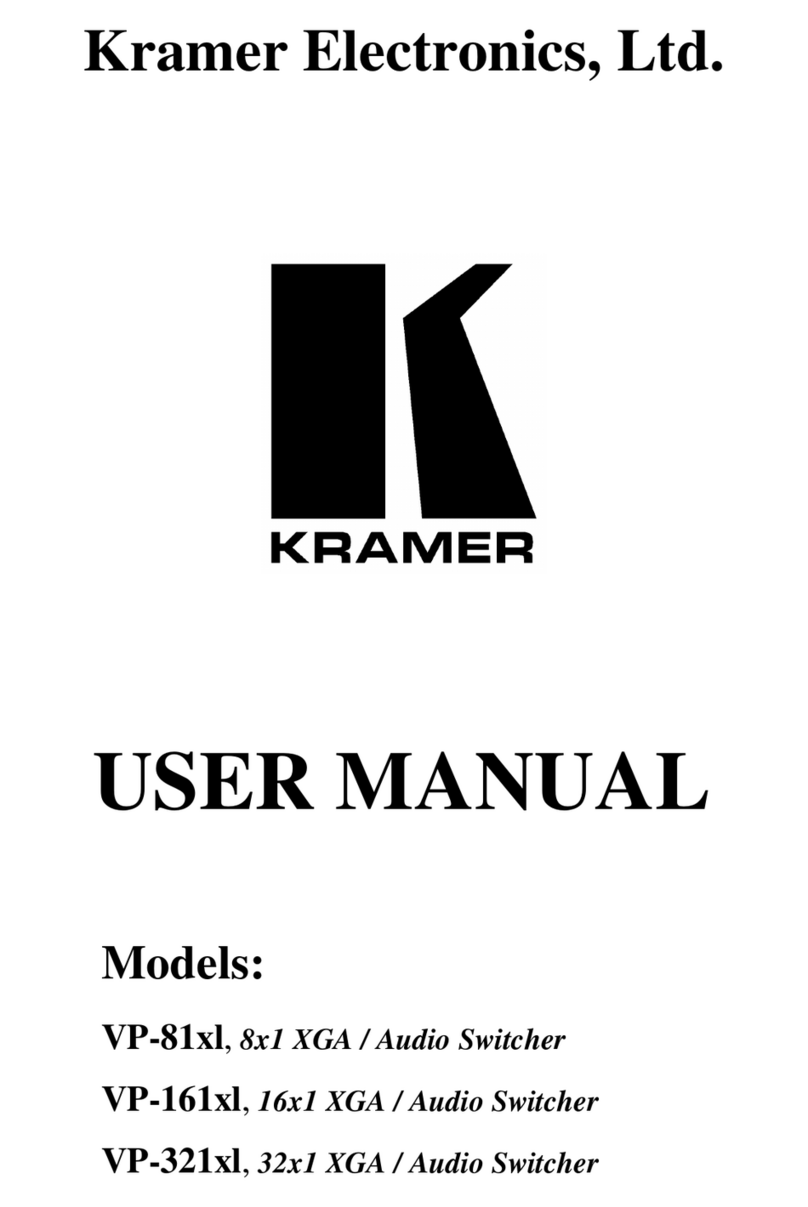
Kramer
Kramer VP-81x1 User manual
Popular Switch manuals by other brands

SMC Networks
SMC Networks SMC6224M Technical specifications

Aeotec
Aeotec ZWA003-S operating manual

TRENDnet
TRENDnet TK-209i Quick installation guide

Planet
Planet FGSW-2022VHP user manual

Avocent
Avocent AutoView 2000 AV2000BC AV2000BC Installer/user guide

Moxa Technologies
Moxa Technologies PT-7728 Series user manual

Intos Electronic
Intos Electronic inLine 35392I operating instructions

Cisco
Cisco Catalyst 3560-X-24T Technical specifications

Asante
Asante IntraCore IC3648 Specifications

Siemens
Siemens SIRIUS 3SE7310-1AE Series Original operating instructions

Edge-Core
Edge-Core DCS520 quick start guide

RGBLE
RGBLE S00203 user manual