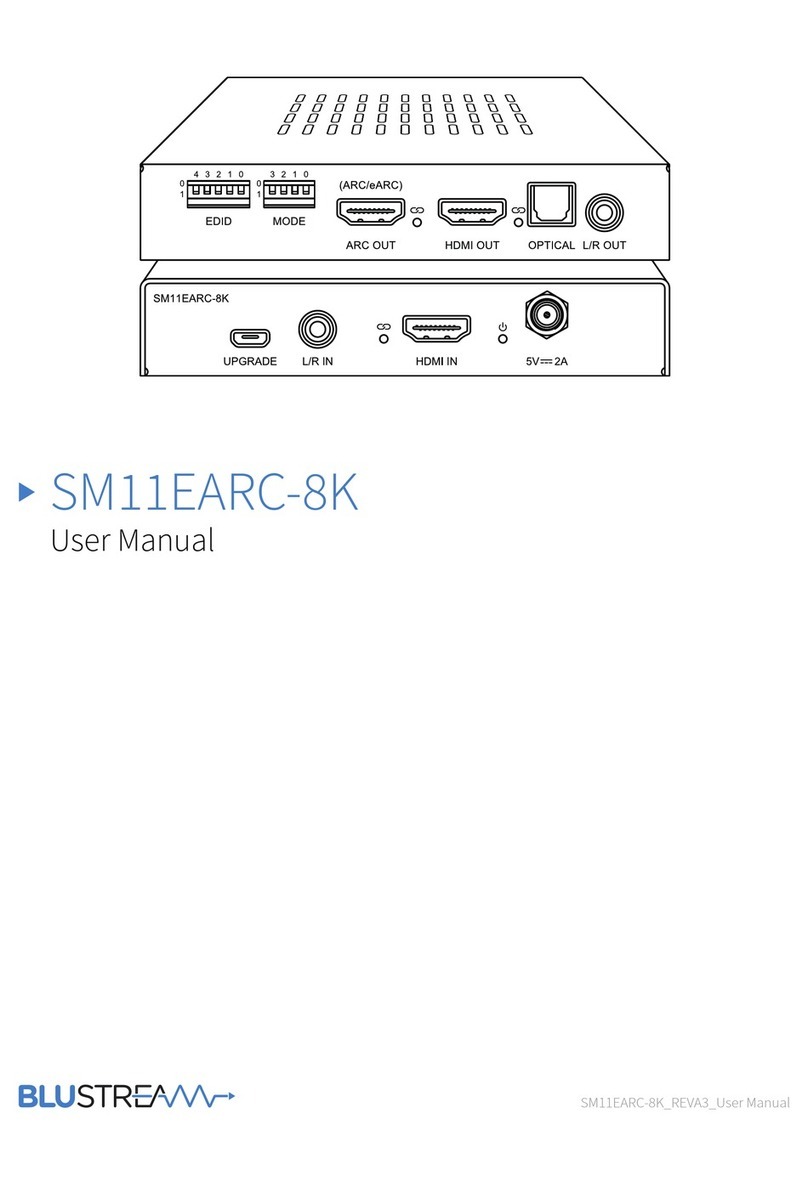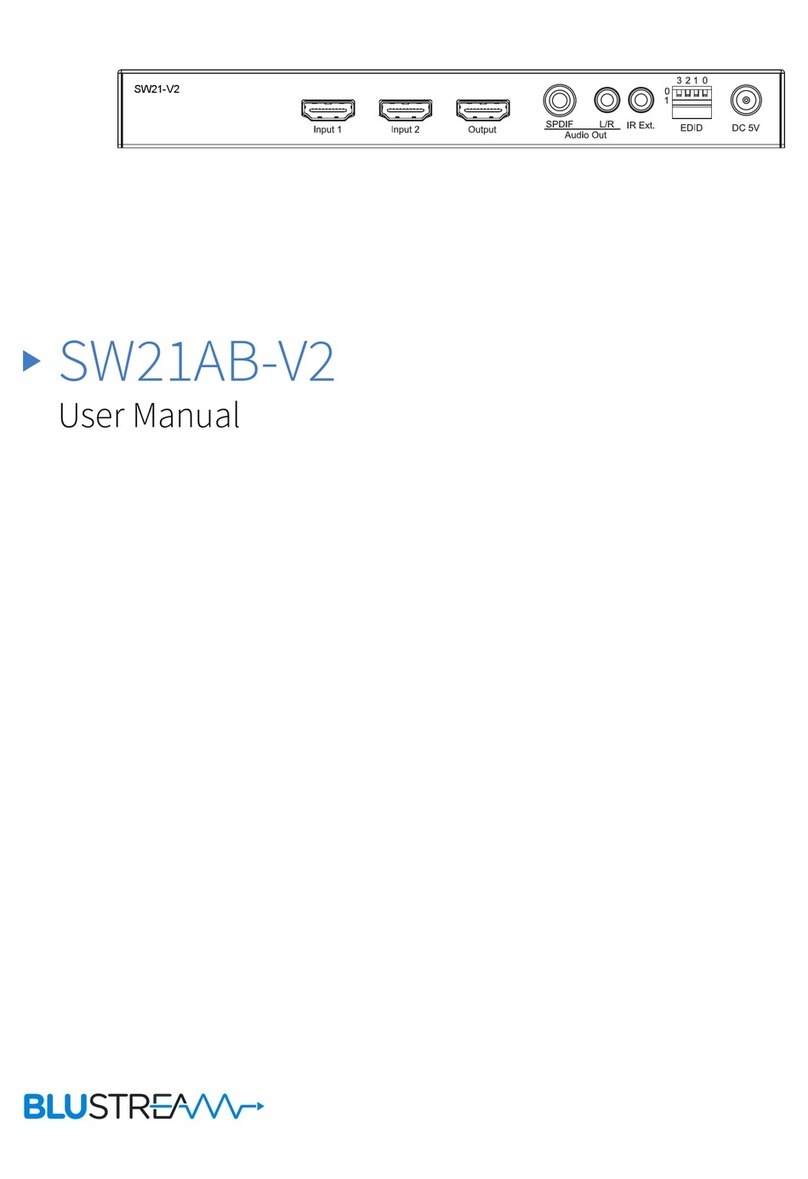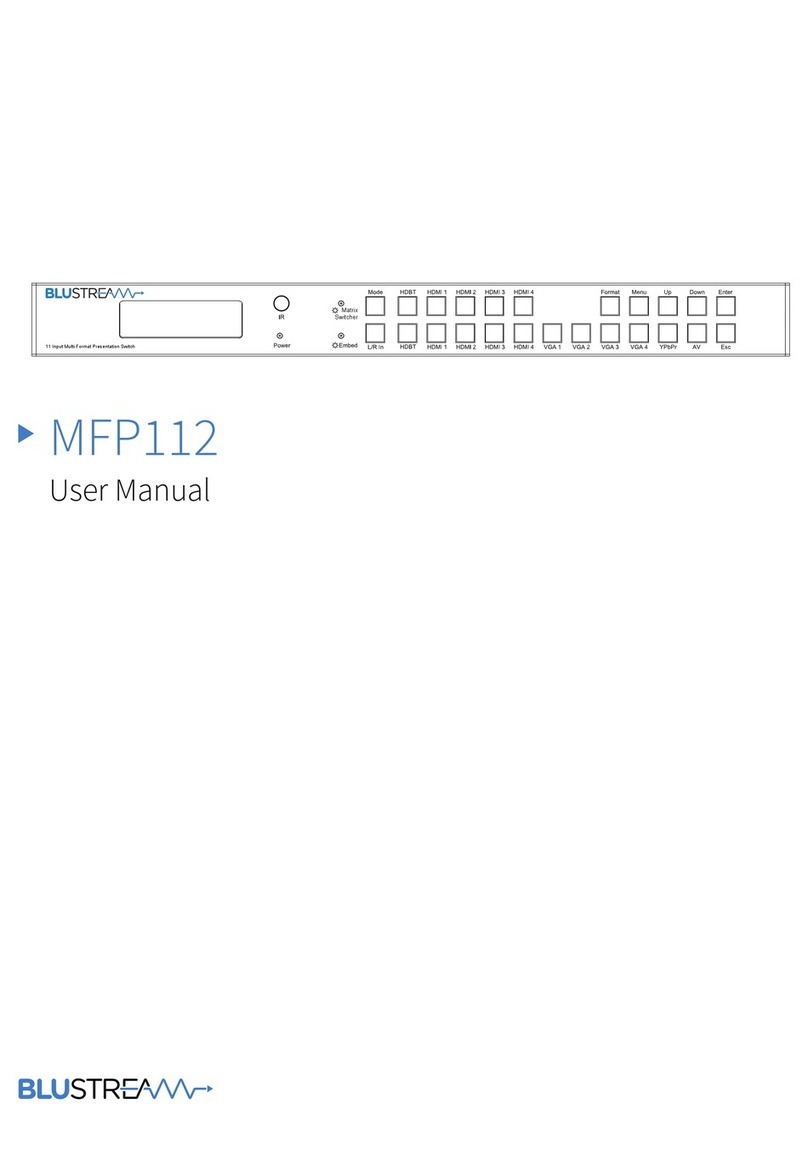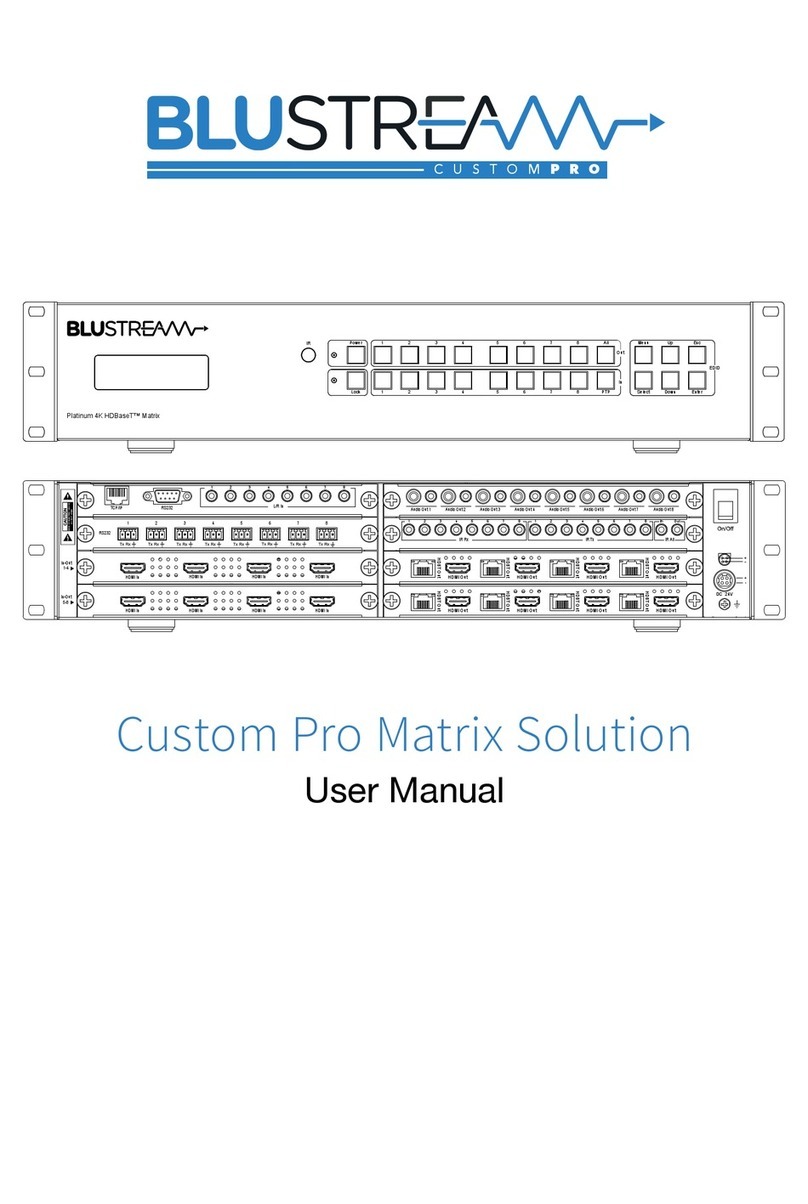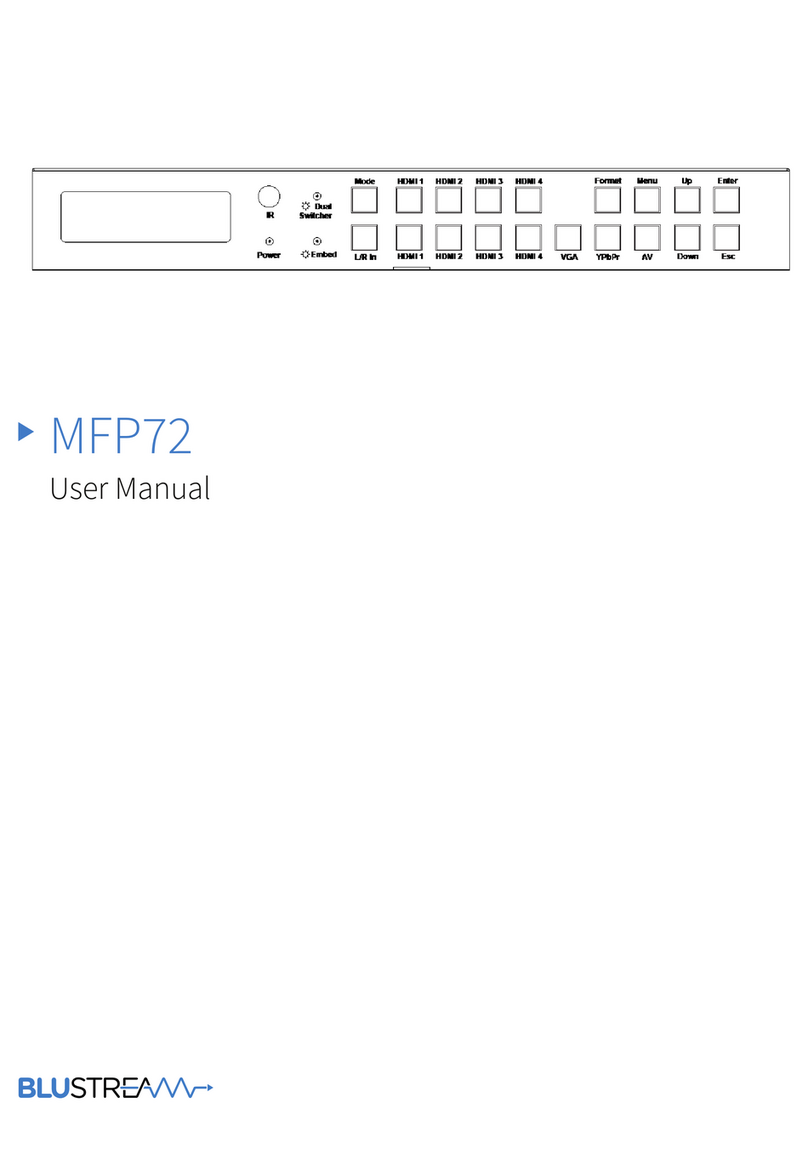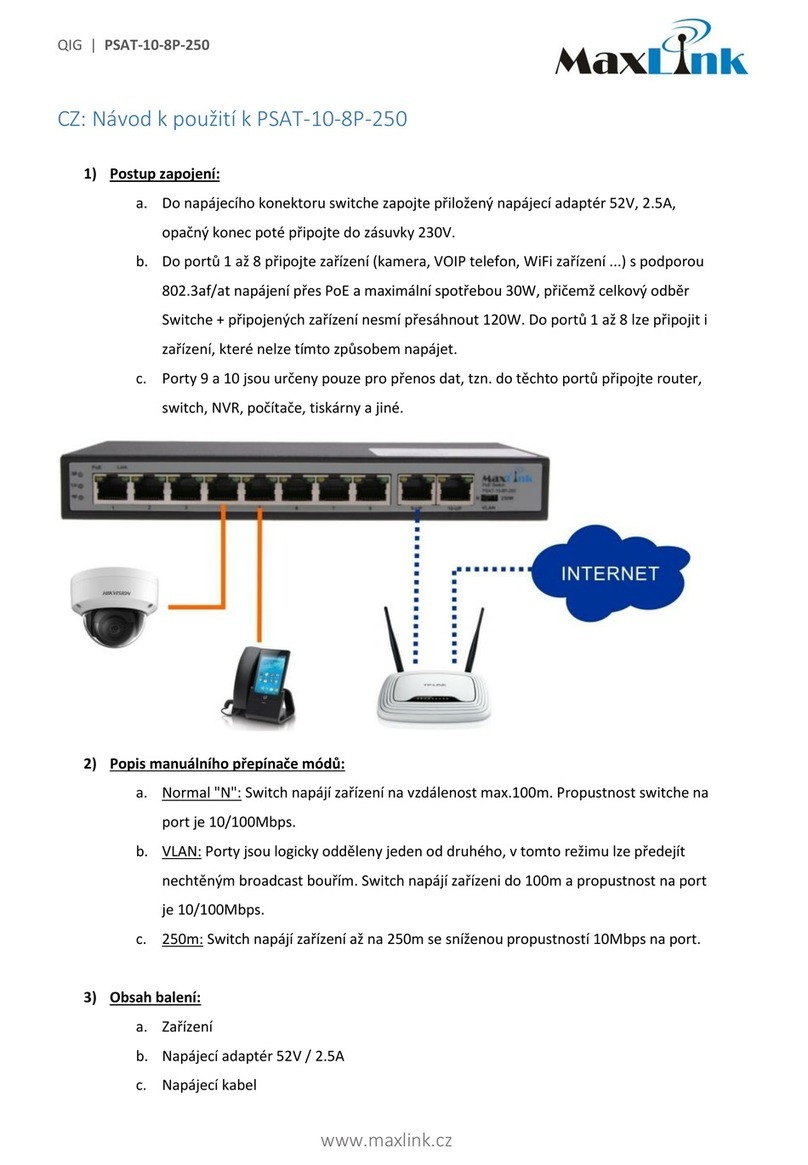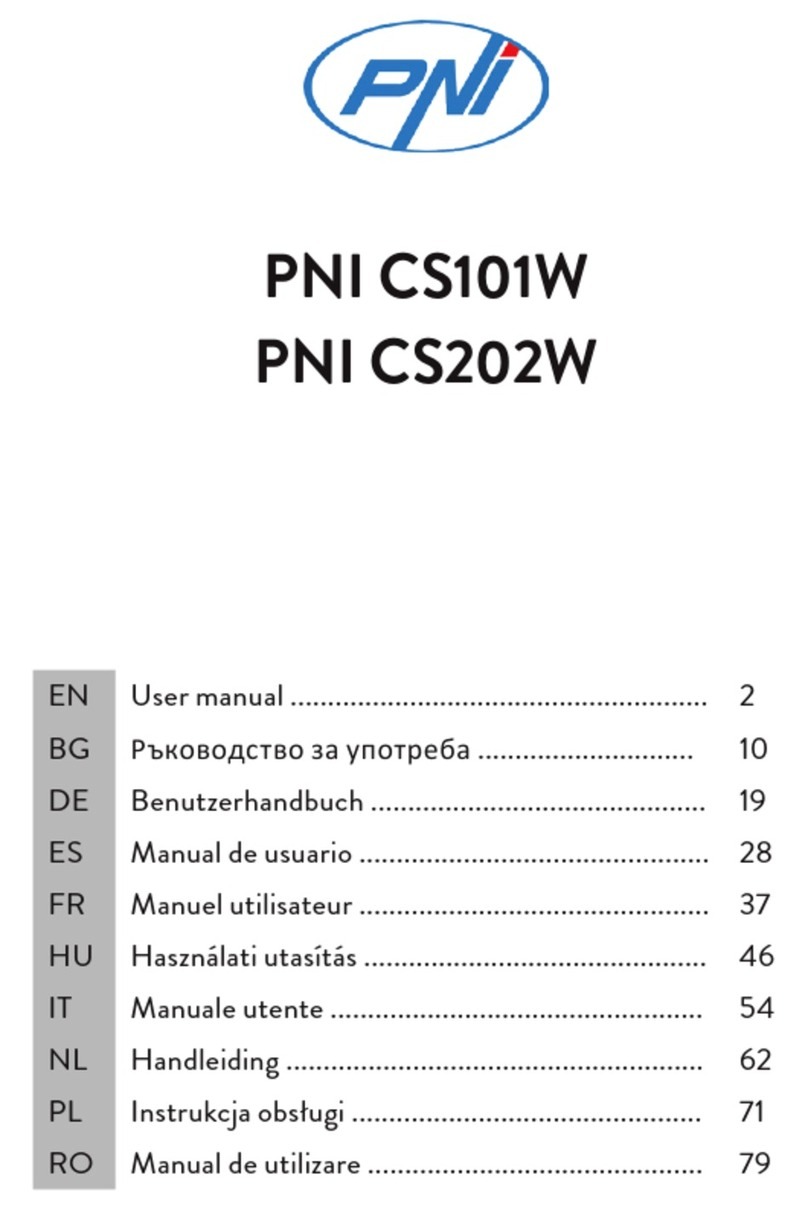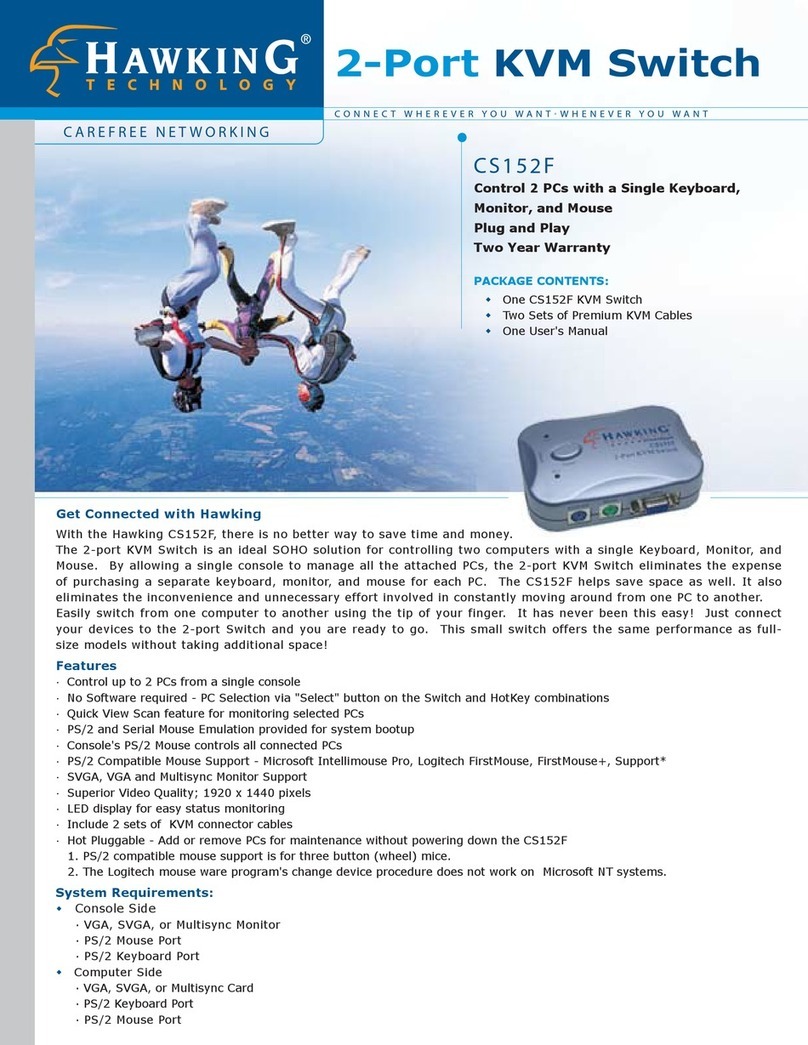SW41AB-V2 USER MANUAL
10 www.blustream.co.uk
SW41AB-V2 IR Commands
SW41 NEC IR: CUSTOMER CODE 1898 HEX IR
Input 1 50
0000 006D 0000 0022 0157 00AC 0016 0016 0016 0016 0016 0016 0016 0041 0016
0041 0016 0016 0016 0016 0016 0016 0016 0016 0016 0016 0016 0016 0016 0041 0016
0041 0016 0016 0016 0016 0016 0041 0016 0016 0016 0016 0016 0016 0016 0016 0016
0041 0016 0016 0016 0041 0016 0016 0016 0041 0016 0041 0016 0041 0016 0041 0016
0016 0016 0041 0016 0016 0016 0041 0016 0689
Input 2 55
0000 006D 0000 0022 0157 00AC 0016 0016 0016 0016 0016 0016 0016 0041 0016
0041 0016 0016 0016 0016 0016 0016 0016 0016 0016 0016 0016 0016 0016 0041 0016
0041 0016 0016 0016 0016 0016 0041 0016 0041 0016 0016 0016 0041 0016 0016 0016
0041 0016 0016 0016 0041 0016 0016 0016 0016 0016 0041 0016 0016 0016 0041 0016
0016 0016 0041 0016 0016 0016 0041 0016 0689
Input 3 48
0000 006D 0000 0022 0157 00AC 0016 0016 0016 0016 0016 0016 0016 0041 0016
0041 0016 0016 0016 0016 0016 0016 0016 0016 0016 0016 0016 0016 0016 0041 0016
0041 0016 0016 0016 0016 0016 0041 0016 0016 0016 0016 0016 0016 0016 0041 0016
0016 0016 0016 0016 0041 0016 0016 0016 0041 0016 0041 0016 0041 0016 0016 0016
0041 0016 0041 0016 0016 0016 0041 0016 0689
Input 4 4A
0000 006D 0000 0022 0157 00AC 0016 0016 0016 0016 0016 0016 0016 0041 0016
0041 0016 0016 0016 0016 0016 0016 0016 0016 0016 0016 0016 0016 0016 0041 0016
0041 0016 0016 0016 0016 0016 0041 0016 0016 0016 0041 0016 0016 0016 0041 0016
0016 0016 0016 0016 0041 0016 0016 0016 0041 0016 0016 0016 0041 0016 0016 0016
0041 0016 0041 0016 0016 0016 0041 0016 0689
Back 06
0000 006D 0000 0022 0157 00AC 0016 0016 0016 0016 0016 0016 0016 0041 0016
0041 0016 0016 0016 0016 0016 0016 0016 0016 0016 0016 0016 0016 0016 0041 0016
0041 0016 0016 0016 0016 0016 0041 0016 0016 0016 0041 0016 0041 0016 0016 0016
0016 0016 0016 0016 0016 0016 0016 0016 0041 0016 0016 0016 0016 0016 0041 0016
0041 0016 0041 0016 0041 0016 0041 0016 0689
Forward 05
0000 006D 0000 0022 0157 00AC 0016 0016 0016 0016 0016 0016 0016 0041 0016
0041 0016 0016 0016 0016 0016 0016 0016 0016 0016 0016 0016 0016 0016 0041 0016
0041 0016 0016 0016 0016 0016 0041 0016 0041 0016 0016 0016 0041 0016 0016 0016
0016 0016 0016 0016 0016 0016 0016 0016 0016 0016 0041 0016 0016 0016 0041 0016
0041 0016 0041 0016 0041 0016 0041 0016 0689
RS-232 Commands
RS-232 COMMAND DESCRIPTION
? Print Help Information
HELP Print Help Information
STATUS Print System Status And Port Status
IRON/OFF Set System IR Control On Or O
KEYON/OFF Set System KEY Control On Or O
RESET Reset System To Default Setting (Should Type “Yes” To Confirm, “No” To Discard)
OUTFRyy Set OUTPUT From INPUT:yy
OUTON/OFF Set OUTPUT Port On or O