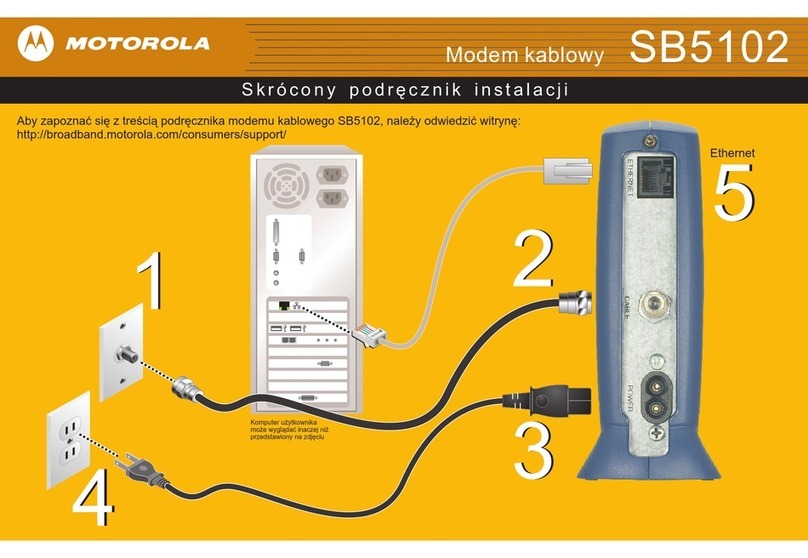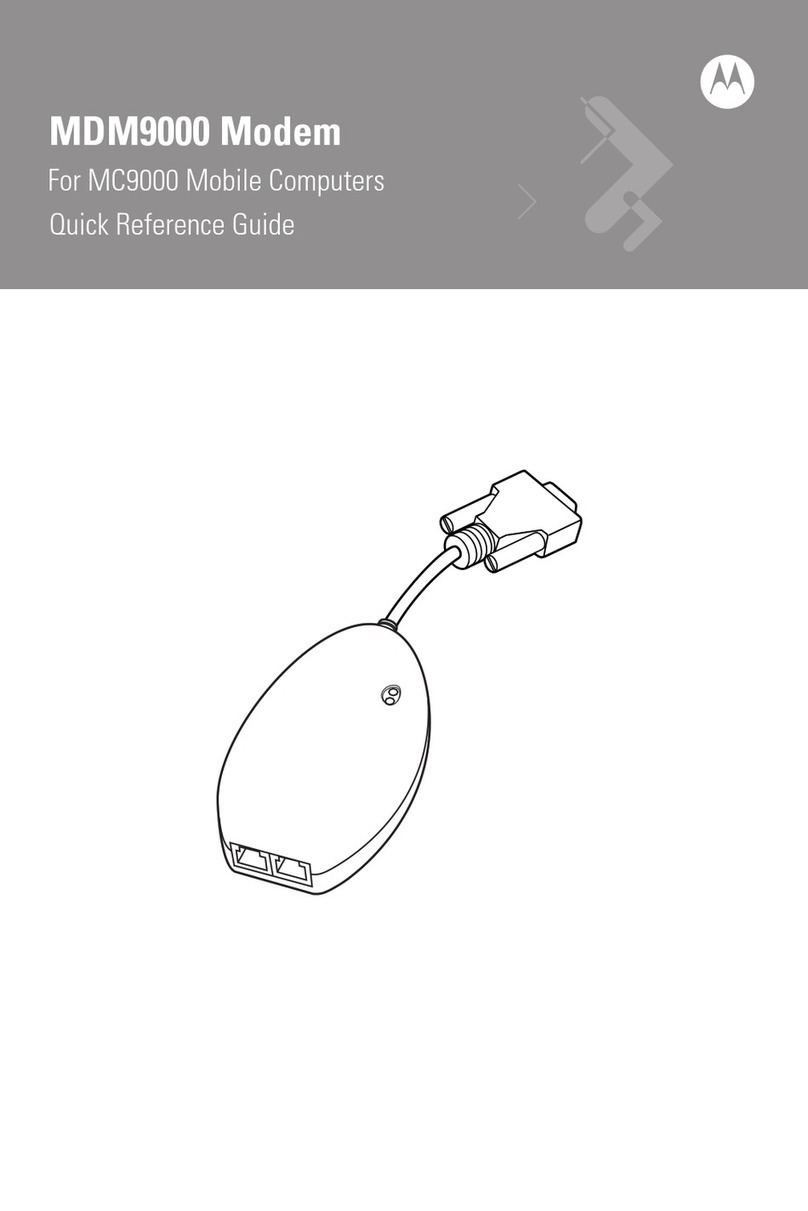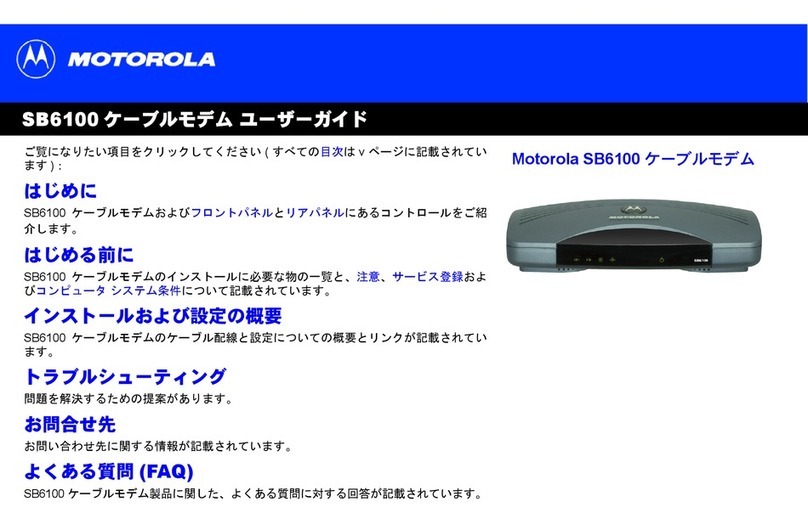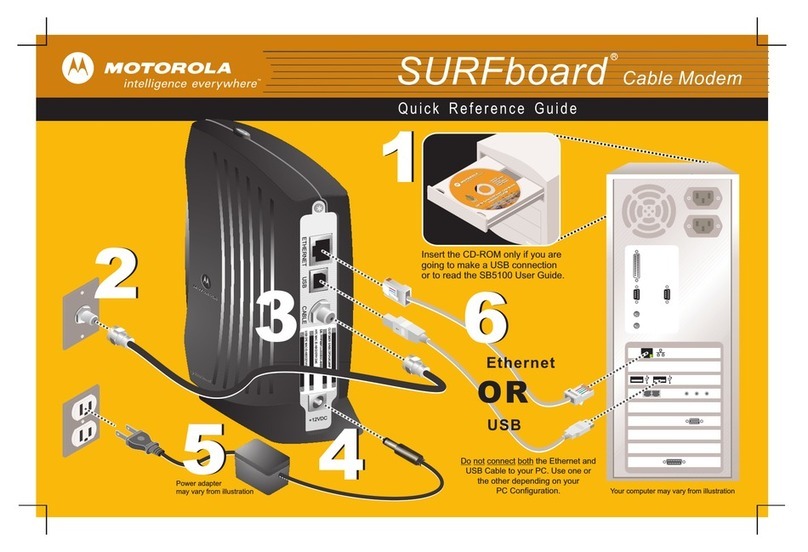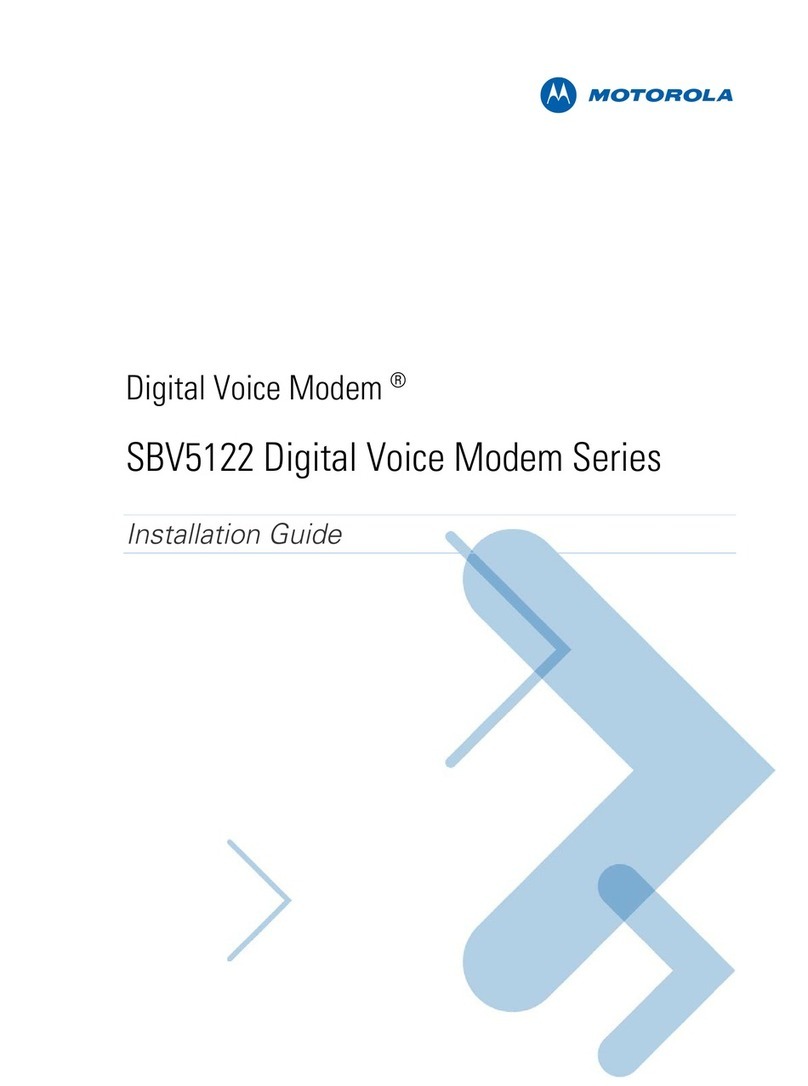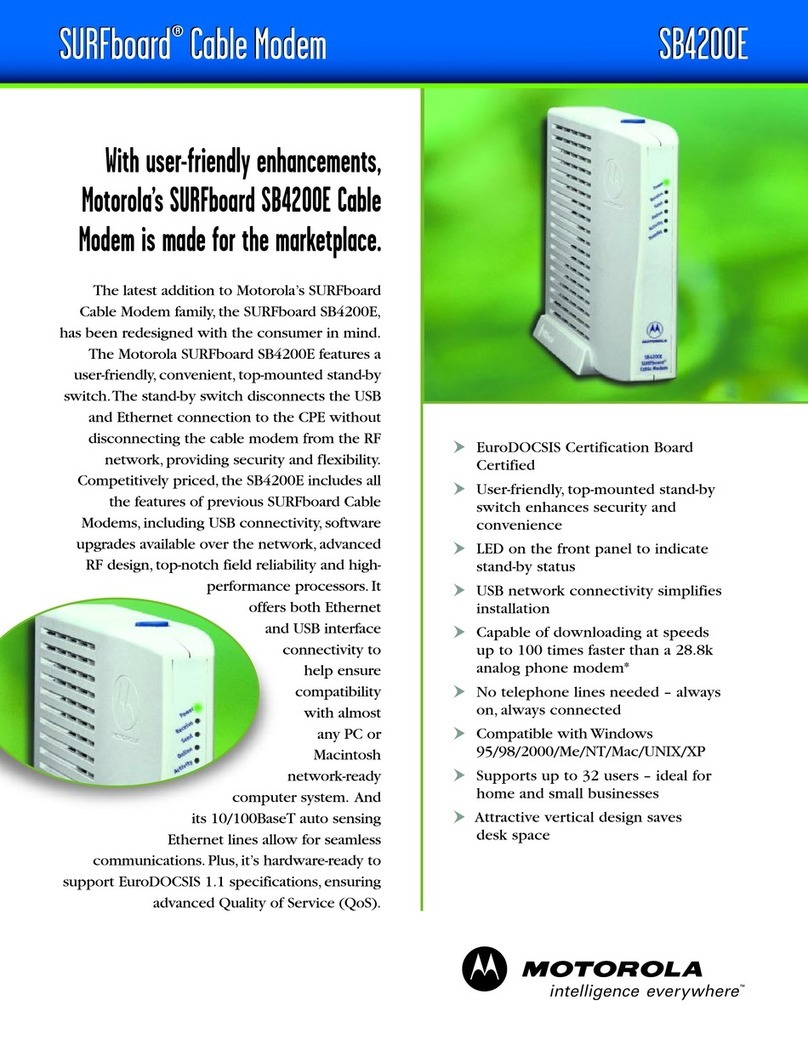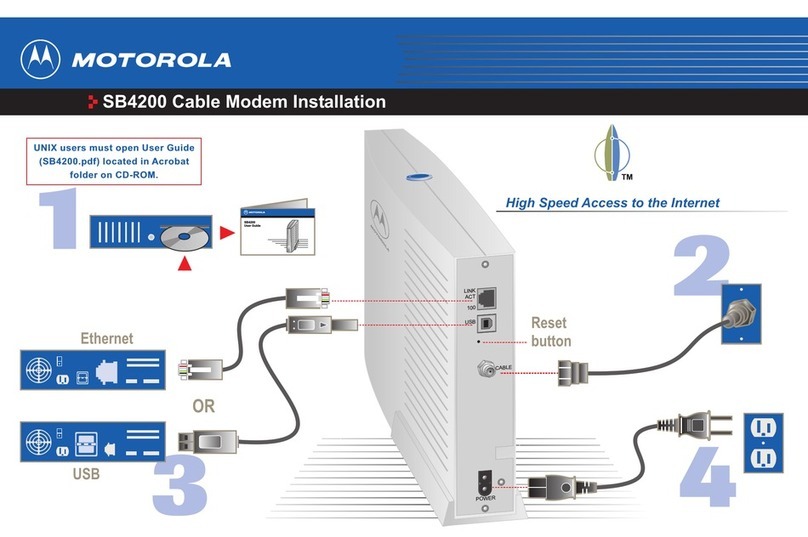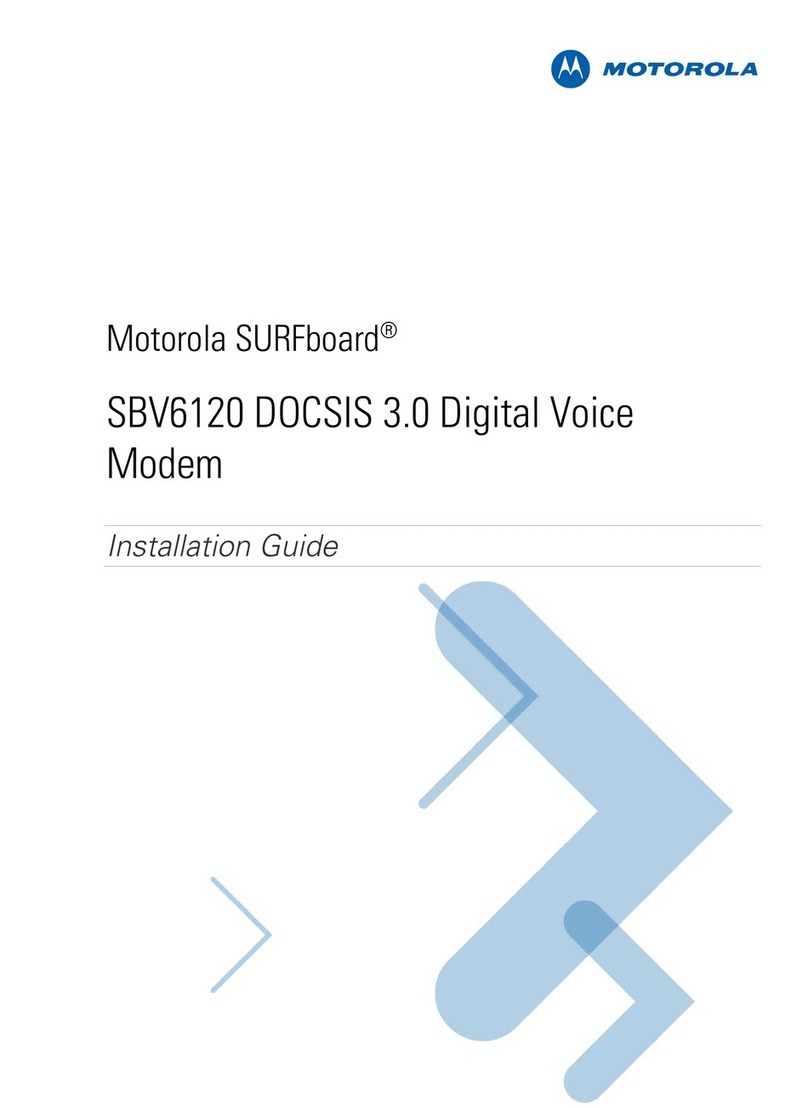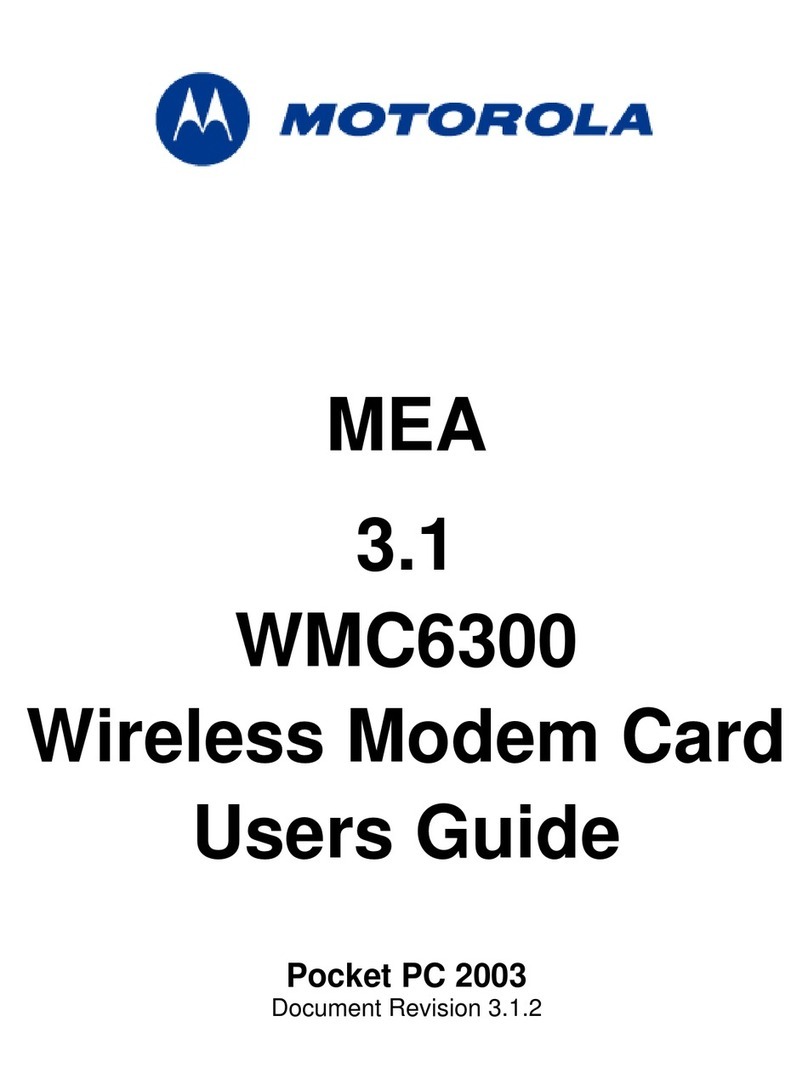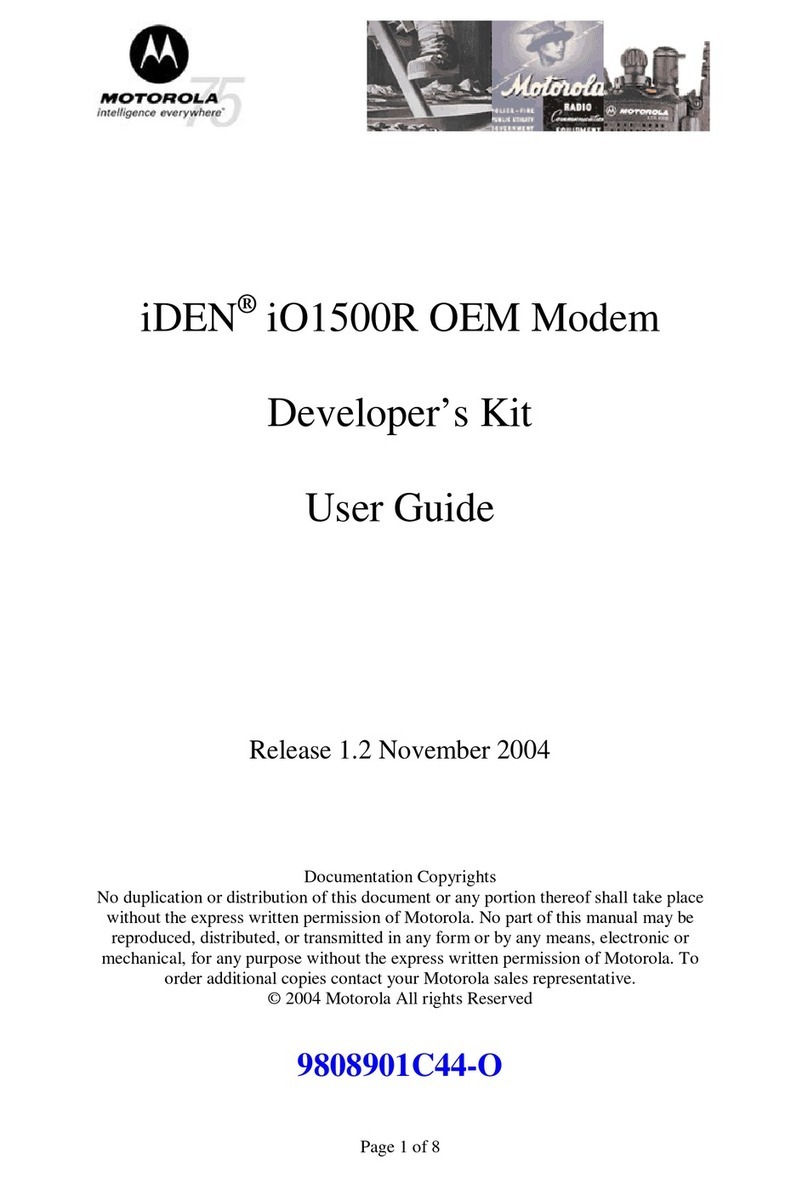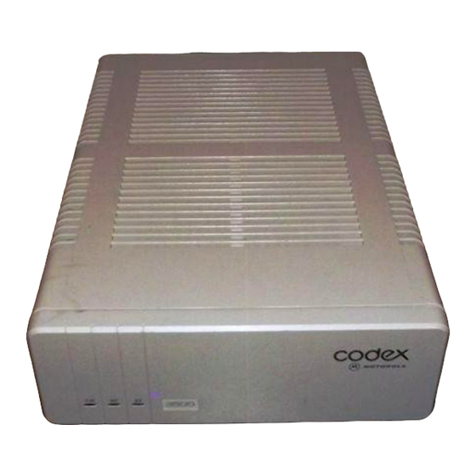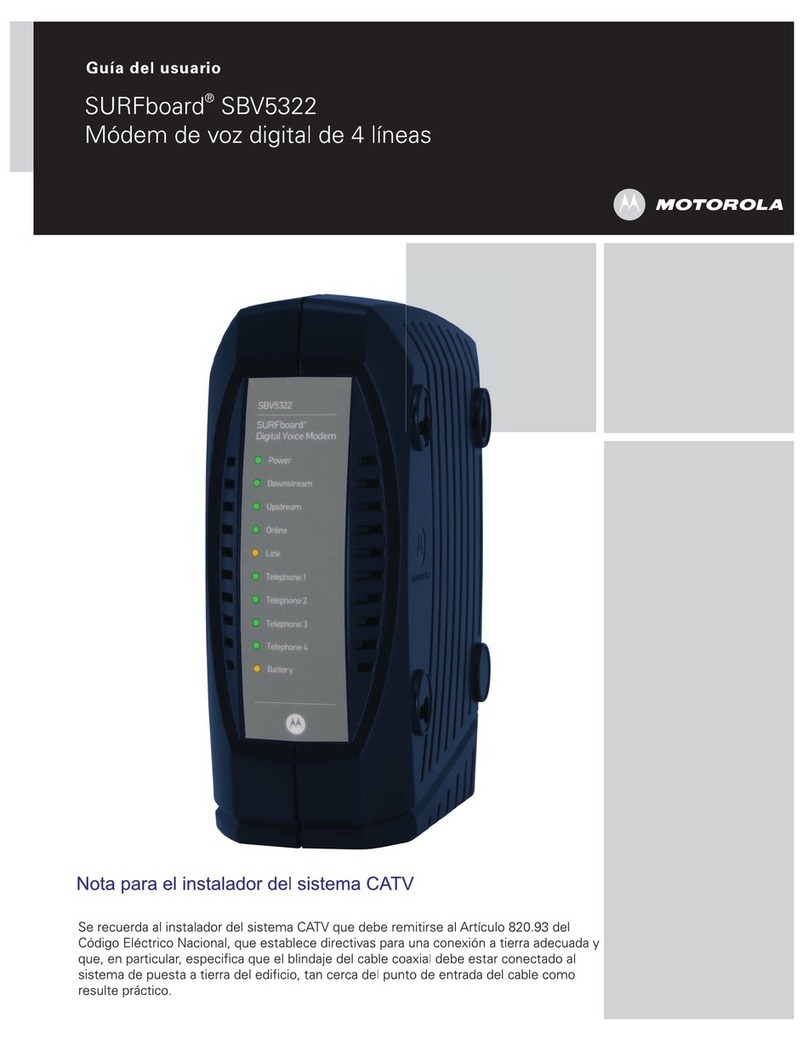SB5102 Cable Modem
This information is to help you quickly solve a problem. Before calling your service provider, try unplugging
and plugging in the cable modem power cord in the AC wall outlet to restart the cable modem.
Ensure the AC power cord is plugged into the cable modem and the AC wall outlet.
AC power cord may vary from illustration.
Green POWER
light is OFF
Cannot receive or
send data
If you do not have cable-TV service, you will need to contact your service provider.
If you have cable-TV service, then you can determine if the cable system is working
properly by viewing a channel on your TV. If you cannot see a picture, then your data
service will not work and you need to call your cable-TV service provider.
Check the coaxial cable at the cable modem and cable service wall outlet.
Hand-tighten if necessary.
Check that the Ethernet cable is properly connected to the cable modem and
your computer.
Verify the IP address by following the steps in “Verifying the IP Address in
®
®®
Windows 98SE, or Windows Me ” or “Verifying the IP Address in Windows 2000
or Windows XP™” in the User Guide.
531222-0 01-a
Tr o u b l e s h o o t i n g
The Solution
The Problem
MOTOROLA and the Stylized M Logo are registered in the US Patent &Trademark Office. Windows, Windows Me, and Windows NT are registered trademarks and Windows XP is a trademark of
Microsoft Corporation. All other product or service names are the property of their respective owners. No part of the contents of this document may be reproduced or transmitted in any form or
by any means without the written permission of the publisher.© Motorola, Inc. 2006. All rights reserved.
SB5102 Cable Modem User Guide
Clickyour selection (there is a complete Contents on page v):
Introduction
Introducesyour SB5102 cable modem and the controls on the Topand Front Panel and
RearPanel.
Before YouBegin
Liststhe items needed to install your SB5102 cable modem and describes Precautions,
SigningUp for Service, and Computer System Requirements.
Installation and Configuration Overview
Providesan overview and links for cabling and configuring your SB5102 cable modem.
Troubleshooting
Providessuggestions to fix common problems.
Contact Us
Providescontact information.
Frequently Asked Questions
Providesanswers to common questions about the SB5102 cable modem.
MotorolaSB5102 Cable Modem
Check the lights on the front panel. Note the first light from top to bottom that is off.
This light indicates where the error occurred as described in “Front-Panel Lights and
Error Conditions” in the User Guide.