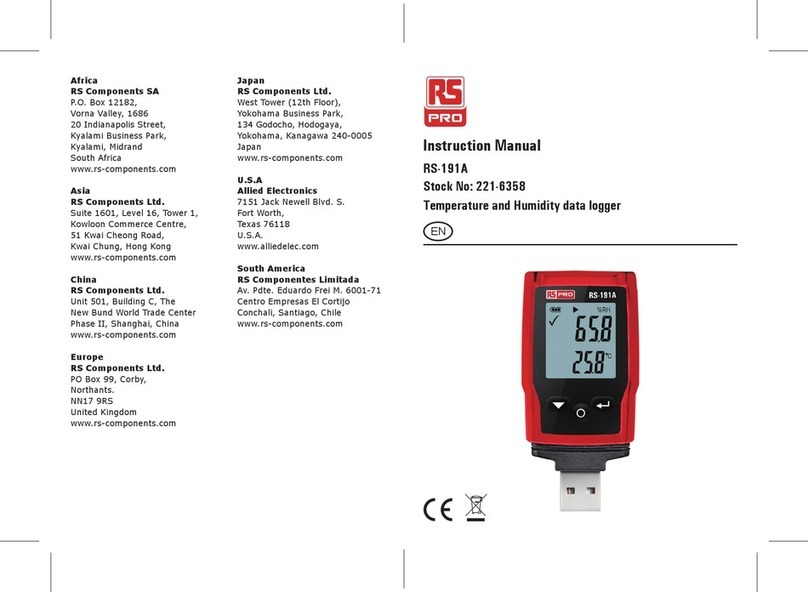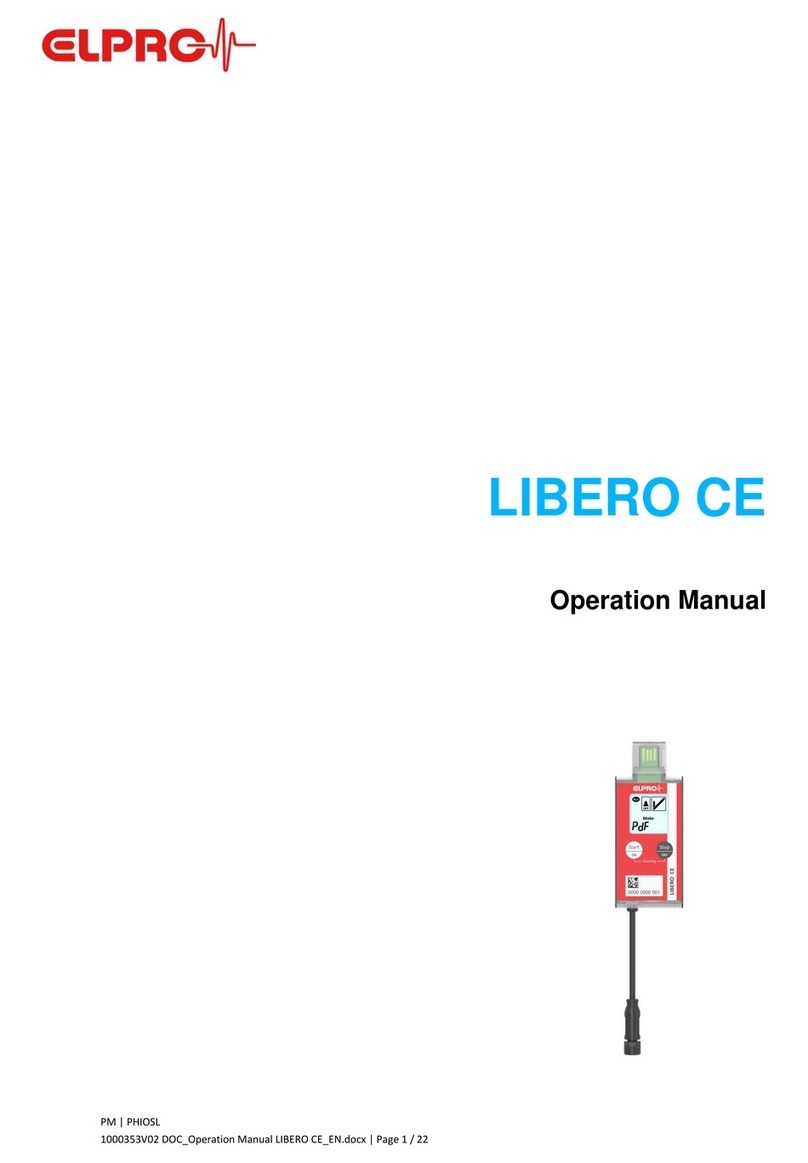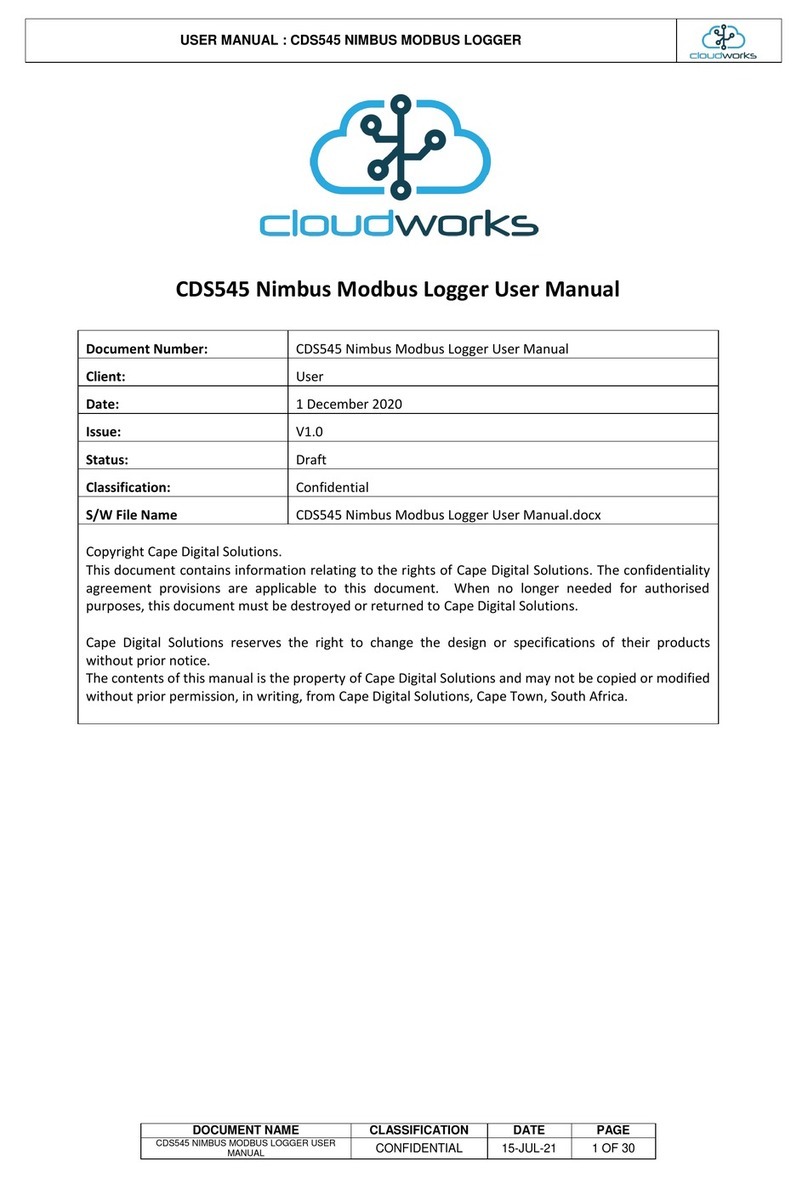bluSensor AIR User manual

1
blusensor AIR
Ihre Überwachungsgerät
für
Luftfeuchtigkeit und Temperatur
www.blusensor.com
Bedienungsanleitung

2
3
Content
1 Warranty �����������������������������������������������������������4
2 Safety instructions ����������������������������������������5
3 Basic information ������������������������������������������7
4 Scope of application ������������������������������������7
5 Starting up the device ���������������������������������8
5�1 Inserting or replacing the battery ������������������������� 8
5�2 Suitable smartphone or tablet ������������������������������ 8
5�3 Turning on Bluetooth�������������������������������������������������� 8
5�4 Download app��������������������������������������������������������������� 9
5�5 Range of the device ���������������������������������������������������� 9
5�6 Connecting the device to your smartphone ����� 9
5�7 Conguring the device (sensors)��������������������������11
6� Operation ������������������������������������������������������� 15
6�1 Check current sensor values�����������������������������������15
6�2 Querying the statistics����������������������������������������������17
6�3 Marking the measurement ������������������������������������21
6�4 Finding the device ������������������������������������������������������ 2
6�5 Checking battery life ������������������������������������������������23
6�6 Query the amount of memory consumed��������23
6�7 Reset device ����������������������������������������������������������������24
6�8 Manufacturer‘s information������������������������������������25
6�9 Managing the device list ����������������������������������������26
6�10 Other settings in your app �����������������������������������27
6�10�1 Setting the temperature unit (° C or ° F)���������������������������������28
6�10�2 Activate the„Auto connect“ mode �����������������������������������������28
6�10�3� Warning„Alarm out of range“ warning �������������������������������29
6�10�4� Smartphone logger ���������������������������������������������������������������������30
6�10�5� Smartphone location ������������������������������������������������������������������30
6�10�6� Cloud��������������������������������������������������������������������������������������������������31
6�11 Cancelling the Smartphone / Tablet app �������33
6�12 Running extensions �����������������������������������������������33
7 Technical data ��������������������������������������������� 34
Version BluSensor AIR Handbuch V9_EN / APP 2�2�1 / FW 1�00 / LT

4
5
Intended Use
This device is suitable for the measurement of sen-
sor values in the dry areas� Any other use is deemed
to be improper� Unauthorized alterations or con-
versions are not permitted� Never open the device
yourself and do not attempt any repair yourself�
Site
Avoid exposure to smoke, dust, shock, chemicals,
moisture, heat or direct sunlight� Do not use the
unit in potentially explosive atmospheres�
Maintenance
Wipe the unit with a damp cloth or anti - static
cloth� Never use a dry cloth� There is a risk of static
charge�
1 Warranty
This device has a 24-month warranty� The warranty
period begins with the purchase� For proof of the
date please keep the purchase documents, such as
receipt, invoice, cash note or delivery note� If items
without purchase documents are sent for repair,
the repair can only be carried out for a fee� This also
applies to insuciently packaged items� Within
the warranty period, all defects resulting from ma-
terial or manufacturing defects are remedied free
of charge� Within the warranty period, warranty is
provided by repair or replacement of the device�
Excluded parts / devices become our property� The
warranty does not automatically renew or extend
the guarantee due to the replacement of the de-
vice� The original warranty period of the rst device
remains, which ends after 24 months� The warranty
does not cover damage caused by improper use,
wear and tear, by third parties or by force majeure�
The guarantee does not cover consumables (batte-
ry, battery, packaging, etc�) and also does not aect
those defects, which impair the value or the usabili-
ty of the device insignicantly� Claims for damages
are excluded as far as they are not based on intent
or gross negligence on the part of the manufactu-
rer� Of course, our customer service is available to
you even after the guarantee period has expired�
After expiration of the warranty or for damages for
which we cannot guarantee you will receive a cost
estimate�
2 Safety Instructions
Read this manual carefully�

6
7
This manual is intended for informational purposes,
its content is not part of the contract� All data given
are merely normal values� The described equipment
and options may dier depending on the country-
specic requirements and integrated sensors�
Reserve technical changes.
Copyright:
Almendo Technologies GmbH
All rights reserved�
Full or partial reproduction of this manual is only
permitted with the written permission of Almendo
Technologies GmbH�
3 Basic Information
3�1 Scope of delivery
BluSensor measuring instrument•
Operation manual•
3�2 Features
Graphical display on the smartphone or tablet•
Wireless data transmission•
Current measured values•
Long-term records•
Congurable alarms•
Statistical evaluations•
4 Scope of application
The BluSensor AIR data logger is ideal for monito-
ring humidity and temperature in rooms� Due to its
size and wireless transmission, it can also be positi-
oned in poorly accessible locations��
All devices of the generation „BluSensor“ have in-
tegrated anti-theft protection, which can be used
independently of the application-specic sensors�
Recommended accessories:
Silicone Protective Sleeve•
Art�-No� Rubber Boot G-01-RB
Wrist Strap•
Art�-No� Wrist Strap G-01-WS

8
9
Neck Strap•
Art�-No� Neck Strap G-01-NS
All accessories are available in our webshop: www.
blusensor.com/shop�
5 Starting up the device
5�1 Inserting or replacing the battery
Open the battery compartment on the back of the
unit� Press the thumb slightly on the mark and slide
the cover to the side� Insert a 2032 type button cell�
A red light appears briey on the front� Close the
battery cover� Your device is now ready for operati-
on� If you have purchased a silicone sleeve, please
place your device in this protective sleeve�
5�2 Suitable smartphone or tablet
In order to operate your device, you need a smart-
phone or tablet with a Bluetooth version as of 4�0�
Other versions are not supported� In retail, com-
patible devices are also referred to as „Bluetooth
smart ready“�
5�3 Turning on Bluetooth
Go to Settings and turn Bluetooth on�
5�4 Download the app
Go to the app store and download the „BluSensor
AIR“ app to your smartphone�
5�5 Range of the device
In order to be able to connect to the device, the
smartphone must be in the appropriate range� In
the open view, the range is 3m� If there are any
obstacles, persons or walls in between, the range
can be correspondingly reduced�
5�6 Connect the device to the smartphone
Launch the BluSensor AIR app and scan accessible
devices� To do this, touch the circle-shaped icon at
the bottom right.
Your device appears in the overview list
under the default name „New device“�
f the device is within range, the connection icon is
displayed in a gray color� As soon as you are actively
connected to the device, the color changes from
gray to blue�

10
11
NOTE:
If you cannot nd a device, this can be due to the following
reasons:
a) the battery of your device is empty or
b) the device is not in the appropriate range or place
c) another user is already connected to the device� In this case,
the other user must disconnect the connection manually� You
will nd more information in the chapter„Settings“�
d) You have not activated Bluetooth on your smartphone /
tablet�
Tap the „New device“ line and you are asked to en-
ter a name�
You can assign an individual name, such as a living
room, John Smith, or the like� As soon as you are
connected to the device, the current sensor values
are displayed� The display refreshes every ve se-
conds�
NOTE:
The dew point is additionally calculated and indicates at which
temperature items (e�g� windows) begin to fog under the given
humidity�
When you go back to the „My devices“ device list,
you will also see the current values and the connec-
tion status in the overview list�
They can be connected to several devices simul-
taneously� A device can connect at the same time
but only with a smartphone or a tablet� In this case,
another user would not nd the device�
5�7 Conguring the device (sensors)
To congure your device, in the detail view of the
sensor values, press the „tool key“ icon at the bot-
tom left.
You can choose which conguration you want to
perform� Select the item„Sensor settings“�
You can use this function
to change the name of the device,•
to activate the alarm function,•
to change the suggested optimum range for•
humidity and temperature,
to set the time interval for the data logger�•
Alarms
If you want to send a message to your smartphone
when you exceed or exceed the limit values, you

12
13
must activate the„Message“ function�
NOTE:
Attention: You will only receive the communication if there is a cur-
rent connection to your device. To ensure that you do not receive
alarms continuously, your device will wait 15 minutes for a new
alarm to be sent.
If you select „light“ as an alarm function, a red light
on the front of the unit will ash if the sensor values
are outside dened limits�
Please note that increased battery consumption is
used in this mode� You can also enable both func-
tions at the same time�
Dene the optimal range
You can set your optimal range at your own conve-
nience� Use the „Reset“ function to reset your set-
tings back to the factory settings
Enable data logger
If you want your device to store the sensor values,
you must enable the data logger by selecting a
memory interval� You can select from dierent pre-
sets�
Once you have made a selection, the number of
available memory values is calculated� For examp-
le, if you select 30 minutes as the memory interval,
your device stores the sensor values for 341 days� If
you do not transfer the measured values from your
device to your smartphone or tablet at the end of
this period, the values on your device are overwrit-
ten with the oldest one� In our case, the rst day
would be overwritten on the 342th day� They have
a total of ca�16�300 memory values available�
Save device conguration
If you have made your individual congurations,
you must save them� Please leave the view of the
sensor settings with the „Done“ function, which
you will nd on the lower right�

14
15
Congratulations
Your device is now ready for use and you can begin
your measurements� Please position your device
anywhere in the room�
6� Operation
6�1 Check current sensor values
Select the device that you want to query from the
list of devices� Please note that your device must be
within the appropriate range�
You can see this by the symbol for the signal
strength� The color „blue“ means that you are ac-
tively connected to the device� Full-lled sections
indicate how good the reception of the signal is�
The color „gray“ means that your device is in the
appropriate range, but you are not actively connec-
ted to it�
:
NOTE:
If you can not nd a device, this can be due to the following re-
asons:
a) the battery of your device is empty or
b) the device is not in the appropriate range or range
c) another user is already connected to the device. In this case, the
other user must disconnect the connection manually.
d) You have not activated Bluetooth on your smartphone / tablet.
You can manually reconnect to the device by pressing the circle-like
icon in the lower right corner. During the connection setup, the
symbol changes to a moving circle.

16
17
In the device list, the current sensor values are dis-
played as soon as the device is within range� It also
shows whether the measured values are within the
limits you specify� If this is not the case, the color
of the sensor values changes to another color� In
the above example, the air is too humid, as the air
humidity limit has been exceeded�
As soon as you switch to the detailed view for the
measured values, your smartphone or tablet ac-
tively tries to connect to the device� You can re-
cognize this by the text: „Waiting for sensor data“�
This process takes a maximum of 5 seconds� The
attempt is then terminated�
The color of the display changes according to the
temperature and humidity conditions� The color
blue means that all values are within dened li-
mits�
If the air is too humid, the display chan-
ges from the color „blue“ to the color „violet“�
If the air is too dry, the display changes from
the color „blue“ to the color „turquoise“�
The change of the colors should allow the user to
easily recognize the over- or undershooting of the
limit values�
6�2 Querying the statistics
Before you can view the statistics, you must trans-
fer the values stored on your device to your smart-
phone� To do this, press the download icon in the
lower right corner of the screen�
Your values are now transferred to the smartpho-
ne� This may take some time�

18
19
As soon as the values are fully loaded, you can dis-
play the individual values for humidity, tempera-
ture, dew point or a graph of all sensors together�
To do this, press the statistics icon in the upper
right corner of the screen�
Then you can select the desired sensor�
All saved days are displayed�
If you have many values, you can also switch to the
month or year overview, which will be explained
later� As soon as you select a specic tag, the corre-
sponding statistics are displayed in graphical form�
The red dotted line in the graphic shows the de-
ned limit values�
If you switch to the individual value view at the top
right, the individual values are displayed in tabular
form� The color stored shows whether limits have
been adhered to, exceeded or fallen short of�
If you have selected „Save location“ in the settings
(see chapter 6�10), you can determine the location
by selecting a measuring point�

20
21
By selecting the date in blue for the individual va-
lues, e�g� 17�05�2016, in the upper left corner, you
return to the graphical overview� If you go back to
the list of days, you will see the selection for the
month or year�
If you select „Months“, the individual months of the
respective calendar year are displayed�
As soon as you select the month in question, for ex-
ample „May 2016“, the statistics for this month are
calculated, the average value per hour is calculated
and displayed in the graph�
The average values for the corresponding months
are calculated and displayed in the annual report�
Export and e-mail function
You can also send the statistics as a CSV le for Ex-
cel as an e-mail� To do this, you must select the En-
velope icon in the lower right corner of the list of
sensors�
The mail program is opened and the statistics are
attached as a CSV le� As a subject, the text„BluSen-
sor“, the name of the device and the selection of the
respective sensor are preset� Complete the addres-
see and send the e-mail�
The CSV le„blusensor�csv“ can be opened with the
program„Microsoft Excel“�
6�3 Marking the measurement
If you want to edit the data using the „Excel“ pro-
gram and identify certain measurements, you can

22
23
use the function „Set marker“ in the detailed view
of the sensor values� To do so, tap the„Marker“ icon
in the center.
You are asked to enter a name for identication�
This can be, for example:„Start measurement of Mr�
Smith / living room“�
When you end a specic measurement, you can
enter the text „End measurement Mr� Smith“� In the
exported CSV le, this label is visible in a separate
column�
6�4 Finding the device
If you have multiple devices and do not know which
device you are currently connected to, you can ash
the device� In the view of the current sensor values,
select the symbol for the „tool key“ at the bottom
left and then the„Device information“ selection�
As soon as you tap on the blue„Blink“ text, the red
warning light lights up briey to indicate which de-
vice you are currently connected to�
6�5� Check battery life
If you want to carry out a longer measurement, it
is recommended to check the battery status be-
forehand� In the view of the current sensor values,
select the symbol for the „tool key“ at the bottom
left and then the„Device information“ selection�
You can see the loading percentage as a percentage
as well as in bar form� The sensor itself requires very
little energy, but please note that every connection
to the smartphone or tablet also costs energy� In the
case of long-term measurement it is recommended
to use a larger measuring interval�
6�6 Query the amount of memory consu-
med
If you do not know exactly how much data is alrea-
dy stored on your device, you can query this infor-
mation� In the view of the current sensor values,
select the symbol for the „tool key“ at the bottom
left and then the„Device information“ selection�

24
25
On the one hand, you see when the device monito-
ring was started and on the other hand how many
measured values have already been recorded� The
percentage indicates how much memory has alrea-
dy been used�
In our example, logging was started on June 29,
2017 at 13:13:34� Since then, 1�294 measured values
have been recorded and 7�9% of the memory has
been used, i�e� 92�1% are still available� At the top of
the gray area, you can see the number of available
measured values�
In our case, a total of 16,384 measured values are
available, of which 1�294 are occupied, that is,
15�090 can still be stored�
6�7 Reset the device
You can reset your device to its original settings and
delete all measured values� In the view of the cur-
rent sensor values, select the symbol for the „tool
key“ at the bottom left and then the„Device infor-
mation“ selection�
You will nd „Reset Device“� Please type the „blue“
text„Reset“�
ATTENTION: By selecting this point all stored va-
lues are deleted and the conguration of the sen-
sor settings is reset to the factory settings�
6�8 Manufacturer‘s information
In the view of the current sensor values, select the
symbol for the „tool key“ at the bottom left and
then the„Device information“ selection�
You will nd manufacturer information on
your device�

26
27
6�9 Managing the device list
Add device:
You can add any number of devices� To do so, tap
the circle-shaped icon in the bottom right of the
device bar�
If new devices are within range, they are displayed
under the default name„New device“�
If you want to add a new device, follow the same
instructions as described in chapter 5 - Commissi-
oning� If you have several new devices and want to
know which device you have currently congured,
please follow the instructions in chapter 6�4 - Find
device�
Delete device:
If you want to delete your device from the list, tap
the symbol for the trash can in the toolbar at the
bottom left.
A red circle with a minus symbol is displayed on the
left of the device�
By selecting the red minus symbol, you can delete
a device� Once you have deleted a device, all mea-
surements and settings on your device are deleted�
However, if you do not want to delete your device,
return to the normal view by repeatedly pressing
the trash can icon�
6�10 Other settings in your app
If you select the „three points“ in the device list
view in the upper left corner,
a menu with the following points is displayed on
the left:

28
29
By selecting the „My Devices“ item, you return to
the device list� You can purchase additional pro-
ducts via the menu item „Shop“� Under the „Advi-
ser“ menu item, you will come to our indoor climate
guide, which explains topics such as proper ventila-
tion and the prevention of mold infestation� Under
the menu point „Help“ you will come to a tutorial
video and you can have this manual sent in digital
form�
Under the menu item „Settings“ and „Cloud“, you
can activate additional useful features of your app�
6.10.1 Setting the temperature unit (° C or ° F):
You can specify whether the temperature is to be
displayed metrically, i�e� degrees Celsius ° C or Fah-
renheit ° F�
6.10.2 Activate the mode
„Automatically connect“
You can also dene whether your smartphone
should automatically reconnect to the device if it
is within range�
Note:
However, this only works if your BluSensor AIR app is active. Please
note that active connections mean increased battery consumption.
To display the current values in the device list (overview), you must
NOT be actively connected. It is only when you select a device and
the detailed values are displayed, an active connection must be
present.
6.10.3. Set the alarm„Out of range alarm“
When you enable this feature on your smartphone
or tablet, your smartphone or tablet continuously
checks if your device is within range� If this is no lon-
ger the case, you will receive a message and your
smartphone or tablet starts to beep�
Tip:
You can use this function as a kind of „theft pro-
tection“� Put your BluSensor in a pocket and carry
your smartphone to the body� Start the BluSensor
app and connect to your device, connect to the
detailed view� If the signal strength of your device
is displayed in blue color in the device list, you are
actively connected to the device� If someone is now
trying to steal your bag with the BluSensor, you will
notice this immediately�
As soon as you conrm the message, the acoustic
warning signal goes out�

30
31
6.10.4. Smartphone logger
The integrated data logger of the device stores
measured values according to individually adjus-
table intervals (see chapter 5�7) directly on the
device, however, the possibility exists that your
smartphone or tablet stores the measured values
immediately on the smartphone or tablet�
When you activate this mode, all 5 seconds of
measurements are stored on your smartphone
or tablet� This function is suitable for measuring
sports sensors�
6.10.5.Smartphone location
When you transfer measured values from your de-
vice to your smartphone or tablet, you can store
the current location of the smartphone or tablet
in the statistics table, in addition to the measured
values�
This function is suitable for stationary mounted
devices�
NOTE: GPS data is stored on the device� The position data is
reached and stored by your smartphone or tablet�
If your devices are mobile and you want to have
the respective current GPS position for the indi-
vidual measured values, you have to provide an
inexpensive smartphone or tablet, which is con-
nected to the devices and has activated the mode
„Smartphone Logger“� For this application it is re-
commended to activate the mode„Connect auto-
matically“� Please note that in this mode, you will
have increased power consumption on the device
as well as on your smartphone or tablet�
6.10.6. Cloud
You have the option to transfer the current sensor
data directly into the cloud via your smartphone
or tablet� Activate the„BluSensor LIVE“ function�
Start the BluSensor AIR app and connect to your
device, e�g� by going to the detail view� If the signal
strength of your device is displayed in blue color in
the device list, you are actively connected to the
device� The data from the device is now transferred
to the cloud via your smartphone or tablet�
NOTE:
It is not possible to transfer the data directly from the device to the
cloud in this variant. You would need your own SIM card for your
device and you would have to pay additional fees.
NOTE:
This mode increases the power consumption of your device and
your smartphone or tablet.
To see the values„live“ on the Internet, start a brow-
ser and go to: „http://live�blusensor�com“� The cur-
rent values are displayed here�

32
33
If you have problems and no values are displayed,
you can test whether your connection to the cloud
is working on your smartphone or tablet� Select the
„Test connection“ function�
If you are unable to connect, this is most likely on
your smartphone or tablet or your rate� On your
smartphone or tablet, start the Internet browser
and try to access another page�
For further questions, please contact our support
at: support@blusensor�com
Some of our devices also oer the possibility To
transfer data to other Clouds� Select the„Cloud API“
function and select the cloud partner of your trust�
For the connection to work, you need the login data
of your provider� Select „Congure“� Contact your
Cloud Partner and set your login data accordingly�
6�11CancelingtheSmartphone/Tabletapp
IPhone:
If you are not familiar with any of these, you can
stop your smartphone / tablet app abruptly� To do
this, press the Home Button twice. This is loca-
ted on the front of your smartphone / tablet in the
middle of the bottom�
Several windows appear� The BluSensor AIR App is
located on the far right� Slide this app up with your
nger� This will terminate your app and restart it�
6�12 Running extensions
We are constantly striving to incorporate additio-
nal features and algorithms into our BluSensor AIR
app and incorporate customer feedback directly
into the BluSensor AIR app� These functions, such
as„properly ventilate“, can also be used without de-
vices and therefore are not part of this manual�

34
35
7 Technical data
Radio frequency 2,4 GHz Bluetooth
Low Energy
allowed
Ambient temperature -40 °C to +85°C
relative permissible
Humidity 0% - 99% allowed
Storage temperature -40 °C to +85°C
Battery CR 2032
Dimensions 115 x 63 x 12 mm
Mass 24 g
Due to continuous product improvement, speci-
cations and design are subject to change without
notice�
Further details can be obtained from our datasheet
(see www�blusensor�com/help)

36
37
Notes:
� � � � � � � � � � � � � � � � � � � � � � � � � � � � � � � � �
� � � � � � � � � � � � � � � � � � � � � � � � � � � � � � � � �
� � � � � � � � � � � � � � � � � � � � � � � � � � � � � � � � �
� � � � � � � � � � � � � � � � � � � � � � � � � � � � � � � � �
� � � � � � � � � � � � � � � � � � � � � � � � � � � � � � � � �
� � � � � � � � � � � � � � � � � � � � � � � � � � � � � � � � �
� � � � � � � � � � � � � � � � � � � � � � � � � � � � � � � � �
� � � � � � � � � � � � � � � � � � � � � � � � � � � � � � � � �
� � � � � � � � � � � � � � � � � � � � � � � � � � � � � � � � �
� � � � � � � � � � � � � � � � � � � � � � � � � � � � � � � � �
� � � � � � � � � � � � � � � � � � � � � � � � � � � � � � � � �
� � � � � � � � � � � � � � � � � � � � � � � � � � � � � � � � �
� � � � � � � � � � � � � � � � � � � � � � � � � � � � � � � � �
� � � � � � � � � � � � � � � � � � � � � � � � � � � � � � � � �
� � � � � � � � � � � � � � � � � � � � � � � � � � � � � � � � �
� � � � � � � � � � � � � � � � � � � � � � � � � � � � � � � � �

38
www.blusensor.com
Other manuals for AIR
1
Table of contents