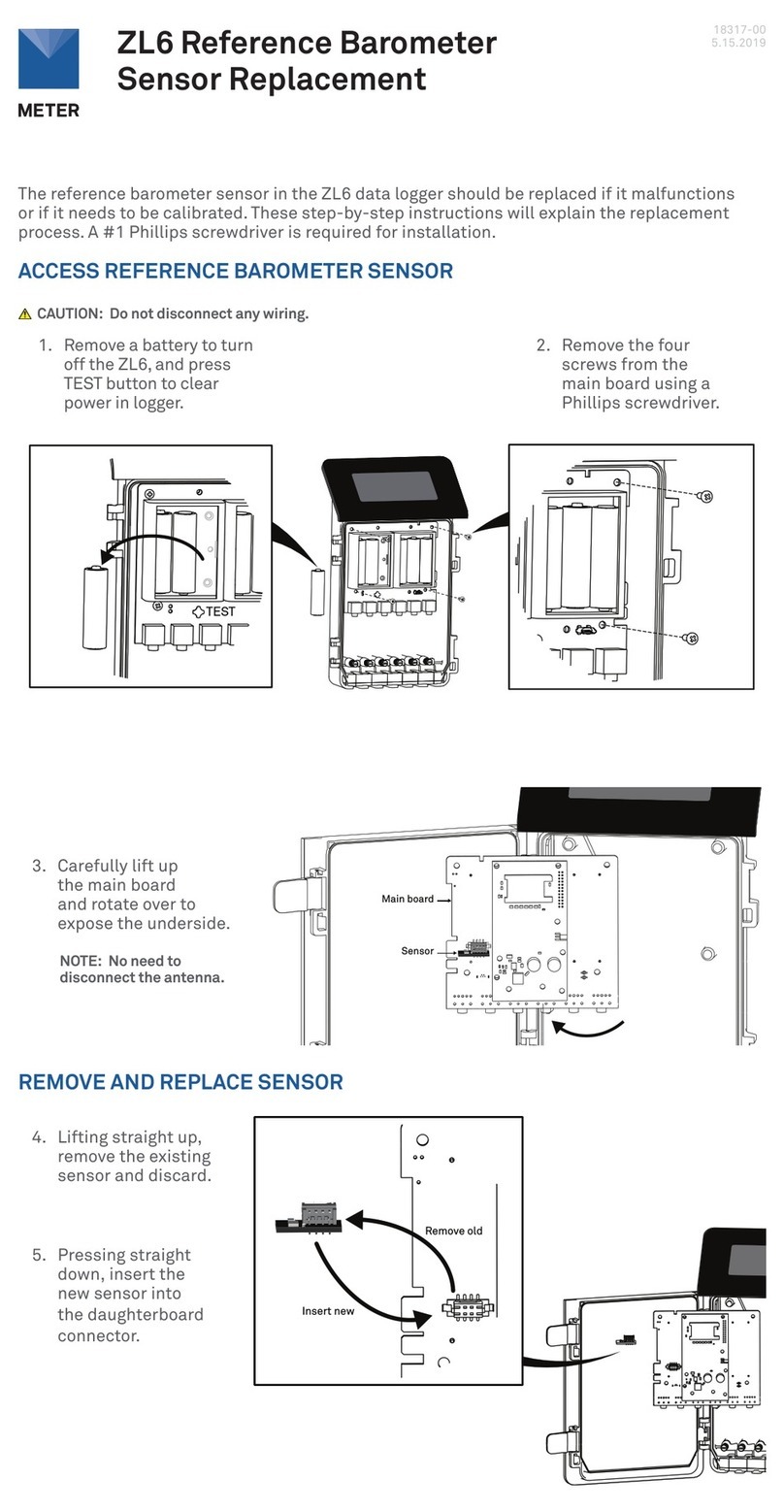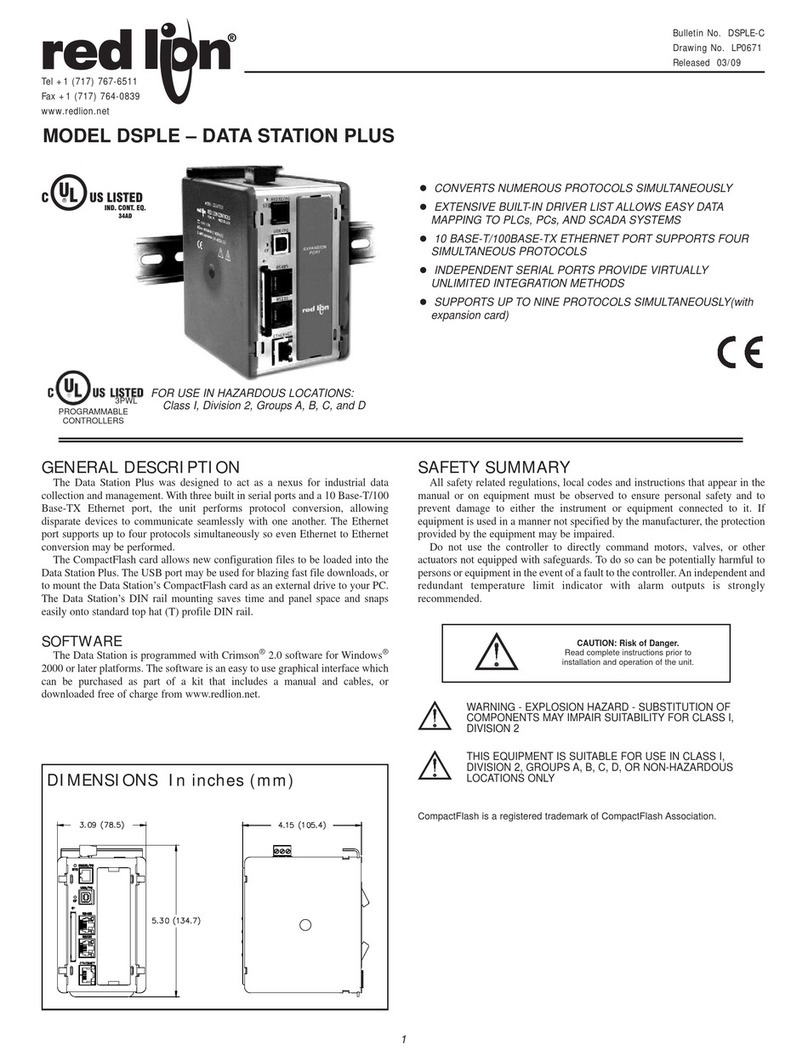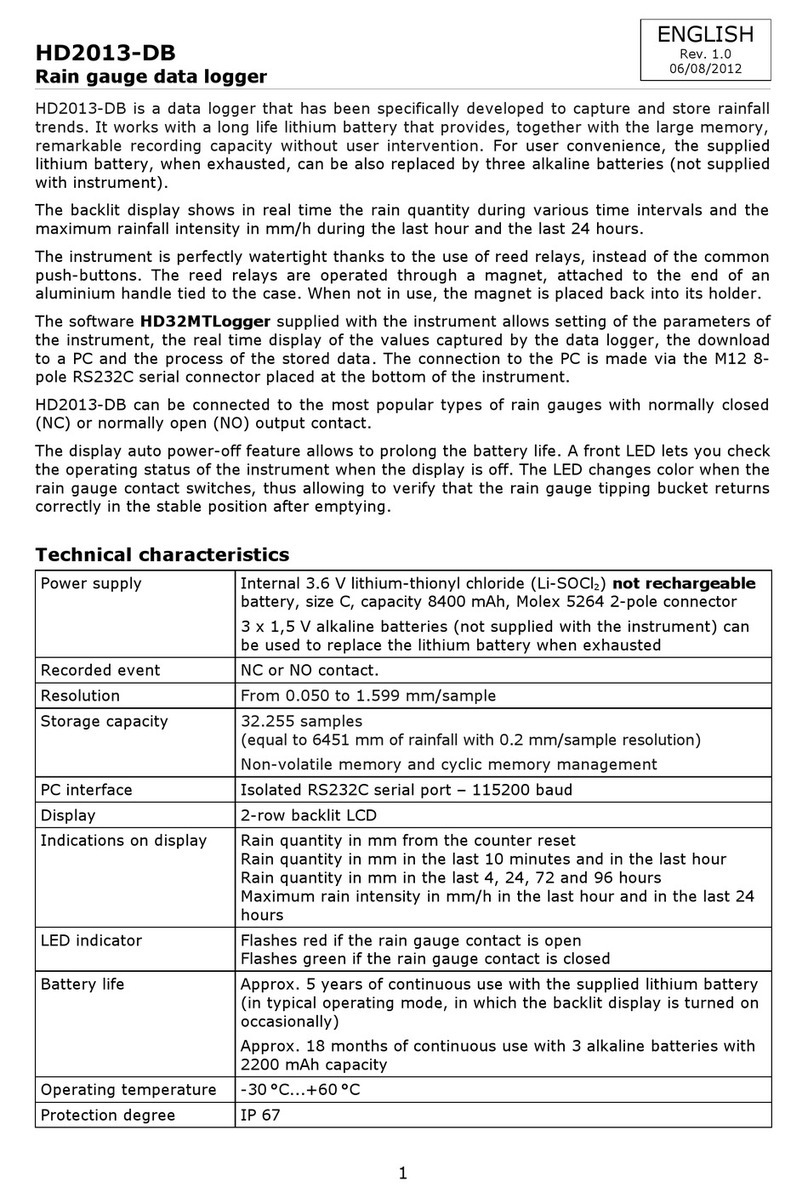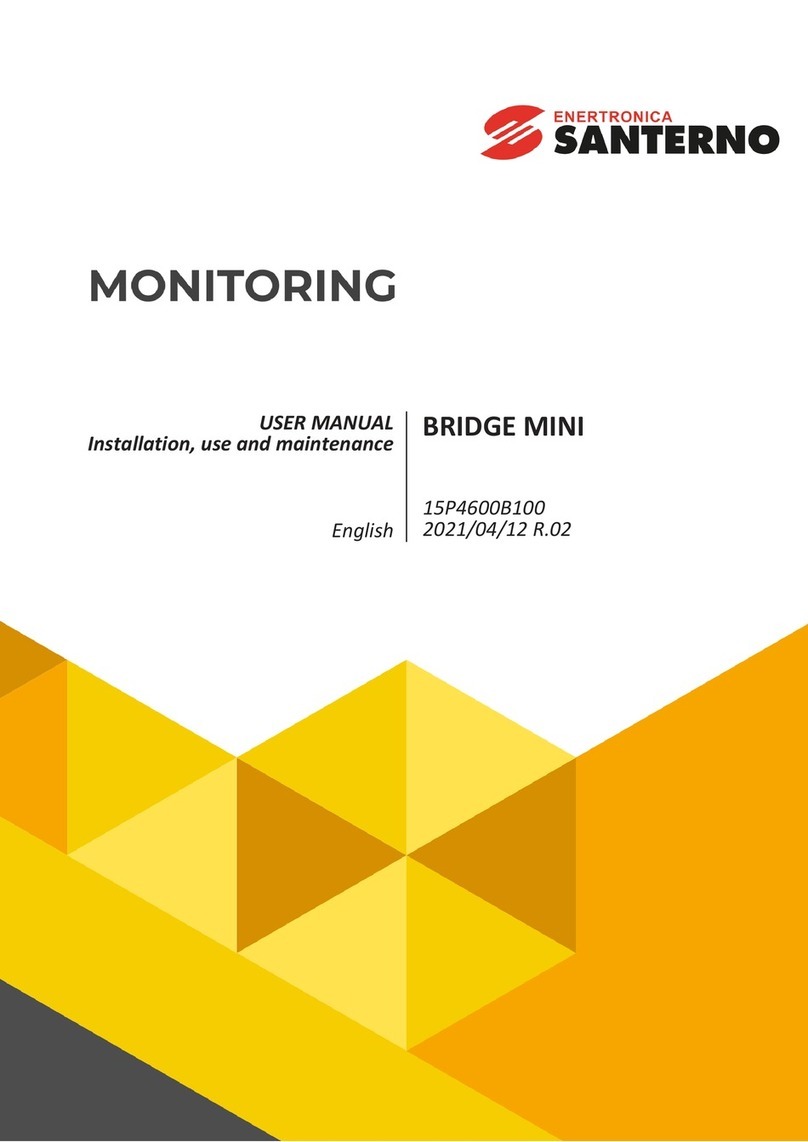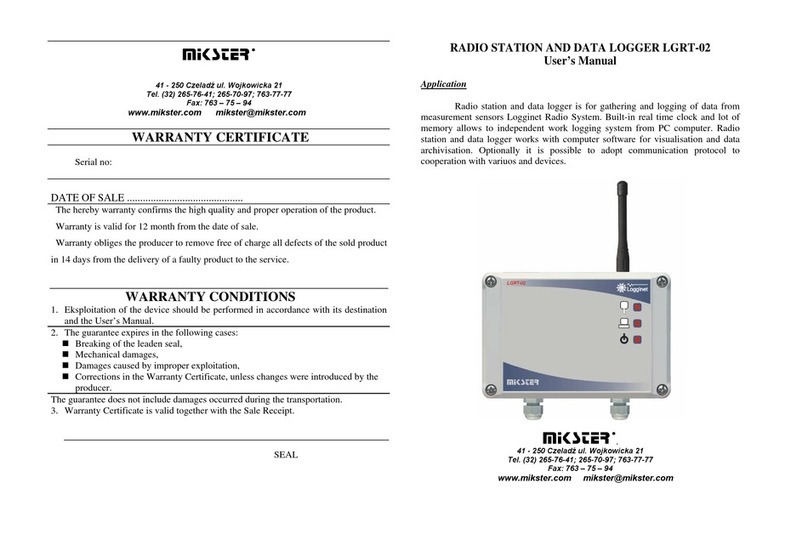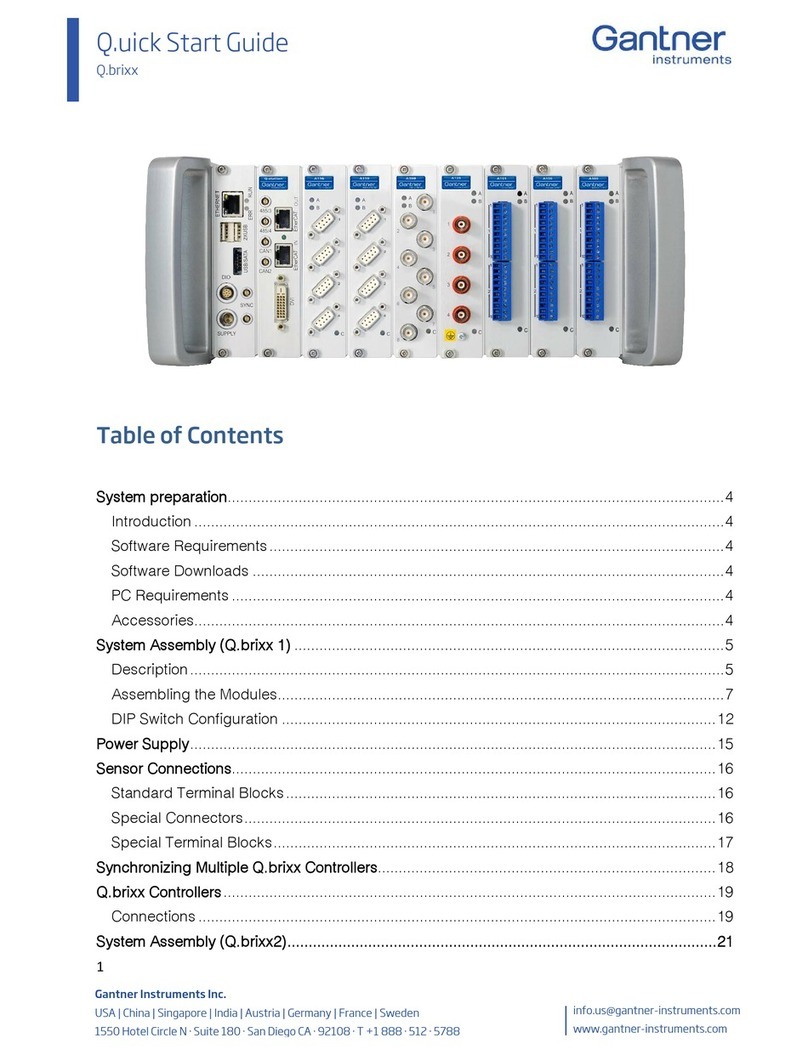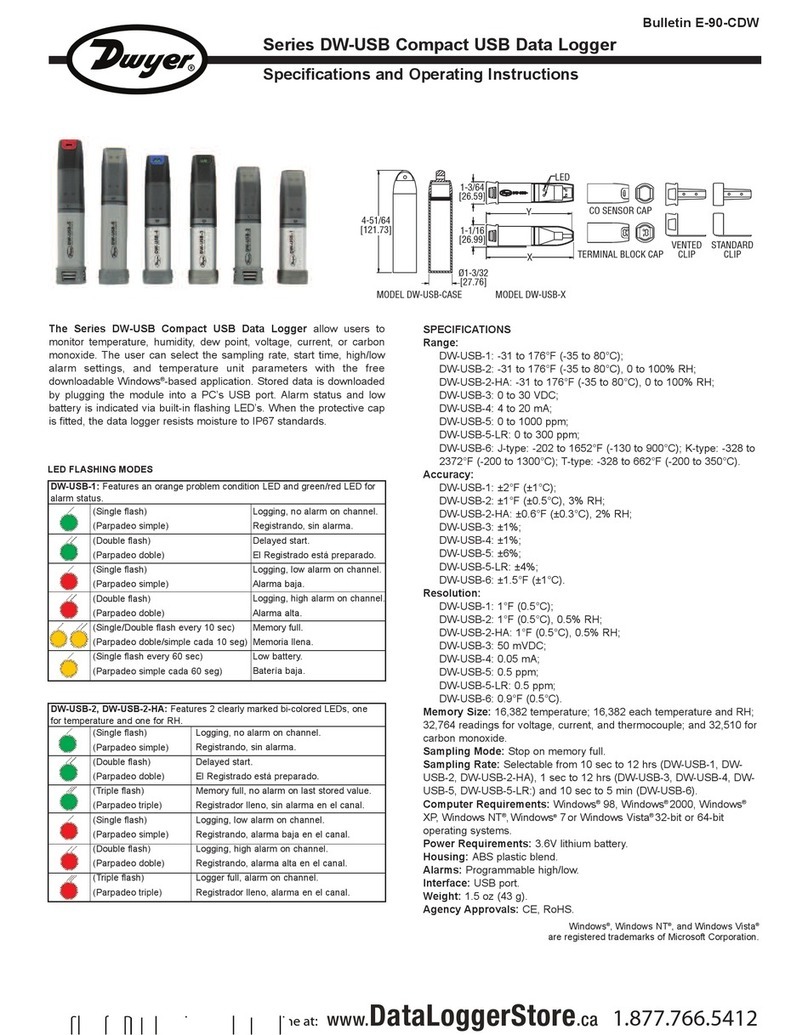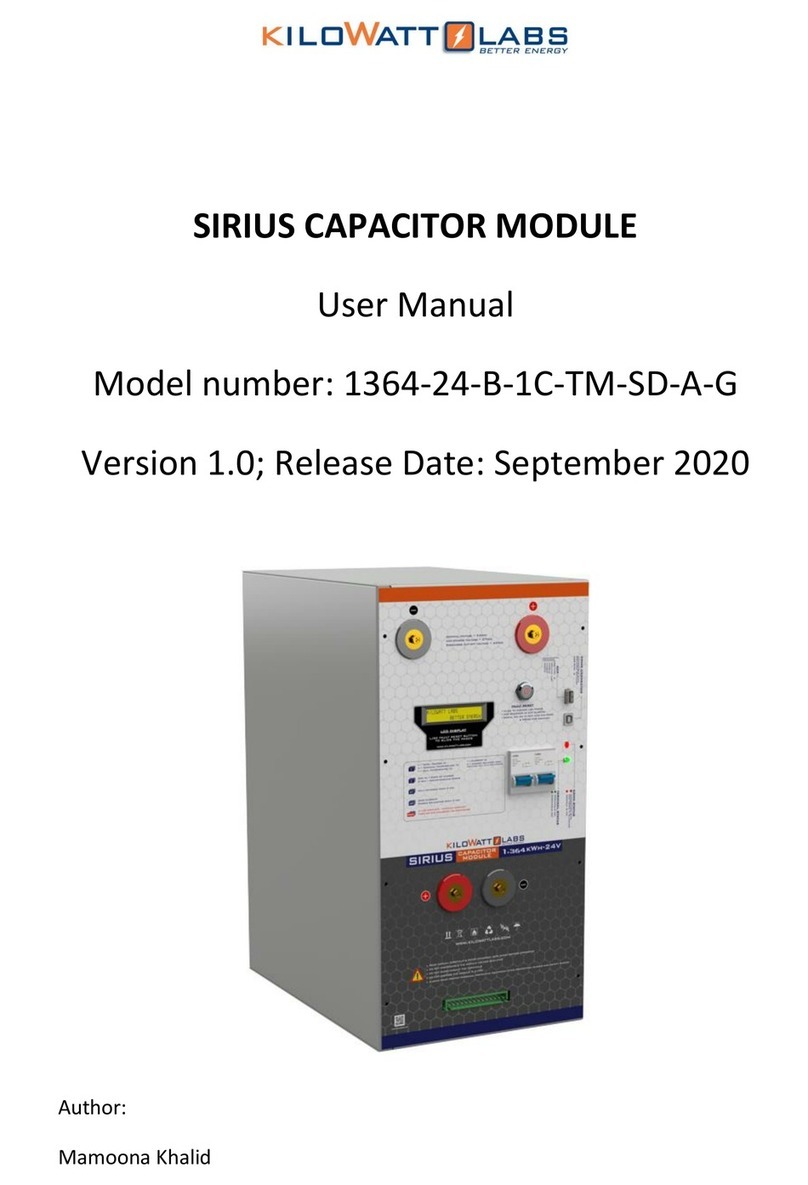METER ZL6 User manual

ZL6

i
TABLE OF CONTENTS
1. Introduction.............................................................................................. 1
2. Operation ...................................................................................................2
2.1 Installation ................................................................................................2
2.2 Interfacing with ZL6 Using a Computer...................................................... 5
2.2.1 Configuration ...................................................................................5
2.2.2 Cellular Communication Test ........................................................ 10
2.2.3 Instantaneous Sensor Measurements Scan................................... 10
2.2.4 Data Download .............................................................................. 11
2.2.5 Data Deletion ................................................................................. 11
2.3 Interfacing with ZL6 Using a Smartphone................................................ 12
3. System....................................................................................................... 13
3.1 Specifications.......................................................................................... 13
3.2 ZL6 Hardware Components...................................................................... 14
3.2.1 Sensor Interface ............................................................................ 15
3.2.2 Sensor Measurement Interval........................................................ 16
3.2.3 Test Button .................................................................................... 16
3.2.4 Status Lights ................................................................................. 17
3.2.5 Batteries ....................................................................................... 17
3.2.6 GPS Receiver.................................................................................. 18
3.2.7 Timekeeping .................................................................................. 18
3.2.8 Data Storage .................................................................................. 19
3.2.9 Cellular Communications............................................................... 19
18258-02
7.19.2019

ii
4. ZENTRA Software................................................................................ 20
4.1 ZENTRA Utility ........................................................................................ 20
4.2 Button Toolbar ......................................................................................... 21
4.2.1 Data Logger Identification Area ..................................................... 21
4.2.2 Active Sensors and Measurements Area........................................ 22
4.2.3 Status Bar...................................................................................... 22
4.2.4 Menu Bar........................................................................................ 22
4.2.5 Manage Settings Dialog ................................................................. 28
4.3 ZENTRA Cloud.......................................................................................... 32
5. Service ..................................................................................................... 34
5.1 Maintenance............................................................................................ 34
5.2 Troubleshooting....................................................................................... 35
5.3 Customer Support.................................................................................... 37
5.4 Terms and Conditions .............................................................................. 37
Appendix A. Compliance Certifications ........................................ 38
Index ................................................................................................................. 41


1
1. INTRODUCTION
Thank you for choosing the ZL6 data logger from METER Group.
The ZL6 loggers are part of the ZENTRA System, a collection of data loggers, software, and
compatible sensors to measure environmental parameters accurately and cost effectively.
Please refer to ZL6 specifications at metergroup.com/zl6-support for a list of supported
sensors.
The ZL6 is a self-contained, plug-and-play data logger for field research and commercial
agriculture. It is housed in a weather-resistant enclosure, making it suitable for long-term
outdoor operation. The logger includes built-in circuitry to charge nickel-metal hydride (NiMH)
batteries using energy from two integrated solar panels. The ZL6 can also be configured
through Bluetooth®wireless technology using ZENTRA Utility Mobile. Collected data are
transmitted to the ZENTRA Cloud web service via cellular communication.
Verify all instrument components are included and appear in good condition:
• ZL6 series logger
• Device subscription sticker (inside the logger)
• Six rechargeable NiMH batteries
• Micro-USB communications cable
• UV-stable plastic zip ties
• Stainless steel zip ties
• USB drive containing ZENTRA Utility software installer
• Spare parts kit, including an additional gasket and thumb screw

2
OPERATION
2. OPERATION
This section explains the basic workflow of logger installation, logger configuration, and data
download. Please read all instructions before operating the ZL6 to ensure it performs to its
full potential. Consider testing the ZL6 and sensors in a lab or office prior to field installation
to verify the correct operation of the system.
The ZL6 can serve as a data collection station for as many as six sensors. It is designed for
plug-and-play setup with all METER sensors, including the ATMOS weather sensors, TEROS
soil moisture sensors, HYDROS water sensors, PHYTOS leaf sensors, and ECH2O soil moisture
sensors. Please refer to the individual sensor manuals for sensor installation instructions.
NOTE: Never immerse the ZL6 in liquids or bury the ZL6. This and other misuse, improper protection, or improper
installation may damage the ZL6 and void the warranty.
2.1 INSTALLATION
Follow the steps listed in Table 1 to set up the ZL6 and start collecting data.
Table 1 Installation
Tools Needed
Microsoft®Windows®or Apple®Mac®computer for ZENTRA Utility
Apple®iPhone®(iOS 9.0 or newer) or Google AndroidTM smartphone
(Android4.3 or newer) for ZENTRA Utility Mobile
Mounting post (or similar)
Preparation
Install ZENTRA Utility or ZENTRA Utility Mobile
To install ZENTRA Utility on a computer:
• Use the included USB drive to install ZENTRA Utility:
- On a Windows computer, open the My Computer window, select the USB
drive, and double click on ZENTRA Utility PC Installer.exe.
- On a Mac computer, using Finder®, select the USB drive, and double click on
ZENTRA Utility Mac Installer.pkg.
• Alternatively, use the ZENTRA Utility Installer link on the ZL6 webpage
(metergroup.com/ZL6-support).
The installer automatically installs the necessary USB driver for the ZL6.
To install ZENTRA Utility Mobile on a smartphone:
• Open the app store.
• Search for ZENTRA Utility Mobile.
• Download the application.
Install Batteries
NOTE: Alkaline batteries will not be recharged by the solar battery charger.
The status lights will eventually settle to a green short, single blink every 5 s,
signaling it is ready for use.

3
ZL6
Table 1 Installation (continued)
Configuration
Configure the ZL6 Using ZENTRA Utility
NOTE: This step can also be done in the field.
Connect the micro-USB cable to a computer and logger.
Open ZENTRA Utility and select Connect (Section2.2).
Set the measurement interval and verify the ZL6 is correctly configured for the
sensors that will be installed.
NOTE: Configuration using ZENTRA Utility Mobile is addressed in Section2.3.
Field Installation
Select Location
Choose a location and orientation to give the solar panel the maximum amount
of sunlight. In the northern hemisphere, this will typically mean the data logger
will face south; in the southern hemisphere, this will typically mean the data
logger will face north.
Additional location considerations may include vegetation cover throughout the
season, distance from power lines, minimal livestock, etc.
NOTE: If the location is in an area where solar energy harvesting is minimal, alkaline
batteries will power the logger longer than the NiMH batteries when not being recharged
by the solar panel. The ZL6 does not charge alkaline batteries.
Evaluate how surroundings may attenuate the cellular signal. Do not install the
ZL6 near large metallic objects.
Check Cellular Communication Quality
Use ZENTRA Utility to check the quality of the cellular signal (Section2.2.2).
If the signal is low or cellular test fails, move to an alternative location
(sometimes moving only a few meters is sufficient).
Fasten Logger to Mounting Post
Use the loopholes on the top and bottom of the logger enclosure to mount the
ZL6 to a post using the zip ties or a similar fastener (such as hose clamps).
Ensure the logger is installed in an upright position to reduce the possibility of
water entering the ZL6 enclosure.
NOTE: The ZL6 case is water resistant, not waterproof. In extremely wet environments or
environments with prolonged high humidity, place a desiccant packet inside the logger or
enclose the logger in a waterproof case.

4
OPERATION
Table 1 Installation (continued)
Field Installation
(continued)
Install Sensors
Install each sensor as directed in the sensor user manual.
Thread cables near the ground through conduit or plastic cladding to avoid
rodent damage.
Plug the sensor stereo plug connectors firmly into the ZL6 input ports.
Put each cable in the corresponding strain relief hook and use thumb screws to
tighten strain relief hook.
Perform instantaneous scan to ensure sensors are working properly
(Section2.2.3).
NOTE: The spare parts bag was designed to be stored in the logger to be available
ifneeded.

5
ZL6
2.2 INTERFACING WITH ZL6 USING A COMPUTER
Download ZENTRA Utility onto your computer before going to the field.
2.2.1 CONFIGURATION
The measurement interval and sensor types must be set before data will be stored by
thelogger.
To configure the ZL6 in ZENTRA Utility, refer to the following steps:
1. Plug the micro-USB cable into the logger USB port and the computer USB port.
2. Open the ZENTRA Utility application (Figure1).
Figure1 ZENTRA Utility initial screen
3. On the ZENTRA Utility main screen, select the appropriate COM port from the dropdown
menu (Figure2). If the logger designation does not appear, try a different port or cable.

6
OPERATION
Figure2 COM port dropdown
4. Click the Connect button next to the COM port dropdown menu (Figure2).
Once successfully connected, ZENTRA Utility displays the instantaneous sensor
measurements from the ZL6 (Figure3).
Figure3 ZENTRA Utility showing a connected ZL6 and its instantaneous measurements

7
ZL6
5. Click the Settings button in the Button toolbar.
The Manage Settings dialog will appear.
6. Navigate to the Device Information tab (Figure4).
Figure4 Device Information tab
7. Enter a device name.
This field is prepopulated with the device serial number. Consider changing the name to
the field or plot where the ZL6 is installed.
8. Navigate to the Sensor Configuration tab (Figure5).

8
OPERATION
Figure5 Sensor Configuration tab
9. Adjust the Measurement Interval to the desired time for storing sensor measurements.
Section3.2.2 provides more information on how the ZL6 makes measurements.
10. Confirm all sensors are plugged into the ZL6.
11. Ensure the correct sensor type is listed in each port tab (Figure6).
If the sensor is not automatically recognized, pick the correct sensor setting from the
Sensor Type dropdown menu.
NOTE: Check the cellular signal (Section2.2.2) at the expected installation location before installing sensors.

10
OPERATION
13. Select the time segments in Upload Times by clicking the arc segments for the
hourintervals.
The ZL6 will upload data during the selected intervals (Section4.2.5).
14. Click OK.
2.2.2 CELLULAR COMMUNICATION TEST
A successful communication test will confirm that the ZL6 can transmit data to servers as
well as provide the quality of the connection. Even a poor connection status allows data to
be successfully transferred. Prior to installing the sensors and the ZL6, check the cellular
connection at the location:
1. Click the Cellular Test button in the Button toolbar.
The Cellular Communication Test dialog will appear (Figure8).
Figure8 Cellular Communication Test dialog
2. Click Test.
3. If the logger fails the test, move to a new location and try again.
Sometimes, moving just a few meters will provide a successful connection.
NOTE: The ZL6 antenna is inside the enclosure. An antenna extension cable can also be used to elevate the
antenna for increased signal strength. Contact Customer Support for more information.
4. Click Close.
2.2.3 INSTANTANEOUS SENSOR MEASUREMENTS SCAN
ZENTRA Utility will automatically scan the sensors attached to the ZL6 every 30 s and
update the readings shown on the main screen (Section4.2.2).
ZENTRA Utility can also take real-time sensor measurements with the ZL6 on demand.
This is a critical tool to ensure sensors are installed correctly, to test if a sensor is reading
properly, or to evaluate how sensors react to environmental changes. The ZL6 does not store
data that it measures with the scan function.

11
ZL6
To force a new scan to occur at any time, press the Scan button in the Button toolbar
(Section4.2). The sensor and measurement area will refresh.
2.2.4 DATA DOWNLOAD
While at the installation site, allow the ZL6 to collect data for one or two measurement
intervals, and download the collected sensor data to ensure the monitoring setup is working
correctly. Periodically return to the site to download the stored data, to check the logger
operation, and to retrieve stored data.
Download saved sensor and status data with ZENTRA Utility using the following steps:
1. Connect the logger to a computer using the micro-USB cable.
2. Open ZENTRA Utility.
3. Choose the appropriate COM port from the dropdown list.
4. Click Connect.
5. Click Download on the Button toolbar. This will download the data stored since the last
successful download.
Alternatively, go to the Data menu in the Menu bar and select either Download New
(downloads the data stored since previous download) or Download All (downloads all the
data currently stored in the ZL6).
6. Edit the File Name in the Save dialog. A suggestion will appear, based on the connected
logger name and the time and date.
7. Select the location on the computer where the file will be saved.
8. Click Save.
ZENTRA Utility downloads sensor data and creates a Microsoft Excel®compatible file.
The time-series sensor data saves to the Processed Records sheet of the workbook with
metadata saved to the Metadata sheet. Metadata includes logger configuration settings,
logger location, and sensor metadata, such as serial number and firmware version.
ZENTRA Utility will download data in the units chosen under Measurements in Manage
Preferences dialog (Section4.2.4).
ZENTRA Cloud can aslo be used to download stored data remotely (Section4.3).
2.2.5 DATA DELETION
It is not necessary to delete data on the ZL6. Once all of the memory has been used, the
ZL6 will start overwriting the data starting with the oldest records.
Erasing stored data is done with ZENTRA Utility. Before erasing data, download and save
data onto a computer.
CAUTION: This feature permanently erases all stored data on the ZL6. Data previously transmitted to ZENTRA Cloud
are not erased.

12
OPERATION
To erase data, follow the steps below:
1. In ZENTRA Utility, click on the Data menu on the Menu bar.
2. Select Erase. A dialog will appear.
3. Click Erase Data to remove data or click Cancel to return to ZENTRA Utility without
removing data.
2.3 INTERFACING WITH ZL6 USING A SMARTPHONE
Download ZENTRA Utility Mobile in the smartphone app store before going to the field.
NOTE: The measurement interval and sensor types must be set before data will be stored by the logger.
ZENTRA Utility Mobile is used to configure the operational parameters of the ZL6.
To configure ZL6 in ZENTRA Utility Mobile, refer to the following steps:
1. On a smartphone, open the ZENTRA Utility Mobile application (Figure9).
Figure9 ZENTRA Utility Mobile App icon
A step-by-step tutorial will appear.
2. Click through the tutorial to view application features and helpful tips and to set up
theZL6.
3. Select Finish.
NOTE: Select More > In-App Tutorial to review the tutorial.
4. On the ZL6, press the TEST button to start up the Bluetooth module.
5. On the smartphone, select the device in Devices Found.
6. Once successfully connected, ZENTRA Utility Mobile will display the instantaneous
sensor measurements from the ZL6 as well as current configurations.
For updated, smartphone-specific instructions, visit METER FAQ (metergroup.com/
environment/faqs/zl6)

13
ZL6
3. SYSTEM
This section reviews the ZL6 data logger hardware features and configuration options. Use
this information to help optimize each environmental monitoring setup.
3.1 SPECIFICATIONS
Sensor Input Ports 6 (supports METER analog, digital, or pulse sensors)
Sensor Port Type 3.5-mm stereo plug connector
Logging Interval 5 min to 12 h
Reporting Interval Hourly with additional charges for more frequent reporting
Data Storage 8 MB (40,000 to 80,000+ records depending on configuration)
Memory Type Nonvolatile flash, full data retention with loss of power
Global Position Integrated 56-channel GPS/QZSS receiver
GPS Position Update Daily (automatic) and on-demand (manual)
GPS Position Accuracy ±3 m, with good sky view
Timekeeping Synchronize automatically and on-demand;
GPS system, cellular, or software
Battery Capacity 6 AA NiMH or alkaline batteries
NiMH Battery Charging Solar energy harvesting or USB
NiMH Battery Life 3+ years with unobstructed view of sun
Alkaline Battery Life 312 months depending on configuration
Computer Communication Standard USB cable, USB A to micro-B
3G Cellular Specifications UMTS 3G 5-band Cellular Module with 2G fallback
3G Cellular Coverage AT&T®and T-Mobile®in USA, 550+ global partner carriers.
Cellular and data hosting service provided by METER.
4G Cellular Specifications 4G LTE-M and NB-IoT Cellular
4G Cellular Coverage Verizon®and AT&T®in USA
Cellular and data hosting service provided by METER.
Internet Downloads SSL/TLS encrypted
Enclosure Weather-, impact-, and UV-resistant polymer

14
SYSTEM
Enclosure Rating IP56, NEMA 3R
Enclosure Size 14.9 cm × 25 cm × 6.3 cm (5.9 in × 9.9 in × 2.5 in)
Enclosure Access Hinged door with latches and eyelets for lock or zip tie
Operating Environment –40 to +60 °C (0%100% relative humidity)
COMPLIANCE
Manufactured under ISO 9001:2015
EM ISO/IEC 17050:2010 (CE Mark)
3.2 ZL6 HARDWARE COMPONENTS
The ZL6 logger communicates through USB and through a Universal Mobile Telephone
Service (UMTS) cellular module. This allows remote configuration and environmental
measurement data transmission over a cellular network.
Figure10 ZL6 data logger exterior

15
ZL6
The logger is housed in a weather-resistant enclosure (IP56 rated). In extremely wet
environments or environments with prolonged high humidity, enclose a desiccant packet
inside the logger or enclose the logger in a waterproof case.
The ZL6 is purpose-built to collect data from environmental sensors sold by METER. The
data logger has six ports for sensors and a micro-USB port for communicating with a
computer (Figure11). The data logger interior also contains a TEST button (Section3.2.3) and
two status lights, OK and ERROR (Section3.2.4). The logger uses six batteries, and solar cells
recharge NiMH batteries (Section3.2.5).
TEST
ERROR
OK
(–)
(+)
(–)
(+)
(+)
(–)
(–)
(+)
(–)
(+)
(+)
(–)
Port 1Port 2Port 3 Port 4Port 5Port 6
Figure11 ZL6 data logger interior
3.2.1 SENSOR INTERFACE
The ZL6 will detect the presence of METER sensors when connected to the sensor ports. For
METER digital sensors, the ZL6 will detect and autopopulate the Sensor Type dropdown on
the Manage Settings dialog in ZENTRA Utility (Section4.2.5). For METER analog sensors, the
ZL6 will show Unrecognized Sensor in the Sensor Type dropdown. Some sensors (such as
pulse sensors) will not be detected by the ZL6. In these latter two cases, the sensor will have
to be manually selected from the dropdown menu.

16
SYSTEM
NOTE: It is critical that the ZL6 is configured correctly for the attached sensors. Without correct configuration, the
ZL6 will not record useful sensor information.
The ZL6 is able to detect when many of the METER sensors are unplugged or malfunctioning.
The logger stores error codes in the place of normal sensor measurements in this event.
ZENTRA software will display these errors to help troubleshoot problems with the sensors.
The ZL6 cannot determine the difference between an intentionally uninstalled sensor and a
malfunctioning sensor. Update the sensor configuration each time sensors are removed from
or added to the ZL6.
3.2.2 SENSOR MEASUREMENT INTERVAL
The measurement interval controls how often the ZL6 records sensor data to internal
nonvolatile data storage. The interval applies to all ports on the ZL6 (i.e., the ZL6 cannot
store data for one sensor at a faster rate than another sensor). This setting is controlled in
the Sensor Configuration tab of the Manage Settings dialog (Section4.2.5).
The measurement interval works relative to the ZL6 internal real-time, 24-h clock. For
example, a measurement interval of 2 h results in the ZL6 storing data every 2 h, on the hour
(e.g., 12:00 am, 2:00 am, ..., 10:00 pm). The ZL6 minimum measurement interval is 5 min. The
maximum measurement interval is 12 h. For most applications, a measurement interval of
60 min is appropriate.
The ZL6 makes a measurement from each of the sensor ports in use every 60 s. When the
ZL6 internal clock reaches the user-configured measurement interval, the ZL6 processes
and stores the results from all the 60-s sensor readings taken since the last storage interval.
For most sensors, the stored results are a simple average of the per-minute readings. For
example, if the measurement interval for a TEROS 12 soil moisture sensor is 60 min, the
ZL6 stores an average of the past 60 sensor readings. For a pulse-based sensor, like a rain
gauge, the ZL6 stores summed sensor readings. Some METER sensor user manuals contain
more details of how the ZL6 processes sensor readings.
NOTE: Setting the ZL6 measurement interval to Off (not logging) turns off sensor measurement, data storage, and
data uploads.
3.2.3 TEST BUTTON
Pressing the TEST button initiates the self-test sequence. The self-test can take 60 s or more
because of testing communications over the cellular network. The following actions are part
of the self-test sequence:
• Reboot the ZL6.
This ensures internal software restarts and operates in the expected way. Both status
lights stay on during the reboot. This reboot will not erase data or reset settings.
• Perform basic functionality testing on internal systems and evaluates the amount of charge
in the battery.
Both the green and red lights blink together slowly while the logger performs tests.
• Autodetect the connected sensors (Section3.2.1).
Other manuals for ZL6
10
Table of contents
Other METER Data Logger manuals

METER
METER EM60 Series User manual
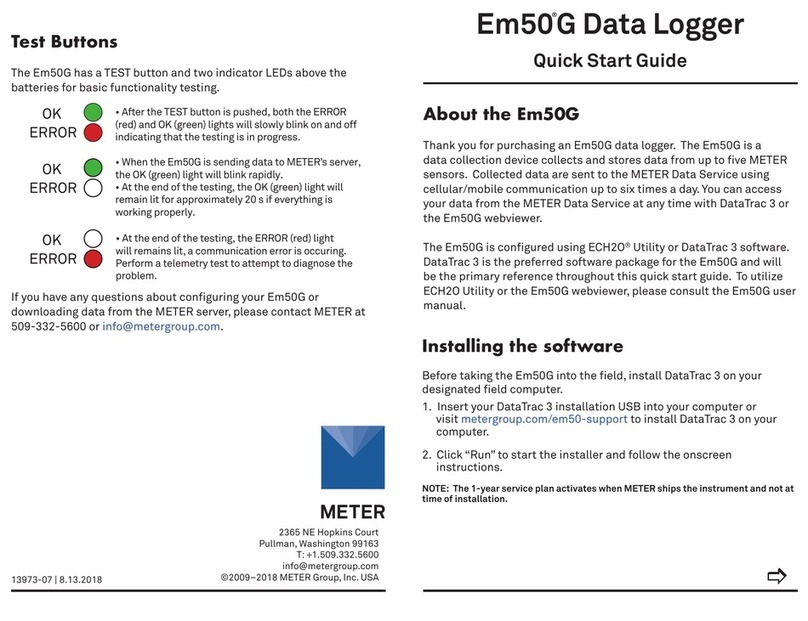
METER
METER EM50G User manual
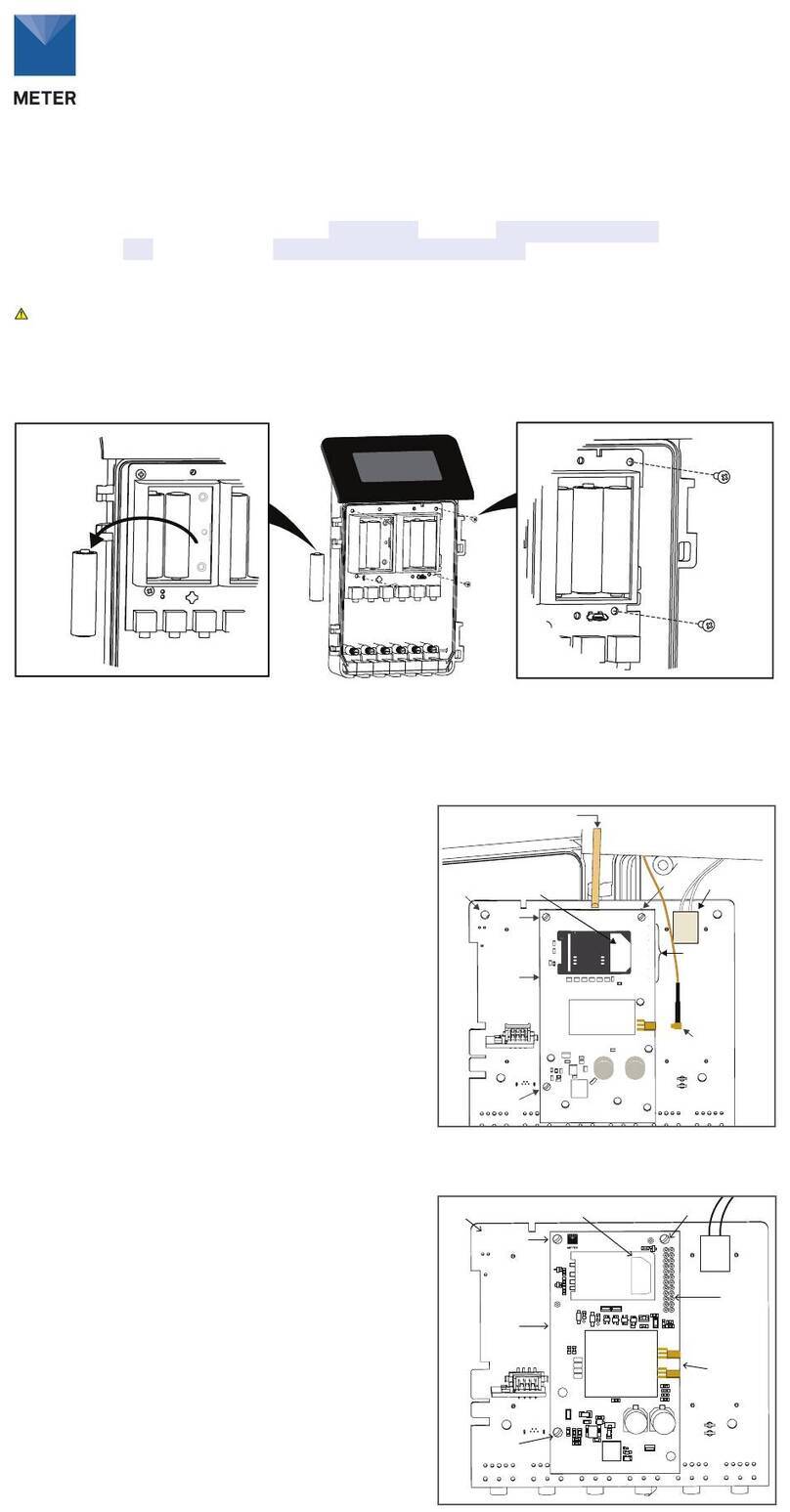
METER
METER ZL6 Use and care manual
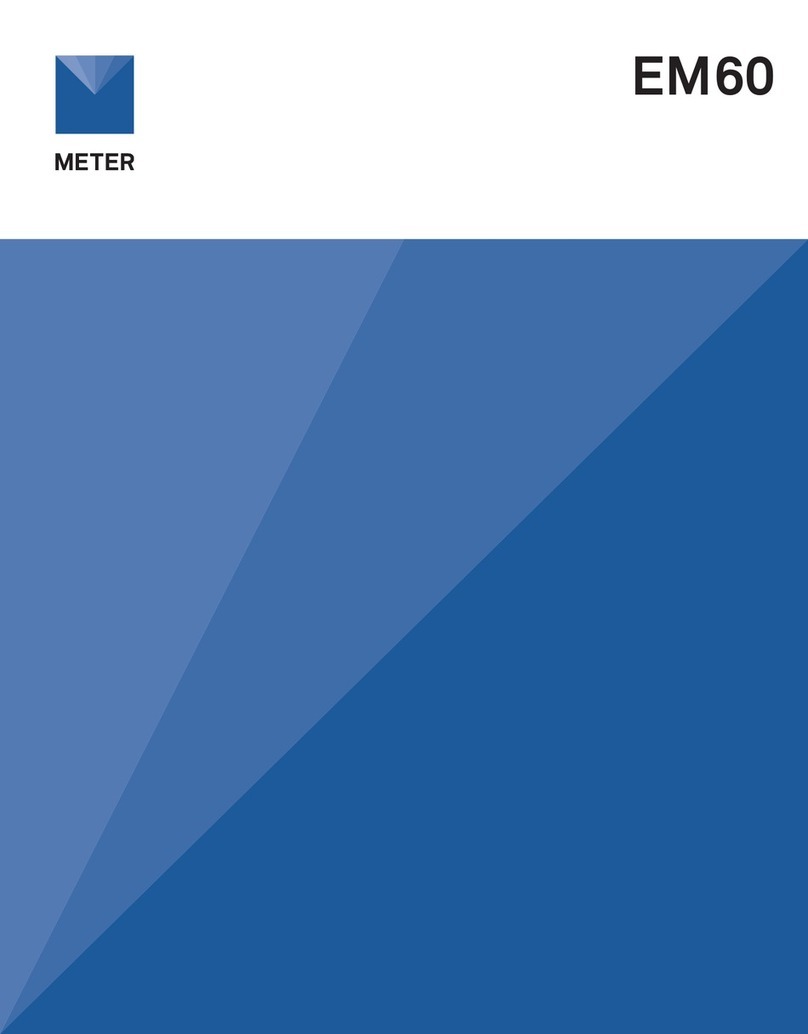
METER
METER EM60 Series User manual
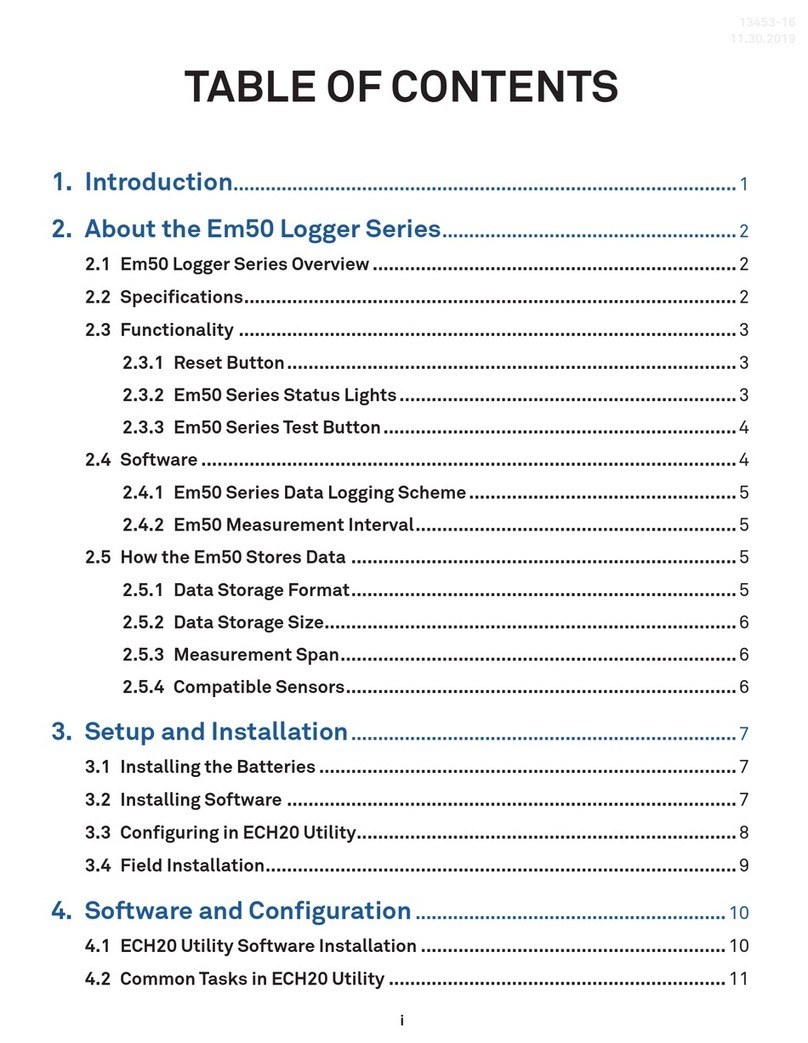
METER
METER EM50 Series User manual

METER
METER ZL6 User manual

METER
METER EM50 Series User manual
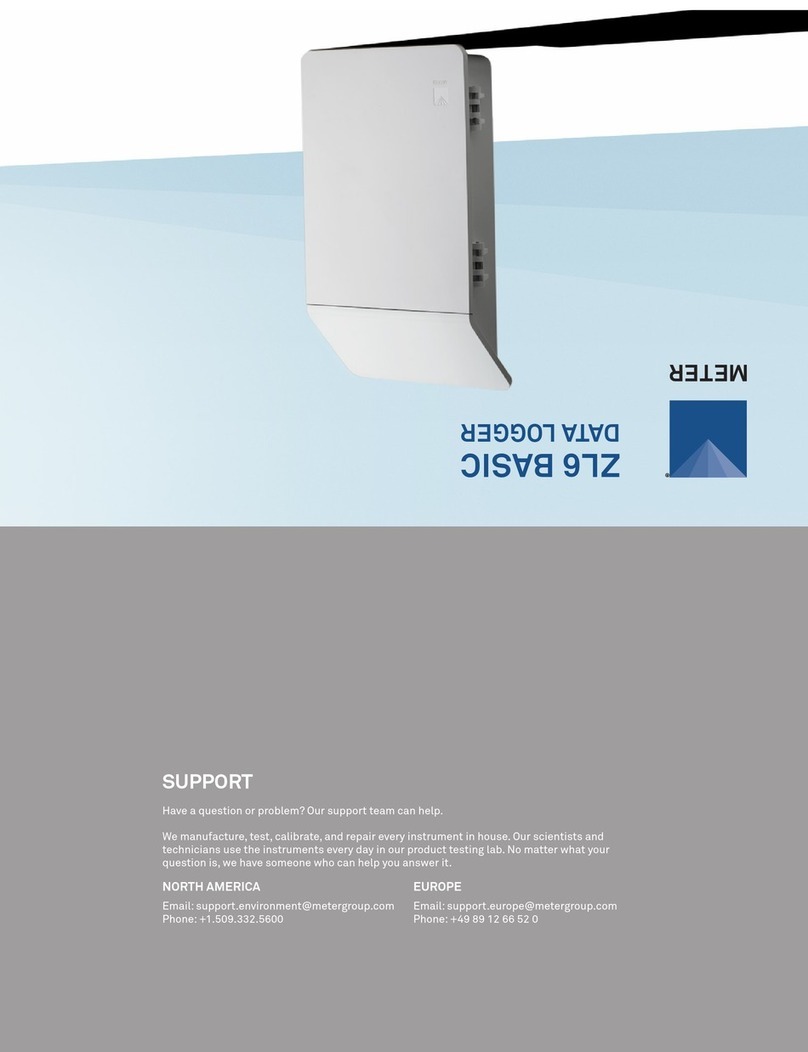
METER
METER ZL6 User manual

METER
METER ZL6 User manual
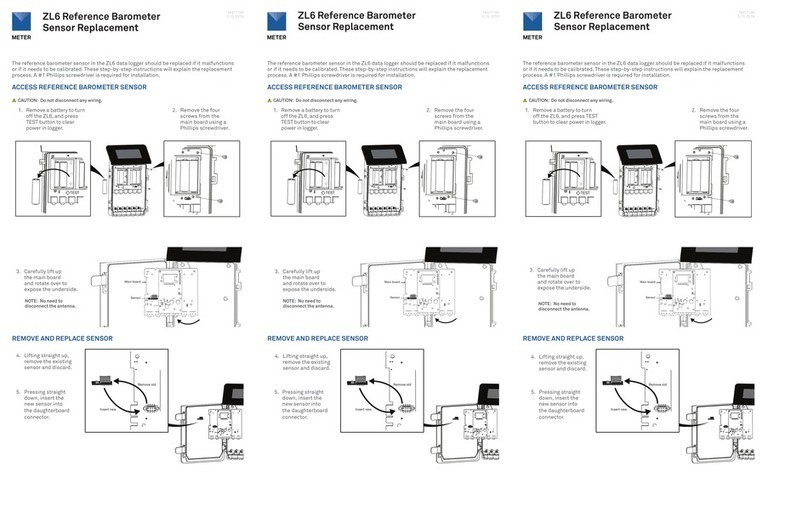
METER
METER ZL6 Operating and safety instructions