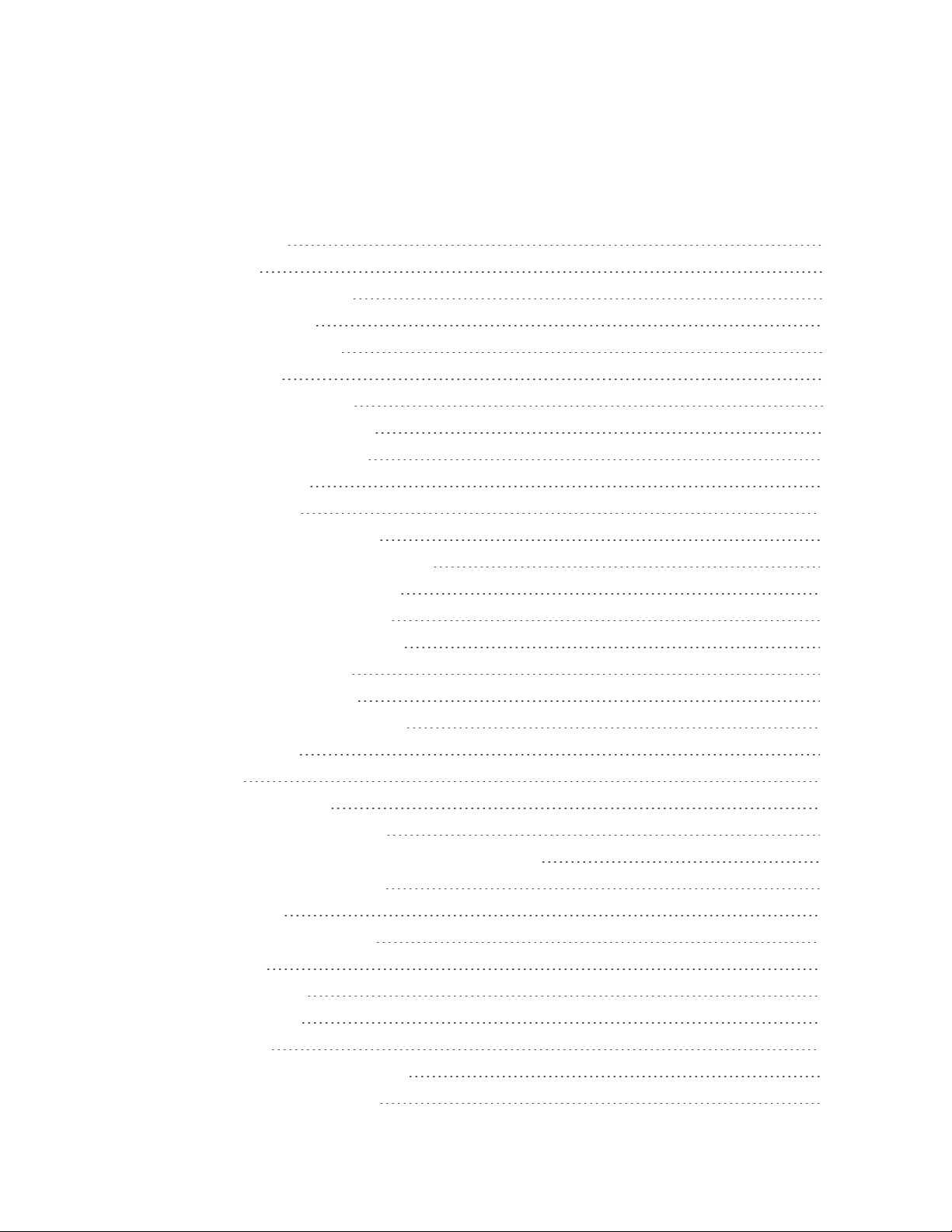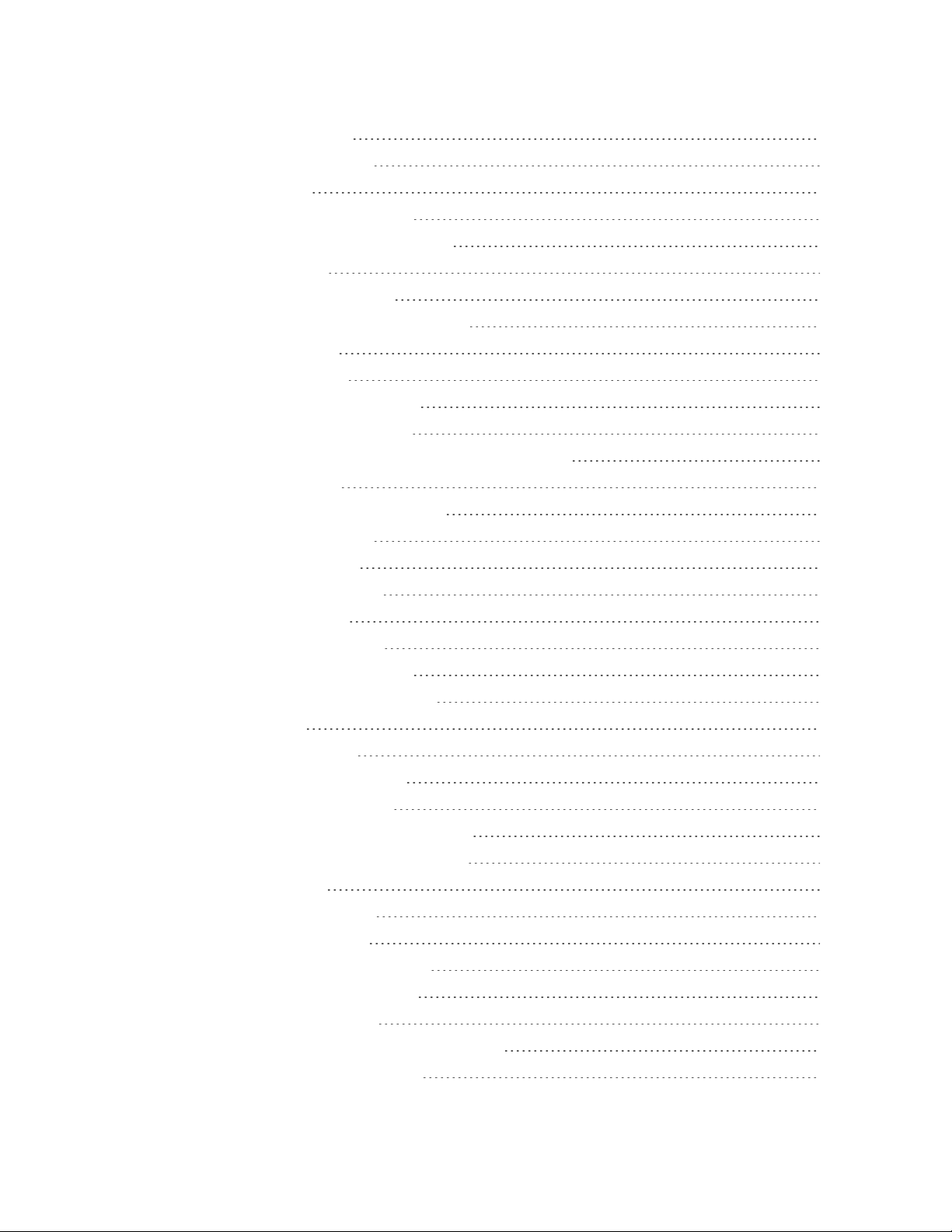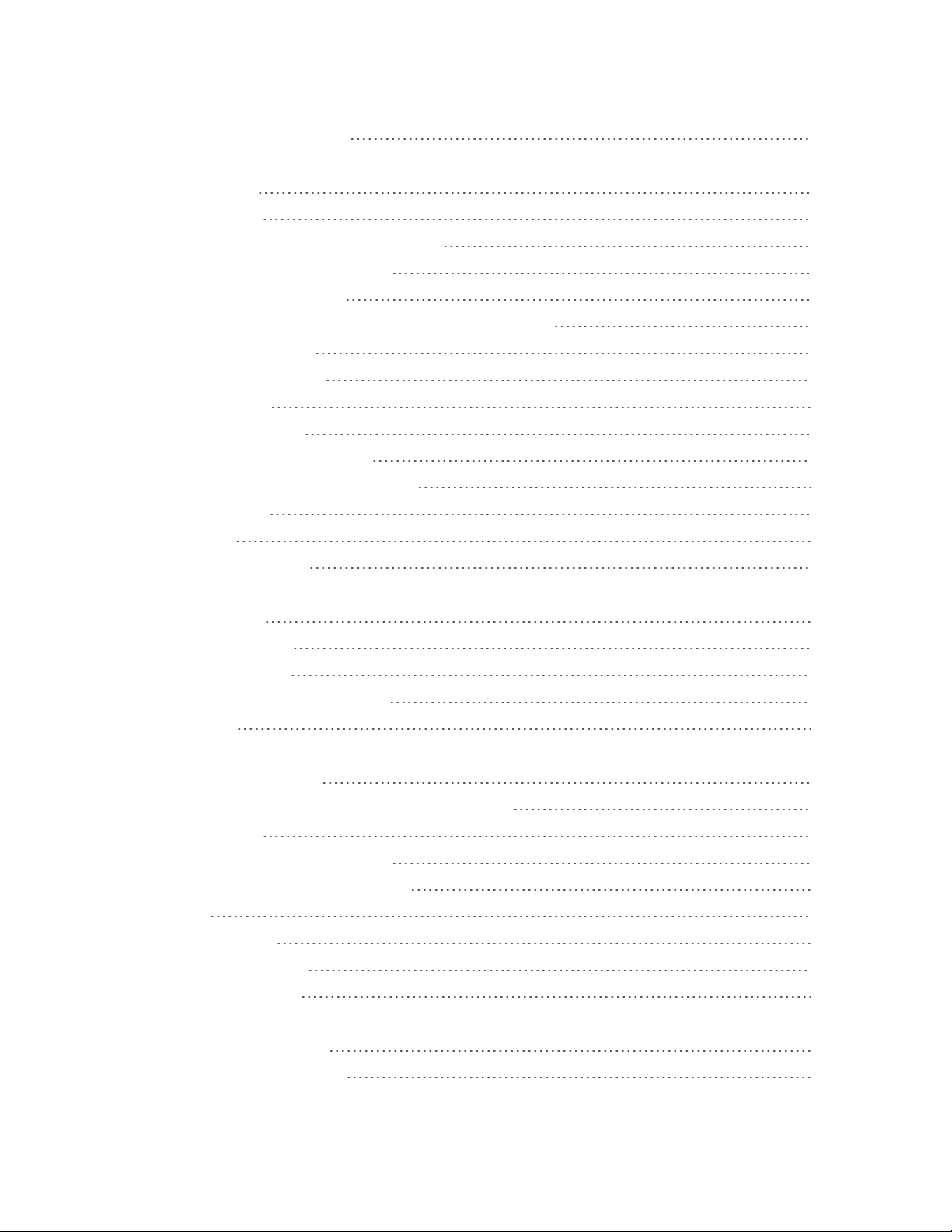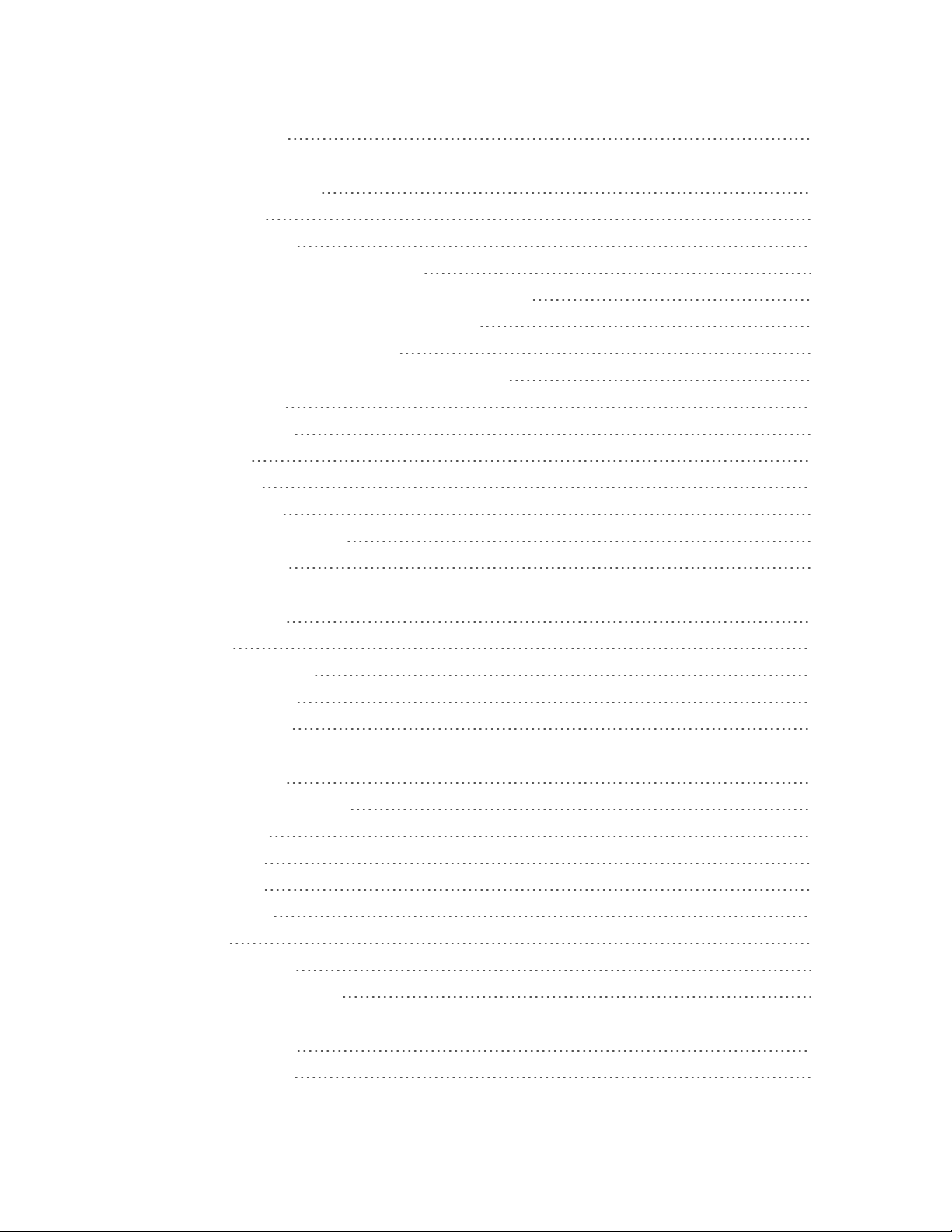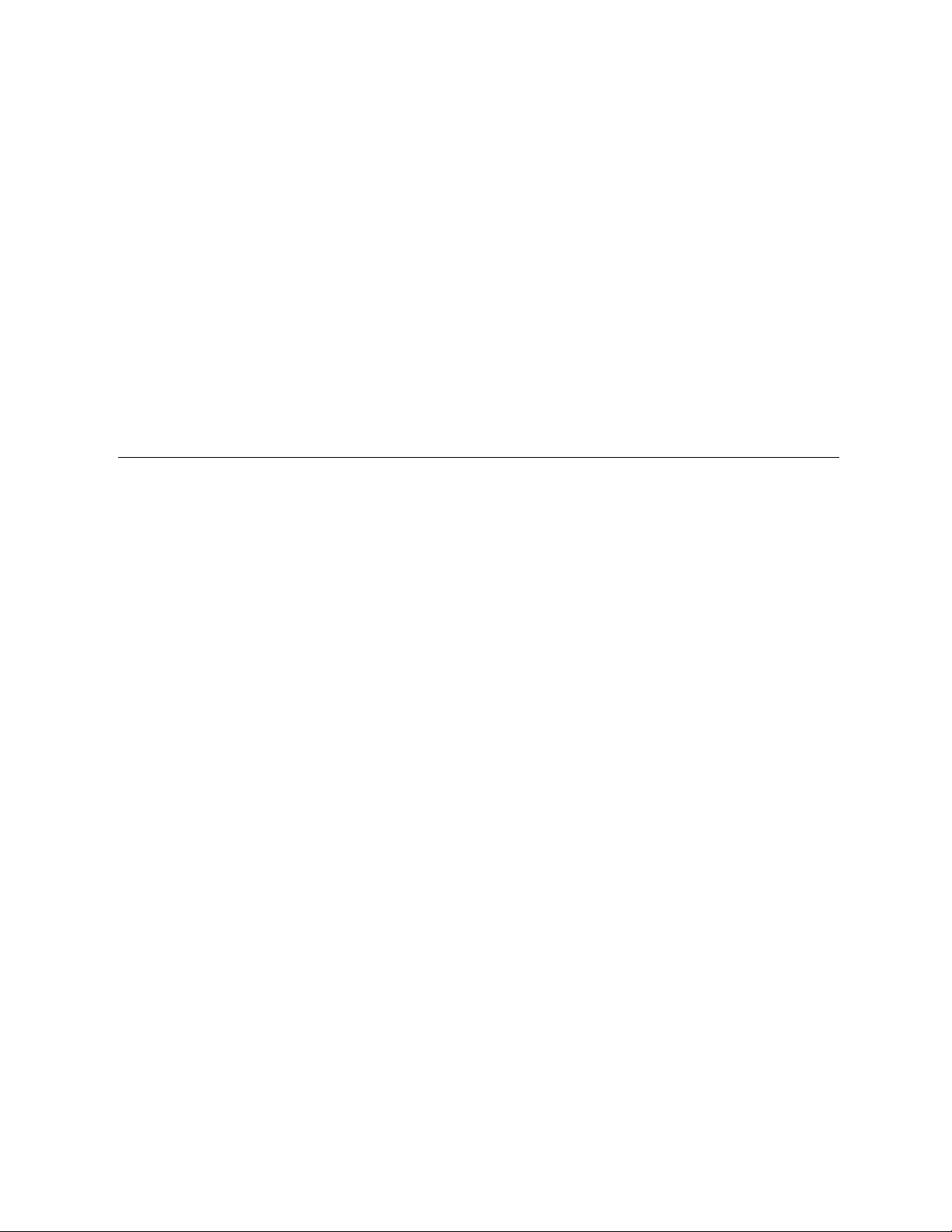ii
PhoneKeyboard 29
TipsforEditingText 29
GoogleAccount 32
CreateaGoogleAccount 32
SignintoYourGoogleAccount 33
GooglePlayStore 34
FindandInstallanApp 34
RequestaRefundforaPaidApp 35
UpdateanApp 35
UninstallanApp 36
GetHelpwithGooglePlay 36
LockandUnlockYourScreen 36
UnlockYourScreenUsingtheKnockCodeFeature 37
UpdateYourPhone 38
UpdateYourPhoneSoftware 38
UpdateYourProfile 41
UpdateYourPRL 41
Your Phone's Home Screen 42
HomeScreenBasics 42
HomeScreenLayout 42
ExtendedHomeScreens 43
StatusBarandNotificationPanel 43
StatusBar 43
NotificationPanel 45
CustomizetheHomeScreen 45
ChangetheWallpaper 46
AddWidgetstotheHomeScreen 46
AddFolderstotheHomeScreen 46
MAKING CONNECTIONS 48
Phone Calls and Voicemail 49
PlaceandAnswerCalls 49
CallUsingthePhoneDialer 49
CallEmergencyNumbers 50
AnswerPhoneCalls 51
In-CallScreenLayoutandOperations 52
PlaceaCallfromContacts 53