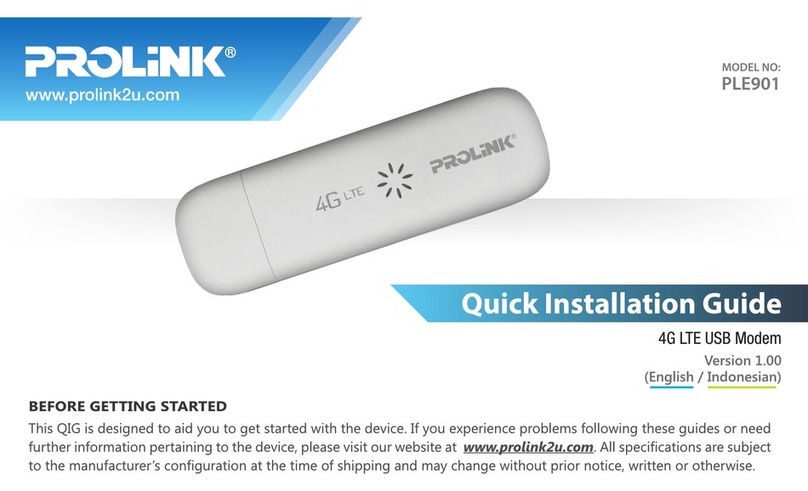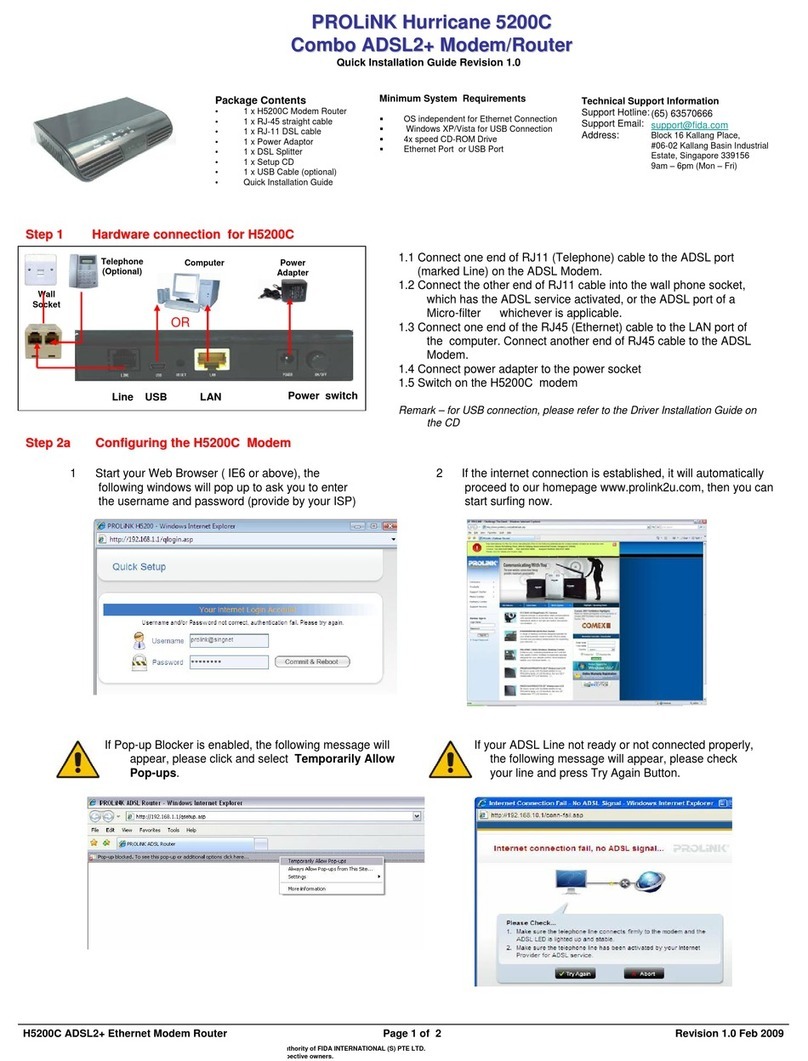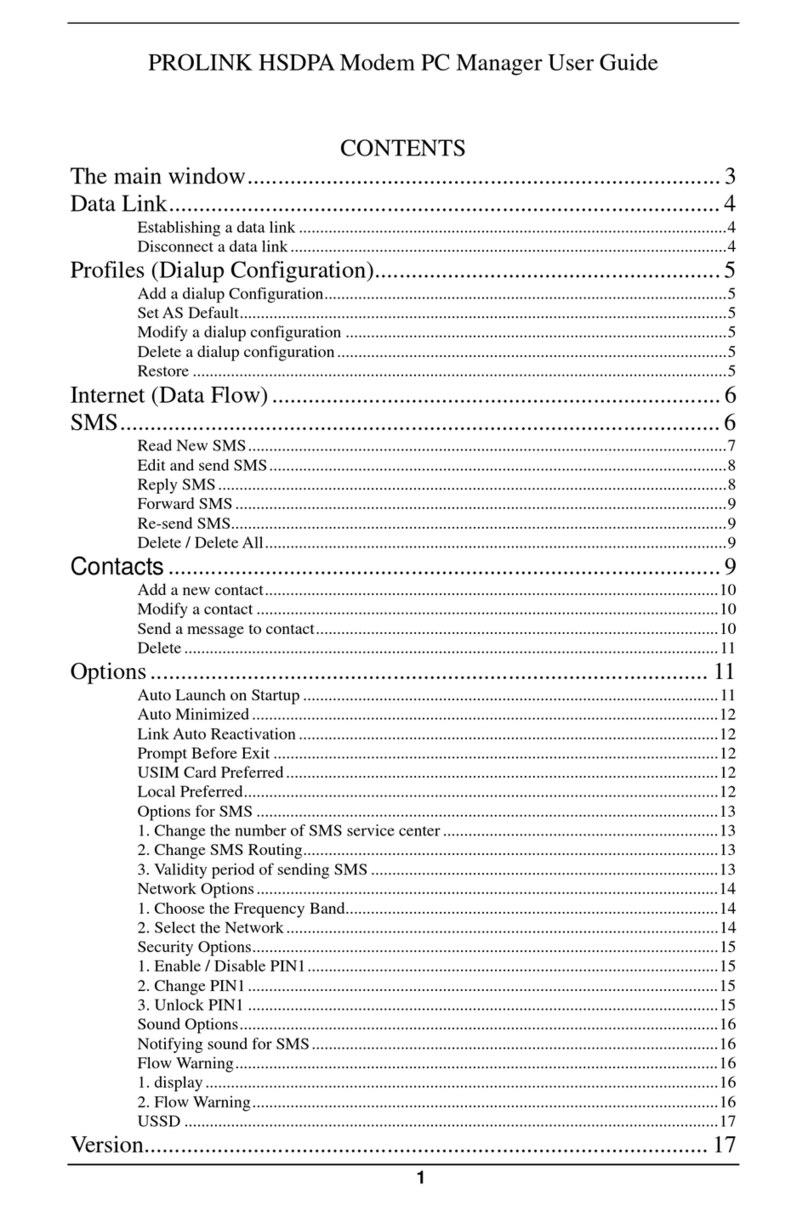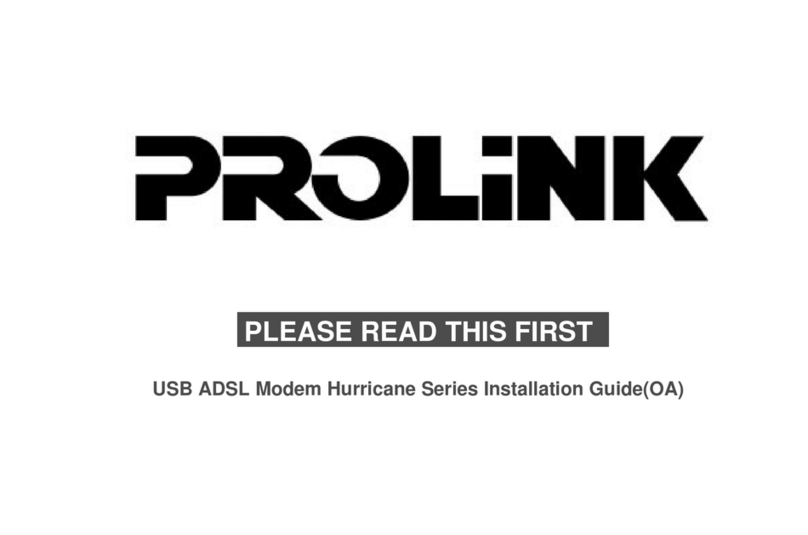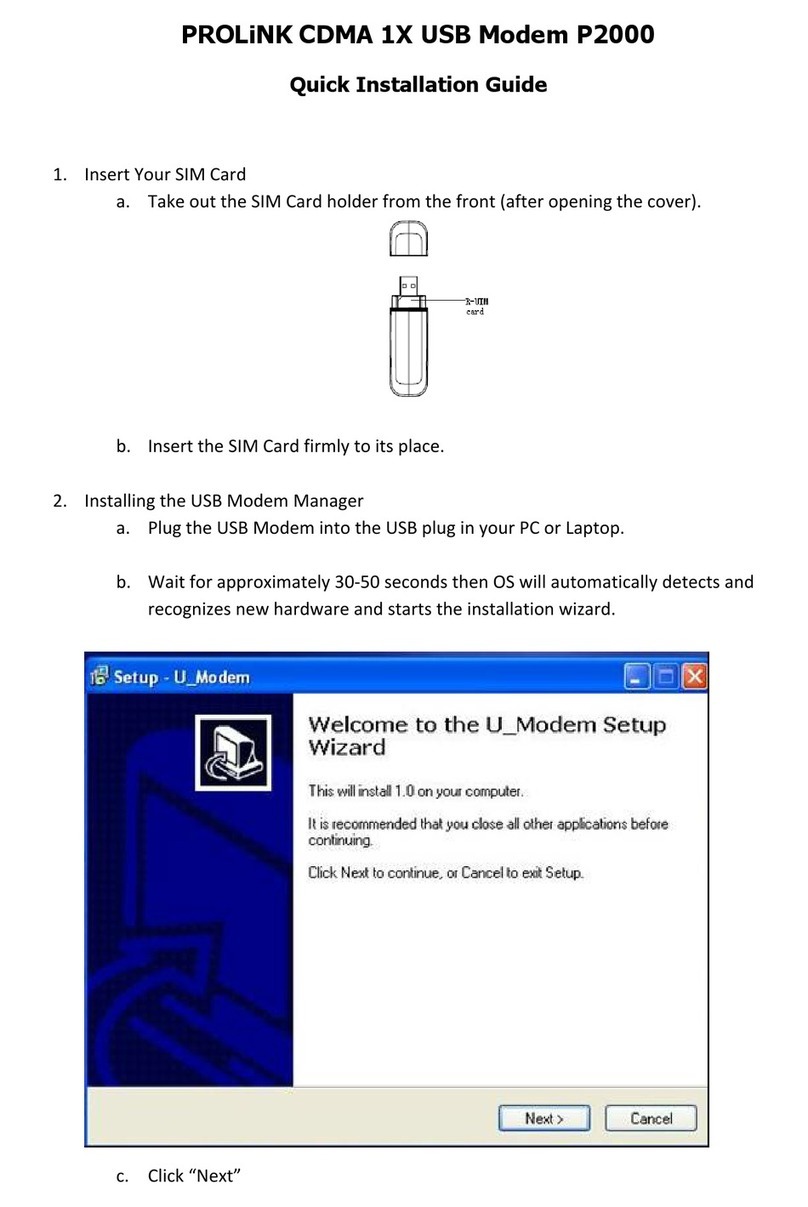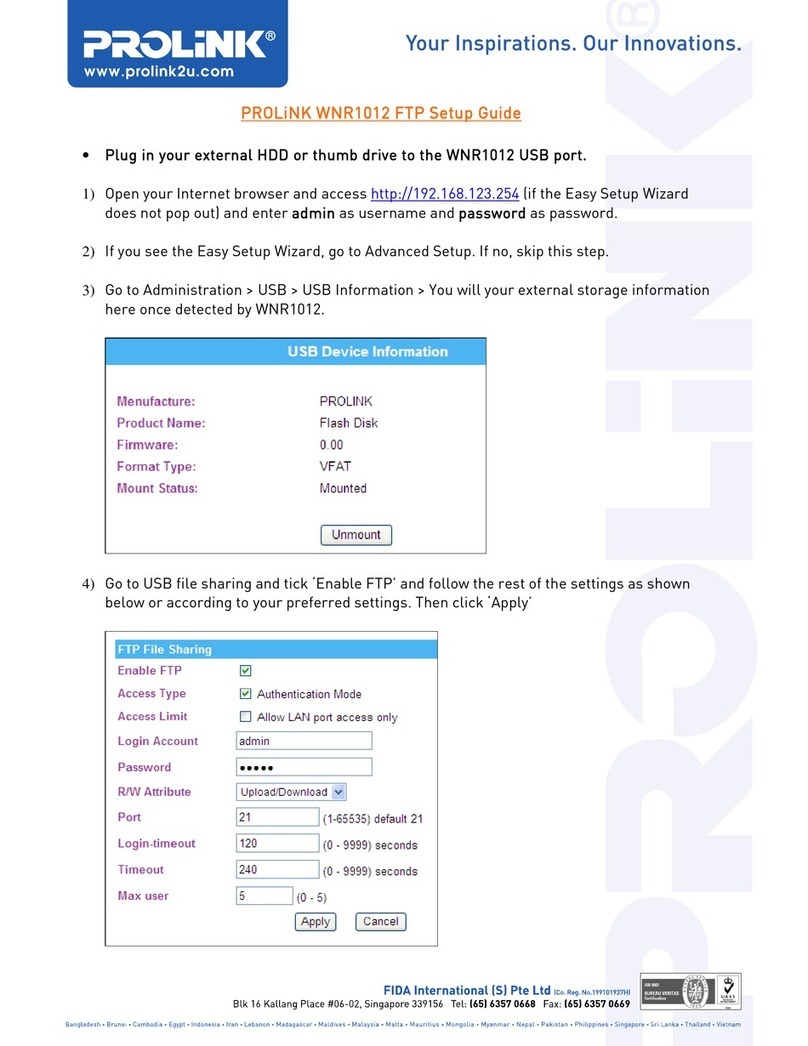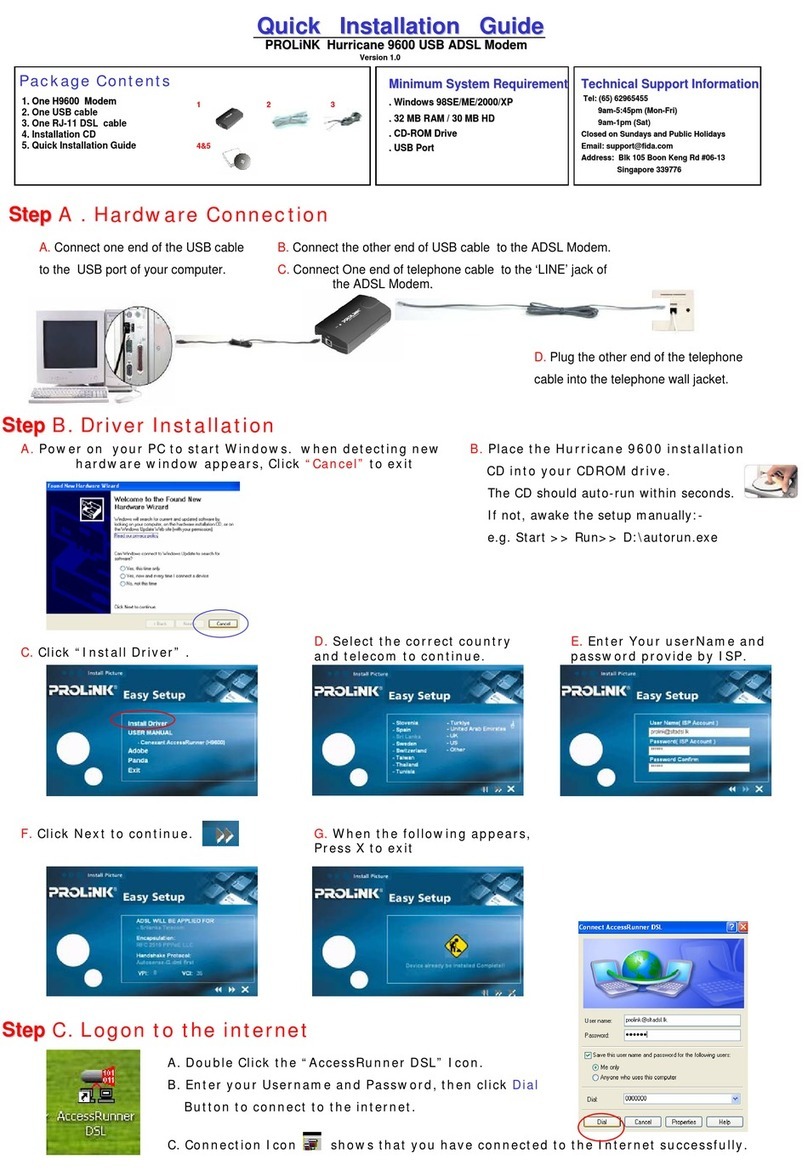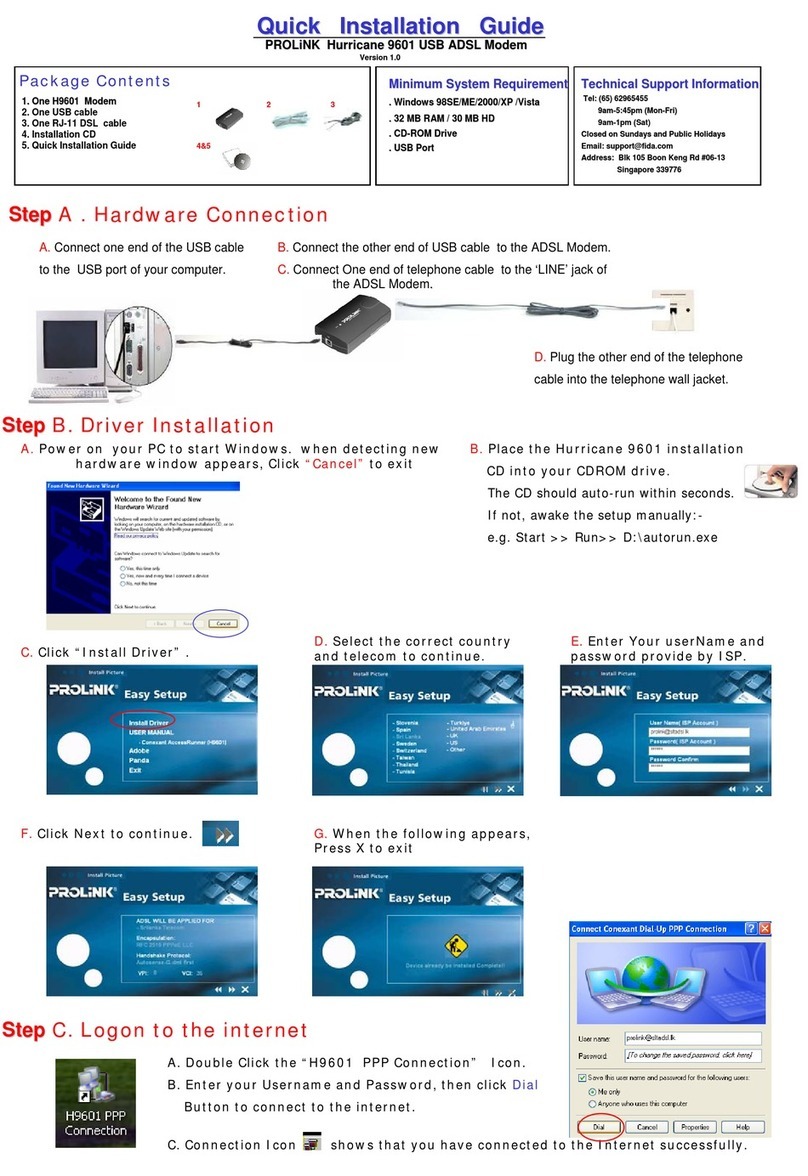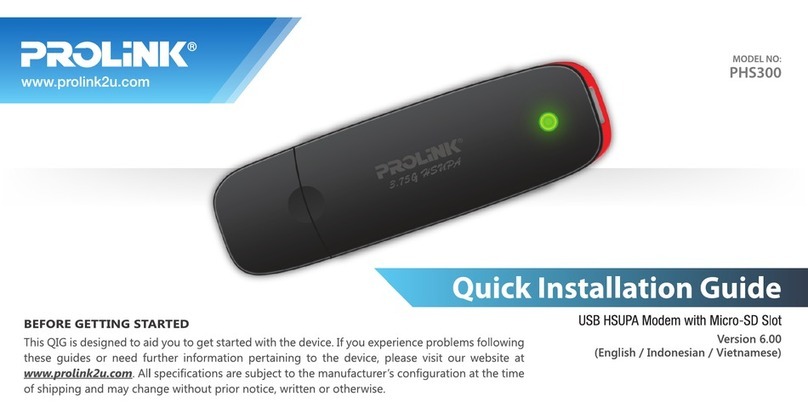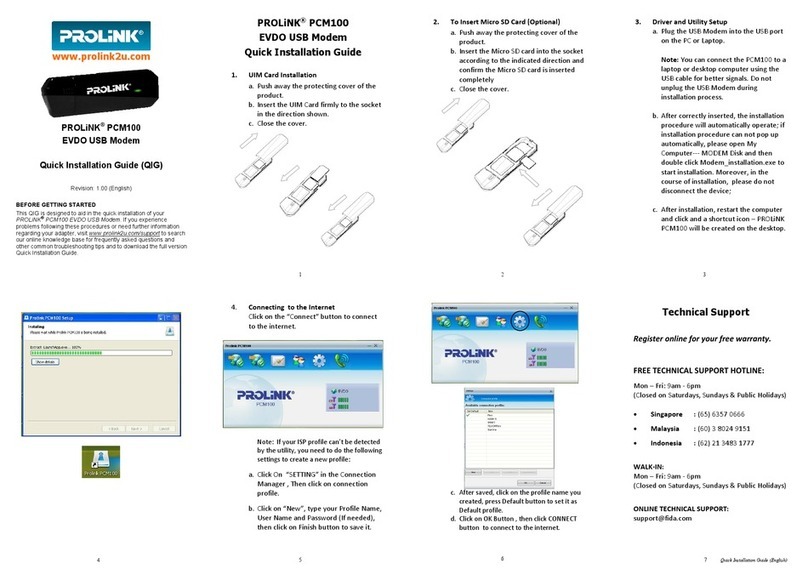2
Contents
SectionOne: Introduction ......................................................... 4
1.1 System Requirements.............................................. 4
1.2 FeaturesSummary .................................................. 4
Section Two: Connect the Modem/Router............................... 6
2.1 ThisPackageContents............................................. 6
2.2 ProductView............................................................ 7
2.3 HardwareInstallation............................................... 8
2.4 NetworkConnections .............................................. 9
2.5 LEDIndicators ......................................................... 9
Section Three: Configure the PCs ............................................ 10
3.1 ConfigureyourPC .................................................. 10
3.2 V erify the link between your PC and Router ........... 11
SectionFour: Web-Based Management .................................... 13
4.1 Login ........................................................................ 13
4.2 SetupHurricane9000S............................................... 14
4.3 StatusandAdvancedsettings.................................. 16
4.3.1 WAN/LANStatus ........................................... 16
4.3.2 PPPStatus ..................................................... 16
4.3.3ADSLStatus..................................................... 17
4.3.4 LANConfiguration .......................................... 18
4.3.5 PPPConfiguration ......................................... 19
4.3.6 NATConfiguration ......................................... 20
4.3.7 VirtualServer ............................................. 21
4.3.8 BridgeFiltering ............................................... 22
4.3.9 DNSConfiguration ......................................... 23
4.3.10 ADSLConfiguration .................................... 24
4.3.11Route Table .............................................. 24
4.3.12 Learned MAcTable ...................................... 25
4.3.13 RIPConfiguration ......................................... 25
4.3.14 MISCConfiguration ...................................... 27
4.3.15 AdminPassword ......................................... 29
4.3.16 SystemLog .................................................. 29
4.3.17 FirmwareUpdate ......................................... 30
SectionFive: USBDriverInstallation .......................................... 31
Section Six: Troubleshouting and FAQs .................................. 32
ProlinkTechnicalSupport ............................................................. 36