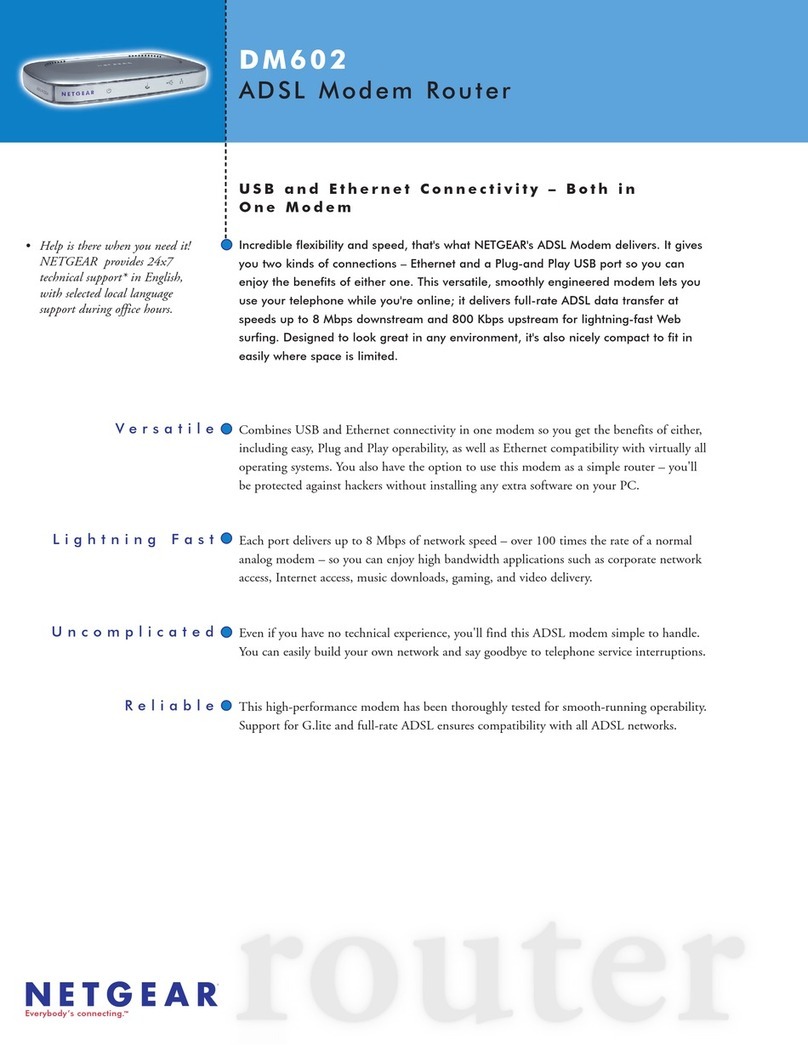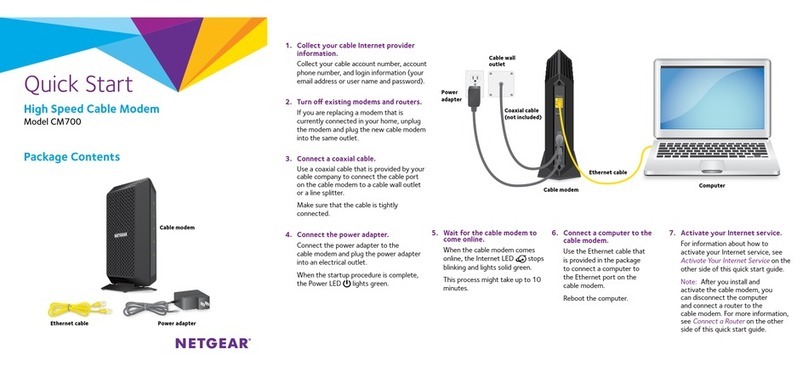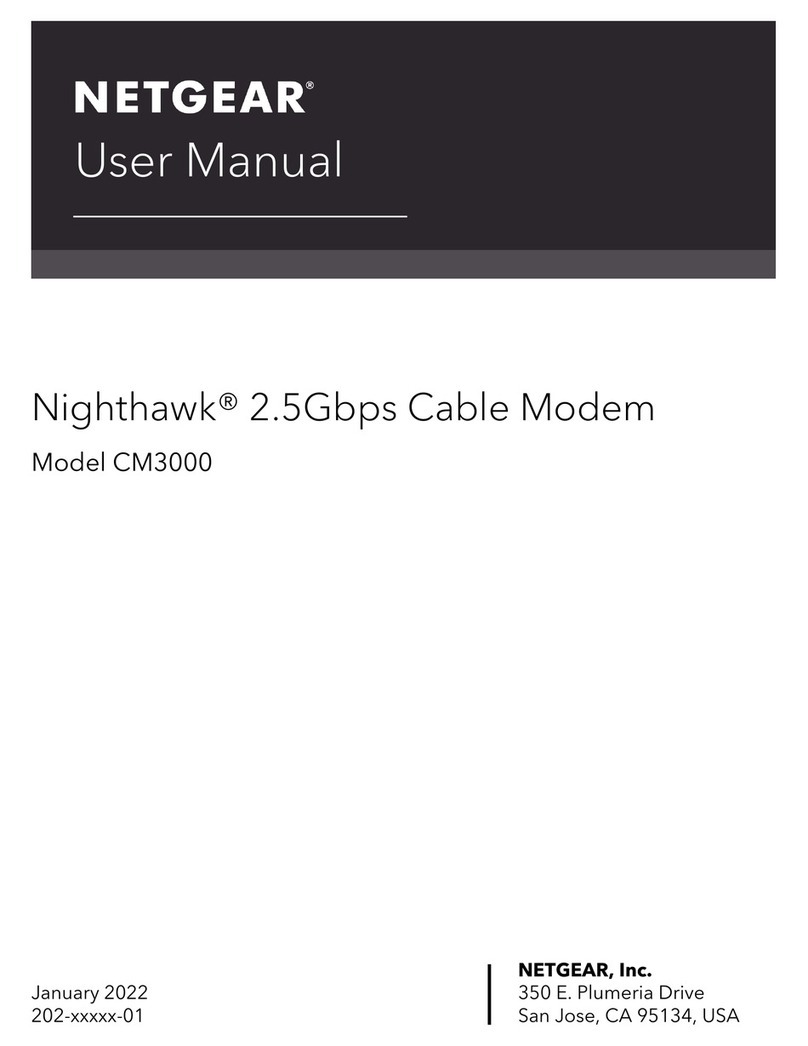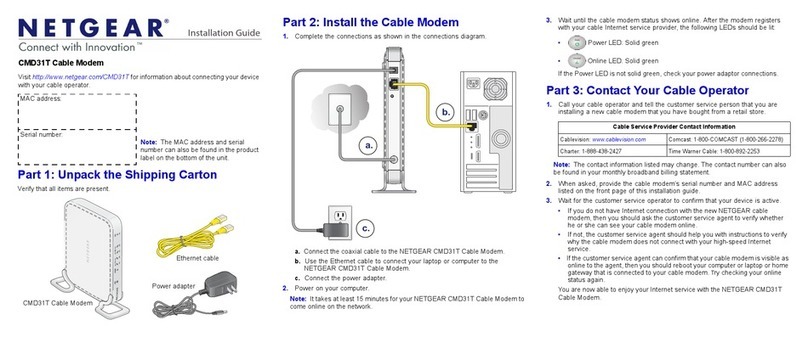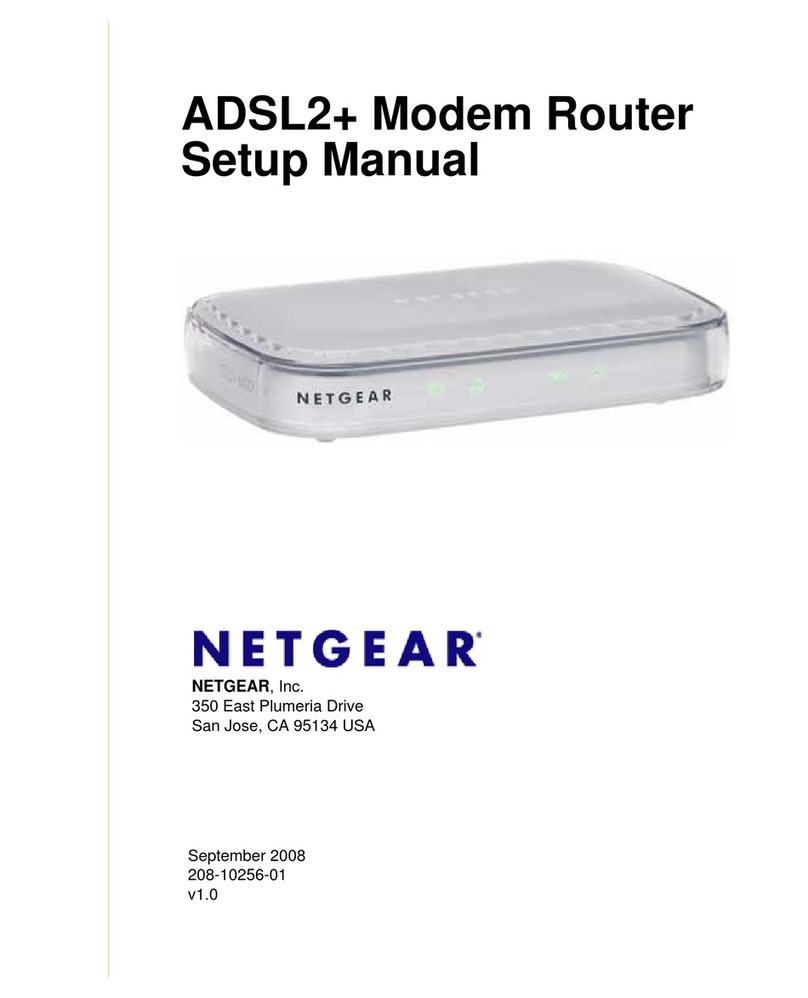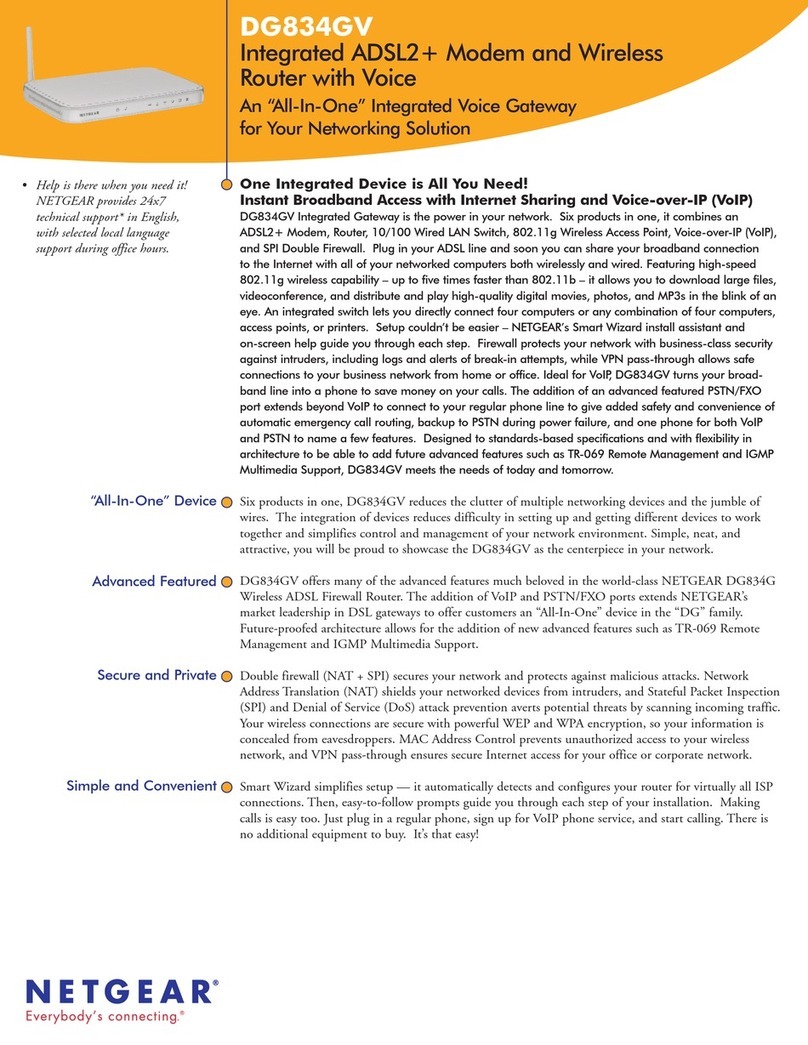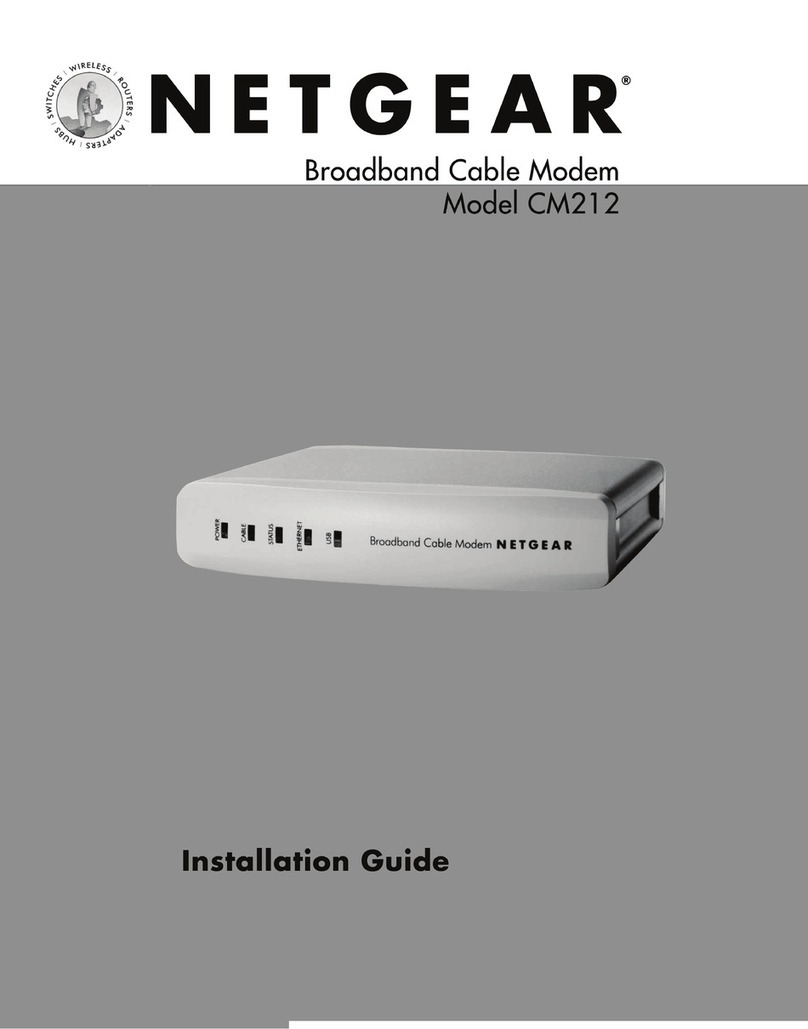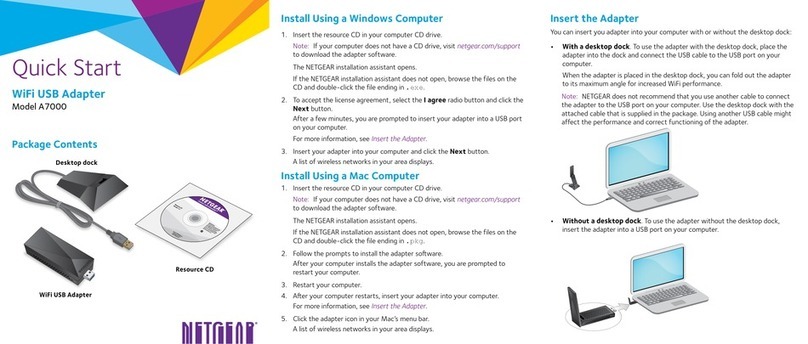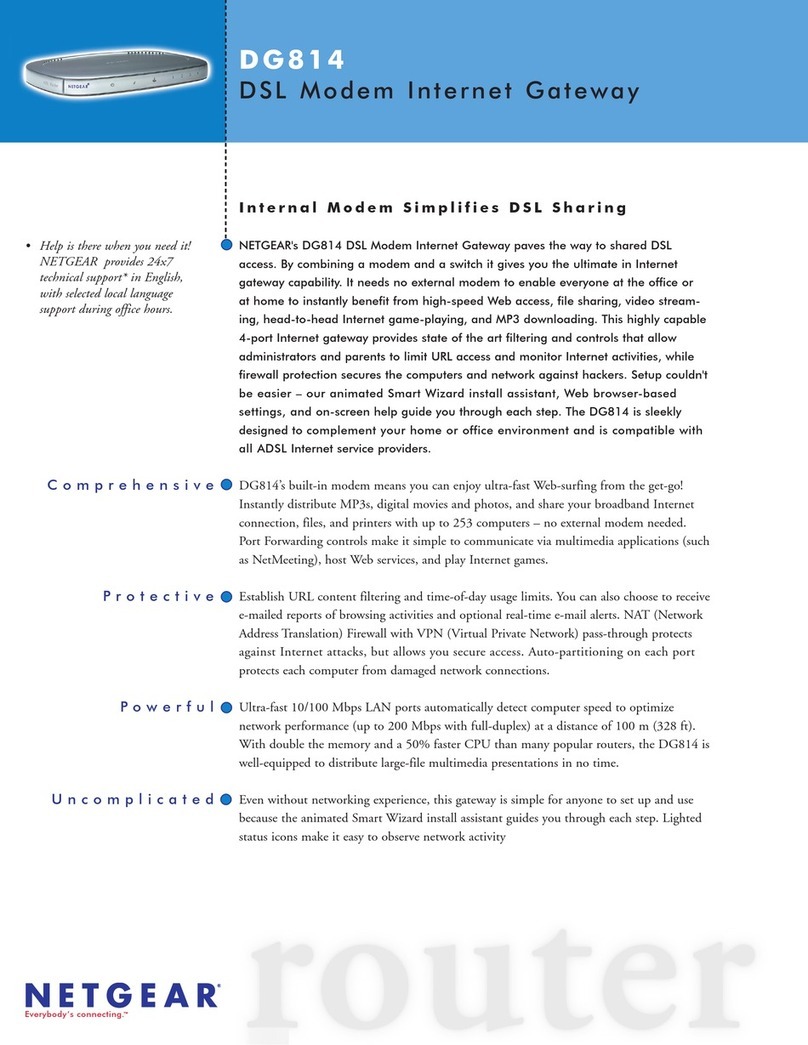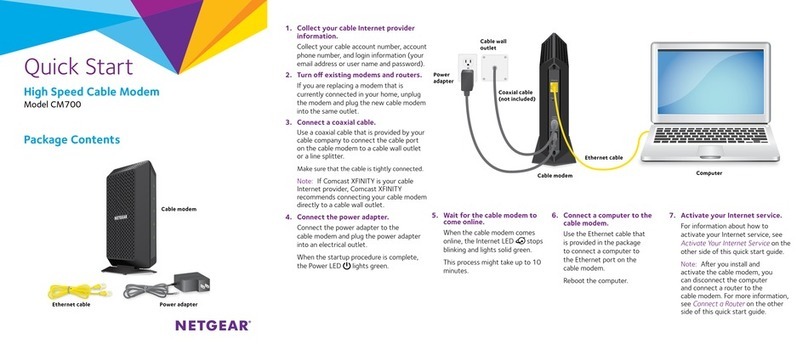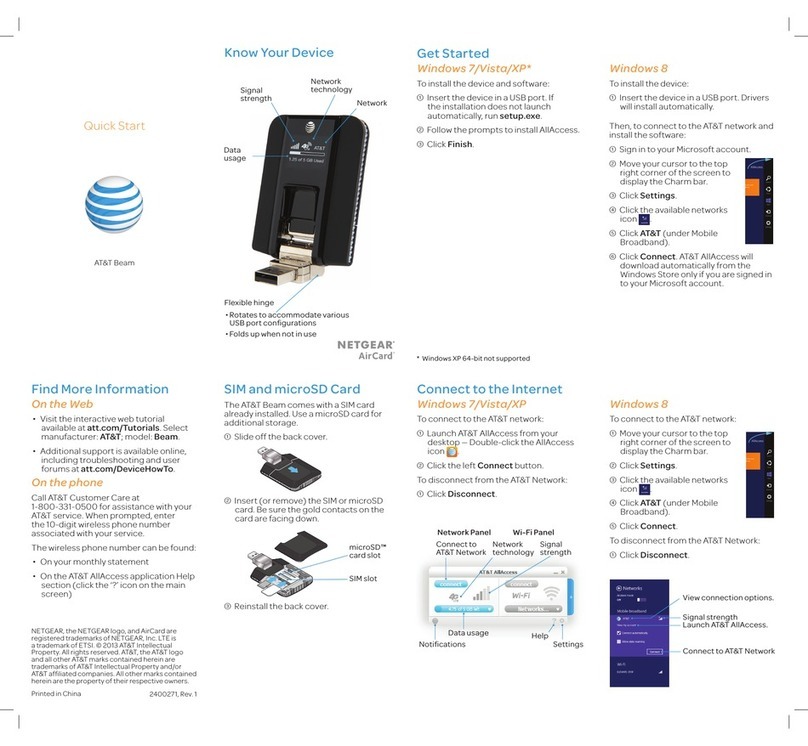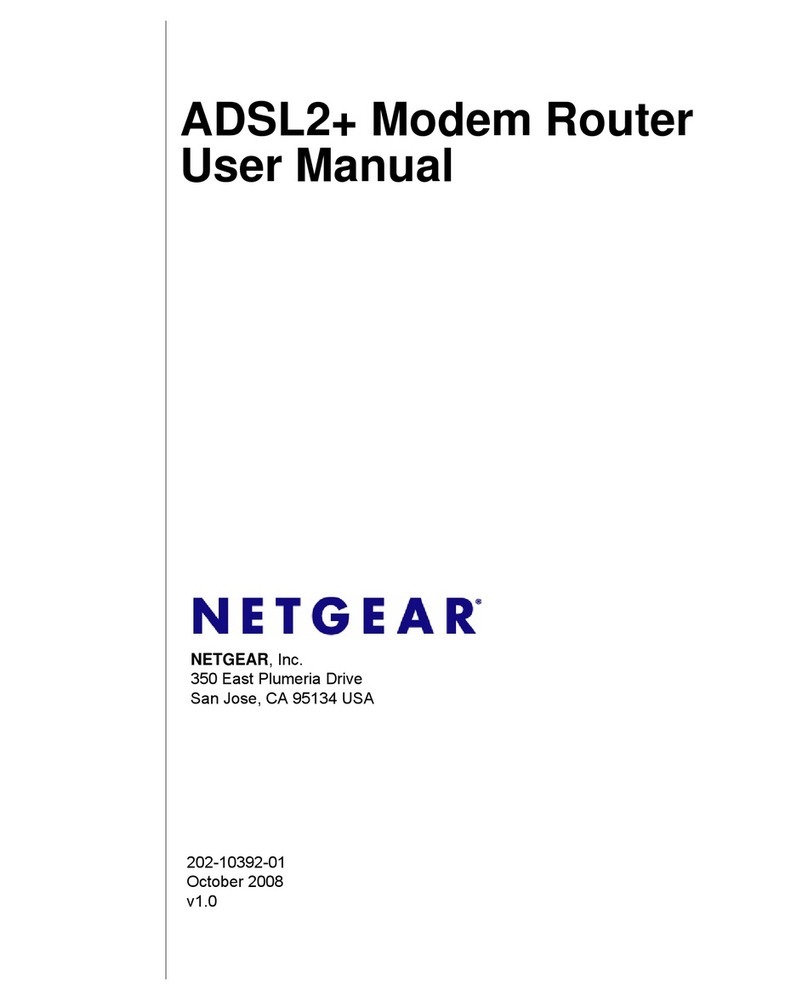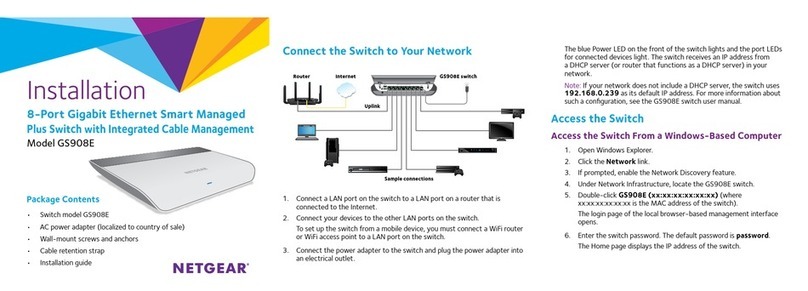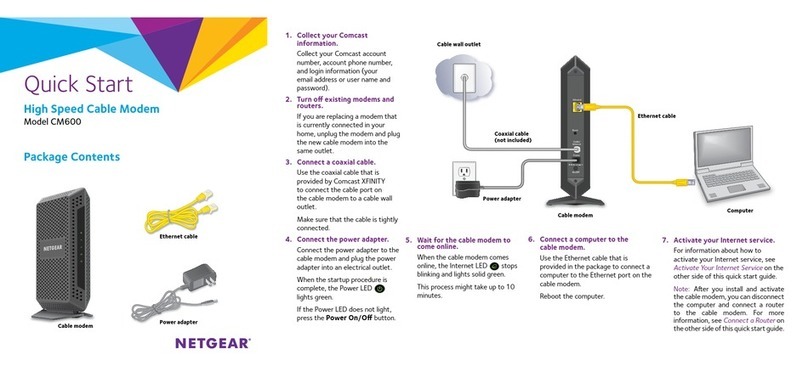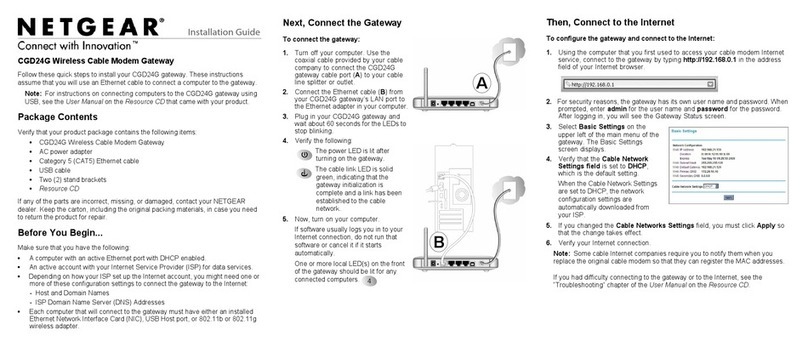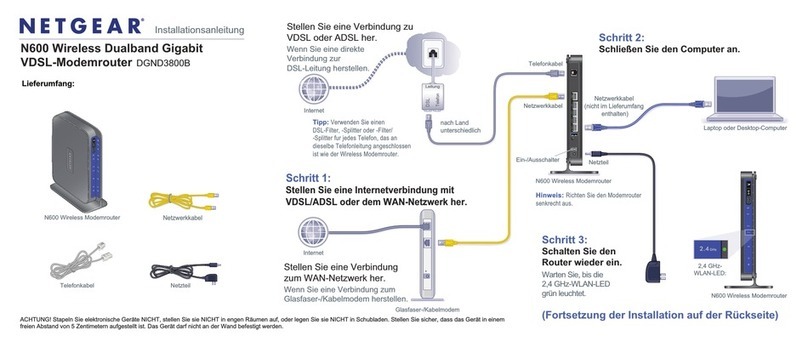1. Turn off and disconnect existing modems and routers.
If you are replacing a modem that is currently connected in your home,
unplug the modem and plug the new cable modem into the same outlet.
2. Connect a coaxial cable.
Use a coaxial cable to connect the cable port on the
cable modem to a cable wall outlet. Make sure that
the cable is tightly connected. We recommend that
you connect your cable modem directly to a cable
wall outlet.
If you must share the connection, use a 3.5dB
(1 to 2) splitter.
3. If you have Xnity Voice, connect your phone to the Tel 1 port on the
cable modem with the phone cable.
If you subscribed to two phone lines, connect the other phone to the Tel 2
port.
Note: The Tel 2 port only works with a two-phone-line subscription.
4. Connect the power adapter.
5. Connect the power adapter to the
cable modem and plug the power adapter
into a power outlet.
The cable modem might reset multiple times
when it is powered on.
When the startup is complete, the Power LED
lights green. If the Power LED doesn’t light,
press the Power On/Off button.
Optional
phone
Coaxial
cable
Start here
6. Wait for the Online LED to light solid green.
This process might take up to 10 minutes. When the cable modem comes
online, the Online LED stops blinking and lights solid green for at least a
minute.
After 10 minutes, if the Online LED doesn’t light solid, make sure that the
cable outlet is working, or call your Internet service provider (ISP) to make
sure you have service.
Note: When the Online LED lights solid, your cable modem is not connected
to the Internet yet. You must connect a router or computer to your cable
modem, and then activate your cable modem with your cable Internet
provider.
7. Use an Ethernet cable to connect the Ethernet port on your cable modem to
either a router or a computer. (The computer must have an Ethernet port.)
• Router. Connect the Ethernet cable to the WAN or Internet port on the
router, power on the router, and then connect your computer to the
router using WiFi or Ethernet.
• Computer. Connect the cable to the Ethernet port on the computer.
NETGEAR, Inc.
350 East Plumeria Drive
San Jose, CA 95134, USA
NETGEAR INTERNATIONAL LTD
Floor 1, Building 3
University Technology Centre
Curraheen Road, Cork,
T12EF21, Ireland
July 2020
8. Collect this information about your Internet service and the cable modem:
• Your Xnity account number and the personal information associated with
your Xnity account (you need one of the following):
- Mobile phone number
- Xnity user name and password
• The following information from the cable modem label:
- Model number, which is CM500V
- Serial number
- MAC address
- MTA MAC address
9. Activate your Internet service:
a. Close all web browsers.
b. Launch a web browser.
You are redirected to the Xnity self-activation page. If you are not
redirected to the Xnity self-activation page, visit xnity.com/activate.
c. Provide your Xnity credentials and complete the self-activation process.
This process might take up to 10 minutes, during which the cable modem
reboots twice.
If you’re unable to activate your Xnity Internet service using the self-activation
page, call Xnity customer service at 1-800-XFINITY (1-800-934-6489).
Note to CATV system installer: This reminder is provided to call the CATV systems installer’s attention
to Section 820-93 of the National Electrical Code, which provides guidelines for proper grounding
and, in particular, species that coaxial cable shield shall be connected to the grounding system of the
building as close to the point of cable entry as practical.