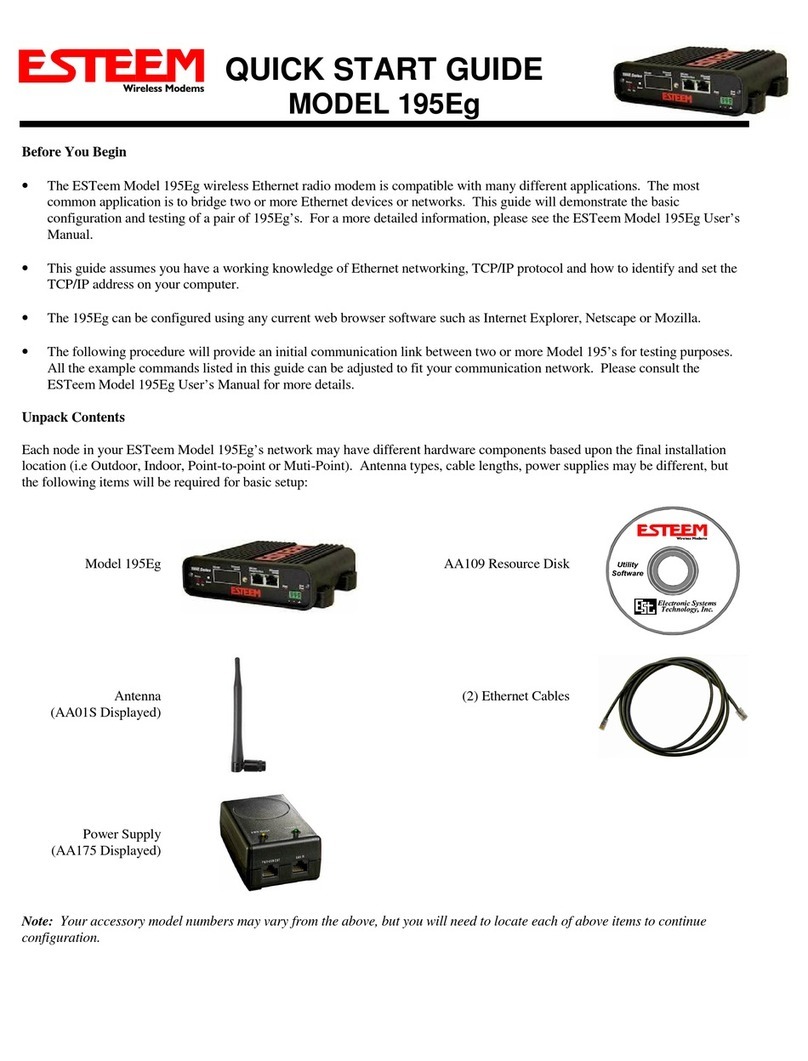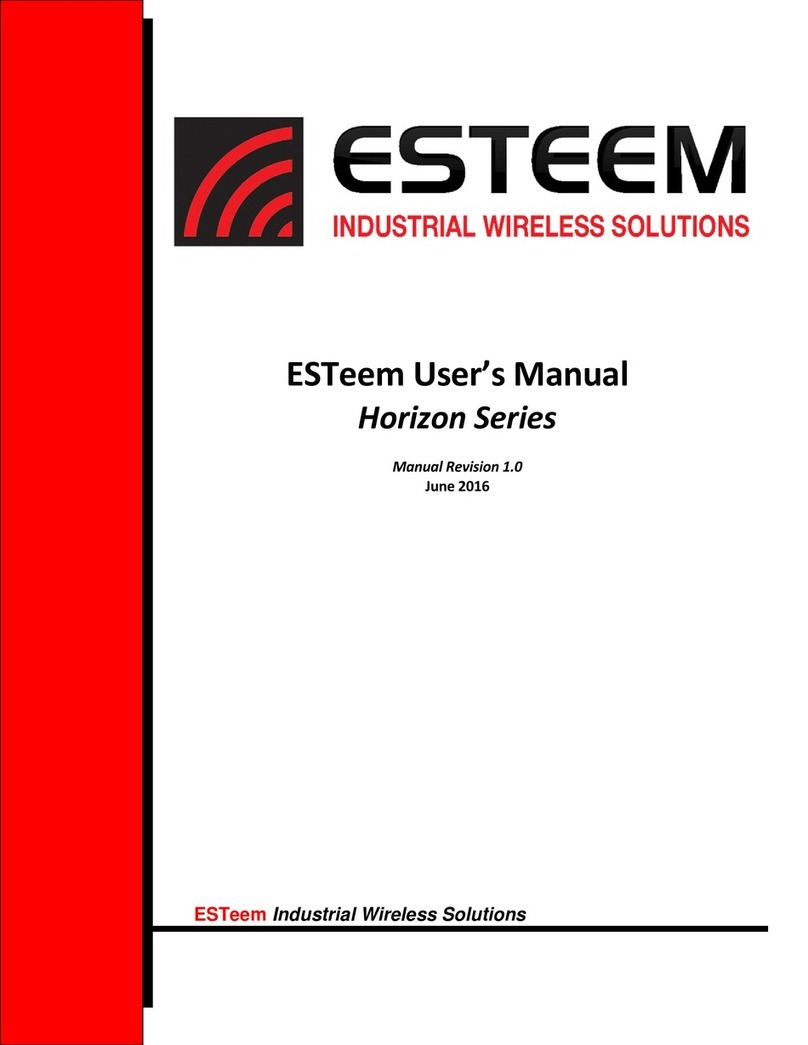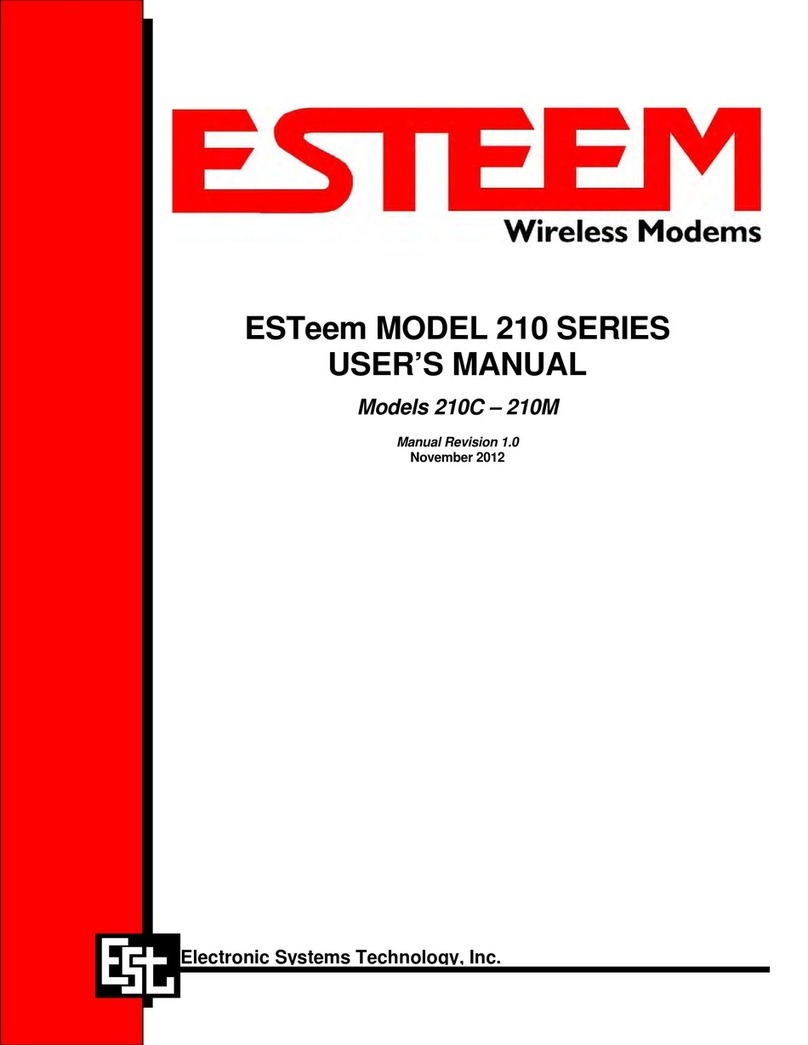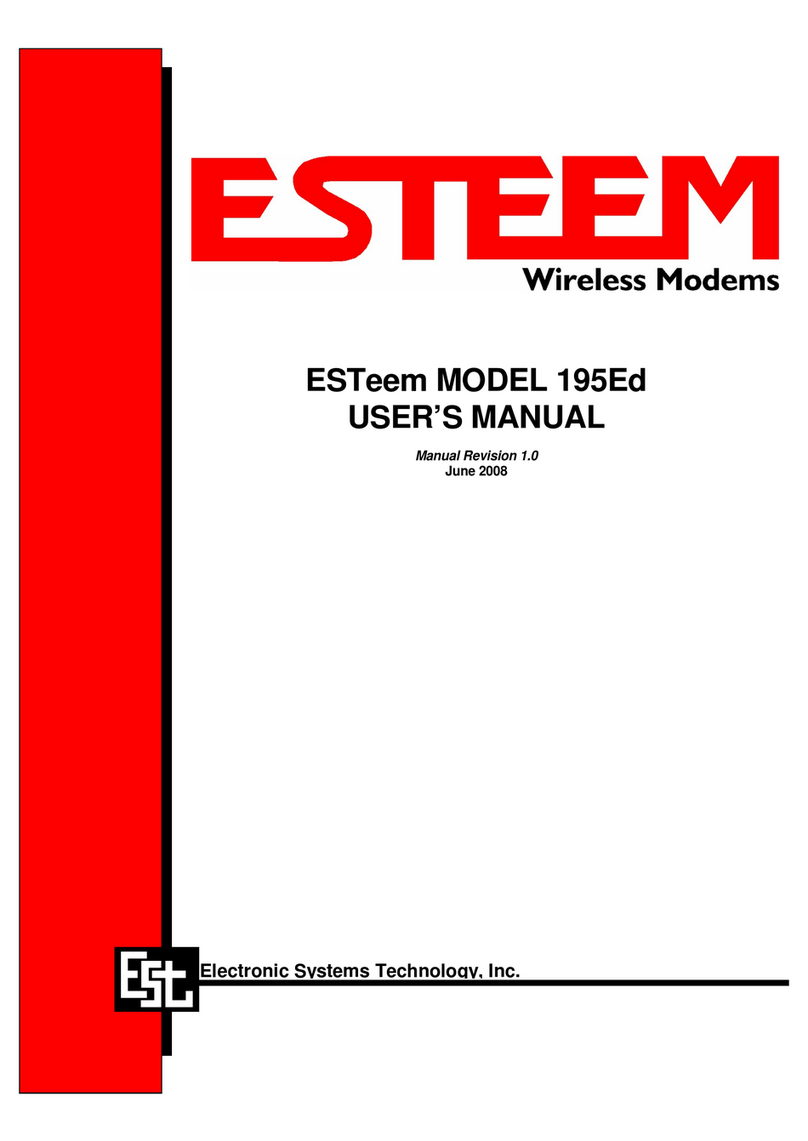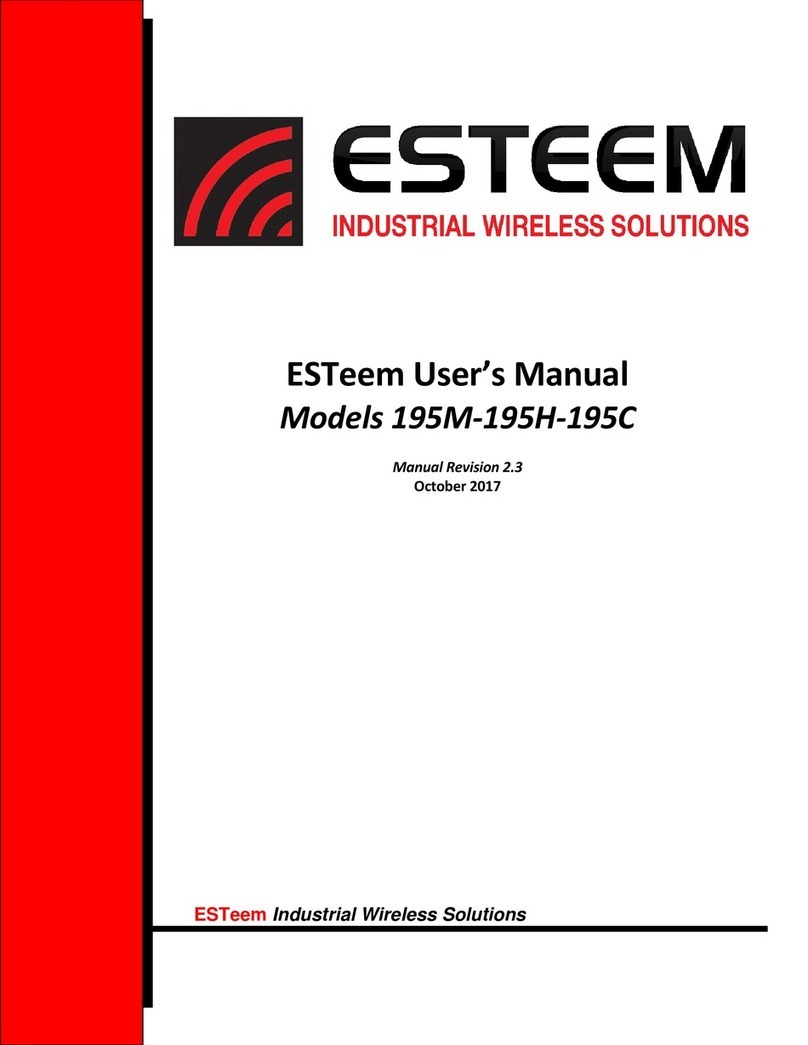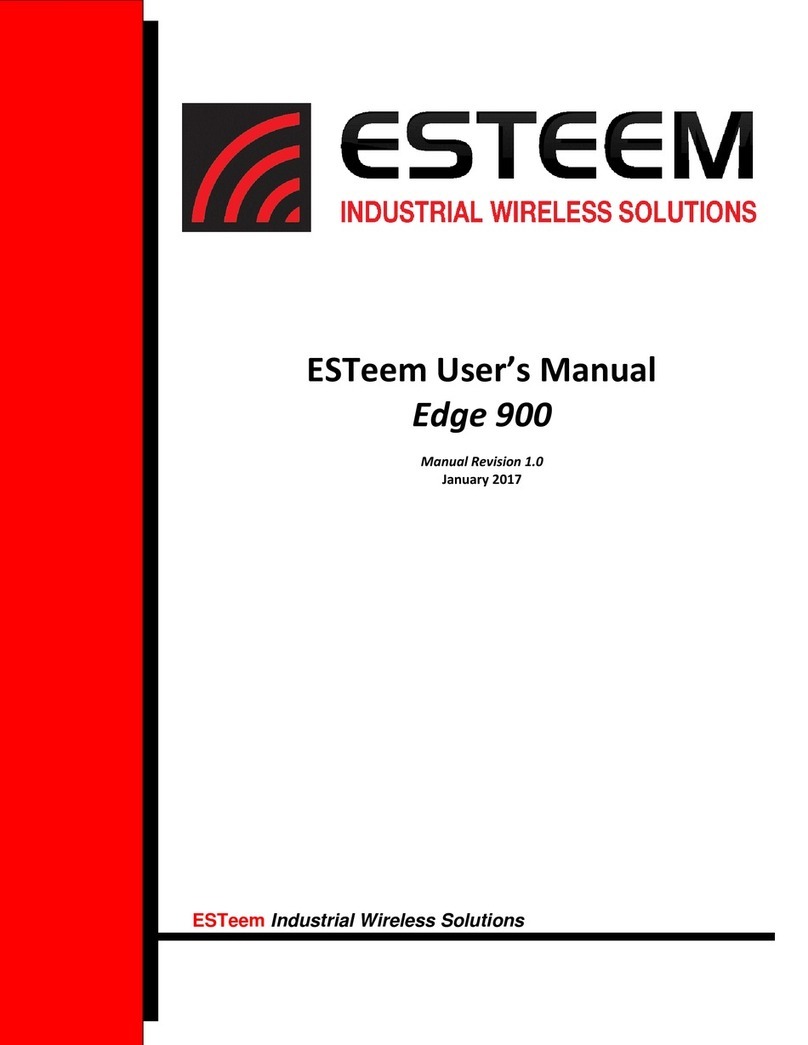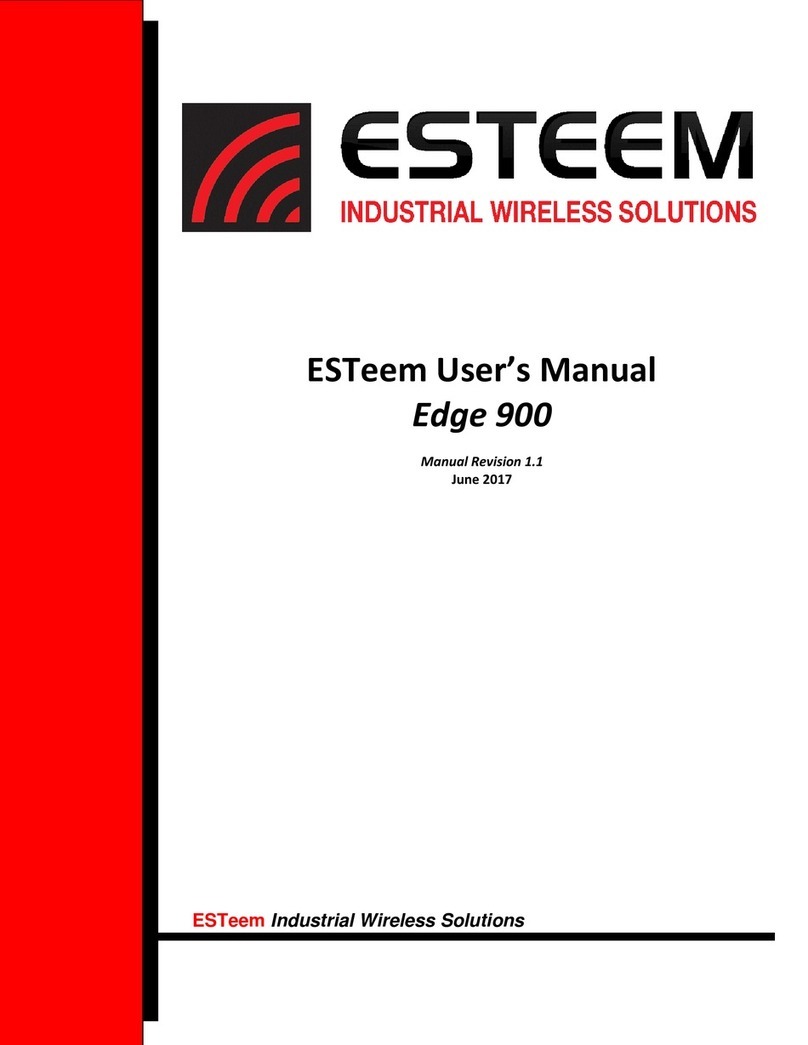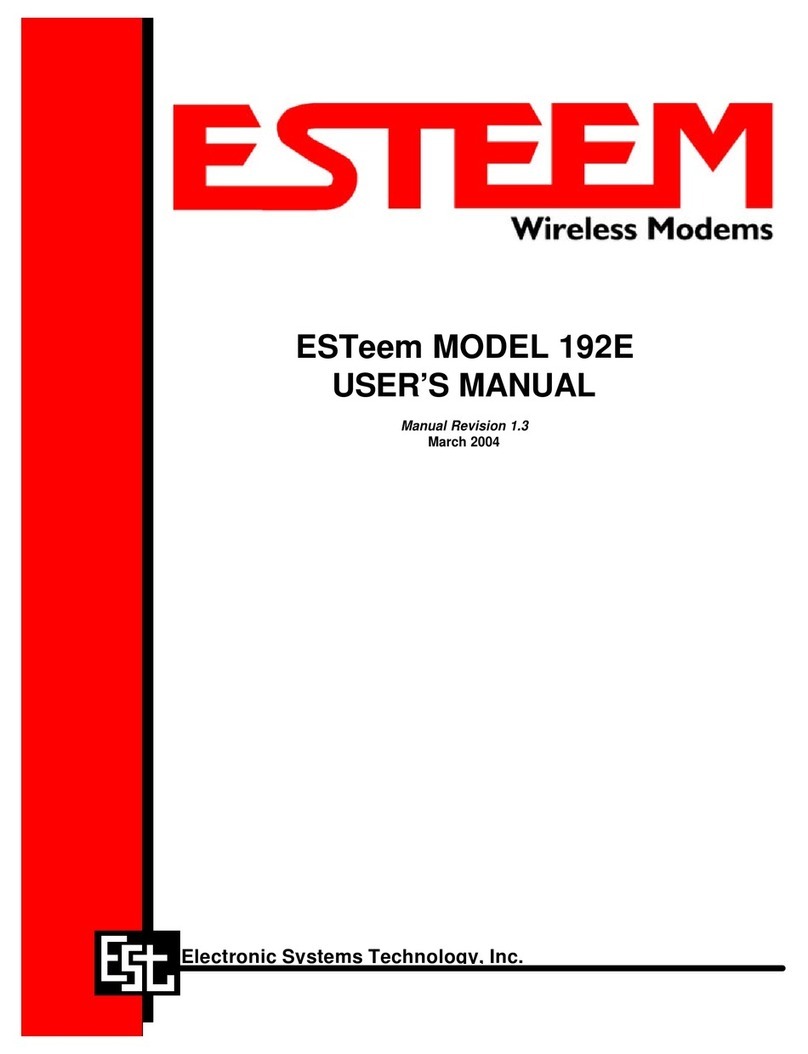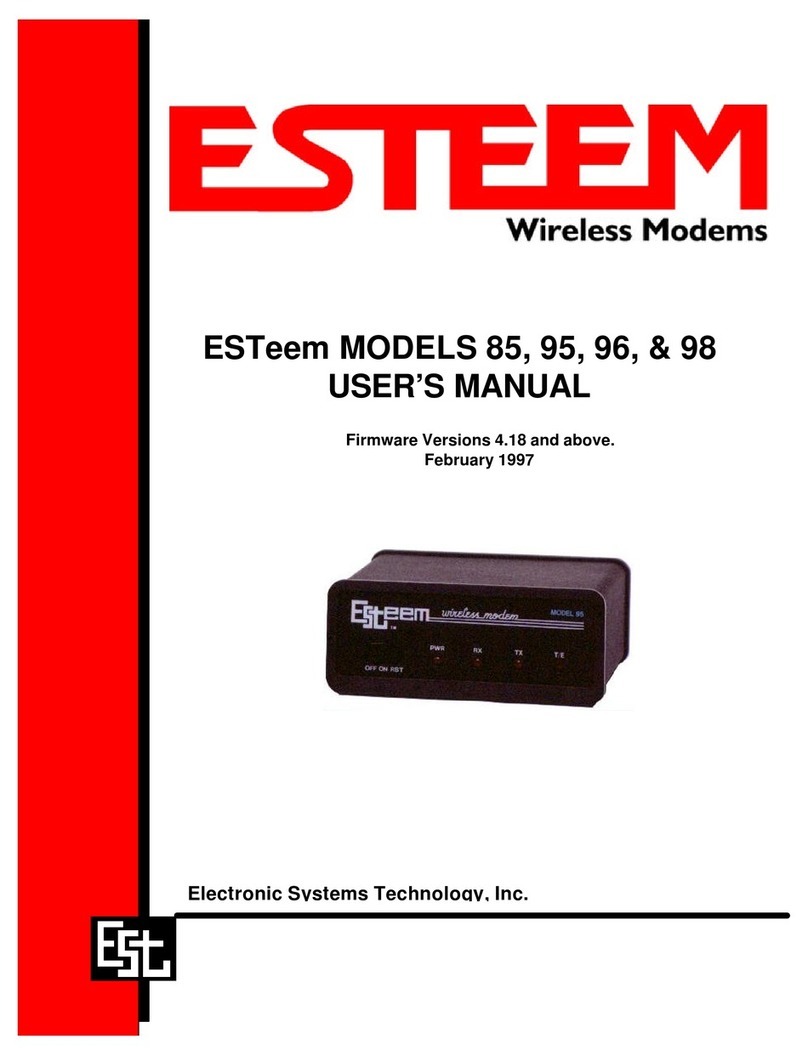2. The Model 210 will link to other Model 210’s on the network via the WLAN Media Access Control (MAC) address found on
the bottom of the case. This MAC address is six hexadecimal digits separated by colons and is configured at the factory.
Every MAC address in the world is unique and can not be changed. Complete the following chart to aid in your
configuration:
Name Serial Number IP Address Ethernet MAC WLAN MAC
Example Modem 1 E-14001
172.16.8.101 00:04:3f:00:01:01 00:04:3f:00:01:02
3. Configuration of the Model 210 is completed through the product’s internal web server. To access this configuration page,
you will need to enter the 210’s IP address in your web browser. The IP address set at the factory is Class B (i.e. 172.16.x.x)
address and is printed on the Quality Assurance sheet sent with each 210. If the factory default address matches your network
configuration, please proceed to Using Setup, otherwise continue to step 4.
4. Install the ESTeem Model 210 Discovery Utility. The ESTeem Model 210 Discovery Utility will allow you to configure
the IP address to match your network. Install the 210 Discovery Utility on your computer by inserting the Resource Disk in
your CD drive.
Note: The ESTeem Resource Disk is stand-alone copy of the ESTeem Web site (Figure 1). Navigation of the Resource Disk is
as simple as using your web browser. All technical documentation, User’s Manuals and the ESTeem Utility Program is
available on the disk.
Place the ESTeem Utility CD in your CD-ROM drive. The CD will auto load the ESTeem main page
Note: If the page does not auto load, open your web browser and set your address line to D:\index.html (Where D: is the
drive letter for your CD-ROM drive).
From the Support Menu select ESTeem Utilities and click on Download ESTeem Model 210 Discovery Utility.
Figure 1 –ESTeem Resource Disk Main Page