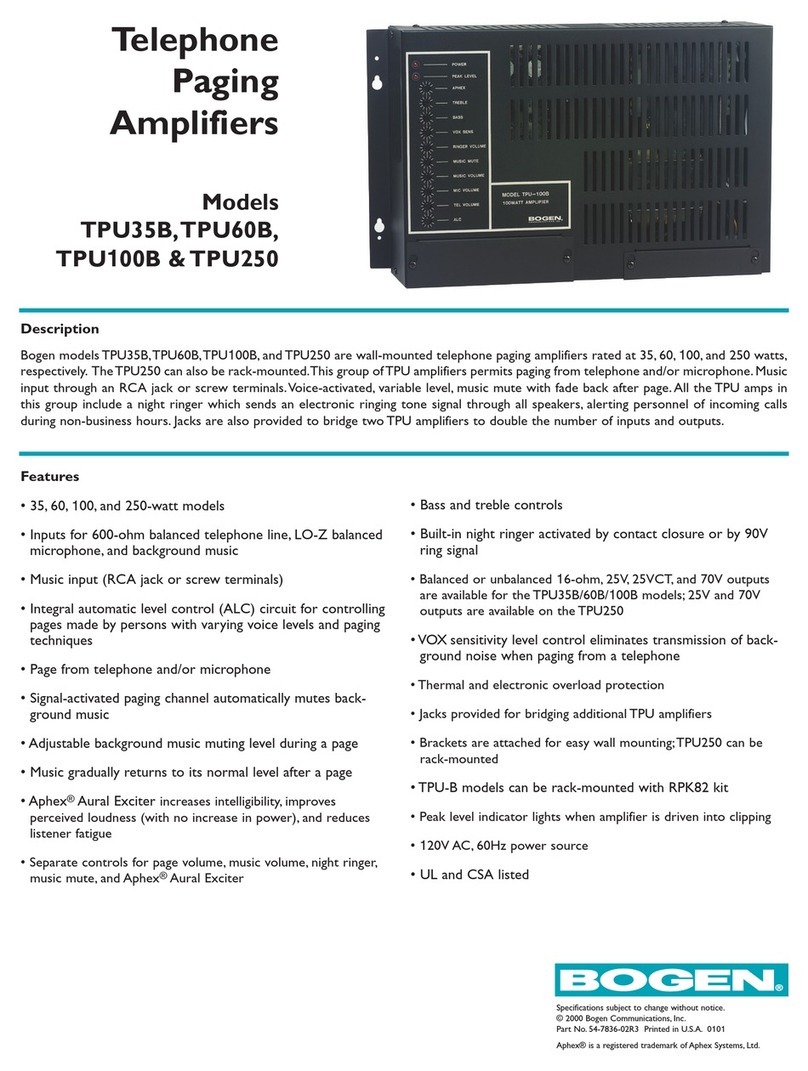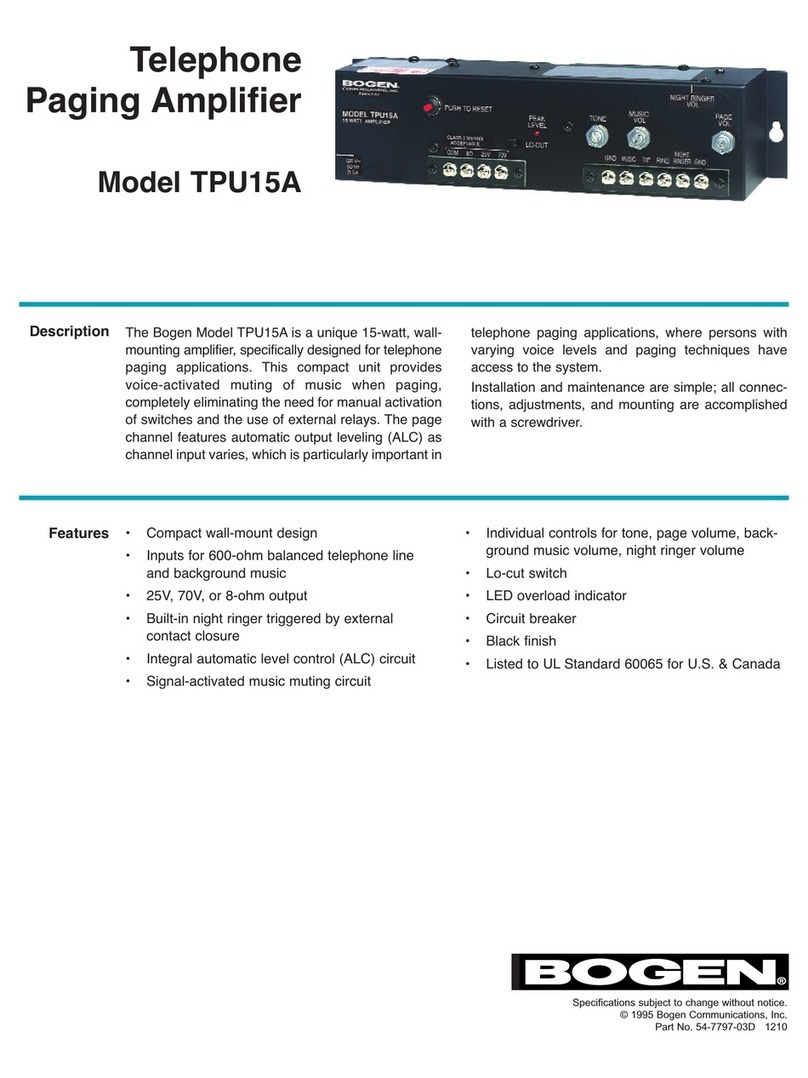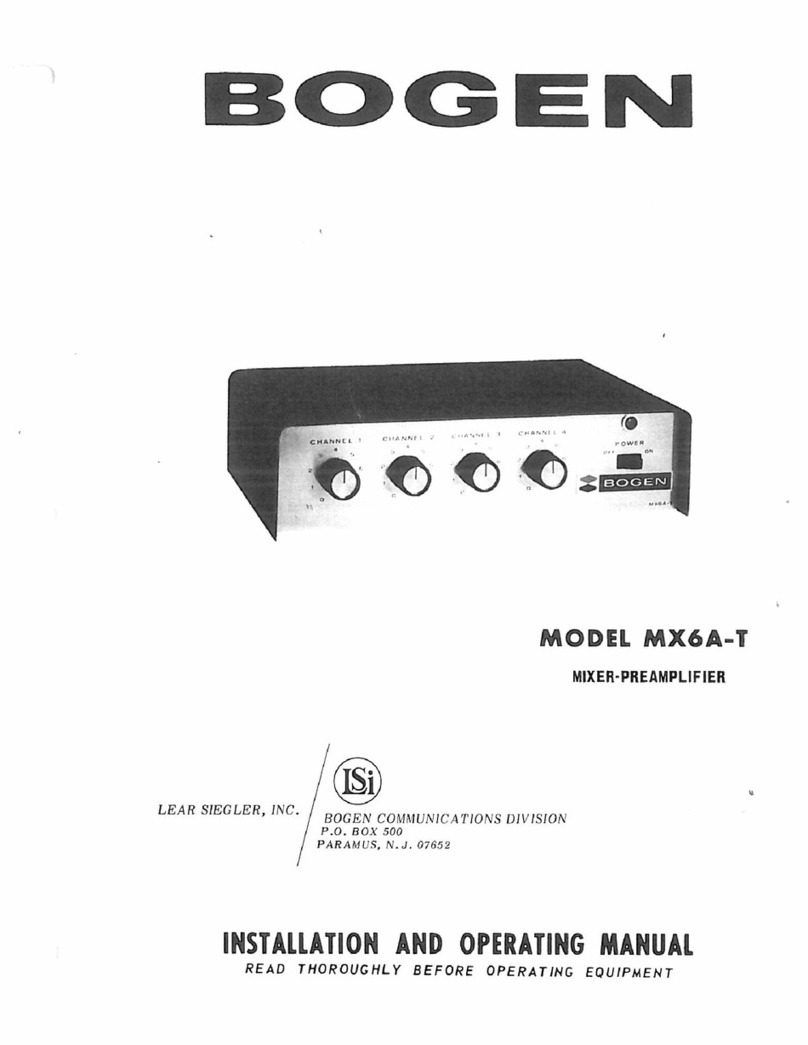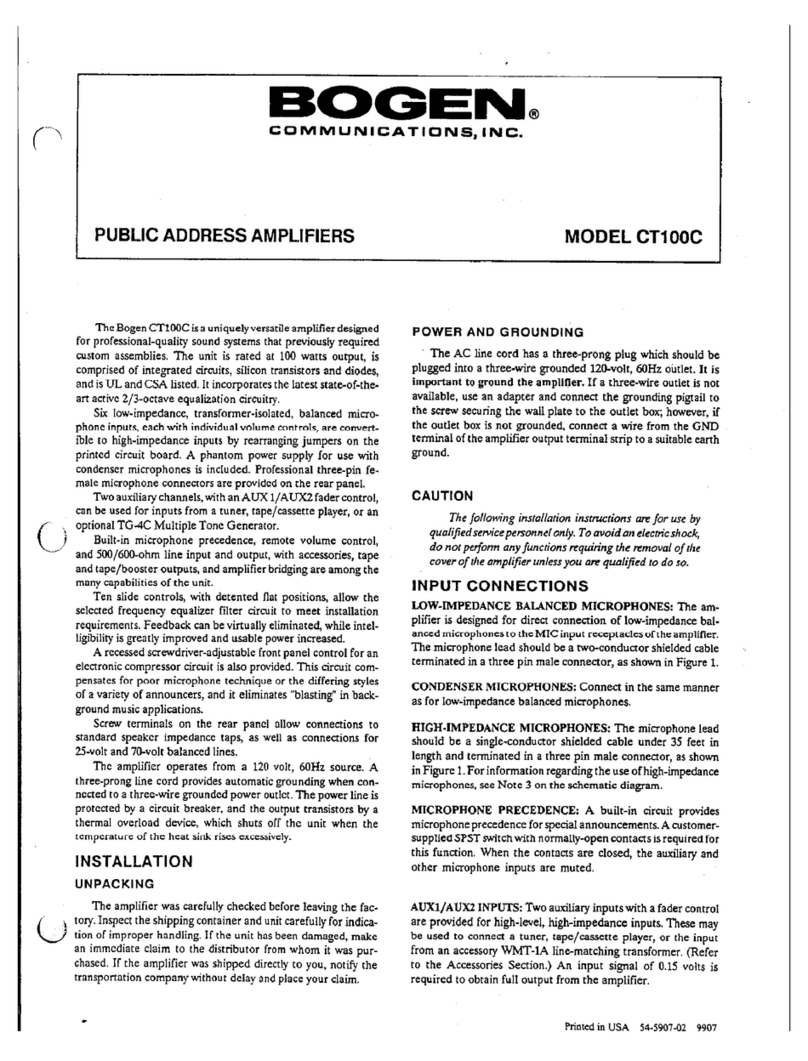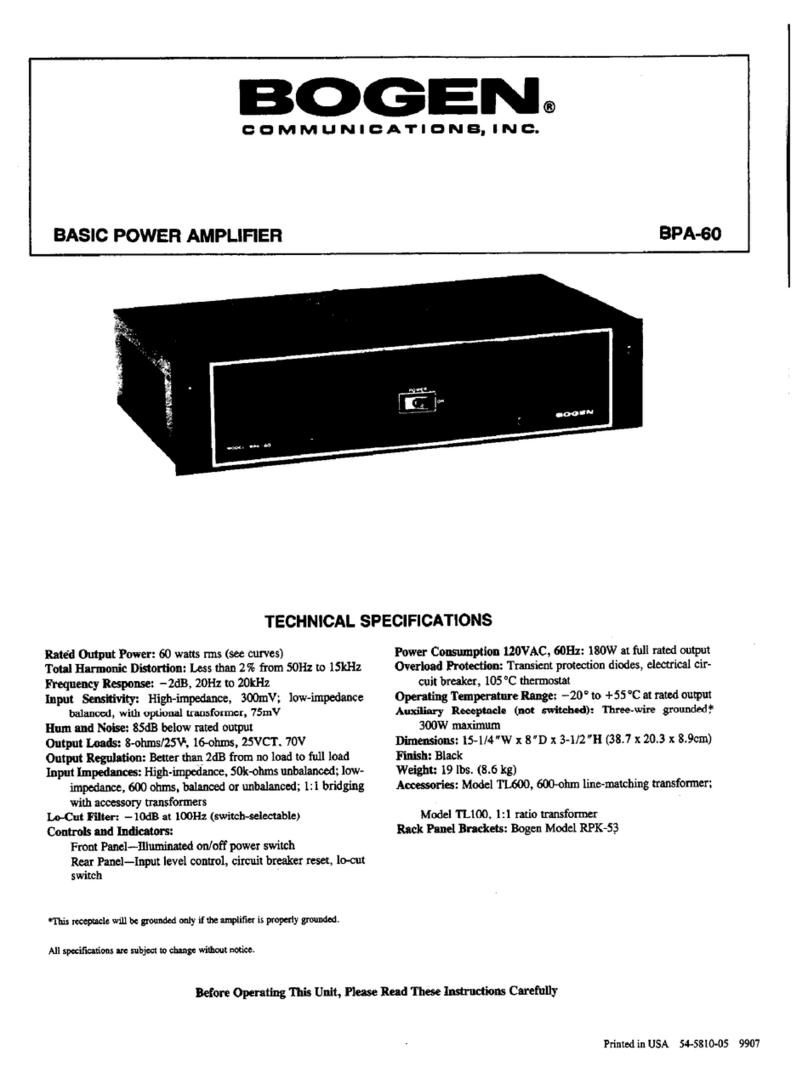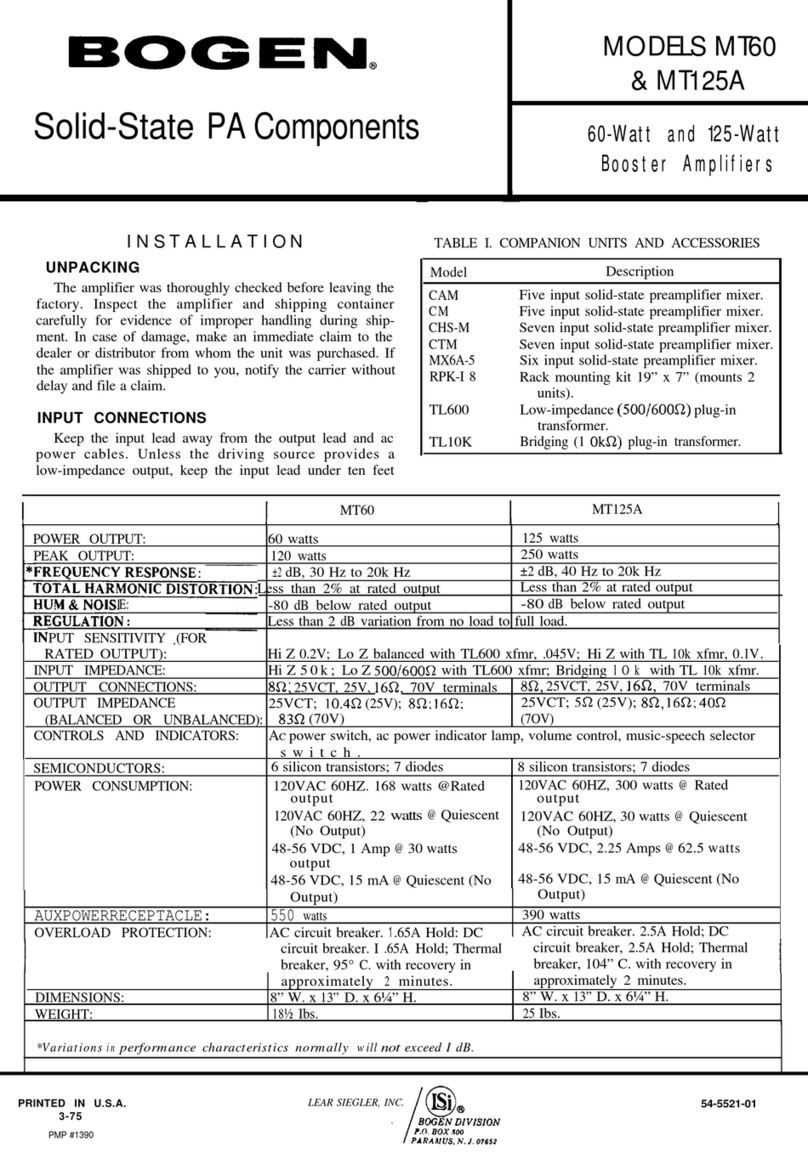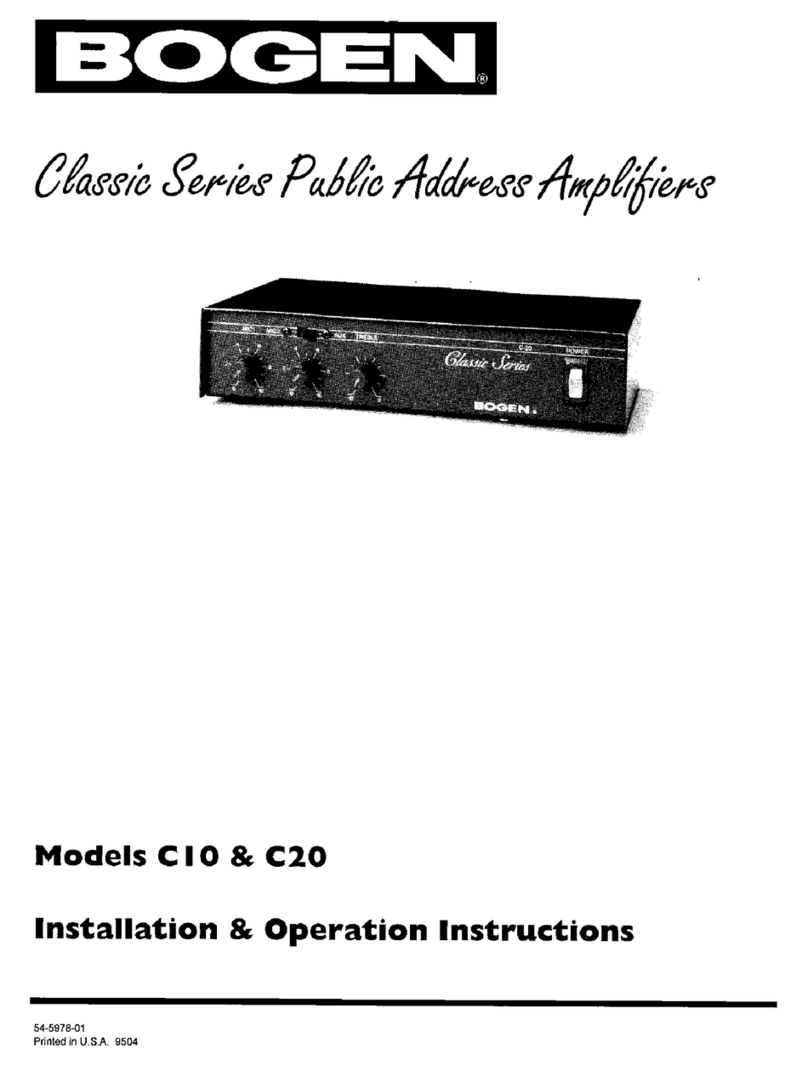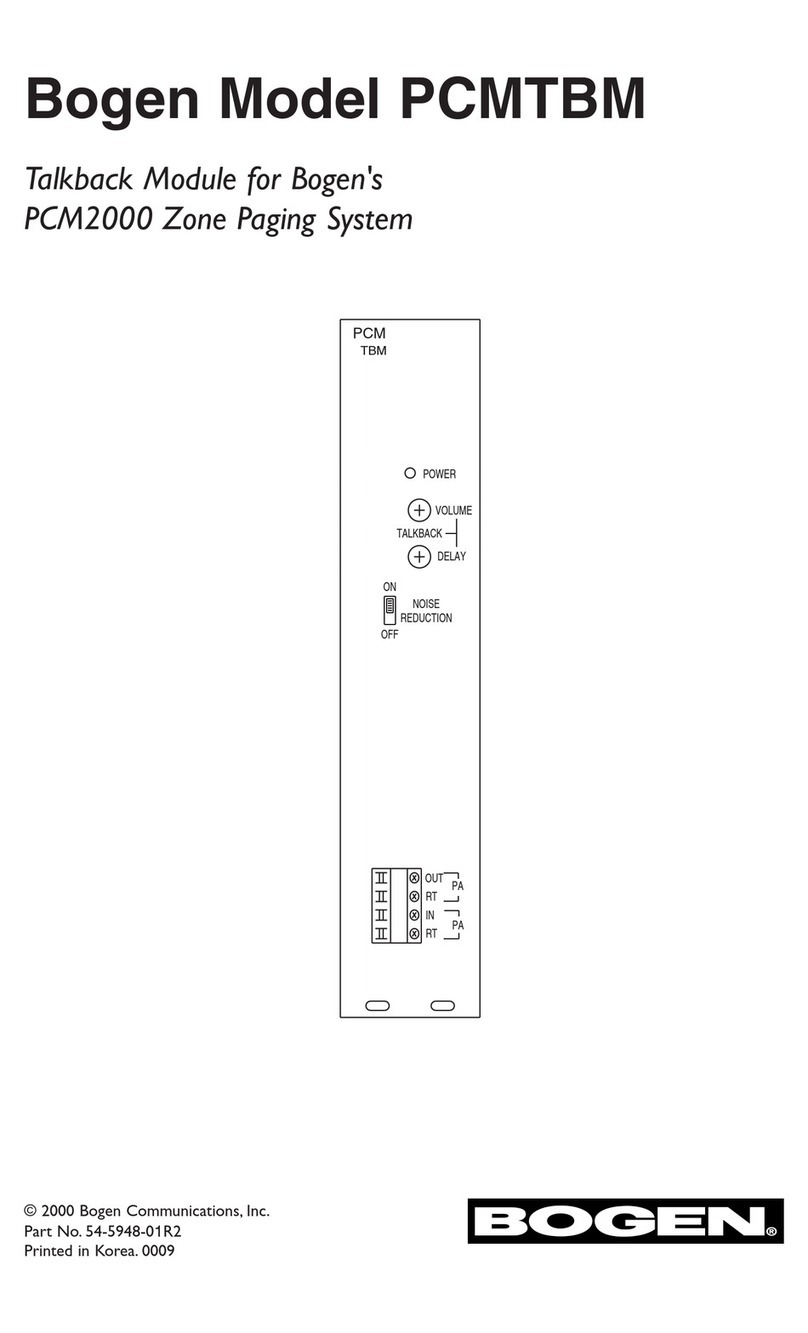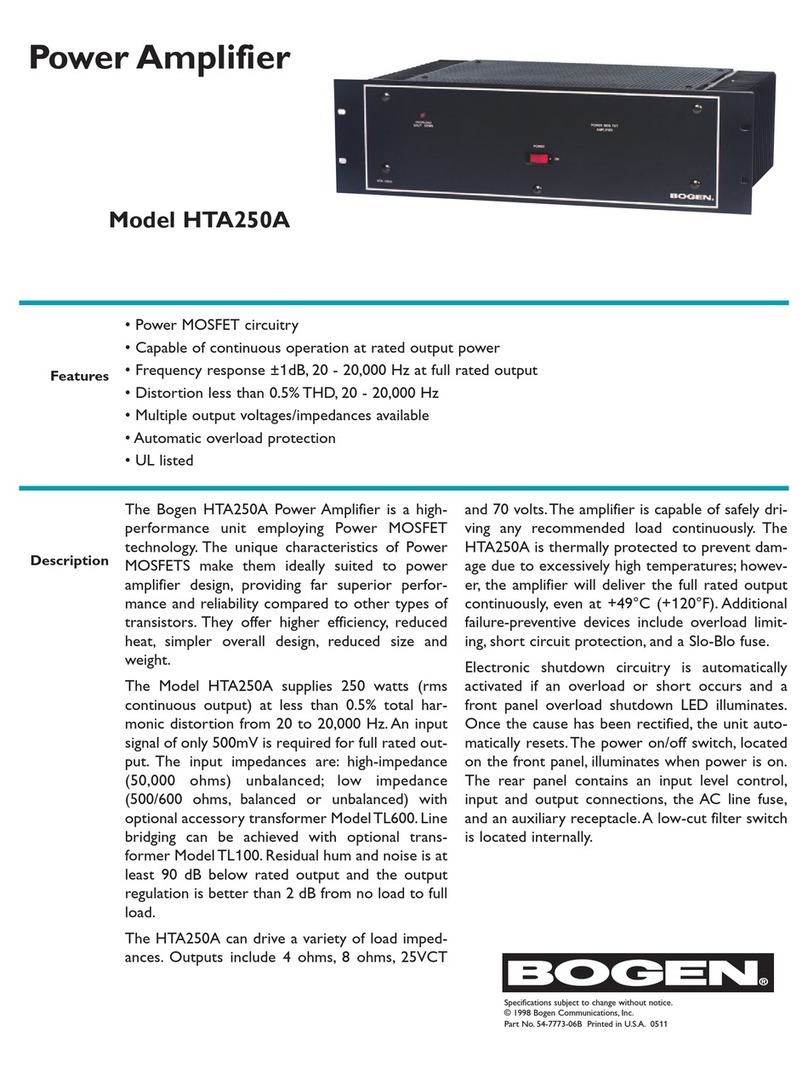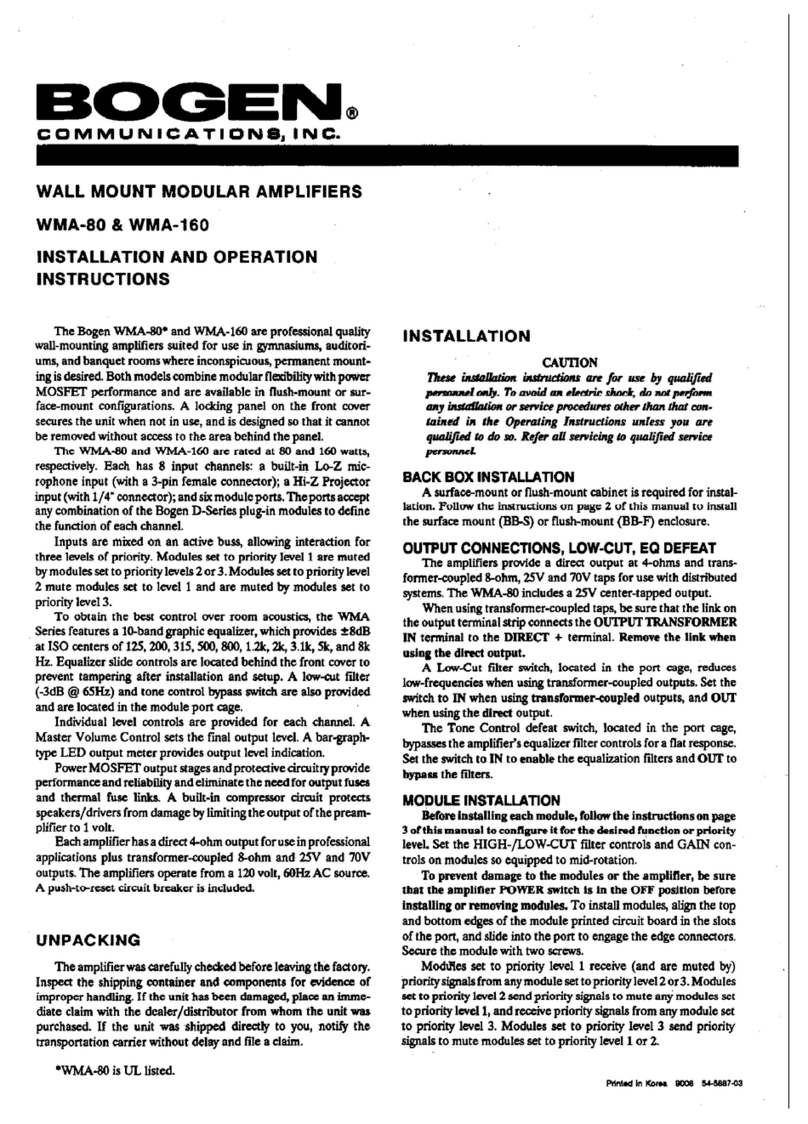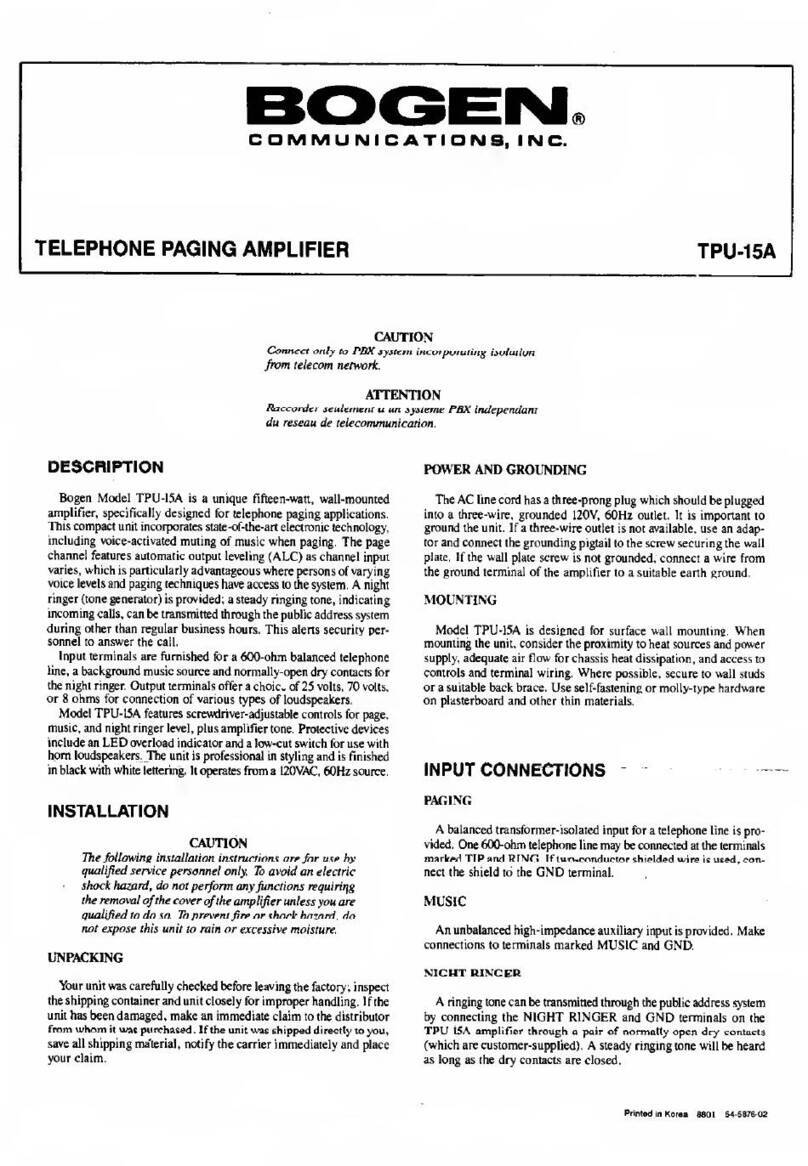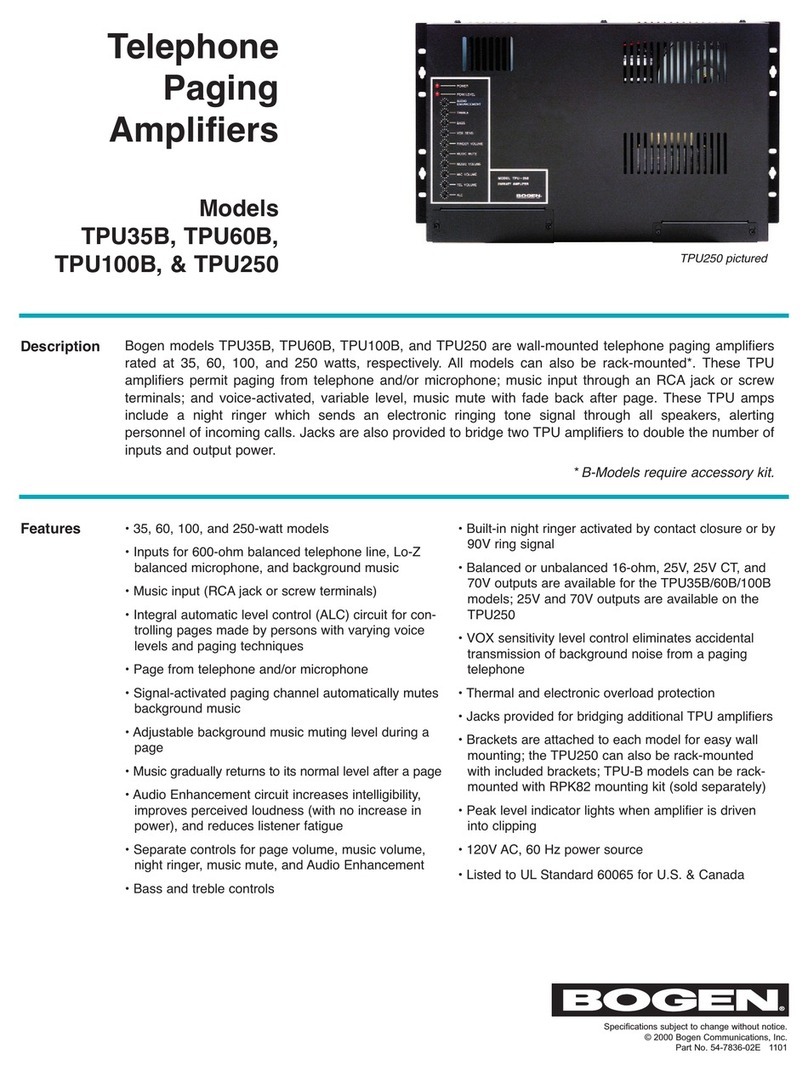v
List of Figures
Figure 1, Nyquist Appliance Login . . . . . . . . . . . . . . . . . . . . . . . . . . . 2
Figure 2, Matrix Mixer Pre-Amp Dashboard . . . . . . . . . . . . . . . . . . . 2
Figure 3, Firmware Update Page . . . . . . . . . . . . . . . . . . . . . . . . . . . . . 4
Figure 4, Network Settings. . . . . . . . . . . . . . . . . . . . . . . . . . . . . . . . . . 6
Figure 5, Appliance Configuration Settings. . . . . . . . . . . . . . . . . . . . 9
Figure 6, Logs . . . . . . . . . . . . . . . . . . . . . . . . . . . . . . . . . . . . . . . . . . . . 11
Figure 7, DSP Page with Channel Drop-Down Menu . . . . . . . . . . 13
Figure 8, DSP for Single Channel Bridged Mode . . . . . . . . . . . . . . 14
Figure 9, Compressor Settings. . . . . . . . . . . . . . . . . . . . . . . . . . . . . . 17
Figure 10, Graphic EQ Settings . . . . . . . . . . . . . . . . . . . . . . . . . . . . . 19
Figure 11, High/Low Pass Parameters . . . . . . . . . . . . . . . . . . . . . . . 20
Figure 12, Limiter Settings . . . . . . . . . . . . . . . . . . . . . . . . . . . . . . . . . 23
Figure 13, Noise Gate Settings . . . . . . . . . . . . . . . . . . . . . . . . . . . . . 24
Figure 14, Parametric Equalizer Settings . . . . . . . . . . . . . . . . . . . . . 25
Figure 15, Router . . . . . . . . . . . . . . . . . . . . . . . . . . . . . . . . . . . . . . . . . 27
Figure 16, Router for Single Channel Bridged Mode. . . . . . . . . . . 27
Figure 17, Settings Parameters for 2 Channel Mono. . . . . . . . . . . 28
Figure 18, Settings Parameters for Single Channel Bridged. . . . . 29
Figure 19, Signal Present Parameters. . . . . . . . . . . . . . . . . . . . . . . . 30
Figure 20, Status for 2 Channel . . . . . . . . . . . . . . . . . . . . . . . . . . . . . 31
Figure 21, Status for Bridged Channel . . . . . . . . . . . . . . . . . . . . . . . 32