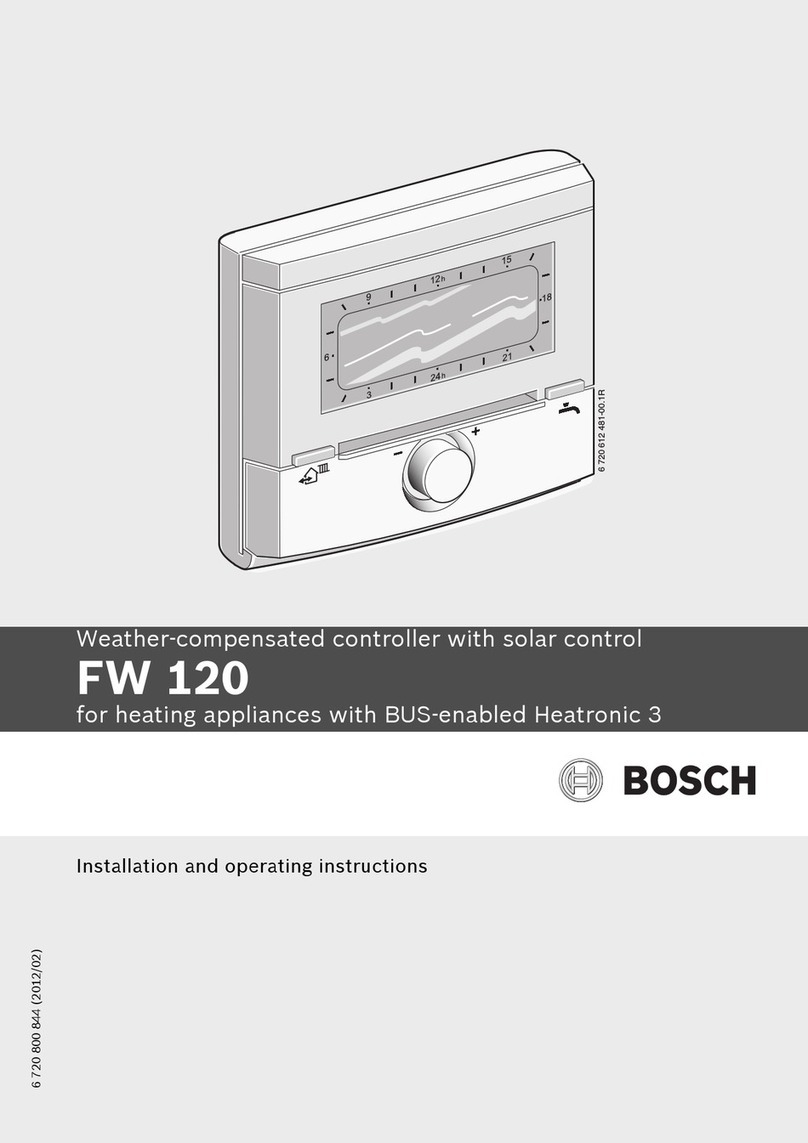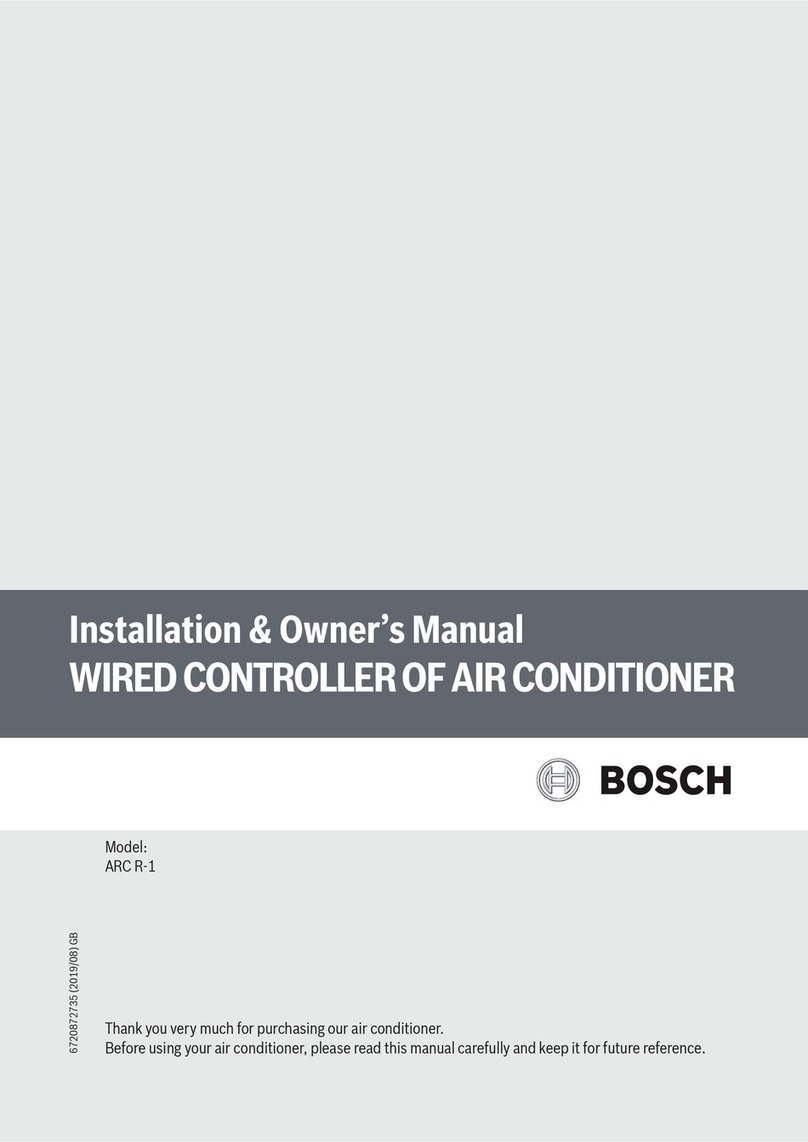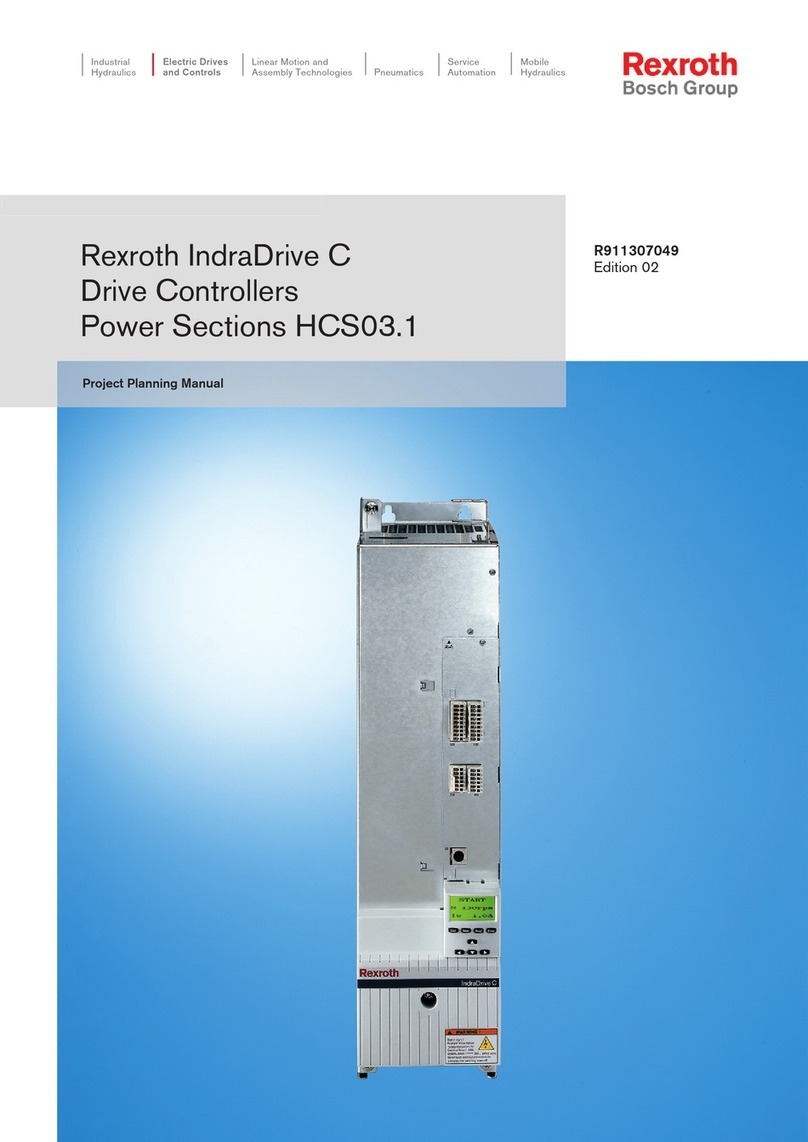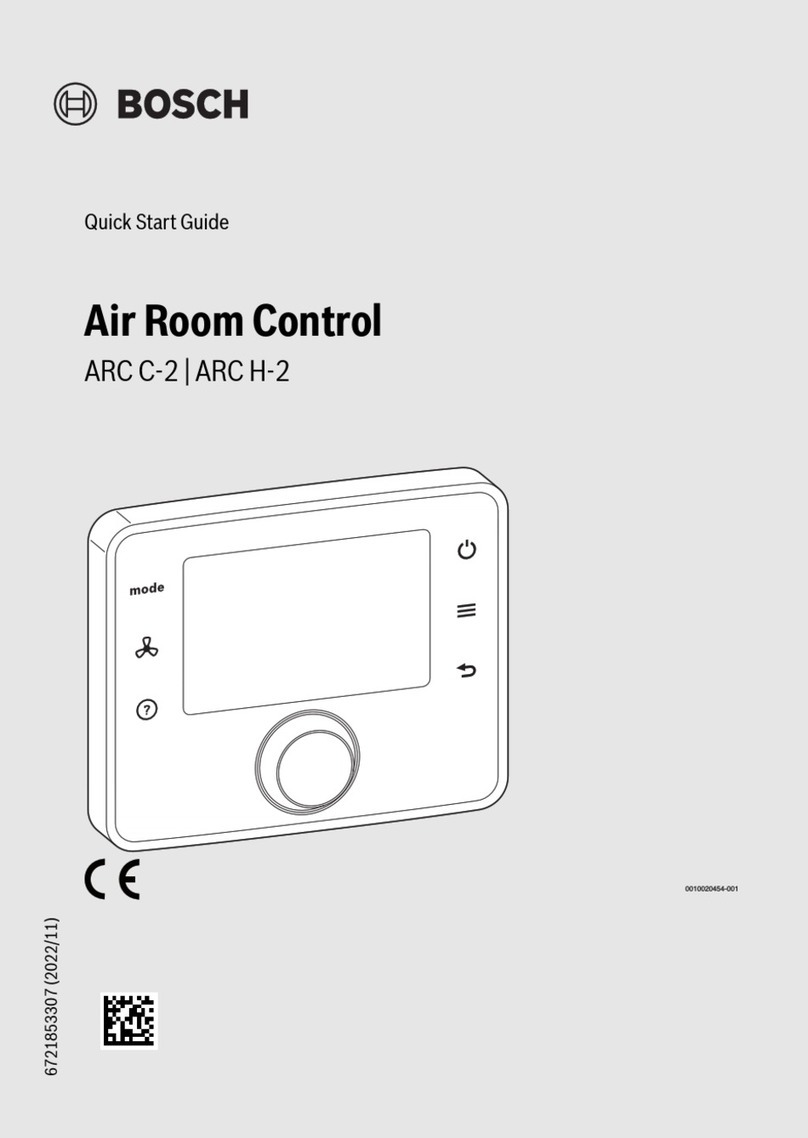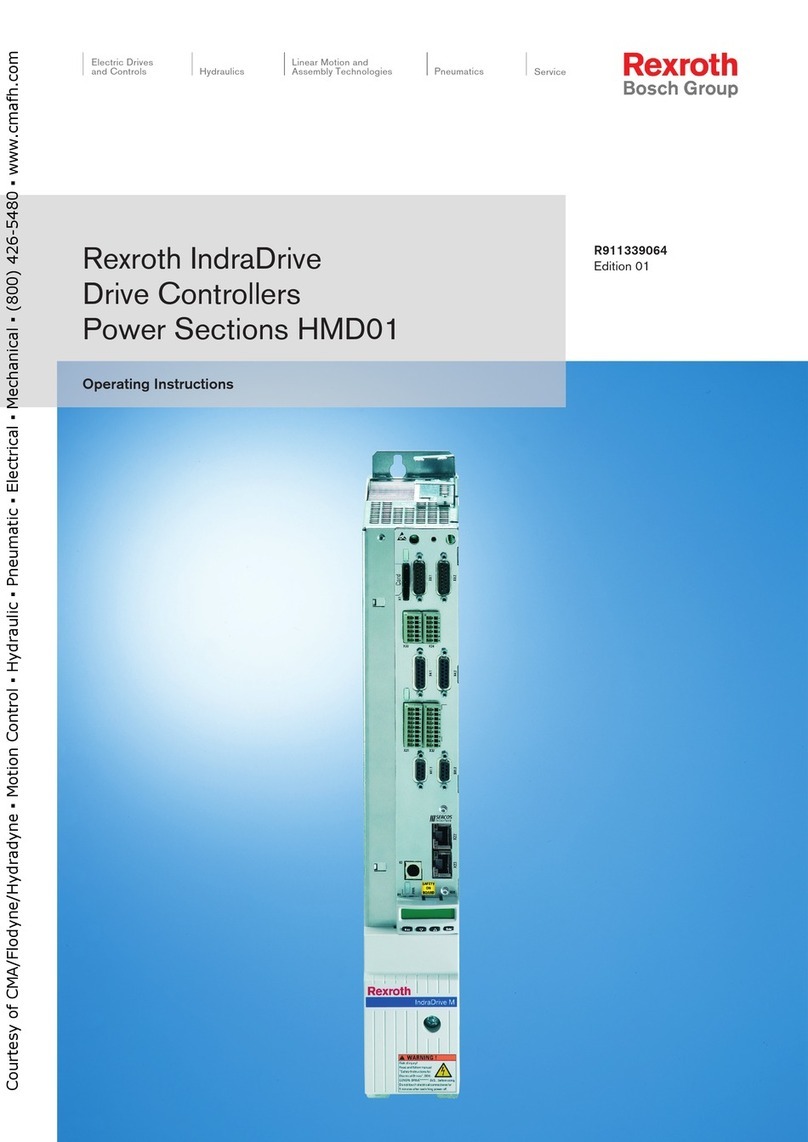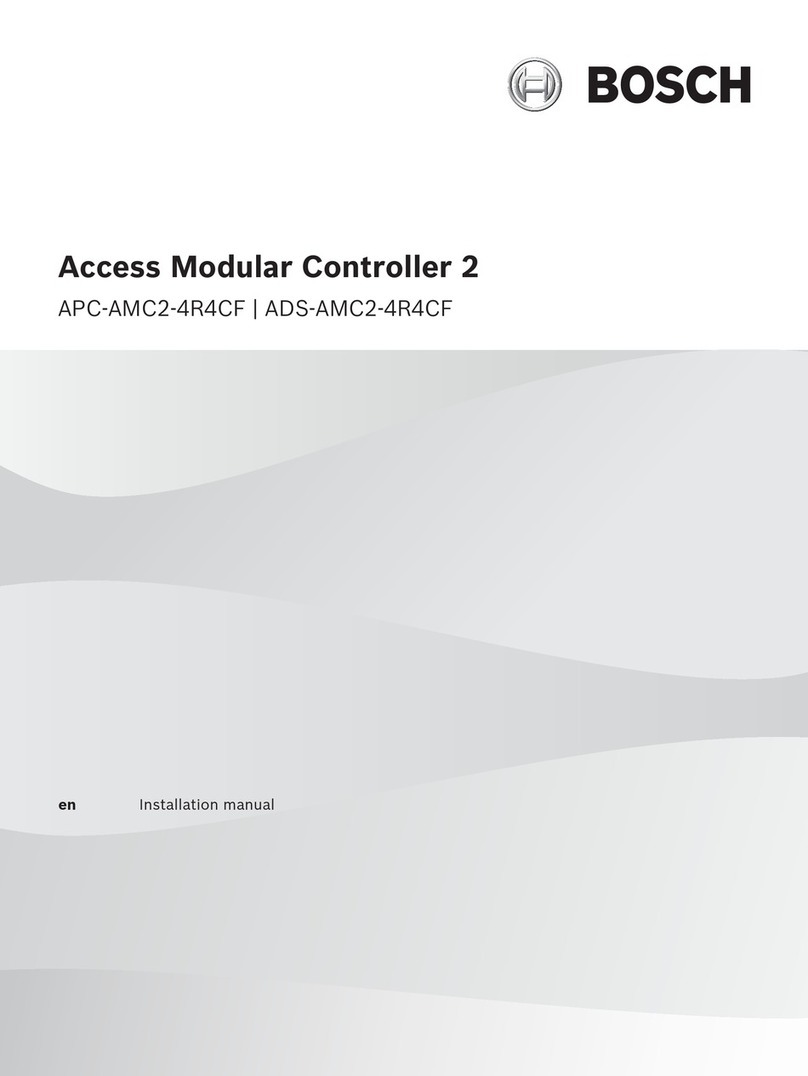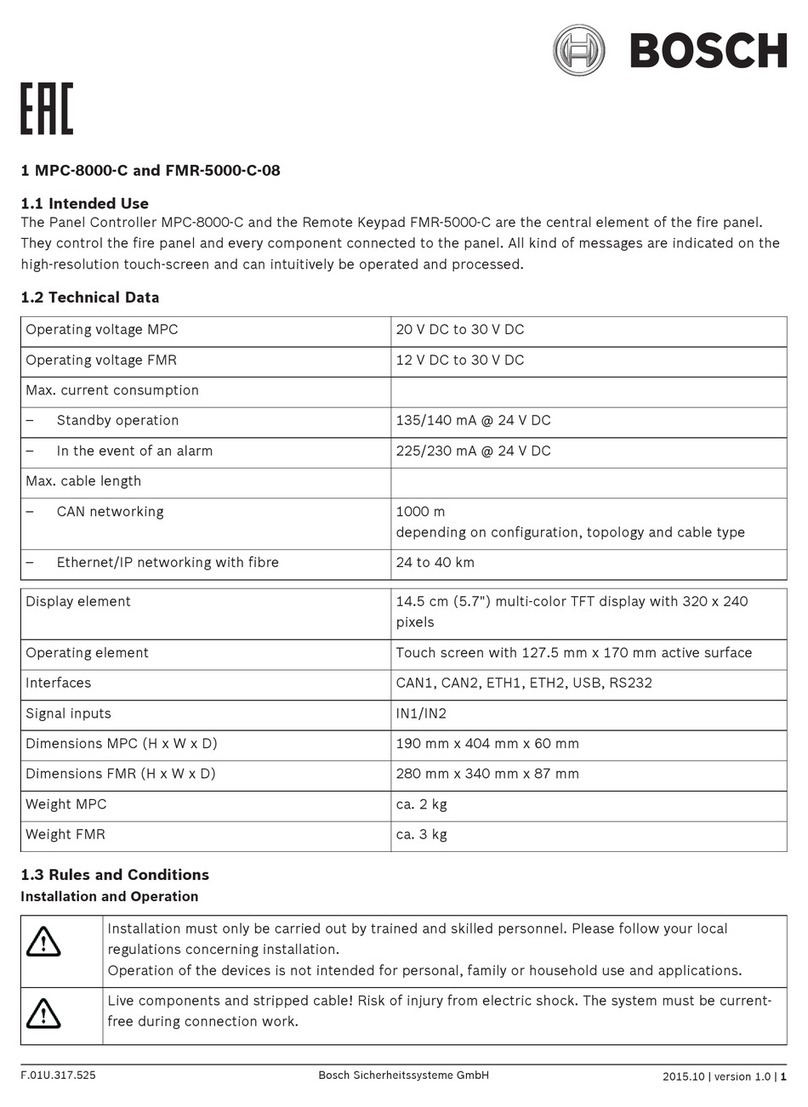Caution!
Sensitive components
Damage of sensitive components is
possible if the system is not handled
carefully or if the system is opened or
modified.
– Always handle the system carefully.
– Never open or modify the system.
– Please contact your installer if you want to
get your system modified.
Old electrical and electronic appliances
Electrical or electronic devices that are no
longer serviceable must be collected separately
and sent for environmentally compatible recyc-
ling (in accordance with the European Waste
Electrical and Electronic Equipment Directive).
To dispose of old electrical or electronic
devices, you should use the return and collec-
tion systems put in place in the country con-
cerned.
Short information
This manual describes the most important oper-
ations of the MAP 5000 system. It does not re-
place the MAP 5000 Operation Manual.
For detailed information and instructions on op-
eration, refer to the MAP 5000 Operation
Manual.
System overview
Three light-emitting diodes (LEDs) are located
on the left edge of the MAP control center hous-
ing:
Ele-
ment
Compon-
ent
Description
1 Green
LED
Indicates that the control cen-
ter is in normal condition.
2 Yellow
LED
Indicates that there is a trouble
condition, that devices are
covered, or that devices of the
system are bypassed or dis-
abled.
3 Red LED The default behavior indicates
that an alarm condition exists
in the security system.
Operation
Logging in
How to log in
1. To view the login screen, tap the screen.
2. In the passcode field, enter your
passcode.
The user passcode is a combination of
the 3-digit user ID and a 6-digit password
(e.g. 004123456).
ðIf the passcode is correct, the Main
Menu is displayed.
Invalid passcode
If the passcode is not correct, an error message
is displayed.
1. To empty the passcode field, press
.
When an incorrect passcode has been entered
ten times, the control center is locked for two
minutes per default. These values can be con-
figured by the installer.
Silencing alarms
How to silence the acoustic alarm of the local
control center
1. Touch the screen of the local control
center.
ðThe login screen is displayed and the
acoustic alarm on the local control cen-
ter is silenced.
How to silence all acoustic alarms of remote
devices
1. Log in to display all acoustic alarms.
Refer to How to log in, 1.
ðThe first and last alarms are dis-
played immediately.
2. To silence the alarms of all remote
acoustic devices and control centers,
press .
ðThe alarms of all remote acoustic devices
and control centers are silenced.
Arming areas
How to open the Arm menu
1. To open the Arm menu, press and
.
ðThe Arm menu with three menu options
is displayed.
How to arm
1. Select one of the three menu options to
proceed.
ðThe area and their current arming
possibility are displayed.
– An area is ready to arm, if the icon is
displayed.
– An area is not ready to arm, if the icon
is displayed.
How to arm, if area is ready to arm
üAn area is ready to arm, if the icon
is displayed. All devices in this area are
in normal state.
1. To arm an area that is ready to arm,
press the desired option or area.
2. Press .
ðA countdown starts, indicating the
remaining time to exit the location.
3. Exit the area within the remaining time of
the countdown.
ðThe area is armed.
How to make an area ready to arm
üAn area is not ready to arm, if the
icon is displayed. There are active or faul-
ted devices in the area.
1. To arm an area that is not ready to arm,
press the desired option or area.
1 | 2 | 3 | 4 |
5 | 6 | 7 | 8 |