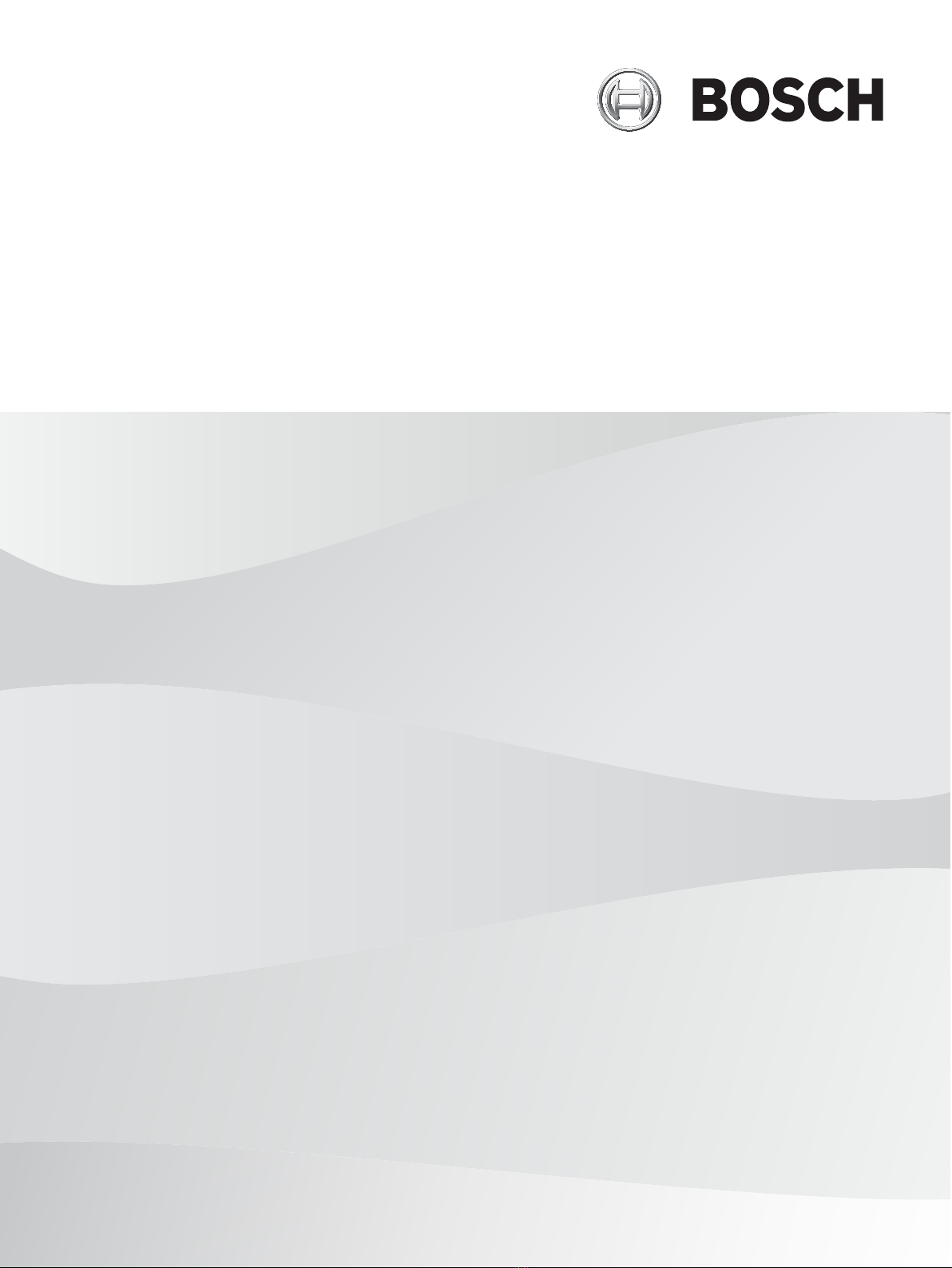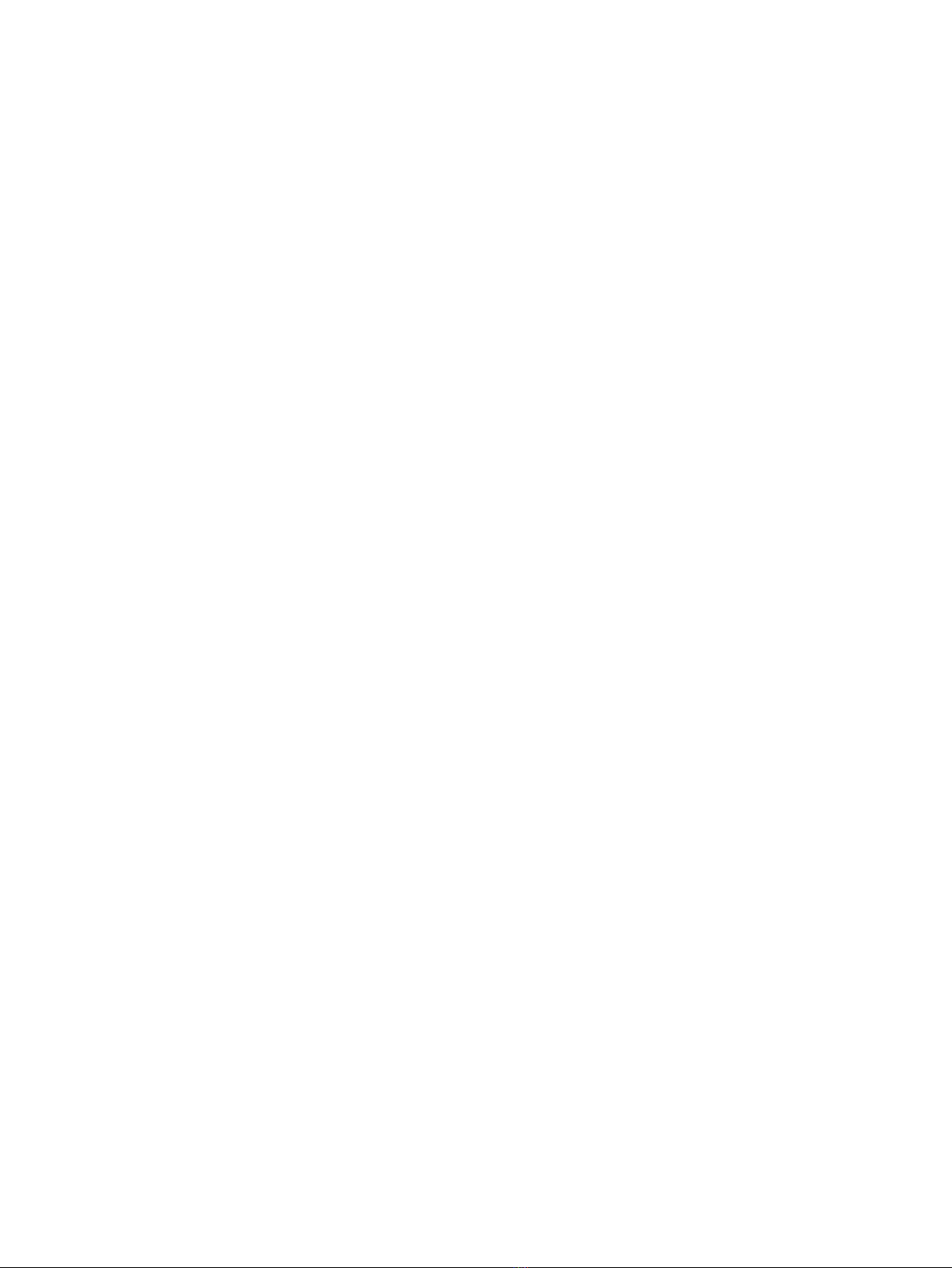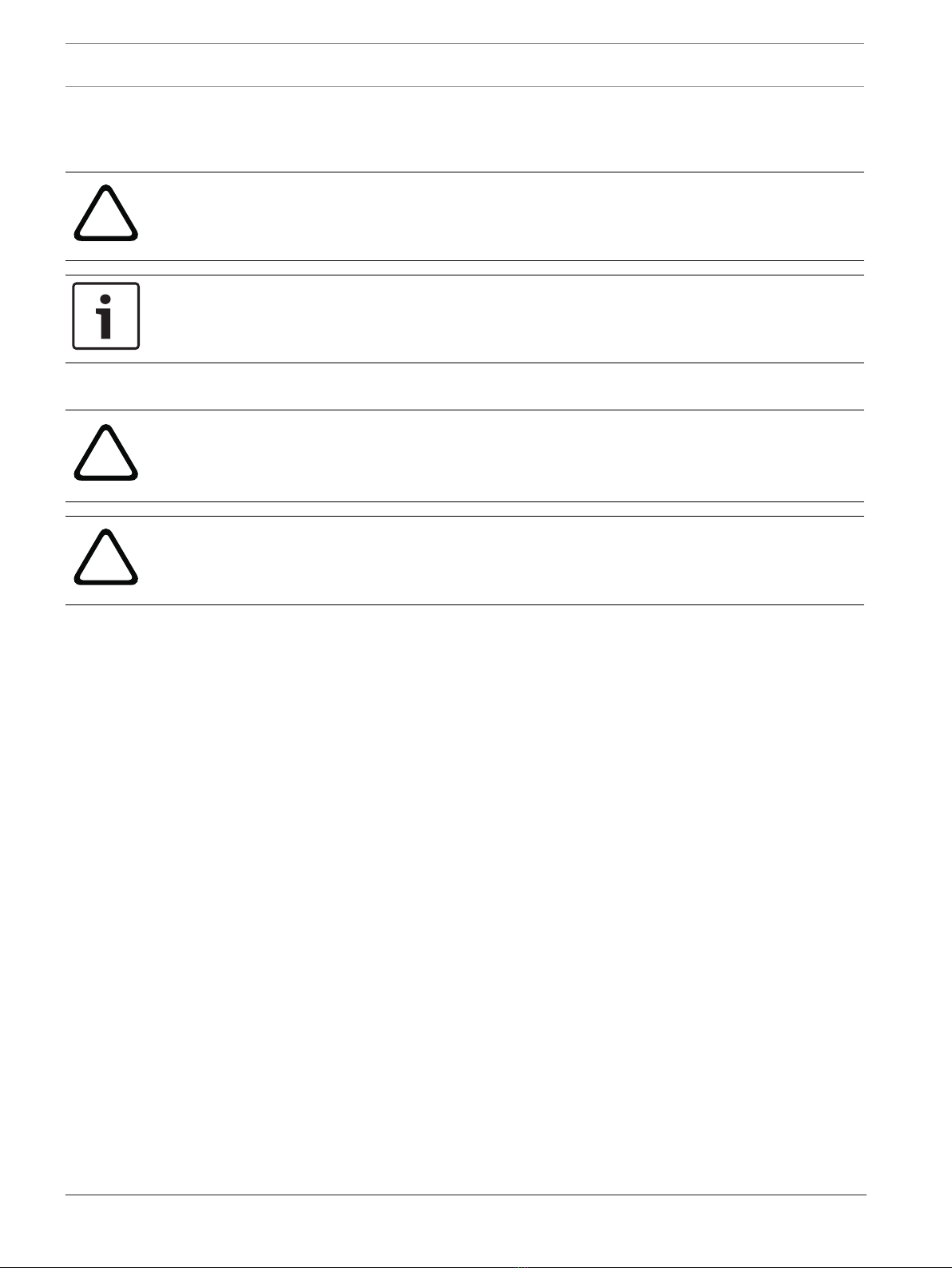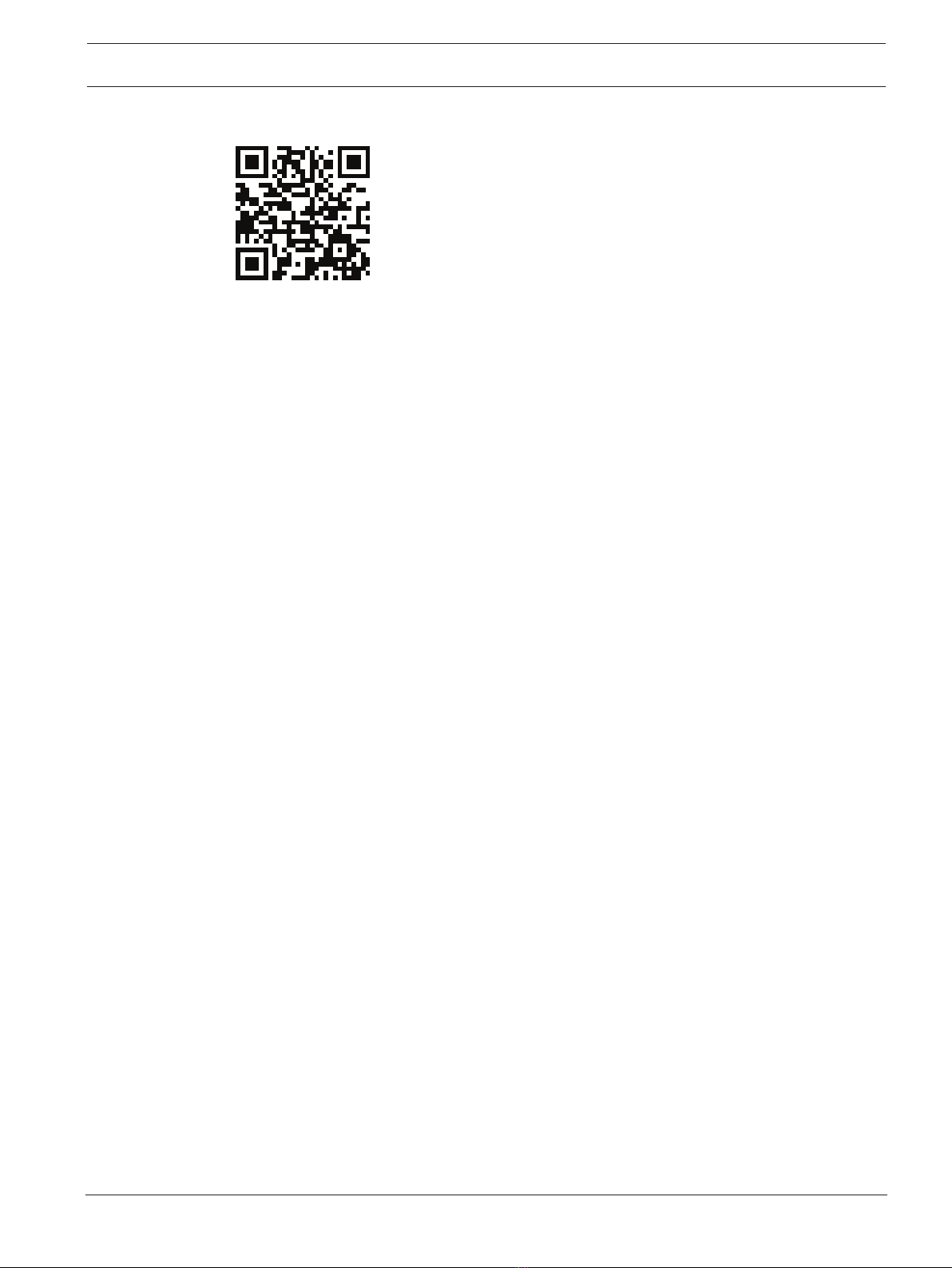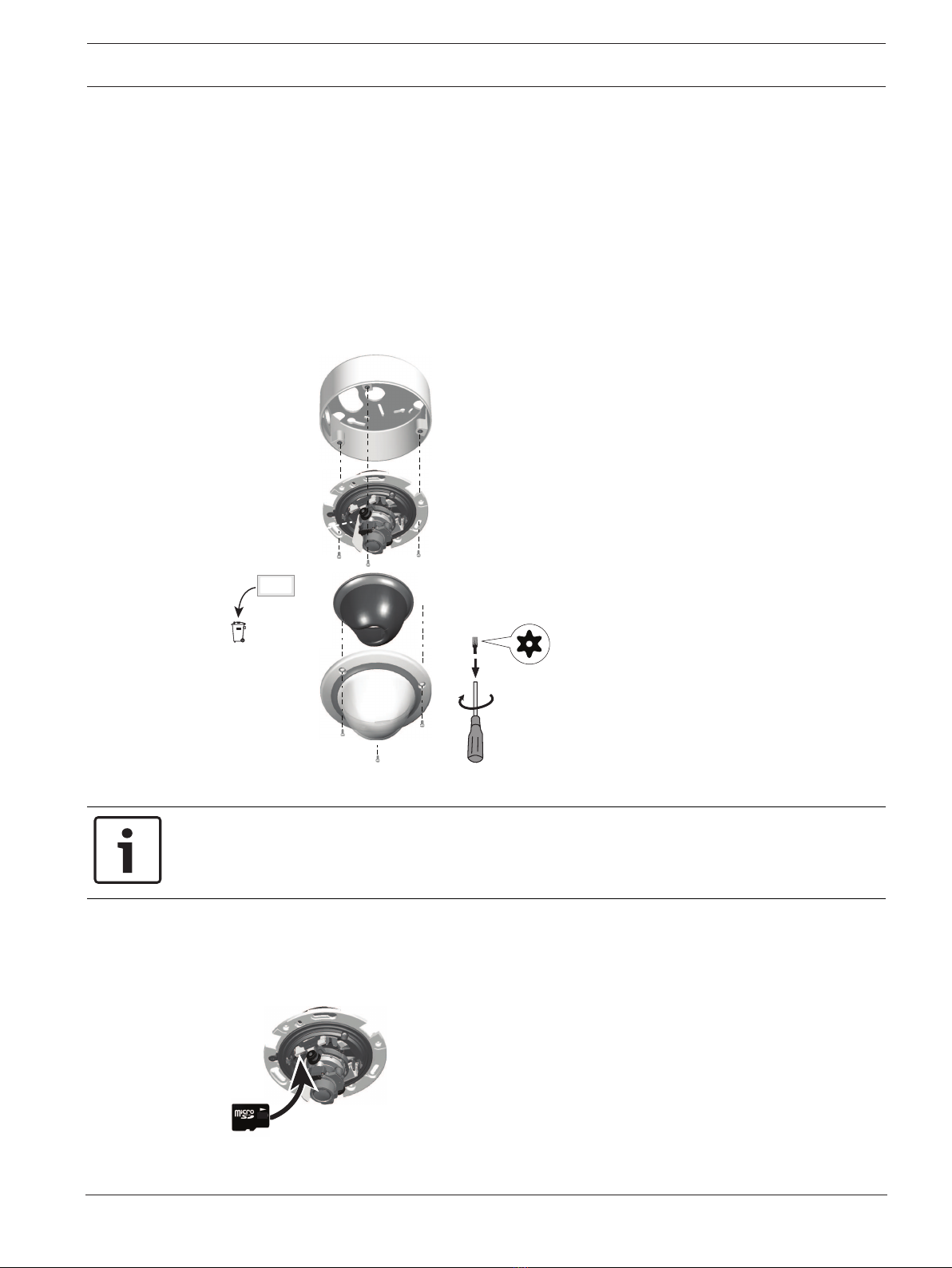6en | System overview FLEXIDOME IP starlight 6000 VR
03.2019 | V2.0 | AM18-Q0711 Installation manual Bosch Security Systems B.V.
3 System overview
3.1 Performance
This camera provides clear images 24/7 – even at night or under low-light conditions.
The exceptional starlight sensitivity enables this camera to work with a minimum of ambient
light. The extended dynamic mode provides detailed images in scenes with challenging
lighting.
The camera is available in 1080p or 720p resolution versions and provides up to 60 images per
second.
The aesthetic vandal-resistant housing makes the camera suitable for indoor or outdoor
installation.
3.2 Using the camera
Use a web browser to access the camera features and to view the camera streams live. Use
the same browser interface to access and change the camera configuration parameters and
recording/storage functions (including local alarm recording, and recording to iSCSI-based
systems).
Refer to the software manual for more information on the browser interface.
The web browser is the most direct way of using the camera, however, the Bosch download
store provides several other free applications (listed below) for viewing and controlling the
camera.
Download store
Download the latest applications and firmware from:
http://downloadstore.boschsecurity.com/
VideoSecurityClient
The VideoSecurityClient is a free, easy-to-use video-surveillance application provided by
Bosch for local and remote monitoring of IP cameras and appliances. The software supports
up to 16 cameras.
BoschVideoClient
The BoschVideoClient is a free Windows application to view, operate, control, and administer
surveillance cameras and installations at remote locations. It offers a user-friendly interface for
easy live viewing of multiple cameras, playback, forensic search and export.
IP Helper
The IP Helper tool is a free PC application that makes it easy to detect Bosch cameras and
devices on your network.
Video security app
The Bosch video security mobile app has been developed to enable Anywhere access to HD
surveillance images allowing you to view live images from any location. The app is designed to
give you complete control of all your cameras, from panning and tilting to zoom and focus
functions. It’s like taking your control room with you.