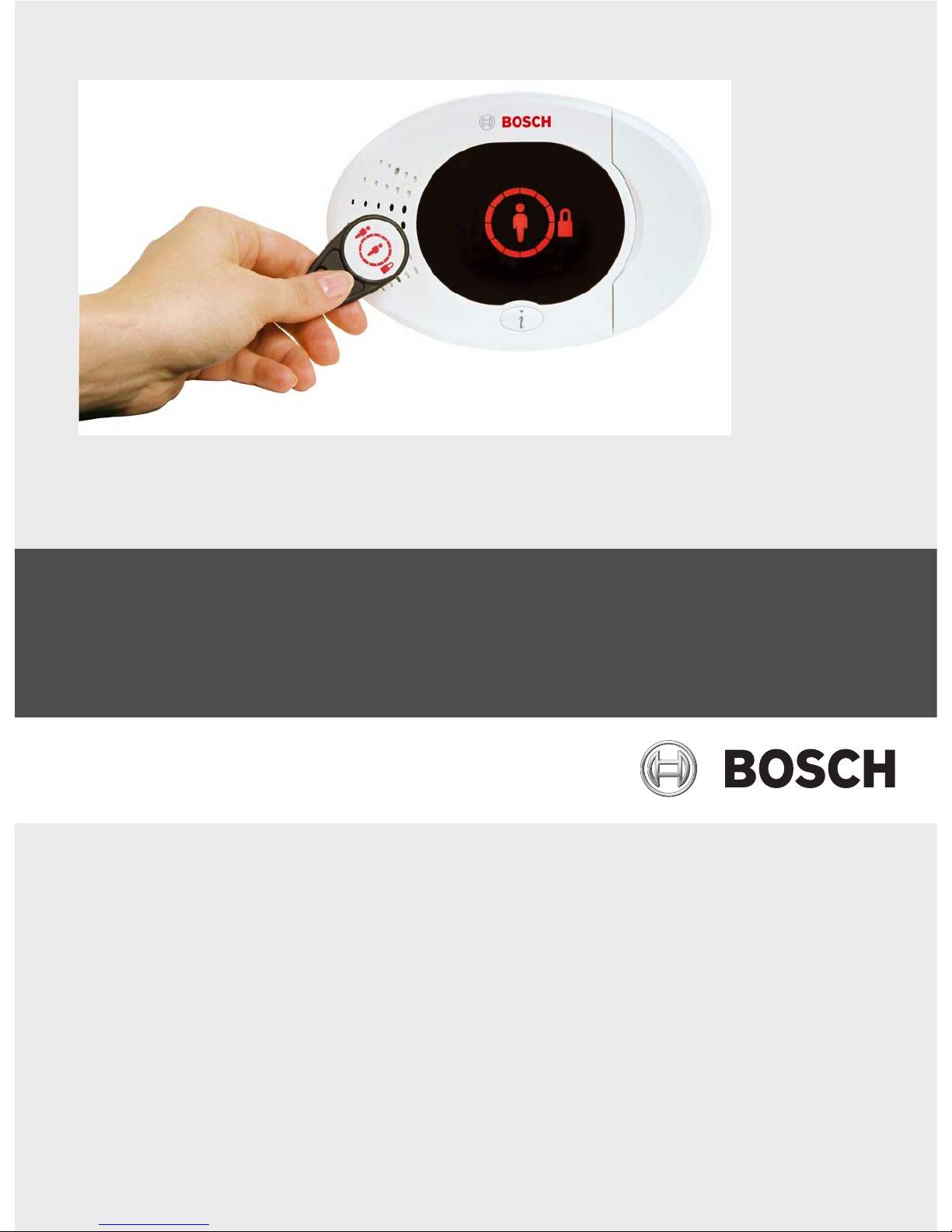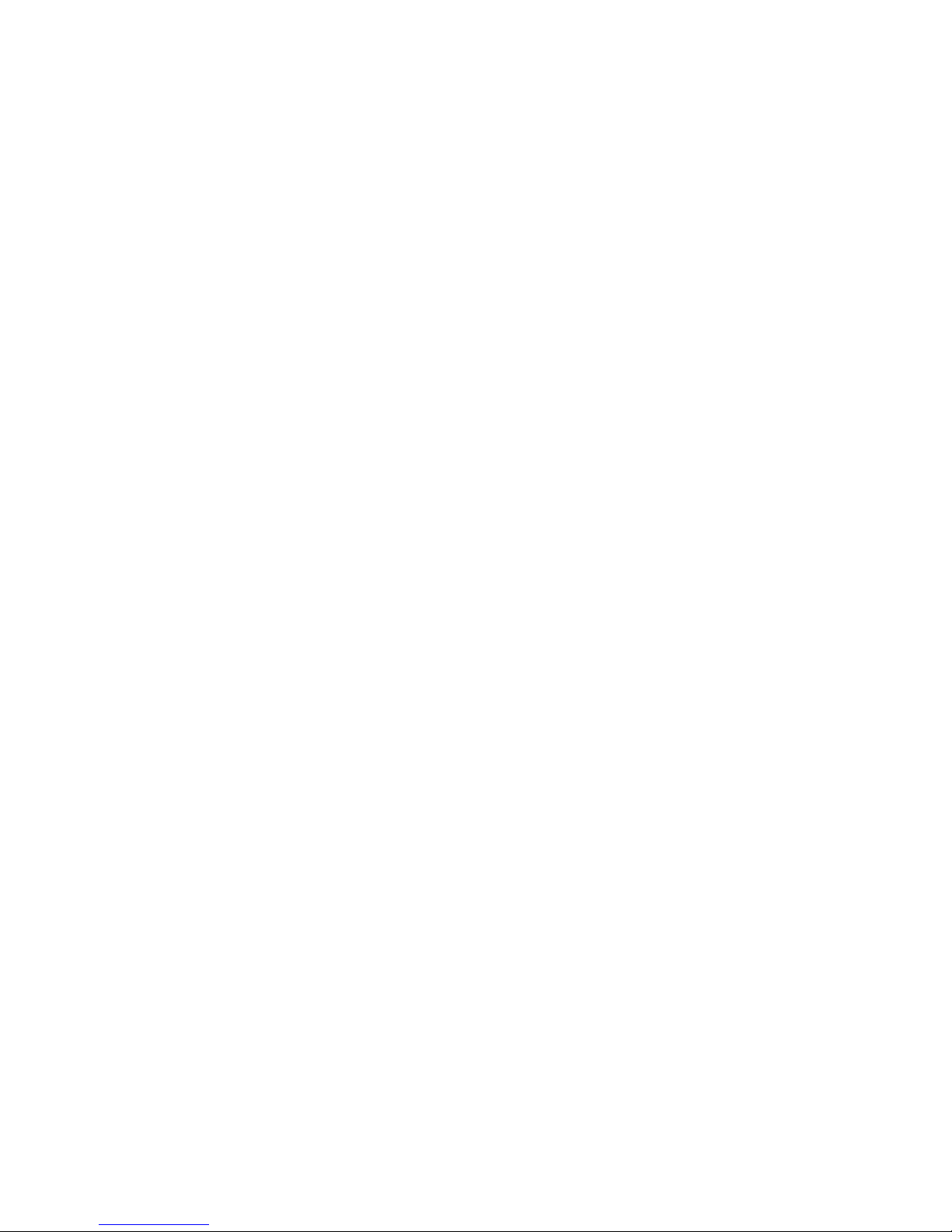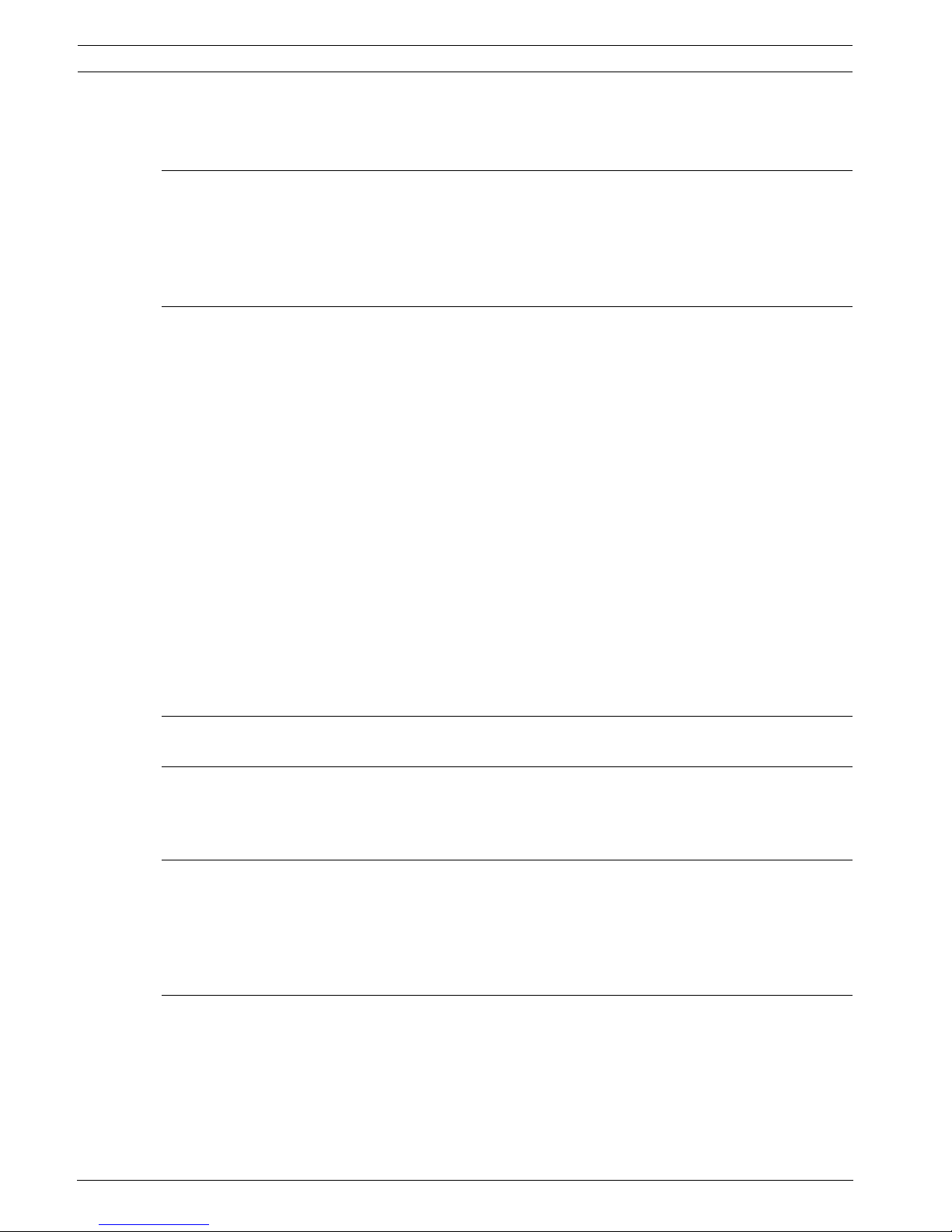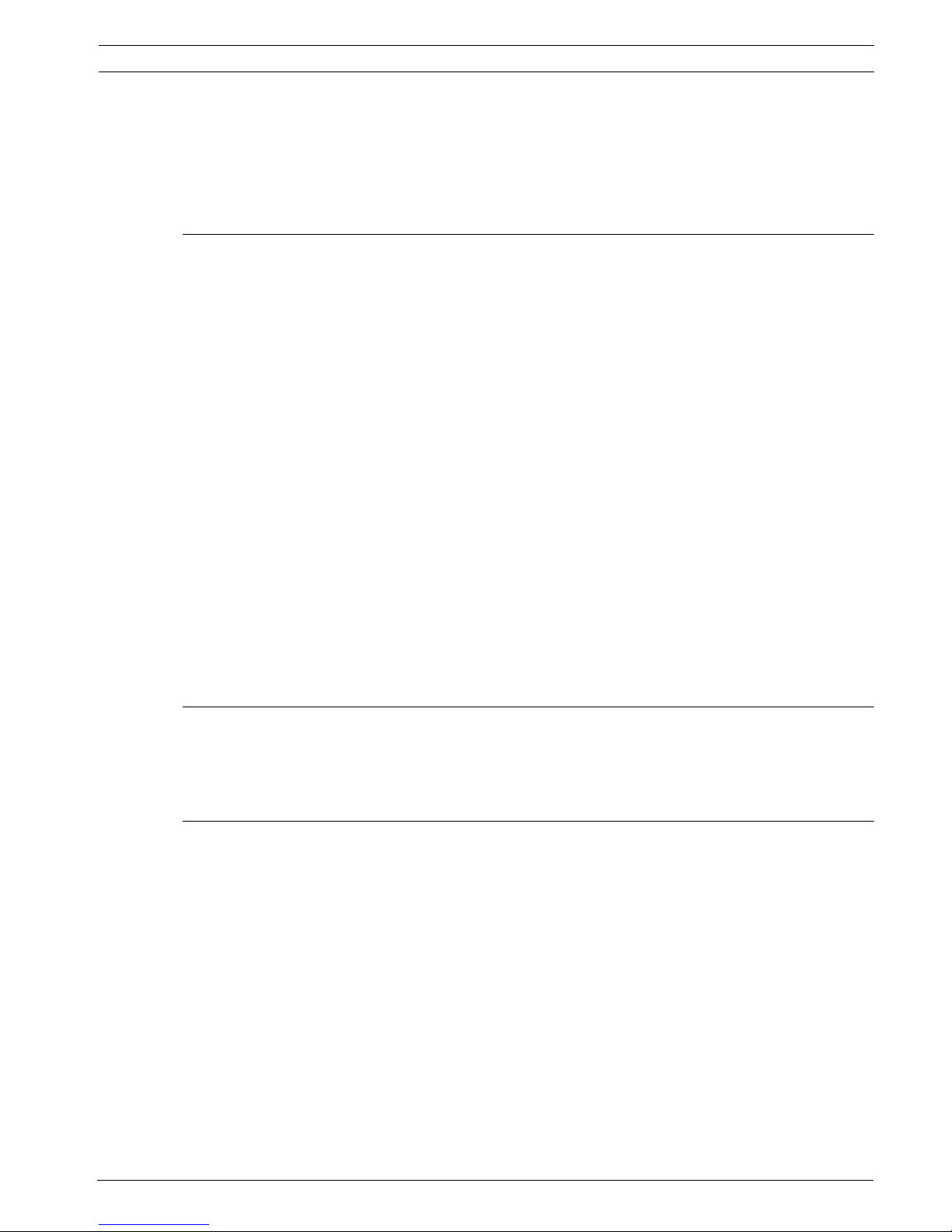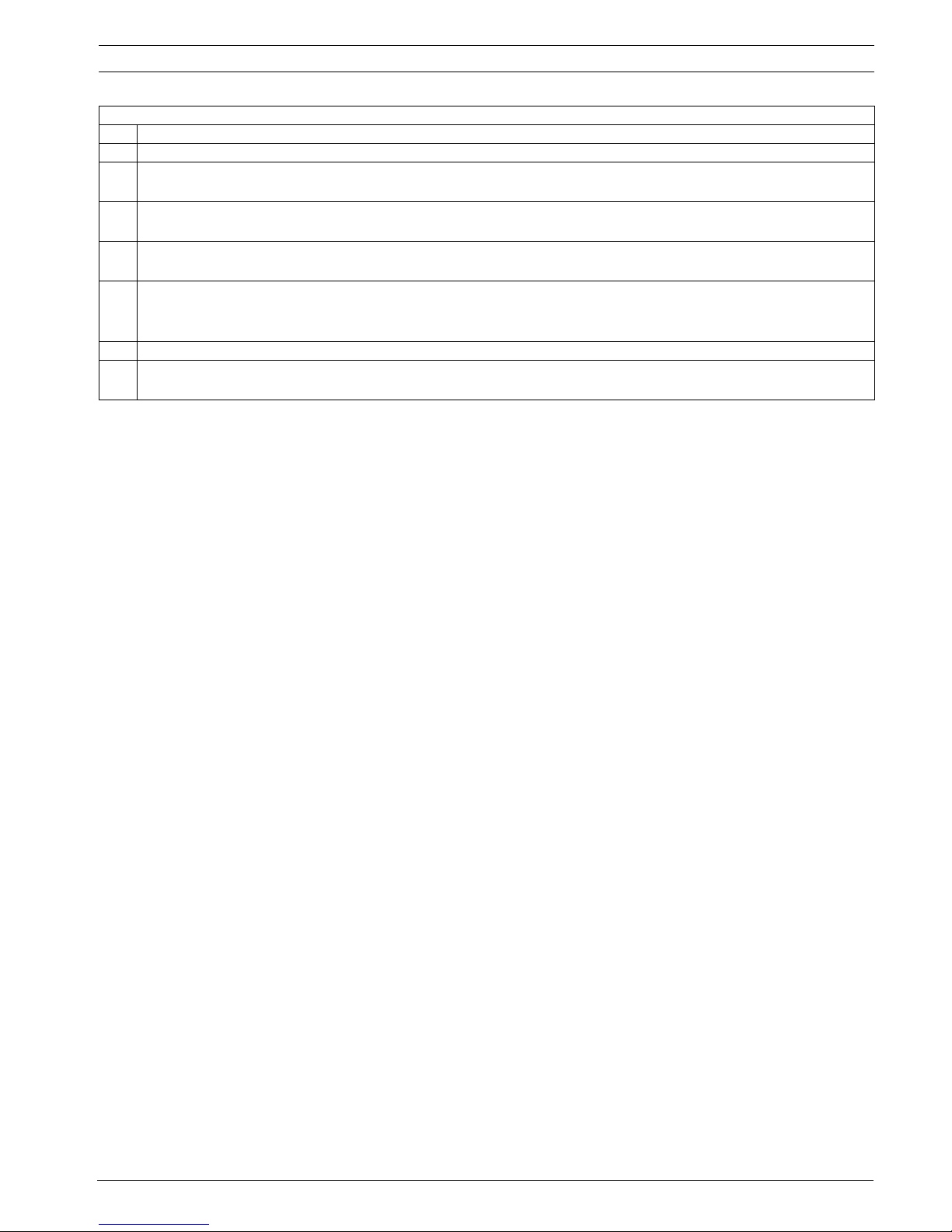Easy Series Table of Contents | en 3
Bosch Security Systems, Inc. System Reference Guide F01U087835 | 02 | 2008.10
Table of Contents
1Overview 6
1.1 Installation Workflow 6
1.2 System Components and Wiring 6
1.3 Phone Menus 10
1.3.1 Installer Phone Menu 10
1.3.2 User Phone Menu 11
2 System Installation and Configuration 12
2.1 Plan the Installation 12
2.2 Install System Components 13
2.2.1 Install the wLSN Hub 13
2.2.2 Install the Control Panel Enclosure 13
2.2.3 Install the Control Center 14
2.2.4 Route Power-limited Wiring 15
2.2.5 Install the ITS-DX4020-G Communicator and Antenna 15
2.2.6 Install the DX2010 Input Expander 16
2.2.7 Connect the Conettix DX4020 Network Interface Module 16
2.2.8 Connect Supervised Points 16
2.3 Apply System Power 17
2.4 Initial System Startup 18
2.5 Perform the RFSS Site Test using the wLSN Installation Tool 18
2.5.1 Prepare the wLSN Hub for Site Testing and RFSS Mode 19
2.5.2 wLSN Installation Tool Mode 1 19
2.5.3 wLSN Installation Tool Mode 2 20
2.5.4 wLSN Installation Tool Mode 3 21
2.6 Install wLSN Devices 22
2.7 Configure the System from the Installer Phone Menu 22
2.7.1 Upgrade the Control Panel (Optional) 22
2.7.2 Initiate a Phone Session from the Control Panel 22
2.7.3 Configure Required Control Panel Settings 22
2.7.4 Discover Wireless Devices 23
2.7.5 Add Users, Tokens, and Key Fobs 24
2.8 Configure the ITS-DX4020-G Communicator 25
2.8.1 Configure the Control Panel for Cellular Communication 25
2.8.2 Configure the ITS-DX4020-G 25
2.8.3 Test ITS-DX4020-G Communications 27
3 Point Expansion 28
3.1 Perform a RFSS Site Test with the Hub and the Device 28
3.2 Establishing the Wireless Network and Configuring Wireless Devices 28
3.2.1 Discover a New System 29
3.2.2 Establish and Configure the Wireless Network 29
3.2.3 Configure Devices 30
3.3 Wireless Maintenance 31
3.3.1 Wireless Configuration Menu 31
3.3.2 Assigning Points 1 to 8 as Wireless Points 32