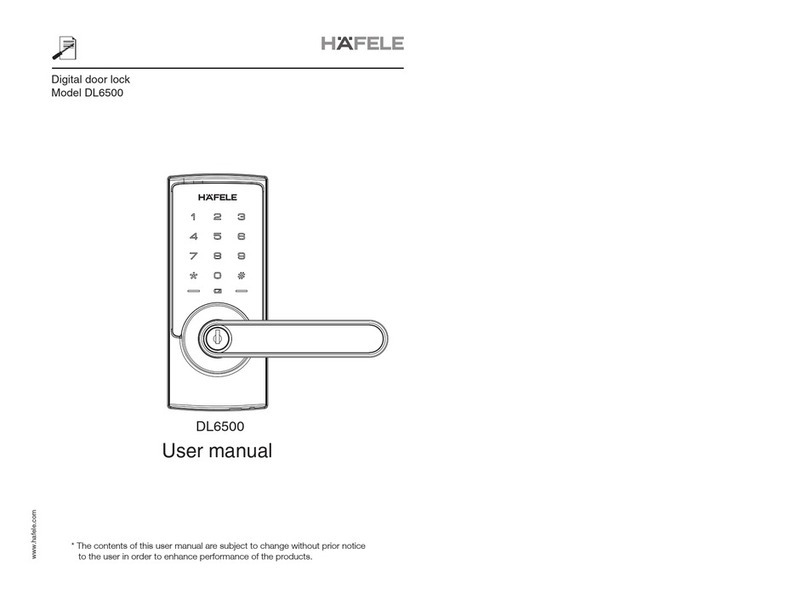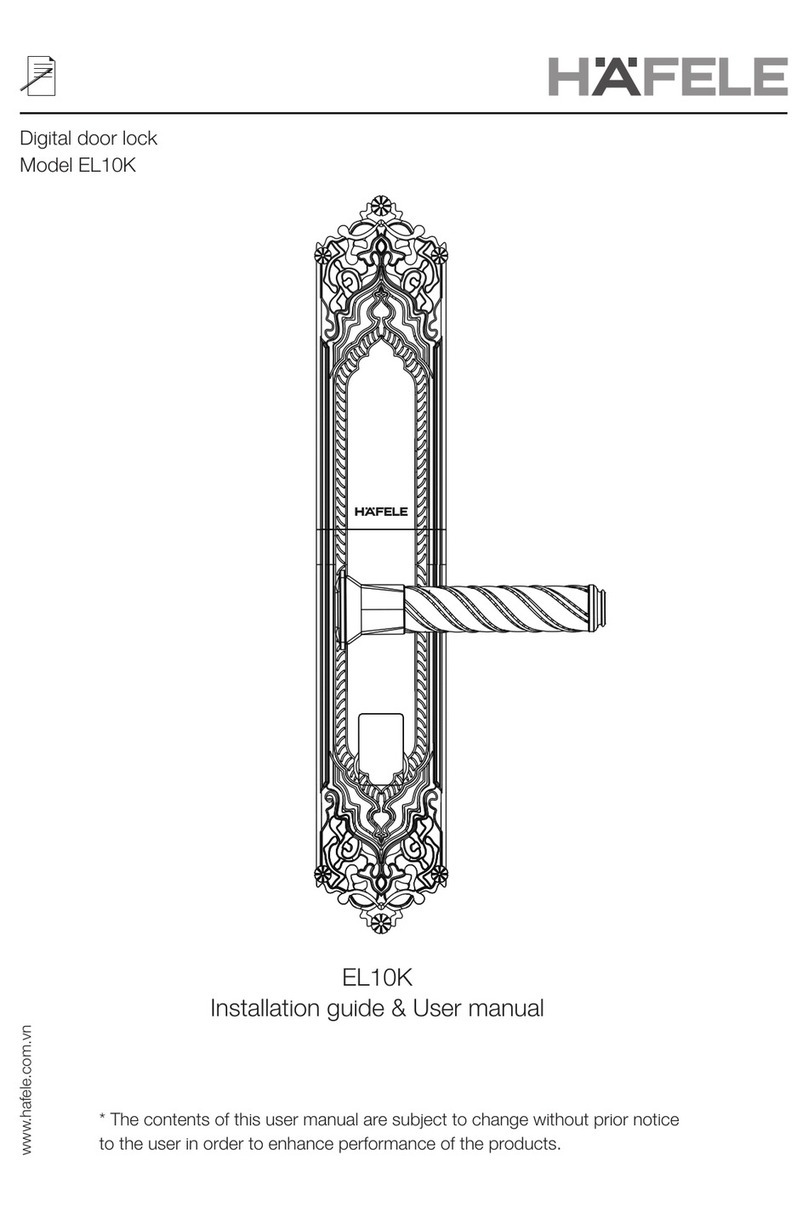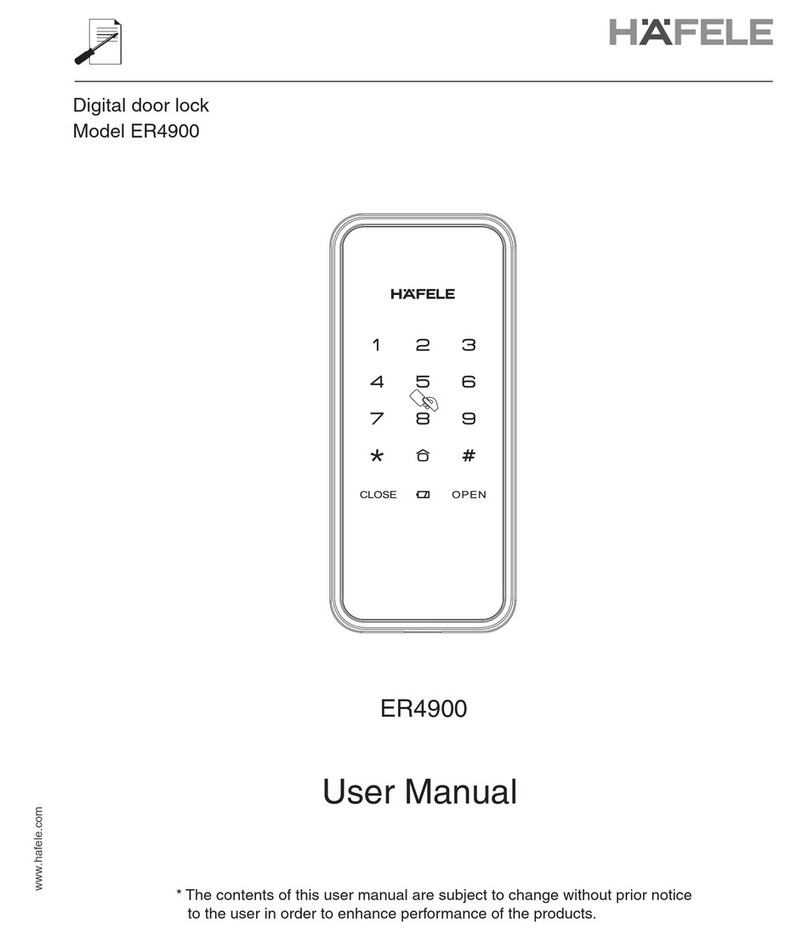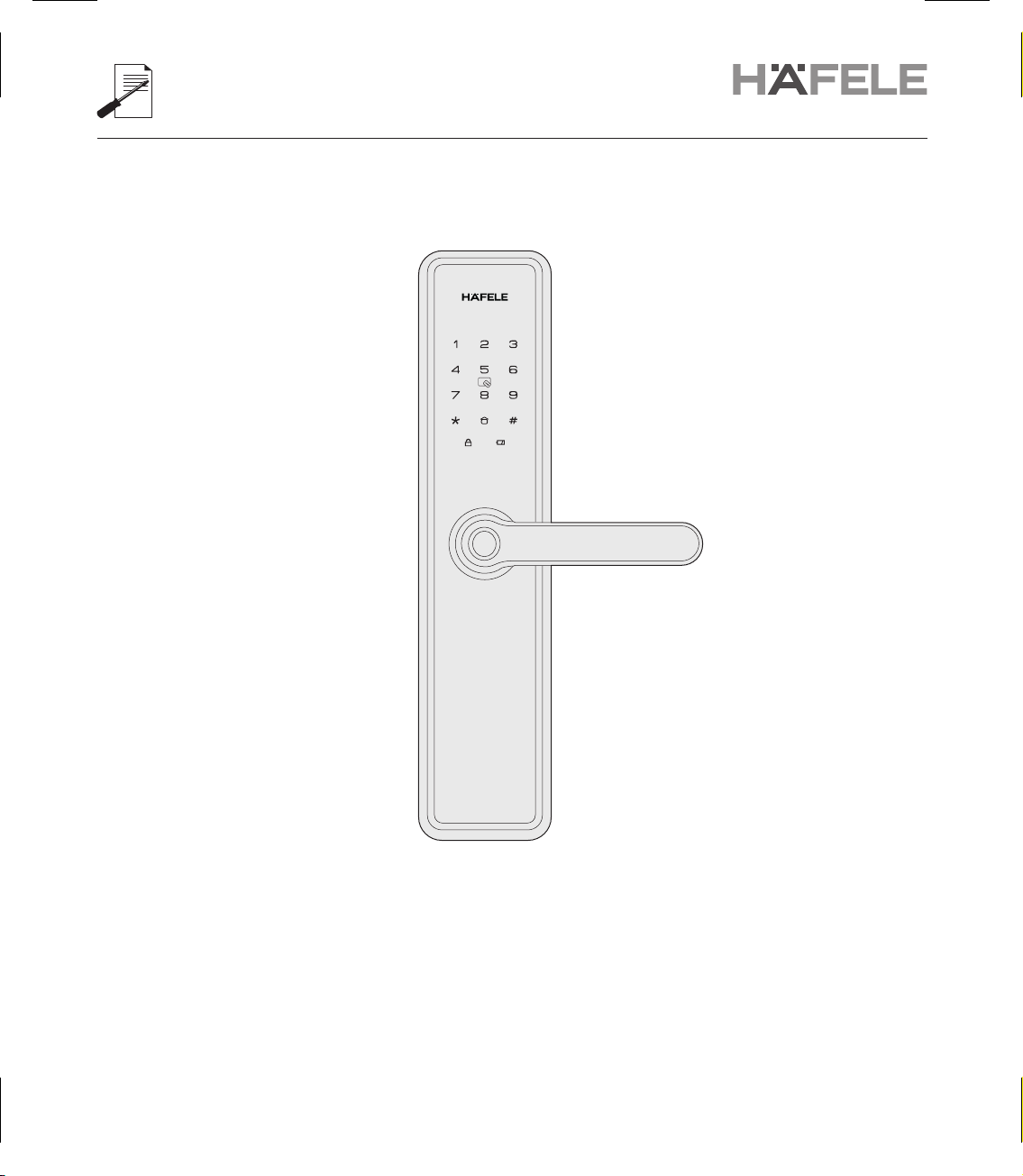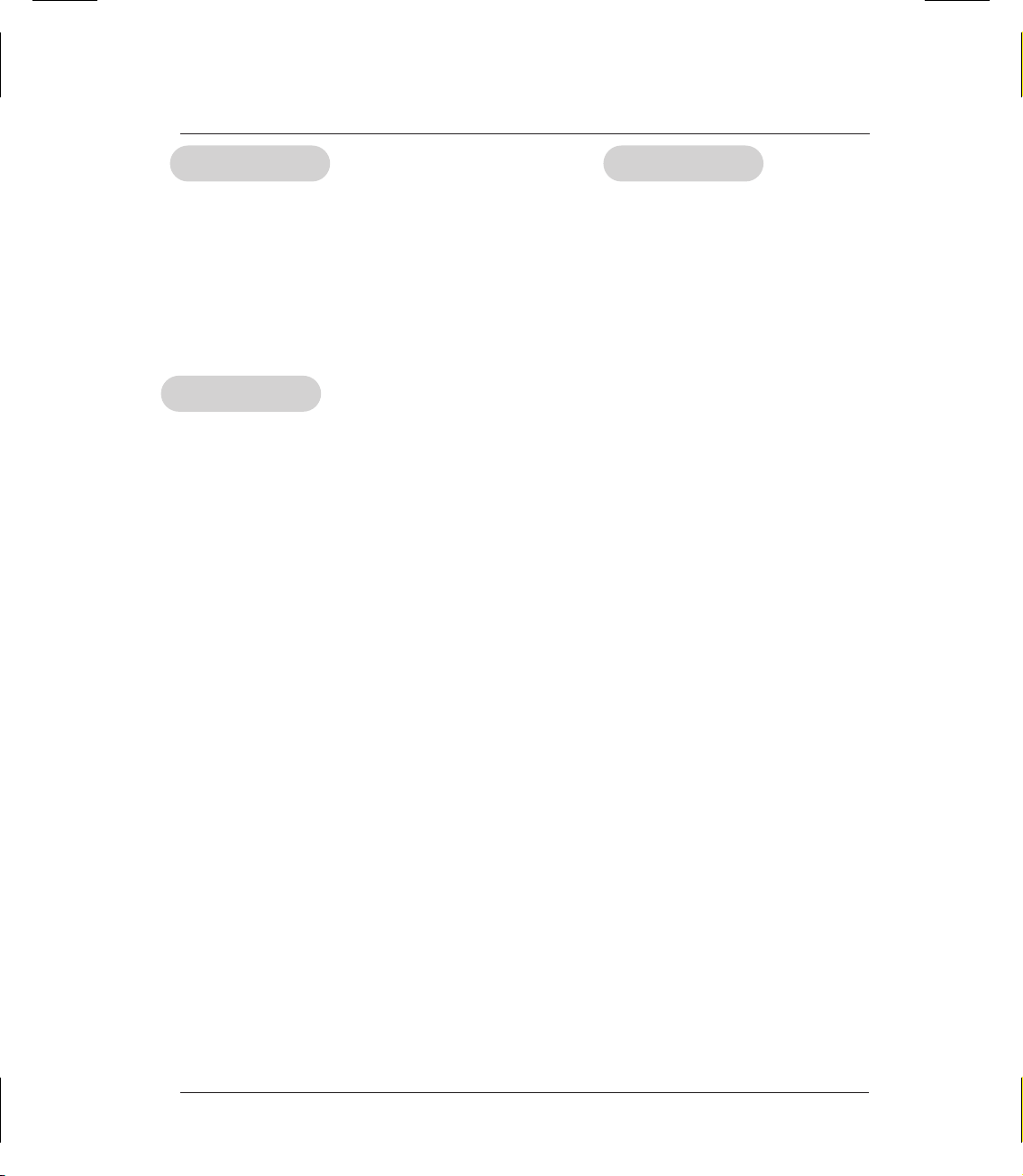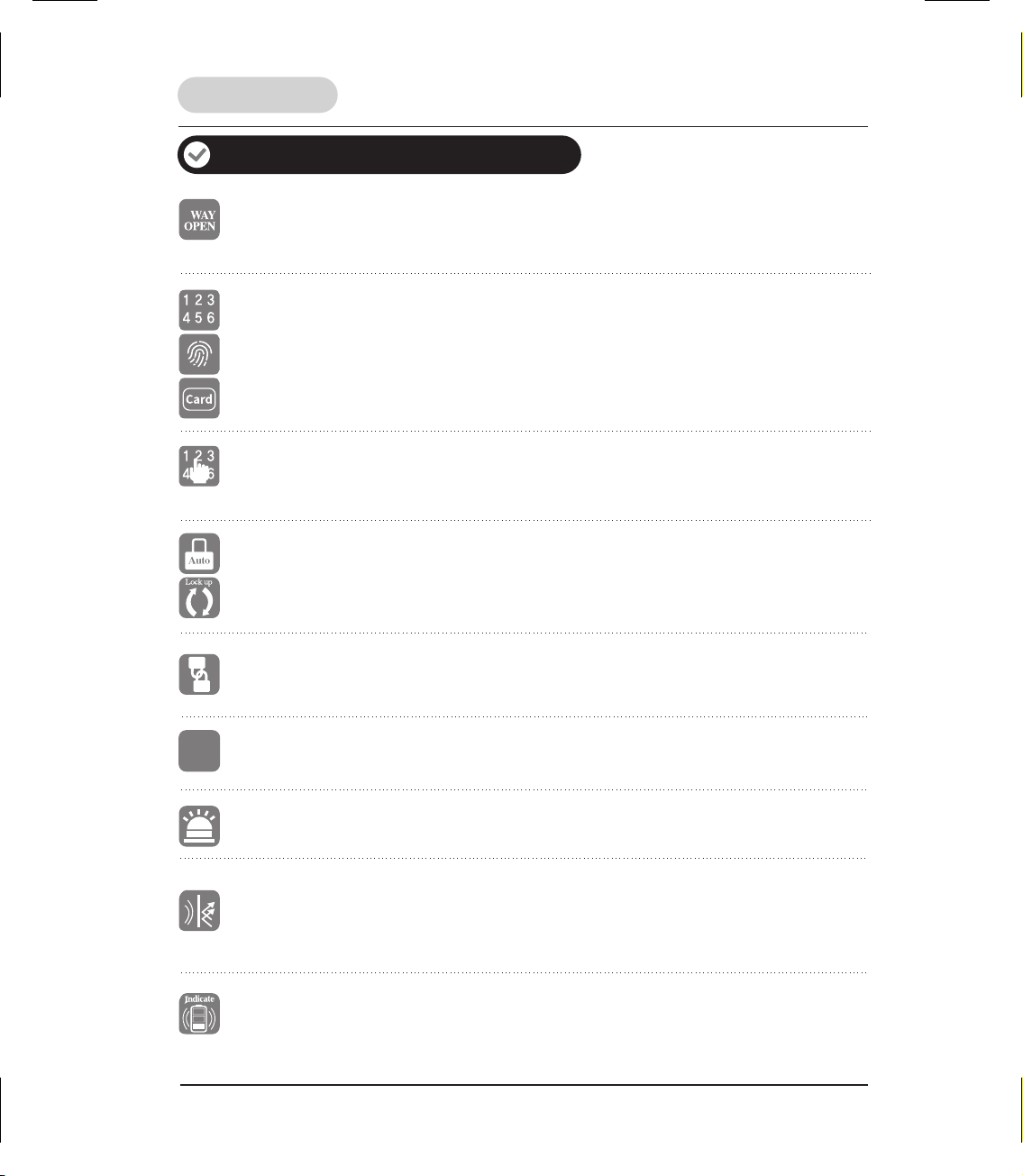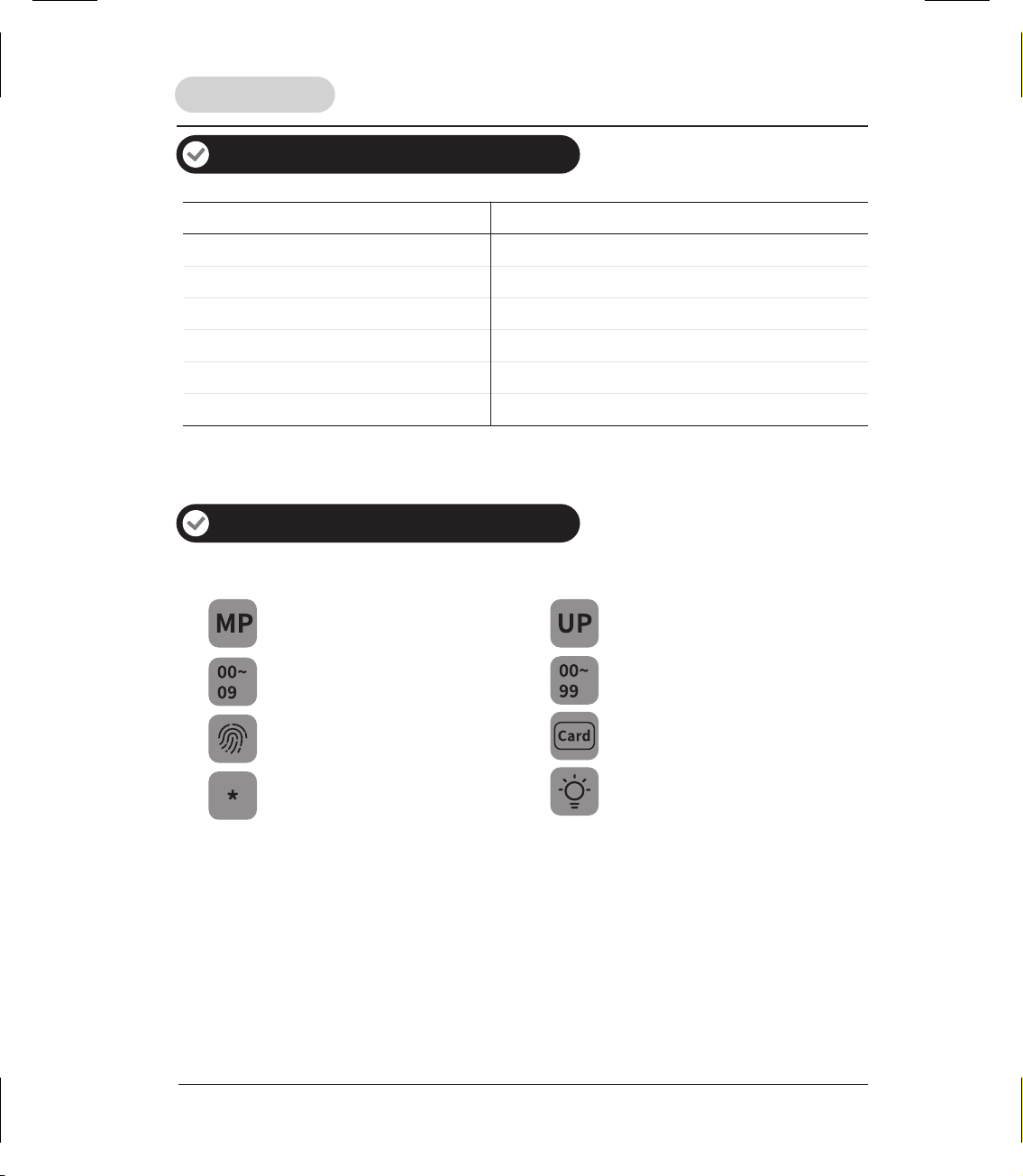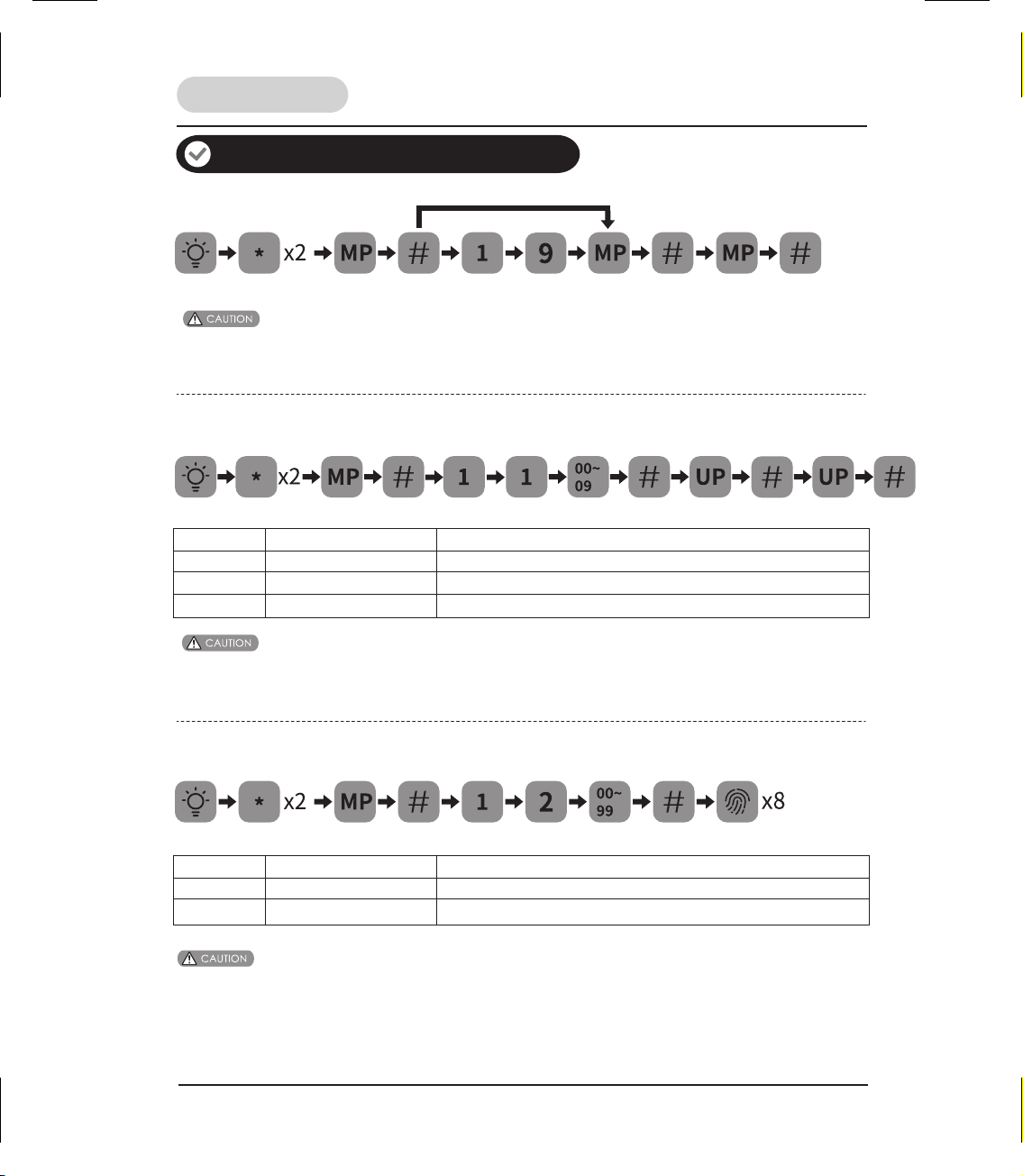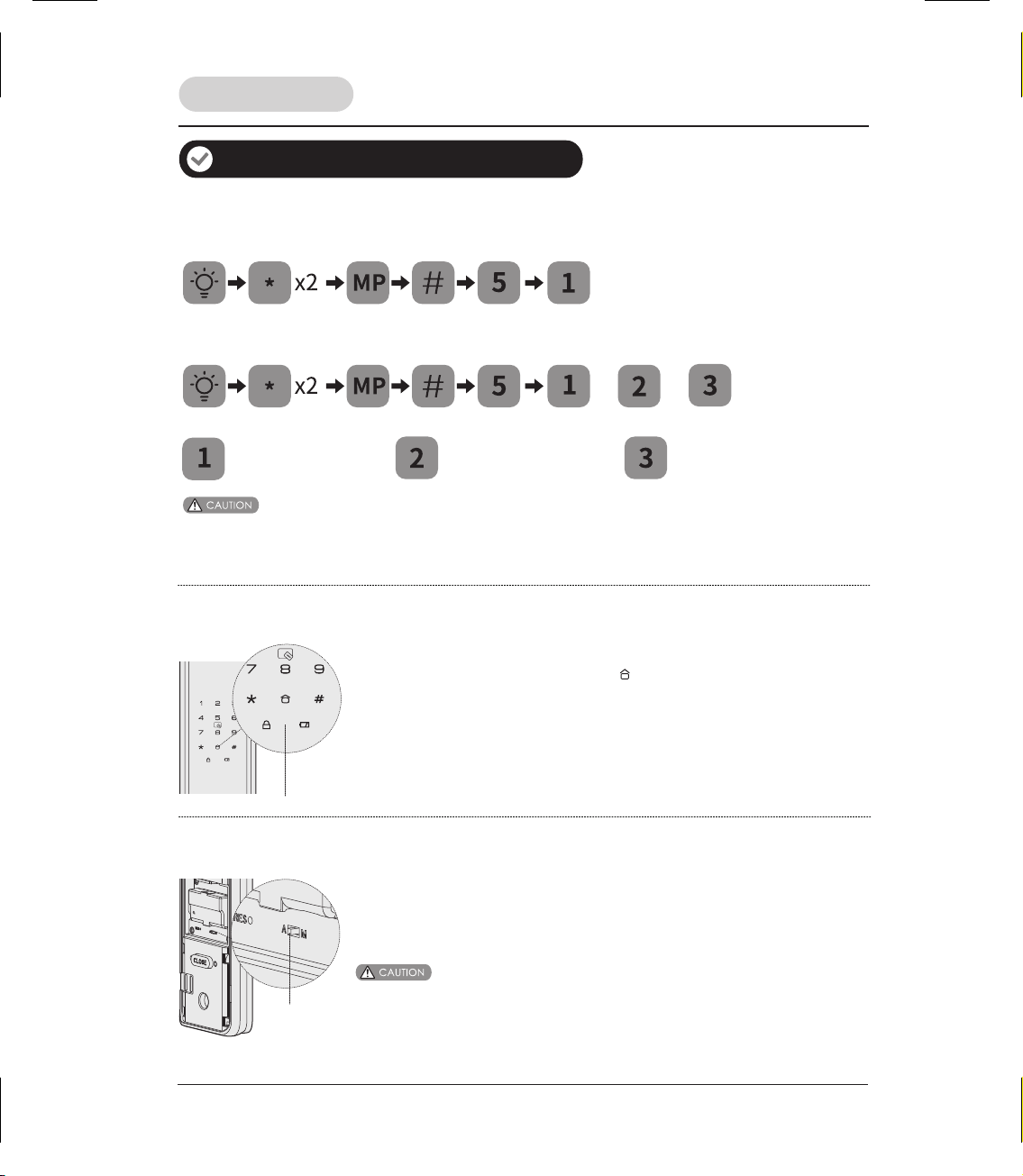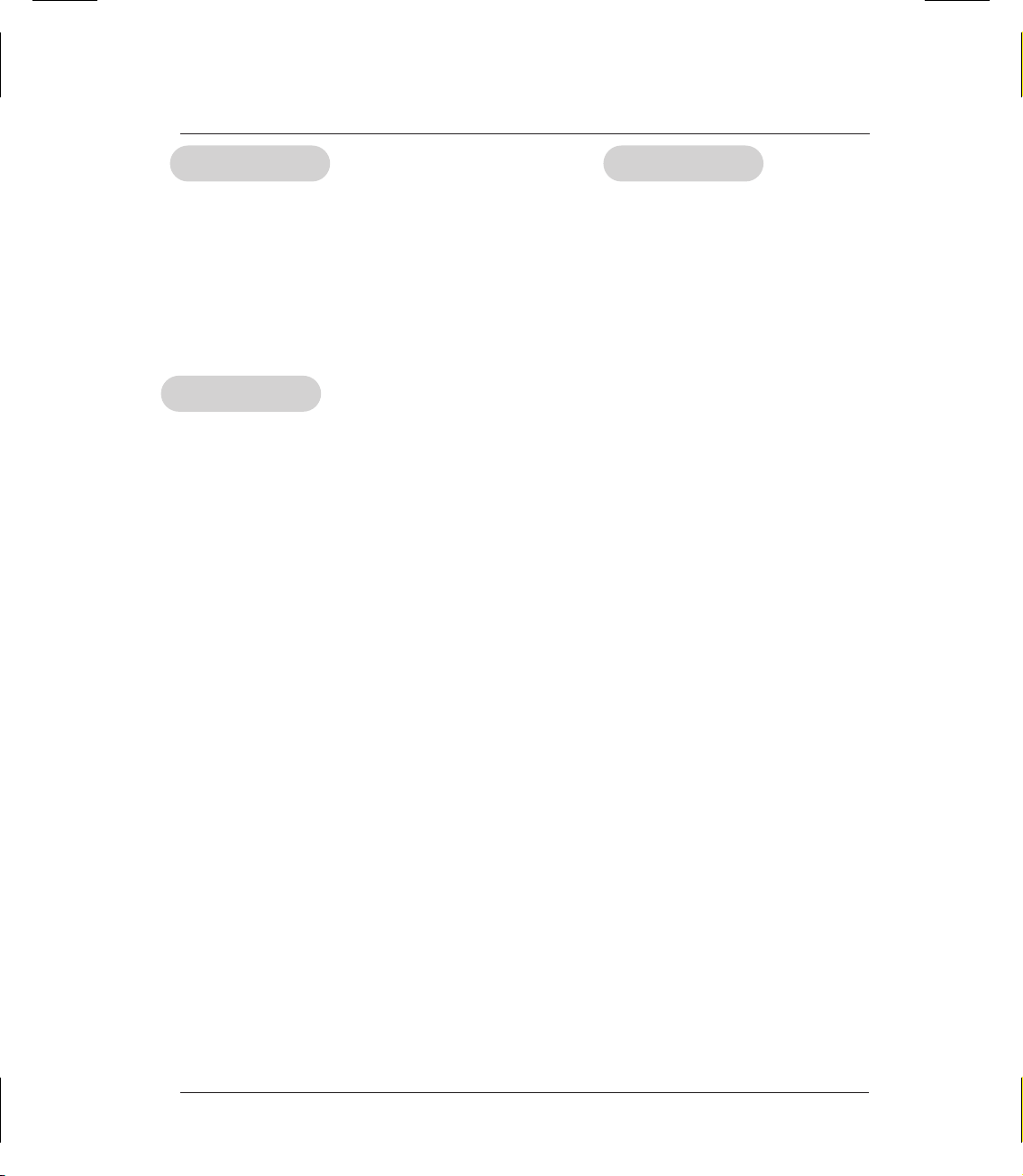
1
Contents
Read before using How to use
Lock operation
Product features ...................................... 2
Warnings ................................................. 3
Product specifications ............................. 3
Factory default settings ............................4
Quick setup guide .................................... 4
How to open the door .........................12
How to open the door from inside ........12
How to lock the door ..........................13
Restore to factory setting ....................13
Micro USB emergency power supply...13
Reboot button......................................14
Replace batteries.................................14
Network module..................................14
How to change master PIN code ............. 5
How to add user PIN code ...................... 5
How to add fingerprint ............................. 5
How to add key card ............................... 6
How to delete user PIN code ................... 6
How to delete fingerprint .......................... 6
How to delete key card ............................ 7
Opening mode setting ............................. 7
Voice guide setting .................................. 7
Language setting ..................................... 8
System query serial number ..................... 8
Network module (Optionally available) ......8
Bluetooth setting.............................................. 9
Defense mode ......................................... 9
Auto/Manual mode .................................. 9
Privacy mode .......................................... 10
Safe handle switch .................................. 10
Mute/Voice switch (Temporary setting) .... 10
Menu table .............................................. 11