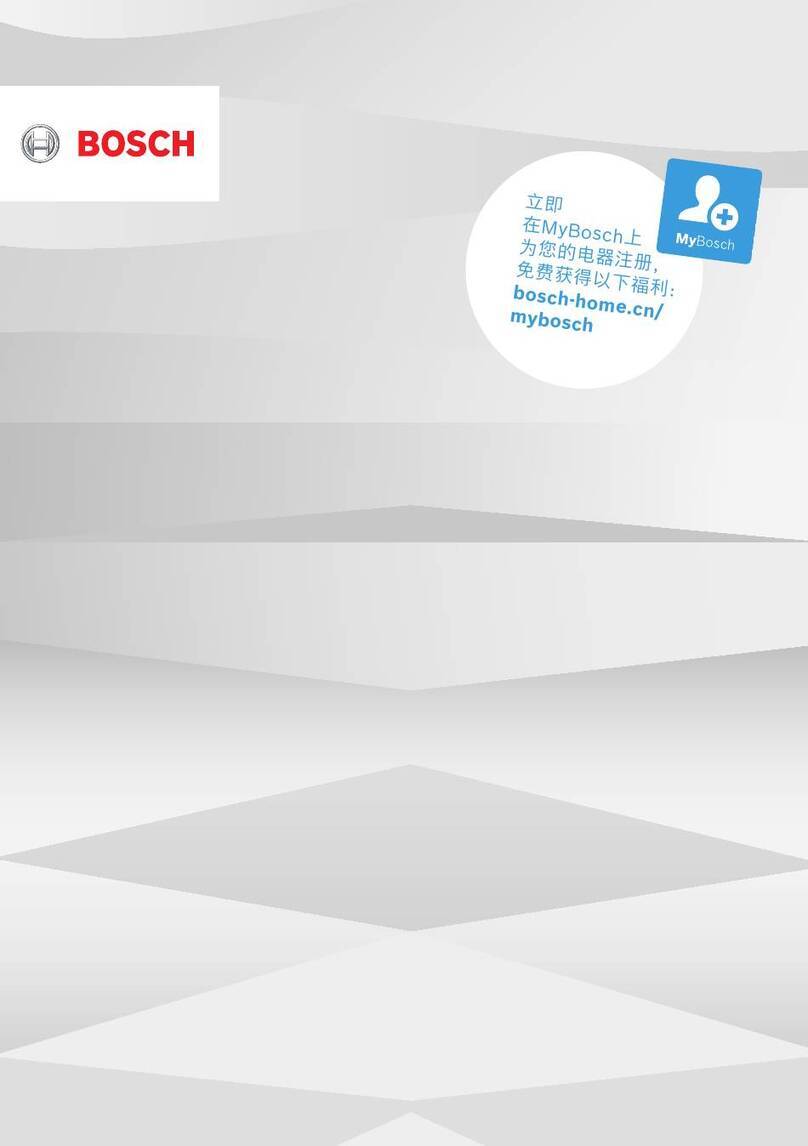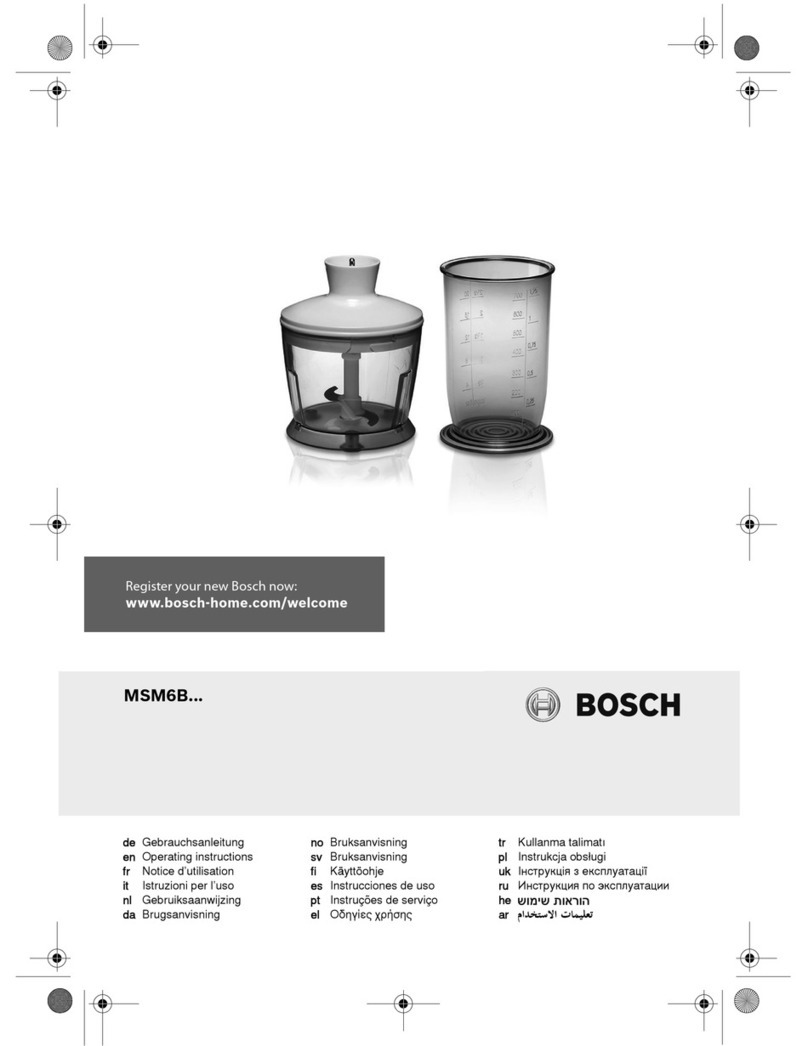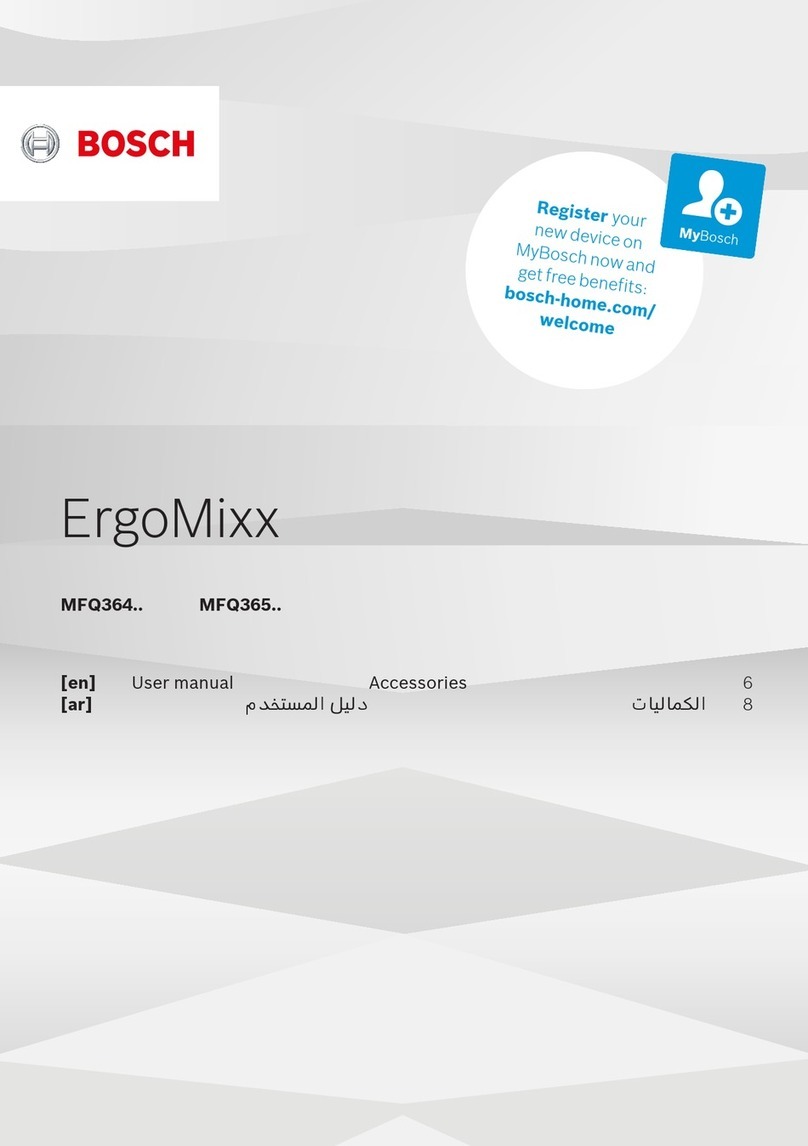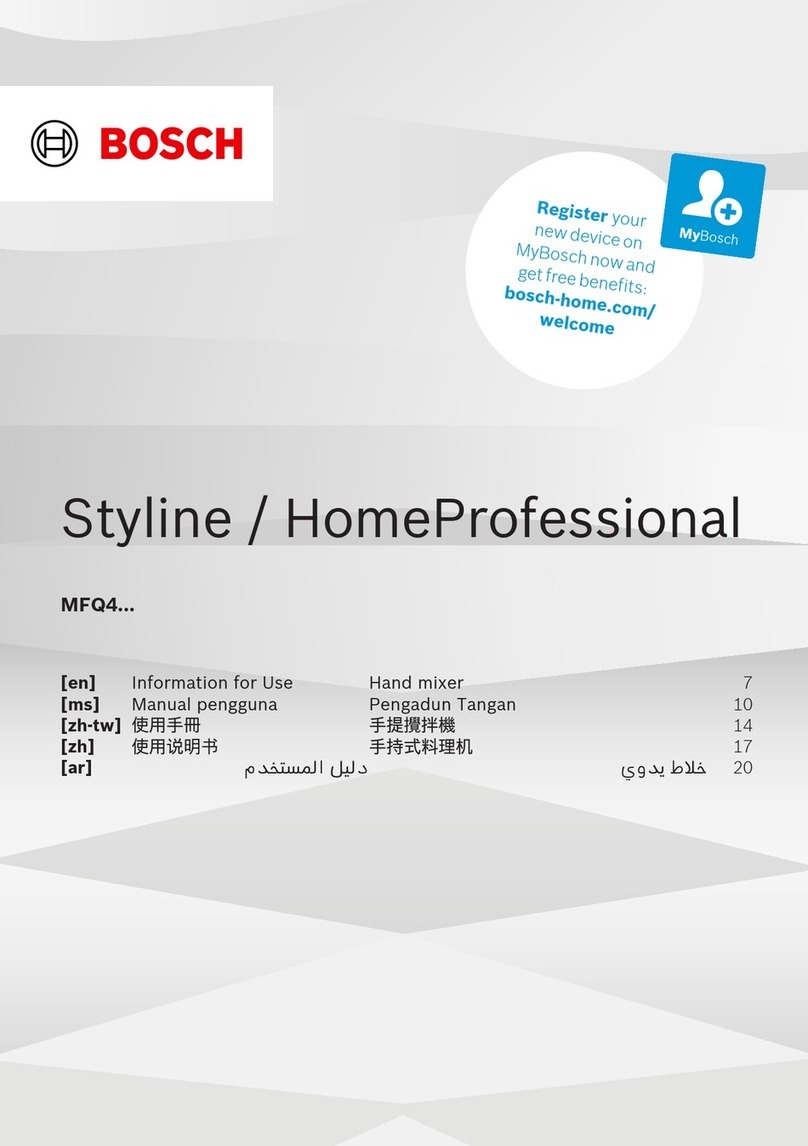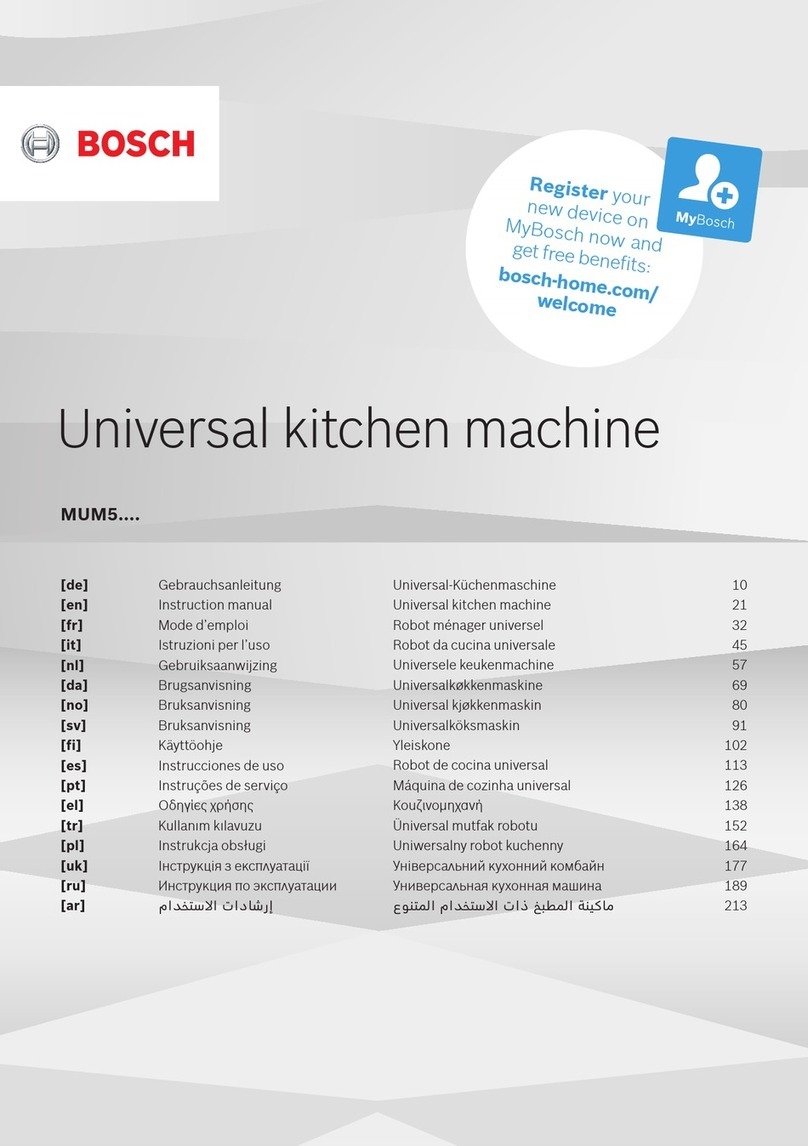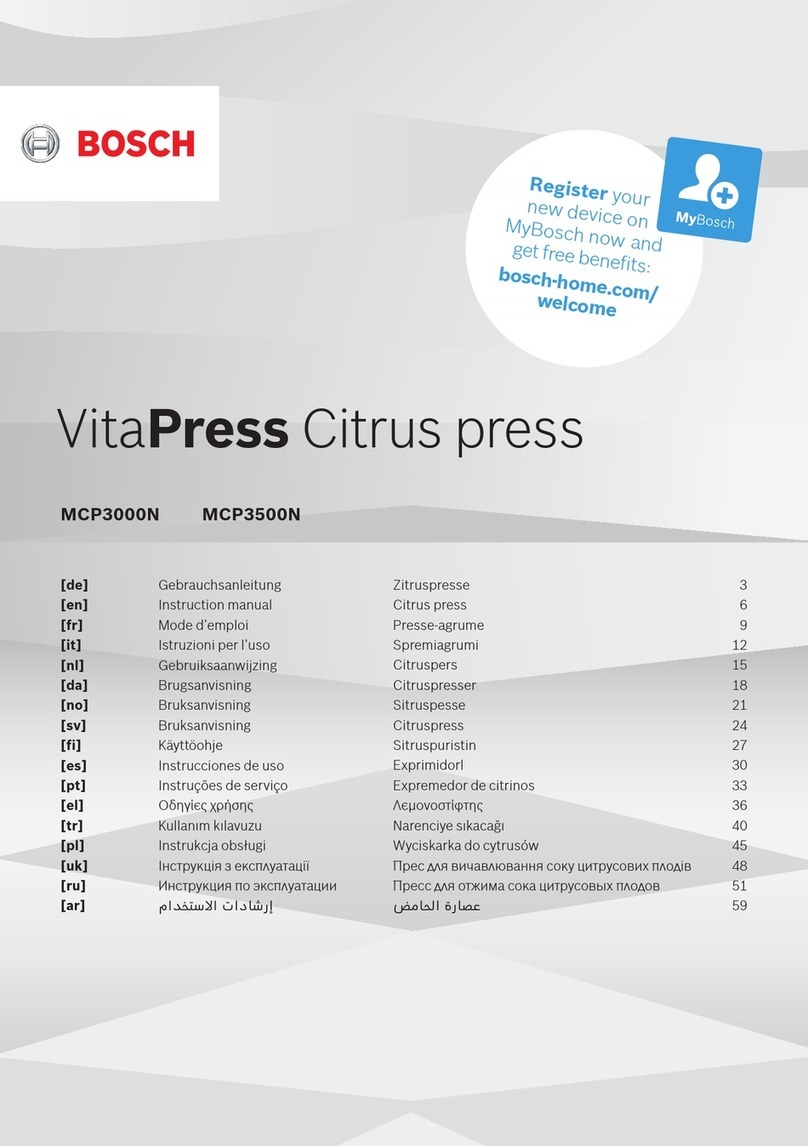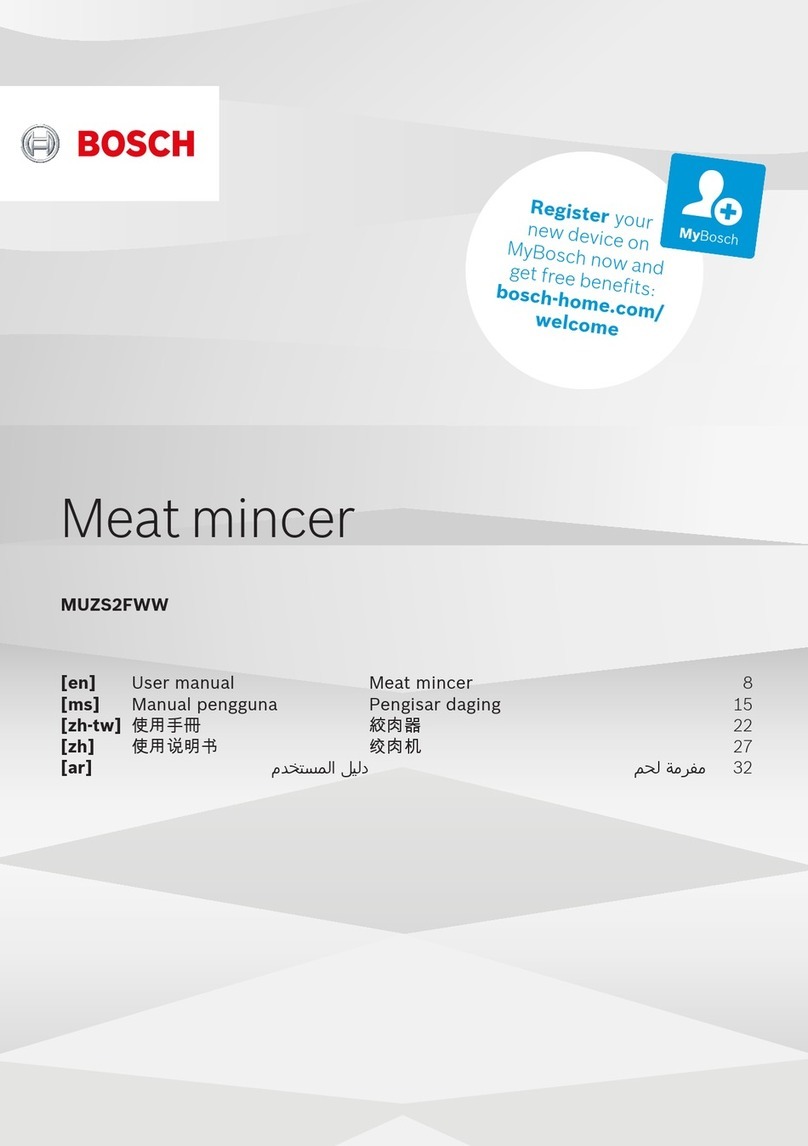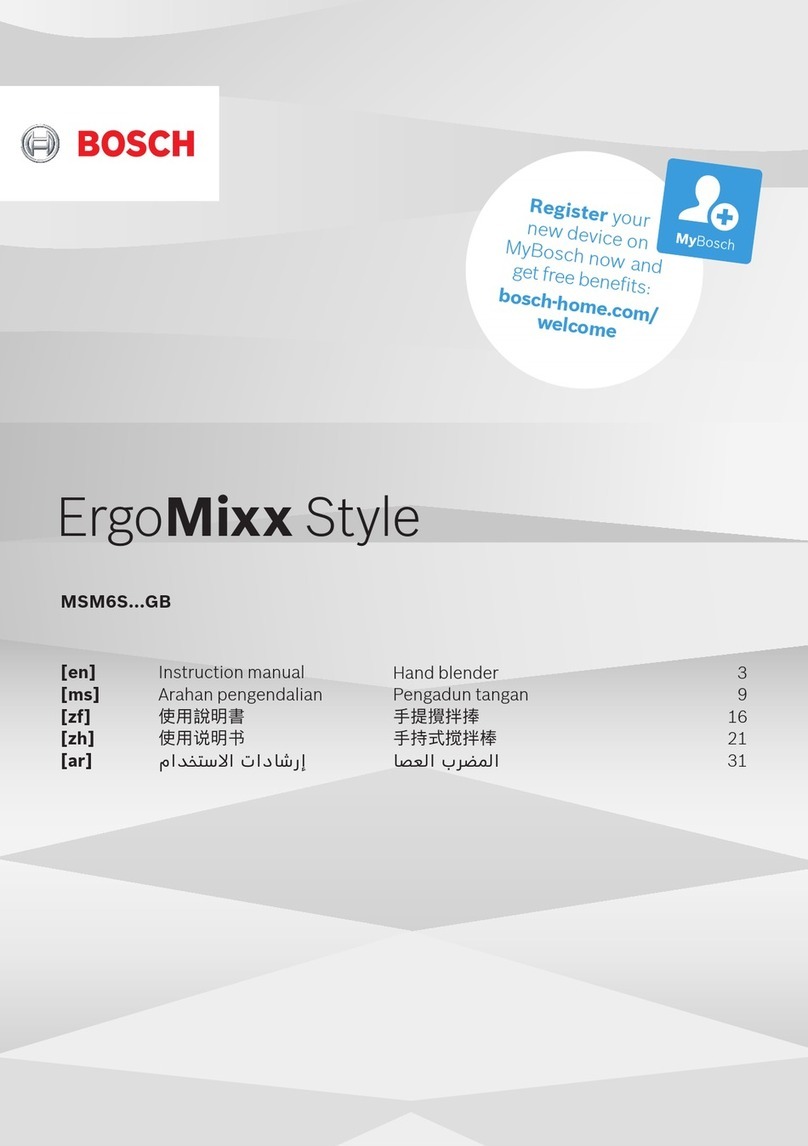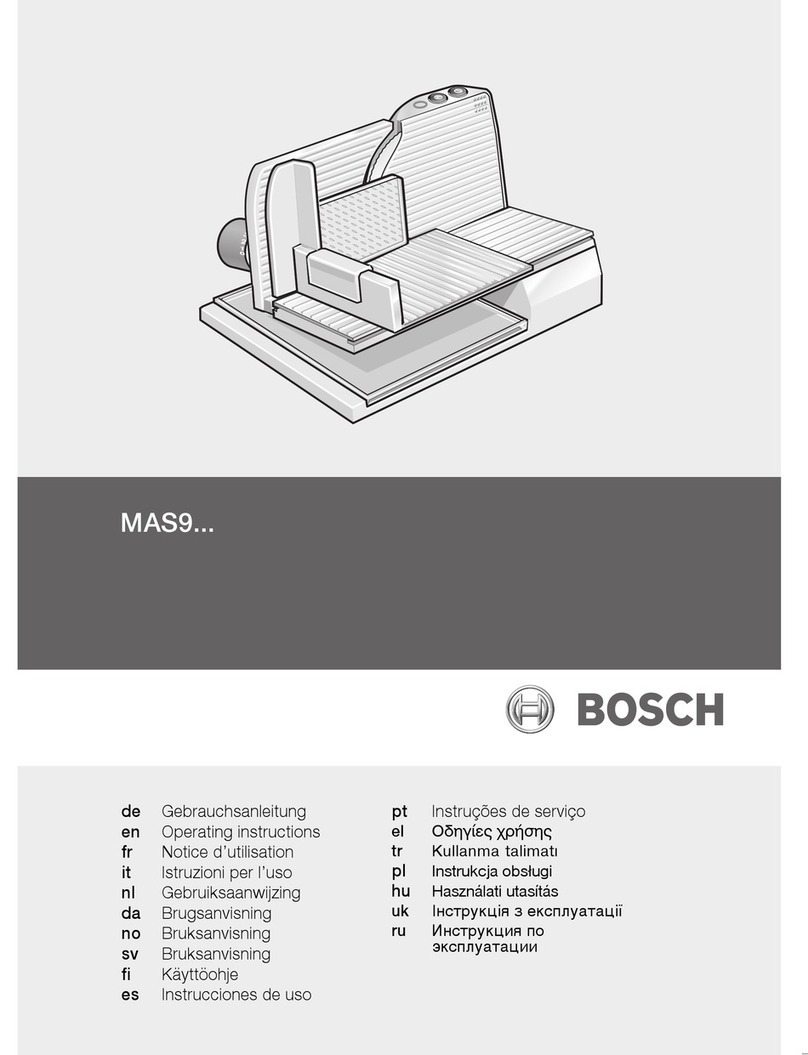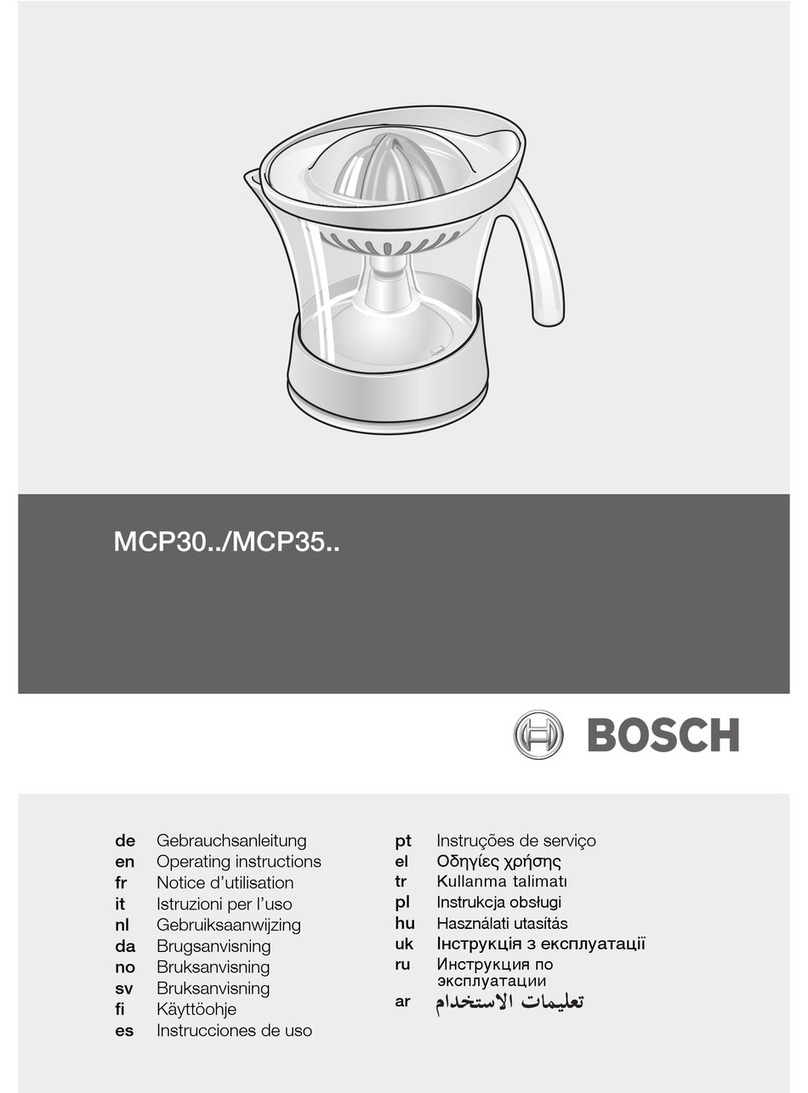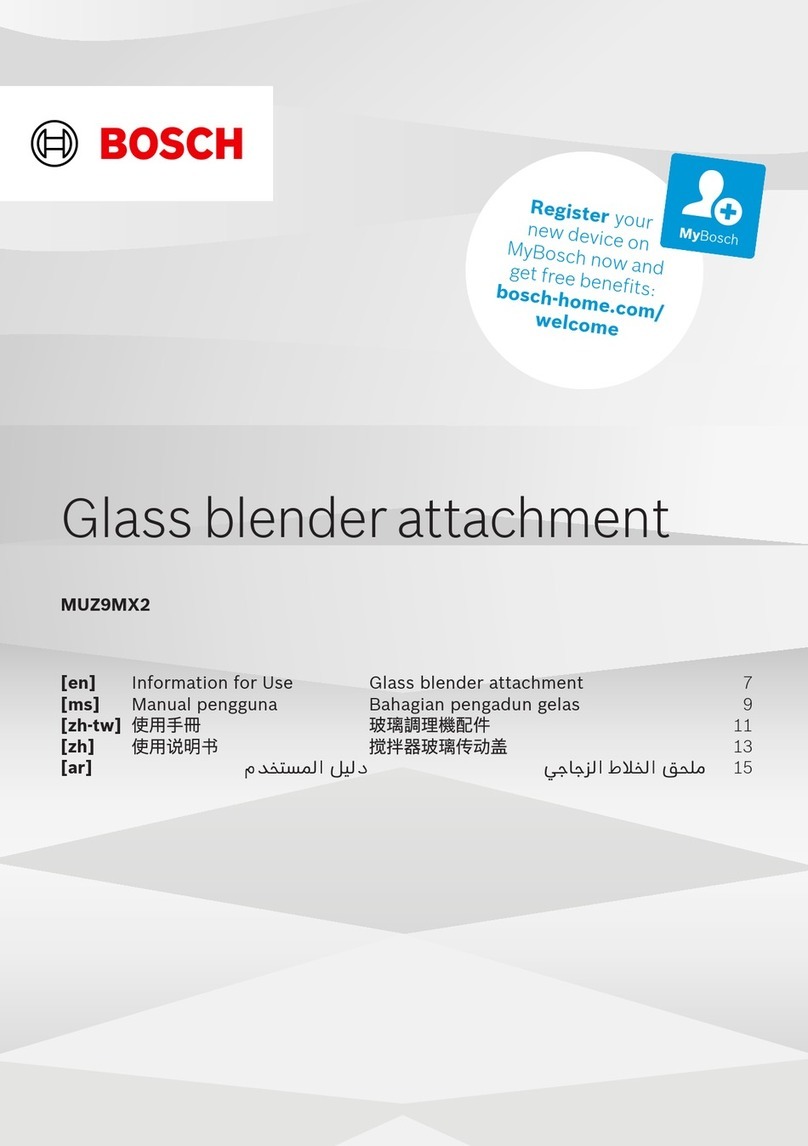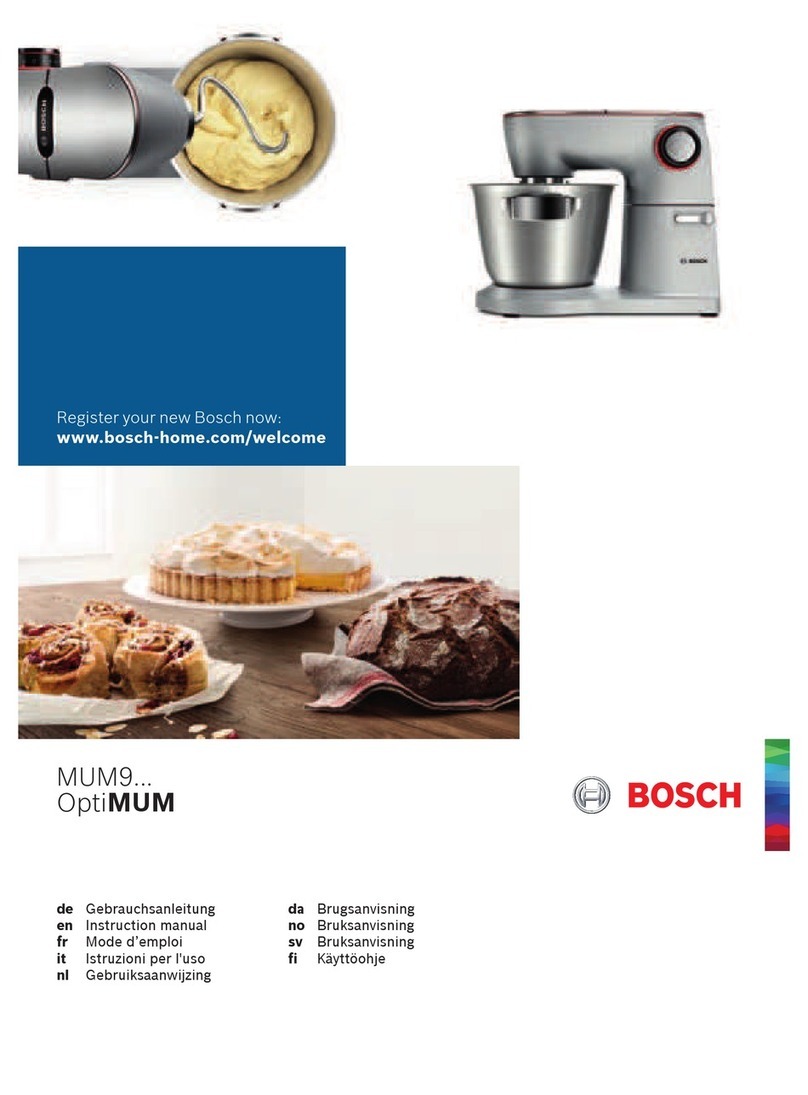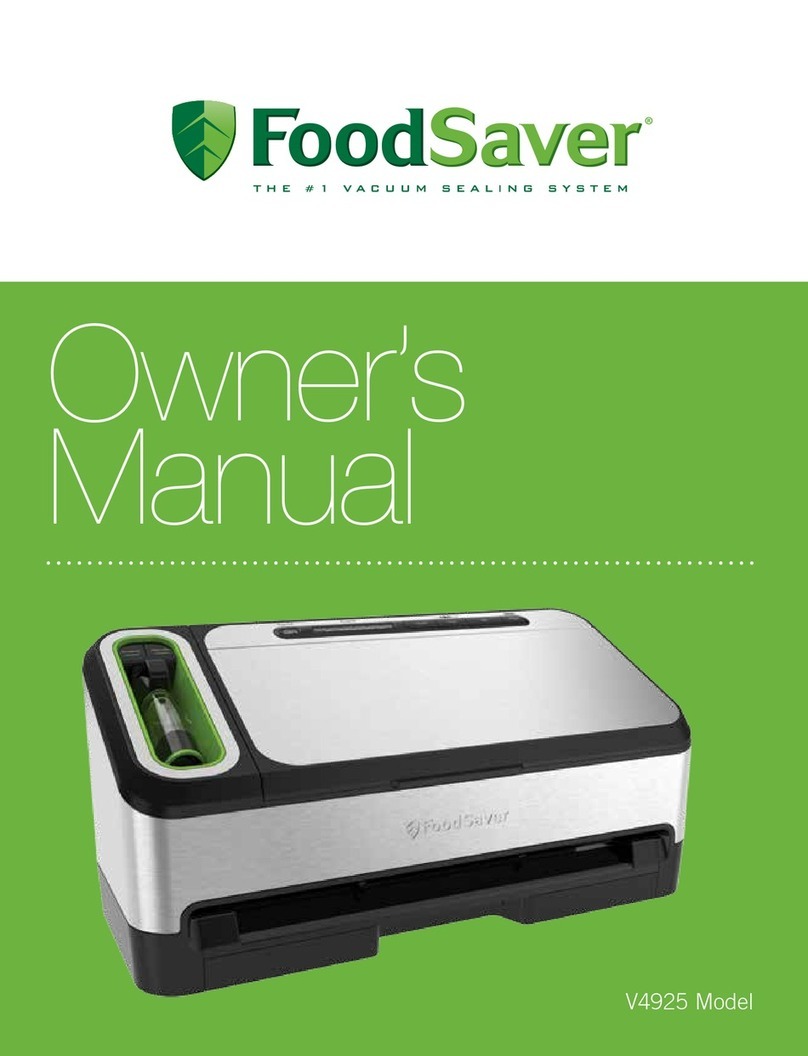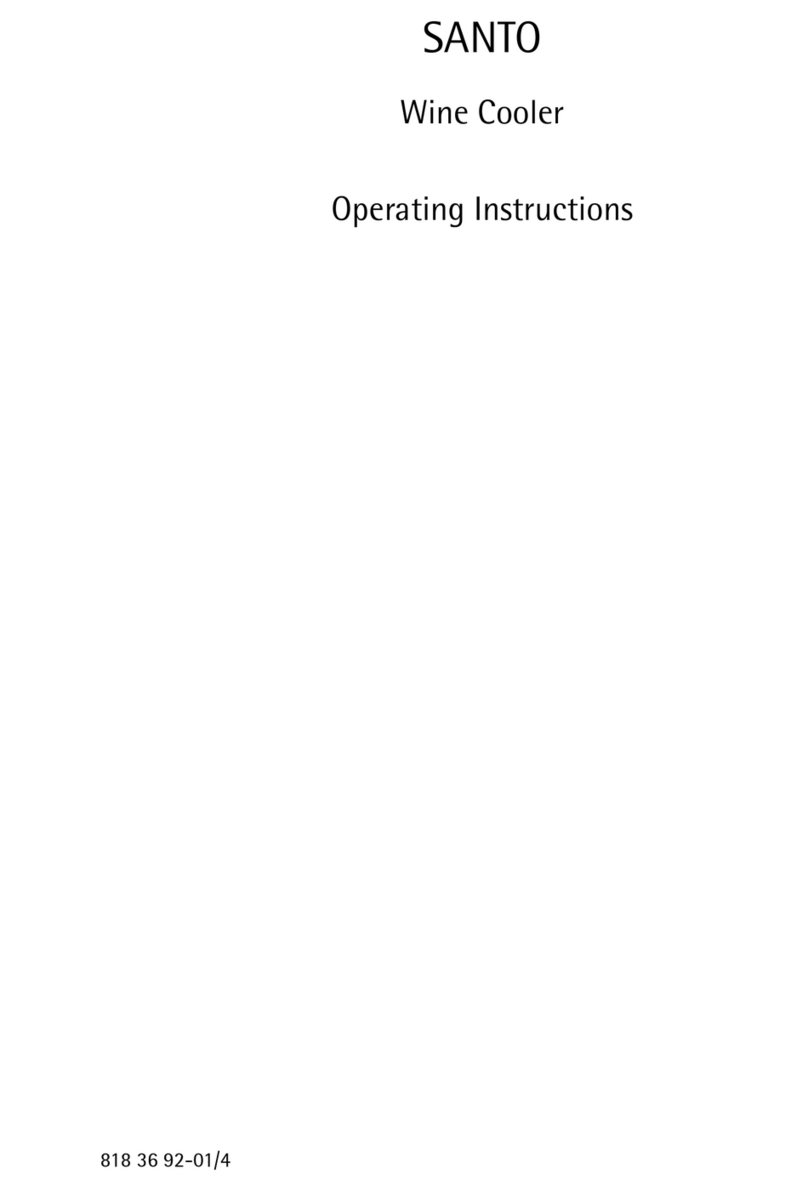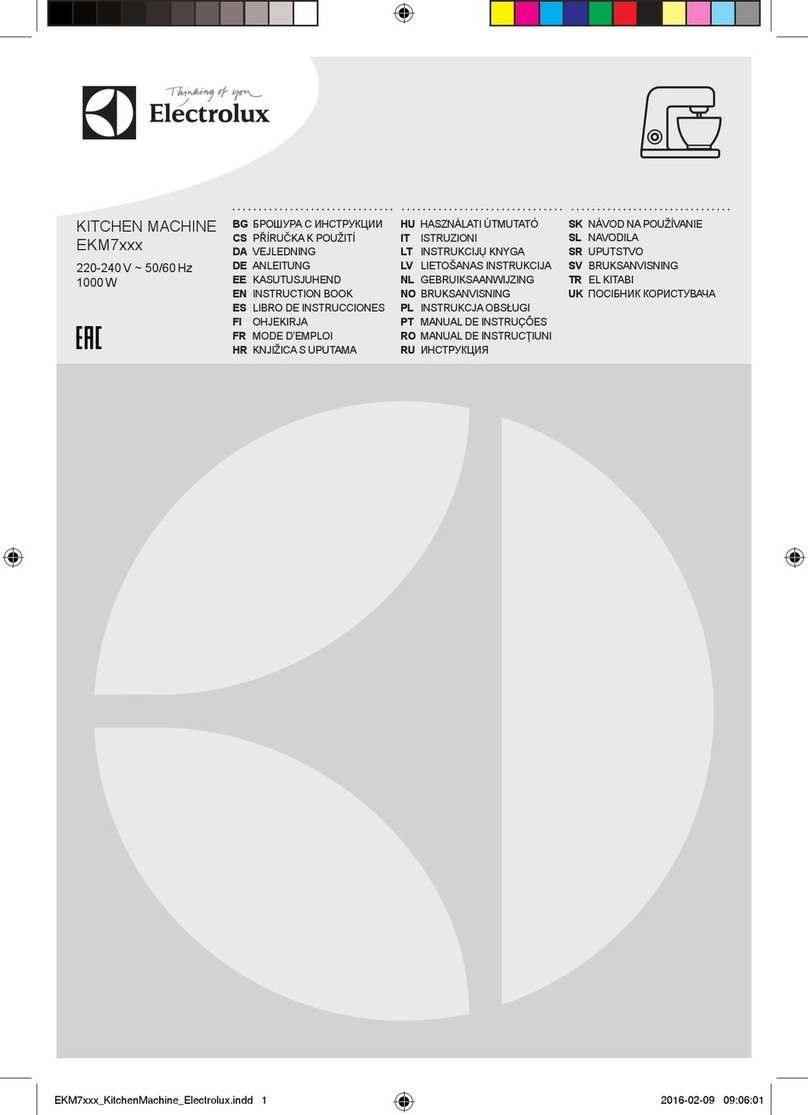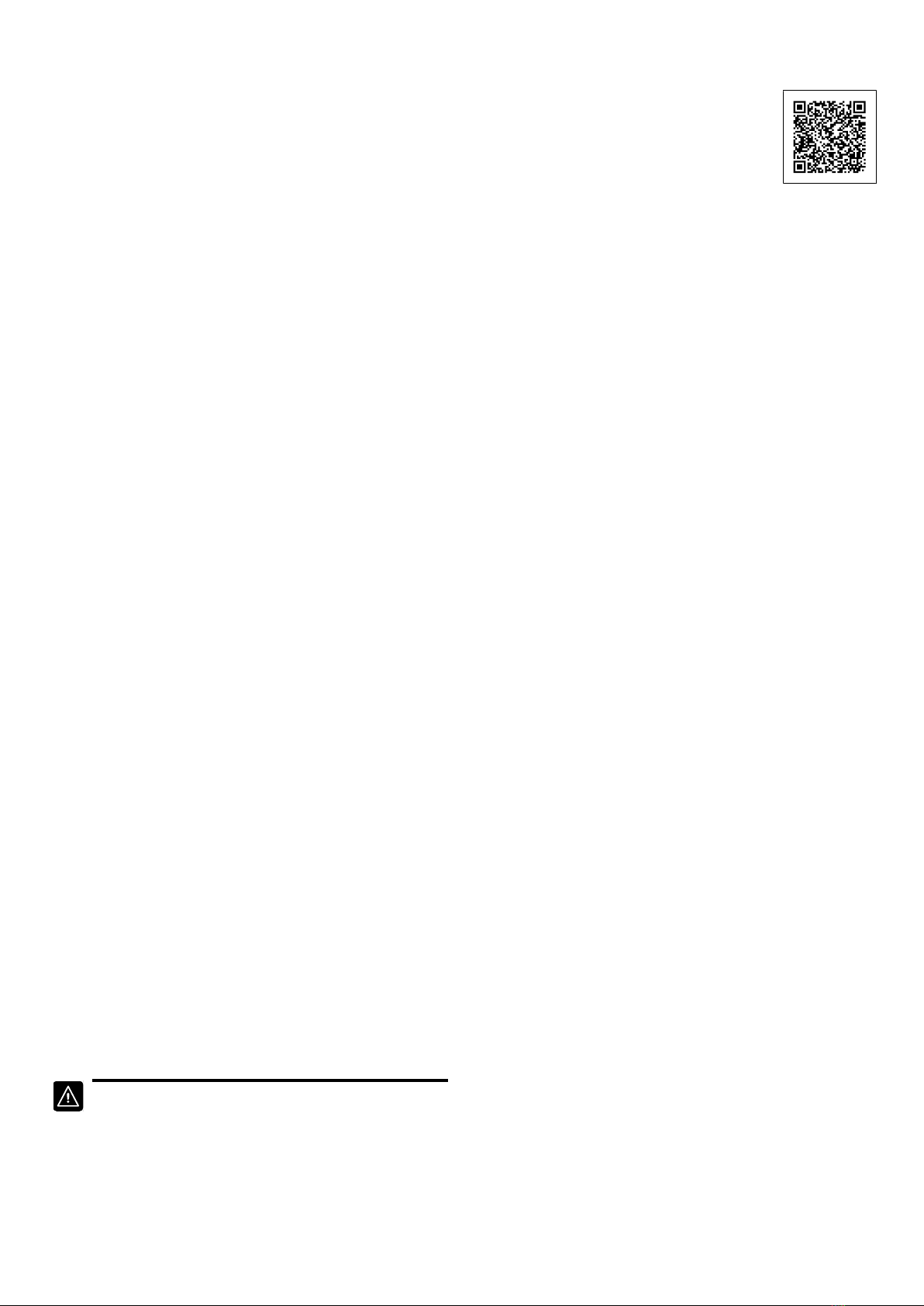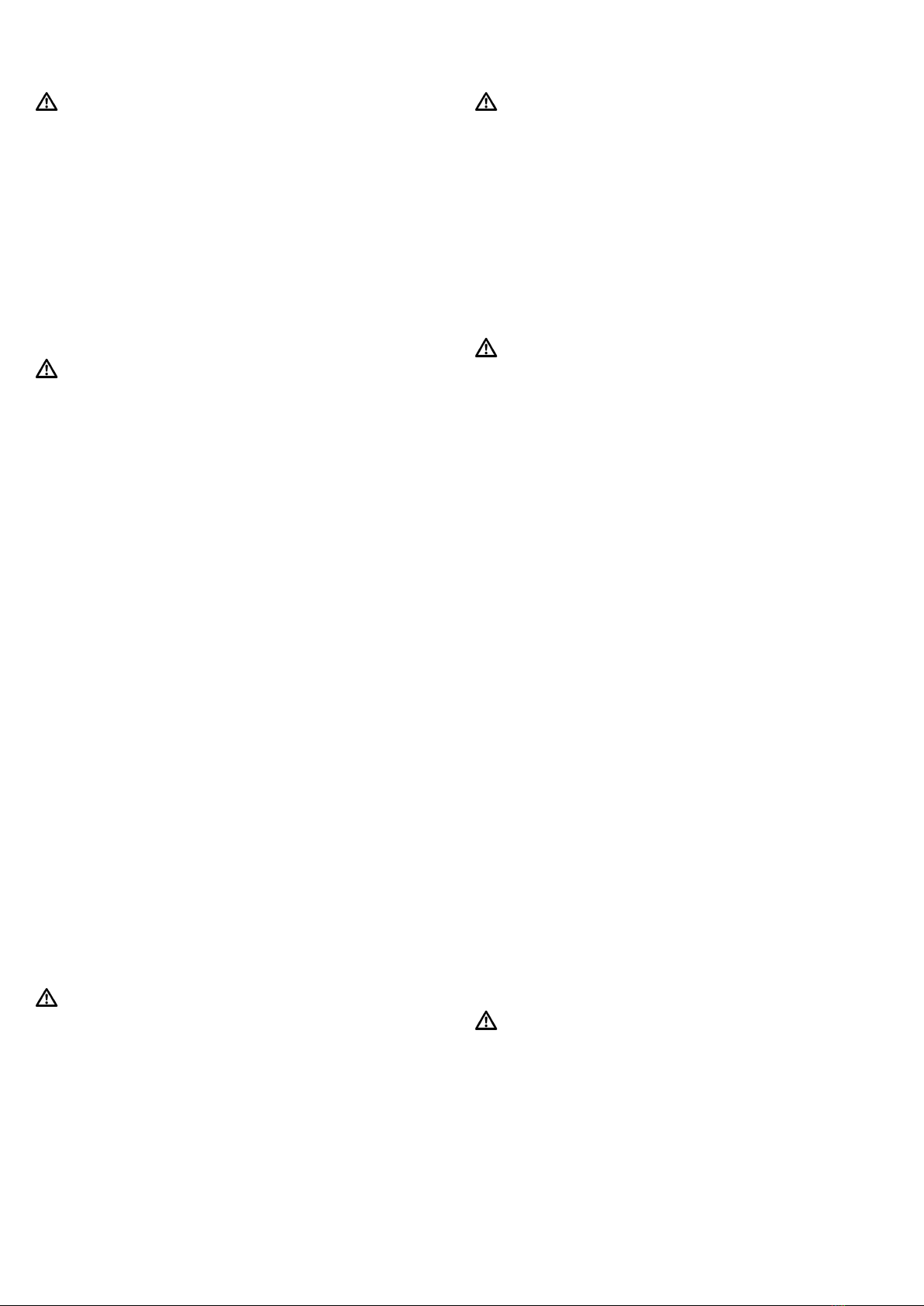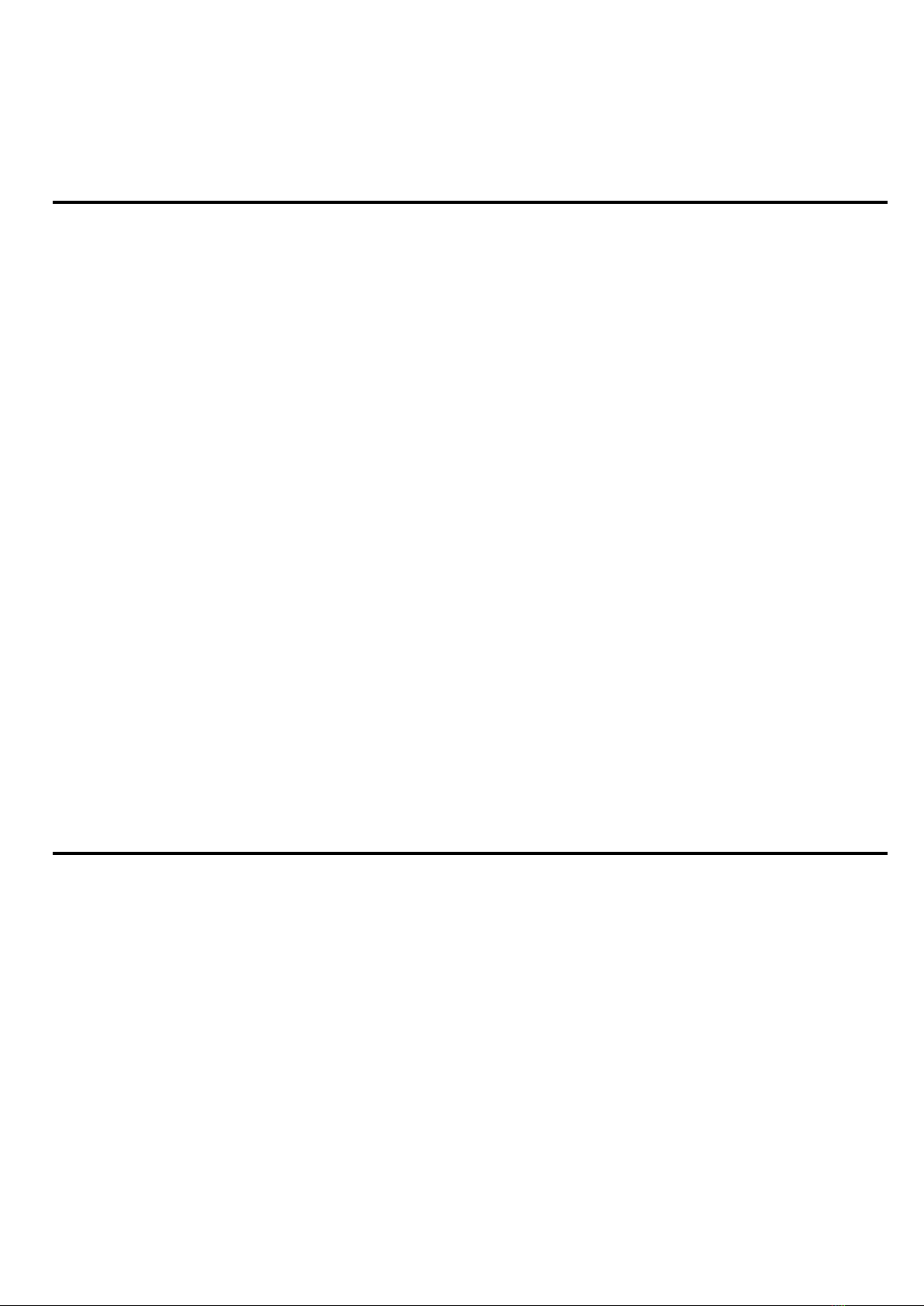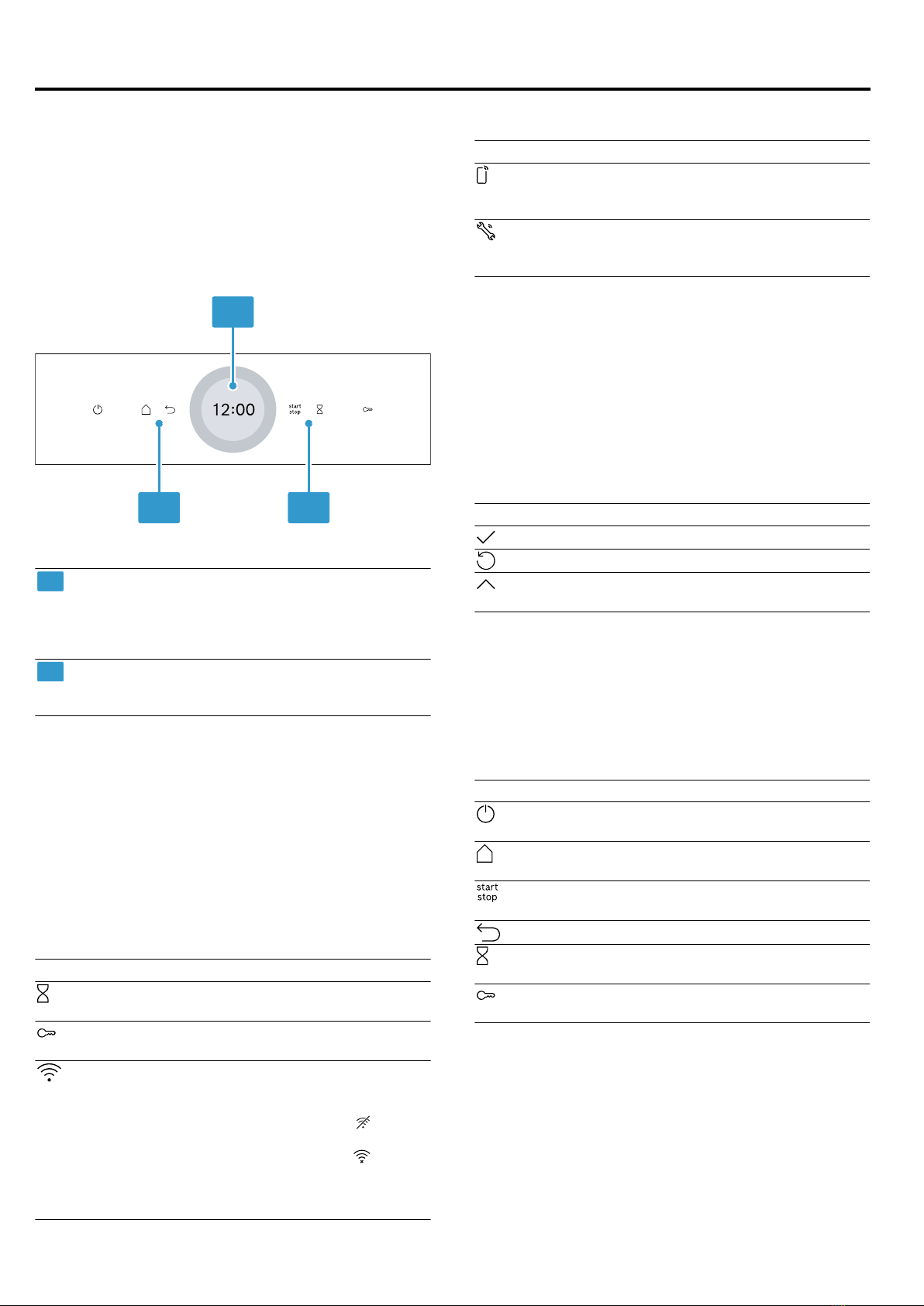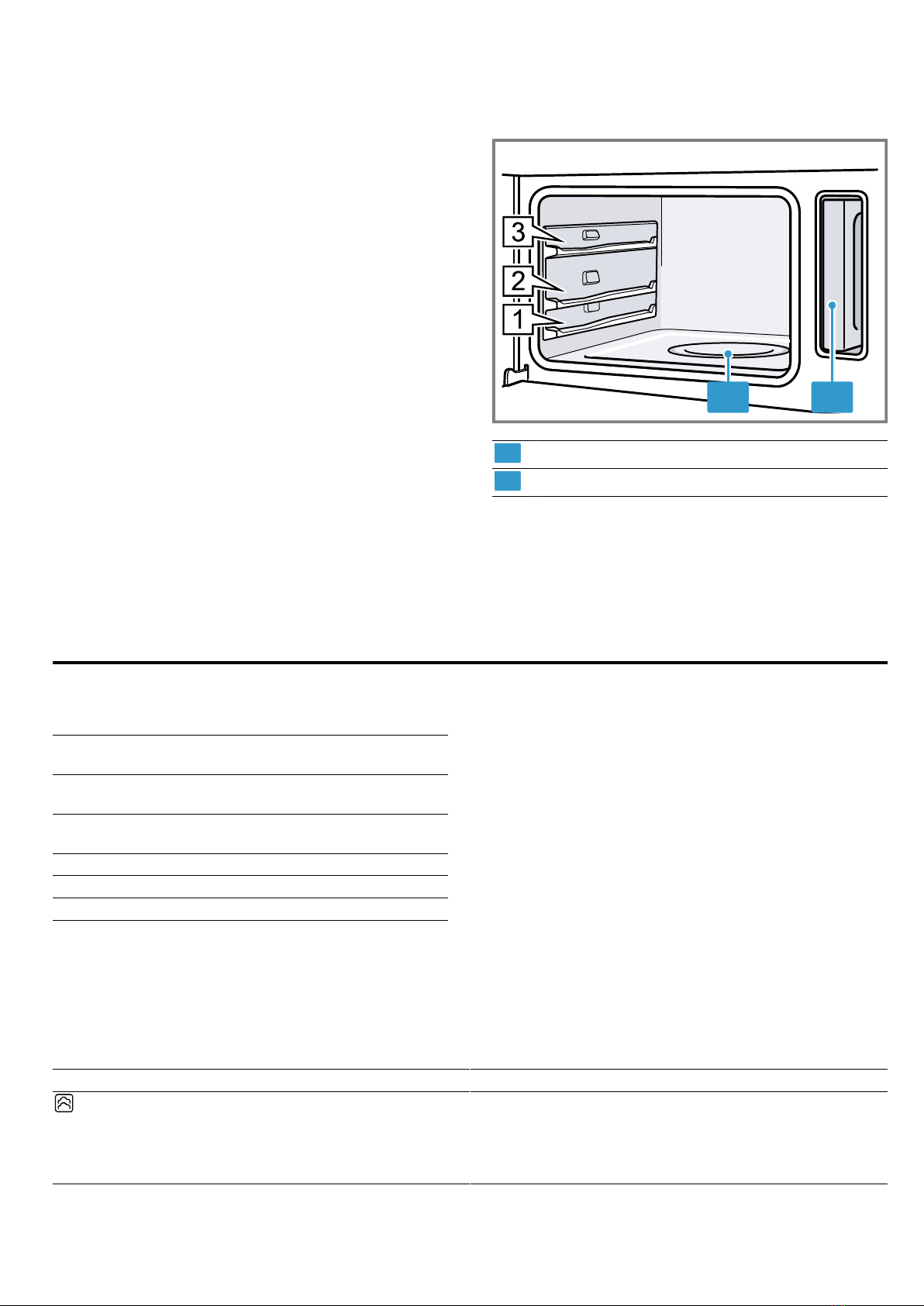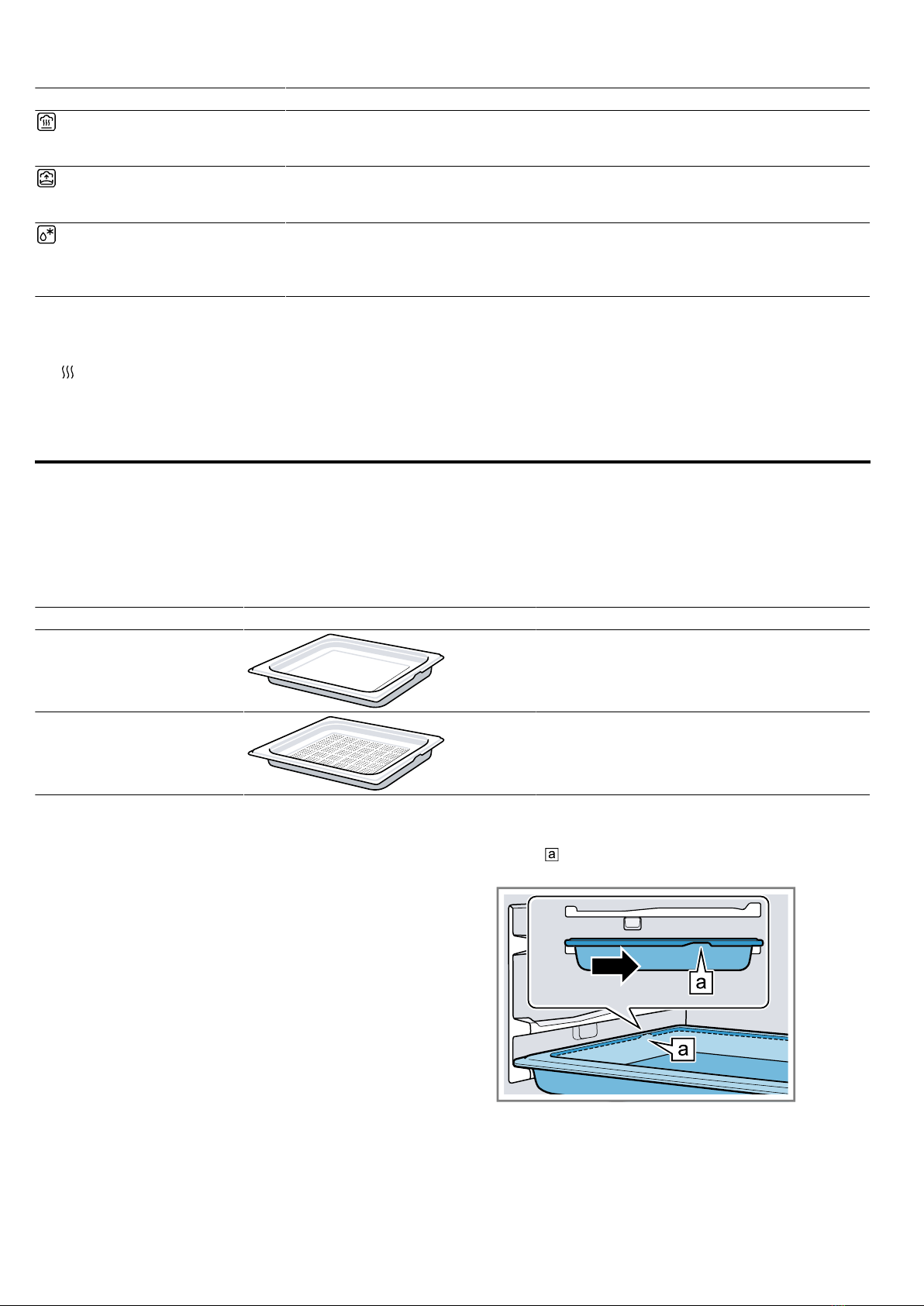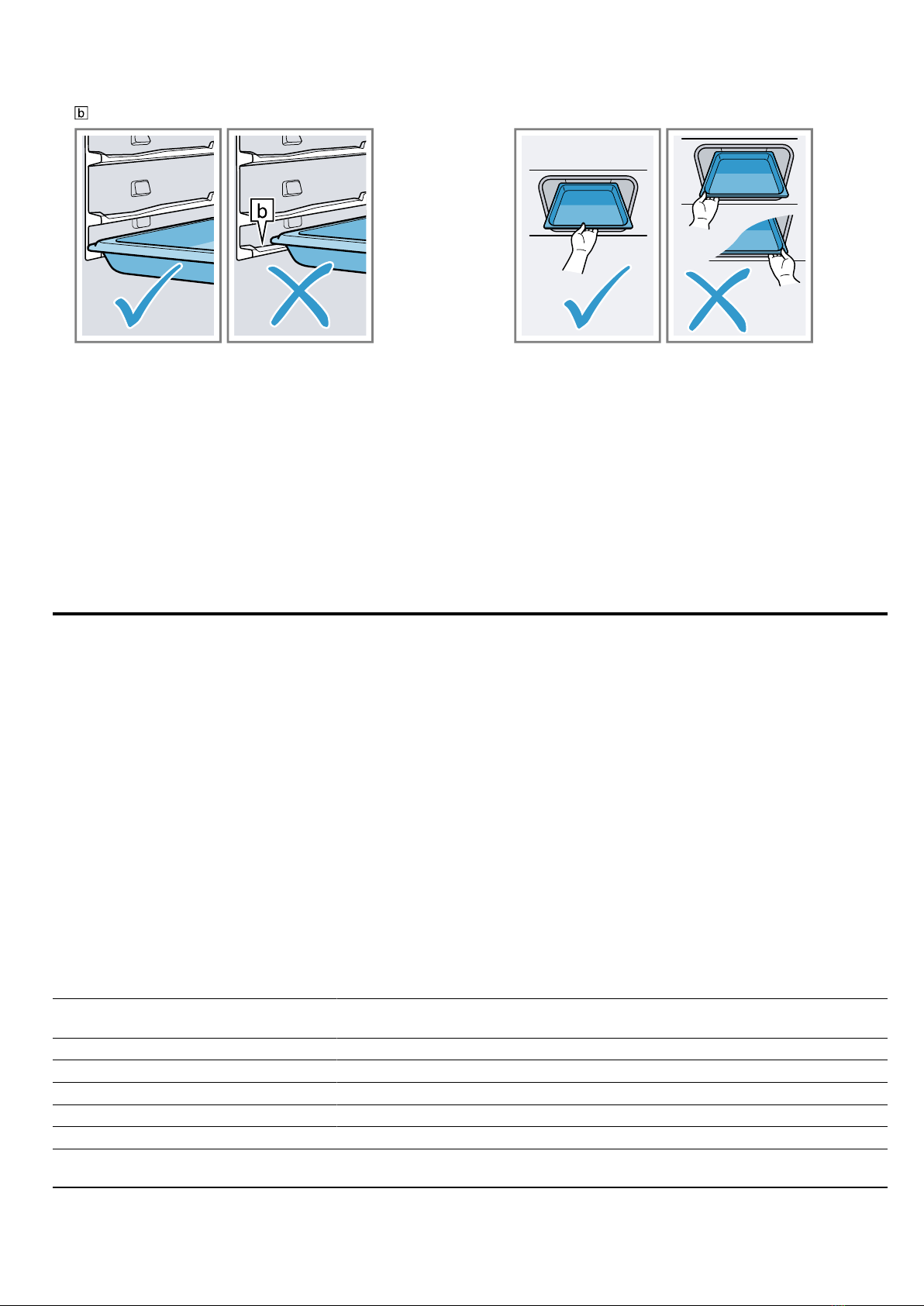Basic operation en
9
7.2 Performing initial start-up
After connecting the appliance to the power supply,
you must configure the settings for its initial start-up.
Note:You can also use HomeConnect to configure
the settings. When your appliance is connected, follow
the instructions in the app.
1. Press to switch the appliance on.
aThe first setting appears.
2. To change the setting as required, press a value in
the list or change the value using the setting ring.
Possible settings:
– Language
– Time
– Date
– Water hardness
3. Press and switch to the next setting.
4. Work through the settings and make changes as re-
quired.
aAfter the last setting, a message appears on the dis-
play confirming that the initial start-up is complete.
5. To check the appliance before heating for the first
time, open and close the appliance door once.
7.3 Calibrating and cleaning the appliance
before using it for the first time
Calibrate the appliance and clean the cooking compart-
ment and accessories before using it to prepare food
for the first time.
Note:The boiling point of water depends on the air
pressure. During calibration, the appliance self-adjusts
during the first steam operation to the pressure ratio at
the installation location.
Do not open the appliance door while calibration is in
progress, as this will cancel the calibration process
and it must be restarted.
Requirement:The cooking compartment is cold or at
room temperature.
1. Remove the product information and the accessor-
ies from the cooking compartment. Remove any
leftover packaging, such as polystyrene pellets, and
any adhesive tape that is in or on the appliance.
2. Wipe the smooth surfaces in the cooking compart-
ment with a soft, damp cloth.
3. Press to switch the appliance on.
4. Fill the water tank.
→"Filling the water tank", Page10
5. Apply the following settings:
Type of heating Steaming
Temperature 100°C
Duration 20 minutes
→"Basic operation", Page9
6. Start the operation.
‒Ventilate the kitchen while the appliance is heat-
ing.
aCalibration starts. This creates a lot of steam.
aWhen the time has elapsed, a signal sounds. A noti-
fication appears on the display confirming that the
operation has finished.
7. Allow the appliance to cool down and then dry the
cooking compartment floor thoroughly.
8. Once the appliance has cooled down, clean all sur-
faces in the cooking compartment with a detergent
solution and a dish cloth.
9. Empty the water tank and dry the cooking compart-
ment.
→"After using the Steam function", Page11
Note:Following a power cut, the calibrated settings are
retained.
To adjust the appliance to a new installation location
after moving house, reset the basic settings to the fact-
ory settings. Restart the calibration process.
7.4 Cleaning the accessories
▶Clean the accessory using soapy water and a dish
cloth.
8 Basic operation
8.1 Switching on the appliance
▶Press to switch the appliance on.
aThe display shows the menu.
8.2 Switching off the appliance
Switch your appliance off when you are not using it.
The appliance will switch itself off automatically if it is
not used for a certain period of time.
▶Press to switch the appliance off.
aThe appliance switches off. Any functions currently
in progress are cancelled.
aThe time or residual heat indicator appears on the
display.
8.3 Starting the operation
You must start each operation.
▶Press to start the operation.
aThe settings appear on the display.
8.4 Interrupting the operation
You can interrupt the operation and then continue
again.
1. To interrupt the operation, press .
2. Press again to resume the operation.
8.5 Setting the operating mode
After you have switched on the appliance, the menu
appears on the display.
1. To scroll through the various selection options,
swipe to the left or right on the display.