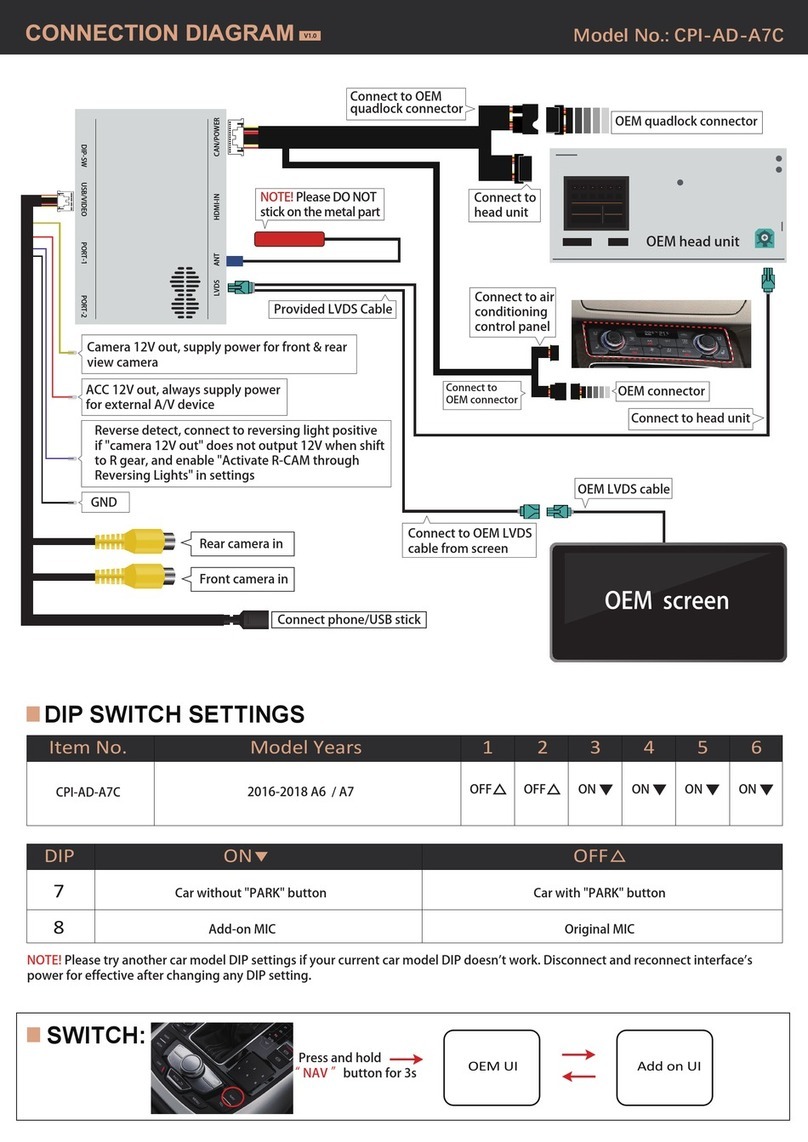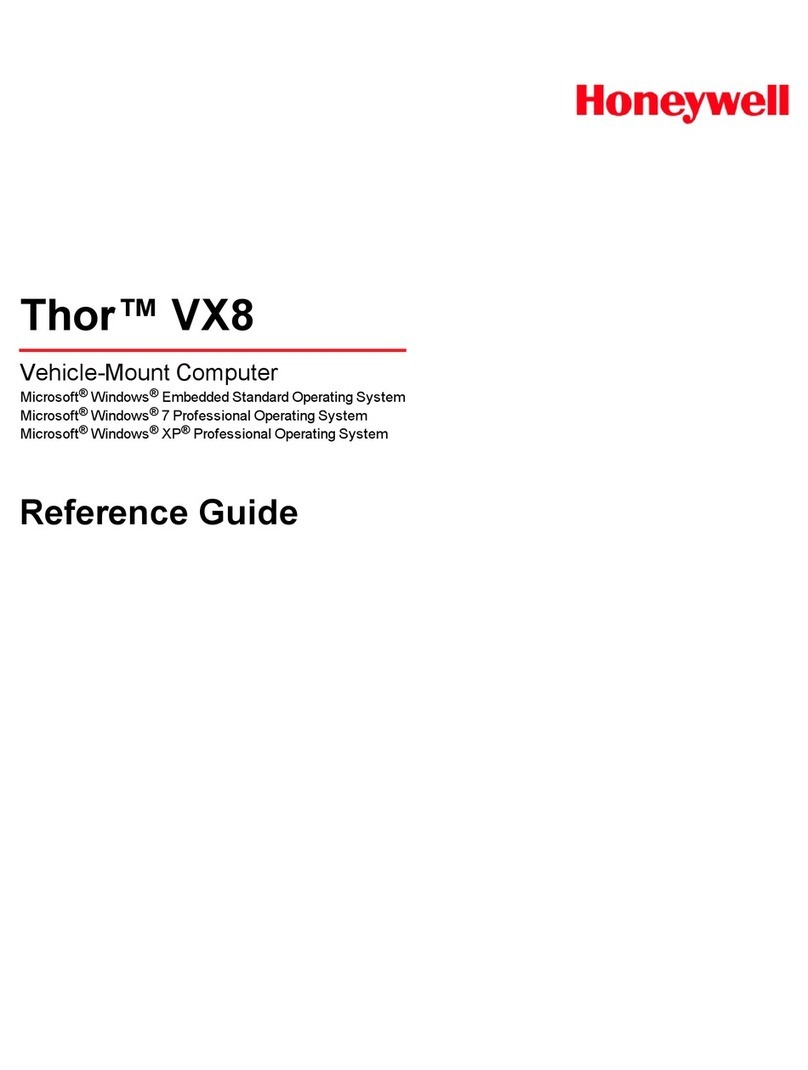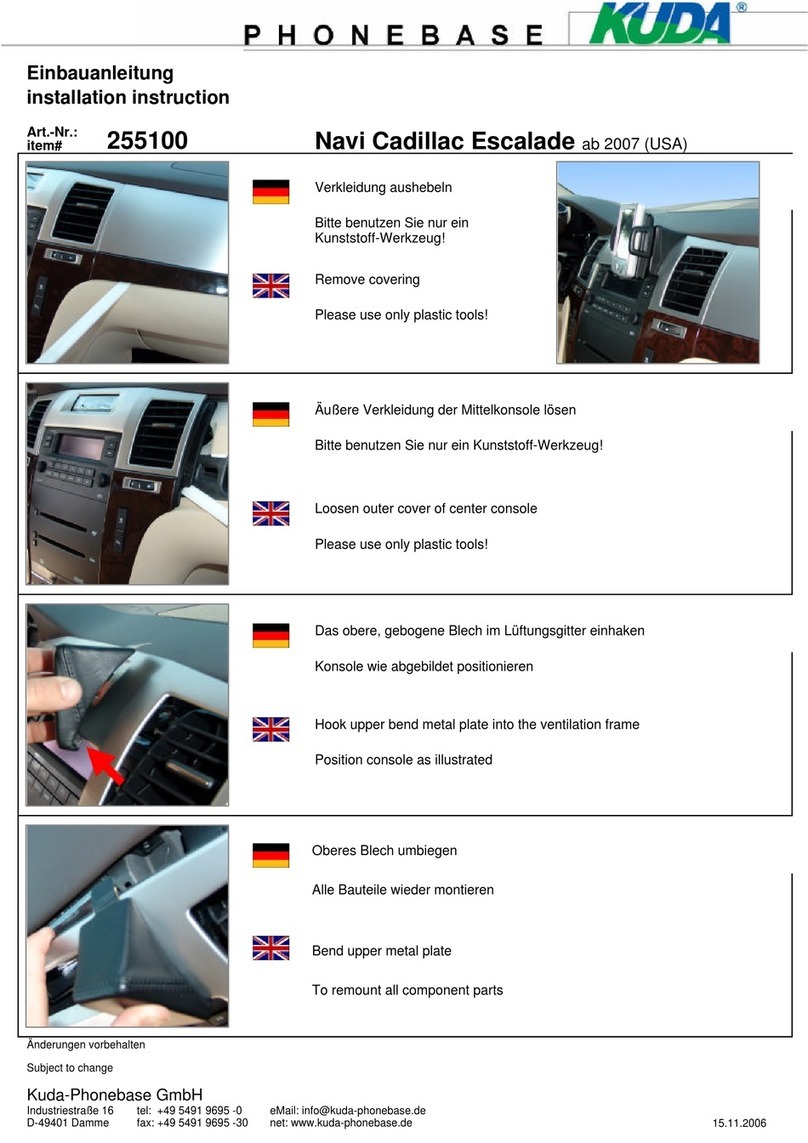Boss Audio Systems ELITE BE920WCPA User manual

BE920WCPA
USER
MANUAL
2:16
...
~
l'J
'-
~
Phone
n :IO~S
'- AUOIO
!.Y!.TfM5
EL•TE
Radio
■
=
<
IJa
Works
with
ll::I
Apple
CarPlay
Wireless
Apple
CarPlay
&
Android
AutoTM
BLUETOOTH
®I
DOUBLE-DIN
MP3-COMPATIBLE
AM/FM
RECEIVER
FEATURING
7"
(178
mm)
CAPACITIVE
TOUCHSCREEN
•
--r~/
·• -
■
n
<i·
•
' 7
~
Music
Maps
•,
i....
•·
.
~e~sages
Now
Playing
~~
(®
-
■
--
®
Podcasts
Aud1obooks
Calendar
Setting
s
• >

®
AUDIO SYSTEMS
Thank you
for
Choosing
BOSS
Audio
Systems!
IMPORTANT! Fill
Out
And
Keep For Your Records.
CD
IMPORTANT
Record
the
serial number
of
the
product:
Model
:
Serial Number:
Date
of
Purchase:
The serial
number
is
located on
the
top
part
of
the
chassis.
1
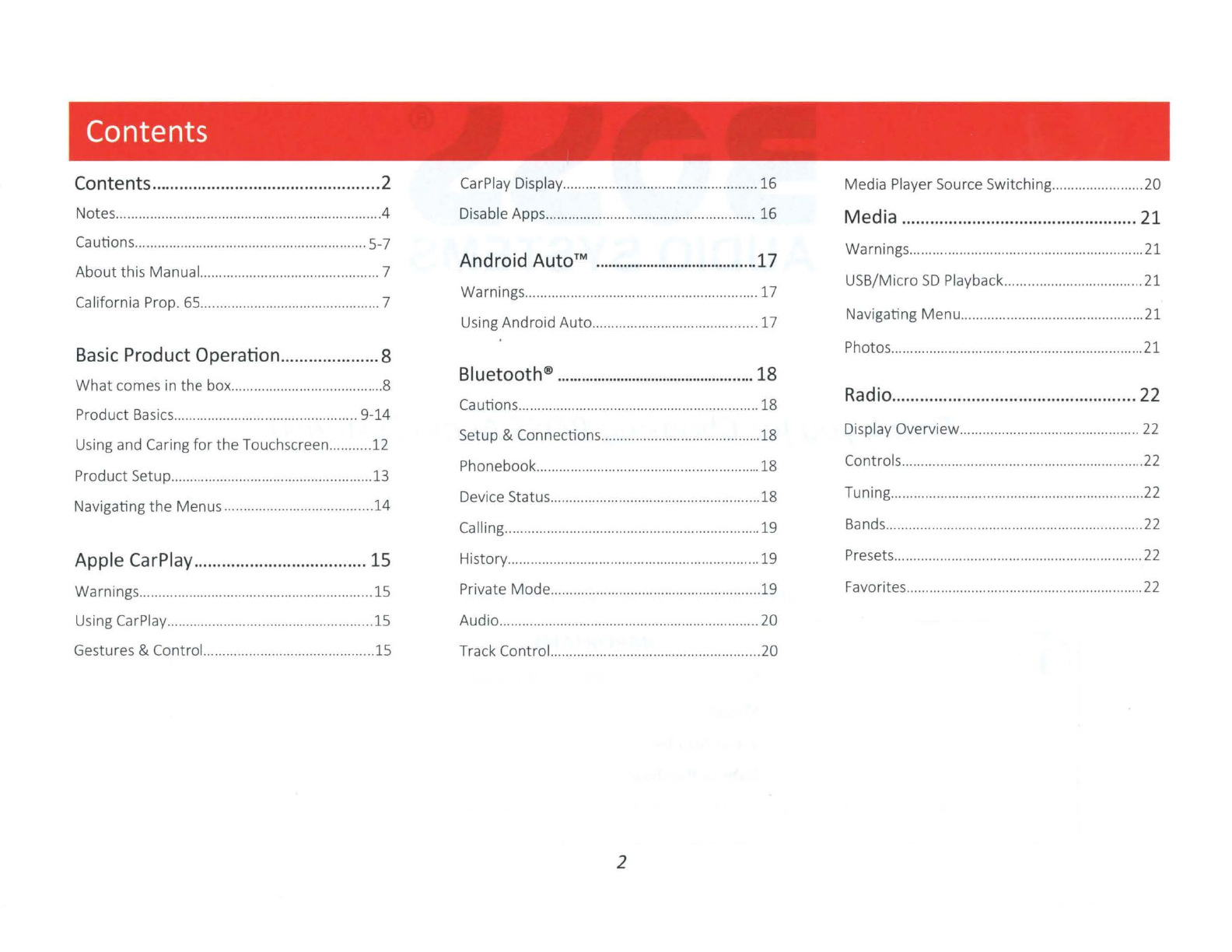
Contents
Contents
........
.........................................2 CarPlay Display..........................
......
..
.................
16
Media PlayerSource Switching........
..
..............20
Notes.
..
.................
.......
.
..
.
...
..
..................................4
Di
sable Apps.......................................................
16
Media ..........................................
.....
...
21
Cautions............................................................. 5-7
About
this Manual............................................... 7
California Prop.
65
...............................................7
Android
AutorM
..............
..
..
................
....
...
17
Warnings............................................................. 17
Using Android Auto...........................................17
Warnings............................
..
........
...
..............
......
21
USS/Micro
SD
Playback
......
................
..
.
..
.
...
.
..
..
21
Navigating
Menu
............................................
....
21
Basic
Product Operation..
....
............
...
8 Photos
......
..........................
..
..............
...
.............
..
21
What
comes in the box........................................8
Product Basics.............
..
................................. 9-14
Bluetooth®
................
..
.......
..
....
..
.................
18
Cautions..............................................
..
.
...
.........
..
18
Radio
....................................................
22
Using and Caring
for
the
Touchscreen...........12 Setup & Connections............
..
............................18 Display Overview...............................................
22
Product Setup.....................................................13 Phonebook......................
...
..................................18 Controls...............................................
..
..........
....
22
Navigating
the
Menus
..
.....................................
14
Device Status.......................................................18 Tuning.....................
..
..................................
...
.
.....
22
Calling........
....
..
..........
..
.
.....
..............................
..
.
..
19 Bands.............................................................
......
22
Apple
CarPlay
..............
..
..
..
............
.....
15 History..................................................................19 Presets.................................................................
22
Warnings.............................................................15 Private
Mode
.......................................................19 Favorites..............................................................22
Using CarPlay......................................................15 Audio....................................................................20
Gestures & Control.
.....
..
.....................................15 Track Control.......................................................20
2

Contents
AV
IN
....
...
.............................
..
..............23
Display
Settings
..
..
.............................26 Connections .
....................
...
.......................
28
Pl
ayback.......
...
...
...........................
...
......
....
........
..
23 Ill
uminatio
n Control........................................
..
26 Cautions & Warnings
....
.
......
....
.............
...
..
.
..
28-33
Camera .........................................
..
..... 23
Warnings.
..
.........................
..
...
.......
..
.................
..
23
Gamma...........................................................
..
...
26 Power/SWC ...........
..
............................
...
.............28
Reverse View....................................................
...
23
Bluetooth®
Settings
........................
..
....
27 Speaker.................................................................29
General Settings ................................24 Device Name.......................................................27 Audio Pre-amp/AV
IN/
Radio/GPS................
....
30
Cautions...............................................................24 Camera
......
.
.....
..
...
.
......
.
........
.
..
...
................
. 27 Camera/USB/MIC................................
...
.............31
System Language......................
...
.......................24
Time Zone.................
..
........................................ 24
Date & Time...........................
..
.
....
...................... 24
Rear Camera
lnp
ut
................................
...
..
.......27
F
ro
nt
Camera lnput...........................................27
Parking Brake
..
...............................................
....
.
..
32
Hands-free
Mic
.............
...
...................................33
Auto
Adjust Daylight Saving
..
............
..
............ 24
System Tone..............................................
...
......
24
Parking Assist Guide.....................
...
.................27
Parking Assist Guide Adjust.........
..
......
..
..........27
SWC
Compatibility ...............
..
........ 34
Power Off Delay.
...
.
....
..
..
.........
..
...
....................... 24 Rear Vi
ew
Delay.........
..
...
...................................
27
Troubleshooting ...............
...
...............35
Audio
....
.....................................
..
....
.
...
25
Radio
Settings
...........
..
.............
.....
....
...
...
..
27
EQ
......
.
.............
.
......
.
...
.
...
.
...
.
...
.............................. 25 Region.......................................
...
.
....
.......
...
.........27 Specifications .......
..
.
.....
.......................37
Balance/Fader.
...
.....
...
.
...
....
.......
..
....
..
...
............... 25
Subwoofer.......
...
.....
.......
...
..
................................ 25
Loudne
ss
......................
...
......
....
..
..
..............
....
.....25
Internal
Amp
....
.........................................
...
........25
Volume.......
...
............
..
....................
..
..
.................25
Source Level..................
..
.
....
.
...
.
...
...................
....
25
3
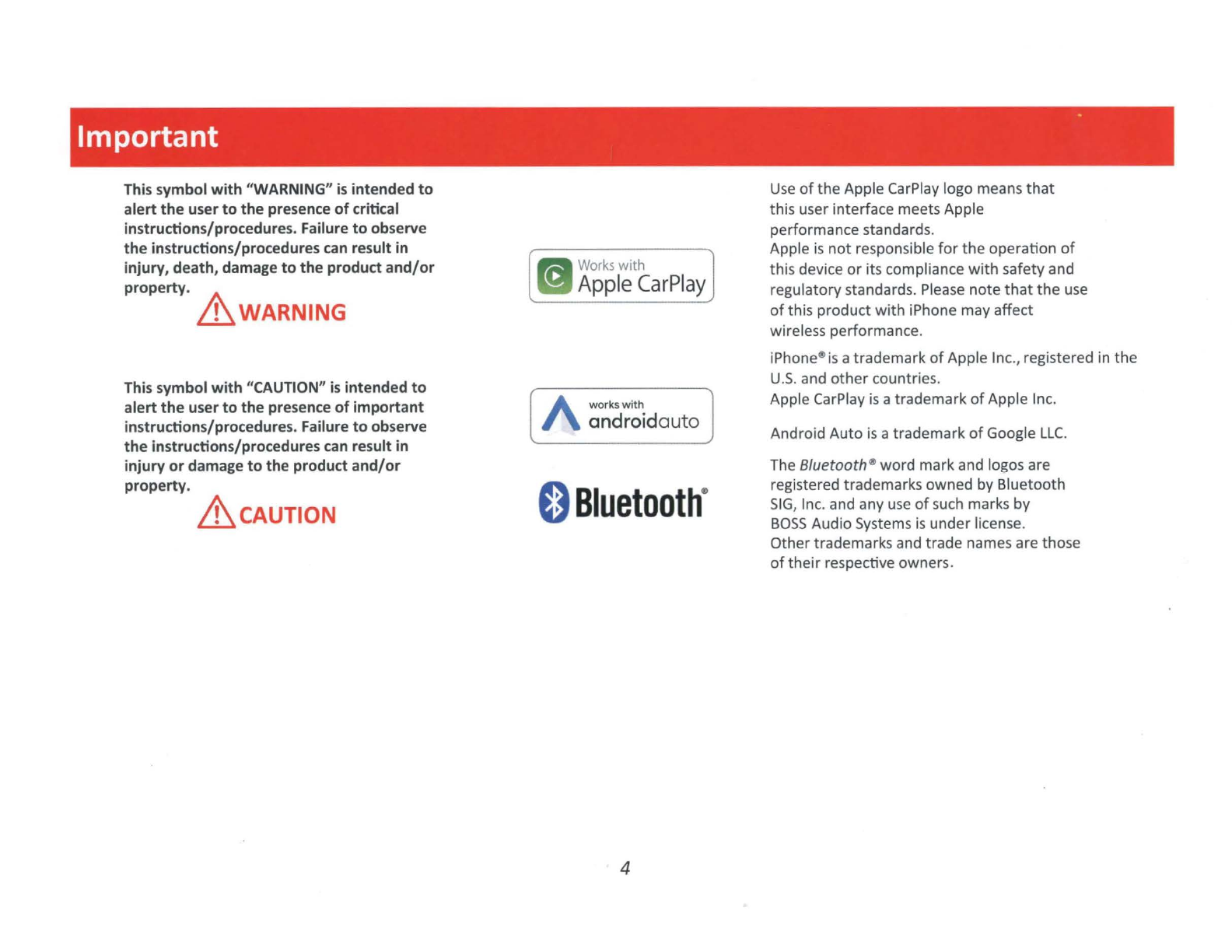
Important
This symbol with "WARNING"
is
intended
to
alert
the
user
to
the
presence
of
critical
instructions/procedures. Failure
to
observe
the
instructions/procedures
can
result in
injury, death, damage
to
the
product
and/or
property.
A\.
Lb
WARNING
This symbol
with
"CAUTION"
is
intended
to
alert
the
user
to
the presence
of
important
instructions/procedures. Failure
to
observe
the
instructions/procedures
can
result in
injury
or
damage
to
the product
and/or
property.
&cAUTION
fJII Workswith
m
Apple
CarPlay
A
worksw
i
th
androidauto
0
Bluetooth
·
4
Use
of
the
Apple CarPlay logo means
that
this user interface meets Apple
performance standards.
.
Apple
is
not
responsible
for
the
operation
of
this devi
ce
or
its compliance
with
safety and
regulatory standards. Please note
that
the
use
of
this product wi
th
iPhone may affect
wireless performance.
iPhone®
is
atrademark
of
Apple Inc., registered in
the
U.S.
and other countries.
Apple CarPlay
is
atrademark
of
Apple Inc.
Android Auto
is
a trademark of Google
LLC.
The 8/uetooth®word mark and logos are
registered trademarks owned
by
Bluetooth
SIG
, Inc. and any
use
of
such marks
by
BOSS
Audio Systems
is
under license.
Othertrademarks and trade names are those
of
their
respective owners.
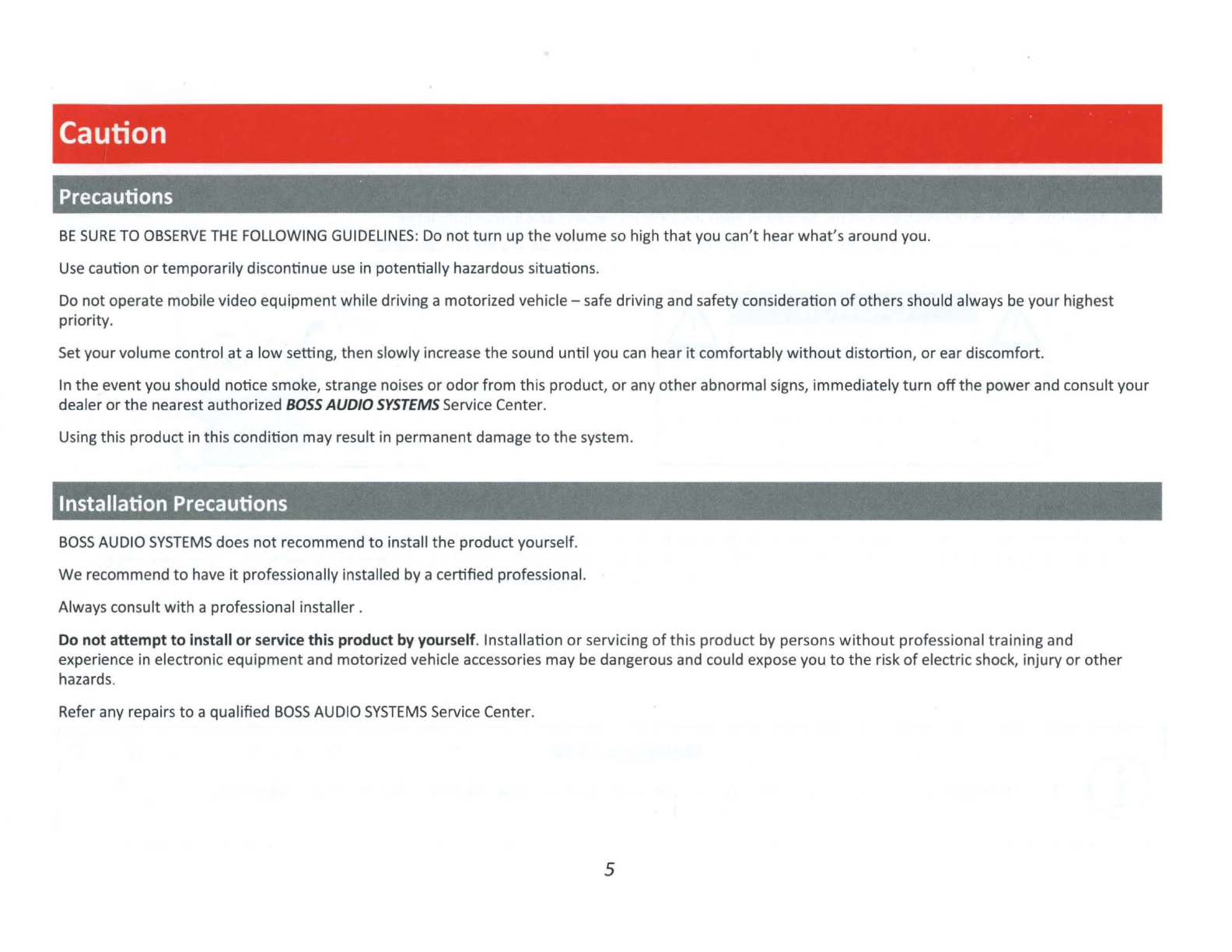
Caution
Precautions
BE
SURE
TO
OBSERVE
THE
FOLLOWING
GUIDELINES:
Do
not
turn
up
the
volume so high
that
you can't hear
what
's
around you.
Use
caution
or
temporarily
discontinue
use
in potentially hazardous situation
s.
Do
not
operate mobile video
equipment
while driving a motorized vehicle -safe
dr
iving and safety consideration
of
others should always be your highest
priority
.
Set
your
volume control
at
a
low
setting, then slowlyincrease the sound
until
you can
hea
r it c
omfortably
without
distortion,
or
ear dis
comfort
.
In
the
eventyou should notice smoke, strange noises
or
odor
from
this product,
or
any
other
abnormal signs, immediately
turn
off
the
power
and consult
your
dealer
or
the
nearest authorized
BOSS
AUDIO
SYSTEMS
Service Center.
Using this product in this condition may result in permanent damage
to
the
system.
Installation Precautions
BOSS
AUDIO
SYSTEMS
does
not
recommend
to
install
the
product
yourself.
We recommend
to
have
it
professionally installed by a certified professional.
Always consult
with
a professional installer .
Do
not attempt to install or
service
this
product
by
yourself. Installation
or
servicing
of
th
is
product
by persons
without
professional
tra
ining and
experience in electronic
equipment
and motorized vehicle accessories may be dangerous and could expose you
to
the
risk
of
electric shock, injury
or
other
hazards.
Refer any repairs
to
a qualified
BOSS
AUDIO
SYSTEMS
Service Center.
5

Caution
Before Installing
To avoid potential shorts in
the
electrical system, be sure
to
disconnect
the(-)
battery
cable
before
installation.
Use this u
nit
with
a 12-
volt
battery
and negative grounding only. Failure
to
do
so
may
result in a fire
or
malfunction.
DO
NOT
OPEN
CAUTION
:
TO
REDUCE
THE
RISK
OF
ELECTR
I
CL
SHOCK,
DO
NOT
REMOVE
COVERS
.
NO
USER
SERVICABLE
PARTS
INSIDE.
REFER
SERVIC
I
NG
TO
A QUALIFIED
SERVICE
PROFESS
IONAL.
Product Safety
It
is
against Federal and Local laws
for
video
to
be
viewed
by
the
driver
while
the
vehicle
is
in
motion
.This vi
deo
product
was i
ntended
to
be
used
with
the
parking brake safety feature. Video
cannot
be seen
without
the
proper
parking brake
powered
connection. Tampering
or
disabling this
feature
will
void any
and all
war
ranty. Please check
with
a professional installer
to
have
your
product
installed
properly
.
CD
Important Note
Due
to
ongoing enhancements, example images on screens
may
slightly differ
from
actual product.
6
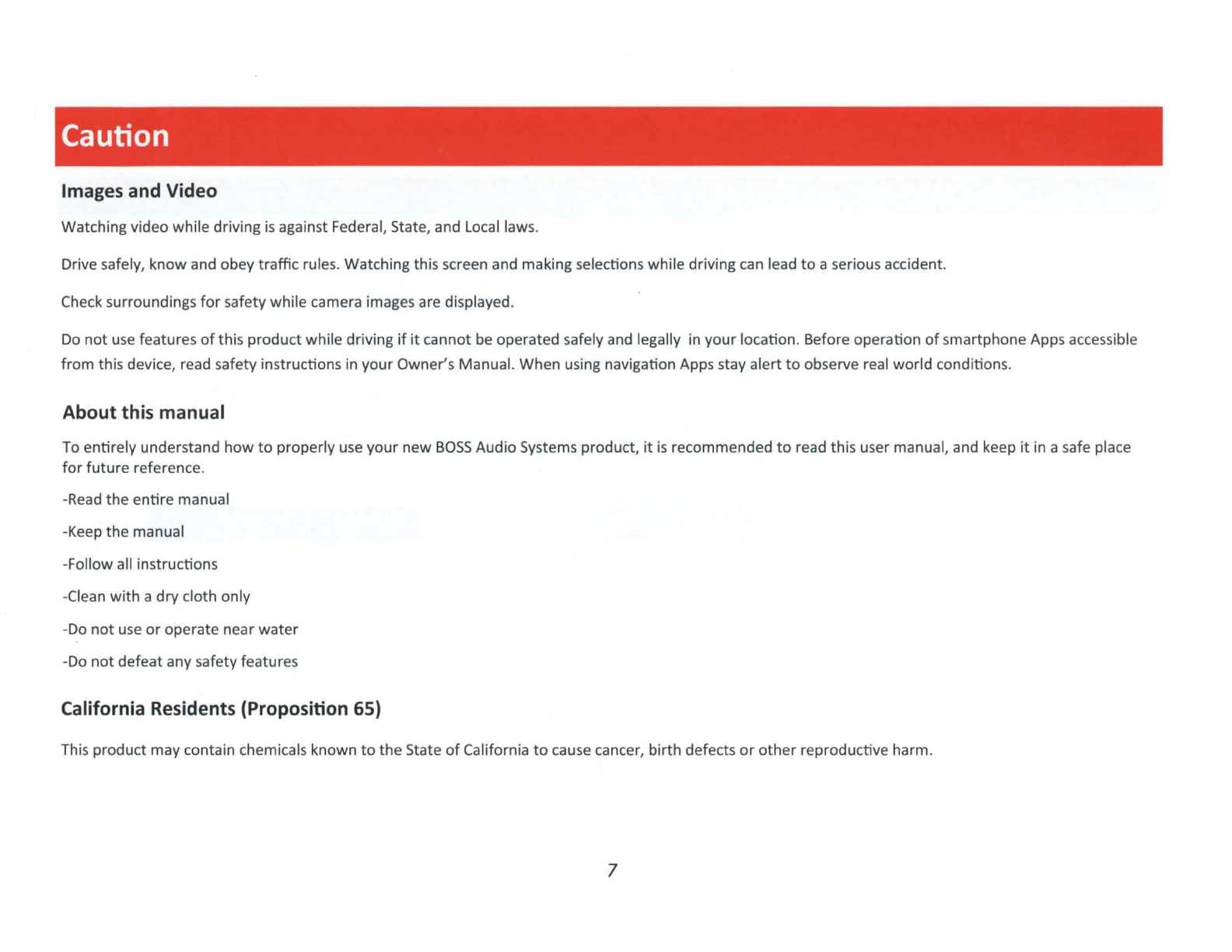
I
I Caution
Images and Video
Watching video while driving
is
against Federal, State, and
Local
laws.
Drive safely, know and obey traffic rules. Watching this screen and making selections while driving
can
lead
to
a serious accident.
Check surroundings
for
safetywhile camera images are displayed.
Do
not
use
features
of
this product while driving
if
it
cannot be operated safely and legally in
your
location. Before operation
of
smartphone Apps accessible
from
this device, read safety instructions in your Owner's Manual. When using navigation Apps stay alert
to
observe real world conditions.
About this manual
To
entirely understand how
to
properly use
your
new
BOSS
Audio Systems product,
it
is
recommended
to
read this user manual, and keep
it
in a safe place
for
future reference.
-Read
the
entire manual
-Keep
the
manual
-Follow all instructions
-Clean with a drycloth only
-Do
not
use
or
operate near water
-Do
not
defeatany safetyfeatures
California Residents (Proposition 65)
This product may contain chemicalsknown
to
the
State
of
California
to
cause cancer, birth defects
or
other
reproductive harm.
7
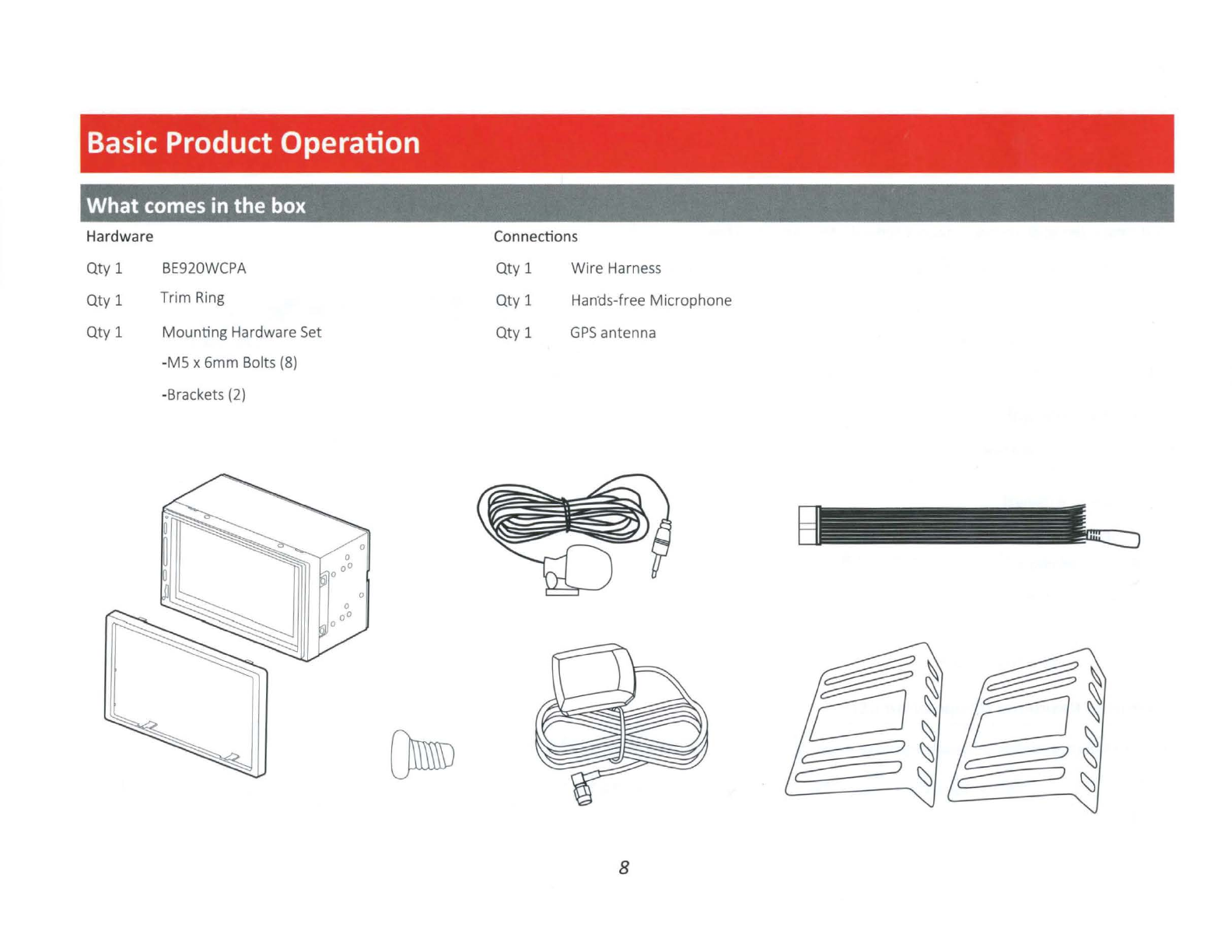
Basic Product Operation
What
comes in
the
box
Hardware
Qty
1
Qty
1
Qty
1
BE920WCPA
Trim Ring
Mounting
Hardware Set
-MS x
6mm
Bolts (8)
-Brackets (2)
Connections
Qty
1
Qty
1
Qty
1
Wire
Harness
Han·ds-free
Microphone
GPS
antenna
8

Basic Product Operation
Front Detail ,
0
I +
I -
IEt20WCf'A
@
Power/Mute
Button
©
Micro
SD
Card Slot Cover
iJ.)»
AUDIO
SYSTEMS
@ Volume Control
© Reset Button
9
OBluetoolh
~
0 Voi
ce
Control

Basic
Product Operation
Rear Detail
...
::,
a.
..::
Q)
...
C ::,
0
a.
.c
..::
a.
C1l
e
.....
u
Q)
~
E
C1l
u
...
::,
a.
C
C1l
.....
Q)
E
C1l
u
.....
C1l
Q)
0::
00
C
'§
C1l
.c
u
-;;:
C1l
a..
CXl
V)
:::,
D
USB2
>
C1l
ii:
.....
C1l
u
Q)
a.
a.
<x:
D
USBl
Fuse (15A)
Wire Harness Connector
10
AudioN
ideo Inputs
Pre-Amp Audio
Outputs
FM/AM Antenna Jack
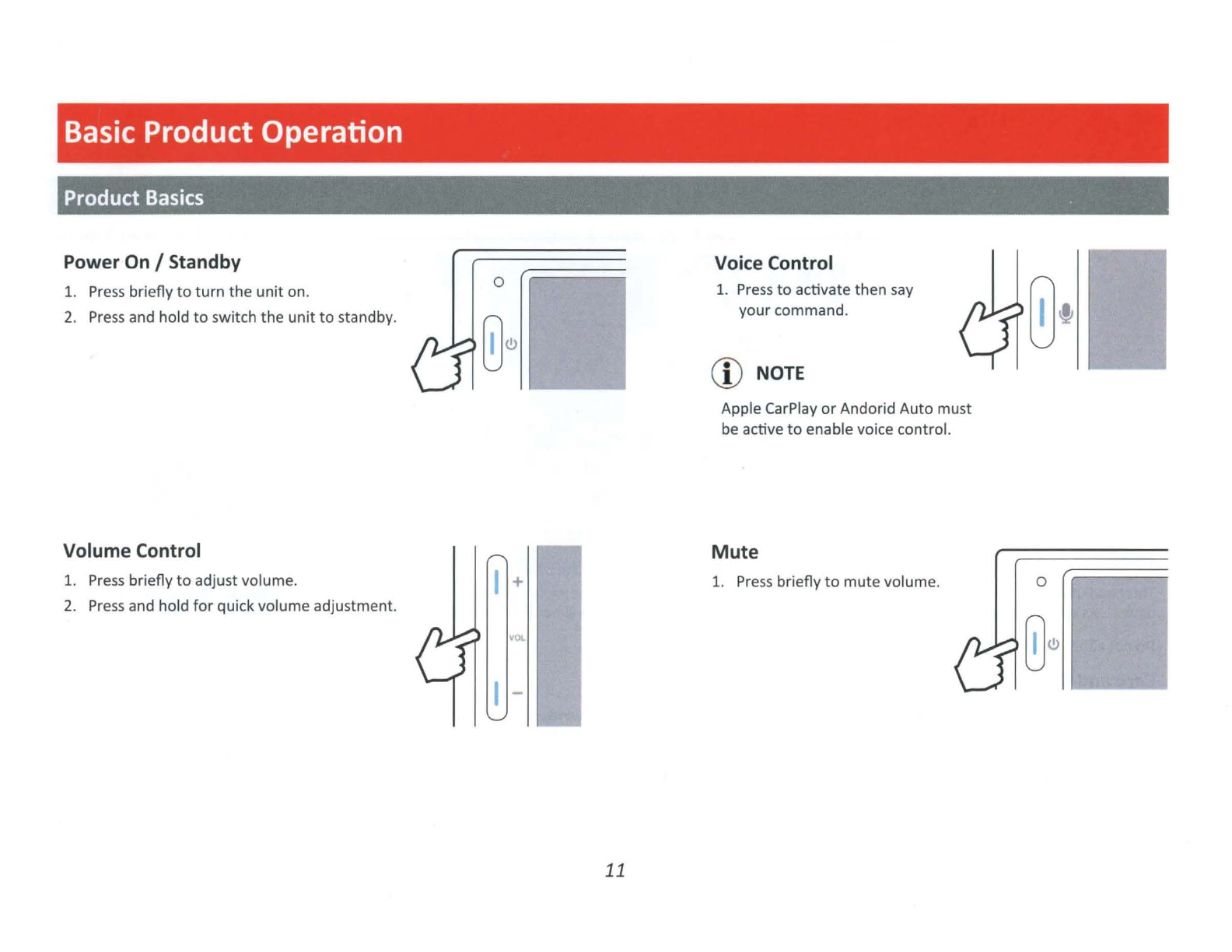
Basic Product Operation
Product
Basics
Power On / Standby
1.
Press
briefly
to
turn
the unit on. 0
2.
Pre
ss
and hold
to
switch the unit
to
standby.
Volume Control
1.
Press
briefly
to
adjust volume. +
2.
Press
and hold
for
quick volume adjustment.
VOL
I -
11
Voice Control
1.
Press
to
activate then say
your
command.
CD
NOTE
Apple CarPlay
or
Andorid Auto must
be
active
to
enable voice control.
Mute
1.
Press
briefly
to
mutevolume. 0
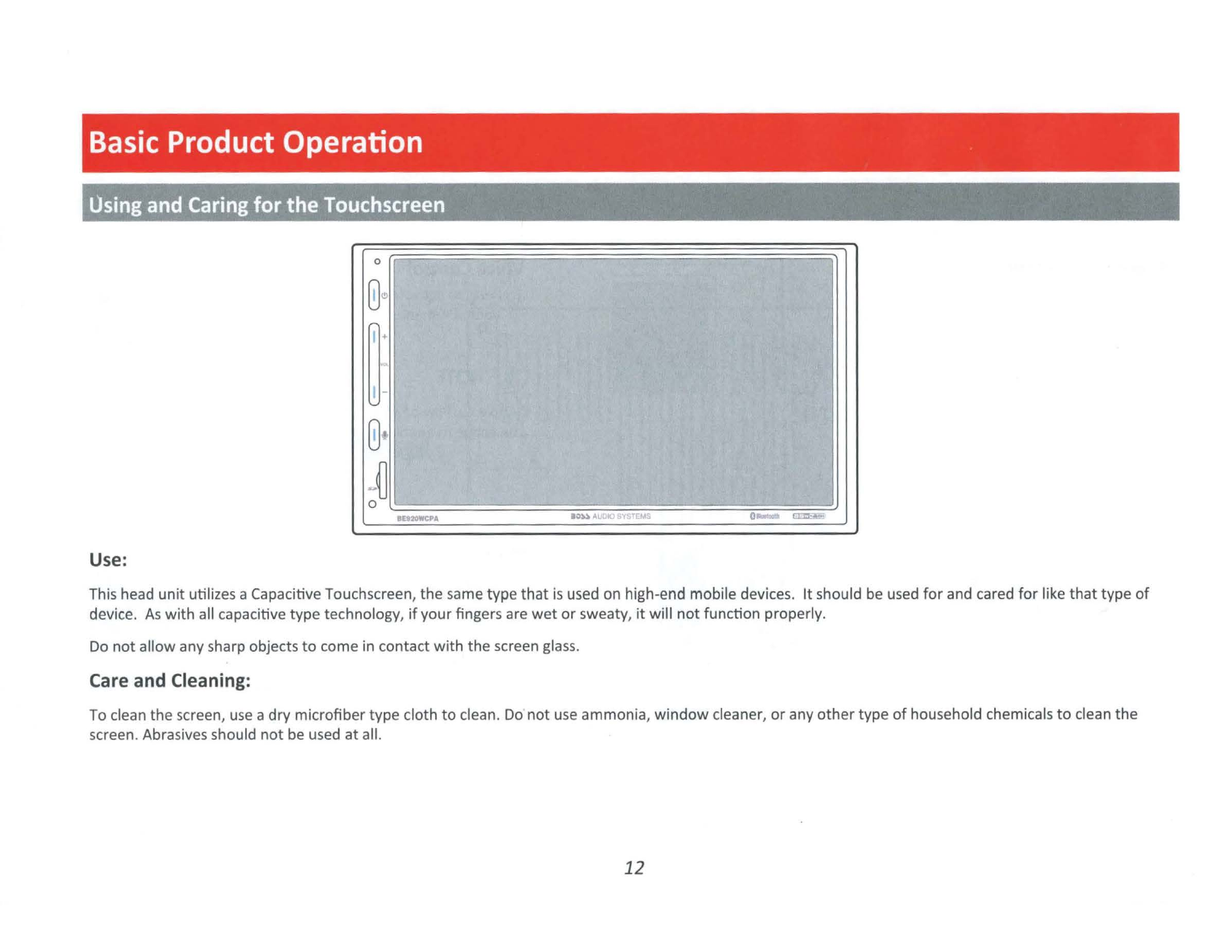
Basic
Product Operation
Using
and
Caring
for the
Touchscreen
0
0~
~:
0·
~D
0
IUl.JW'CPA
10~
AUOIC)
SY$TfMS
o
..
• =
Use:
This head
unit
utilizes a Capacitive Touchscreen, the same type
that
is
used on high-end mobile devices.
It
should
be
used
for
and cared
for
like
that
type
of
device.
As
with
all capacitive type technology,
if
your
fingers are
wet
or
sweaty,
it
will
not
function properly.
Do
not
allow any sharp objects
to
come in contact
with
the screen
glass
.
Care
and
Cleaning:
To clean the screen,
use
a dry microfiber type cloth
to
clean.
Do
not
use ammonia,
window
cleaner,
or
any
other
type
of
household chemicals
to
clean the
screen. Abrasives should
not
be used
at
all.
12

Basic Product Operation
Product Setup (Date & Time)
Setup Option
A:
CarPlay
Method
Connect
your
iPhone
to
this
unit
through
Apple CarPlay in a wired
or
wireless
way
.
After
CarPlay connection, date and
time
will automatically set.
Time zone must be set manually.
The default
is
Pacific Ti
me
zone.
•
•
Setup Option
B:
Date and Time
•
I ..,
.,,
~
'?"'?:I
-:i
'
. .' ;,.
. '
_,
...
•
.' .
~·.
,,..
·.
..
.
.,
..
'•
~:...
-:
. . .
~
i
13
Additional Setup
General > Language
Audio > E
Q,
Ot
h
er
Audio Settings
Display> Illumination,
Br
i
ght
n
es
s
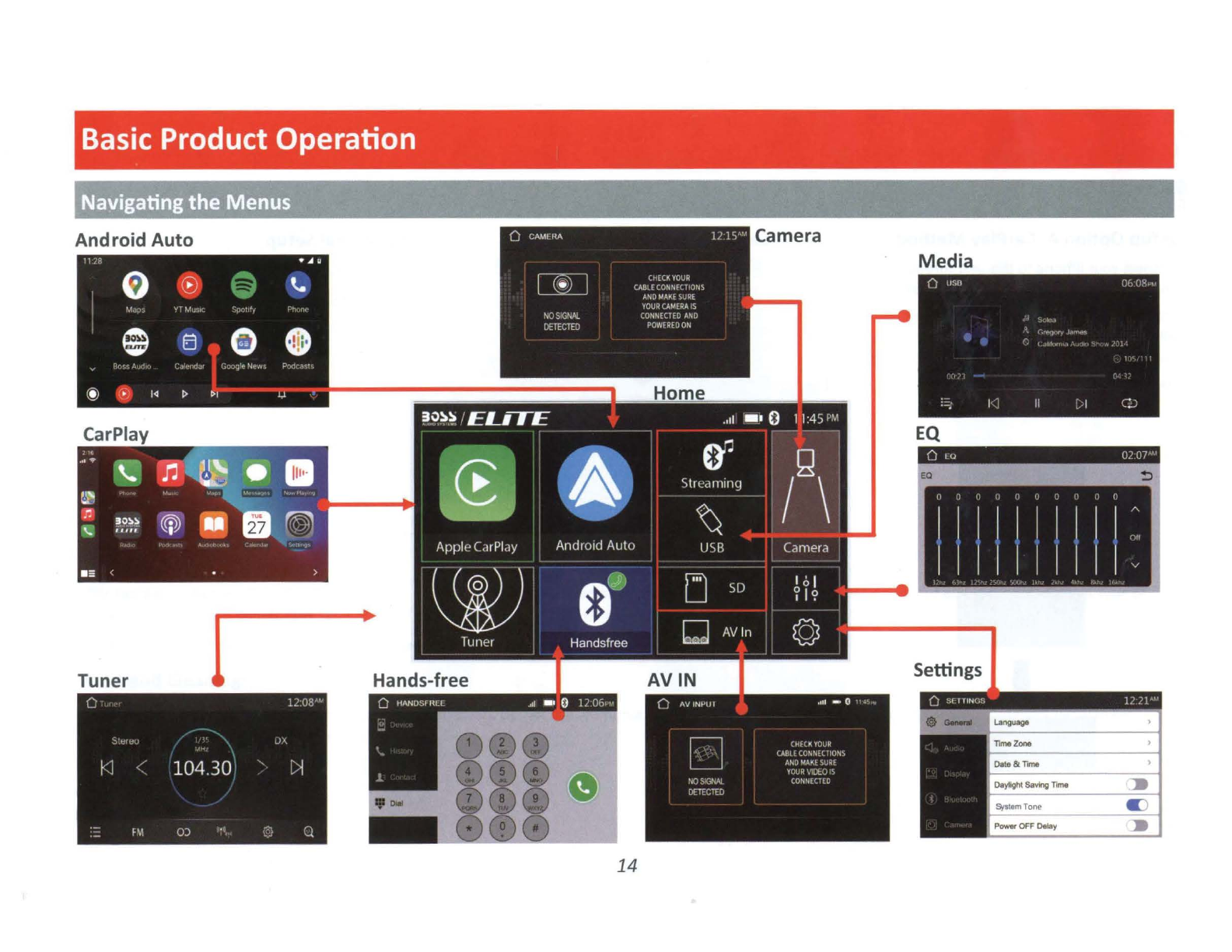
Basic
Product Operation
Navigating
the
Menus
Android
Auto
Media
Tuner Settings
14

Apple CarPlay
Using
CarPlay
. . _
CD
Note
Apple CarPlay usage
is
limited while driving.
Functions, content, and usability
is
determined by
the
App provider(s).
Controls will vary
with
each App
that
is
available
for
CarPlay.
For more details visit:
http://www.apple.com/ios/carplay
&WARNING
Familiarize yourself
with
your Local and State
laws regarding mobiledevices.
Certain functions
of
an
iPhone
might
be
prohibited and
or
illegal while driving in your
location.
When in doubt, park
the
vehicle and engage
the
parking brake first before performing
the
function(s)
Wired Connection via
USB
Port
Connect
your
iPhone
to
the
USB
port
(labeled
"Apple CarPlay")
with
a lightning cable (not
included)
to
enable CarPlay connection.
For
the
initial
USB
connection, you will be
prompted
to
enable wireless CarPlay on
your
iPhone.
Wireless Connection
Enable Wi-Fi and Bluetooth on
your
iPhone.
Forfirst-time use
of
wireless CarPlay between
your iPhone and this unit, you need
to
allow
wireless CarPlay
use
via either
of
the
pairing:
• Bluetooth pairing.
On
your
iPhone,
go
to
Settings> Bluetooth
then
select
"
BOSS
AUDIO BE920WCPA"
for
pairing.
Enable wireless CarPlay when prompted
on
your
iPhone.
• Initial
USB
port
connection
for
CarPlay.
To enable CarPlay connection
Bluetooth connection will disable wireless
CarPlay connection.
On
the
home screen, go
to
Handsfree > Device
then
touch
the
paired iPhone name
to
enable
wireless CarPlay connection.
To
enter
CarPlay menu
Touch
the
"Apple CarPlay" icon on
the
home
screen.
15
CD
Note
If
you do
not
allow wireless CarPlay
use
during
first-time CarPlay connection, wireless CarPlay will
be disabled on
your
iPhone.
To
use
wireless CarPlay
later, you need
to
enable CarPlay on
your
iPhone
(go
to
Settings> General > CarPlay >paired device
then
enable its CarPlay).
When connecting
to
CarPlay, Bluetooth on
th
is
unit
will be automatically disabled.
In
this
case
,
you can make hands-free calls and stream music
through CarPlay.
Gestures & Control
Basic
controls,
but
not
limited
to
:
Touch
~
Swipe
+-
~
..
Dragging
~
~
~
Other gestures and controls mightdiffer
from
apps.
CD
Note
Volume control
is
handled exclusively
by
this
unit.
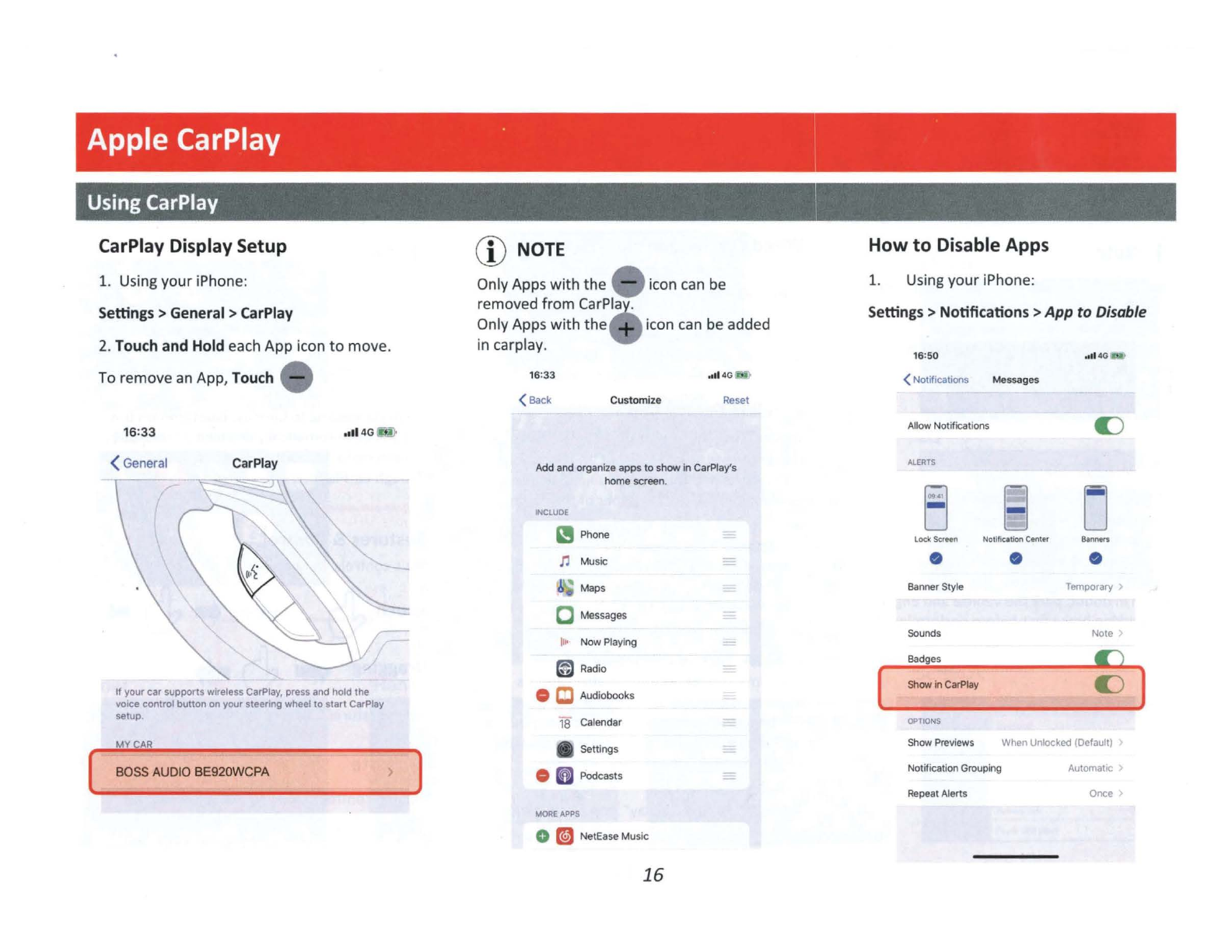
Apple CarPlay .
Using
CarPlay \
CarPlay Display Setup
1. Using
your
iPhone:
Settings
>General >
CarPlay
2.
Touch
and
Hold
each App icon
to
move.
To remove an App,
Touch
16:33
(
General
CarPlay
,dl
4G
If
your carsupports wireless CarPlay, press and hold the
vo,ce control button on your steering wheel
to
start
CarPlay
setup
MY
CAR
[ BOSS AUDIO BE920WCPA
CD
NOTE
Only Apps
with
the
~
icon can be
removed from
CarPla
Only Apps
with
the icon can be added
in carplay.
,,ll
4G
(Back
Customize
Reset
Add andorganize apps
to
show
inCarPlay's
home screen.
INCL
UDE
mPhone
n Music
.', ' Maps
C
Messages
h• Now Playing
~
Radio
0 C Audiobooks
18
Calendar
A
Sett
i
ngs
0
Im
Podcasts
MOREAPPS
0 mNetEaseMusic
16
How
to
Disable Apps
1. Using your iPhone:
Settings
>Notifications >App to Disable
16
:
50
.,11
40
( Notifications Messages
Allow
No@
c
at
ions 0
ALERTS
□
8 D
Loc
k Screen
No
t
ification
C
enter
Ba
nnon
• • •
Banner Style
Tem
p
or
a
ry
>
Sou
nds Note
Badges
ICJ
( Show
in
CarPlay 0 )
OPTIONS
ShowPreviews When Unlocked (Default) >
Notttication Grouping Automatic >
Repeat Alerts Once >

Android Auto
Using
Android Auto
CD
Note
Android Auto usage
is
limited while driving.
Functions, content, and usability
is
determined by
the
App provider(s).
Controls will vary
with
each App
that
is
available
for
Android Auto.
For more details visit:
https://www.android.com/auto/
&WARNING
Familiarize yourself
with
your
Local
and State
laws regarding mobile devices.
Certain functions
of
the mobile device might
be prohibited and
or
illegal while driving in
your location.
When in doubt, park the vehicle and engage
the
parking brake
first
before performing the
function(s).
CD
NOTE
To complete the setup properly, the parking
brake status wire must be connected.
&WARNING
For your safety, the setup process MUST be
accomplished while
the
vehicle
is
Parked and
Parking Brake Engaged.
Android Auto App
For Android 9.0
or
earlier, download and
install the Android Auto app
from
Google
Play. For smartphone
with
Android 10.0
or
later, plug in
your
phone and
follow
the
prompts on
your
phone
to
accept
the
permissions
that
Android Auto requires.
- •
Google
Play
Minimum
System Requirements
• Wired connection: Android 6.0
• Wireless connection: Android 11.0
For a list
of
compatible devices:
https://www.android.com/auto/
Updating Related Apps
During the first start
up
and setup
of
the
Android Auto app, the Maps, Music, Google
apps will install/update automatically.
17
Wired Connection via
USB
Port
Connect your phone
to
the
USB
port
{labeled
"Android Auto")
with
a
USB
cable (not included)
to
enable Android Auto connection.
For the initial
USB
connection, you will be
prompted
to
connect wireless Android Auto on
this
un
it.
Wireless Connection
Enable Wi
-Fi
and Bluetooth on your Phone.
For first-time
use
of
wireless Android Auto
between
your
phone and this unit, you need
to
allow Android Auto
use
via either
of
the pairing:
• Bluetooth pairing.
On
your
phone,
go
to
Settings > Bluetooth then select
"BOSS
AUDIO BE920WCPA"
for
pairing.
• Initial
USB
port
connection
for
Android Auto.
To enable Android Auto connection
Bluetooth connection will disable wireless
Android Auto connection.
On
the home screen, go
to
Handsfree > Device
then touch
the
pa
ired phone name
to
enable
wireless Android Auto connection.
To
enter
Android Auto menu
Touch the "Android Auto"
icon
on the homescreen.
When connecting
to
Android Auto, Bluetooth on
this
unit
will be automatically d
isa
b
le
d.

Bluetooth®
Setup & Connection
Hands-Free
Menu
Touch
CD
NOTE
Enabling CarPlay
or
Android Auto will
disabling Bluetooth connection.
Compatibility with all mobile devices is
not
guaranteed.
Plea
se read through the user
guide
of
the mobile device.
&,cAUTION
For your safety, the setup processshould
be
accomplished while the vehicle
is
parked and
parking brake engaged.
First
time
Pairing
Pair this product
with
your Bluetooth device
before you
can
make hands-free calls
or
stream
music through Bluetooth.
Bluetooth pairing
can
be made through initial
connection
to
CarPlay
or
Android Auto. Or
follow
the
instructions below
to
complete
it
.
On
your mobile device, go
to
Settings>
Bluetooth then select
"BOSS
AUDIO BE920WCPA
for
pairing.
Follow the prompts on your mobile device and
this product
to
complete Bluetooth pairing.
Enable Bluetooth Connection
When CarPlay
or
Android Auto
is
connected
to
this product, Bluetooth connection will be
disabled.
In
thi
s
case
, you need
to
enable
Bluetooth connection.
On
the
home screen, go
to
Handsfree > Device
then touch
t.
Tap the icon again
to
disconnect
Bluetooth connection.
For wired CarPlay
or
Android Auto connection,
unplug
the
connection cable
for
use
of
Bluetooth
connection.
When Bluetooth
is
enabled, CarPlay
or
Android
Auto will be disabled.
You
can
now
make
hands-free calls or stream music through
Bluetooth (on the homescreen, touch the
"Streaming" icon
to
access
Bluetooth streaming).
18
Phonebook and History
To
Download Phonebook:
1. Touch Contact> Download
To
Download History
1. Touch History> Download
Device Status
Battery and Cellular Strength isdisplayed on
the
top
right
of
the
Home menu.
GATT
Profile support
is
required on
the
mobile
device.
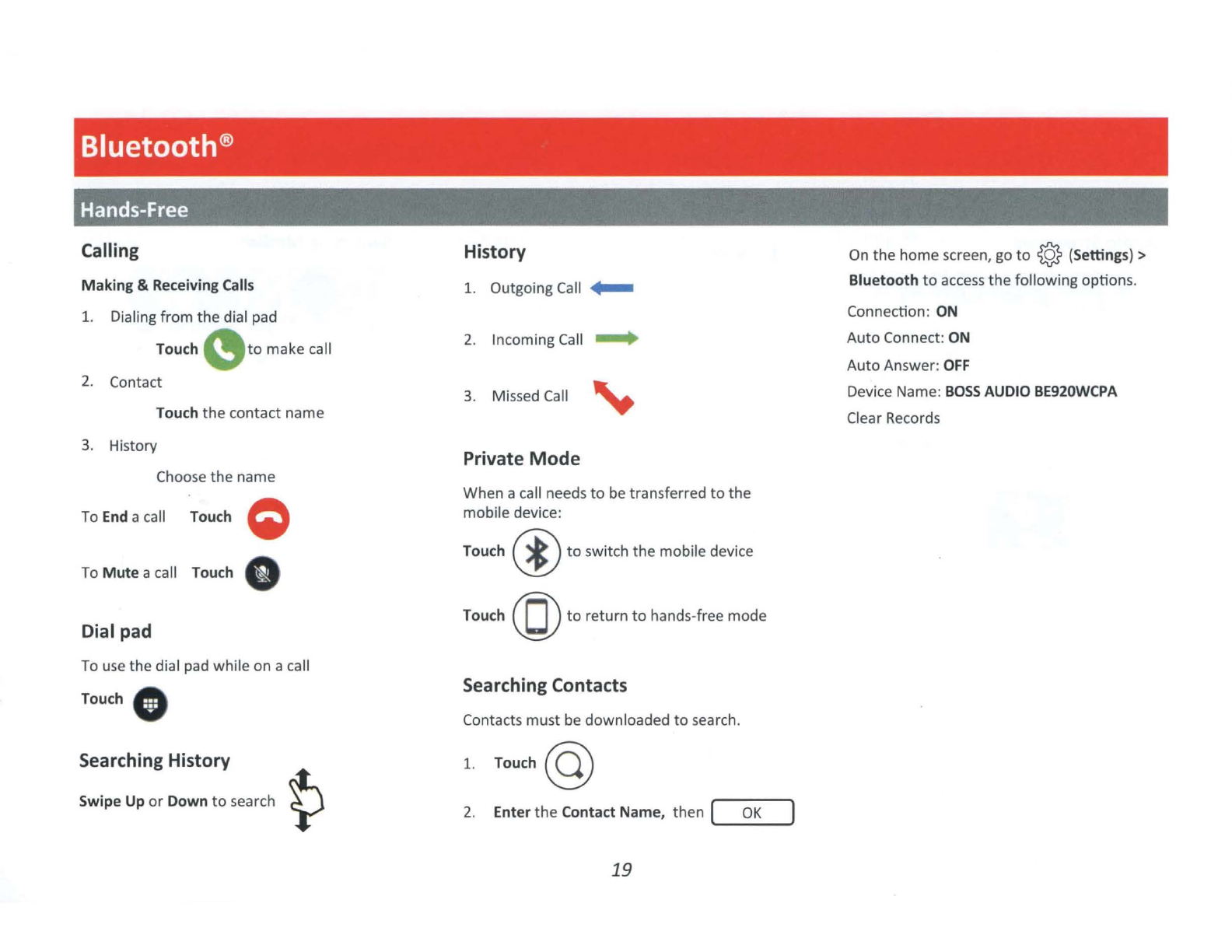
Bluetooth®
Hands-Free
Calling
Making & Receiving
Calls
1. Dialing from the dial pad
Touch "
to
make call
2.
Contact
Touch
the
contact name
3.
History
Choose the name
To
End
a call Touch Q
To
Mute
a call Touch •
Dial pad
To
use
the dial pad while on a call
Touch.
Searching History
Swipe Up
or
Down
to
search
History
1. Outgoing
Call
_..
2. Incoming
Call
.....
3. Missed
Call
~
Private
Mode
When a call needs
to
be transferred
to
the
mobile device:
Touch
@to
switch
the
mobile device
Touch
(Q)
to
return
to
hands-free mode
Searching Contacts
Contacts must
be
downloaded
to
search.
1.
Touch@
2. Enter
the
Contact
Name,
then(.._
__
o_K
_
_,
19
On
the
home screen, go
to
@ (Settings) >
Bluetooth
to
access
the following options.
Connection: ON
Auto
Connect: ON
Auto Answer:
OFF
Device Name:
BOSS
AUDIO BE920WCPA
Clear Records
This manual suits for next models
1
Table of contents
Popular Automobile Electronic manuals by other brands

Safe Fleet
Safe Fleet RVS-507620 instruction manual

Mercedes-Benz
Mercedes-Benz MVI250 Operation manual

Edge Products
Edge Products GM Juice-Attitude CS installation instructions

VDO
VDO HVAC BLOWER AND FAN SYSTEMS V3.0 - brochure
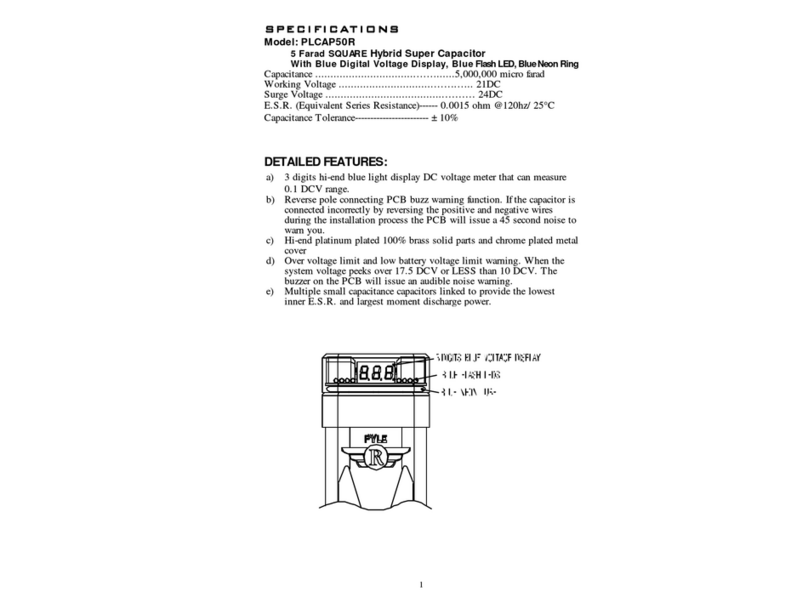
Pyle
Pyle PLCAP50R manual
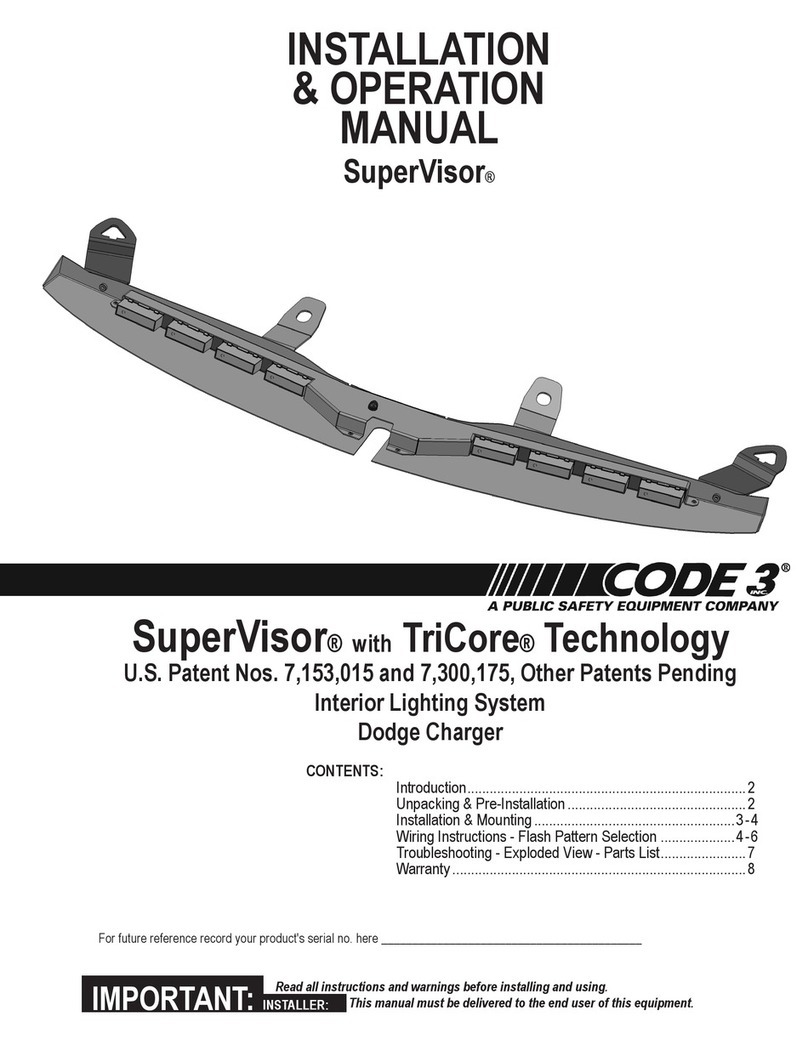
Code 3
Code 3 SuperVisor Installation & operation manual