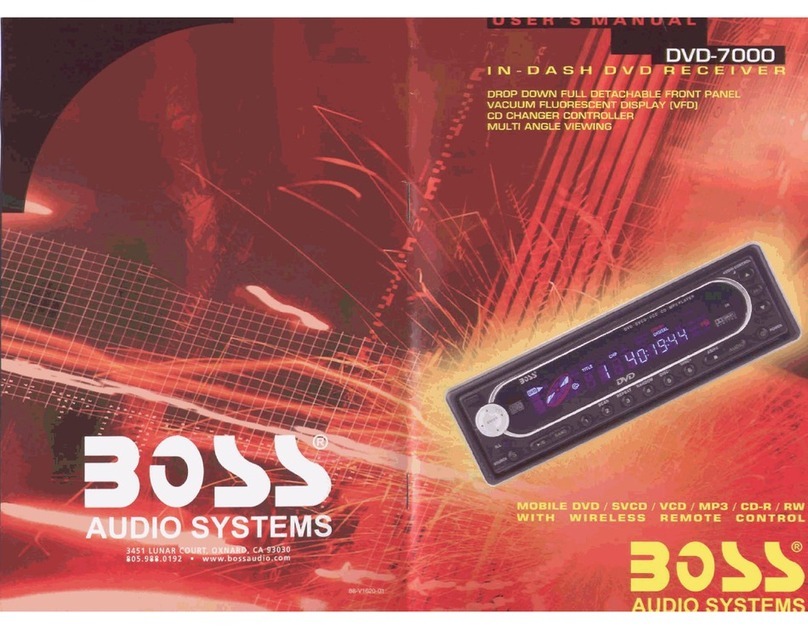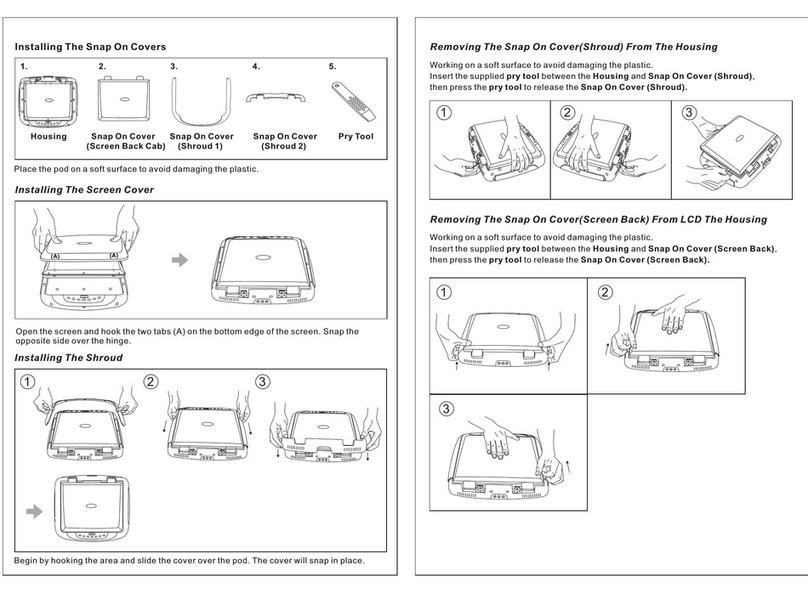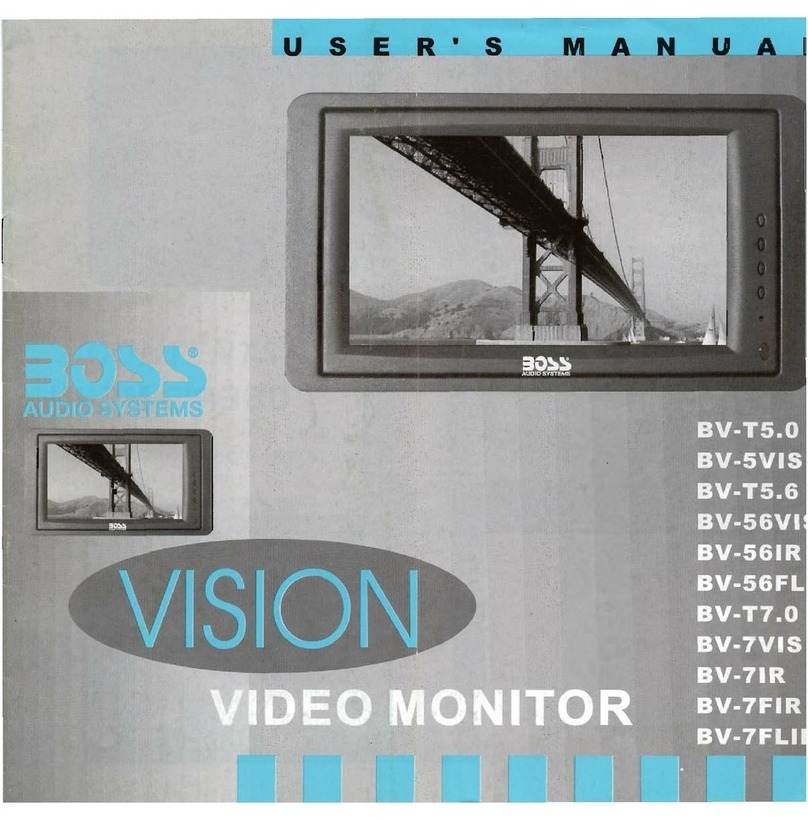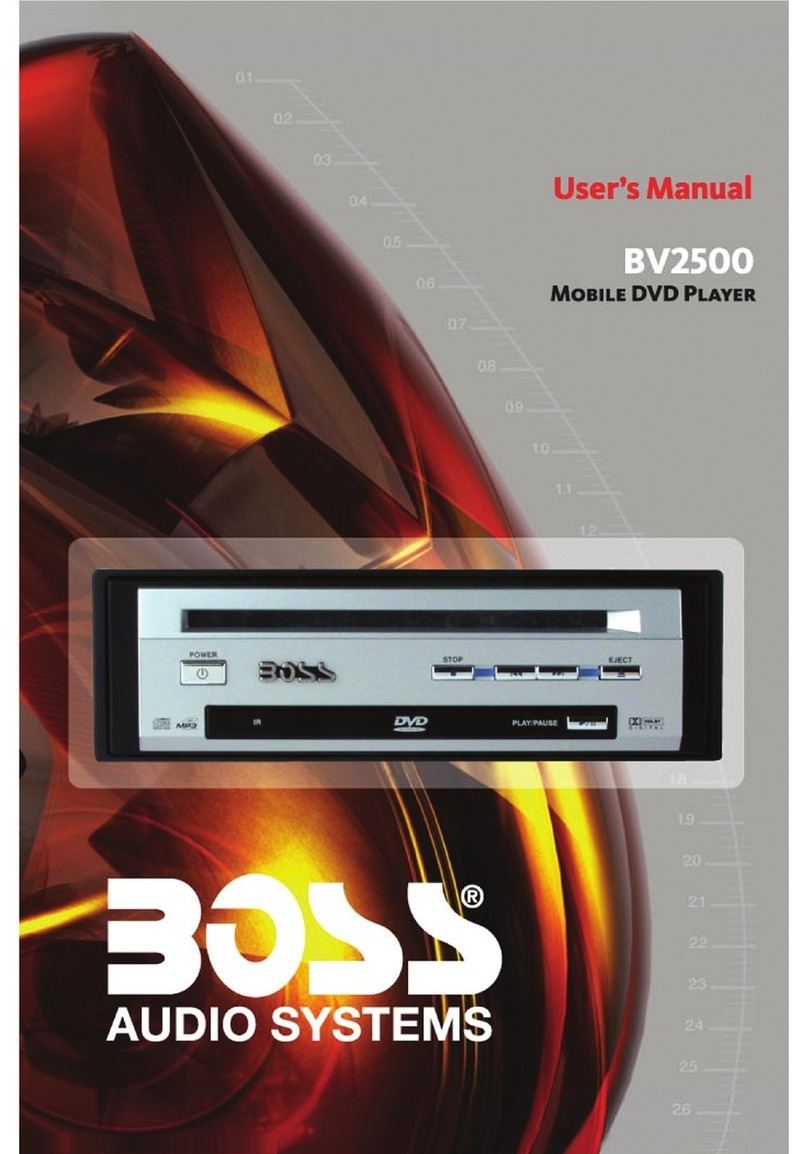INSTRUCTIONS INSTRUCTIONS
BASIC FUNCTION
You can touch this button under the Bluetooth mode to select the next mode.
Contact book mode switching
Touch this function key to search the dialed numbers. Each time
this key is touched, the cursor will move to the next dialed number.
Touch this function key to search the received numbers. Each time
this key is touched, the cursor will move to the next received number.
Touch this function key to search the missed numbers. Each time
this key is touched, the cursor will move to the next missed number.
1.Features of the Bluetooth function
1)You can use the function buttons on the unit to receive a call or dial a phone number.
2)You can directly use the hand-free microphone to talk on the phone.
3)You can use the build-in volume control switch to adjust the volume at will.
4)You can switch between the Bluetooth hand-free mode and the cell phone mode.
5)You can use your voice to dial a new number (valid only for cell phones with voice
dialing function).
6)With the Bluetooth function, you can use the Bluetooth microphone in the car to talk
with your folks and friends without having to hold your cell phone, so that your hands
are dedicated for driving, which is safer and law-observing. In the mean time, magnetic
radiation from the cell phone is avoided.
2.Bluetooth match conditions
You can shortly touch the Bluetooth function key under the main menu to directly
access the Blueetooth interface.
With a cell phone that supports the function of Blueetooth wireless connection, you can
establish a connection between your cell phone and the automobile-loaded unit under the
Bluetooth mode to achieve date exchange and synchronization.
3.Matching and connections between the cell phone and the Bluetooth of the unit
Set your cell phone to the Bluetooth mode, and use the cell phone to search equipments.
After the Bluetooth equipment of the unit is searched, the cell phone will ask you for the
Bluetooth password. Press the unit matching setup button , and enter the Bluetooth
password (0000) and confirm it, and then the cell phone will ask you whether you authorize
the connection with this equipment or not. Please select “YES”, and the cell phone will be
automatically connected with the said Bluetooth equipment within 30 seconds. “OK LINK”
will be displayed on the Bluetooth interface to show that a connection between the cell
phone and the Bluetooth device has been successfully established. Under and mode
(radio, TV, DVD, etc.), if there is an incoming call to your cell phone which has been stably
connected to the Bluetooth device of the unit, the unit will switch from other mode to the
Bluetooth mode after the cell phone rings for about 10 seconds. Current mode will be
automatically restored after hang-up.
Operations and Settings for the Bluetooth Function
1. SOURCE Button
Press this button to power on. Press it shortly to switch audio source mode.
At AUX IN mode, press it longer to power off.
2. MUTE / TFT on/off Button
Press this button to shut off the sound output, re-press this button can resume the sound
output, long press this button can turn off the TFT LCD display.
3. OPEN Button
Press this button can eject the disc.
4. VOLUME - Button
Press this button shortly increase volume level one step by one step. Press this button
longer increase volume level continuously.
5. VOLUME + Button
Press this button shortly decrease volume level one step by one step. Press this button
longer decrease volume level continuously.
6. DN Button
Press this button to make the LCD monitor down.
7. UP Button
Press this button to make the LCD monitor up.
8. AUX INPUT JACK
External connected audio input.
9. MINI USB PORT
Connect the USB memory to this socket, and the unit can play music format files
supported by this unit in the USB memory.
10. REMOTE CONTROL RECEIVER
It is able of receiving infrared signals launched by the remote control matching the unit.
11. RELEASE Button
Press this button to release the panel.
12. SD Input
Connect the SD memory card to this socket, and the unit can play MP3 music.