Boss Audio Systems Vision BVH6 User manual
Other Boss Audio Systems Car Video System manuals

Boss Audio Systems
Boss Audio Systems BV9050 User manual
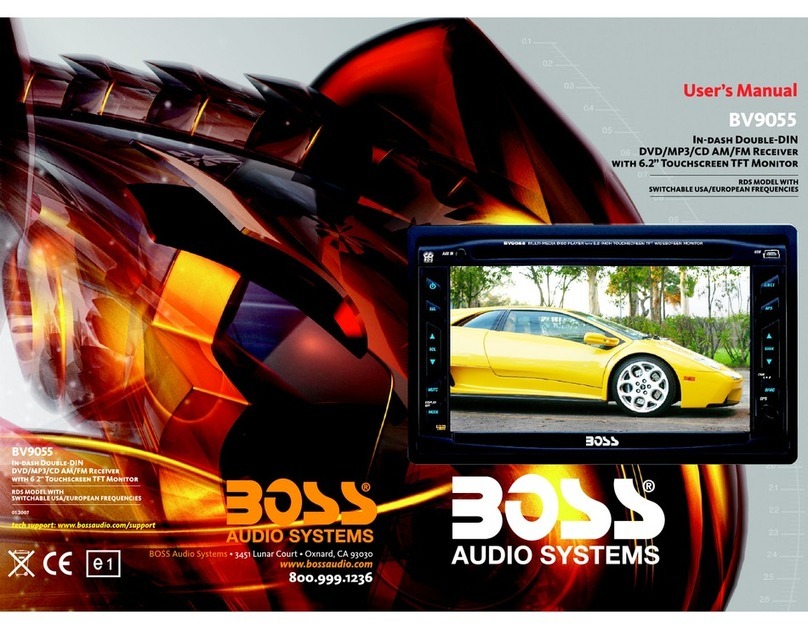
Boss Audio Systems
Boss Audio Systems BV9055 User manual
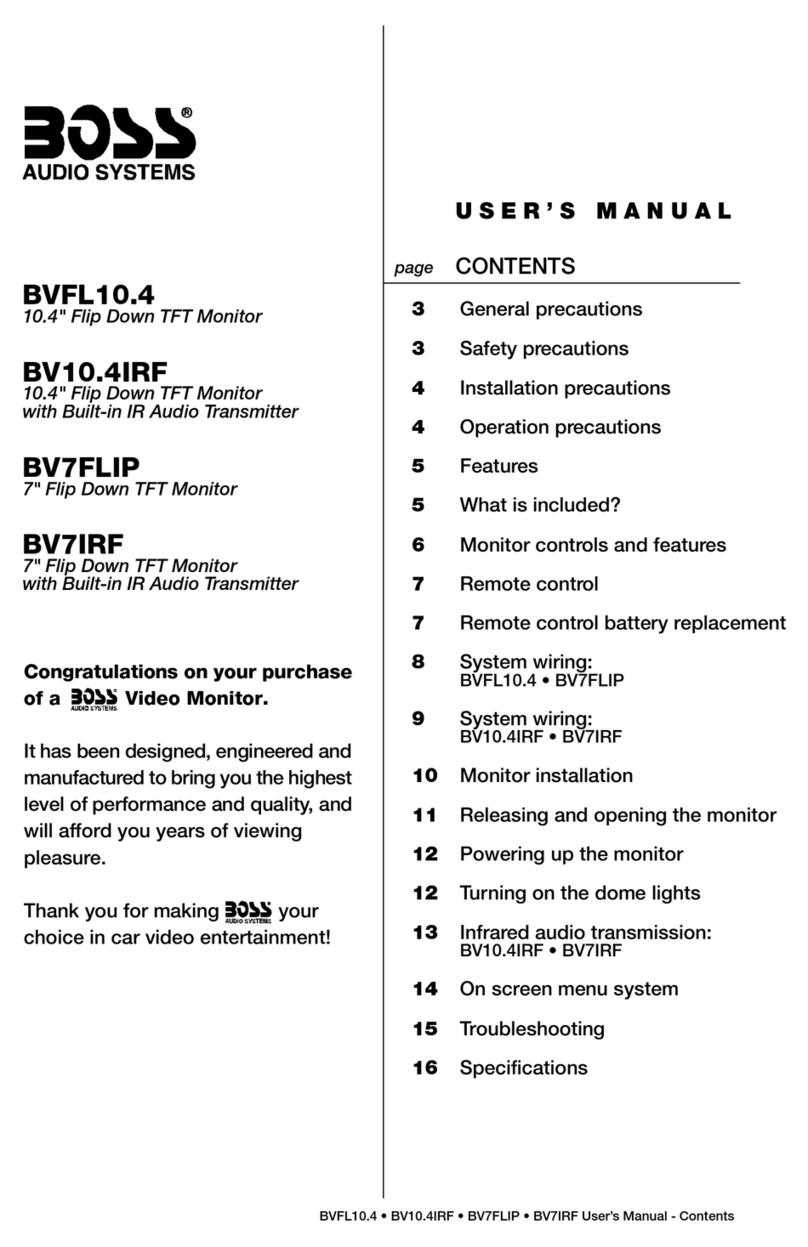
Boss Audio Systems
Boss Audio Systems Vision BV10.4IRF User manual
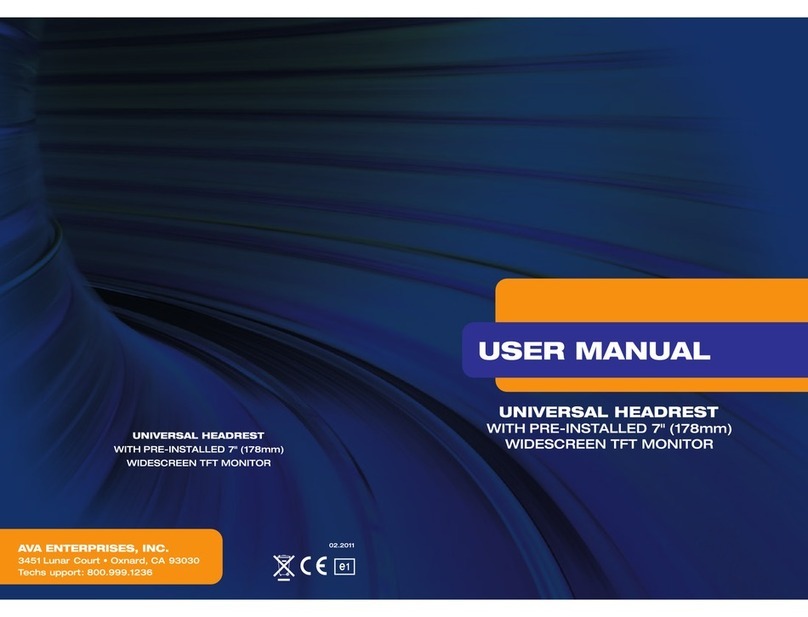
Boss Audio Systems
Boss Audio Systems 7 (178mm) User manual

Boss Audio Systems
Boss Audio Systems BV9968BI User manual
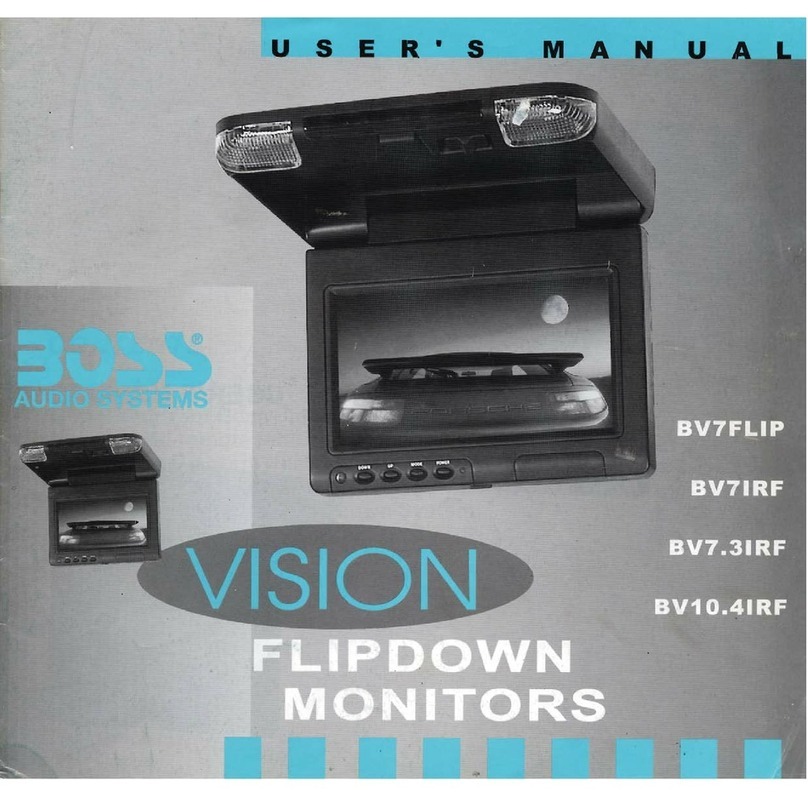
Boss Audio Systems
Boss Audio Systems Vision BV10.4IRF User manual
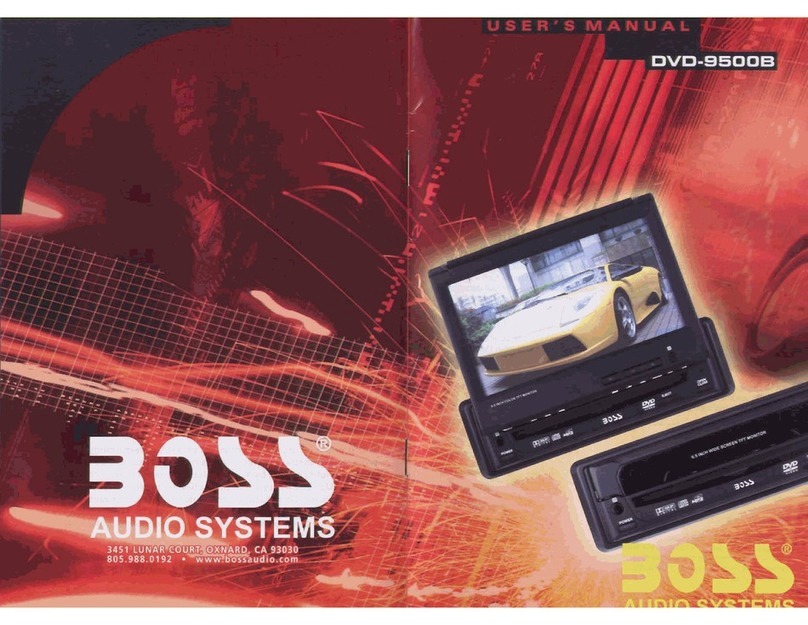
Boss Audio Systems
Boss Audio Systems DVD-9500B User manual

Boss Audio Systems
Boss Audio Systems BV9372BI User manual

Boss Audio Systems
Boss Audio Systems DVD-2800T User manual
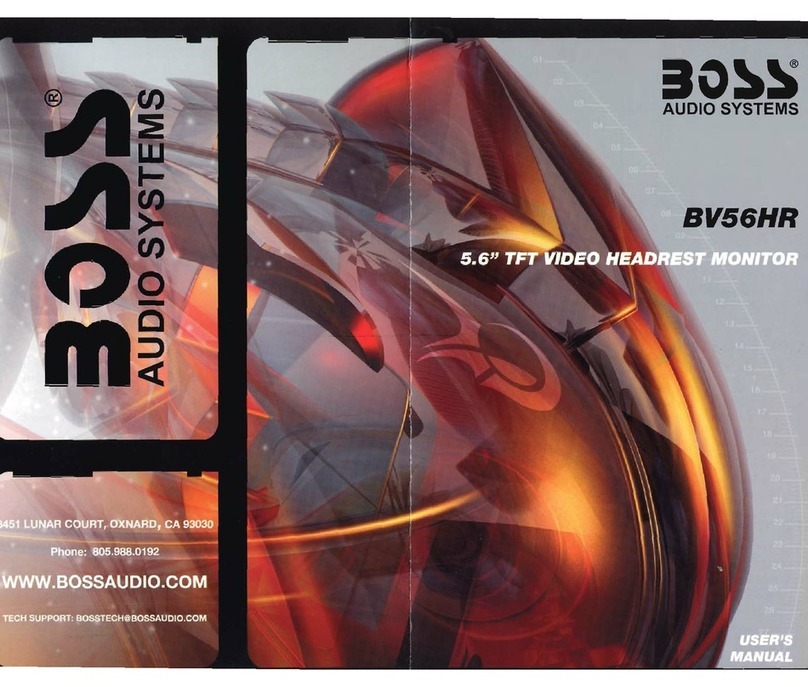
Boss Audio Systems
Boss Audio Systems BV56HR User manual

Boss Audio Systems
Boss Audio Systems BV9557 User manual
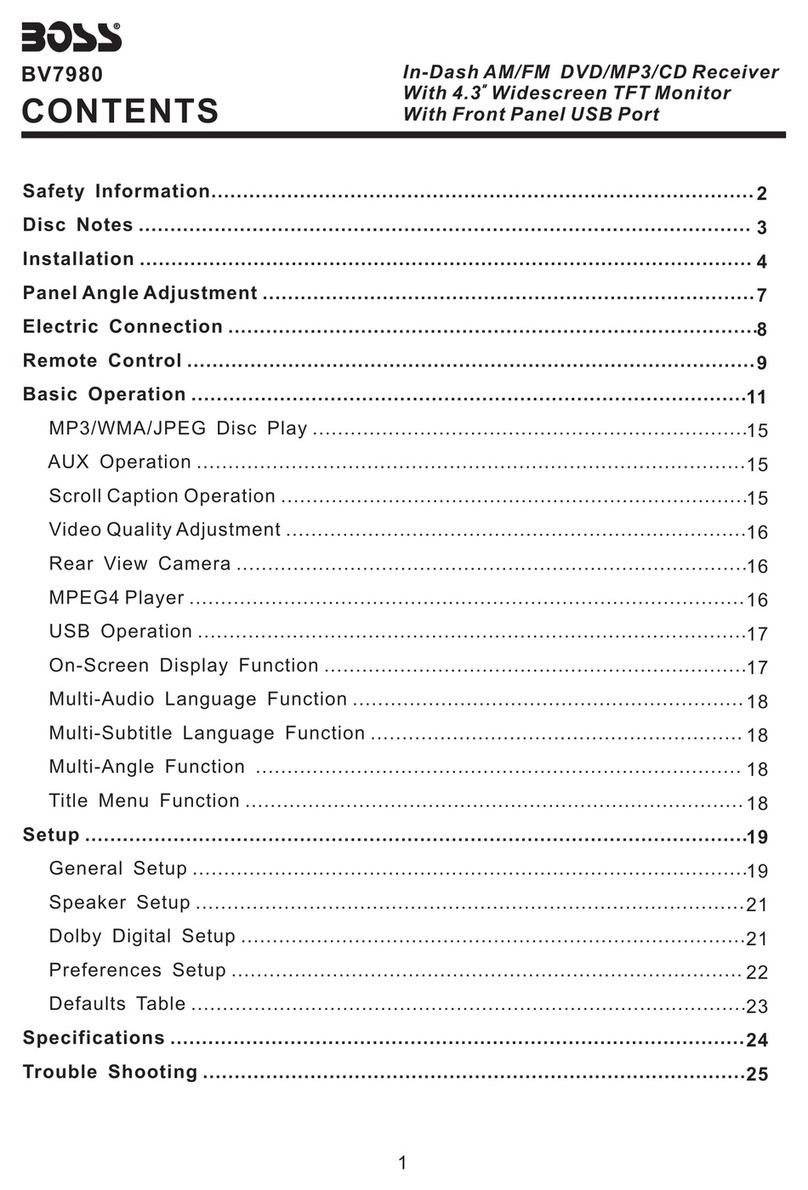
Boss Audio Systems
Boss Audio Systems BV7980 User manual

Boss Audio Systems
Boss Audio Systems BV9960 User manual
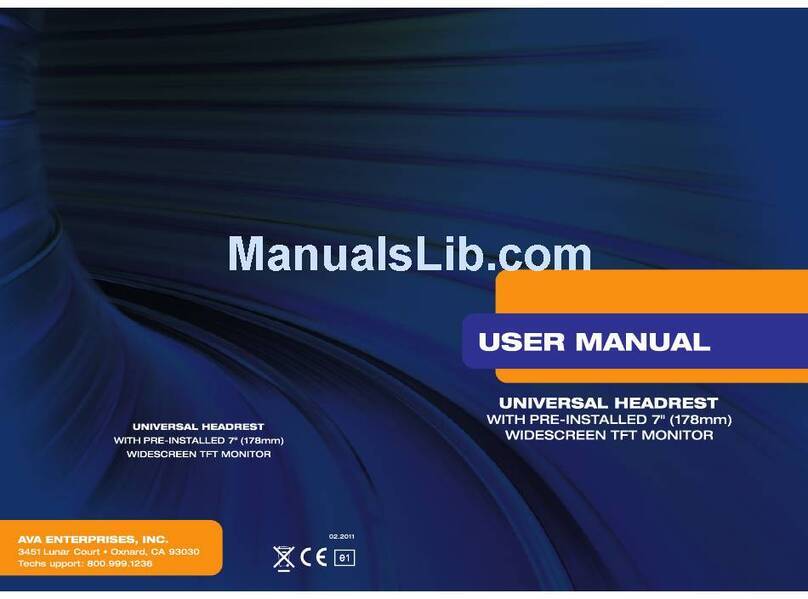
Boss Audio Systems
Boss Audio Systems HIR7BGTM User manual

Boss Audio Systems
Boss Audio Systems BV9 User manual
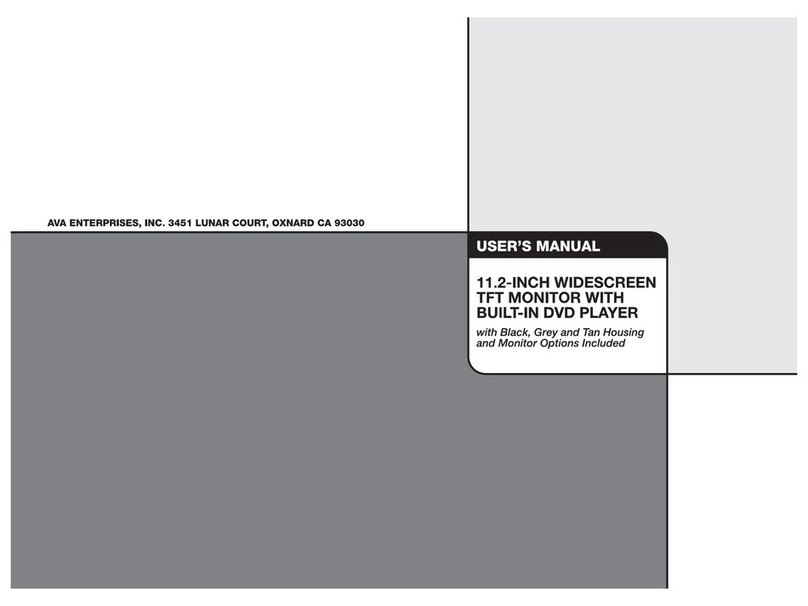
Boss Audio Systems
Boss Audio Systems BV11.2BGT User manual
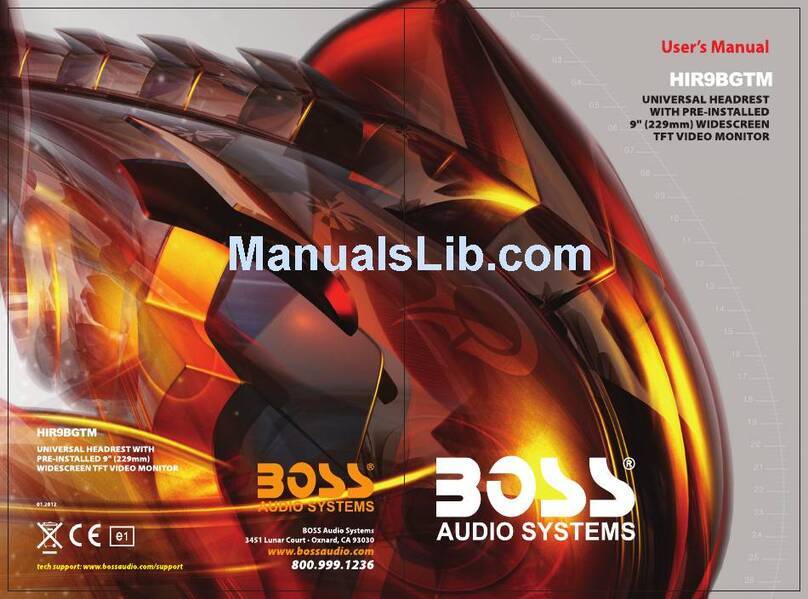
Boss Audio Systems
Boss Audio Systems HIR9BGTM User manual
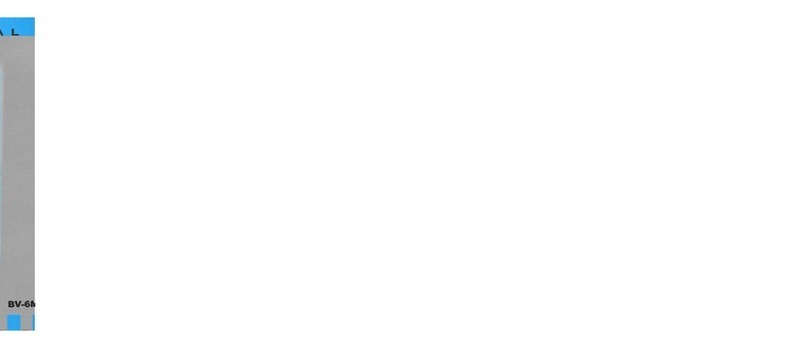
Boss Audio Systems
Boss Audio Systems BV6M User manual
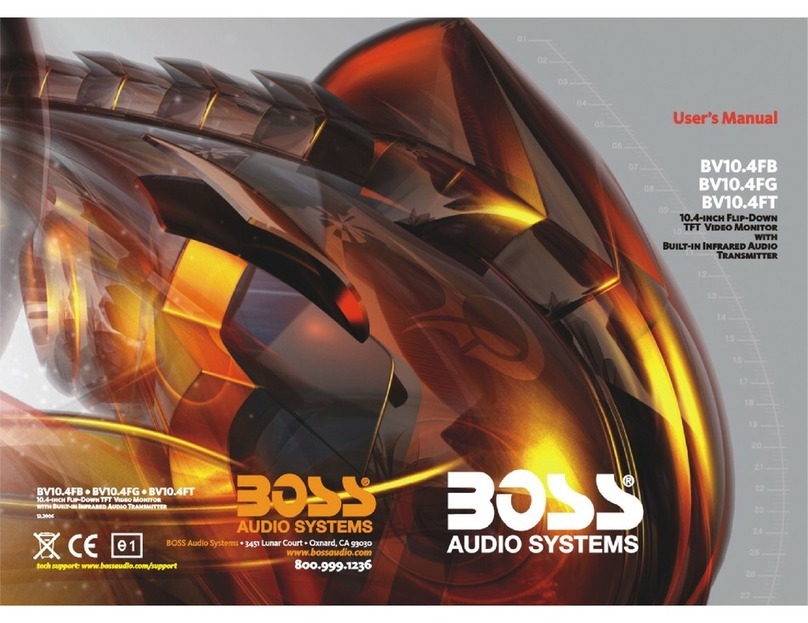
Boss Audio Systems
Boss Audio Systems BV10.4FB User manual

Boss Audio Systems
Boss Audio Systems BV9567BI User manual































