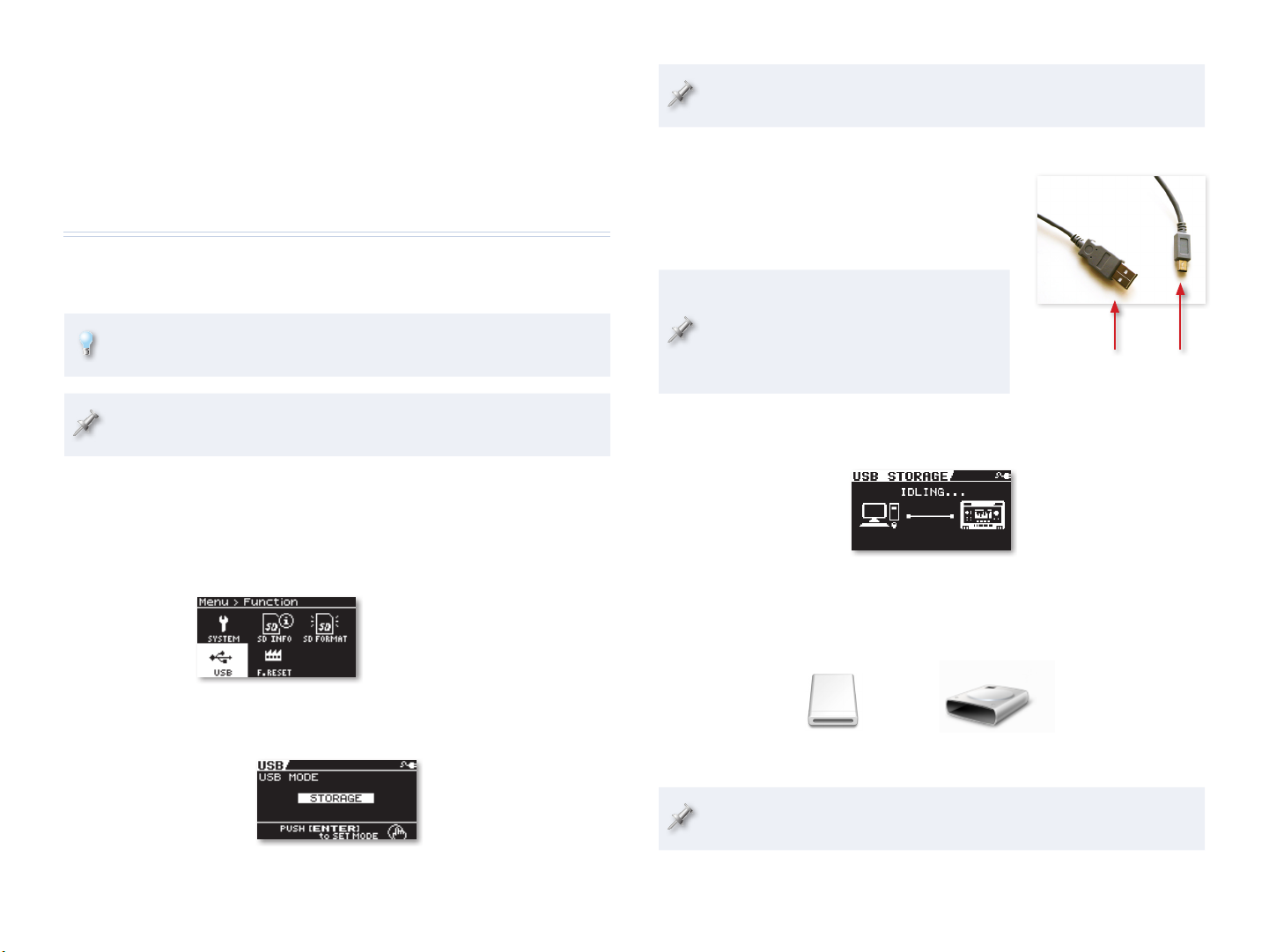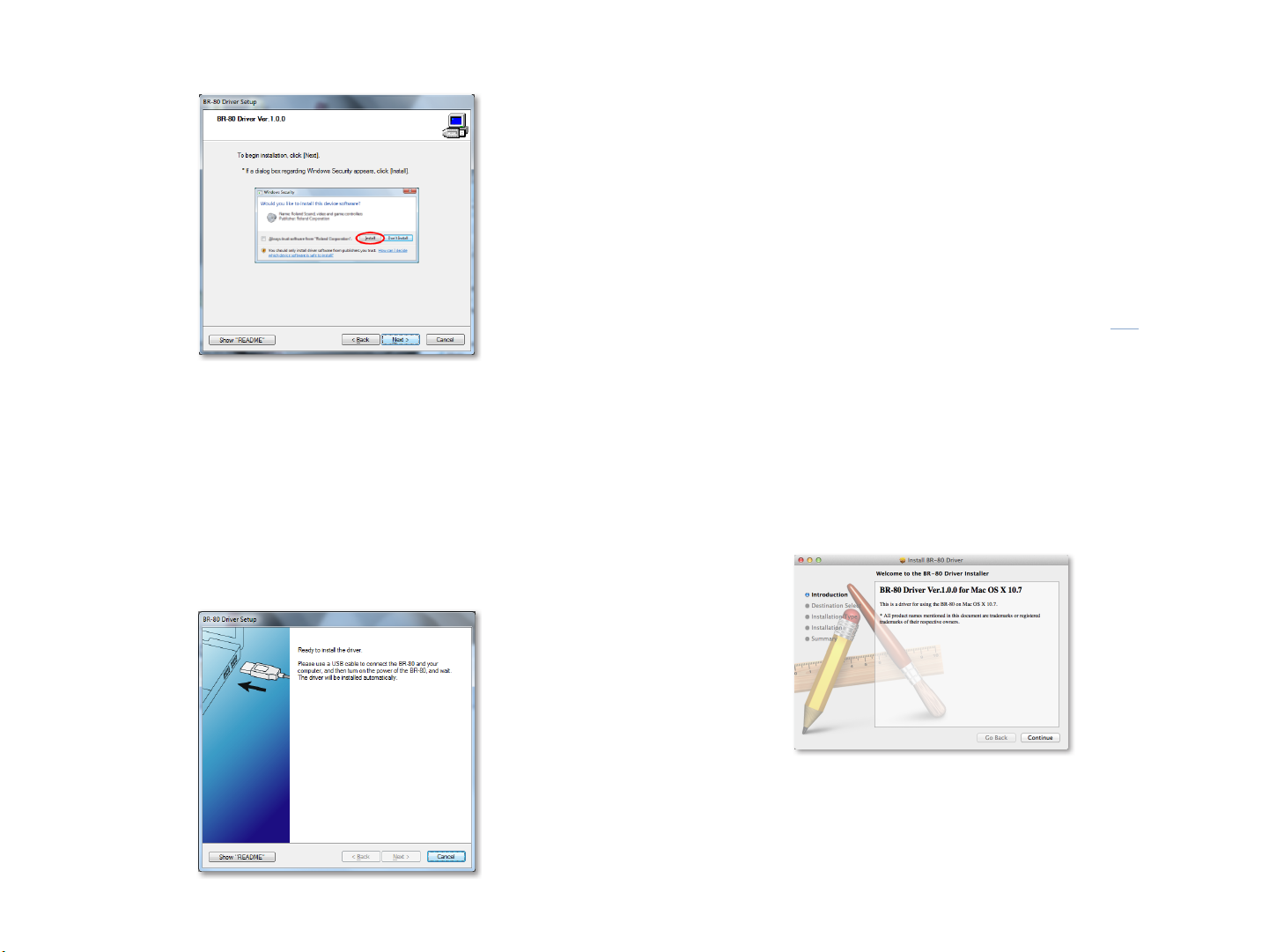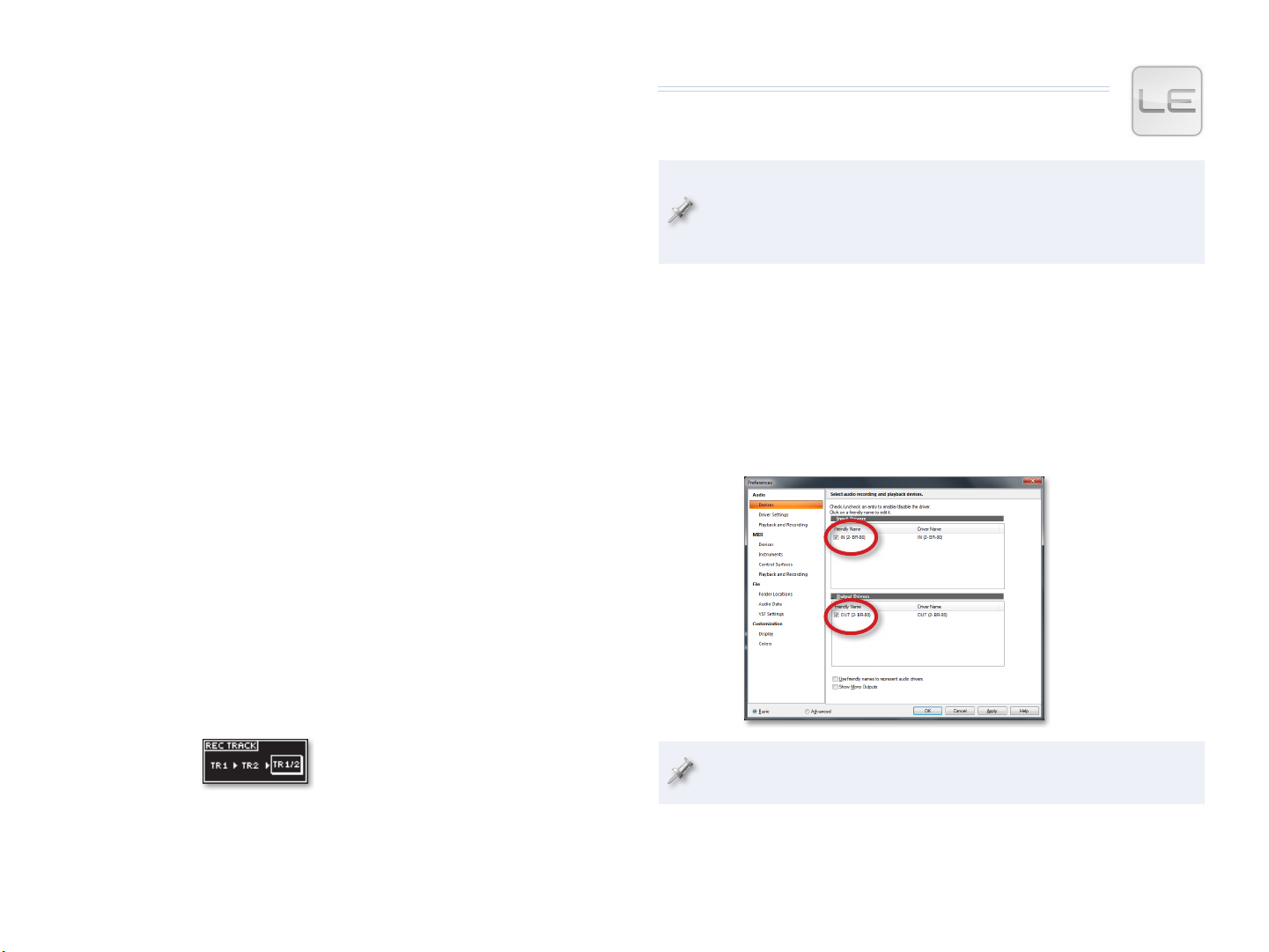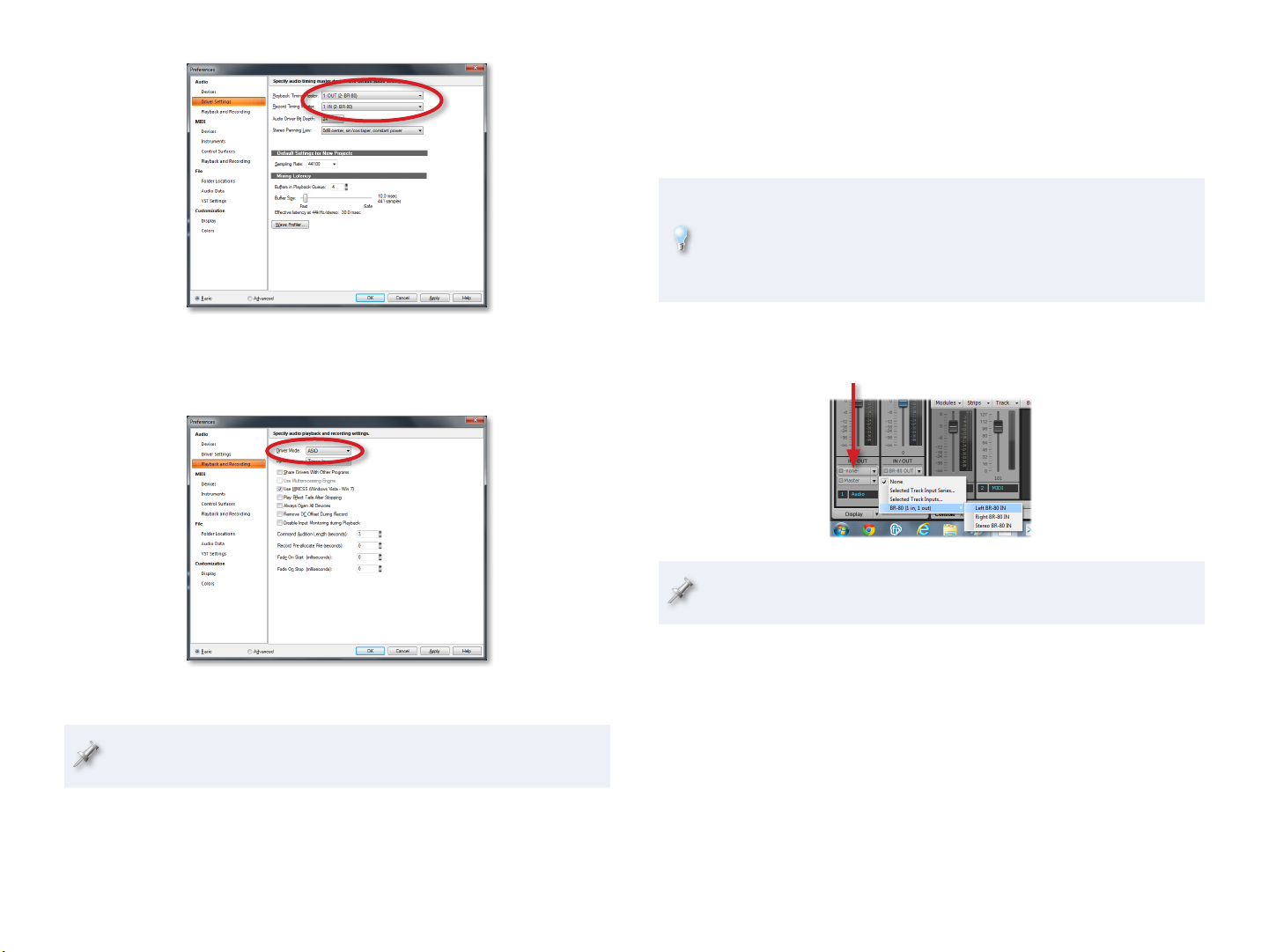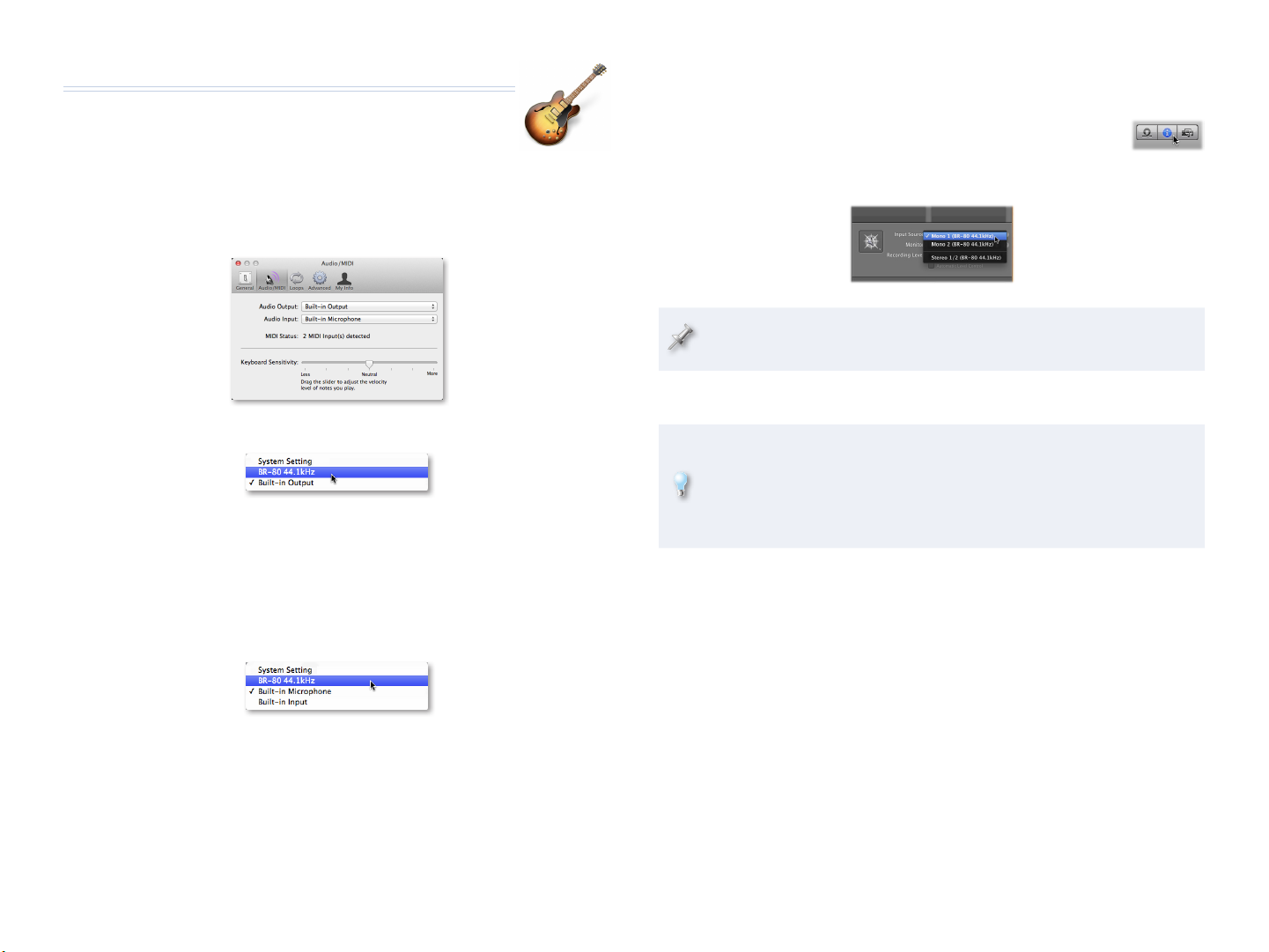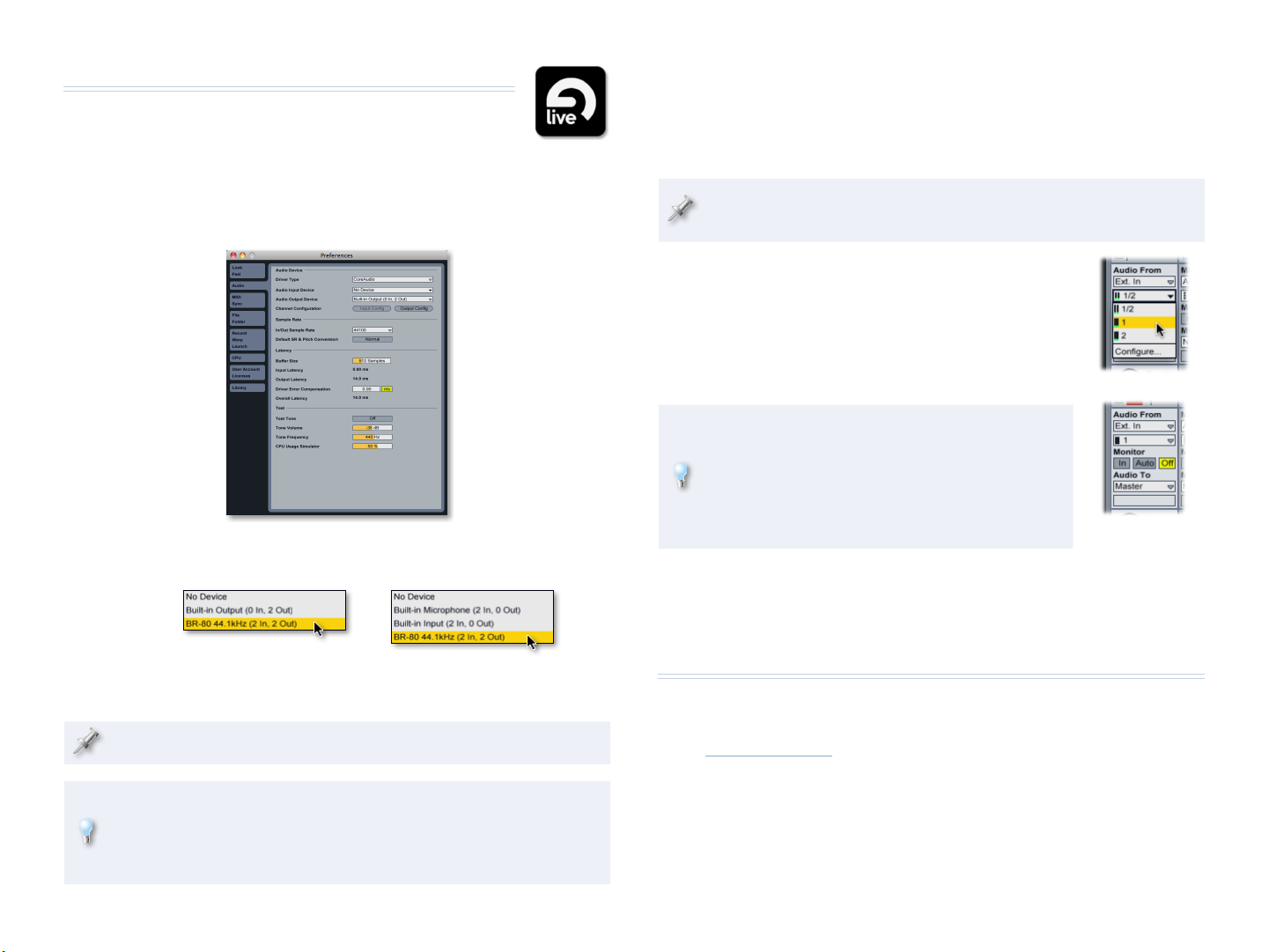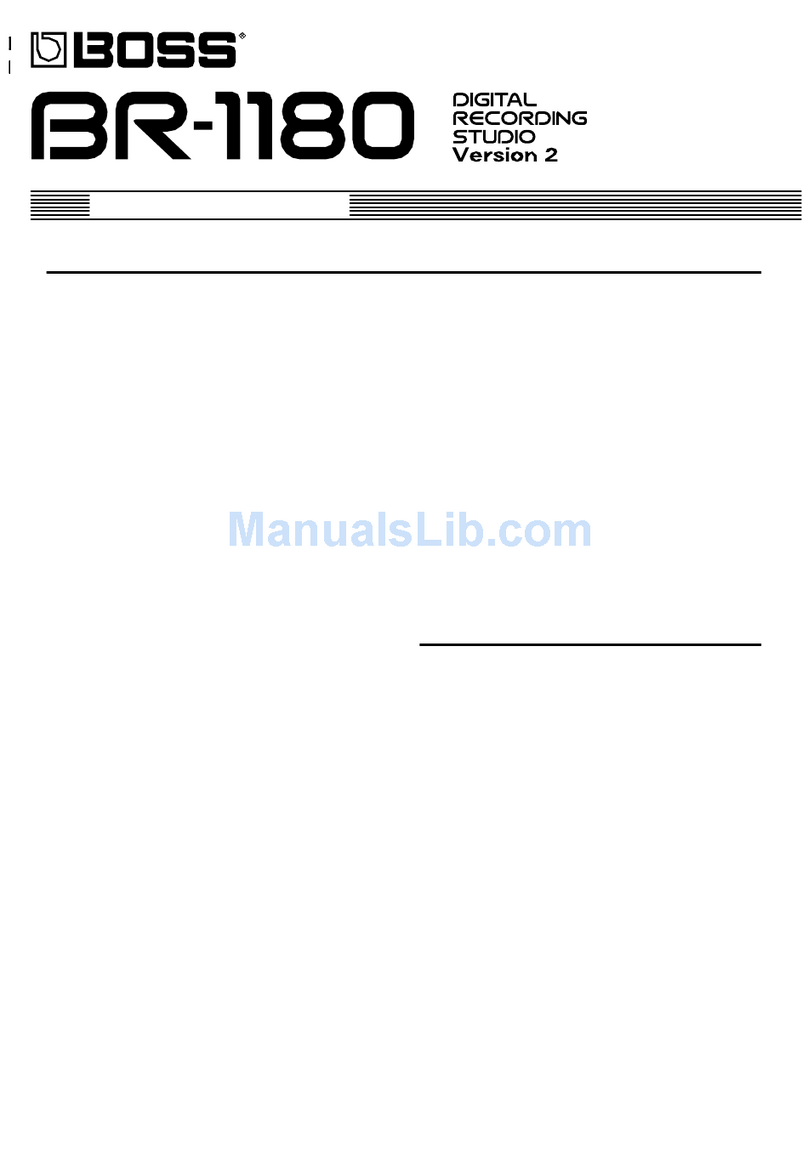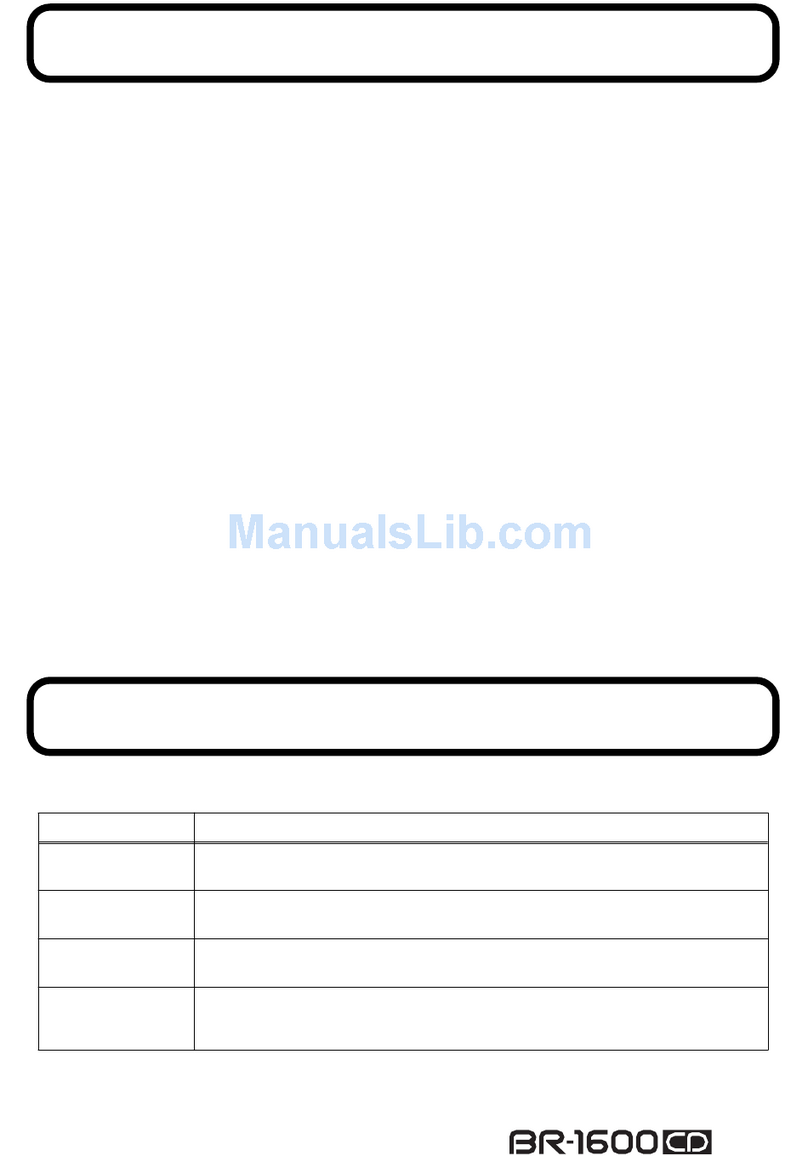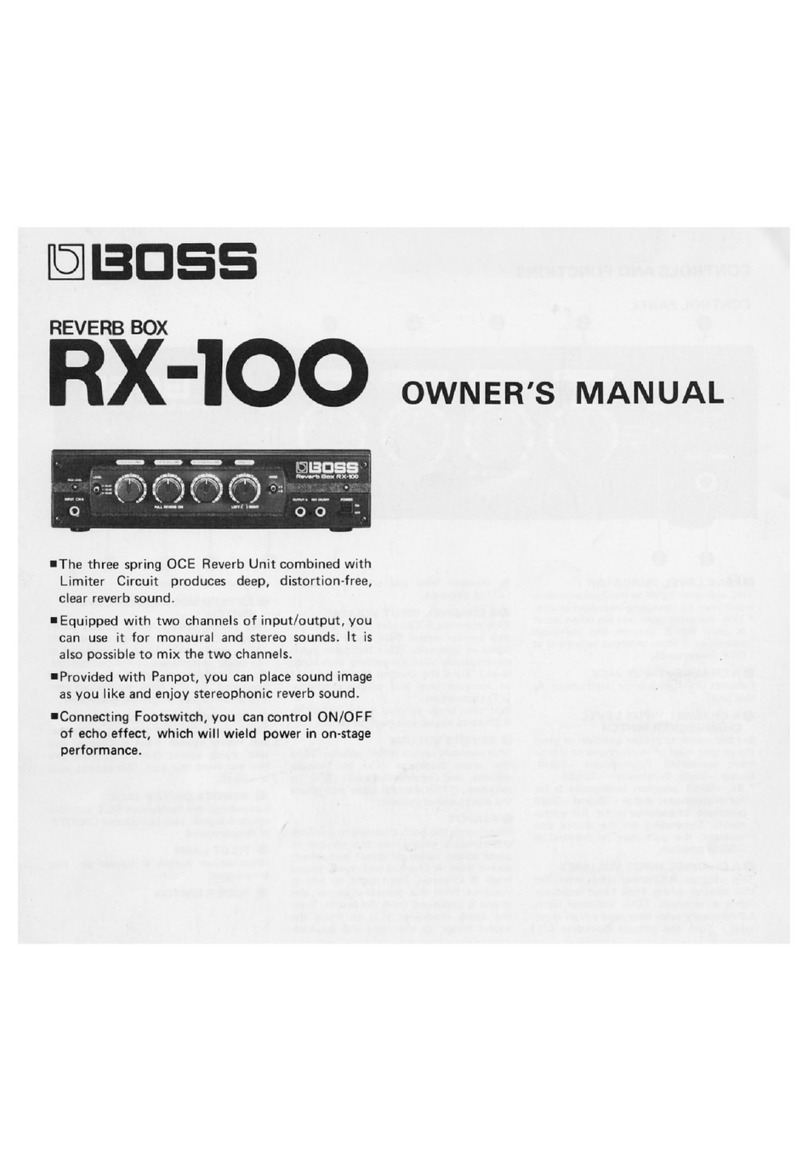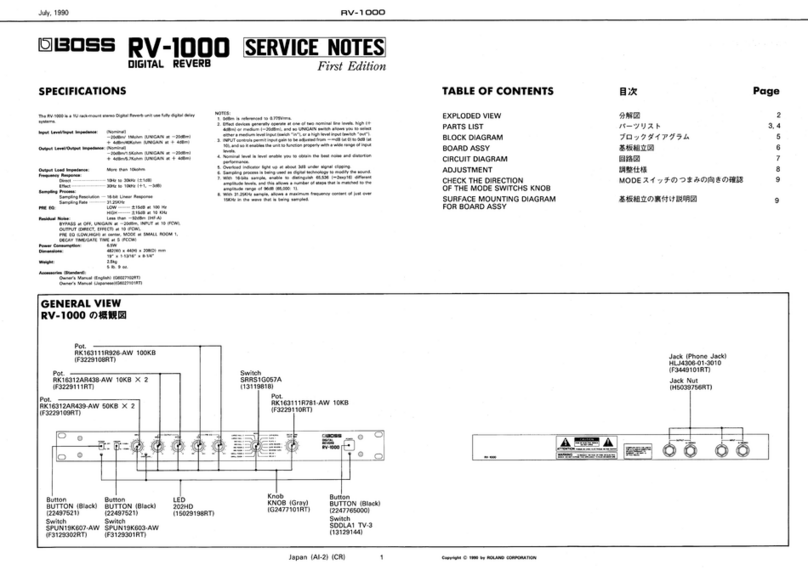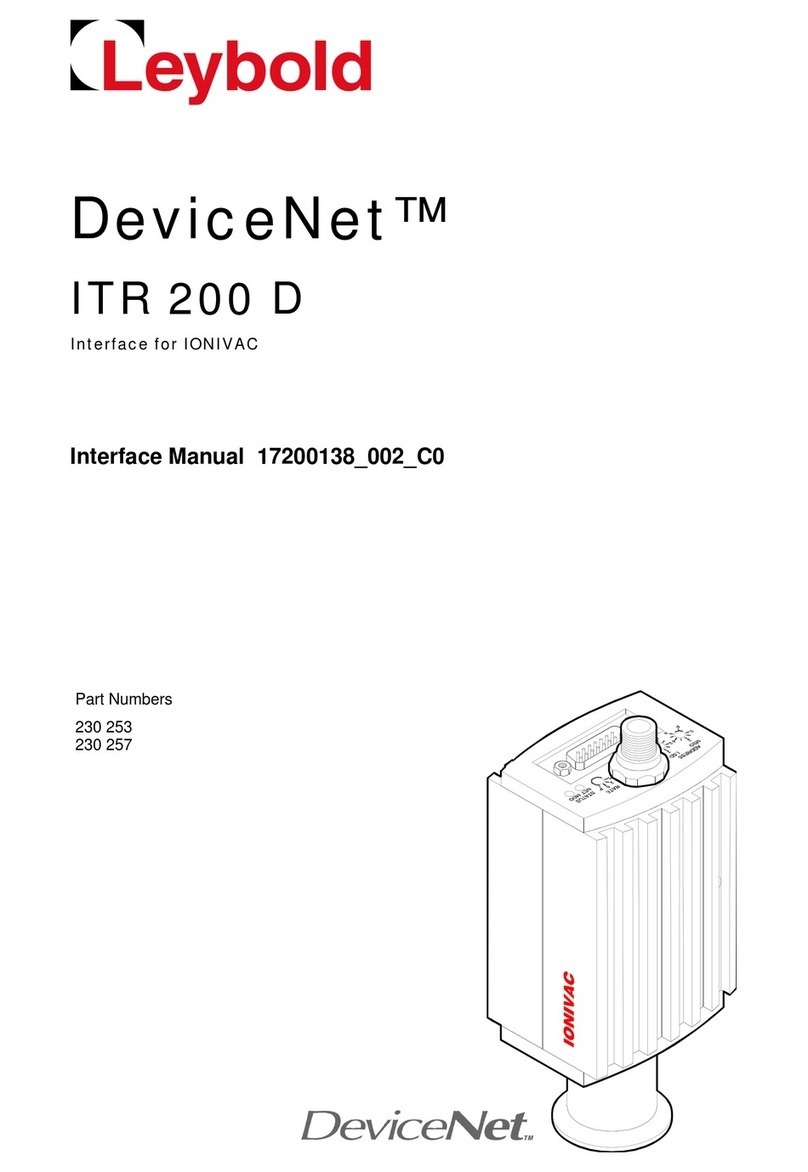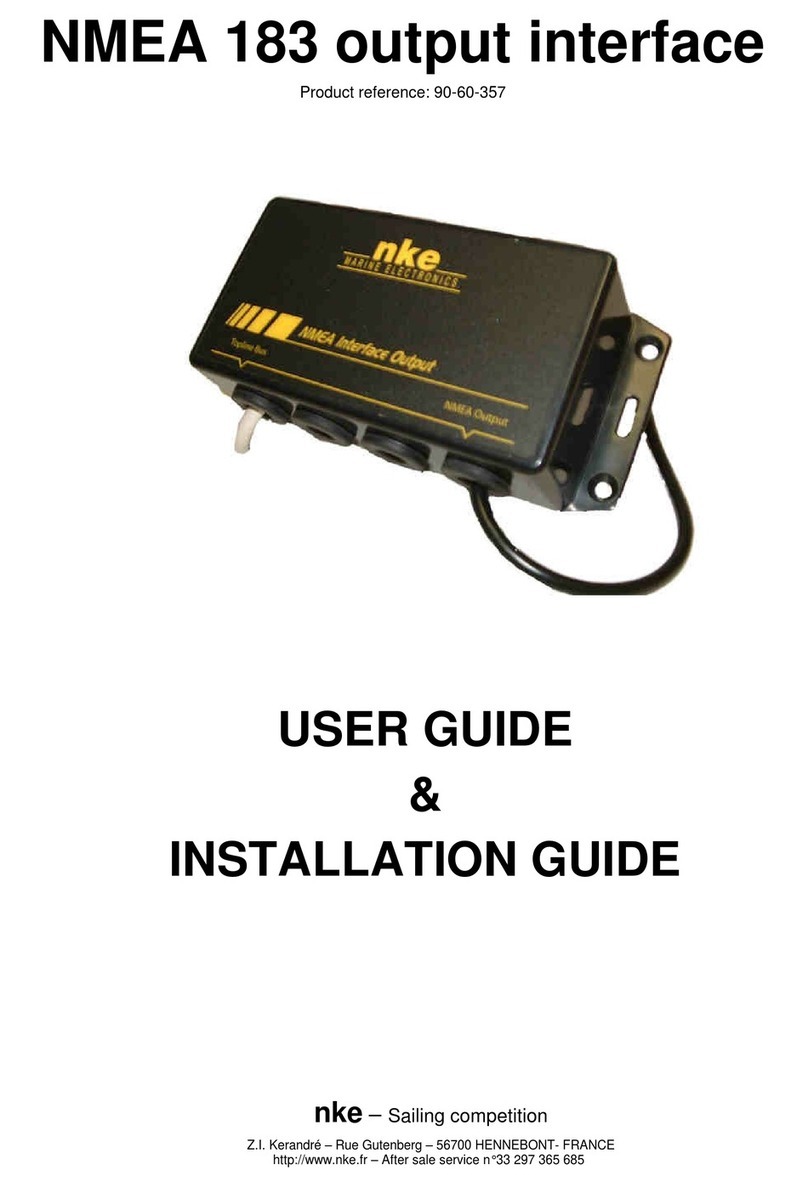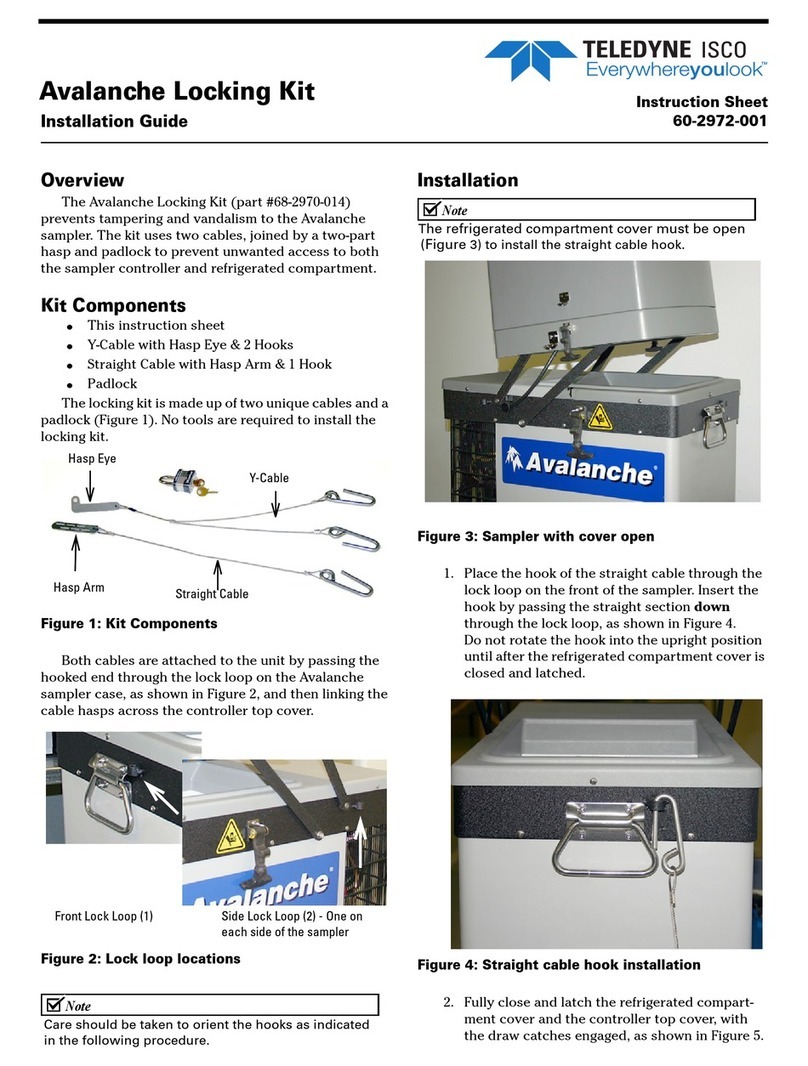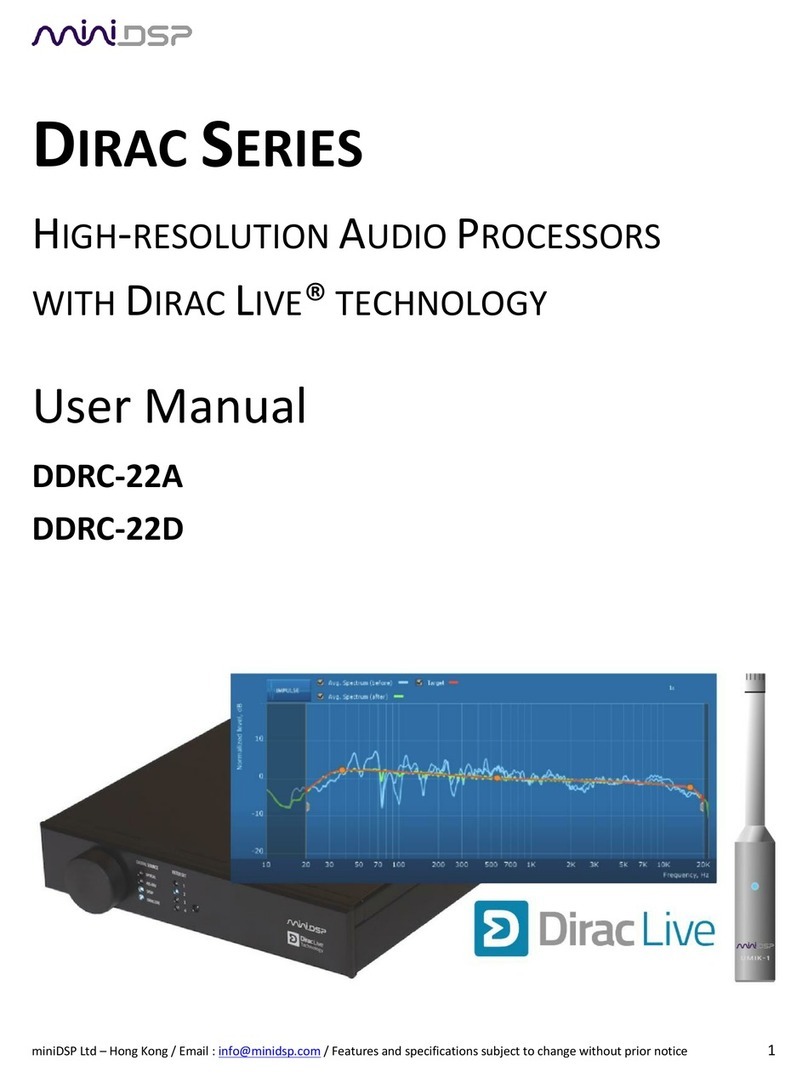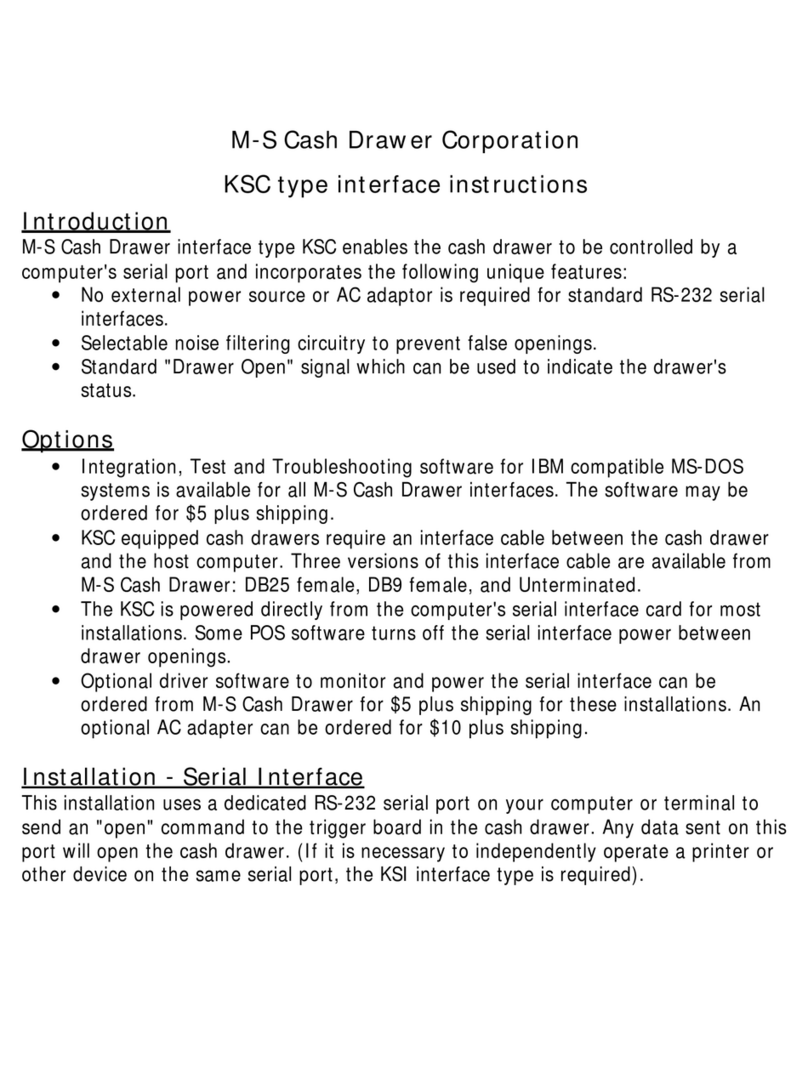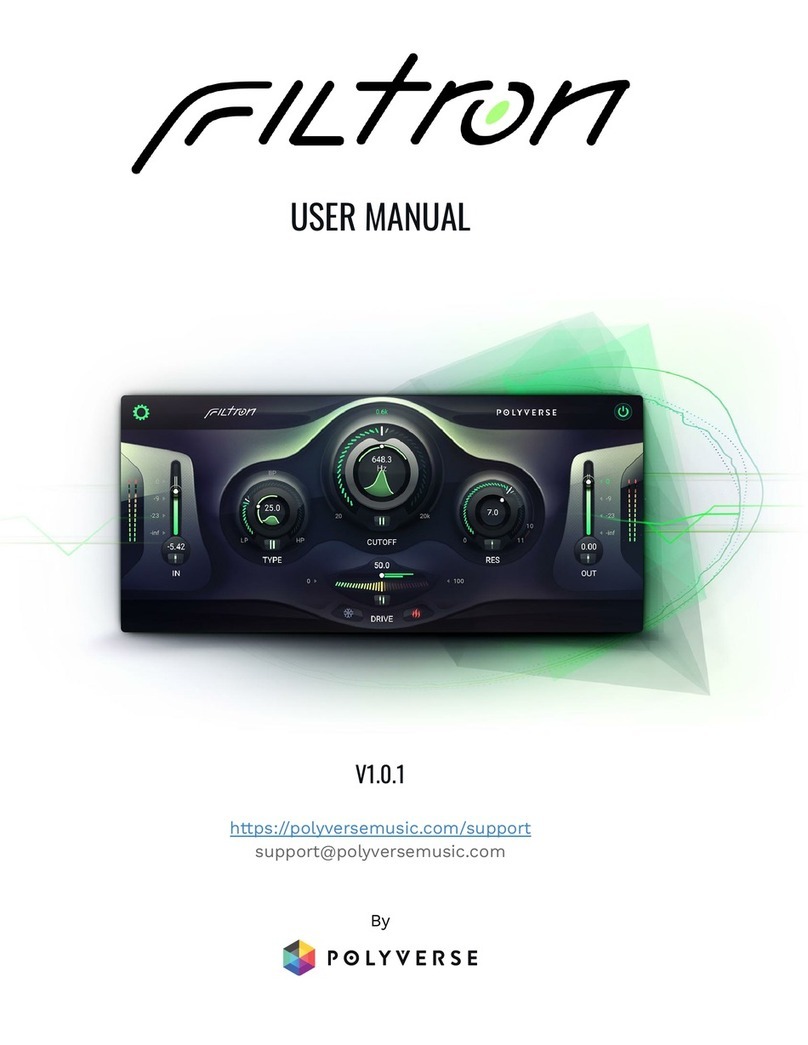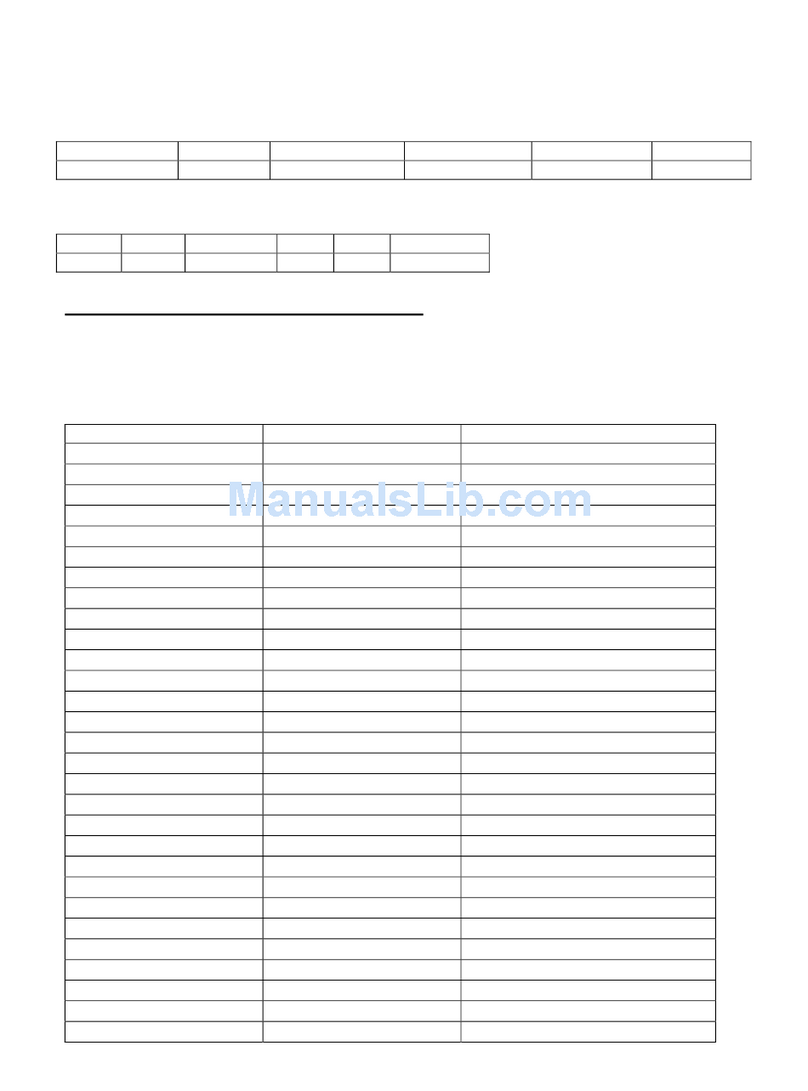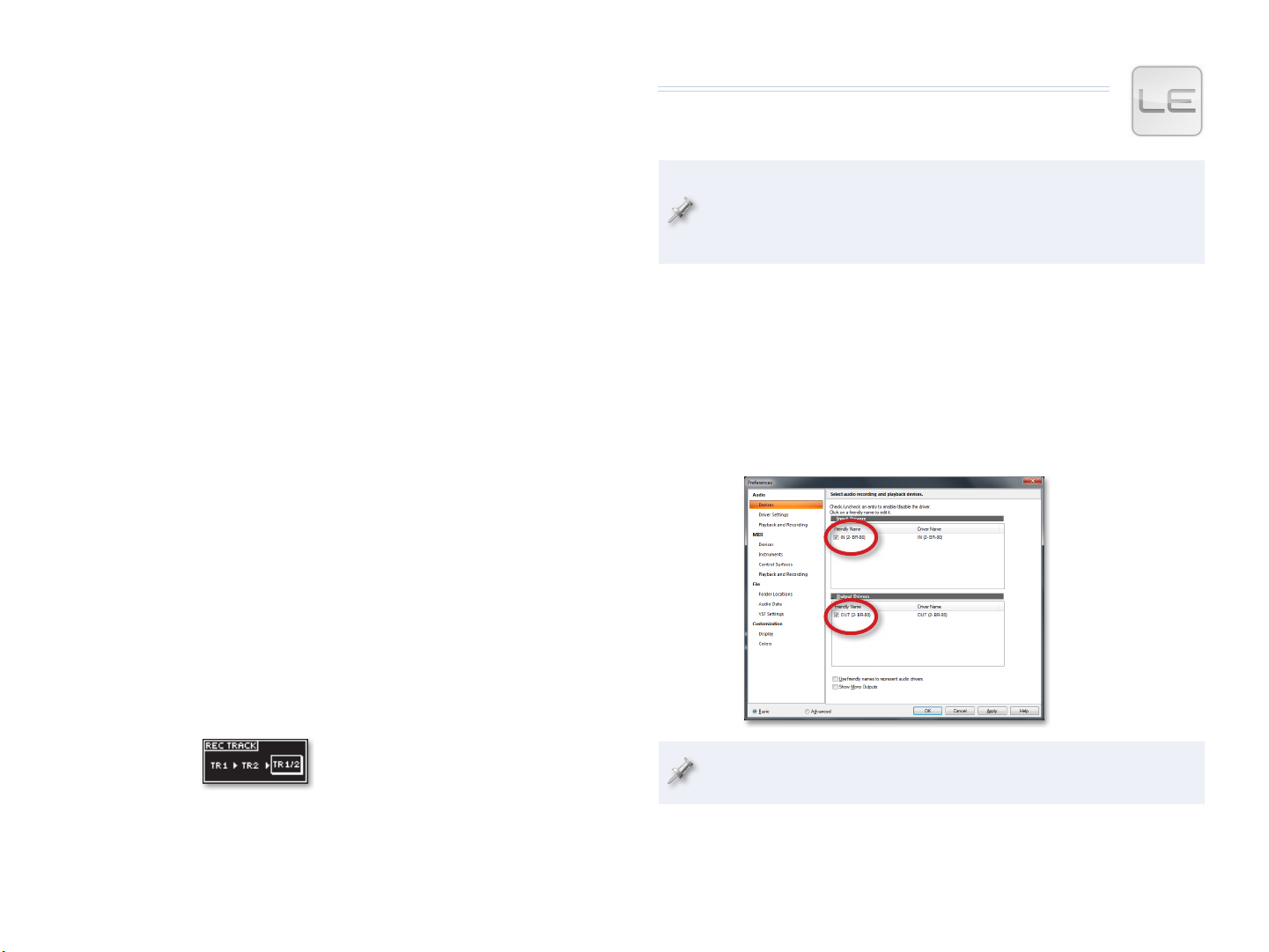
7
The BR-80 and SONAR X1 LE
Setting Up SONAR X1 LE
Your BR-80 ships with SONAR X1 LE, so we’ll show you how to set
it up for use with the BR-80. If you own another version of SONAR
X1—Essential, Studio, or Producer—you can follow the same setup
instructions for using your SONAR X1 version with the BR-80.
Selecting the BR-80 as SONAR X1 LE’s Audio Interface
1 From SONAR X1 LE’s Edit menu, select Preferences... .
2 Click the Basic button in the lower left of the Preferences window.
3 Click Devices in the Audio section at the left of the screen if it’s not
already highlighted.
4 Un-check all of the available Input Driver and Output Driver
checkboxes except for IN (2- BR-80) and OUT (2- BR-80).
If you don’t see the
BR-80 on this screen,
jump to Step 8, and
then come back
here.
At some point in the setup process, Windows may automatically check
the audio interface’s specs.
5 Click Apply.
6 Click Driver Settings, and then set Playback Timing Master to 1: OUT
(2: BR-80) and Record Timing Master to 1: IN (2: BR-80).
Selecting the Desired BR-80 Output in the DAW
Within the DAW, you can choose to record
• Mono 1 or Mono 2 (BR-80 44.1kHz)—the left and right sides of the BR-80’s
stereo output. Use either of these to record a mono instrument or vocal
from the BR-80’s GUITAR/MIC IN jack.
• Stereo 1/2 (BR-80 44.1kHz)—the entire stereo output of the BR-80. Use
this when you want to record
• the BR-80’s built-in mics
• a stereo signal from the BR-80’s LINE IN jack—such as a stereo
synthesizer or beat box, a personal music player, or a turntable
• a mix of already-recorded BR-80 tracks
• a LIVE REC or eBand recording.
Adding BR-80 Effects to Your Sounds
You can use the BR-80’s COSM effect on any sound you want to record by
inserting an effect on its input, just as you would with a sound you were
going to record on the BR-80 itself: Press the COSM button and choose or set
up the desired effect. The BR-80 can produce both mono and stereo effects.
(To turn off effects, press the COSM button again.)
About Using the BR-80’s Stereo Output
To enable the BR-80’s stereo output to your DAW, select Stereo 1/2 (BR-80
44.1kHz) in your DAW, and then set up the BR-80 as if you were about to
record a stereo track on the BR-80 itself, as follows.
1 Switch to MTR mode if you’re not already there.
2 On the MTR home screen, press TR1/2 and select TR 1/2.
You can actually use any
tracks for activating the
BR-80’s stereo output: TR
3/4, TR 5/6, or TR 7/8.