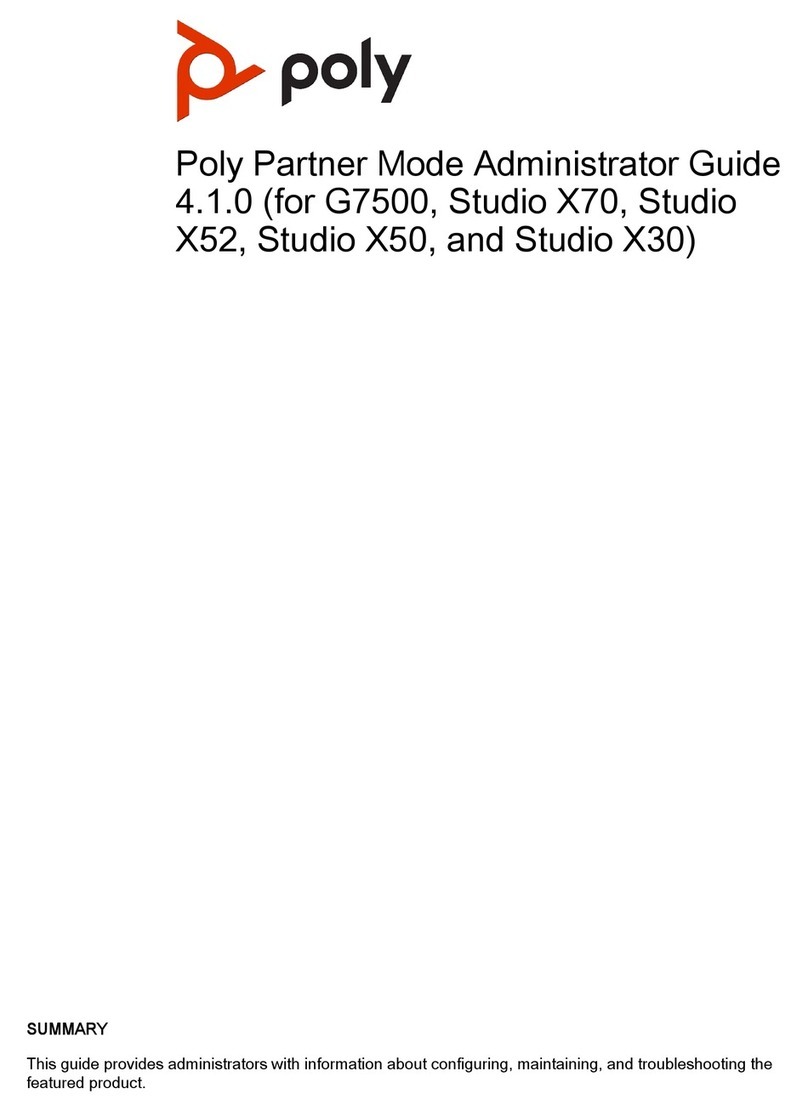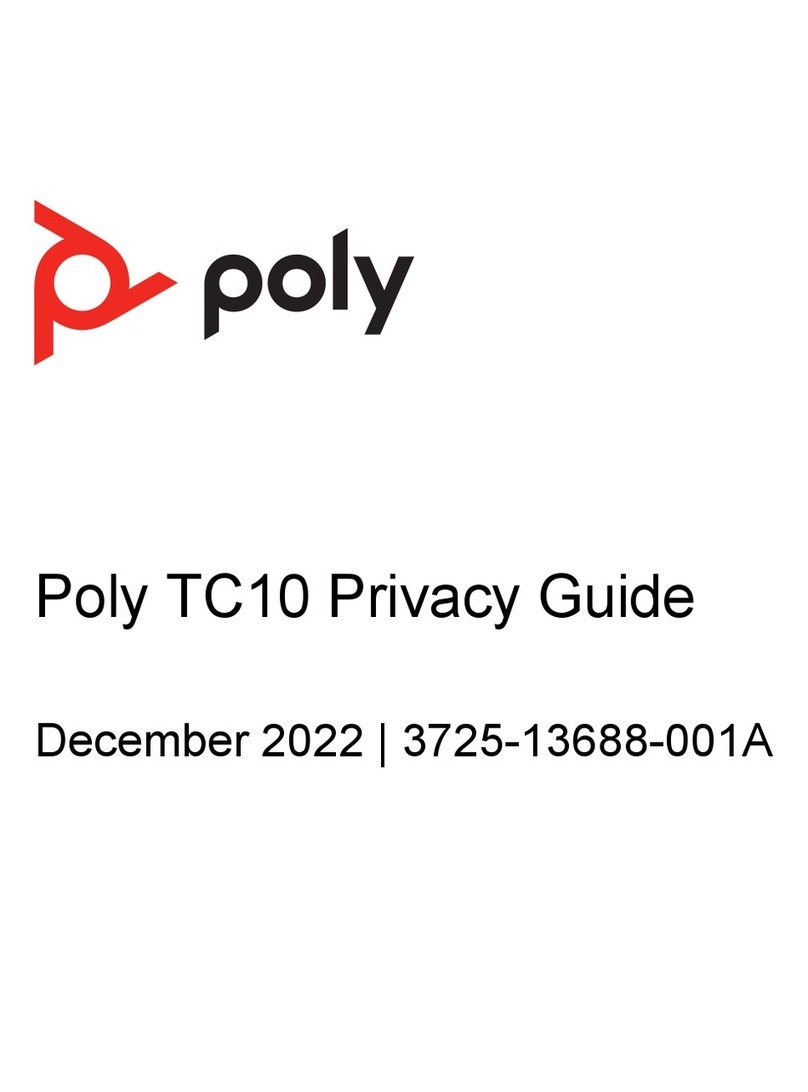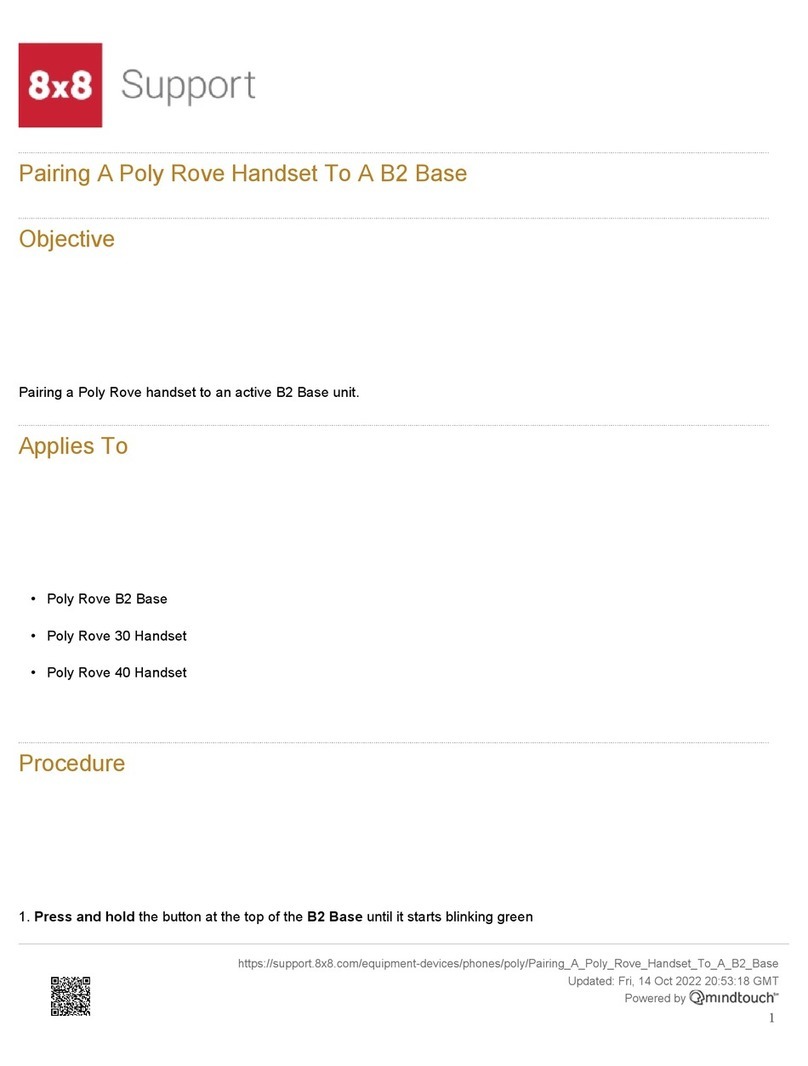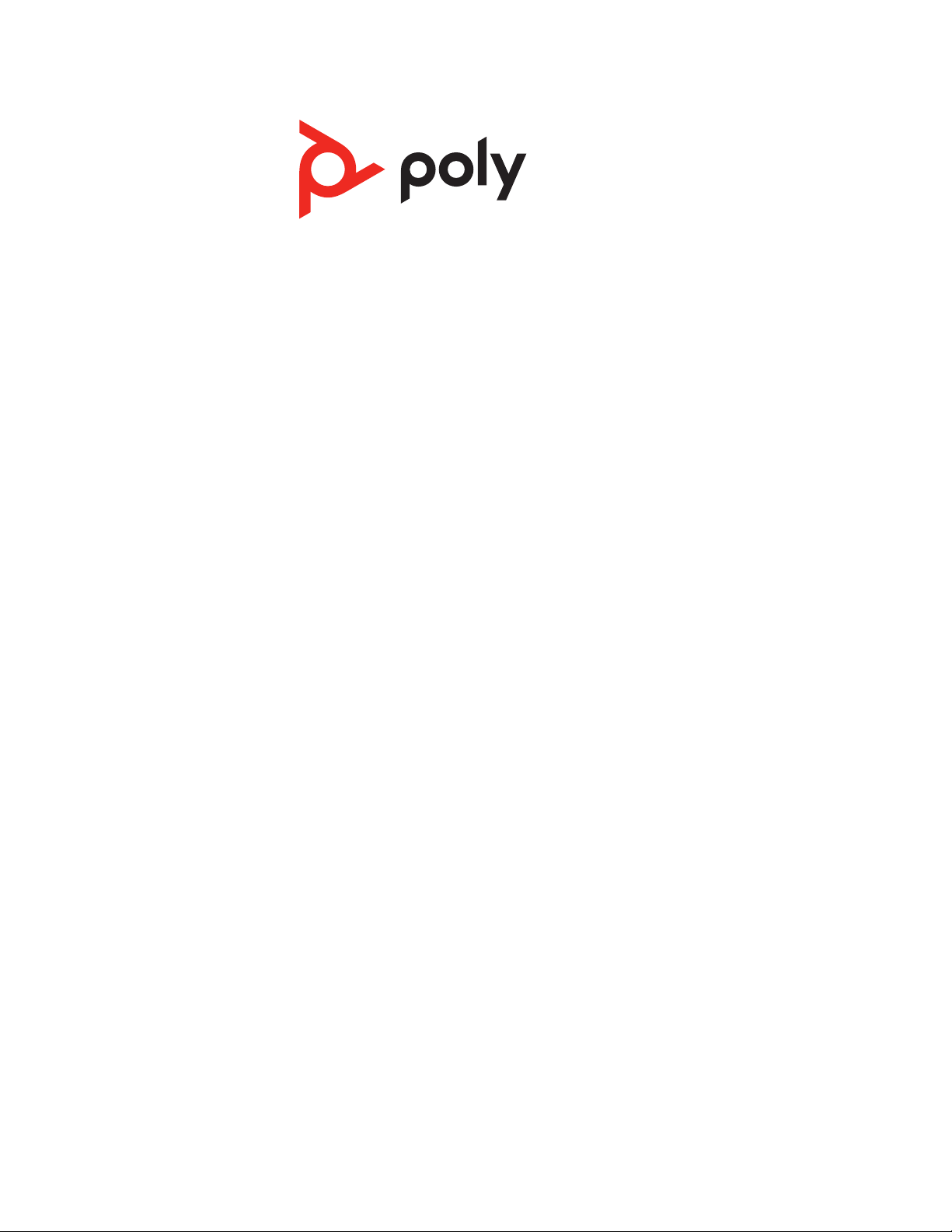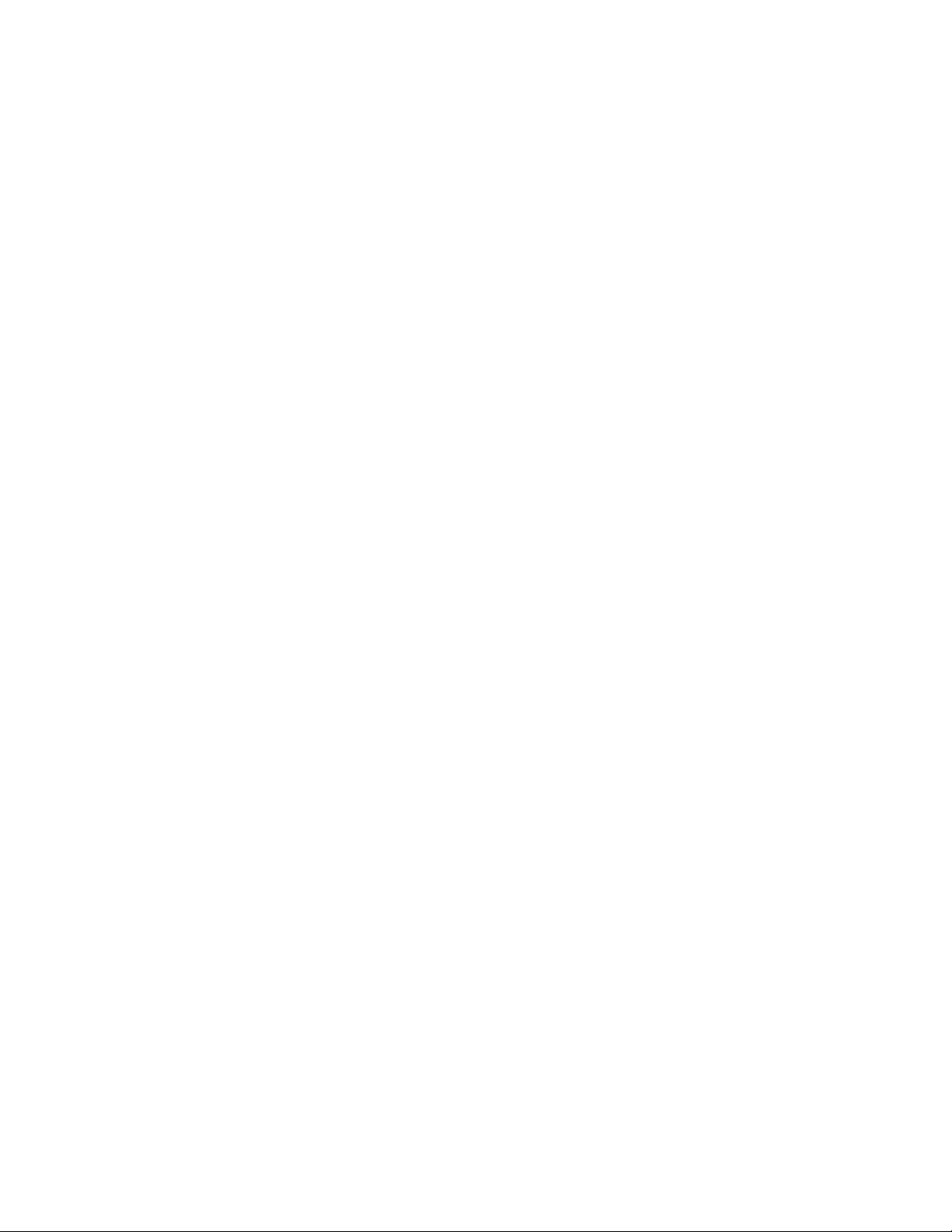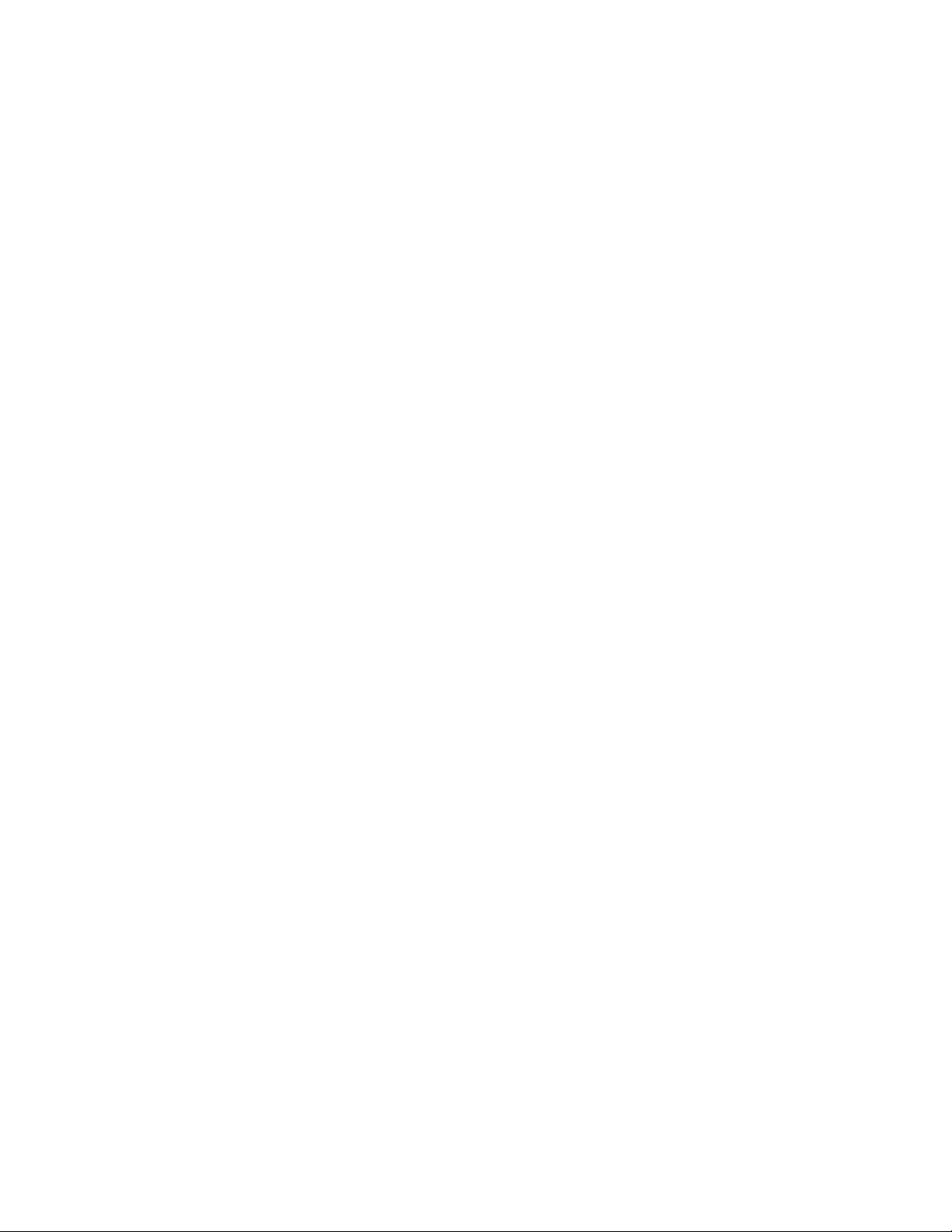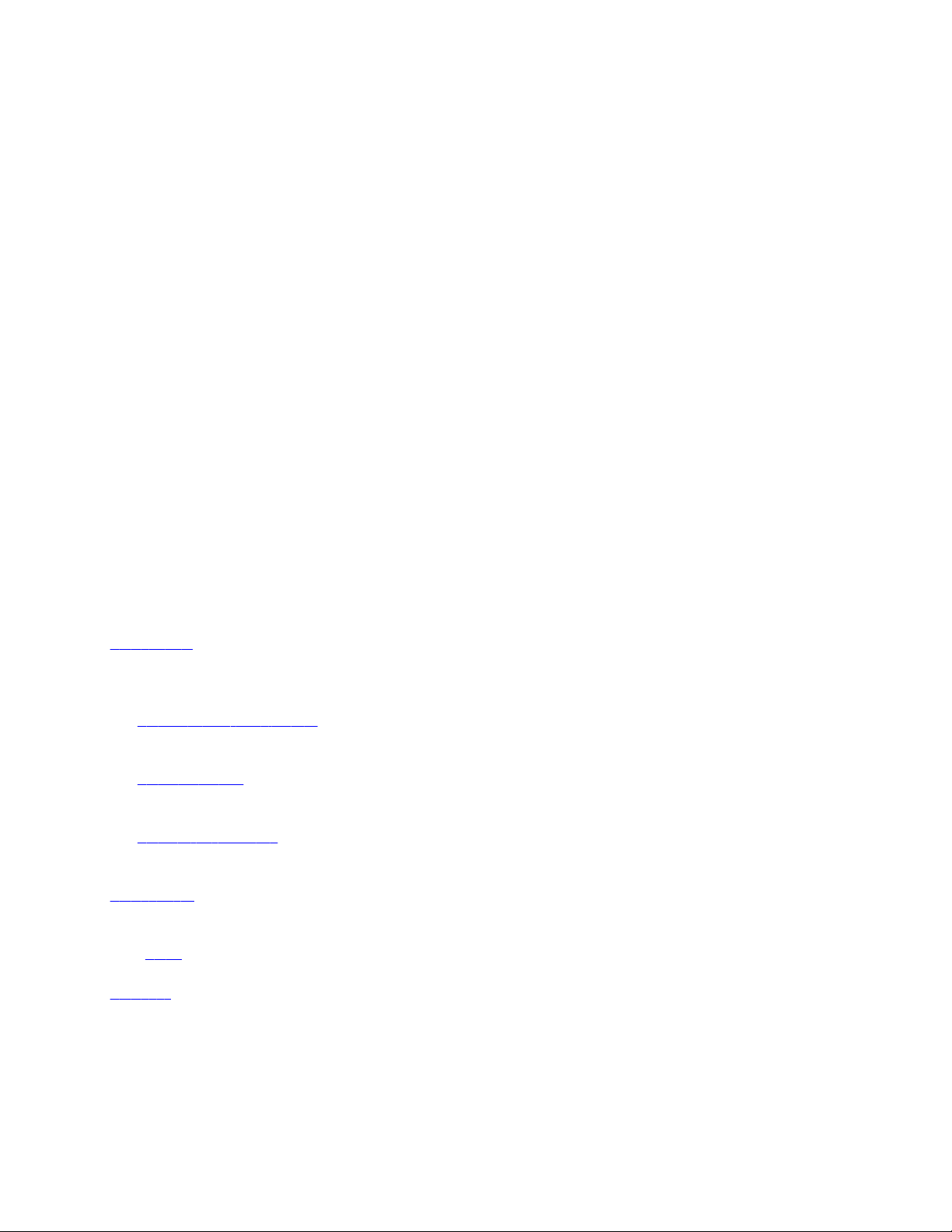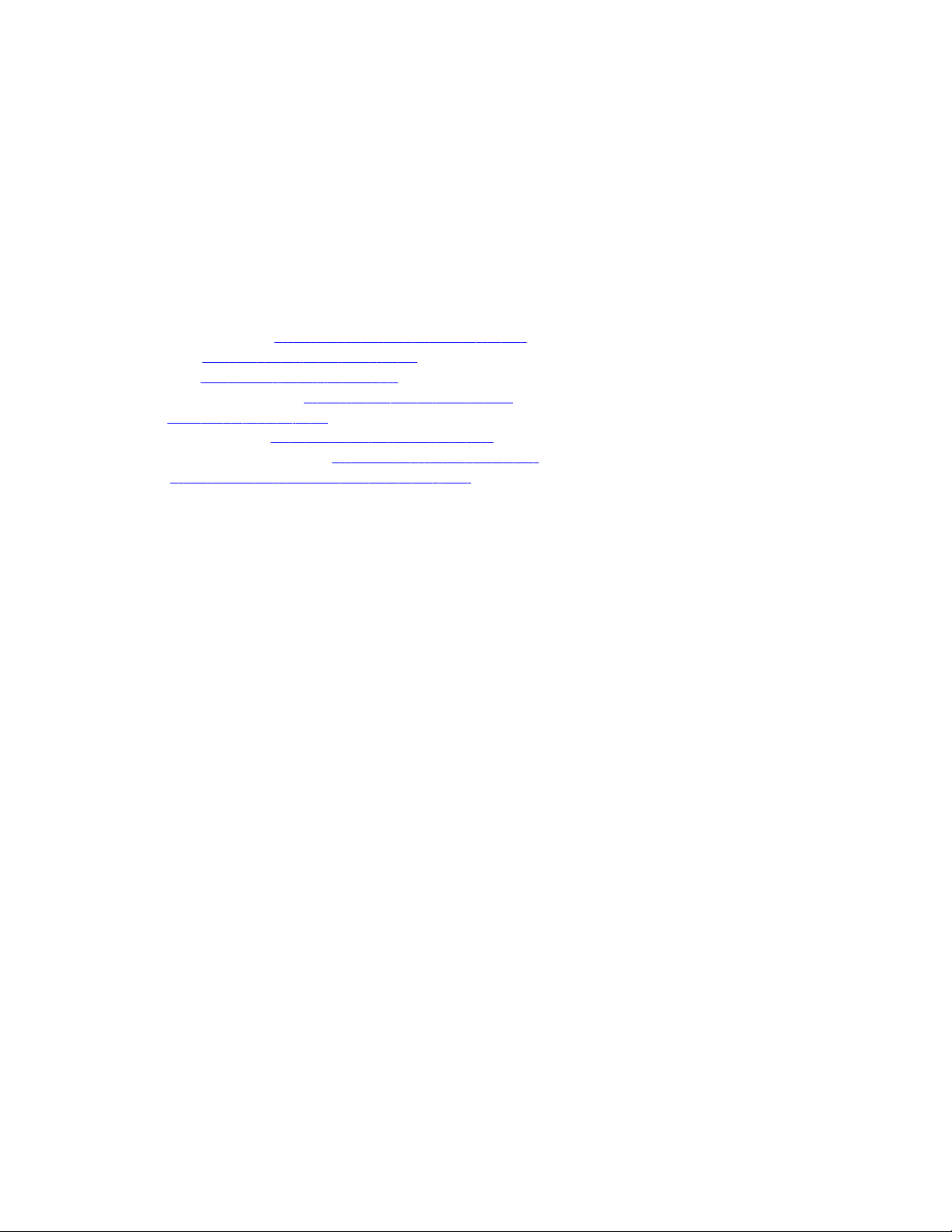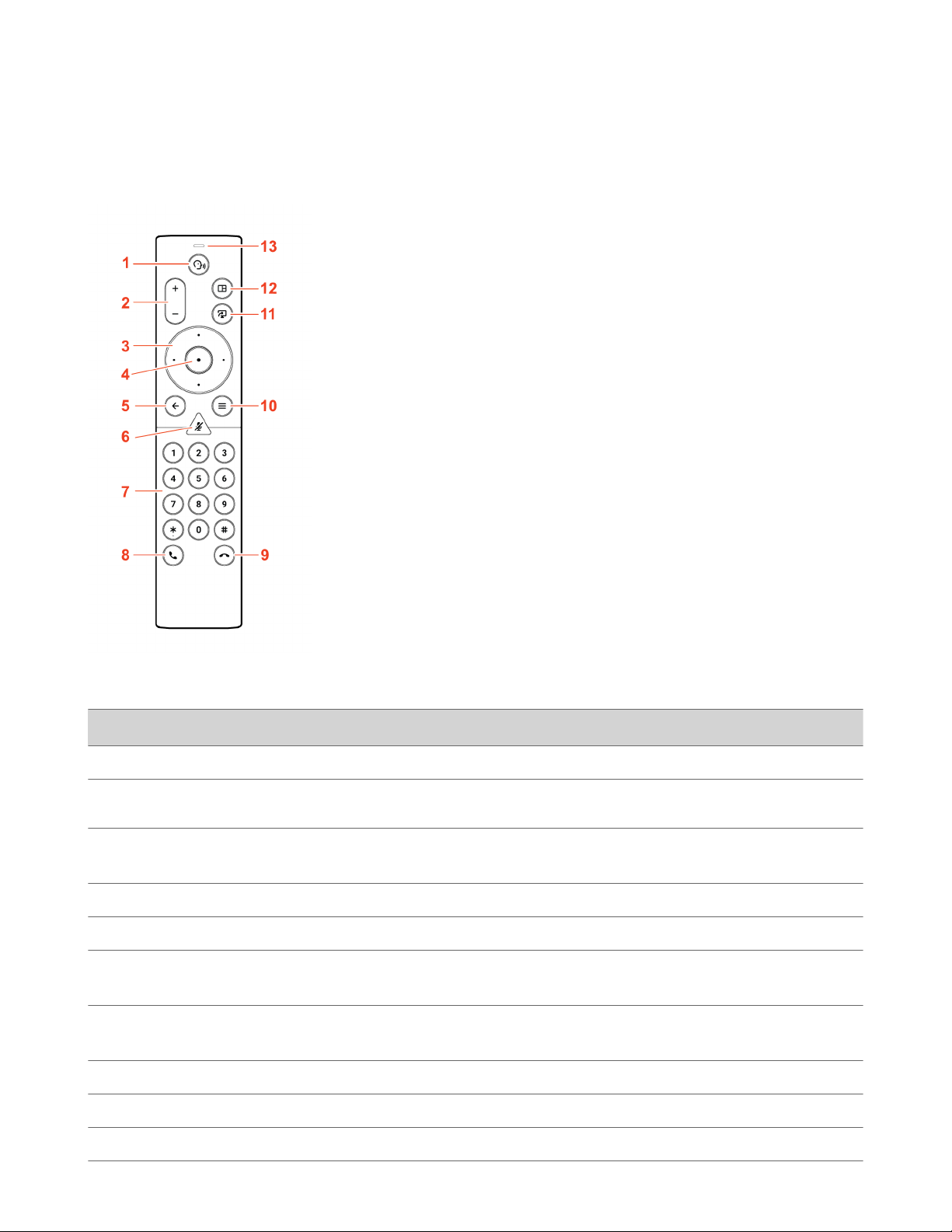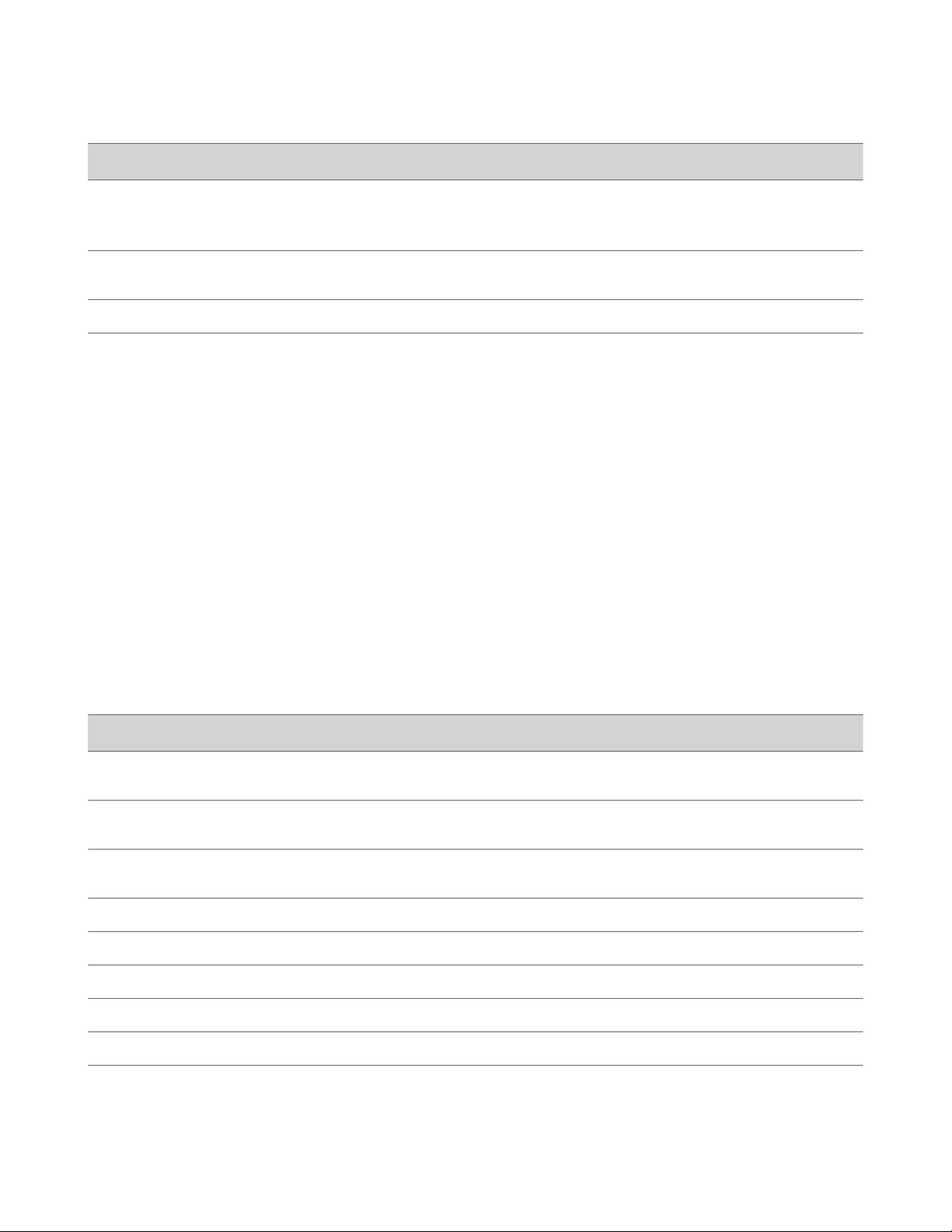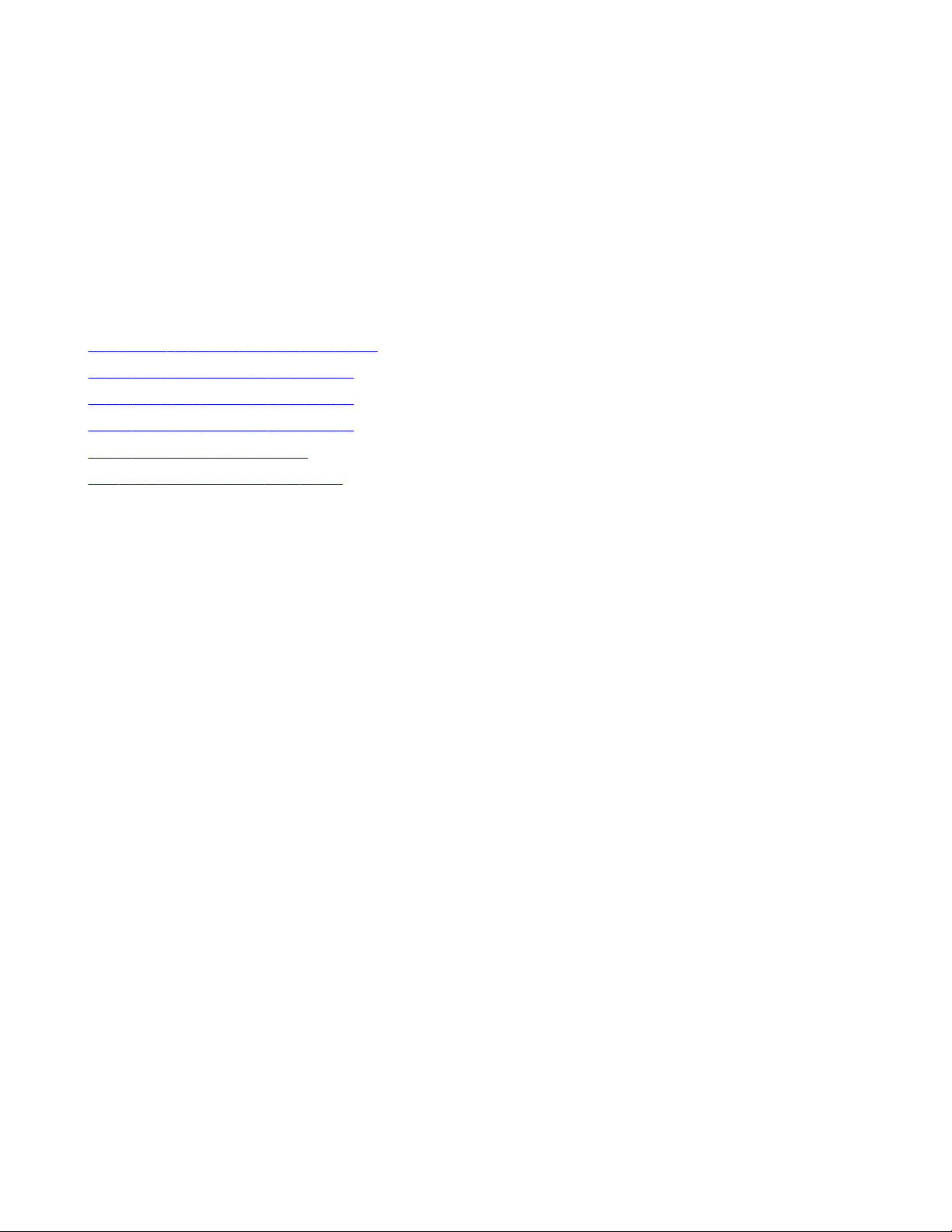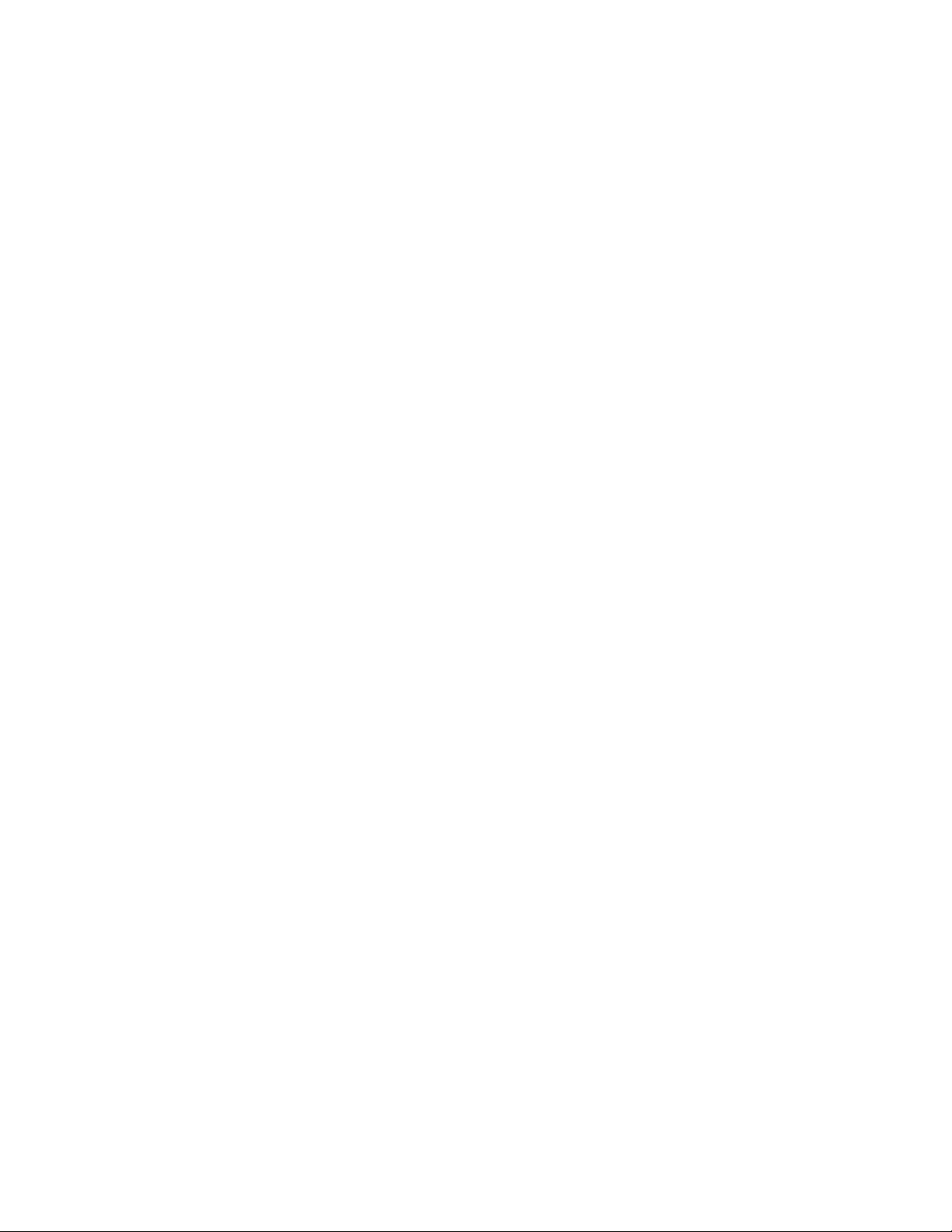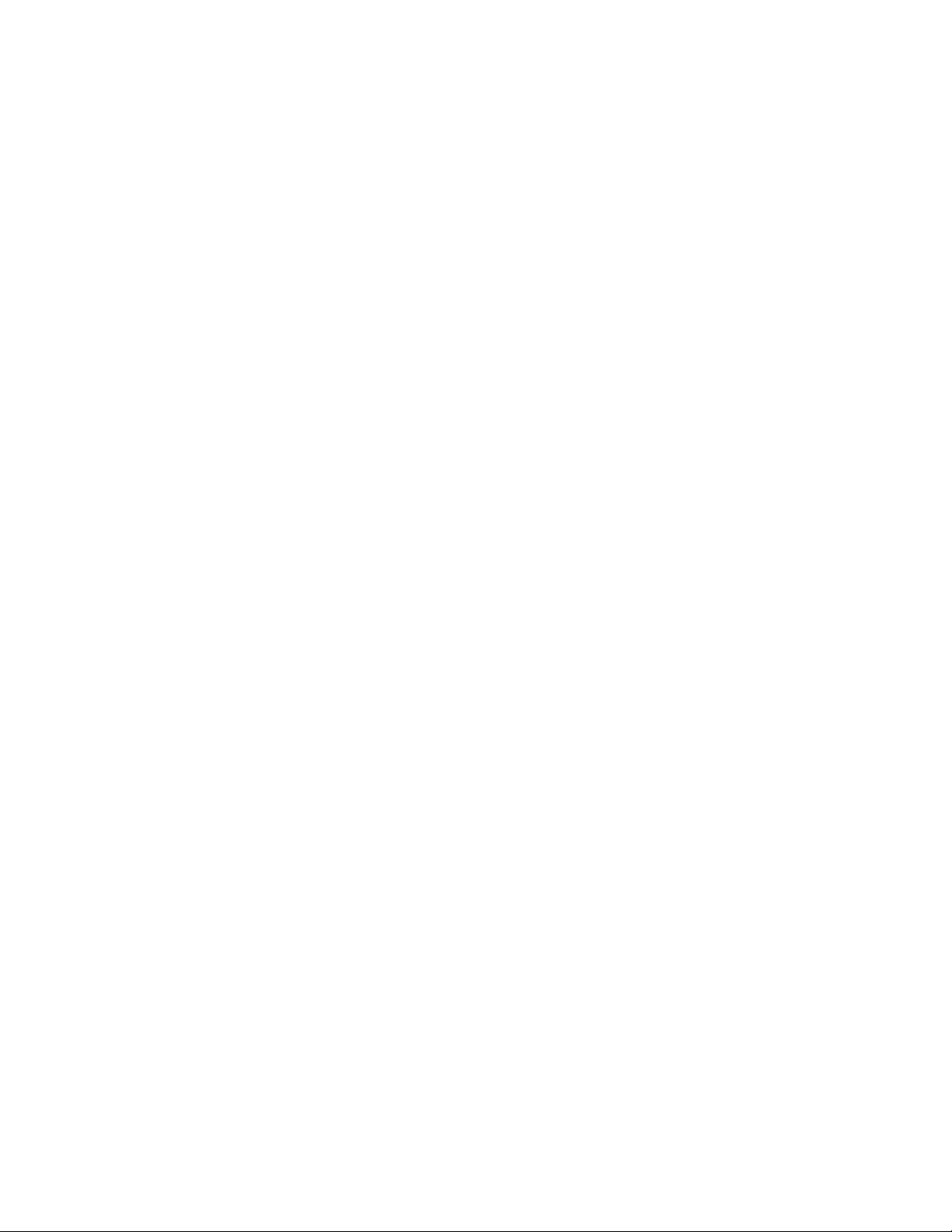
Contents
Before You Begin ..............................................................................................................................................................................................4
Audience, Purpose, and Required Skills ............................................................................................................................................... 4
Related Poly and Partner Resources .....................................................................................................................................................4
Getting Started ................................................................................................................................................................................................. 5
Poly Partner Mode Overview ................................................................................................................................................................. 5
Navigating Your System ........................................................................................................................................................................... 5
Poly IR Remote Control Button Functions .................................................................................................................................... 5
Bluetooth Remote Control Button Functions .............................................................................................................................. 6
Enable TalkBack in Microsoft Teams Rooms ................................................................................................................................ 8
Using a Connected Trio in a Microsoft Teams Rooms Environment ......................................................................................8
Product Overview of Poly Video Systems ...........................................................................................................................................9
Poly G7500 System Features and Capabilities ............................................................................................................................ 9
Poly Studio X70 Features and Capabilities ................................................................................................................................... 9
Poly Studio X50 Features and Capabilities .................................................................................................................................10
Poly Studio X30 Features and Capabilities .................................................................................................................................10
Poly Studio E70 Camera Overview ............................................................................................................................................... 10
Administrator Features and Capabilities .................................................................................................................................... 11
Overview of System Hardware ............................................................................................................................................................11
Poly G7500 Hardware ...................................................................................................................................................................... 11
Poly Studio X70 Hardware .............................................................................................................................................................. 11
Poly Studio X50 Hardware .............................................................................................................................................................. 13
Poly Studio X30 Hardware .............................................................................................................................................................. 13
Poly Studio X50 and Studio X30 Privacy Cover ........................................................................................................................ 14
Poly Studio E70 Camera Hardware ...............................................................................................................................................14
LED Status Indicators ..............................................................................................................................................................................15
LED Status Indicators for the G7500 System .............................................................................................................................16
LED Status Indicators for the Studio X70 System .....................................................................................................................16
LED Status Indicators for Studio X50 and Studio X30 Systems ............................................................................................17
LED Status Indicators for the Studio E70 Camera ....................................................................................................................17
Powering the System On and Off ........................................................................................................................................................ 18
Wake the System ......................................................................................................................................................................................18
Accessibility Features .............................................................................................................................................................................18
Users Who Are Deaf or Hard of Hearing .....................................................................................................................................18
Users Who Are Blind, Have Low Vision, or Have Limited Vision ..........................................................................................19
Users with Limited Mobility ............................................................................................................................................................ 19
Sharing Content ............................................................................................................................................................................................. 20
Share Content Using an HDMI Connection ..................................................................................................................................... 20
Using Device Mode ....................................................................................................................................................................................... 21
Computer and Cable Requirements for Device Mode ..................................................................................................................21
Access Device Mode ................................................................................................................................................................................21
Use Your System as a Computer Accessory .....................................................................................................................................21
Adjust the System Audio and Camera Settings in Device Mode ................................................................................................22
Managing Incoming Calls When in Device Mode ...........................................................................................................................22
Exit Device Mode and Disconnect Your Computer ....................................................................................................................... 22
Settings ............................................................................................................................................................................................................. 24
Cameras ...................................................................................................................................................................................................... 24
Adjust an In-Room Camera ..............................................................................................................................................................24
Turn Camera Tracking On or Off ................................................................................................................................................... 24
Audio Adjustments .................................................................................................................................................................................. 24
Adjust the Volume ..............................................................................................................................................................................24
Troubleshooting .............................................................................................................................................................................................25
Poly Device Mode .................................................................................................................................................................................... 25
Audio Levels are Too High or Low ................................................................................................................................................. 25
Conferencing Application Doesn’t Use System Camera or Audio ....................................................................................... 25
Can’t Use System’s Camera or Audio ........................................................................................................................................... 25
ii