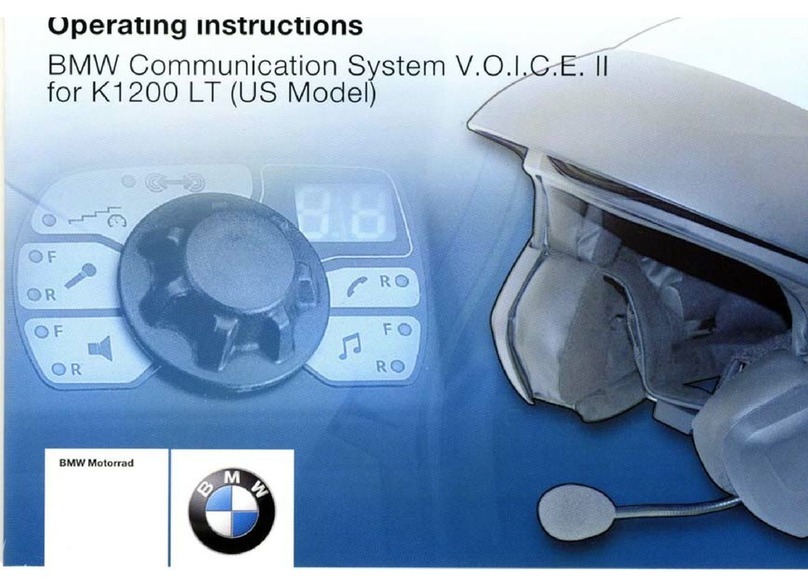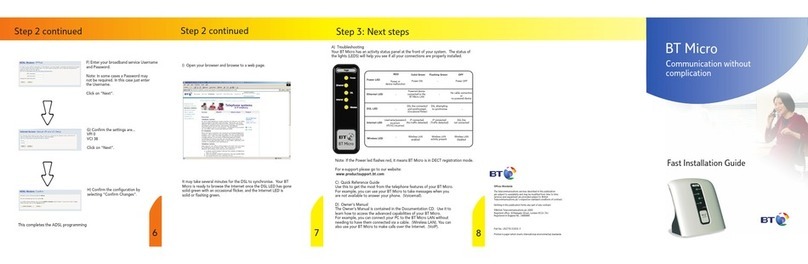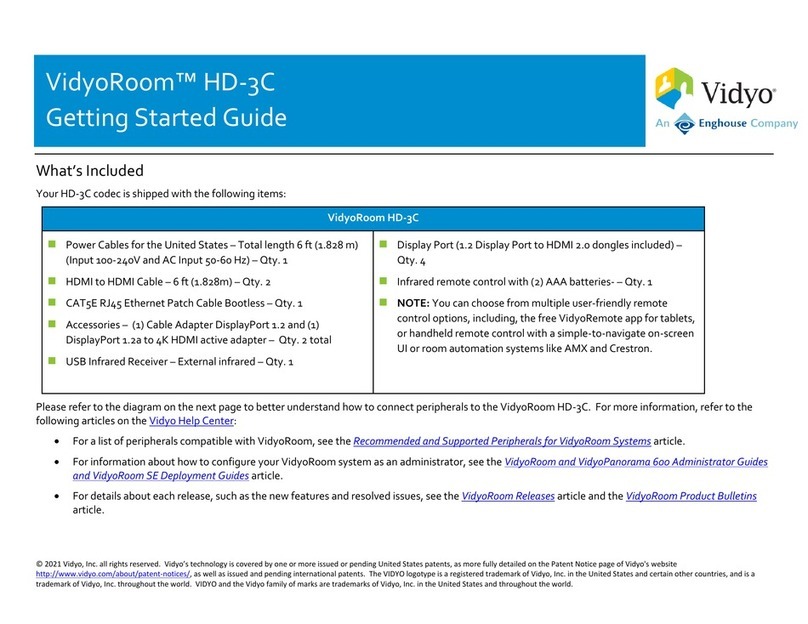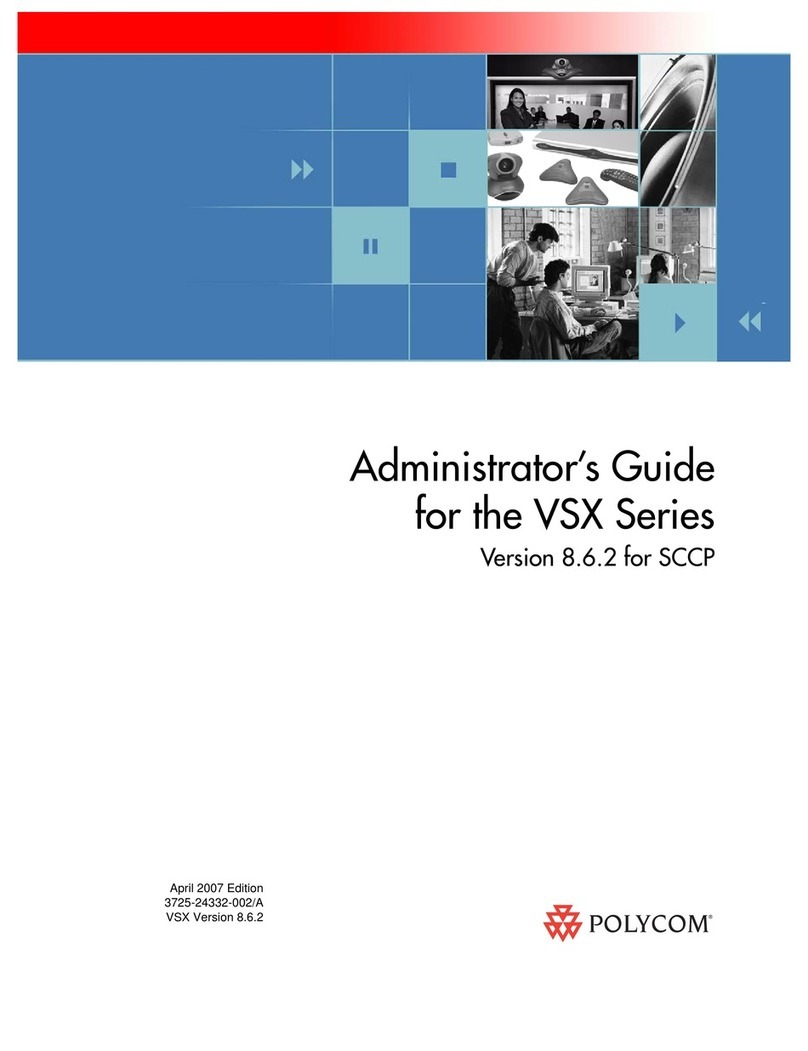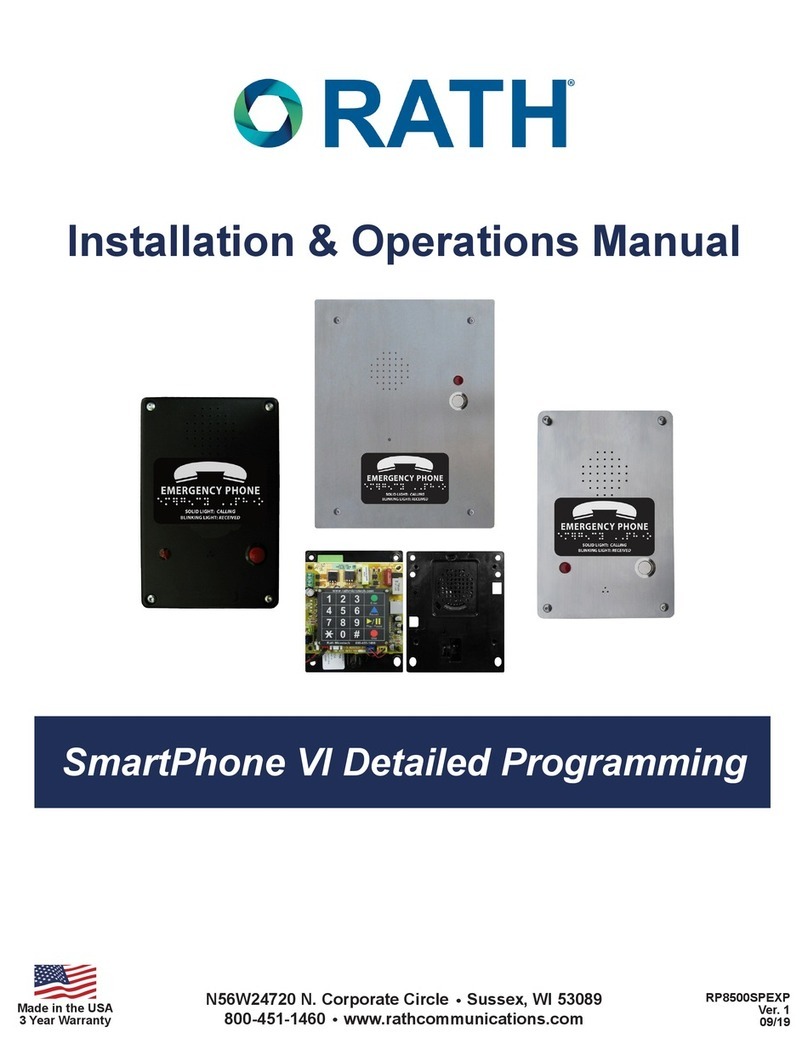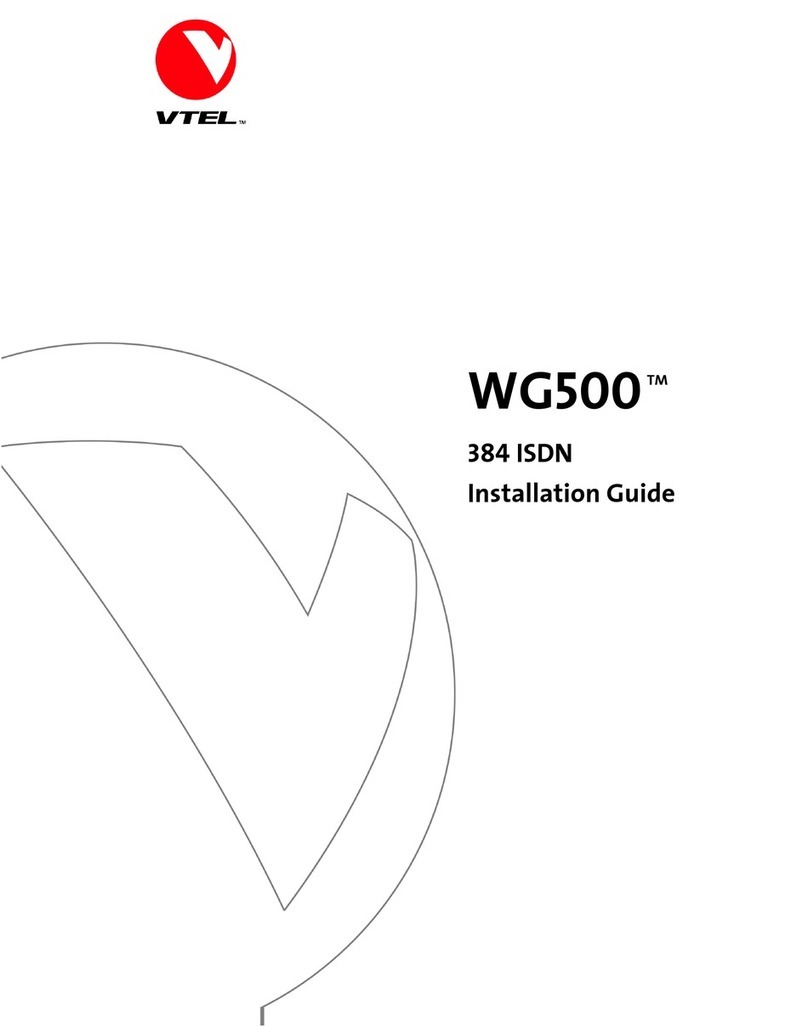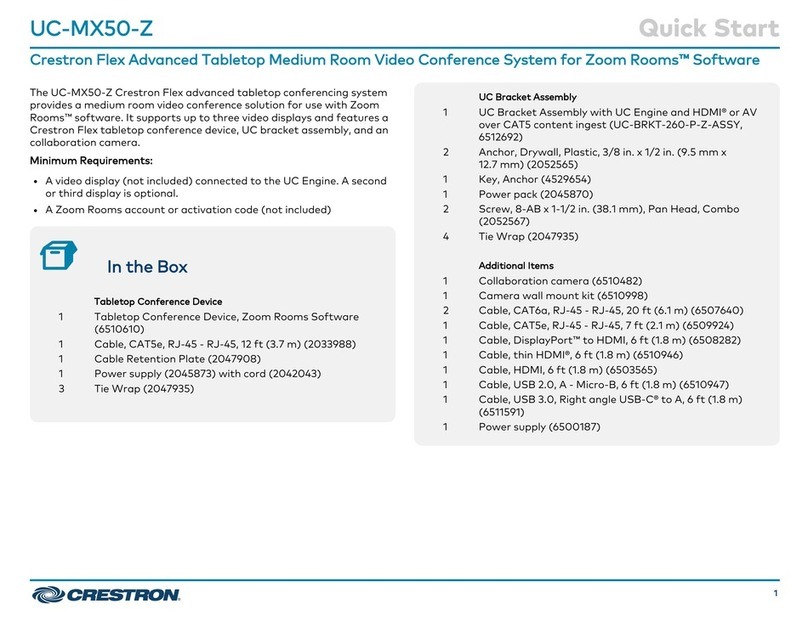Brähler Systems DIGIMIC CMic ID User manual

Quick Guide
DIGIMIC CMic ID
Delegate unit with channel selector, voting and identification
Article no.: 05.0 68

DIGIMIC
CMic ID
Quick Guide
2
BRÄHLER Systems GmbH
Auf der Alten Burg 6
53639 Königswinter
Germany
T
+4
9 (0)
224
4
930
-
0
F +49 (0)2244 930-450 sales@braehler.com
www.braehler-systems.com
05.0 53 90522 V .0 BRÄHLER Systems is committed to continually improving its products and so reserves the right to make technical modifications without notice
Introduction and ports
The CMic ID from the DIGIMIC family is a
multifunctional unit for your delegates. It has a
microphone, loudspeaker, headphone jack, channel
selector and voting function. Delegates are also
registered and identified by means of an RFID card.
The functions are operated by five keys.
The actions are shown on an OLED display. The
brightness of the display automatically adapts to the
lighting conditions of its surroundings.
The language channels can be fed in externally via
DANTE® via DCen or internally via the DDol32
interpreter console.
The CMic ID works in a wired system with the DCen
central unit in stand-alone mode. The units are
connected via RJ45 connectors.
The CMic ID units are connected to each other by CAT5e cable or better. CMic ID chains can be extended
using the DExt auxiliary power supply.
CMic ID units are not allowed to be mixed with other units of the DIGIMIC family in a chain.
(Exceptions are the CChair ID and the additional power supply DExt)
Connection from the
previous unit or the central
unit (RJ45 plug)
Connection to next unit
(RJ45 plug)
Example
system image

DIGIMIC
CMic ID
Quick Guide
3
BRÄHLER Systems GmbH
Auf der Alten Burg 6
53639 Königswinter
Germany
T
+4
9 (0)
224
4
930
-
0
F +49 (0)2244 930-450 sales@braehler.com
www.braehler-systems.com
05.0 53 90522 V .0 BRÄHLER Systems is committed to continually improving its products and so reserves the right to make technical modifications without notice
Headphone
There are two ways to hear what's being said - through the built-in speakers or through headphones. Connect
the headphones to do this. The CMic ID starts at a standard volume. Press the function keys VOL +/- to adjust
the volume of the headphones. The selected volume is shown on the display. The volume of the loudspeaker is
controlled via the DCen32 central unit.
Language channels can only be received via headphones. If no headphones are connected, you can
hear the original channel (floor) via loudspeakers.
Microphone
Insert the microphone as shown in the sketch. Pay attention to the notch on the microphone plug and the
Minicon socket. Screw the microphone tight to lock it in place.
Headphone
jack
3.5mm jack
Volume control
volume indicator
notch
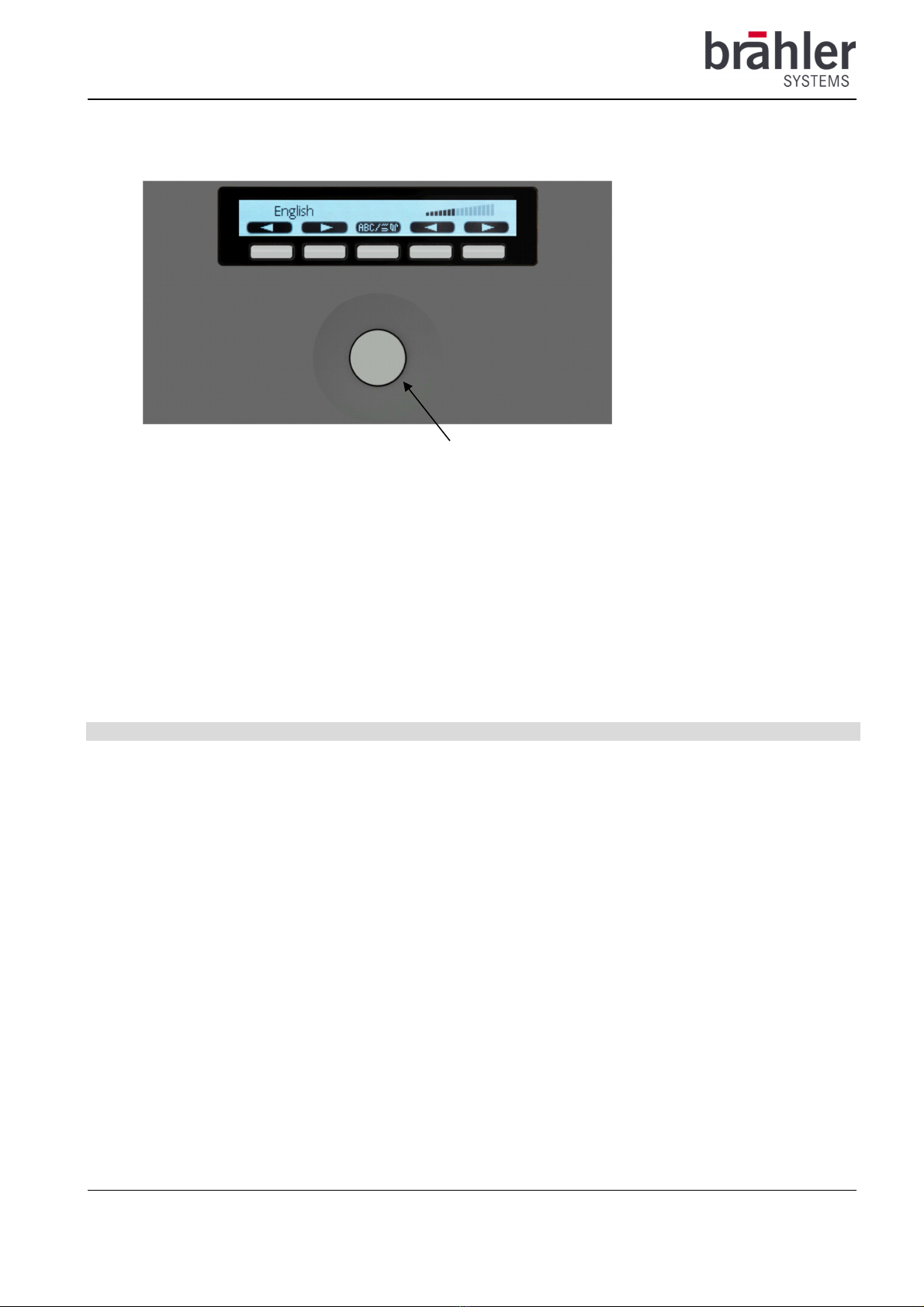
DIGIMIC
CMic ID
Quick Guide
4
BRÄHLER Systems GmbH
Auf der Alten Burg 6
53639 Königswinter
Germany
T
+4
9 (0)
224
4
930
-
0
F +49 (0)2244 930-450 sales@braehler.com
www.braehler-systems.com
05.0 53 90522 V .0 BRÄHLER Systems is committed to continually improving its products and so reserves the right to make technical modifications without notice
Press the microphone button to turn on the microphone. Press the Microphone button again to turn the
microphone off.
The CMic ID units operate in different mode settings. These are determined by the operator of the conference.
After pressing the microphone key, you have the following options.
The key and ring light up red: The microphone is open. You can speak to the remaining delegates.
The button and ring are off: The maximum number of speakers has been reached - you must try to switch on
your microphone again at a later time.
Button flashes red: The maximum number of speakers has been reached. You must wait (word request). Your
microphone is automatically activated as soon as it is your turn to speak.
Channel selector
The DIGIMIC CMic ID receives up to 32 channels - original channel and 3 language channels. Channel and
voice assignments are made at the central DCen32 in real time. Press the function key CH +/- to set the
desired language. The CMic ID automatically detects which channels are in use. Unused channels are skipped
during dialing.
Example: In addition to the original channel, channels 5 and 0 are occupied. When you select the language
using the function key (+), the DIGIMIC CMic automatically jumps from channel FL (Floor) to 5 and on to
channel 0. Next, you return to channel FL.
The display shows the selected channel either in native language or in English. Press the Mode button to
switch between the two variants.
Mikrofon-button

DIGIMIC
CMic ID
Quick Guide
5
BRÄHLER Systems GmbH
Auf der Alten Burg 6
53639 Königswinter
Germany
T
+4
9 (0)
224
4
930
-
0
F +49 (0)2244 930-450 sales@braehler.com
www.braehler-systems.com
05.0 53 90522 V .0 BRÄHLER Systems is committed to continually improving its products and so reserves the right to make technical modifications without notice
Example: A channel that displays the Chinese language in the country-specific mode:
Press the Mode button to switch the display to English.:
The channel selector display is only displayed if the desired channels are defined in the DCen32
central unit. Otherwise the boot-up logo remains on the display.
Channel selection
down
up
Volume control
up
down
Light sensor
Mode
button

DIGIMIC
CMic ID
Quick Guide
6
BRÄHLER Systems GmbH
Auf der Alten Burg 6
53639 Königswinter
Germany
T
+4
9 (0)
224
4
930
-
0
F +49 (0)2244 930-450 sales@braehler.com
www.braehler-systems.com
05.0 53 90522 V .0 BRÄHLER Systems is committed to continually improving its products and so reserves the right to make technical modifications without notice
Voting
The DIGIMIC CMic ID can also be used for voting. DIGIVOTE basic interactive (S4. 90) or brählerOS
(OS.0 00) must be used as software.
Press the function keys to vote. The display changes depending on the setting. Here are a few examples:
Display of all 5 keys and thus voting on five points (questions):
Display with digits dialed:
The participant has selected key A (question A):
Depending on the setting, the answers can be corrected several times,
or multiple answers may be allowed:
The following example provides for a parliamentary vote. There are only three possibilities: YES, NO,
ABSTENTION:
A different arrangement of the voting keys is specified here:
The special feature of this voting is the so-called Secret Mode: Here it is not shown which key was pressed. All
keys are marked to indicate that you have selected.
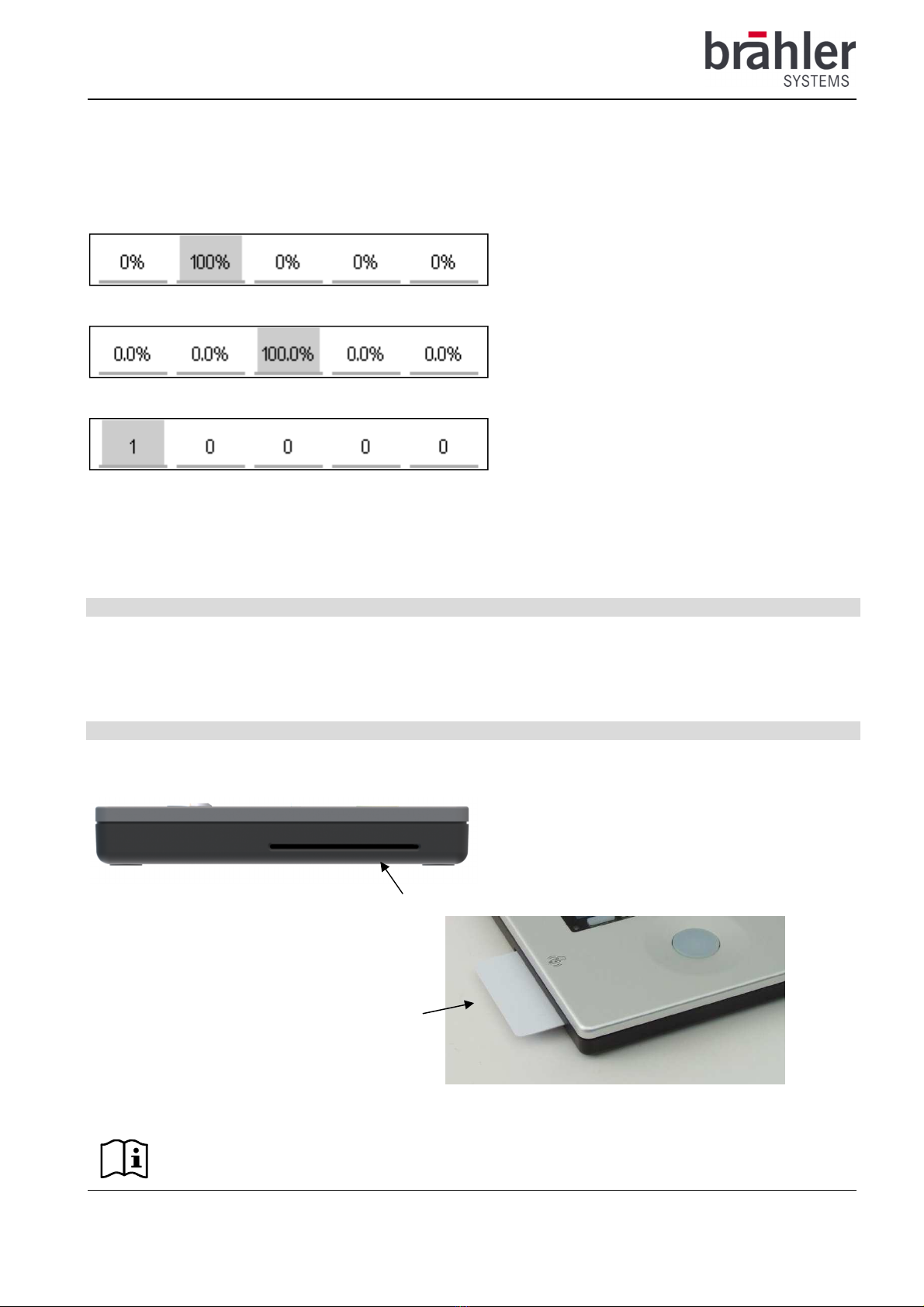
DIGIMIC
CMic ID
Quick Guide
7
BRÄHLER Systems GmbH
Auf der Alten Burg 6
53639 Königswinter
Germany
T
+4
9 (0)
224
4
930
-
0
F +49 (0)2244 930-450 sales@braehler.com
www.braehler-systems.com
05.0 53 90522 V .0 BRÄHLER Systems is committed to continually improving its products and so reserves the right to make technical modifications without notice
After voting, the result can be shown on the display - even during operation. Various displays are possible:
Percentage ...
... with one decimal place
...or absolutely:
Detailed information about the software mentioned can be found in the DIGIVOTE basic interactive
user manual. This will be made available to you on request..
Screen saver
Without interaction (pressing a key/voting), the display automatically switches to screen saver mode after a few
seconds. The display darkens. By pressing a key or starting a voting, the display returns to normal operation.
RFID-Kartenleser
Insert your personal RFID card into the RFID card reader. Your data is stored on your card for a specific
purpose. The DIGIMIC system identifies you and assigns you rights, for example to participate in voting.
The RFID cards are not automatically personalized - they must be programmed with the
required data before being issued.
RFID
card reader
RFID card reader with
RFID card inside
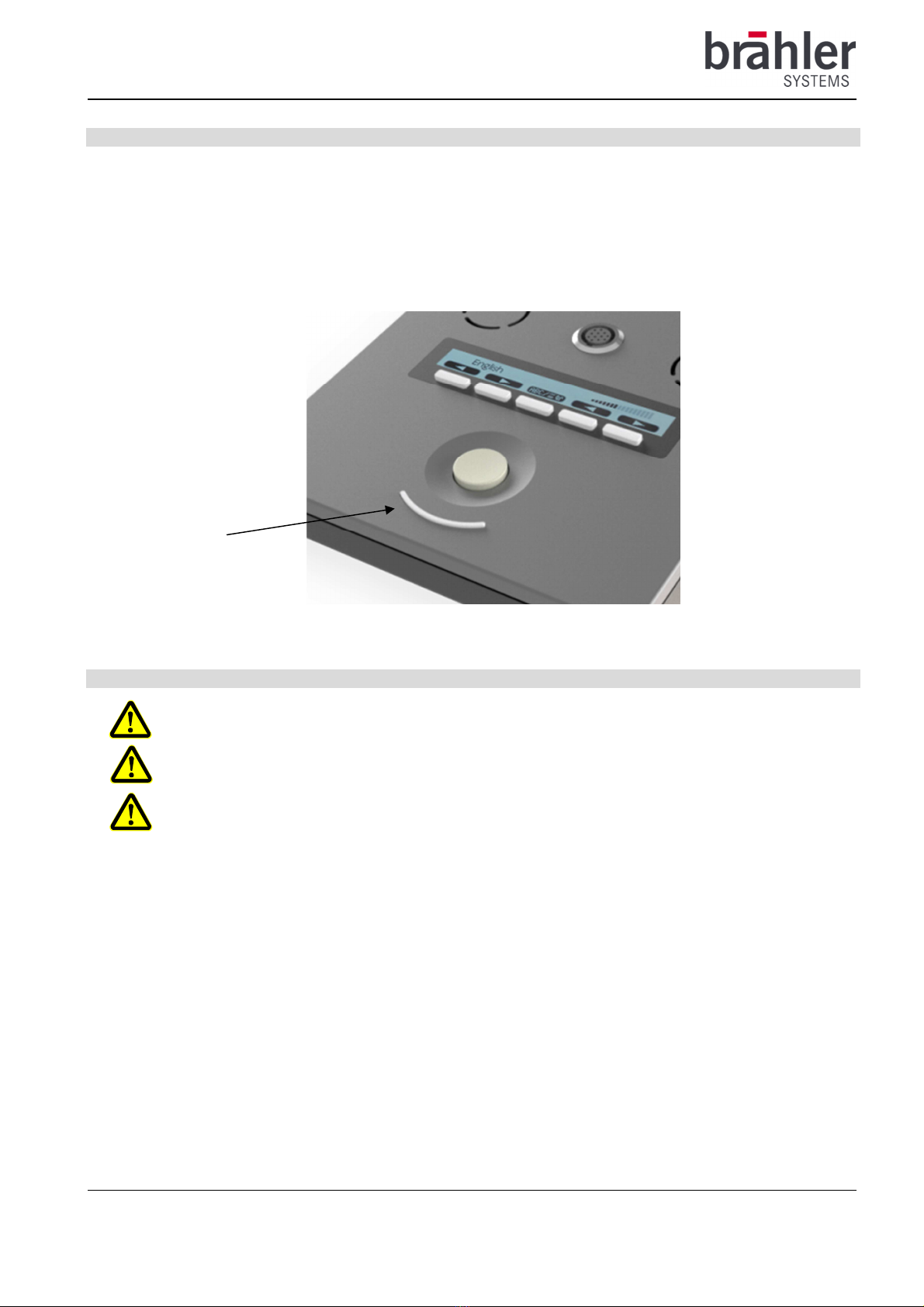
DIGIMIC
CMic ID
Quick Guide
8
BRÄHLER Systems GmbH
Auf der Alten Burg 6
53639 Königswinter
Germany
T
+4
9 (0)
224
4
930
-
0
F +49 (0)2244 930-450 sales@braehler.com
www.braehler-systems.com
05.0 53 90522 V .0 BRÄHLER Systems is committed to continually improving its products and so reserves the right to make technical modifications without notice
Chairman version (CChair ID)
The DIGIMIC CMic ID is also available in a Chairman version. It gives special priority to the chairman of a
conference. Press the override key to mute all delegate units. There are two override variants:
Permanent: Press the override button to mute all delegate units. The delegates have to turn on their
microphones again to speak.
Temporary: By pressing and holding the override button, the delegate units are muted. As soon as you release
the override button, the delegate units are unlocked again.
Warning
Set the CMic ID to an appropriate volume. Do not listen too loudly through the headphones.
The connectors of the CMic ID are only suitable for additional CMic ID, CChair ID or DExt. Do not
connect any other devices!
In case of malfunctions contact a technician, do not try to repair, unscrew or similar the CMic ID by
yourself.
Override button

DIGIMIC
CMic ID
Quick Guide
9
BRÄHLER Systems GmbH
Auf der Alten Burg 6
53639 Königswinter
Germany
T
+4
9 (0)
224
4
930
-
0
F +49 (0)2244 930-450 sales@braehler.com
www.braehler-systems.com
05.0 53 90522 V .0 BRÄHLER Systems is committed to continually improving its products and so reserves the right to make technical modifications without notice
Further information about our products can be found on the Internet under:
www.braehler-systems.com
© 20 9
Copyright by BRÄHLER Systems GmbH, Königswinter
All rights reserved, in particular (also in extracts) those of translation, reprinting, reproduction by copying or
similar procedures.
BRÄHLER Systems reserves the right to make technical changes without prior notice.
Brähler Systems GmbH
Auf der Alten Burg 6
53639 Königswinter, Germany
T +49 2244 930-0
F +49 2244 930-450
sales@braehler-systems.com
This manual suits for next models
1
Other Brähler Systems Conference System manuals
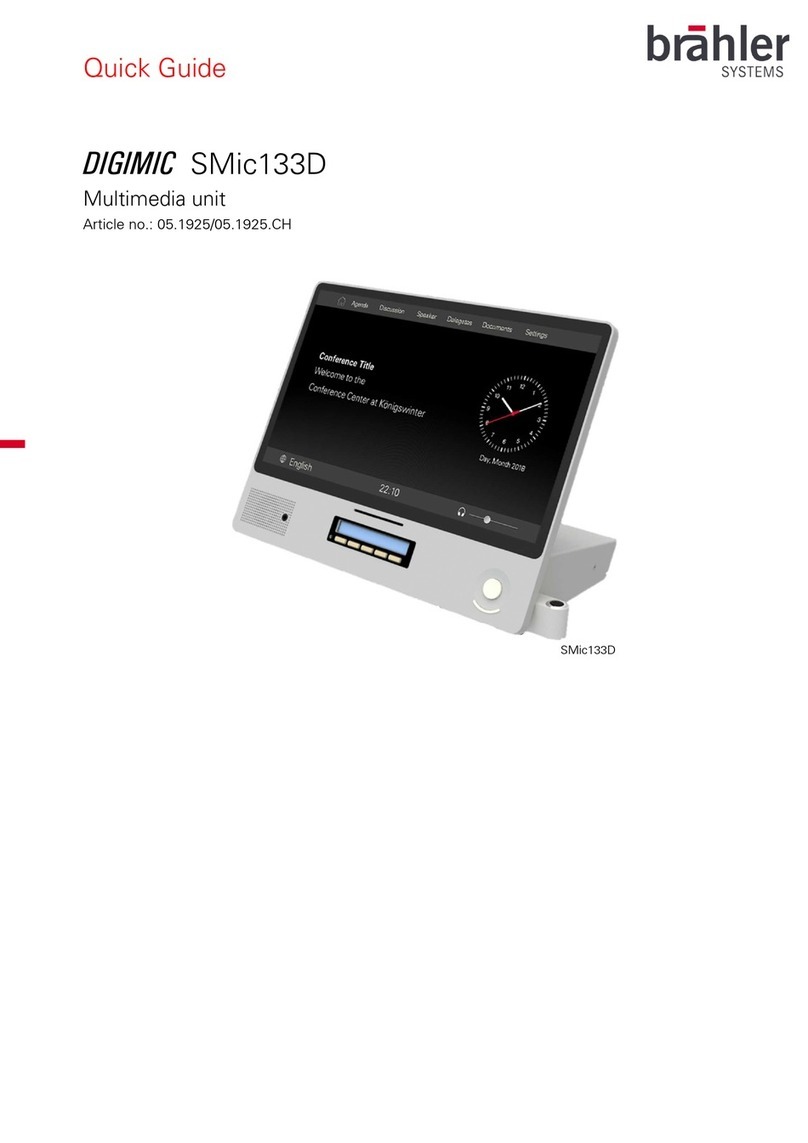
Brähler Systems
Brähler Systems DIGIMIC SMic133D User manual
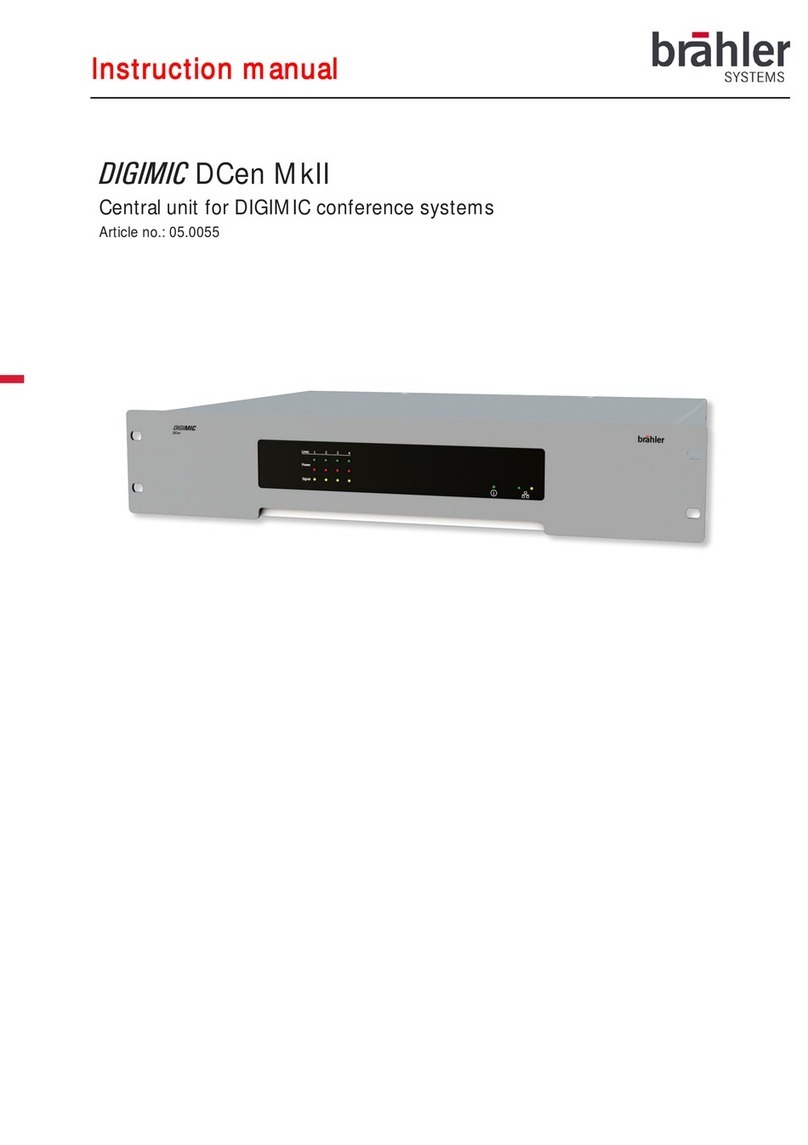
Brähler Systems
Brähler Systems DIGIMIC DCen MkII User manual
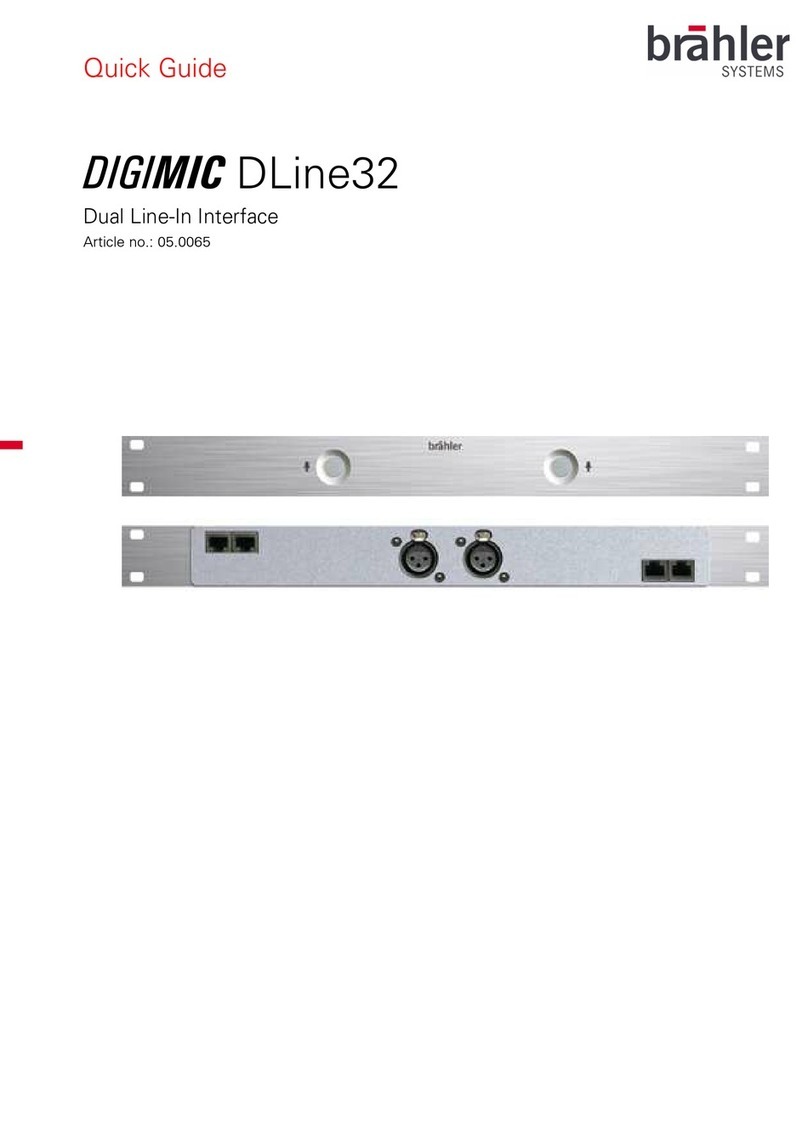
Brähler Systems
Brähler Systems DIGIMIC DLine32 User manual

Brähler Systems
Brähler Systems DIGIMIC DCen mini User manual

Brähler Systems
Brähler Systems DIGIMIC CMic ONE User manual
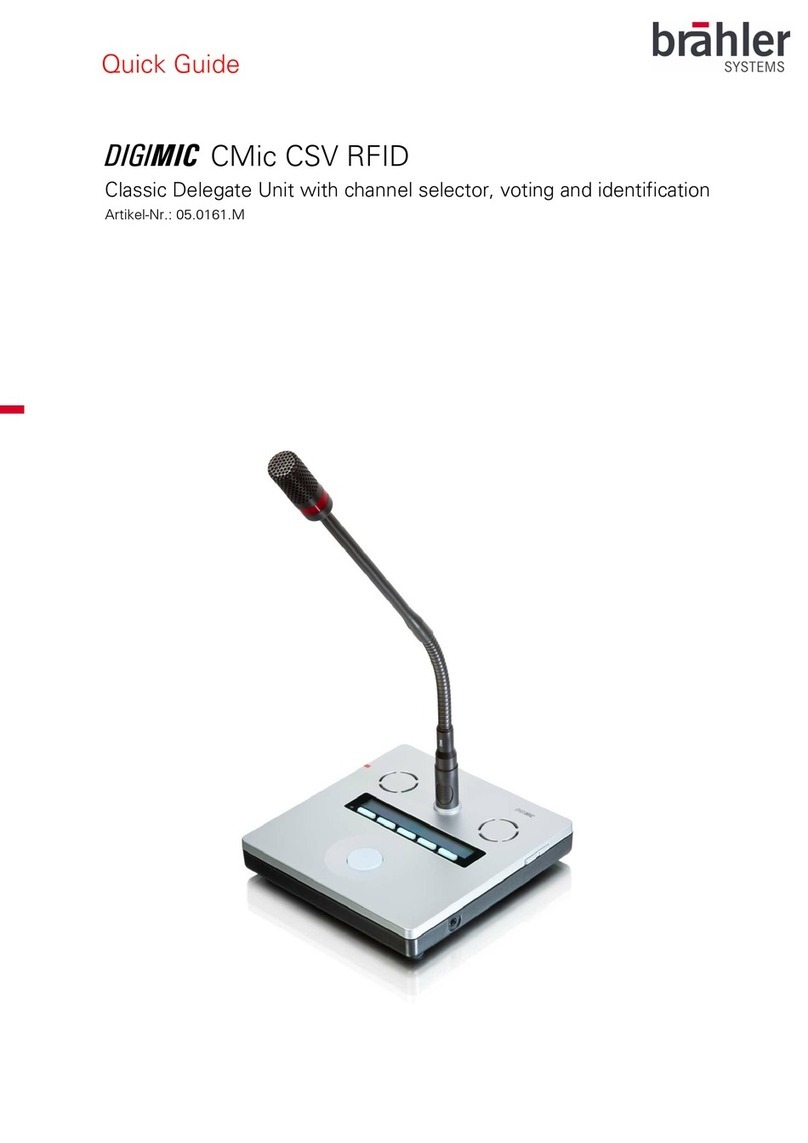
Brähler Systems
Brähler Systems DIGIMIC Series User manual
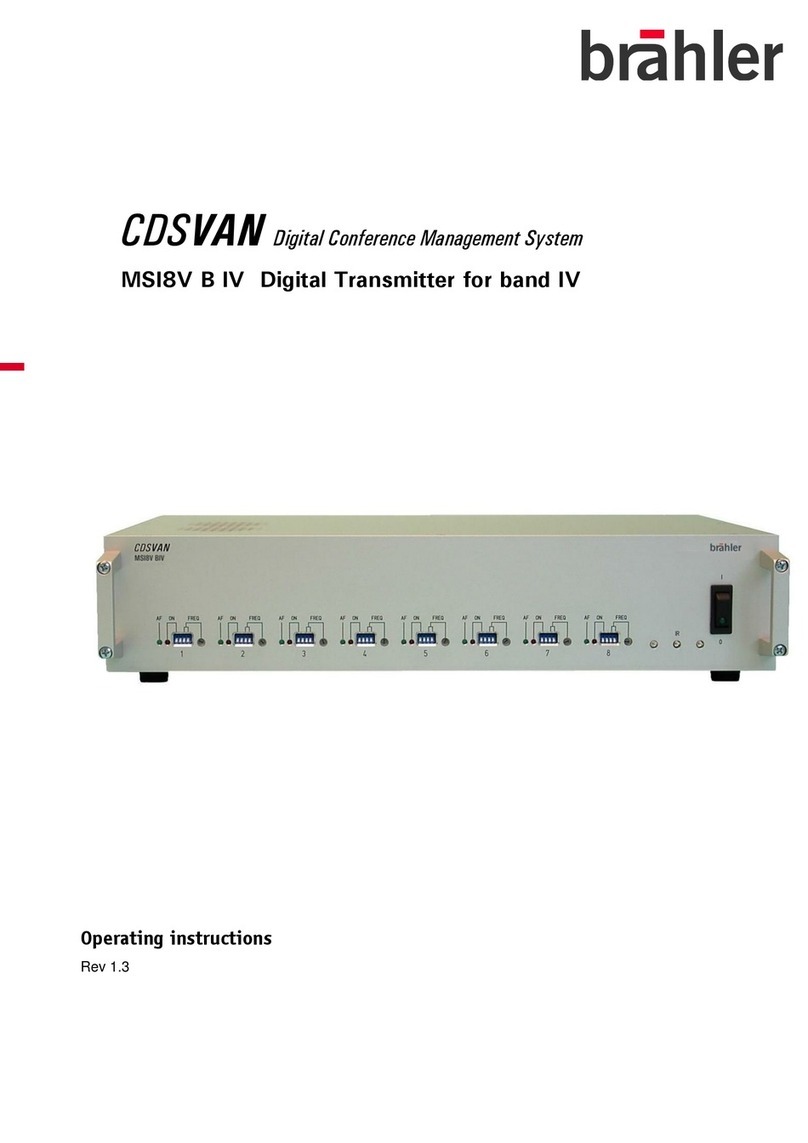
Brähler Systems
Brähler Systems CDSVAN User manual