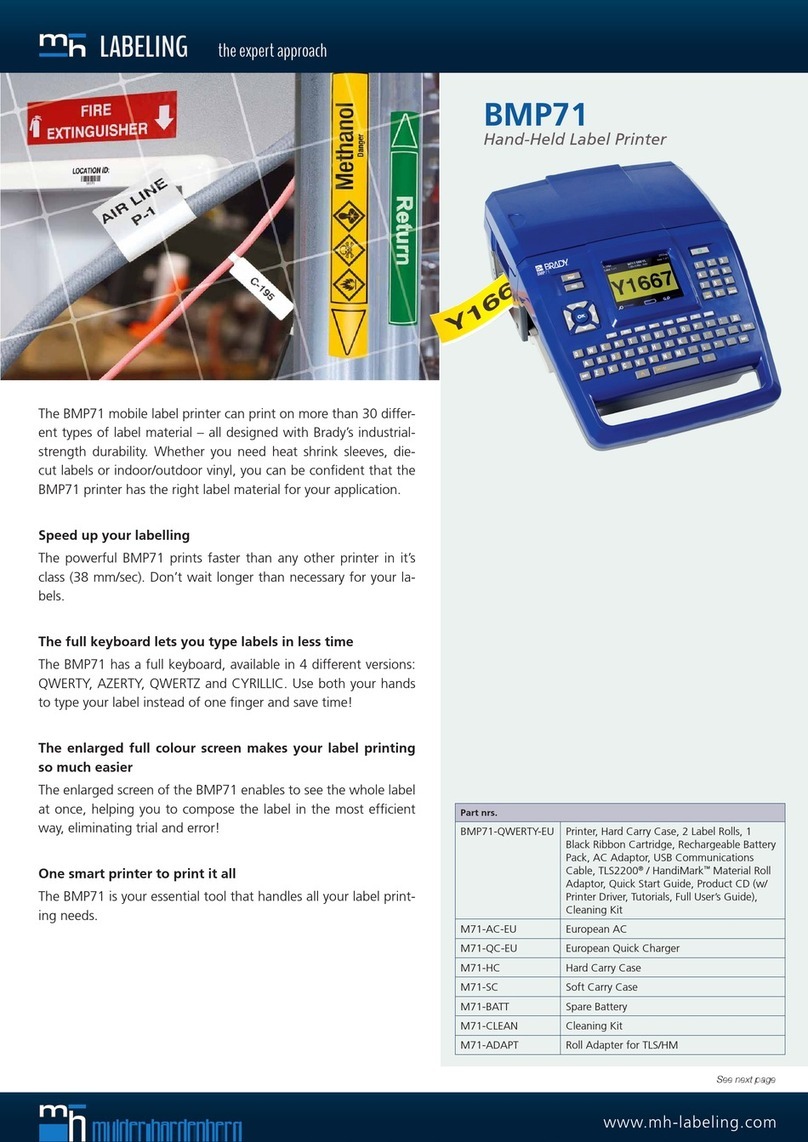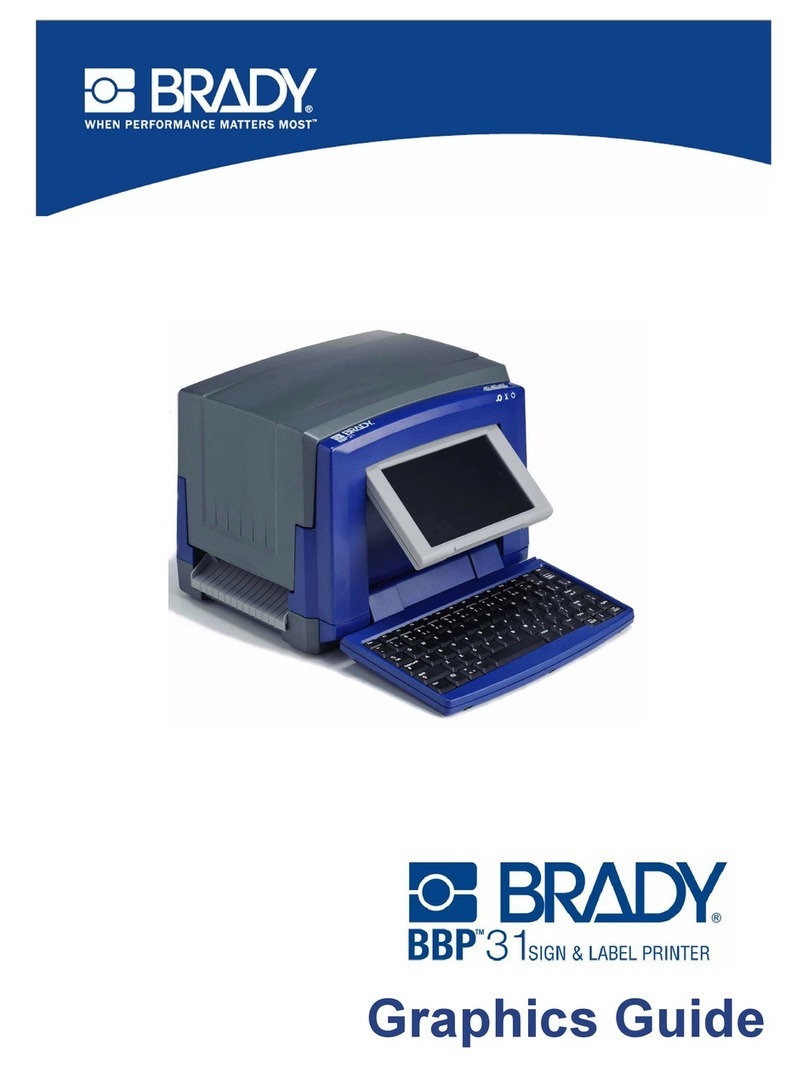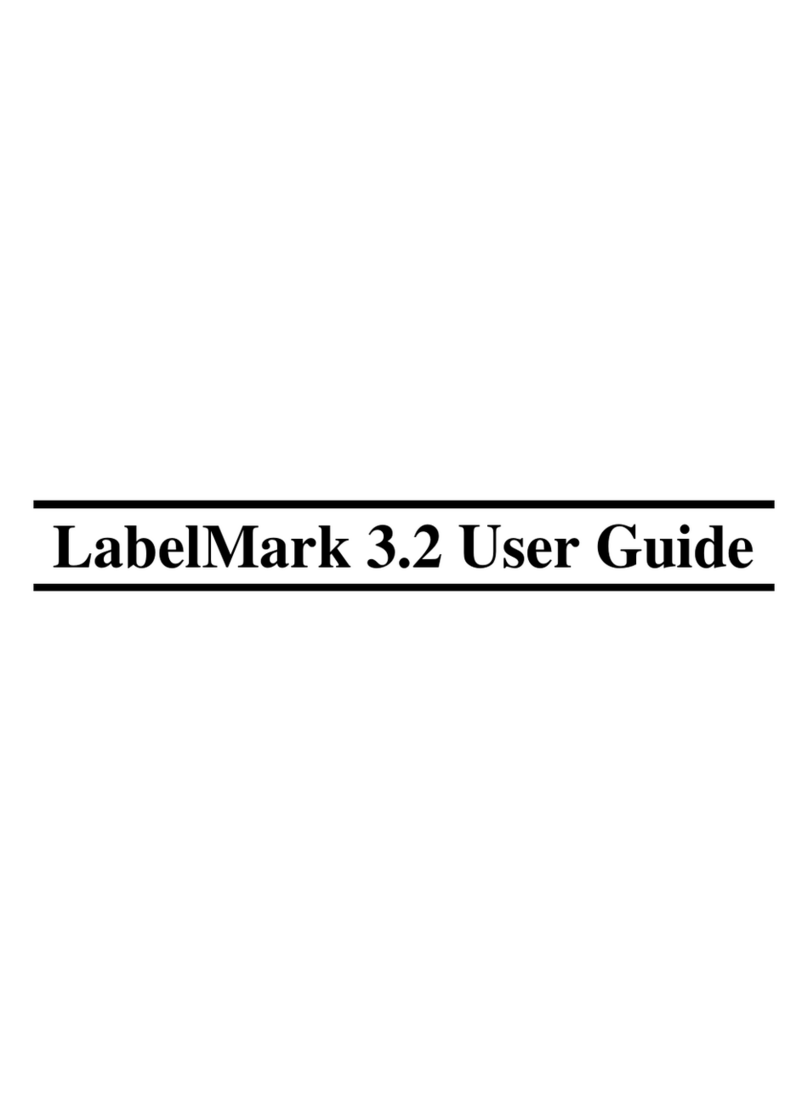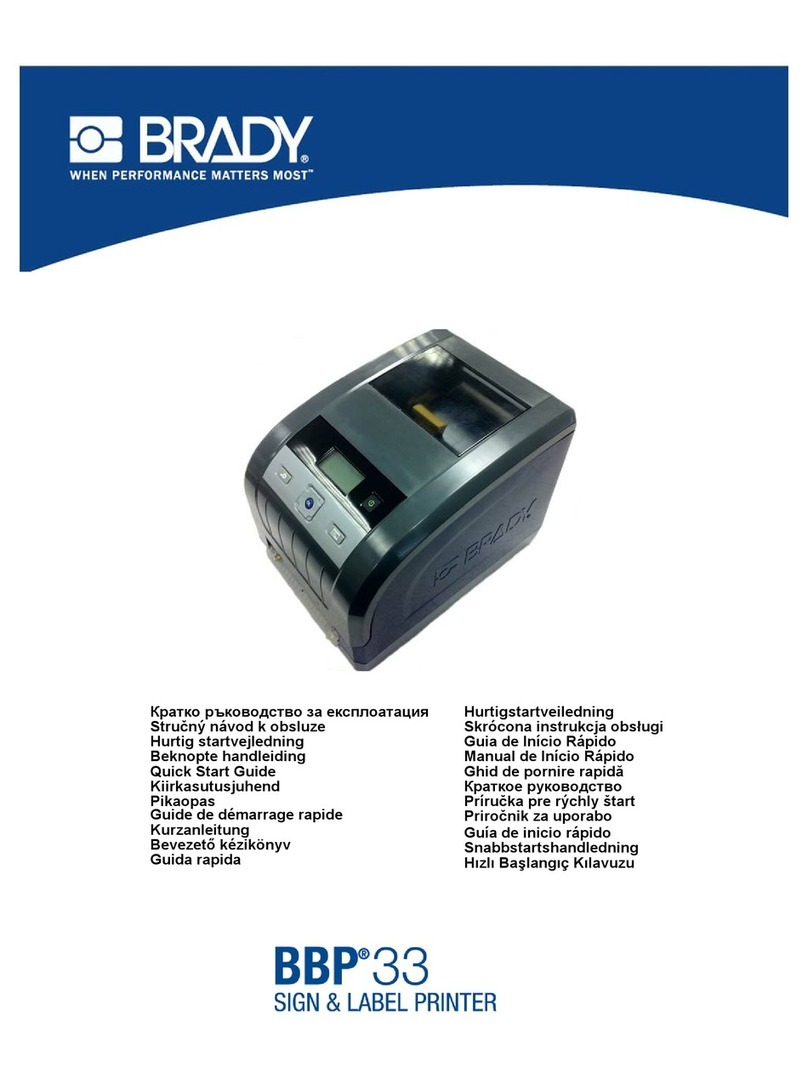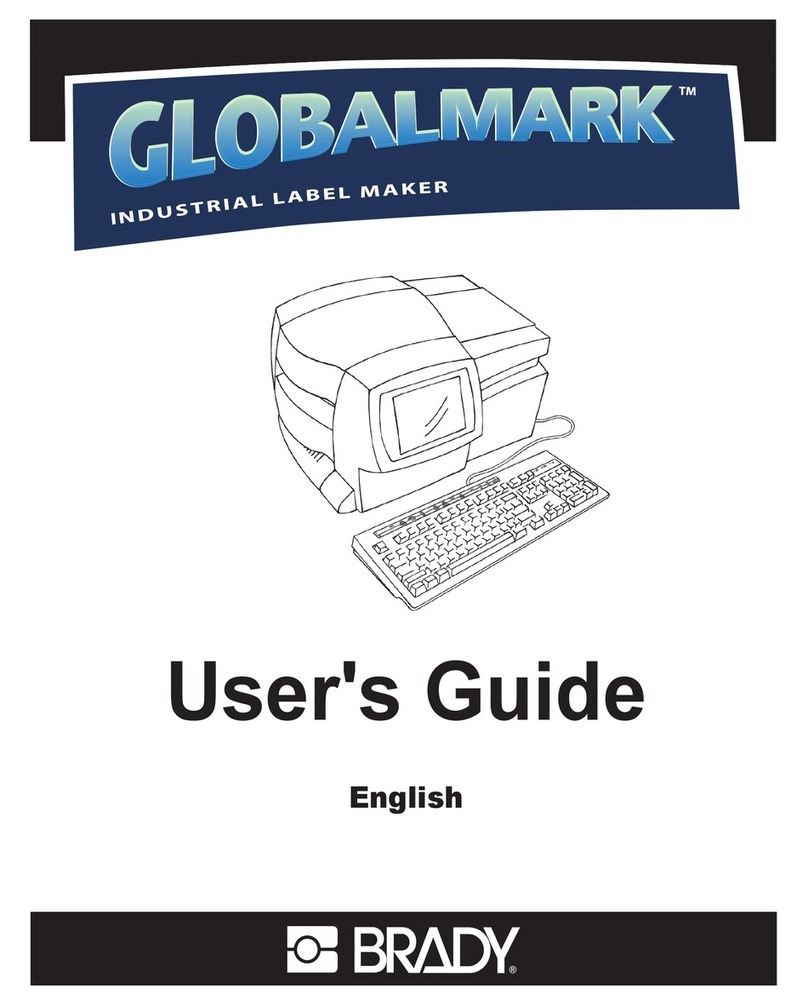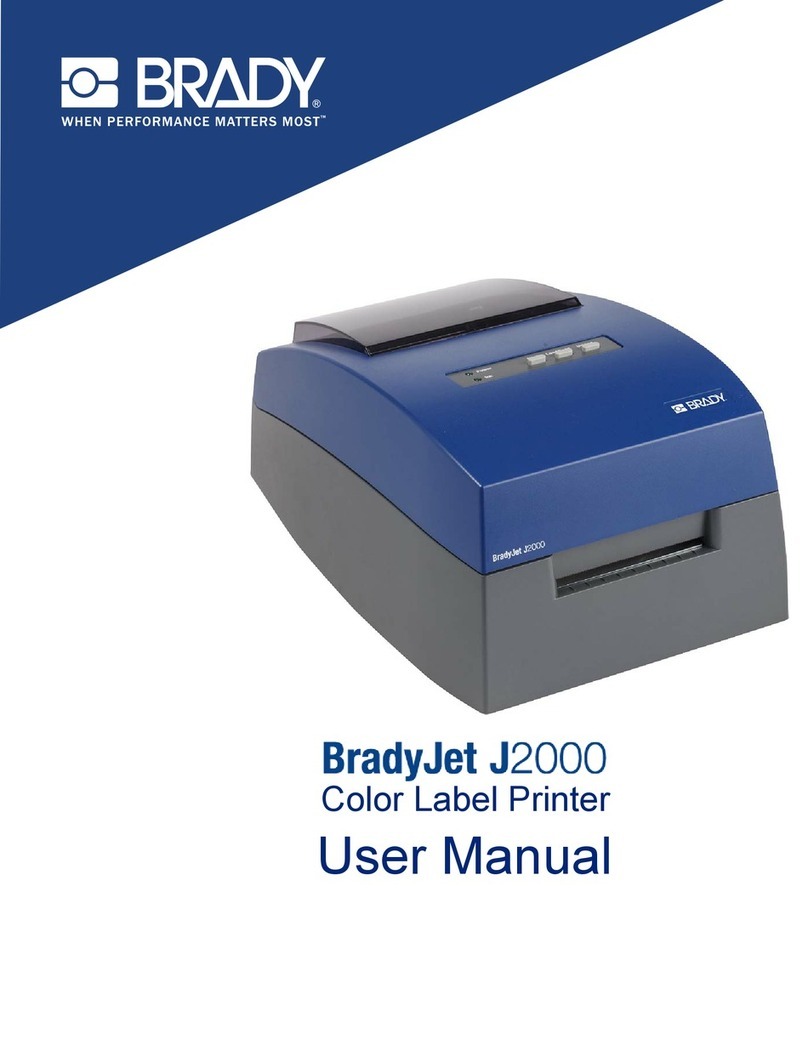M210/M210-LAB User Manual v
Contents
1 • Introduction
Unpack Your Printer ..............................................................................................2
Accessories ....................................................................................................2
Register Your Printer ......................................................................................2
System Specifications ...........................................................................................3
Physical and Environmental Characteristics .........................................................3
External View ............................................................................................................. 4
Power Source............................................................................................................. 5
Battery Safety .................................................................................................5
Loading AA Alkaline Batteries ...............................................................................7
Loading the Lithium Ion Battery Pack ...................................................................8
Remove Lithium Battery .................................................................................9
AC Power Adapter ..............................................................................................10
Attaching the Adapter ...................................................................................10
Charging the Lithium Ion Battery Pack .........................................................11
Media Cartridge........................................................................................................ 12
Changing the Label Cartridge .............................................................................13
Recycling the Label Cartridge .............................................................................14
Materials .......................................................................................................14
Power On.................................................................................................................. 15
Printer Version ....................................................................................................15
Editing Screen .....................................................................................................16
Status Information ........................................................................................16
Keypad...................................................................................................................... 17
Navigation and Editing Keys ...............................................................................17
Function Keys .....................................................................................................19
Menus ....................................................................................................................... 20
Data Fields ..........................................................................................................21
Cancel a Menu or Data Field ..............................................................................21
Printer Defaults ...................................................................................................22
Language .....................................................................................................22
Initial Language Setup .................................................................................23
Set Clock ......................................................................................................23
Units ....................................................................................................................27
Cut Mode ............................................................................................................28
Set Zero Style .....................................................................................................29
Backlight Time ....................................................................................................30
Cartridge .............................................................................................................30
About ...................................................................................................................31
2 • Getting Started
Entering Text............................................................................................................ 32
Editing Text .........................................................................................................32