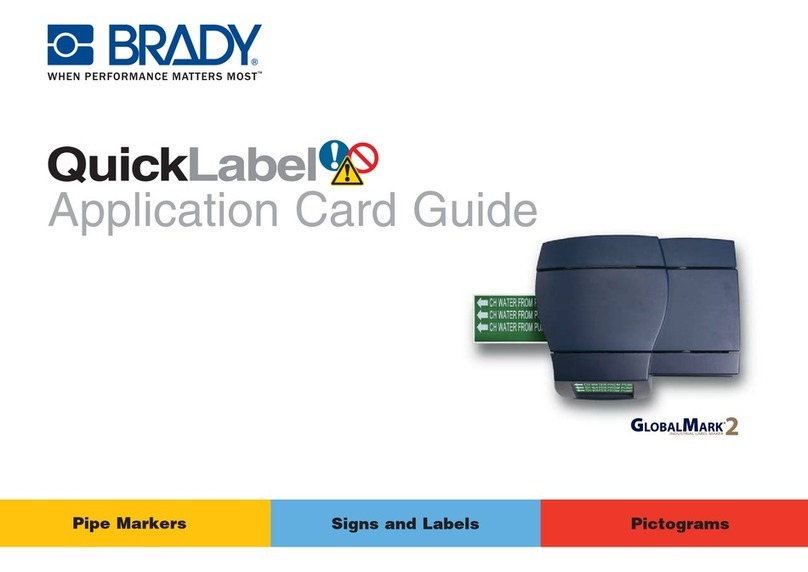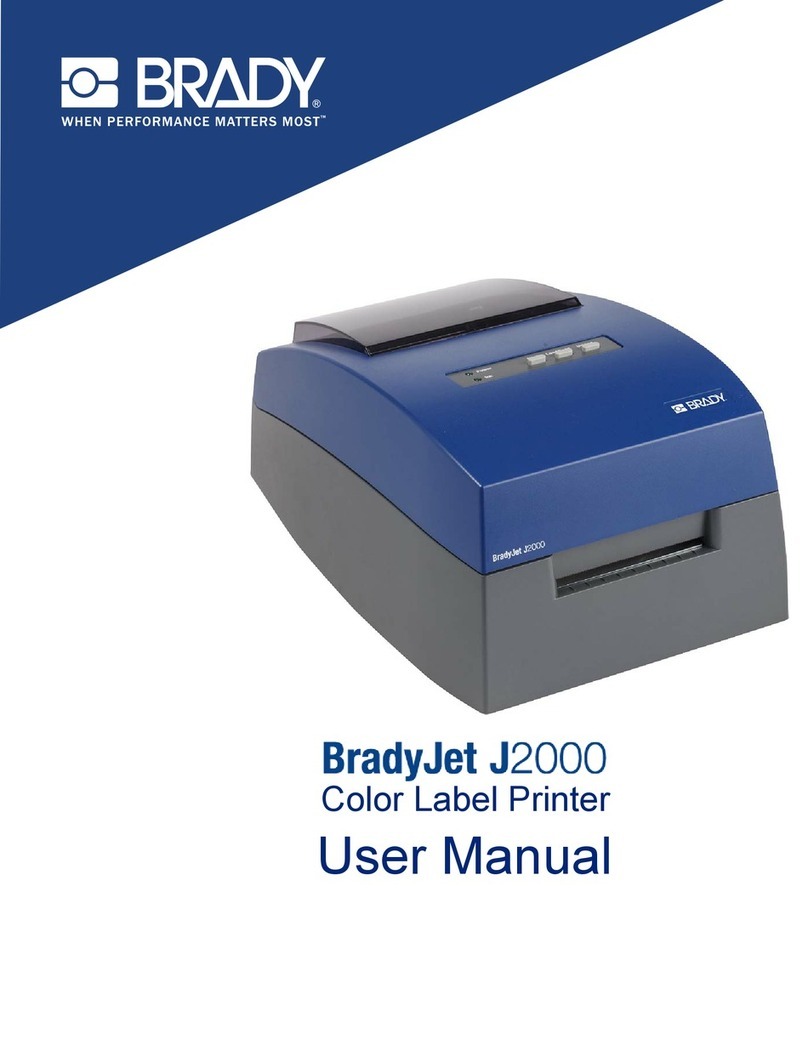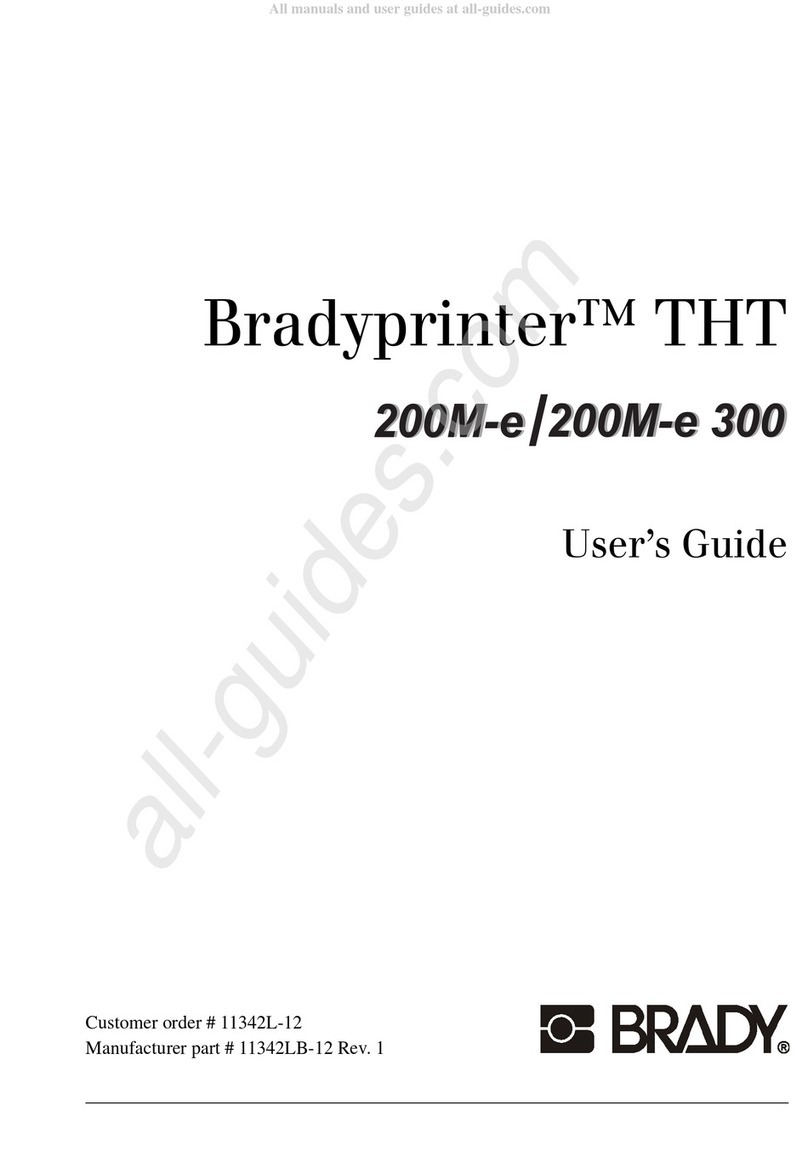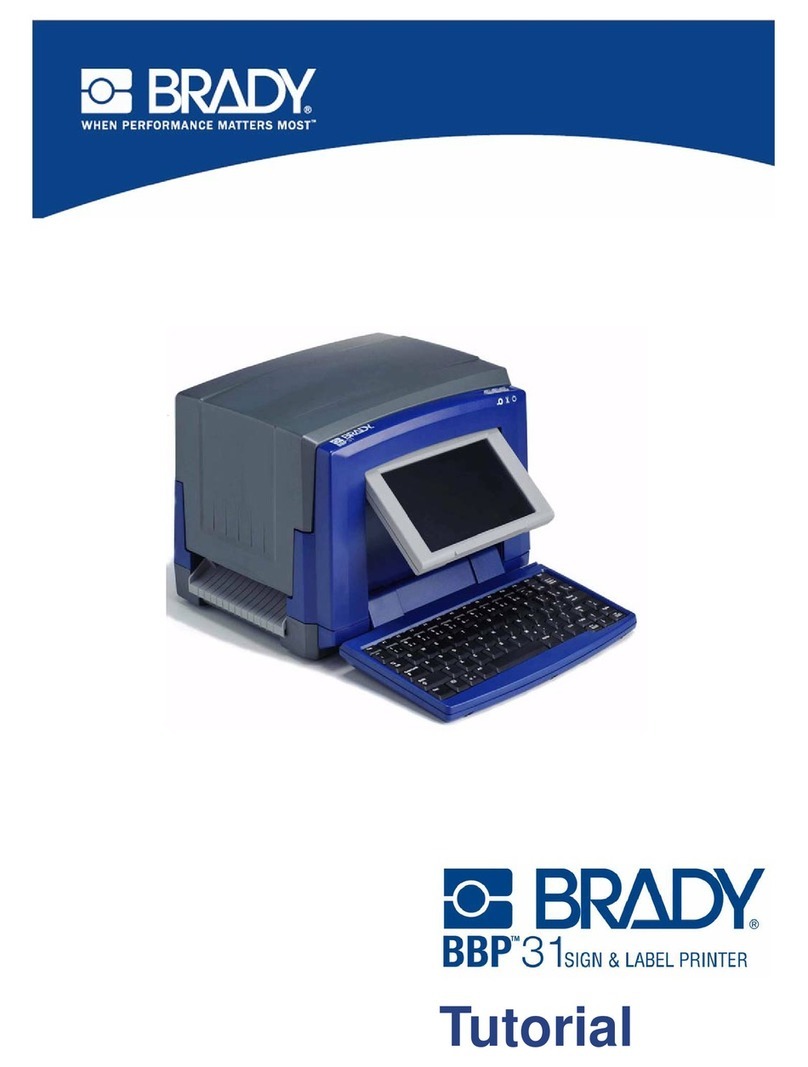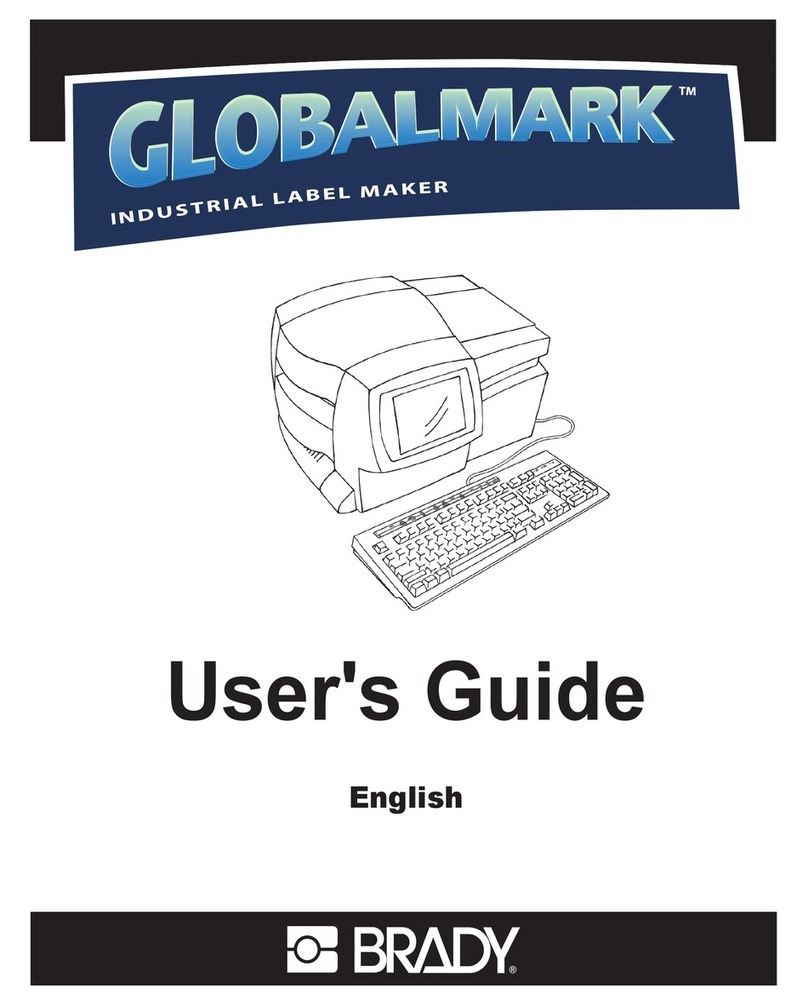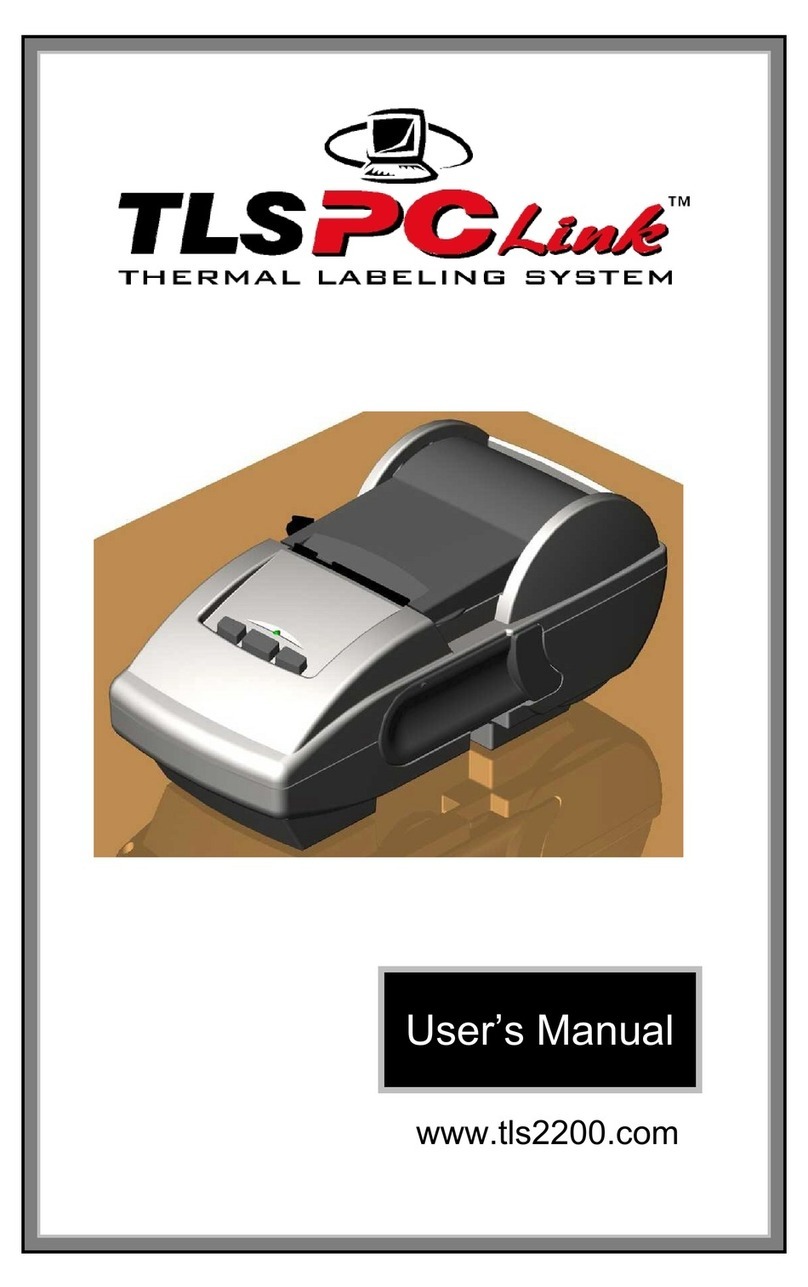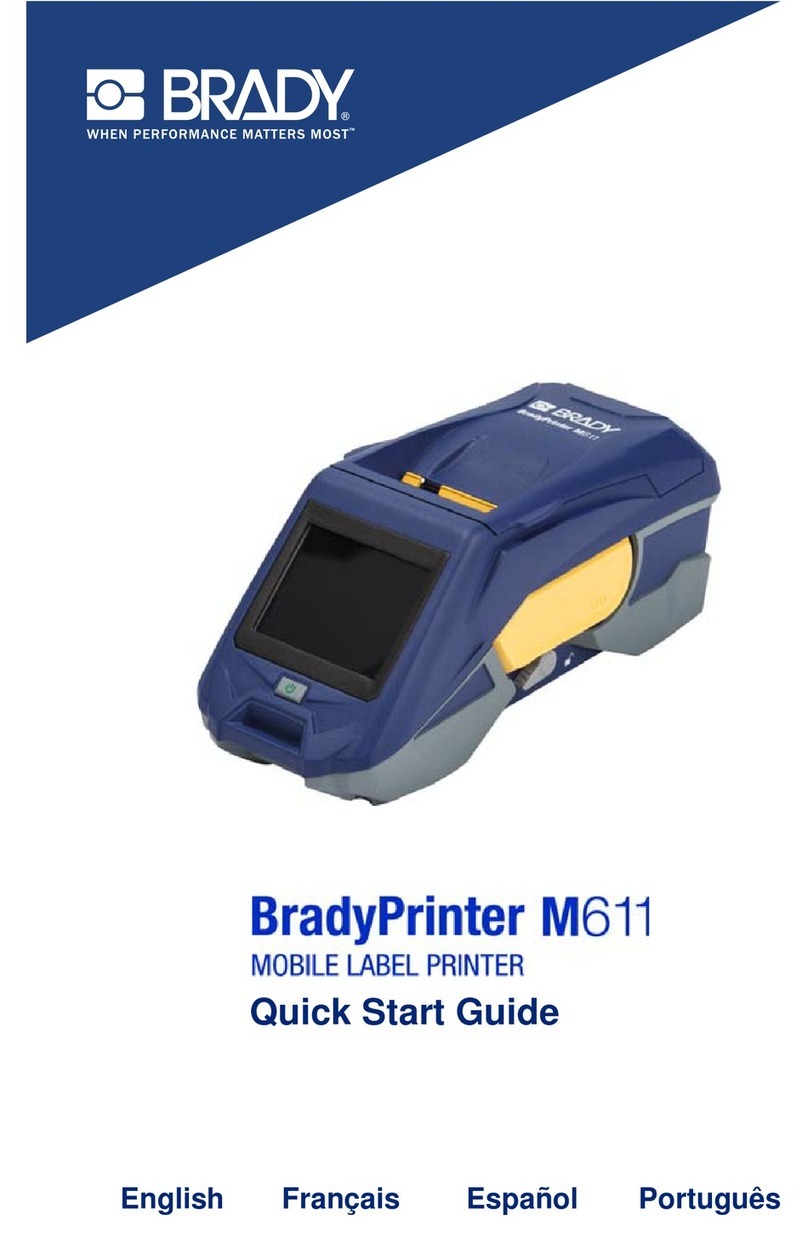Wraptor A6200 User Manual vi
3 • General Operation
Using the Touch Screen.......................................................................................... 25
Navigation and Status Bar .................................................................................26
Material Details ...................................................................................................26
Creating Labels........................................................................................................ 26
Printing: Quick Start................................................................................................ 27
Printing and Wrapping ........................................................................................27
Wrap Quality ................................................................................................28
Printing Without Wrapping (Print Only) ...............................................................28
Wrapping Without Printing (Apply Only) .............................................................29
Printing: Details ....................................................................................................... 29
Managing Print Jobs ...........................................................................................29
Finding a Print Job .......................................................................................30
Adding a Job to the Queue ..........................................................................31
Deleting a Job ..............................................................................................31
Managing the Print Queue ..................................................................................32
Running Jobs ......................................................................................................33
Settings ...............................................................................................................34
Print Adjustments .........................................................................................34
Print Queue ..................................................................................................35
Transferring Print Jobs Between Printers............................................................. 35
Import Print Jobs .................................................................................................36
Running a File Using a Barcode Scanner ............................................................. 36
Set Up the Scanner .............................................................................................37
Set Up the Label Files and Barcodes .................................................................37
Print from a Barcode ...........................................................................................37
4 • Maintenance
Displaying System Information .............................................................................. 38
Installing an Upgrade .............................................................................................. 38
Updating Y and B Values ........................................................................................ 39
Cleaning.................................................................................................................... 39
Cleaning the Tarp ...............................................................................................39
Cleaning the Print Head ......................................................................................40
Cleaning the Rollers and Peel Plate ...................................................................41
Cleaning the Sensors ..........................................................................................43
Cleaning the Fan Filter ........................................................................................46
5 • Troubleshooting
Wrap is not applied correctly ................................................................................. 47
Labels jam on the tarp............................................................................................. 49
Label material jams within the printer ................................................................... 49
Label material feeds incorrectly............................................................................. 49
Print quality is poor ................................................................................................. 50
Print is too light ....................................................................................................... 50