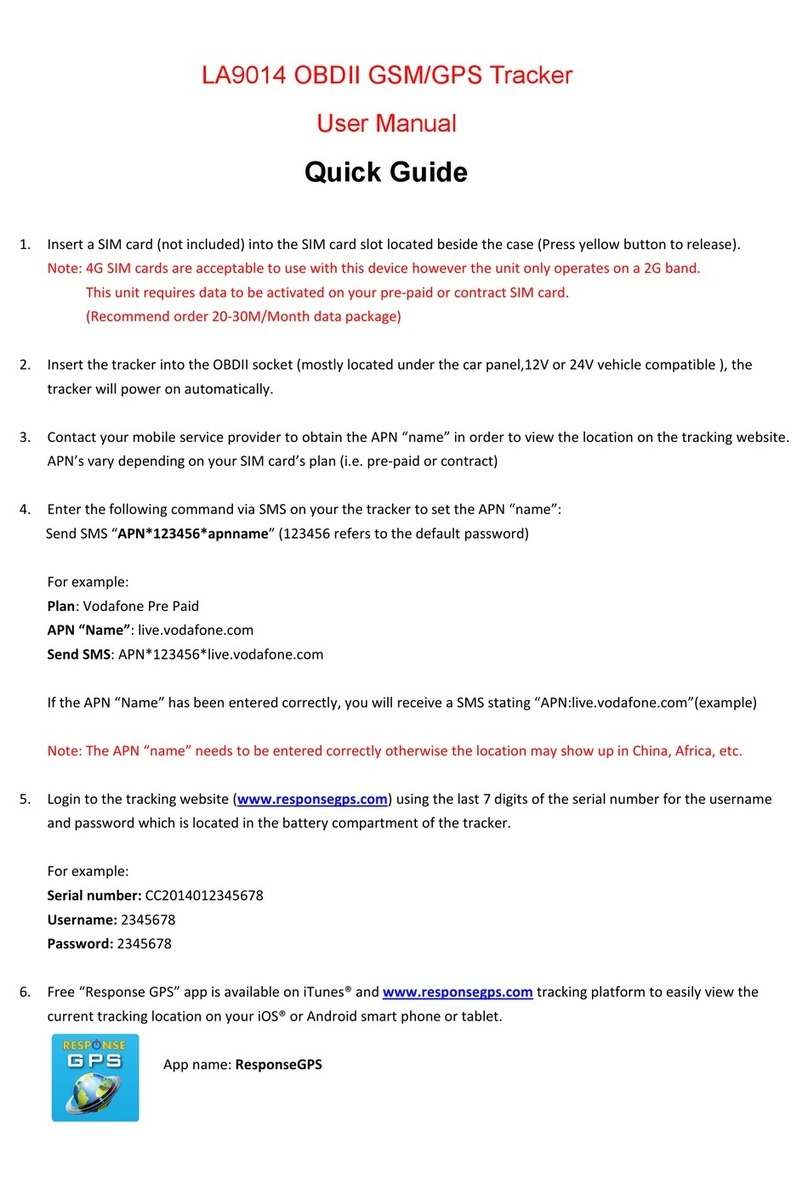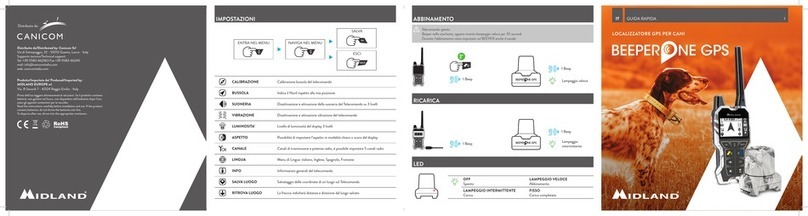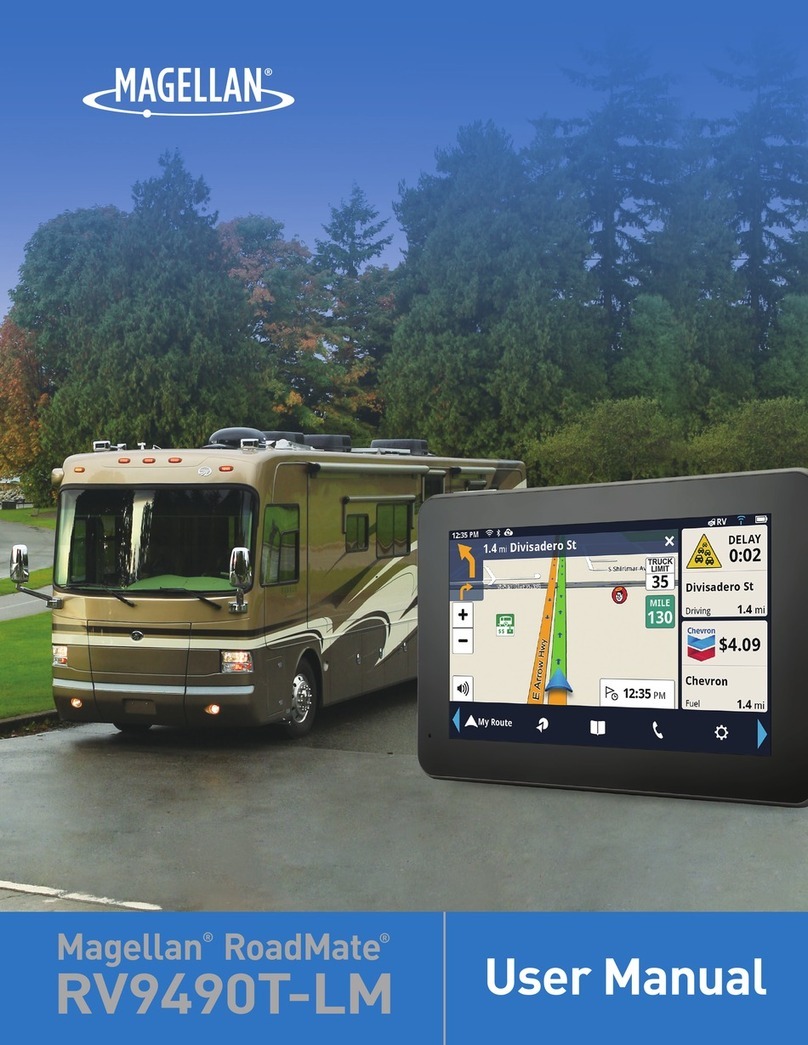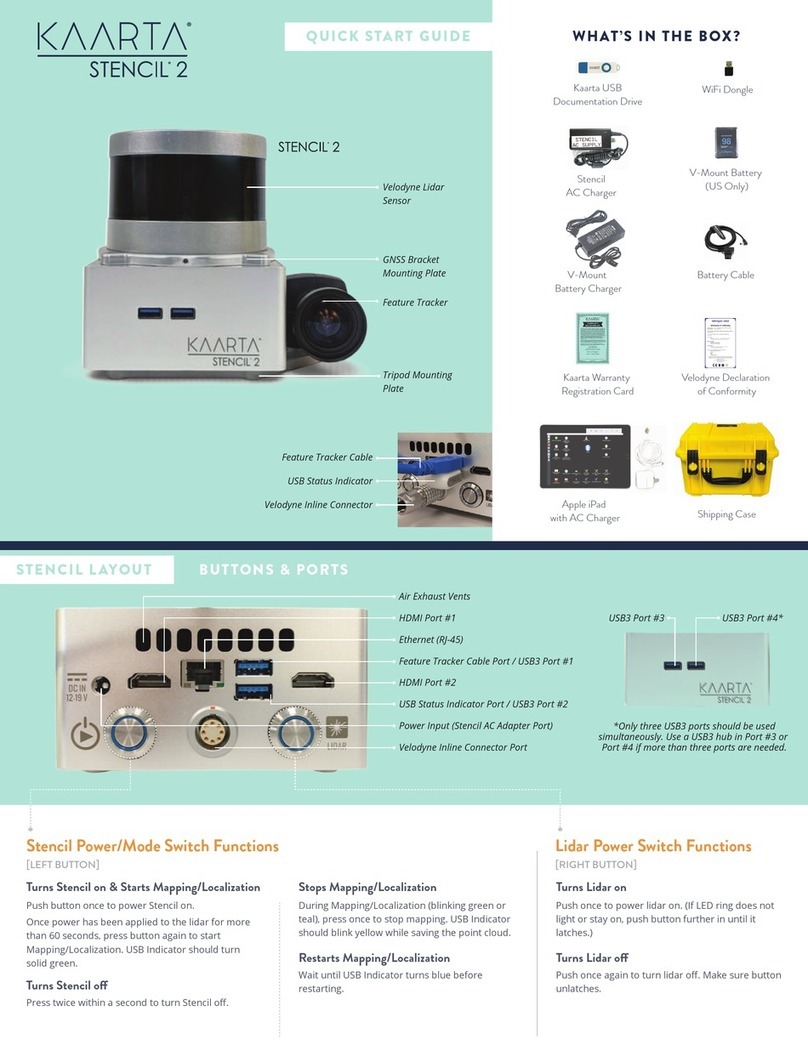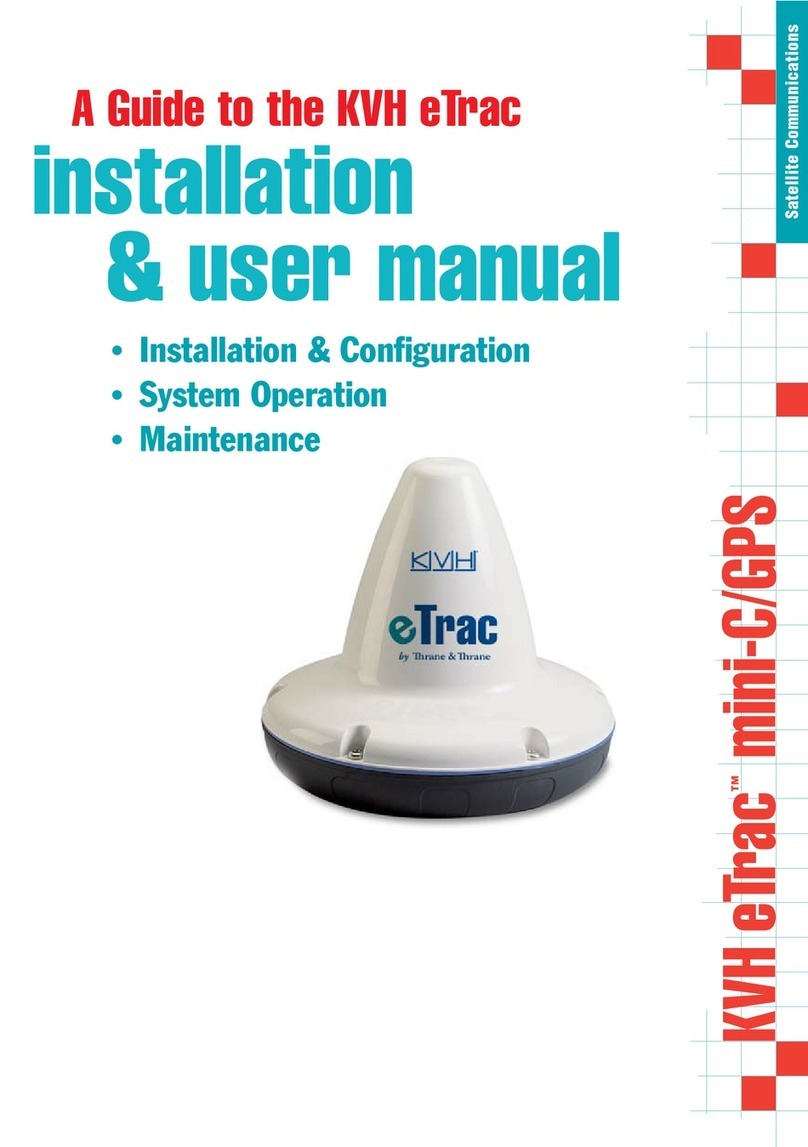Brauniger IQ-BASIC-GPS User manual

Bräuniger GmbH
IQ-BASIC-GPS
Operation manual
BRÄUNIGER Flugelectronic GmbH
Dr.-Karl-Slevogt-Str.5 D-82362 Weilheim, Tel. +49 881 64750
Firmware Vers.1.3.03 16.04.2011
Revision: 27.04.2011


Operation Manual IQ-BASIC-GPS 1
Index
1Operation ...............................................................................................................................3
1.1 ......Instrument overview .......................................................................................................................3
1.2 ......IQ-BASIC-GPS Switch - on and - off..............................................................................................4
1.2.1 Instrument switch-on ................................................................................................................4
1.2.2 Instrument switch-off / stop flight recording..............................................................................4
1.3 ......Keypad .............................................................................................................................................5
1.4 ......Operation philosophy.....................................................................................................................5
1.4.1 Function related keys F1 and F2..............................................................................................5
1.5 ......Display screen.................................................................................................................................6
1.5.1.1 Graphics / data fields display...............................................................................................6
1.6 ......The setting menus ..........................................................................................................................7
1.6.1 Menu Overview.........................................................................................................................8
2Functions...............................................................................................................................9
2.1 ......Altimeter and atmospheric pressure ............................................................................................9
2.1.1 Altimeter Alt1, absolute altitude................................................................................................9
2.1.1.1 Manual setting of altimeter Alt1............................................................................................9
2.1.2 Altimeter display Alt2..............................................................................................................10
2.1.2.1 Manual setting of altimeter Alt2 (A2 relative mode)...........................................................10
2.1.2.2 Altimeter display Alt2 - definition........................................................................................10
2.1.3 Altimeter display Alt3 (differential altimeter)...........................................................................10
2.2 ......Variometer functions ....................................................................................................................11
2.2.1 Analogue-Vario.......................................................................................................................11
2.2.2 Digital-Vario (average value-Vario)......................................................................................11
2.2.2.1 Average value-Vario (integrating Vario).............................................................................11
2.2.3 Variometer Acoustics and volume level (Sound) ...................................................................11
2.2.3.1 Audio level..........................................................................................................................11
2.2.4 Menu Settings Variometer......................................................................................................12
2.2.4.1 Digital-Vario Integrator.......................................................................................................12
2.2.4.2 Threshold value last thermal..............................................................................................12
2.2.4.3 Basic filter (Turbulence filter) .............................................................................................12
2.2.5 Variometer - Acoustic settings................................................................................................12
2.2.6 Variometer –climb acoustic ...................................................................................................13
2.2.6.1 Climb acoustic threshold....................................................................................................13
2.2.6.2 Basic frequency..................................................................................................................13
2.2.6.3 Variometer climb acoustic Frequency change ..............................................................13
2.2.6.4 Variometer Climb acoustic Pitch change / increase of tone interval per m/s...............13
2.2.7 Pre-Thermal Acoustic Threshold............................................................................................14
2.2.8 Variometer –sink acoustic .....................................................................................................14
2.2.8.1 SinktoneF = Basic Tone pitch Variometer Sink .................................................................14
Sinktone threshold...............................................................................................................................14
Sink Alarm threshold ...........................................................................................................................14
2.3 ......Speed..............................................................................................................................................15
2.3.1 Wind vane sensor...................................................................................................................15
2.3.2 Stallalarm................................................................................................................................15
2.3.3 Speed without speed sensor..................................................................................................15
2.4 ......Time of day and Date....................................................................................................................16
2.4.1 Flight duration (flight time).....................................................................................................16
2.5 ......Temperature ..................................................................................................................................16
3Navigation............................................................................................................................16
3.1 ......Assessment of GPS reception quality........................................................................................17
3.2 ......Compass and flight direction.......................................................................................................17
3.2.1 Track and Bearing..................................................................................................................18
3.3 ......Waypoints and Coordinates.........................................................................................................18
3.3.1 Display of actual coordinates .................................................................................................19
3.3.2 Memorising the actual position...............................................................................................19
3.3.3 Waypoints, alter, delete or adding..........................................................................................19
3.3.3.1 Edit Waypoints ...................................................................................................................19
OK key = modify WP characteristics...................................................................................................19
3.3.3.2 Keypad functions in Menu Edit ..........................................................................................20
3.3.3.3 Delete all WP .....................................................................................................................20
3.3.4 Goto–Function........................................................................................................................20
3.4 ......Routes............................................................................................................................................21

Operation Manual IQ-BASIC-GPS 2
Bräuniger GmbH
3.4.1 Creating a Route ....................................................................................................................21
3.4.1.1 Route >Edit ........................................................................................................................21
3.4.1.2 > Delete alle WP of the Route............................................................................................22
3.4.2 Flying Routes..........................................................................................................................22
3.4.2.1 Starting a normal Route .....................................................................................................22
3.4.2.2 Competition Route - Definition and start............................................................................22
3.4.3 Competition - Start..................................................................................................................23
3.4.3.1 EXIT / ENTER Cylinder.....................................................................................................23
3.4.3.2 Comp. Route Start signals.................................................................................................23
3.4.3.3 Competition Route –Data display for task Exit Cyl. ..........................................................24
3.4.3.4 Competition Route - Data display for task Enter Cyl. ........................................................24
3.4.3.5 Approaching a WP Cylinder...............................................................................................24
3.4.3.6 Waypoints - skip / backspace.............................................................................................24
3.5 ......Flight optimisation........................................................................................................................25
3.5.1 Groundspeed (speed over ground) ........................................................................................25
3.5.2 Wind direction and Wind strength ..........................................................................................25
3.5.3 Glide ratio (= L/D ratio)..........................................................................................................25
3.5.4 Glide ratio (= L/D ratio)..........................................................................................................25
3.5.5 Relocating thermals................................................................................................................26
4Flight-Memory and Flight-Analysis ....................................................................................26
4.1.1 Flight logbook and Flight Analysis..........................................................................................26
5Data transfer ........................................................................................................................27
5.1 ......Data exchange via PC...................................................................................................................27
5.1.1 Flight instrument settings .......................................................................................................28
5.1.2 Waypoints and Routes ...........................................................................................................28
6Transmitting new Software-(Firmware) to the IQ-BASIC-GPS..........................................28
7Miscellaneous......................................................................................................................29
8Batteries...............................................................................................................................29
8.1 ......Batterie charge state.....................................................................................................................29
8.2 ......Battery replacement......................................................................................................................29
9Additional Information ........................................................................................................30
9.1 ......Altimeter.........................................................................................................................................30
9.1.1 How does an altimeter work?.................................................................................................30
9.2 ......Navigation......................................................................................................................................31
9.2.1 Reception quality of GPS .......................................................................................................31
9.2.2 Accuracy of GPS altitude .......................................................................................................31
9.3 ......Flight Memory and IGC File..........................................................................................................32
9.3.1 Evidence of flights –Security against manipulation...............................................................32
10 Maintenance.....................................................................................................................33
10.1.1 Exposure to water...................................................................................................................33
11 Warranty...........................................................................................................................33
12 Technical Data .................................................................................................................34
13 Approval / Conformity.....................................................................................................34

Operation Manual IQ-BASIC-GPS 3
Bräuniger GmbH
Operation
1.1 Instrument overview
1 ON / OFF key
2 Page indicator
3 Graphics and data display
4 Differential altimeter / time / flight time /QNH
5 Speed
6 USB PC-interface
7 Digital Vario display
8 Altimeter display ALT1 / ALT2
9 Audio Acoustics indicators
10 GPS Satellite Indicator
11 Loud speaker
12 Battery capacity
13 Compass rose
14 Analogue Vario display
15 Jack for speed sensor
16 Keypad
17 Safety cord
15
ON / OFF key
6
1
2
3
4
5
7
8
17
16
14
13
12
11
10
9

Operation Manual IQ-BASIC-GPS 4
Bräuniger GmbH
1.2 IQ-BASIC-GPS Switch - on and - off
1.2.1 Instrument switch-on
The instrument is switched-on by pressing the On/Off key.
To prevent unintentional switch-on, it needs to be acknowledged
upon display prompt: Switch-On?
by pressing the OK key.
Following acknowledgement the display will shift for approx.
15 sec. to the switch-on display screen with following
information:
- Battery state, serial number, pilot’s name, instrument type and
- Software (Firmware) Version.
After switch-on the normal flight screen shall appear with flashing altitude data display. The
device needs approx. two minutes to calculate the precise 3D-GPS position. As soon as
the GPS receives stabilised altitude data, the pressure altimeter is automatically adjusted,
the altitude data display stops flashing and the symbol GPS appears over the GPS data display.
1.2.2 Instrument switch-off / stop flight recording
For switch-off the On/Off key needs to
be pressed until the question: Switch-
off? Press OK is prompted on the
screen.
Again, to prevent unintentional switch-off, also this action needs to
be acknowledged by pressing the OK key!
1. If no flight recording has been programmed, the instrument is
immediately switched-off following acknowledgement by OK.
2. Following an active flight recording the read-out screen
Flight –Analysis is displayed during 60sec. before switch-off.
If you want to quit the flight analysis display early, press shortly the
Off-key, the instrument will then be switched-off immediately.
3. Automatic switch-off: the flight analysis appears
automatically after landing and shall be displayed for about
60sec. Without key stroke the IQ-BASIC-GPS is switched-off
automatically.
4.Automatic switch-off at non-use
If the device does not detect a keystroke or flight related
parameters during 30 minutes, it will be switched-off
automatically.
Switch-On ?
Press OK !
Test Batt.
2.86 V
Switch-off ?
Press OK !
End recording?
Switch-off ?
Press OK !

Operation Manual IQ-BASIC-GPS 5
Bräuniger GmbH
1.3 Keypad
1.4 Operation philosophy
The IQ-BASIC-GPS instrument is very easy to handle and intuitive. Just try it a few times, and you
will discover that one can get along very rapidly with the simple menu structure. However, please
note some essential instructions regarding the various functions.
- White key lettering: display screen shifts such as for ex. ALT1 / ALT2, Vario- acoustic settings,
F1 / F2 key commands and the (i) information retrieval, can be performed speedily during the flight
by short pressure on the key.
- Yellow key lettering: by long pressure of 3 sec. important functions may be called up directly
during the flight and may also be edited. The selected function is switched-off after approx.
8 seconds in case of non-use!
- Main menu: all instrument settings, but also Waypoints-, Routes- and flight memory, can be
set prior to the flight via the Main menu (MENU key). It is possible to select within the menu
submenus by use of the up-/down keys and to enter adjustments. The main menu is quitted
automatically at 30 seconds after the last entry.
Tip: all instrument settings of the Main menu can be set comfortably by use of the freebie PC-
Software Flychart on the PC and be transferred via USB-interface onto the instrument.
1.4.1 Function related keys F1 and F2
Both keys F1 and F2 alter their setting possibility according to selected function or readout
screen. The meaning of the related key is indicated on the display screen.
Example: in setmode ALT 1 the function of F1 is "accept GPS altitude" and the function of F2
is to set the altimeter to „FL 1013mB pressure“!
Audio Volume
Alarm Settings
Altitude display
Shift ALT1 / ALT2
Settings altimeter
Shift graphics display
in setting mode up / down
during flight: insert marker into flight
recording / Memorise position as Waypoint
Acknowledgement key OK
Main Menu
iInfo key: display of current
coordinates or of Information
Display shift - time / altitude 3
On/Off key
Escape key
Diff. Altimeter 3 reset to 0
Route or Waypoint
activate / deactivate
Function related key F2
Function related key F1

Operation Manual IQ-BASIC-GPS 6
Bräuniger GmbH
1.5 Display screen
1.5.1.1 Graphics / data fields display
In normal flight mode it is possible to shift the graph page by short pressure on the keys
▲UP or ▼DOWN. The number of the current page is indicated on the display bottom.
Sequence: ALT, VAR, 1, 2, 3, 4, 5. After switch-on the page of altitude graphics (ALT)
is always displayed.
Altimeter Graphics display
In this graph is illustrated the course of altitude during the past
36 seconds. If the altitude difference is more than 50m, the scale
is automatically adapted. The height scale is displayed on the
right side. (50 /100m)
Variometer Graphics display
In this graph page is illustrated the course of Variometer during
the past 36 seconds. The scale is automatically adapted to the
flight track. The scale values are displayed on the right side.
Digital Vario
with Integrator
Altimeter
ALT1 / ALT2
Current page dot display
Last thermal
Wind direction
Analogue Vario
Sink acoustics
Vario Unit
Battery charge state
Flight recording
Acoustic Volume
Speed display
Compass rose
Direction to WP
Direction North
Different. altimeter
Time / Flight time
QNH
GPS number of Satellites
3-D GPS Fix
Rec
Graphics- and Data field –
display screen
50
ALT
1
0
-1
VAR

Operation Manual IQ-BASIC-GPS 7
Bräuniger GmbH
Wind data- display (1)
Actual track (0-360°)
Wind direction (0 –360°)
Wind speed
Navigation data- display (2)
Active Waypoint from Route, GoTo or last Thermal
Bearing in degree
Distance
Navigation data- display (3)
Actual track
Bearing
Req. Glide ratio to reach the active Waypoint
WP Approach data- display (4)
Speed over Ground
Glide ratio Ground
Req. Glide ratio to reach the next Waypoint (Goal)
Competition Route data –display (5)*
Position to Cylinder / +/- Start time
Required speed to reach the Start cylinder at Start time 0:00
Distance to Cylinder
*This data field can only be selected with active Route!
1.6 The setting menus
By long pressure on the MENU key access is given to the Menu setting mode. Using the keys ▼
and ▲ one of the Menu items (flashing line) is selected and pressing the OK key gives access to
the corresponding menu or submenu.
Flashing values can be modified by use of
the ▲UP or ▼DOWN key. By pressing the
OK key the setting is memorised. Using the
ESC (escape) key operates the return to the
normal flight display screen. If there is no
keystroke effected during 30sec., the
instrument returns automatically to the flight
display screen.
1
Track 256 1
W-Direct. 095
Wind 12
- 1
2
Tegelberg 1
Bearing 270
Dist. 26
- 1
3
Track 256
Bearing 270
Req.L/D 9,6
- 1
4
GND 36 1
L/D-GND 8,2
Req.L/D -:- 9,6
- 1
5
)-01:05:36 1
v-req. 9
Dist.Cy 9,328
- 1

Operation Manual IQ-BASIC-GPS 8
Bräuniger GmbH
1.6.1 Menu Overview
Menue
Display IQ-BASIC
Range
Page
Flight memory
Flight Mem
26
>Flights (flight memory)
Flights
26
> Recording interval
Scanrate
1 –60 Sec.
26
> Recording mode
Scan mode
Auto / Manual
26
> Delete all flights
delete
26
Waypoints
Waypts
18
>Edit / Insert / Delete 1 WP
Edit
200 WP
19
>Delete all WP
Delete all
19
Route
Route
21
>Edit
Edit Route
50 WP
21
>Delete
Del Route
21
Variometer
Vario Set
11
>Digital Vario Integrator
Vario Dig
1 –30 Sec.
11
>Basic filter
Vario Thr
0 –1 –2 –3
>Threshold Thermal Exit
Vario Filt
0,5 –3,0 m/s
12
Variometer Climb Acoustics
Climb Aud
13
>Climb threshold
Climb Thr
0 –20 cm/s
13
>Basic frequency
Climb Freq
600 –1400 Hz
13
>Frequency modification
Freq Adj
0 –1 –2 –3 –4
13
>Pitch modification
Pitch Adj
0 –1 –2 –3 –4 –5
13
>Pitch Mode (lin. / exp.)
Pitch Mode
lin. / exp.
13
>Pre-Thermal Threshold
PThermLim
0 up to -1,0m/s
13
Variometer Sink Acoustics
Sink Aud
14
>Sink threshold
Sink Thr
- 0.1 … 20.0 m/s
14
>Basic frequency
Sink Freq
300 –1000 Hz
14
>Sink Alarm
Sink Alarm
- 0.1 … 99.9 m/s
14
Speed
Speed
15
>Stall Alarm
Stall Alarm
0 –10 … 99 km/h
15
>Impeller Corr.
Spd Corr
50…100 … 150
15
Pilot
Pilot
29
>Pilot’s name
Pilot Name
16 Zeichen
29
>Type of aircraft
AC Type
16 Zeichen
29
>Aircraftt ID
AC ID
16 Zeichen
28
Instrument settings
Inst Set
>Time zone
Time Zone
+/- 13 Std.
29
>Alt 2 Mode
Batt Type
Absolut / Relativ / GPS / Inv.A1
9
>Units
Units
Altimeter
Alt Unit
m / ft.
Speed
Spd Unit
kmh / mph / kt
Temperature
Temp Unit
°C / °F
Pressure
Press Unit
hPa / inHg
Vario
Vario Unit
m/s / ft.Min*100
Time format
Time Form
12h / 24h
Coordinates format
Coord Form
dd.ddddd / dd’mm.mm / dd’mm’ss
Factory settings
Fact Set
>Sensor Nullpunkt
Press Corr
+/-10.0 hPa
> Set Instr. to default
Rst default
Set Instr. To Original State
> Instr. / PCB No.
Device No
Info SN No. / PCB No.
> Sensor adjustment
Intern Set
Code

Operation Manual IQ-BASIC-GPS 9
Bräuniger GmbH
2 Functions
2.1 Altimeter and atmospheric pressure
The IQ-BASIC-GPS provides 3 altitude displays and 1 QNH pressure indicator.
ALT1
The altimeter absolute altitude shows the altitude over sea level. (meter „m“or feet „ft“)
ALT2
alternatively: - GPS altitude
- Flightlevel pressure altimeter display in relation to 1013hPa
- meter or feet inverse to ALT1 (Absolute A1)
- Relativ Altimeter
ALT3
The altimeter relative altitude shows the altitude towards a reference point.
QNH
Actual air pressure at sea level in relation to ALT1
2.1.1 Altimeter Alt1, absolute altitude
Shifting between display screens Alt1 and Alt2 is effected by shortly
pressing the Alt1/Alt2 key.
Altitude display Alt1 indicates always the absolute pressure altitude above sea level.
After switch-on the altimeter ALT1 is automatically adjusted to GPS altitude by the instrument.
After switch-on the display is flashing until the GPS-receiver has calculated a precise
altitude for adjustment.
Units m / ft. - re-setting: see Menu
Instrument settings
Units
2.1.1.1 Manual setting of altimeter Alt1
Set mode A1 of altimeter is called-up by long pressure on the
ALT1 key. The possible settings are shown in the information
field.
By brief pressure on one arrow key the readout value can be
adjusted meter by meter. Under keystroke the display shall be
changed automatically until the key is released.
Due to this adjustment the QNH display is also altered.
Adopt GPS altitude with F2 key
By brief pressure on the F2 key it is possible to adopt the GPS
altitude. Please consider that the GPS-receiver does not always provide
the reliable altitude value! In case of poor Satellite constellation or bad
reception, altitude deviation of +/- 50 m will occur!
Setting altitude to pressure standard 1013hPa with F1 key
By brief pressure on the F1 key the altitude is set to 1013hPa (Flightlevel).
Tip: If the user does not know the altitude of his present location, he may operate
the QNH field and, using the arrow keys, by changing the altitude value until it matches
the actual QNH as per weather forecast or indication issued by air traffic management.

Operation Manual IQ-BASIC-GPS 10
Bräuniger GmbH
2.1.2 Altimeter display Alt2
Shifting between display screens Alt1 and Alt2 is performed by briefly
pressing the key Alt1/Alt2.
The following values can be displayed on the altimeter screen ALT 2:
GPS Alt. = display of GPS altitude
Flight-Level =Flightlevelaltitude in ft relatingto 1013 hPa e.g. display Fl 14 stands for being in
Flight Level 1400 ft ( display in steps of 100 ft )
ALT1 m/ft-Inv= display of altitude ALT1 inverse to unit of ALT1 in ft or m
Relative = the relative altimeter displays altitude with reference to a point.
Altitude setting of this point of reference can be set in A2 set mode at
anytime.
2.1.2.1 Manual setting of altimeter Alt2 (A2 relative mode)
Prolonged pressure on the ALT2 key during ALT2-display activates the instrument into
setting mode.
By briefly pressing one arrow key the display indicator can be adjusted meter by meter.
The displayed value is changed automatically as long as the key is pushed until it is
released.
Tip: the relative altimeter can be used for example for measuring the superelevation above
landing site. For this purpose ALT2 will be reset to zero related to the landing site altitude.
2.1.2.2 Altimeter display Alt2 - definition
Altimeter A2 mode can be defined in the menu (Main Setup Menu
Instrument Settings
Alt2 mode).
Tip: in altimeter display screen ALT2 altitude ALT1 can be selected in ft (inverse to unit ALT1
in m). This information may be of importance when being in contact with the air traffic controller of
Restricted Areas (CTR’s).
2.1.3 Altimeter display Alt3 (differential altimeter)
Altimeter Alt3 is in any case a differential altimeter. It indicates always the difference in regard
to the altitude value on which it has been reset to zero for the last time. This function is often
required to measure the elevation above the start site, or to detect easily during the flight in a
weak thermal the height gain –or loss.
Example: altitude ALT3 is set automatically to 0 m at start site, after take-off the altitude
display Alt3 shall always indicate the altitude above start site.
Reset altitude ALT3 to 0m
By brief pressure on the CLR ALT3key the altitude ALT3 may be reset to 0m at any time.

Operation Manual IQ-BASIC-GPS 11
Bräuniger GmbH
2.2 Variometer functions
2.2.1 Analogue-Vario
The most important indication for a non-motor driven
aircraft is without any doubt the Variometer.
It displays the vertical speed in meter/second and informs
the pilot about the actual climb or sink rate.
It is only possible for the pilot by using the Vario (and its
accompanying acoustics) to determine the most efficient
thermal climb, and in the opposite situation, to recognise
when he is sinking too rapidly in downwind which he should
leave at best speed.
The scale of the analogue display is consistently 0,2 m/s over both scale ranges! (Flytec AG Patent!)
The range of the first scale extends from 0 up to +/- 5m/s. Thereafter the scale display switches
automatically to the second scale range which extends from 5 up to 10m/s. The second scale is
afterwards displayed with a white bar on black field.
2.2.2 Digital-Vario (average value-Vario)
The Digital Vario has a scale of 10 cm/s and an extensive measuring range of up to +/- 100 m/s.
It is therefore also appropriate to display and record even measuring flights up to the free fall.
2.2.2.1 Average value-Vario (integrating Vario)
The digital Vario display can be set under Main Setup Menu
Variometer
Digital as average
value Vario (also designated as integrating Vario) with a time constant of 1 to 30s. The values are
recalculated per second and indicate the average value of climb or sink rate within the adjusted time
span. At gruff narrow hillside up-wind this helpful readout may be used to determine if a circle or aft
flight would provide better climb values. Integration time should be selected more longer in accordance
to the thermal’s roughness.
Based upon practical experience, we recommend an average value of 5 - 10 seconds.
2.2.3 Variometer Acoustics and volume level (Sound)
In order to enable the pilot to follow the current climb- resp. sink rate without looking on the
instrument, the Vario-Acoustics generate a tone sequence dependent on the value data.
It varies in relation to climb- and sink rate in tone pitch, as well as for interval frequency
(number of beep tones per second).
The Vario-Acoustic corresponds always to the value of Analogue-Vario and is therefore
reproducing the direct values, i.e not the average values being selected in the digital Vario
readout screen.
The Variometer Climb- and Sink Acoustics can be adapted with high flexibility on the IQ-BASIC-GPS
in manifold fields to one’s individual and personal requirements.
2.2.3.1 Audio level
By use of the key Audio level the sound volume of the built-in loud speaker is
adjusted. Indeed five sound levels may be set, from soundless to maximum
sound volume. The selected value is displayed with the Audio Symbol and is
confirmed with a short beep or double-beep. The selectable sound levels are:
0 - 25% - 50% - 75% - 100% - 0.
Vario 3.2 5,0 6.8m/s

Operation Manual IQ-BASIC-GPS 12
Bräuniger GmbH
Short pressure on the Audio Level-key shall increase the volume level each time
by 25 %.
2.2.4 Menu Settings Variometer
Tip: By use of the PC Software Flychart Extras -> Flight instrument Options, all instrument
characteristics can be set easily and comfortably.
By use of the feature tone simulation the adjusted values can be checked easily!
2.2.4.1 Digital-Vario Integrator
Main Setup Menu
Variometer
Digital
Setting of average value time constant from 1 –30 seconds for the digital Variometer display.
2.2.4.2 Threshold value last thermal
Main Setup Menu
Variometer
Threshold for the display arrowhead of last thermal, the range can be set between 0,5 up to 3 m/s.
The thermal arrowhead in the compass rose points to the direction, where the integrated Vario was
the last time higher than this threshold value.
2.2.4.3 Basic filter (Turbulence filter)
Main Setup Menu
Variometer
Filter .
The response characteristics of Variometer display and of climb- or sink acoustics can be adapted
within a wide range in accordance to the pilot’s needs or the weather conditions.
In order to simplify the settings, Flytec has defined 4 basic- resp. turbulence filters.
Variometer - sensitivity / response characteristics
Filter No.
0
weak filtering
for very calm air in Winter
1 Default
normal filtering
for enjoyment thermal with light turbulence
2
high filtering
thermal with turbulence
3
very high turbulence filtering
for very rough and strong thermal
2.2.5 Variometer - Acoustic settings
The climb tone is a frequency modulated beep tone whose pitch and beep tone sequence rises
rhythmically at increasing climb rate. The pulse/pause ratio is 1:1.
Following settings are possible under Main Setup Menu
Variometer Climb Acoustic and
Variometer Sink Acoustic:
Climb Acoustic settings:
Climb threshold: = climb acoustic threshold
Basic frequency = basic tone pitch Vario climb
Frequency change = increase of tone pitch
(frequency modification per m/s)
Pitch modification = increase of beep interval per m/s
Pitch mode = linear or exponential
increase of climb acoustic
Pre-Thermal Threshold: = trigger point of Pre-Therm.acoustic
Sink Acoustic settings:
Sink threshold: =Sink tone threshold
Basic frequency =basic tone pitch Vario sink
Steigen
Sinken
Sink
tonealarm
Climb accou.
threshokd
Climb tone
0m/s
Sinktone
threshold
Pre Thermal
threshold
Soundloss
range

Operation Manual IQ-BASIC-GPS 13
Bräuniger GmbH
Sink Alarm =Sink alarm threshold
2.2.6 Variometer –climb acoustic
2.2.6.1 Climb acoustic threshold
Main Setup Menu
Variometer Climb Acoustic
Climb threshold
In order to avoid the climb acoustics get started with immobile aircraft, for ex. at take-off area, or at only
slight climb, the climb acoustics starting point can be set in the range from 0 cm/s up to 20 cm/s.
2.2.6.2 Basic frequency
Main Setup Menu
Variometer Acoustic
Basic frequency
The frequency audible at starting climb tone.
Range: 600 -1400 Hz (factory setting 700 Hz)
2.2.6.3 Variometer climb acoustic Frequency change
Main Setup Menu
Variometer Acoustic
Frequency change
The interrelation may be seen on graphic below.
Range: 0 up to 4 (factory setting 2)
2.2.6.4 Variometer Climb acoustic Pitch change / increase of tone interval per m/s
Main Setup Menu
Variometer Acoustic
Pitch change
Main Setup Menu
Variometer Acoustic
PitchMode
The interrelation may be seen on graphic below.
Range: 1 up to 5 (factory setting 2)
0
2
4
6
8
10
12
14
500
1'000
1'500
2'000
2'500
3'000
m/s
Hz
5 = Strong beep tone interval alteration
per m/s Vario alteration
1 = Weak beep tone interval alteration per
m/s Vario alteration
Number of
beep tones
per second
Basic tone pitch 600 Hz
Tone pitch only weakly
increasing per m/s Vario
alteration. Setting = 0
Tone pitch strongly increasing
per m/s Vario alteration.
Setting = 4
0
2
4
6
8
10
12
14
5
10
15
20
25
30
m/s
= Tone interval change exponential
( Strong change from 0 –2 m/s

Operation Manual IQ-BASIC-GPS 14
Bräuniger GmbH
2.2.7 Pre-Thermal Acoustic Threshold
Main Setup Menu
Variometer Climb Acoustic
PThermalLim
At this position it is possible to activate a „Pre-zero“ climb acoustic signal!
The trigger point of this acoustic signal can be adjusted within the range of -1,0m up to 0 cm/s. The
„Pre-zero Acoustic“ is particularly useful in the level flight range! The sound differs clearly from
climb- and sink vario!
2.2.8 Variometer –sink acoustic
2.2.8.1 SinktoneF = Basic Tone pitch Variometer Sink
Main Setup Menu
Variometer Acoustic
Basic frequency
The basic tone pitch is the pitch at starting sink tone. The sink tone is discreetly heard with deeper
sound pitch at increasing sink speed, and is slowly increasing in frequency again when approaching
rising air. The basic tone pitch of sink acoustics may only be set equally to the basic tone pitch for
climb acoustics.
Sinktone threshold
Main Setup Menu
Variometer Acoustic
Sinktone Threshold
Application point As for climb acoustics, the application point of sink acoustics can be selected.
The threshold can be set by use of the upand downarrow keys
between -0,1 and -20,0m.
During flight the sinktone can be switched-on or switched-off
by prolonged pressure on the key Alarm Sinktone by use of the
keys F1 / F2.
Sink Alarm threshold
Main Setup Menu
Variometer Acoustic
Sinkalarm threshold
The sink alarm is a continuous tone which sounds upon reaching the sink alarm threshold.
Application point The alarm threshold can be set by use of the upand downarrow keys
between -0.1 and -20m.
During flight the sinktone can be switched-on or switched.-off by
prolonged pressure on the key Alarm Sinktone by use of the
keys F1 / F2.
Tip: by use of the PC-Software Flychart 4.52 Extras –Flight instrument Options -> Acoustic, all
Vario acoustic characteristics can be set easily and comfortably. The adjusted values can easily be
checked with the feature tone simulation!

Operation Manual IQ-BASIC-GPS 15
Bräuniger GmbH
2.3 Speed
Apart from Vario and altitude the flight through the air (= Airspeed) is indeed one of the decisive
messages. By use of a precisely indicating speedometer it is possible to increase air safety.
2.3.1 Wind vane sensor
The IQ-BASIC-GPS is provided with a very precise speed measuring system, i.e. one entry with
evaluation electronics for Flytec wind vane sensors. Advantage: wind vane sensors trigger
correct readout already from approx. 1 km/h speed, these sensors are also perfectly suitable for
detection of weakest wind strength values at starting site. (Wind vane sensor optional)
The speed indicator can be precisely gauged by correction factor.
Factory setting is 100%by default.
Main Setup Menu
Speed
Sensor setting wind vane
Due to these speed dependent correction factors it is possible to slightly rectify faulty
measurements caused by inappropriate placing of the sensor inside lee position, or of the blister
in front of the body.
The wind vane sensor measures the true airspeed (True Airspeed = TAS).
With plugged wind vane sensor the speed indicator shifts from GND to AIR (airspeed).
GND speed is displayed on page 4 together with the glide ratio air and glide ratio ground.
Remark: page 4 can only be selected with plugged wind vane sensor.
2.3.2 Stallalarm
This function is only enabled when using the optional wind vane sensor.
This alarm is consisting of a deep tone with short beeps and always with 100% sound level.
Under Main Setup Menu
Speed
Stallalarm it is possible to determine the speed of stallalarm.
If the stall alarm is set to the value of 0 km/h, the alarm is then switched-off.
During flight the stall alarm can be switched-on or switched-off by
prolonged pressure on the key Alarm Stall by use of the keys F1 / F2.
2.3.3 Speed without speed sensor
Frequently pilots fly without any speed sensor. In this case only the speed over ground
(GPS speed) shall be displayed.

Operation Manual IQ-BASIC-GPS 16
Bräuniger GmbH
2.4 Time of day and Date
Remark: time of day and the date do not need to be adjusted. They are taken automatically from
the GPS-Receiver. However, any time zone difference from UTC (World Time) needs to be
entered with a positive value if the time zone is located East of Greenwich, or a with a negative
value, if it is at the West of it. Time zones with 0.5h UTC offset are also adjustable.
This setting is entered with Main Setup Menu
Instr. Settings
Timezone.
Important: all internal calculations of the instrument are made in UTC (Coordinated Universal
Time). The local time is just used as „Time“ display and calculates simply the UTC plus or minus
the UTC offset.
For the take-off time the local time is binding.
2.4.1 Flight duration (flight time)
The take-off time is automatically recorded. For this purpose the GPS needs to be activated.
Moreover, only flights which are lasting more than 2 minutes are log recorded.
The flight time and all min. / max. values are presented on the Info page short pressure
on the key i- Info. After 20sec. the previous display screen shall automatically reappear again.
See also page: 26 Flight logbook and Flight Analysis .
The unit will also recognise autonomously the end of the flight. It is the basic condition for the end of
the flight that neither speed over ground has been measured with more than 10 km/h during min. 60s,
nor that the Vario has pointed to more than 0.1 m/s.
2.5 Temperature
The IQ-BASIC-GPS is provided with a temperature sensor for the temperature compensation of
pressure sensors, as well as for the automatic display contrast control. Temperature reading is
possible in degree Centrigrade or Fahrenheit. Main Setup Menu
Instr. Settings
Units.
Remark: the temperature sensor measures the internal circuit board temperature, but in no way
the outside air temperature! The inside temperature of the casing may be higher or lower than the
ambient air temperature, especially when the instrument is exposed to direct sunlight.
The Temperature is displayed on Page 1.
3 Navigation
Navigation activities without operating GPS-Receivers is unthinkable these days. Indeed
a chain of satellites is orbiting the Globe. It provides the possibility to determine worldwide
one’s own position very precisely, if minimum 4 satellites are received simultaneously.
The IQ-BASIC-GPS calculates several readouts by position determination made by GPS.

Operation Manual IQ-BASIC-GPS 17
Bräuniger GmbH
3.1 Assessment of GPS reception quality
The IQ-BASIC-GPS is fitted with a 20-channel GPS-receiver which is featured with lesser power
consumption and also a significantly shorter satellite detection time. Precision of position is between
5 to 40m. As an average one may assume approx. 20 m.
Because the receiving strength of the satellite signals is only approx. 1/1000 of mobile radios, these
radio sets and other disruptive factors (like notebooks) should be operated as far away as possible
from the IQ-BASIC-GPS.
The number of received satellites is shown on the upper right side of the bar scale. The longer the bar,
the more precise the reception quality is.
As soon as the instrument has sufficient GPS satellite reception after energising (min. four), the
symbol GPS is shown. All functions related to GPS mode are operative when the GPS symbol
is visible.
3.2 Compass and flight direction
In contrast to a standard magnetic compass which is oriented to the magnetic lines of force of the
Globe, the GPS compass can show direction only when the user moves about. However, it has the
advantage that it is not subject to any grid deviation and does not show any deviation as a result of
iron or any magnetic material either. Its zero point always corresponds with true geographic north
(= 0 or 360 degrees).
The course, that is the flight direction (= Track), is calculated from a series of positions. If the user
remains stationary at the same location, then the course (track) and compass needles are undefined.
The exact course, (this is the direction in which the user travels over ground), is always at the top of the
compass, but can also be read in the display Track. The course is displayed from 3km/h speed.
8. Pointer illustration in the compass rose
Winddirection
Compass North
GPS
- Bearing WP
- Next WP
(flashing)
Competition Start
-Position in Start cylinder
-Bearing next WP

Operation Manual IQ-BASIC-GPS 18
Bräuniger GmbH
3.2.1 Track and Bearing
Track is the direction into which an aircraft is moving over ground. The geographic true North
is always 0 or 360 degrees. (East = 90 ; South = 180 ; West = 270 Grad)
Bearing is the direction (according to the system described above) to a selected Waypoint seen
from the viewer.
Caution: Track or Tracklog is also called the sequence of recorded positions during one flight.
3.3 Waypoints and Coordinates
A waypoint is any single point on the earth’s surface that you would like to go to.
The IQ-BASIC-GPS can save up to 200 waypoints. Each name of a waypoint can have up to 16
characters, e.g.: "Fiesch Airfield".In determining the waypoint, it is also necessary to enter the
altitude, e.g.: "1123" meters (always above sea level). Now we only need the position of Waypoint
on the earth’s surface. For this purpose the IQ-BASIC-GPS uses the geographical map system
named WGS84 (World Geodetic System 1984). This reference system assumes that latitude is
measured
from the equator to the North Pole, 90 ° N, and to the South Pole - 90 ° S. Longitude is measured
from the Greenwich zero meridian (near London), East is counted positive and West is negative
up to +/-180°.
In Basic Settings / Coordinate Format the data entry format is selectable between:
1) degrees minutes decimal places of minutes (dd°mm.mmm) (factory setting)
2) degrees minutes seconds (dd°mm’ss“)
3) degrees decimal places of degrees (dd.ddddd)
Basically one should always try to use possibility no. 1 (=factory setting), because only this format is
using exactly the same calculation format as the GPS receivers do. With all the other formats rounding
errors could sum up to 20 m.
It is exclusively calculated with the WGS84 system. Differing geodetic systems are no longer
selectable.
WP 2
WP 1
Kurs Linie
Course
Kursabweichung
Crosstrack error
N
Kurs
Track
Distanz
Distance
Peilung
Bearing
Geschwindigkeit
Speed
Other manuals for IQ-BASIC-GPS
1
Table of contents
Other Brauniger GPS manuals
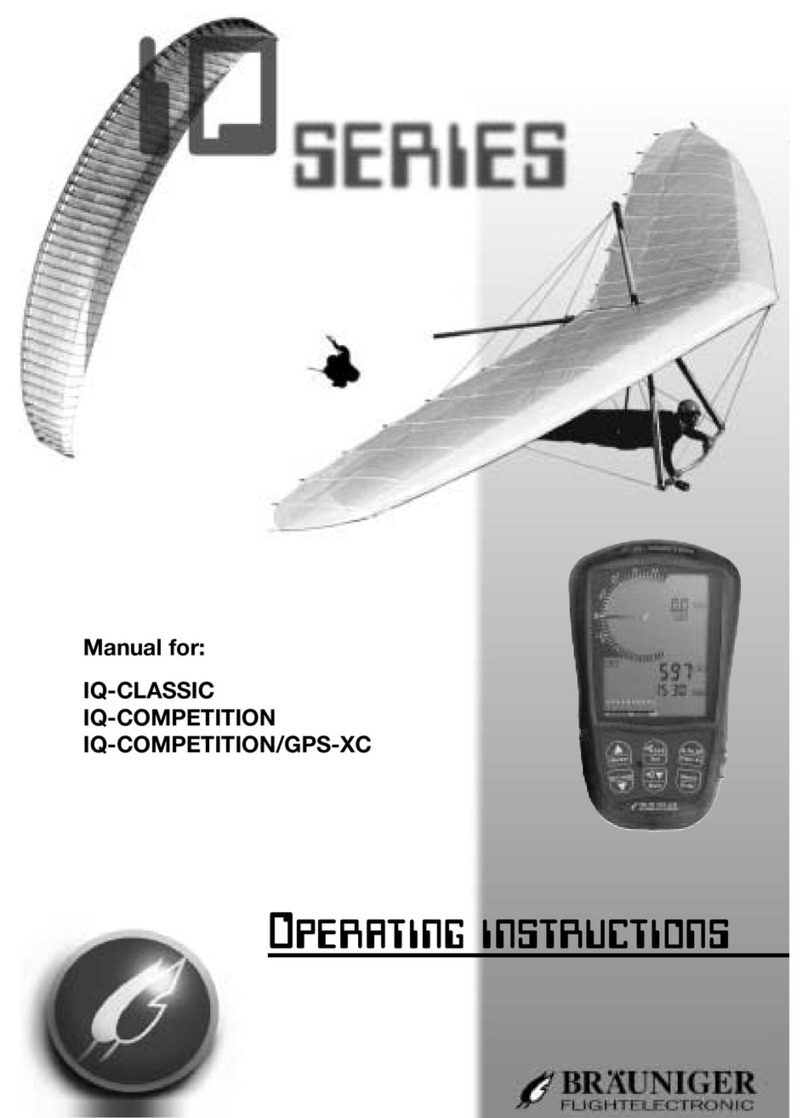
Brauniger
Brauniger IQ-CLASSIC User manual
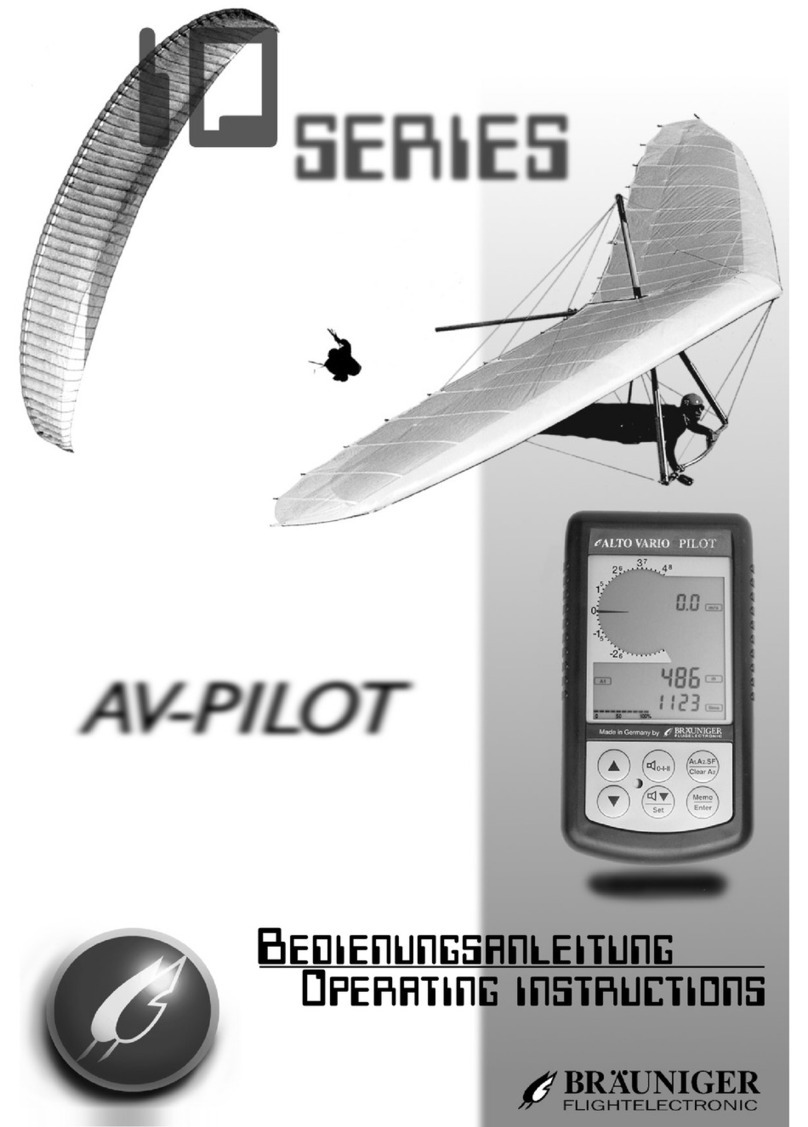
Brauniger
Brauniger AV-PILOT User manual

Brauniger
Brauniger IQ Motor+ User manual

Brauniger
Brauniger IQ-BASIC-GPS How to use

Brauniger
Brauniger IQ-Compeo+ How to use

Brauniger
Brauniger AV Pilot II User manual

Brauniger
Brauniger IQ-MOTOR-eco User manual

Brauniger
Brauniger iq basis User manual