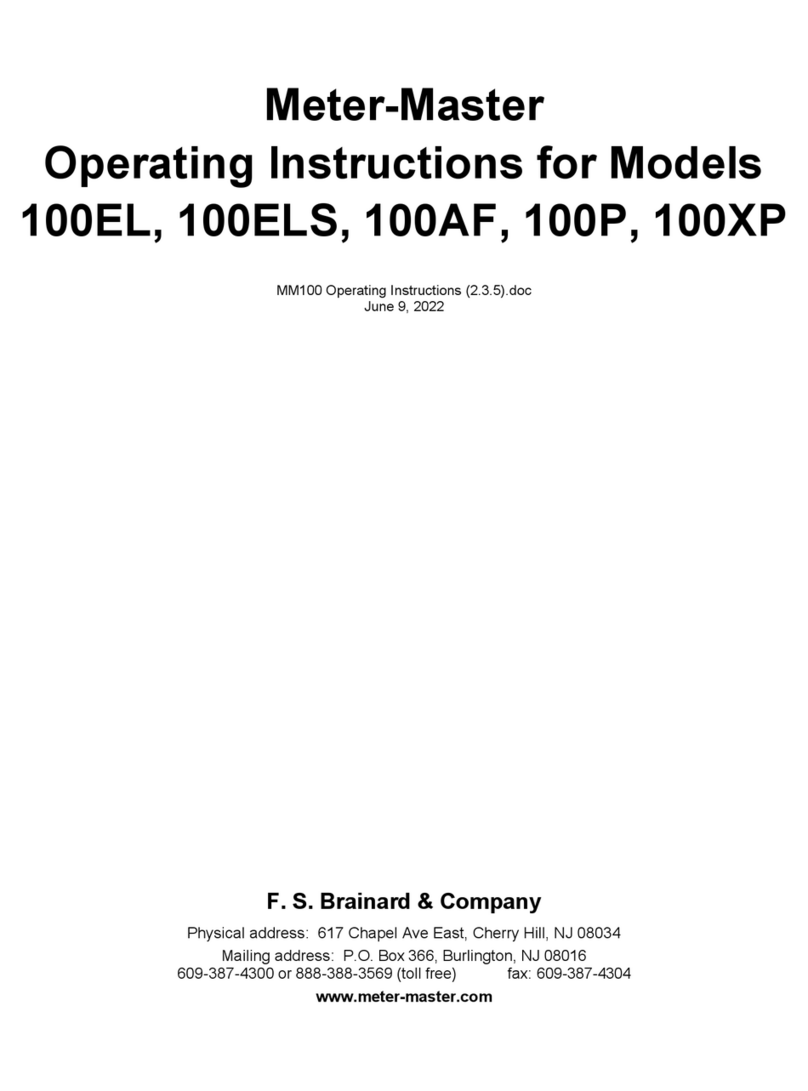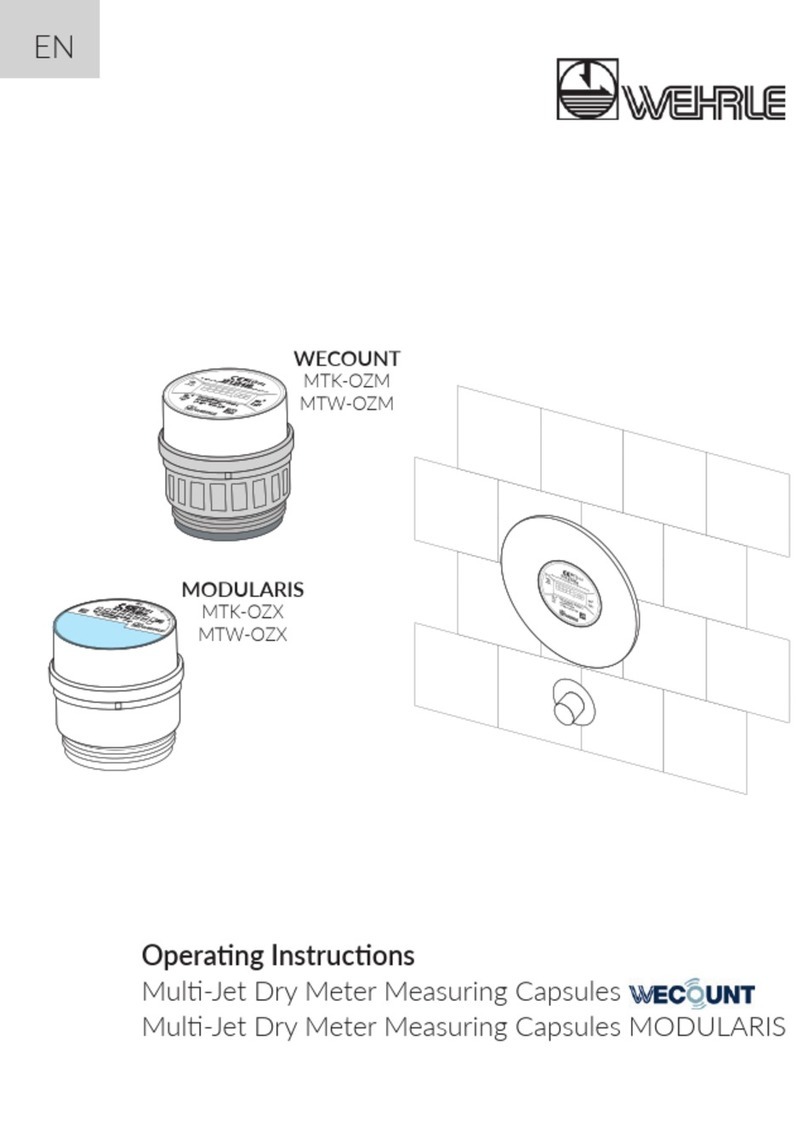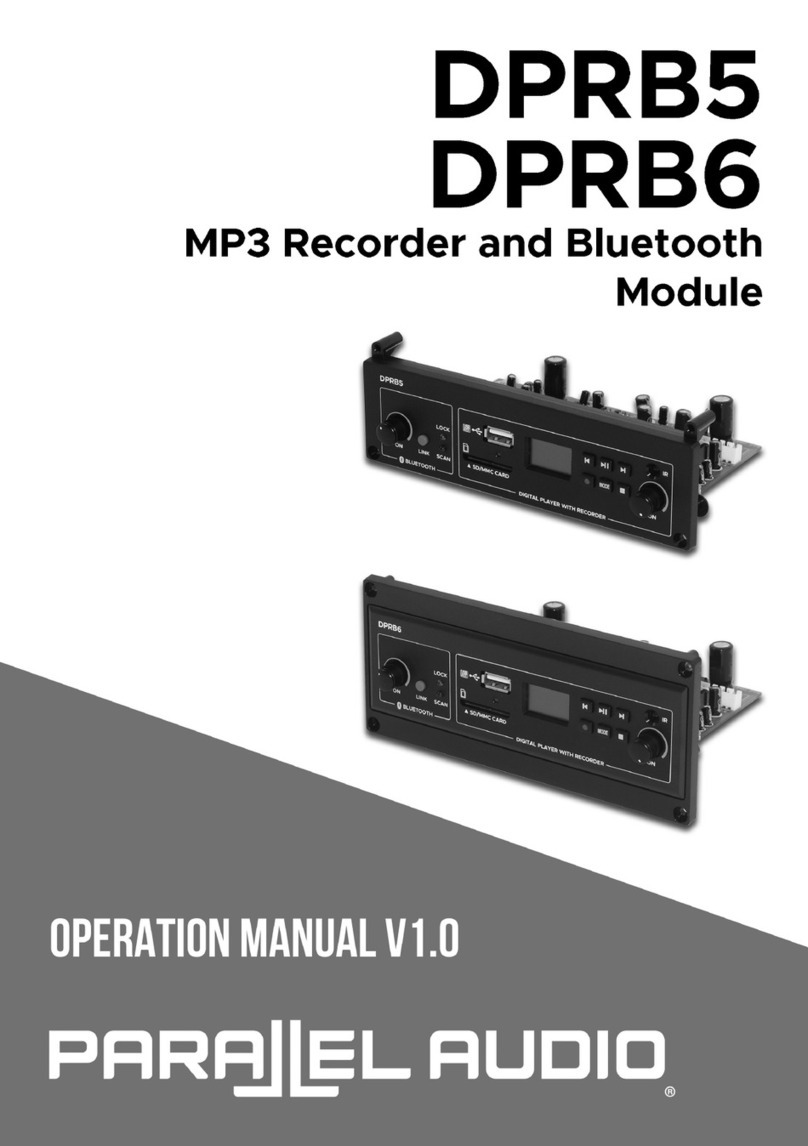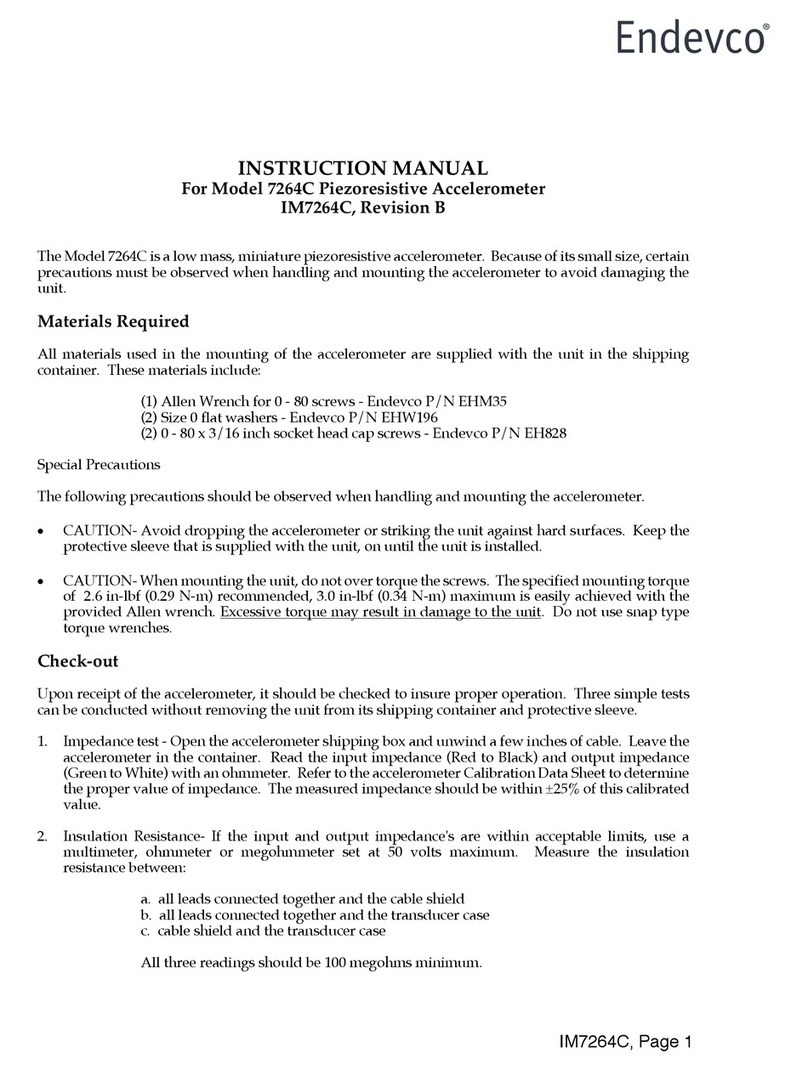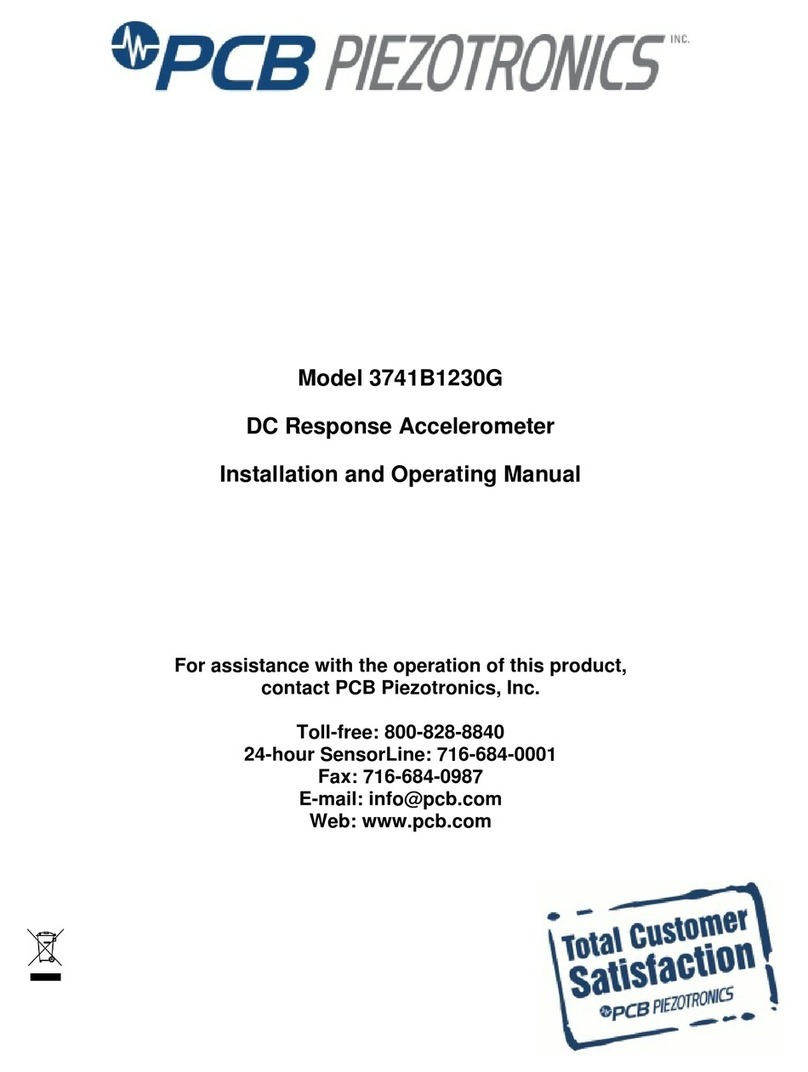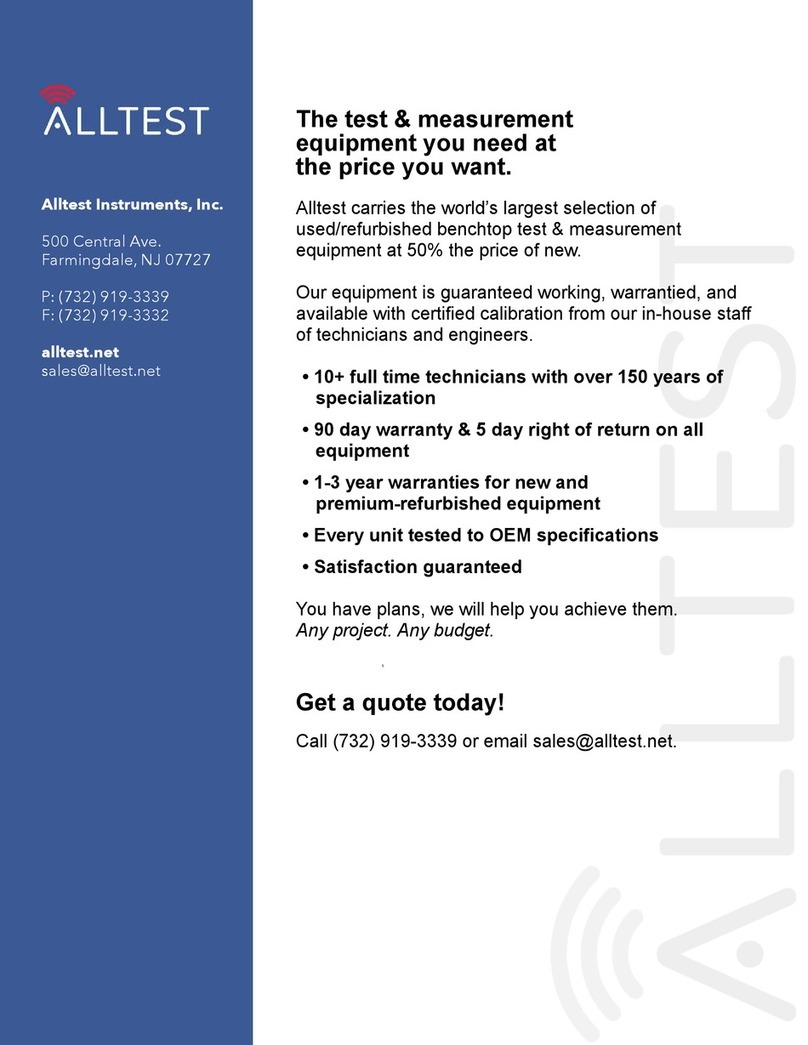BRECHT ELEKTRONIK V-MUX User manual

P a g e 1 | 24
BRECHT V-MUX
The universal measuring device connection
Brecht V-MUX is a software that makes it possible to take measured values from different
measuring devices and transmit them uniformly to SPC/QA/ERP solutions.
The Brecht V-MUX dongle is the licence carrier and provides 2 serial ports for
communication between the V-MUX software and the application software.
Elektronische Komponenten für die Qualitätssicherung
Kundenspezifische Prüf- und Steuergeräte
Individuelle messtechnische Lösungen
Beratung

P a g e 2 | 24
TABLE OF CONTENTS
IDENTIFICATION DATA.....................................................................................................................................3
SYSTEM REQUIREMENTS.................................................................................................................................3
SAFETY INSTRUCTIONS:...................................................................................................................................3
Target group:...............................................................................................................................................3
Operating instructions: ...............................................................................................................................3
Proper use:..................................................................................................................................................3
Maintenance, care, storage, transport .......................................................................................................3
Disposal of the product...............................................................................................................................4
EC Declaration of Conformity......................................................................................................................4
GENERAL..........................................................................................................................................................5
Description..................................................................................................................................................5
Communication with application software.................................................................................................5
Communication protocols...........................................................................................................................5
Download....................................................................................................................................................5
Instrument connection................................................................................................................................6
User Interface..............................................................................................................................................7
V-MUX-CONFIGURATION............................................................................................................................7
ADD a new device .......................................................................................................................................9
FIRST START...................................................................................................................................................11
CONFIGURE MEASURING DEVICES................................................................................................................14
Brecht Elektronik.......................................................................................................................................14
USB-PROBES..............................................................................................................................................14
MAHR i-Stick..............................................................................................................................................15
Prepairing HCT-DEVices: ...........................................................................................................................16
Sylvac Bluetooth-Devices..........................................................................................................................19
TESA Bluetooth-CAP..................................................................................................................................20
ELIAS BlueDat-Adapter..............................................................................................................................21
MITUTOYO UWAVE...................................................................................................................................22
COMMANDS TO BRECHT V-MUX ..................................................................................................................23
LOG-FILE ........................................................................................................................................................23
CONTACT US..................................................................................................................................................24

P a g e 3 | 24
IDENTIFICATION DATA
SYSTEM REQUIREMENTS
At least Windows 7 32-bit version.
.Net Framework 4.8
V-MUX dongle item no. 498989 DONGLE (Version 1.0.1)
SAFETY INSTRUCTIONS:
TARGET GROUP:
All activities described in these operating instructions may only be carried out by trained
specialist personnel authorised by the system operator.
OPERATING INSTRUCTIONS:
Please read the operating instructions carefully before use, this will prevent errors in handling the
appliance and ensure safe handling. The operating instructions must be kept in a safe place and
must be readily available at all times.
PROPER USE:
The product may only be operated with a suitable USB-C cable. The connection is made to a (free)
USB port of a Windows PC. After use, unplug the product again, do not leave it unattended under
voltage. A built-in, visible LED lights up when voltage is applied.
The product may only be operated in dry rooms and must be protected from heat, cold and
moisture.
The product is not suitable for children. The product must never be operated or left unattended.
The product may only be used for the purpose described in the operating instructions.
MAINTENANCE, CARE, STORAGE, TRANSPORT
The product is maintenance-free. It must not be opened and, if defective, must not be repaired.
Contact the dealer or manufacturer if the product is defective.
Clean the product with a clean cloth, without detergent. When not in use for a long time, store
the product in a dry, dust-free environment.
The product is transported in ESD-dischargeable packaging.
Product:
Brecht V-MUX with V-MUX dongle
Version:
00 original operating manual
Date of release:
07/2022

P a g e 4 | 24
DISPOSAL OF THE PRODUCT
According to the European WEEE Directive, electrical and electronic devices must
not be disposed of with household waste. To protect the environment, you as a
consumer are obliged under the Electrical and Electronic Equipment Act
(ElektroG) to return electrical and electronic equipment to the manufacturer,
dealer or public collection point free of charge for disposal.
The symbol in these operating instructions indicates this disposal of the product.
EC DECLARATION OF CONFORMITY
With the CE mark in the operating instructions and on the product, Brecht
Elektronik GmbH declares that the product complies with the basic
requirements and directives of the European regulations.

P a g e 5 | 24
GENERAL
DESCRIPTION
V-MUX is a software that makes it possible to take measured values from different measuring
devices and transmit them uniformly to SPC/QA/ERP solutions. The measuring devices can be
connected via different connections, e.g., USB, RS232 or radio solutions. Classic (Brecht)
multiplexers can also be used as data sources.
The V-MUX software installs itself in the system tray similar to a scanner driver. The
application software can be used without restrictions. With a mouse click, the V-MUX
window can be opened to check or change settings
COMMUNICATION WITH APPLICATION SOFTWARE
The V-MUX software supports several established communication protocols that can be
selected with a mouse click. Communication takes place classically via a COM port
connection. This allows a variety of PC applications to be connected without any adaptation.
If an application software does not support direct communication, the V-MUX software can
also work as a keyboard emulation. This means that the measured values are entered as
manual keyboard input on the numeric keypad.
COMMUNICATION PROTOCOLS
The DMX16 and EUROMUX communication protocols can address up to 99 channels.
The MUX10 and MUX50 protocols support a maximum of 9 channels.
DOWNLOAD
Current versions of software, driver and manual can be downloaded from this link:
ho7.eu/v-mux

P a g e 6 | 24
INSTRUMENT CONNECTION
UNIVERSAL SERIAL BUS
oBrecht Elektronik all MUX-Devices
oPeter-Hirt USB-Probes DGHUSBCDC
oTESA USB-Probes
MAHR INTEGRATED WIRELESS
oAll MAHR-Devices with Integrated Wireless
BLUETOOTH
oHoffmann Group HCT
oSylvac Bluetooth-Measuring Devices
oTESA Bluetooth- Measuring Devices
oELIAS BlueDat-Adapter
oMitutoyo UWAVE

P a g e 7 | 24
USER INTERFACE
Image 1: Overview of the V-MUX software user interface
The numbers in Fig. 1 indicate the following ranges:
1. V-MUX configuration
2. menu to add new device
3. device view
4. channel view
5. overview of the virtual channels "Virtual MUX”
V-MUX-CONFIGURATION
Image 2: V-MUX-Configuration

P a g e 8 | 24
a. V-MUX Autostart
Brecht V-MUX starts automatically after booting the operating system.
b. Hide V-MUX
Brecht V-MUX is moved to the system tray of Microsoft Windows after start-up.
c. Decimal separator
When the slider is switched off, the comma (,) is used as decimal separator. When
switched on, the dot (.) is used.
d. Channel no. multiple
When switched on, it is possible to assign the same virtual channel number to several
units.
E.g.: You use two measuring probes on different measuring stations and have the
requirement to store the measured values on one feature in the QA software. In this
case, assign the same virtual channel number 02 to both probes. To distinguish from
which probe the measured value is sent, it is recommended to activate the "extended
transmission protocol".
e. Extended transmission protocol
In addition to the measured value, the serial number that was previously added to the
channel is also transmitted.
E.g.: Measured value with serial number
01MW +0002,342 542638<CR><LF>
E.g.: Measured value without serial number
01MW +0002,342<CR><LF>
f. Storage location for device configuration.
Storage location for the device configuration when used by several users on one PC.
g. Language
The selected language will be active after V-MUX restart
h. Communication protocol
Selection of available output formats.
EUROMUX, MUX10, MUX50, DMX16
i. Interface V-MUX
The following interfaces are available for selection:
•RS232 interface for communication with the application software of your choice.
•Virtual Keyboard virtual keyboard interface.
•After the demo period of 30 days, communication is only possible with the
Brecht V-MUX dongle
(art. no.: 498989 DONGLE)

P a g e 9 | 24
ADD A NEW DEVICE
Image 3: Drop-down menu for adding a new device
Proceed as follows to add a new device:
Click on "Select one".
Select the desired device from the list and click on it.
Add the selected device by clicking on "+".

P a g e 10 | 24
1. Device View
Image 4: Added devices in the device view
All added devices are visible in this field.
Proceed as follows to remove a device:
•Right-click on the device to be removed.
•Click on "Delete Device"
This function is only possible when Brecht V-MUX is "disconnected".
The large button at the bottom right is green when connected and indicates
"Disconnect". A click on the button disconnects the connection.
2. Channel View
Image 5: Channels of a selected unit in the channel view
All channels to the selected unit are visible in this field.
Proceed as follows to add a channel to the selected unit:
Click on "+".
Proceed as follows to remove a channel from the selected unit:
•Right-click on the channel to be removed.
•Click on "Delete Channel"

P a g e 11 | 24
3. Virtual MUX
Image 6: Overview of all channels including the virtual channel numbers
This view is only for visualisation, you can only make changes to the channels in the
respective channel view of the units, see chapter "4. Channel view".
FIRST START
1. First configure the serial interface for the output of the measured values in the V-MUX
configuration (see chapter User Interface, 1. V-MUX configuration).
Under Communication protocol, select the format suitable for your application software.
The possible communication protocols can be found above in the chapter
"Communication protocols".
2. Use the appropriate interface for the V-MUX software: RS232 or virtual keyboard. We
recommend using the RS232 interface because there is direct communication between
the application software and the V-MUX software.
The virtual keyboard behaves like a normal keyboard. The characters are "typed" into the
currently active input window. Therefore, the operator must ensure that the correct
application is opened and the input window is active each time a measured value is
transferred.
3. Interface RS232
If the RS232 interface is selected for transmission, the following parameters must be set:

P a g e 12 | 24
Next to "PORT:" set the number of the first COM port of the V-MUX dongle. On this port
the V-MUX software outputs the measured values.
In the application software, the 2nd COM port of the V-MUX dongle is selected for
receiving the data.
The transmission parameters must be set the same in the V-MUX software and the
application software:
"BAUD:" Transmission speed (the baud rate). Usually 9600 baud.
"DATABITS:" the number of data bits, usually 8 data bits.
4. Virtual Keyboard
For transmission with the virtual keyboard, it can be set whether a tabulator is sent after
each value. This function can be used to automatically jump from one input field to the
next in the application software.

P a g e 13 | 24
5. Under "ADD NEW DEVICE" click on "Select one".
6. Select the appropriate device from the list and click on it.
7. Add the selected device by clicking on "+" A new line with the device is displayed in the
device view.
8. Depending on the added device, further settings must be made. To do this, click on the
line in the table of the device view that shows the device to be set.
9. In the channel view below you will now see the settings to be made. For units that do not
have pre-set channels, click on the "+" of the channel view:
10. Further down in the chapter "CONFIGURING MEASURING DEVICES" you will find detailed
information on the settings of the individual devices.
11. The created virtual channels are displayed in the "Virtual MUX" view.
12. When you have added all the devices and made all the settings, click on "Connect" at the
bottom right. The V-MUX software now establishes the connections to the measuring
devices and the received measured values of the channels are output to the application
software.

P a g e 14 | 24
CONFIGURE MEASURING DEVICES
BRECHT ELEKTRONIK
The multiplexers from Brecht Elektronik are pre-configured in BRECHT V-MUX
USB-PROBES
The assignment of the serial interface for the USB probes is done in the pre-configured channel
configuration.
ADD CHANNEL:
Add device (User Interface 1.) ➔Select device (User Interface 2.) ➔
Channel View (User Interface 3.) ➔select +to add channel.
Activate the blue checkbox. Select serial interface in the dropdown menu. Optionally assign serial
number and channel name. Click at the top right.

P a g e 15 | 24
MAHR I-STICK
MEASURING DEVICES:
All Mahr measuring instruments with Integrated Wireless (i-Stick)
ADD CHANNEL:
Add device (User Interface 1.) ➔Select device (User Interface 2.) ➔
Channel View (User Interface 3.) ➔select +to add channel.
Select the meter type. IMPORTANT: Assign any 5-digit UNIQUE pairing number. This appears in
the display of the meter when connecting or pressing the "Start" button. The meter must be
within range of the i-Stick to establish a connection. Assign virtual channel number.
Optionally assign the name of the measuring device and the serial number.
The coupling number, the channel (frequency) as well as the eco-mode can be changed, but the
change is only effective after restarting the V-MUX software. In addition, the coupling number in
the unit must also be reset in order to activate the new coupling number at the measuring unit.
Delay time ➔is the time in milliseconds between two measured values. If measured values are
sent within the delay time, they are discarded. Only after the delay time has elapsed will a
measured value be forwarded again. Applies to the Micromar outside micrometer. The delay time
can be set to 0 for the MarCal and MarCator meters.

P a g e 16 | 24
Hoffmann Group HCT
PREPAIRING HCT-DEVICES:
Switch on the HCT measuring devices that you want to connect to the V-MUX software and check
whether the Bluetooth radio modules of the devices are switched on. You can see this by the
Bluetooth symbols,
or or similar,
in the displays of the measuring instruments. If necessary, switch on the radio modules according
to the operating instructions.
ADD DEVICE:
If there is no "Bluetooth" device in the device view yet, proceed as follows to add it:
Under "ADD NEW DEVICE" click on "Select one"
Select "Bluetooth Low Energy" from the list and click on it.
Add the selected device by clicking on "+".
The line with “Bluetooth”displayed in the device view:
Click on this line and proceed to the next step.
ADD CHANNEL:
Click "+" in the channel view.

P a g e 17 | 24
The V-MUX software now starts searching for corresponding measuring devices, you can see this
in the "Messages" area below the channel view.
Found measuring devices are displayed in the table "Measuring devices" in the area "Bluetooth
Low Energy CONFIGURATION" in the channel view:
Place a check mark (blue checkbox) to each measuring device you want to connect.
Confirm your settings by clicking at the top right in the "Bluetooth Low Energy
CONFIGURATION" area in the channel view:

P a g e 18 | 24
The V-MUX software takes over the devices and displays them in the "Virtual MUX" area:
In addition, the units are now shown in the channel view, but not yet as connected:
Click on "Connect" at the bottom right. The V-MUX software establishes the connection to the
measuring devices and to the output interface and is then ready to perform measurements and
transmit the measured values.
REMOVE CHANNEL:
Proceed as follows to remove a channel from the selected unit:
•Right-click on the channel to be removed.
•Click on "Delete channel"
Channels can only be removed in the disconnected state of the V-
MUX software. The large button at the bottom right is green in the
connected state and indicates "Disconnect". A click on the button
disconnects the connection.

P a g e 19 | 24
SYLVAC BLUETOOTH-DEVICES
ADD DEVICE AND CHANNEL:
Add Device (User Interface 1.) ➔Select Device (User Interface 2.) ➔
Channel View (User Interface 3.) click +to add Channel.
The measuring device appears in the "Measuring devices" view. Accept the measuring device by
activating the checkbox and click at the top right. The configuration view of the Bluetooth
devices changes back to the channel view.
REMOVE CHANNEL:
Proceed as follows to remove a channel from the selected unit:
•Right-click on the channel to be removed.
•Click on "Delete channel"
Channels can only be removed in the disconnected state of the V-MUX software. The large button
at the bottom right is green in the connected state and indicates "Disconnect". A click on the
button disconnects the connection.

P a g e 20 | 24
TESA BLUETOOTH-CAP
ADD DEVICE AND CHANNEL:
Add Device (User Interface 1.) ➔Select Device (User Interface 2.) ➔
Channel View (User Interface 3.) click +to add Channel.
The measuring device appears in the "Measuring devices" view. Accept the measuring device by
activating the checkbox and click at the top right. The configuration view of the Bluetooth
devices changes back to the channel view.
REMOVE CHANNEL
Proceed as follows to remove a channel from the selected unit:
•Right-click on the channel to be removed.
•Click on "Delete channel"
Channels can only be removed in the disconnected state of the V-MUX software. The large button
at the bottom right is green in the connected state and indicates "Disconnect". A click on the
button disconnects the connection.
Table of contents