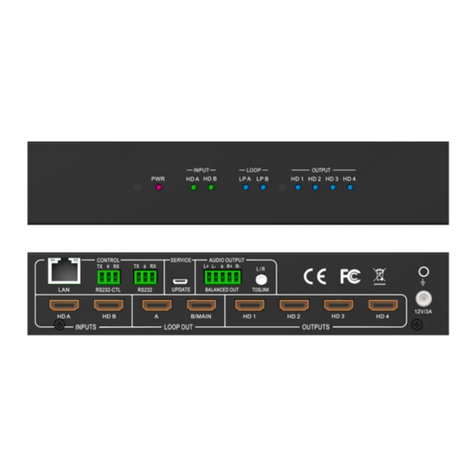2
Directory
1. FEATURES.....................................................................................................................................3
2. NOTICE.......................................................................................................................................... 3
3. SPECIFICATIONS.........................................................................................................................3
4. PACKING CONTENTS................................................................................................................. 4
5. PANEL DESCRIPTIONS...............................................................................................................4
6. CONNECTING AND OPERATING..............................................................................................4
7. Remote Control Instruction............................................................................................................5
7.1 Video switching operation.......................................................................................................5
7.2 Video control.......................................................................................................................... 6
7.3 EDID setup interface.............................................................................................................12
7.4 Audio control........................................................................................................................ 12
7.5 Setup interface.......................................................................................................................14
7.6 INFO query information interface......................................................................................... 21
7.7 Basic information interface....................................................................................................22
8. Web Control.................................................................................................................................. 22
8.1 Interface Introduction............................................................................................................24
8.2 Login Test.............................................................................................................................24
8.3 Splicing interface.................................................................................................................. 25
8.4 Mirror interface.....................................................................................................................26
8.5 Edge interface....................................................................................................................... 27
8.6 Menu interface...................................................................................................................... 27
8.7 EDID interface......................................................................................................................28
8.8 Network interface..................................................................................................................29
8.9 System interface....................................................................................................................29
9. RS232.............................................................................................................................................30
10. Audio............................................................................................................................................31
10.1 HDMI audio output.............................................................................................................31
10.2 Audio separation output.......................................................................................................31
11. Firmware upgrade.......................................................................................................................32
11.1 MCU burn...........................................................................................................................32
11.2 GUI burn.............................................................................................................................32
12. CONNECTION DIAGRAM.......................................................................................................32
MAINTENANCE..............................................................................................................................34