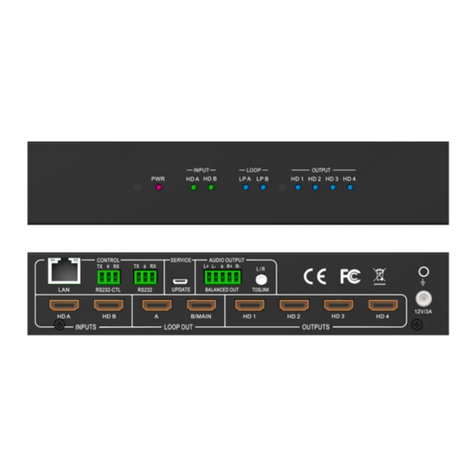9
This option is only available for any screen that is not assigned to a
video wall mode.
This option is only available for any screen that is not assigned to a
video wall mode. It allows setting of the selected screen output
mode as described in the Output Board section.
This option is only available for any screen that is not assigned to a
video wall mode. It allows setting of the output resolution for the
selected screen output.
Four sub options : OFF ( default ), H ( Horizontal ), V ( Vertical ) ,
H+V
When select H+V, you can make 180º rotation with the selected
screen
When enable this feature, the output will display Color Bar pattern
Bezel Setting
The Bezel Setting section allows the entry of values to compensate for the display
bezel thickness. These values may be entered either as pixels (Type A) or as millmetre
(Type B).
Type A Bezel Settings
The image size will be adjusted to allow for the number of pixels entered in each of the
entry boxes. Click the Set button view the effect of the new values.
Type B Bezel Settings
The image size will be adjusted to allow for the Inner and Outer display dimensions as
entered in each of the entry boxes. Click the Set button view the effect of the new
values.
Bezel Compensation
The following images demonstrate the effect of not having bezel compensation and
what a correctly configured bezel compensation settings should produce:
Correct Bezel Compensation
Layout Save/Load
The Save Scene/Layout and Load Scene/Layout buttons allow a video wall
configuration to be saved or recalled at any time. Up to 10 configurations, each with
their own name can be saved or recalled. When saving, each Scene can optionally be
Brightlink 3x3 4k@60Hz Video Wall controller with Web GUI