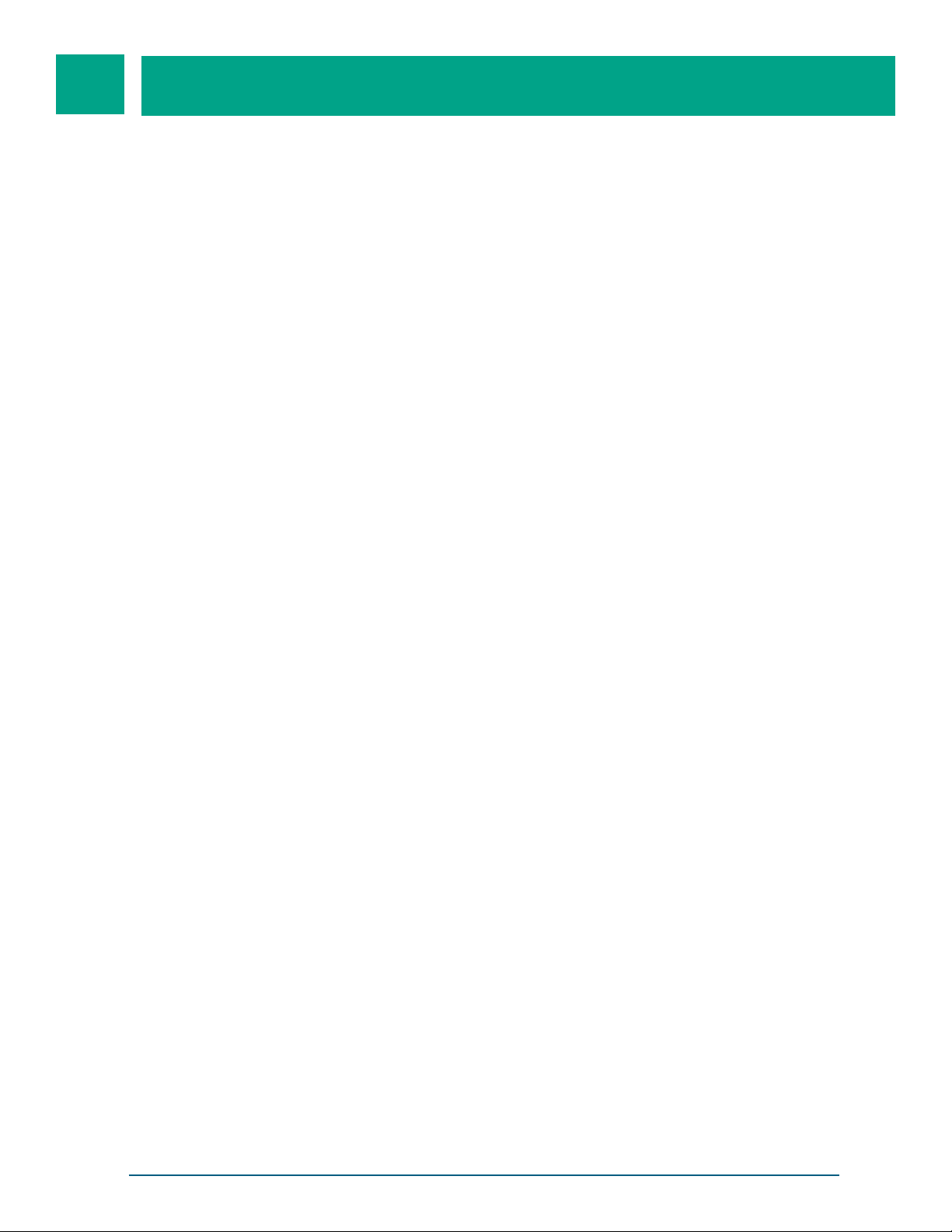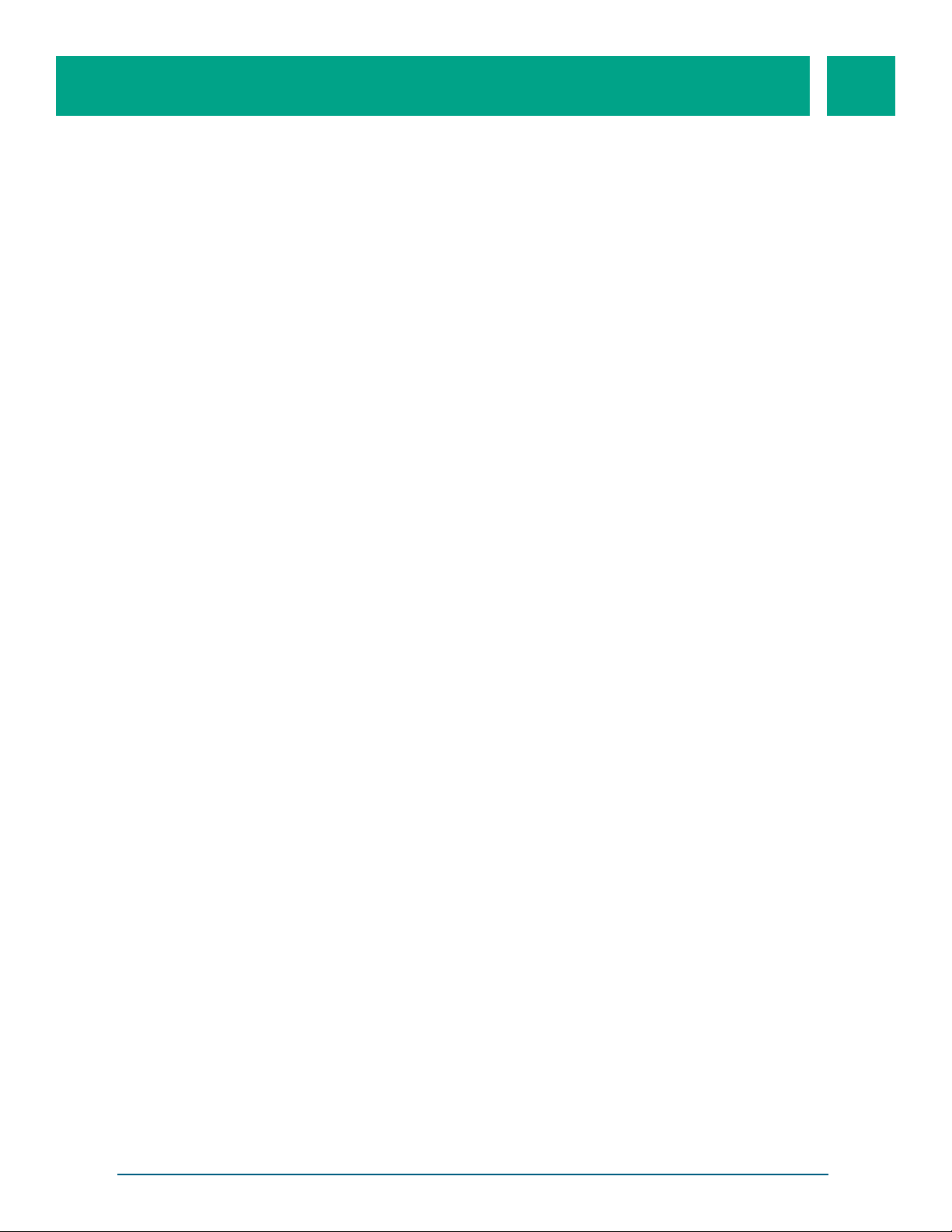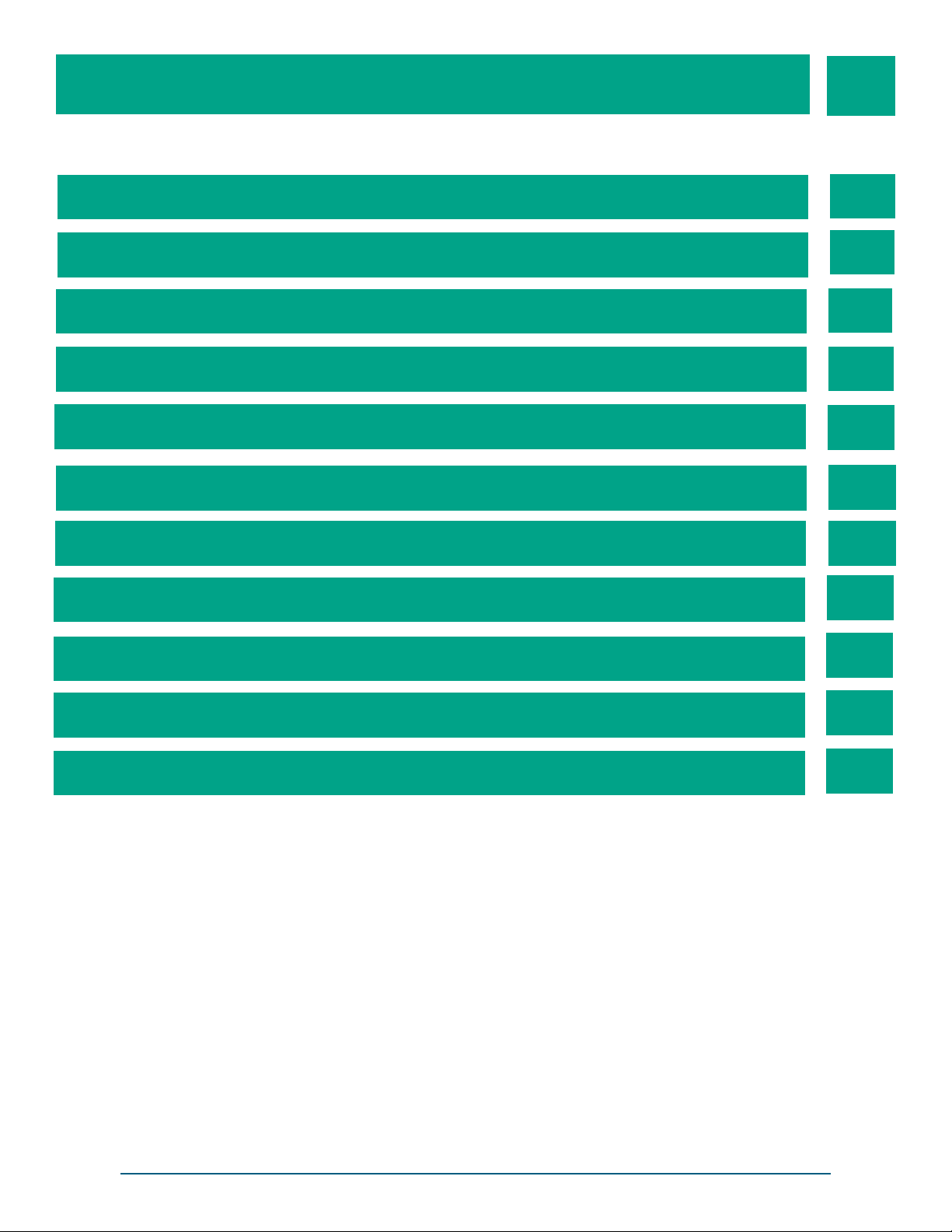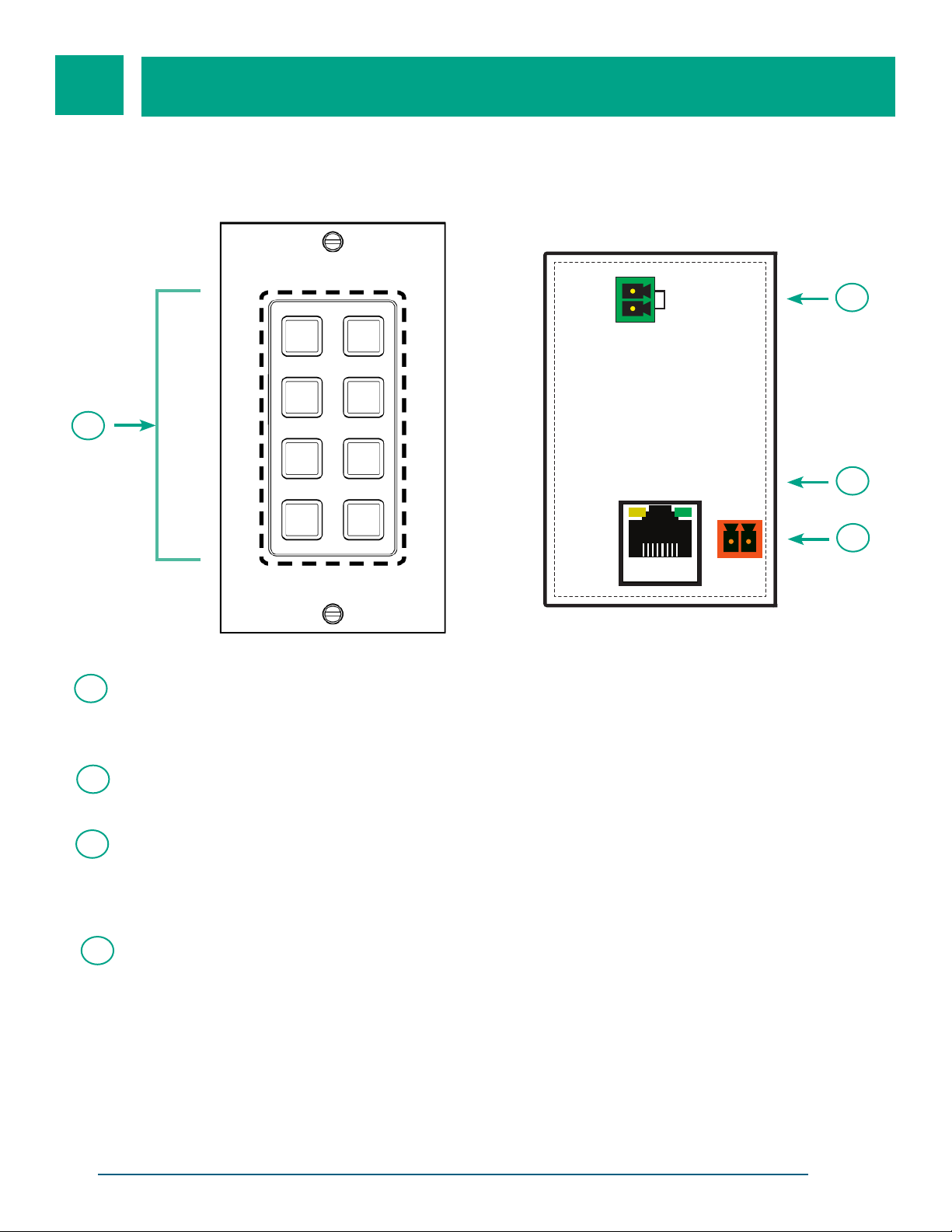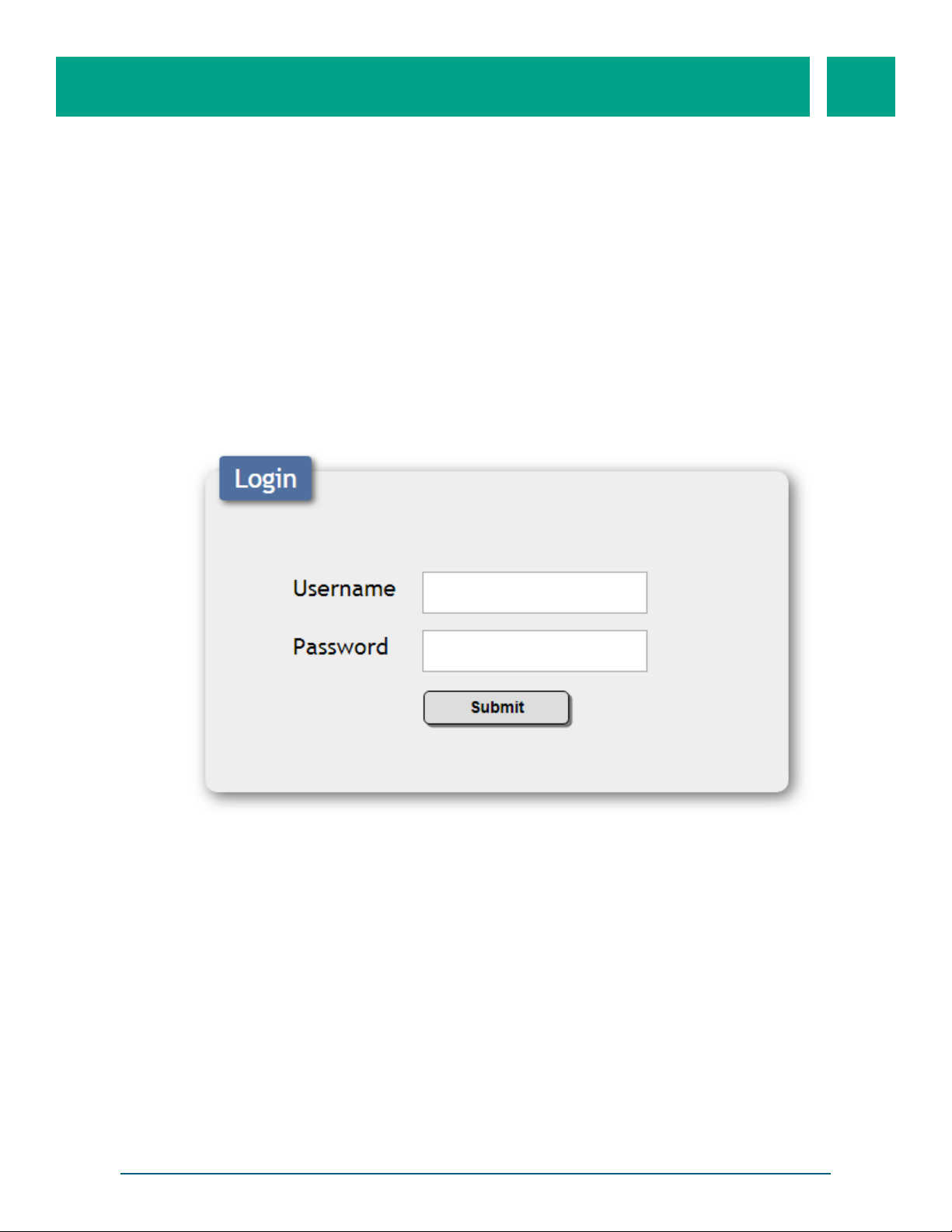8-Button Wall Plate Ethernet Keypad User Manual (LB-KP8E-ICP / LB-KP16E-ICP)
SAFETY INFORMATION
Do not use this device near water/liquids. This device should not be exposed to dripping and
splashing or liquids.
Clean only with dry cloth.
Do not use solvents such as paint thinners and acetone to clean external casing. Such
agents will remove any labels on the device.
Do not block any fan ventilation openings.
Do not install near any sources of intense heat such as radiation, boilers, or other equipment
that produce heat
Not intended for use/storage in close proximity of critical medical supplies such as those that
might come into direct contact with patients or medical sta.
Protect the power cord from being pinched or damaged at receptacles and the point of exit
from the device.
Only use attachment /accessories specified by manufacturer. If you have any questions
about the compatibility of an accessory, contact your dealer.
In case liquid spillage on device, unplug mains power cord and contact your dealer. Continu-
ous use in this case may result in fire or electric shock.
To reduce the risk of electric shock, do not touch connectors with wet hand.
Only power with the marked voltage on the device. Any other voltage can cause fire or elec-
tric shock.
Do not use the device if an abnormality occurs. If any smoke or odor becomes apparent, un-
plug the power cord and contact your dealer. Do not try to repair the device yourself.
Avoid using physically damaged devices. If your device metal housing is seriously physically
damaged, the internal components may function abnormally. Contact your dealer.
Do not install the device in an area heavy with dust or constant high humidity. Operating the
device in this case may result in fire or electric shock.
Only use supplied power supply. For a list of other compatible medical grade power sup-
plies, contact your dealer.
Install this device in a secure location where it cannot be easily pushed or knocked over.
Use of this device is not suitable for use within 6 ft. of a medical patient.