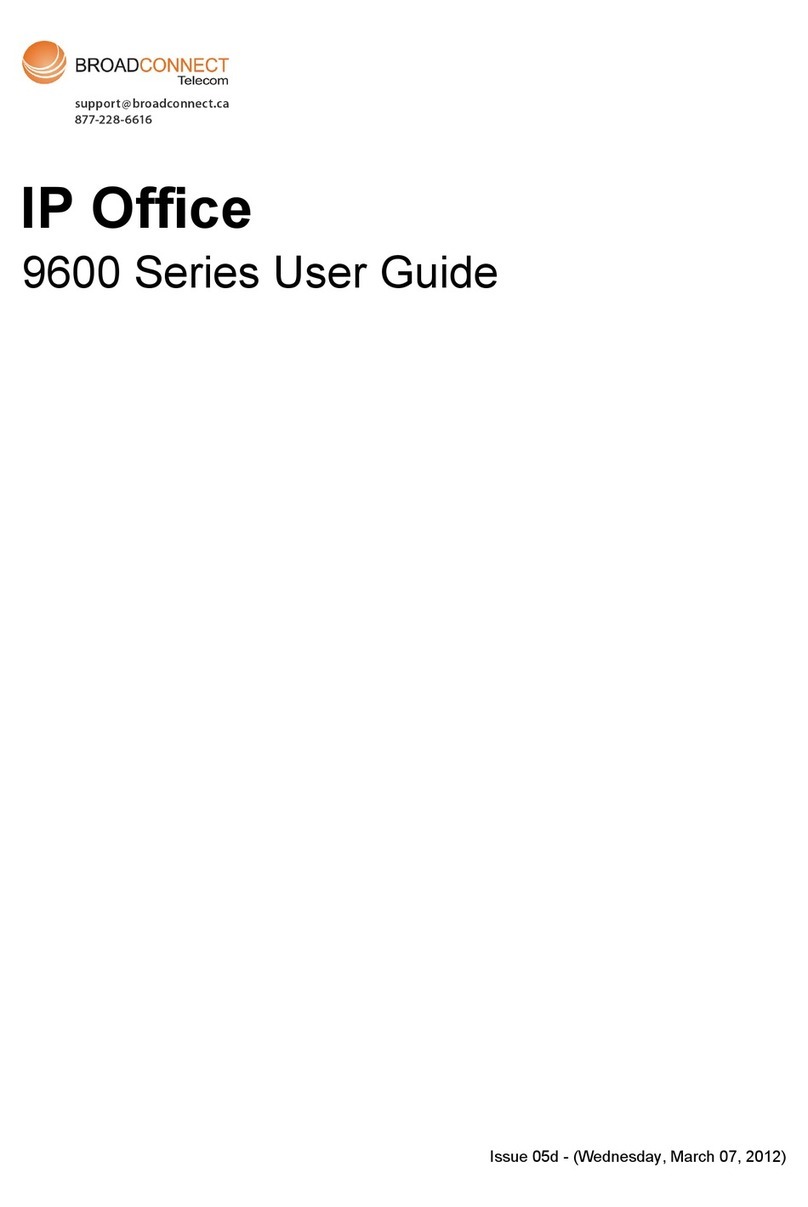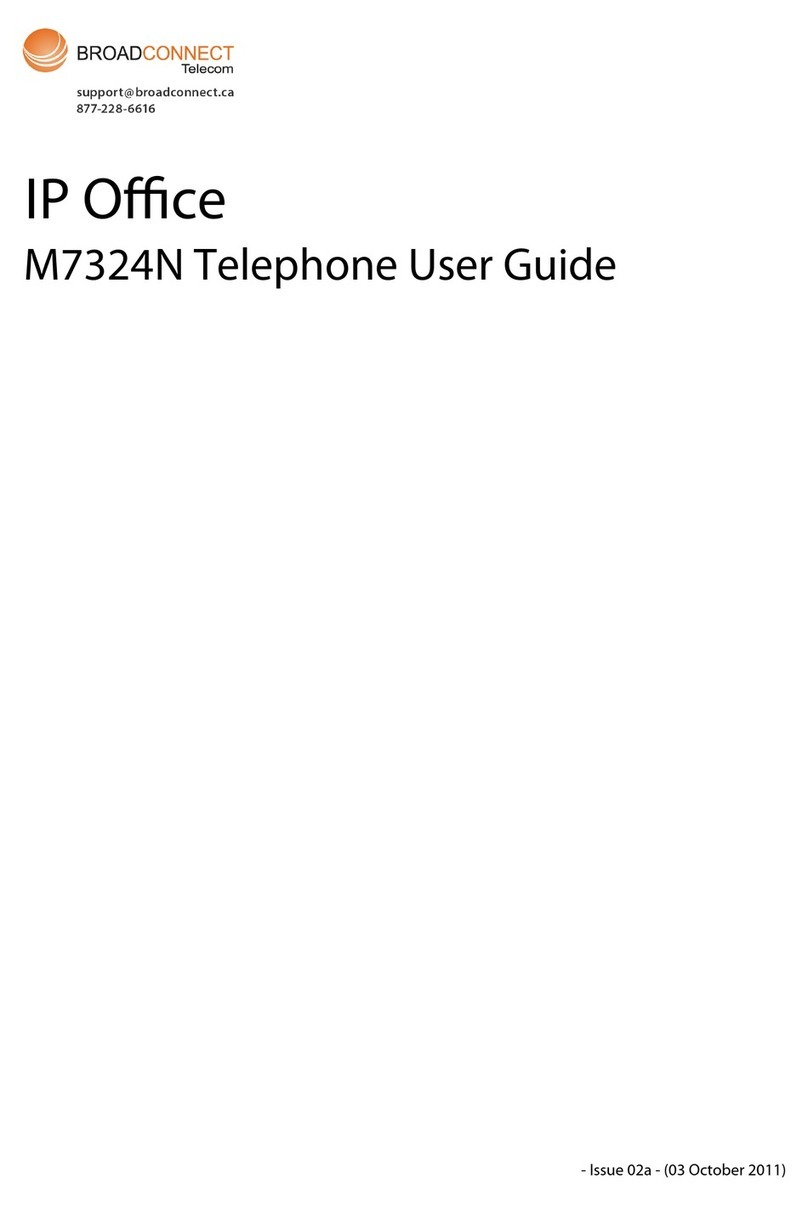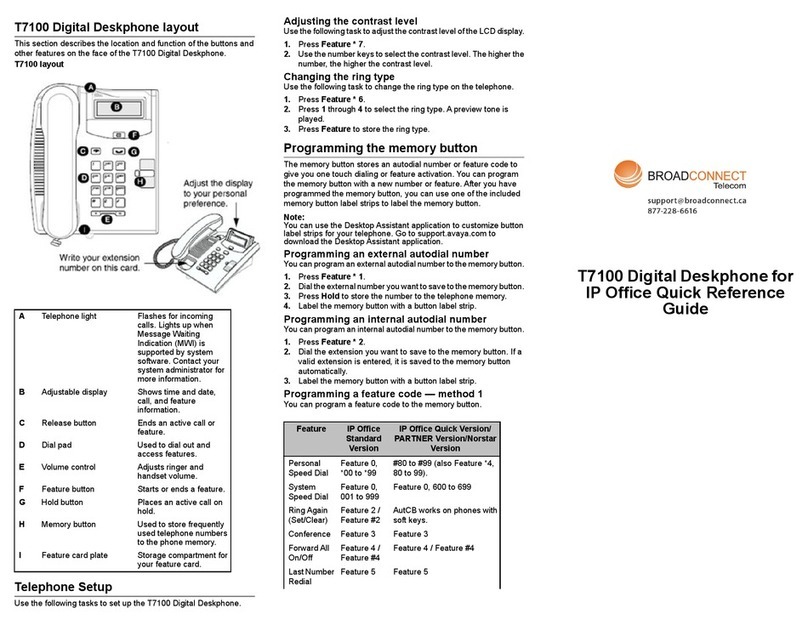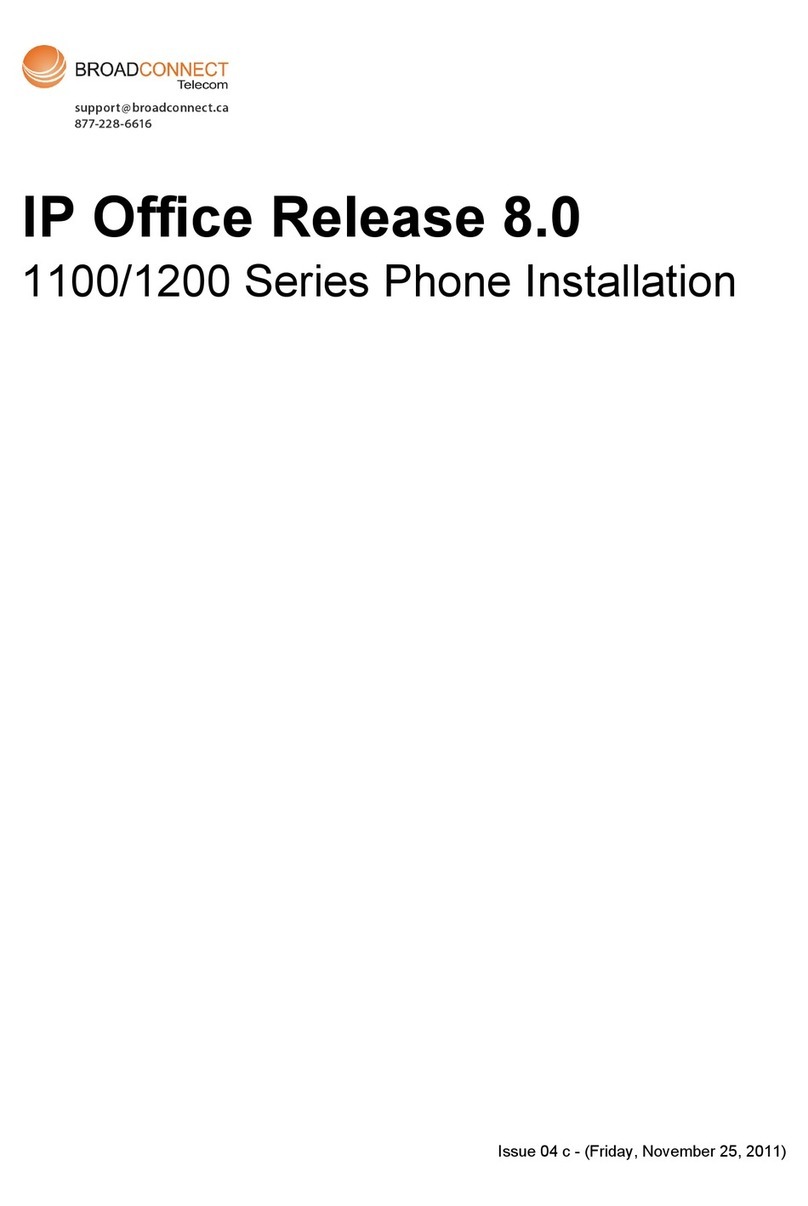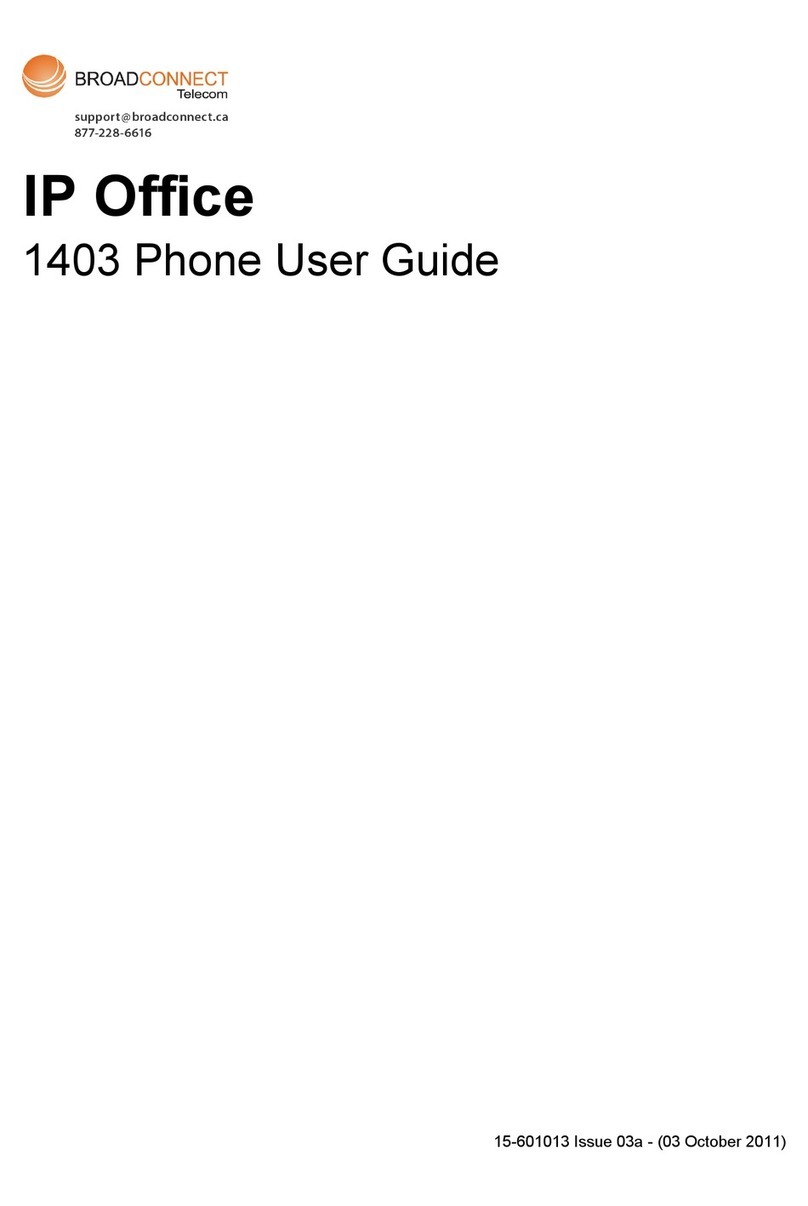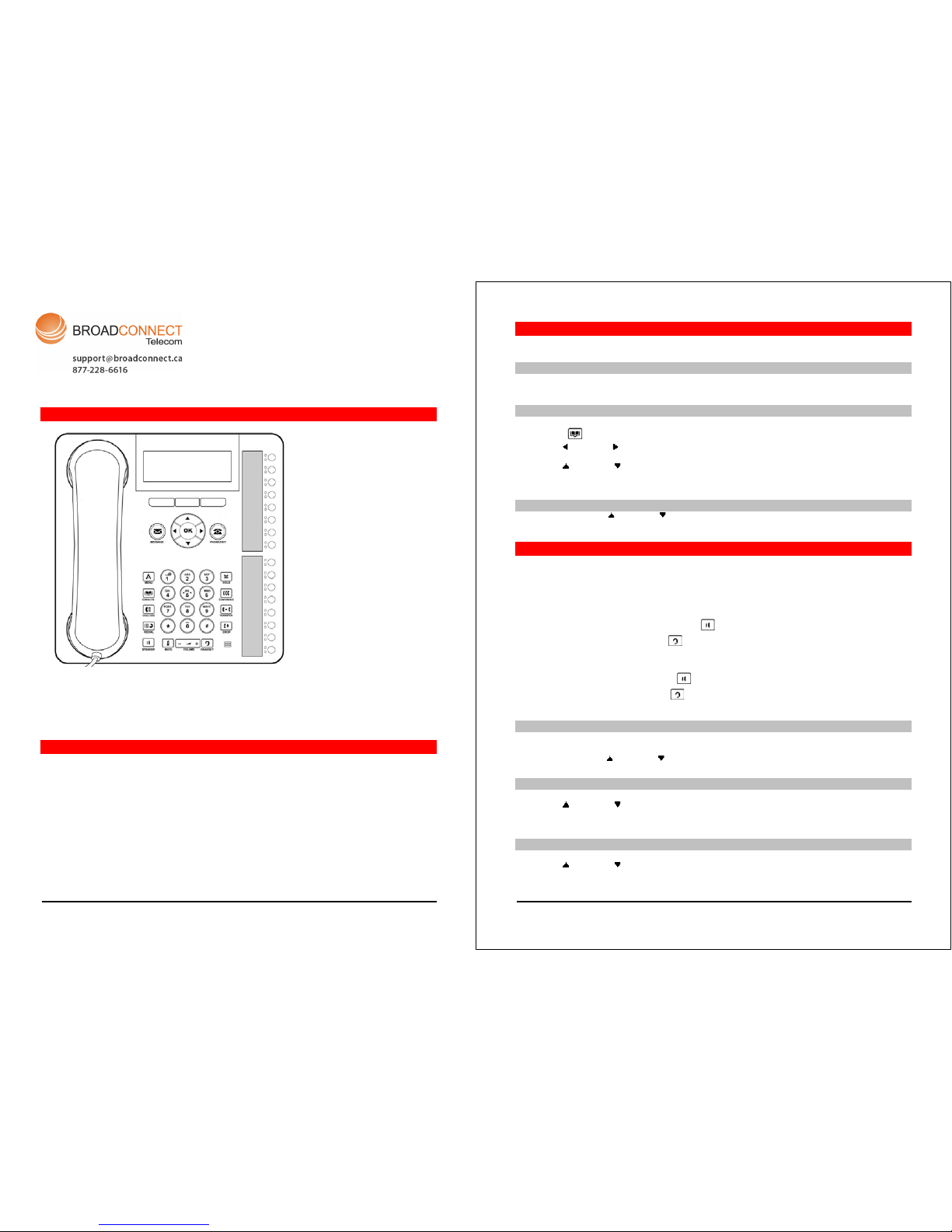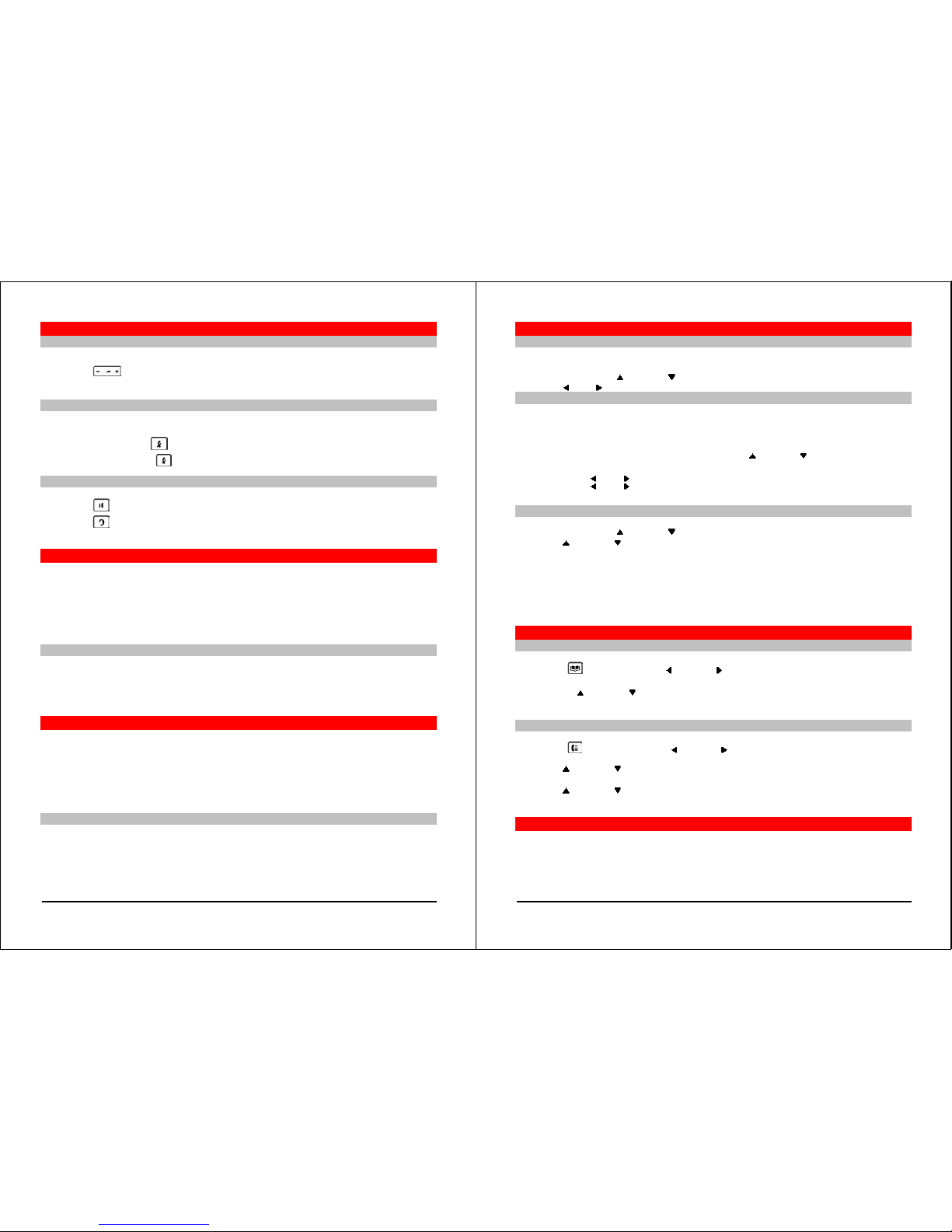1416 Phone Quick Guide Page 3
Issue 01 (3/10/2011)
IP Office
Call handling
Adjusting the call volume
While on a call, you can adjust the volume of an incoming call. The volume is adjusted separately for the device, that is,
handset, headset or speaker, that you are currently using.
1.Press the VOLUME key.
2.Use the plus key (+) and the minus key (-) to adjust the volume.
Muting a call
To ensure that a caller cannot hear you, place the telephone on mute. However you can still hear the caller. The mute
setting remains active even if you switch between calls using hold or appearance buttons. If you change the listening
mode, for example, from the handset to the speaker, the mute setting is canceled.
1.To activate mute, press the MUTE key. The button will be lit while mute is active.
2.To switch mute off, press the MUTE key again.
Ending a call
·Use the Drop key to end the current call.
·Press the SPEAKER key to end the current call that is on the speaker mode.
·Press the HEADSET key to end the current call that is on the headset mode.
·Replace the handset to end the current call that is on the handset mode.
Starting a conference
Press the CONFERENCE key to start a conference with all the connected calls and calls placed on hold.
Alternatively, to start a conference or to add another party to a conference:
1.Press the CONFERENCE key. The telephone system automatically places the current call on hold.
2.Dial the number of the person that you want to add to the conference.
3.Press the CONFERENCE key again, or press the Join soft key after the call is answered and the person would like
to join the conference.
4.Press Drop key and then press the appearance key of the held call if the call is not answered.
Dropping/Muting
1.While in the conference, press the DROP key, the details menu appears. Scroll through the list of callers in the
conference and:
·To drop a caller from the conference, highlight the call and press Drop.
·To mute a caller, highlight the call and press Mute. Repeat this to unmute.
·To return to the call display, press the Exit soft key.
Transferring calls
To transfer a call, your telephone must have an available call appearance button. If all the call appearance buttons are in
use, end or park one of the existing calls.
1.Press the TRANSFER key. The telephone system automatically places the current call on hold.
2.Dial the number to which you want to transfer the call. Alternatively, press Dir to select a destination from the
directory.
·To complete the transfer, press the TRANSFER key or press the Complete soft key while the call is still
ringing or after it is answered.
·If the transfer destination does not answer or does not want to accept the call, press Cancel.
Transfering to voicemail
You can use the Message key to transfer a call to another user or to the voicemail mailbox of a group.
1.When connected to a call, press the Message key. You can still continue talking.
2.Dial the extension number of the user or group and press Select.
1416 Phone Quick Guide Page 4
Issue 01 (3/10/2011)
IP Office
Redirecting calls
Do Not Disturb
When you select Do Not Disturb, the calls are redirected to voicemail if available, otherwise, you hear a busy tone. Calls
to any group of which you are a member are not presented to you. You can still use the telephone to make outgoing
calls. When you go off-hook, you hear a broken dial tone.
1.Press Features. Use the up and down arrow keys to highlight Call Settings. Press Select.
2.Use the left and right arrow keys to change the setting or use the indicated soft key.
Forward Unconditional
Use the Status menu to change the forward unconditional settings.
1. Press the Status soft key, if shown. To access the status menu during a call, press the PHONE key and then press
the Status soft key, if shown.
2.Use the Up and Down arrow keys to scroll the menu to Fwd Uncon.
·To switch off forward unconditional, press the Off soft key.
·To change the forwarding settings, press the Edit soft key. Use the Up and Down arrow keys to scroll through
the editing options.
§Use the left and right arrow keys to switch the forwarding on or off.
§Use the left and right arrow to select which calls should be forwarded. The options are External Only
,External and Group,Non Group Calls and All Calls.
§Select Edit to change the number to which calls are forwarded.
Follow Me
You can redirect your calls temporarily to another extension.
1.Press Features. Use the up and down arrow keys to highlight Forward. Press Select.
2.Use the up and down arrow keys to highlight Follow me To. Press Select.
3. Dial the number of another user. When the number matches the user, the name appears. Alternatively, use the
Dir soft key to select a user from the directory.
·Save
Save the selected number as the follow me to destination. All calls to your extension number will be
redirected to that destination.
·Clear
Clear the currently selected or set number.
·Back
Go back to the previous menu.
Contacts
Adding a new contact
You can add up to 100 personal directory contacts.
1.Press the CONTACTS key. Use the left and right arrow keys to select your Personal directory.
2.To add a contact, press New. To edit a contact, highlight the contact and press Edit.
·Use the up and down arrow keys to switch between number and name entries.
·After you enter the required name and number, press Save.
Add a contact from the call history
You can add a name and number shown in your call history to your personal contacts.
1.Press the CALL LOG button. Use the left and right arrow keys to select the call types: All,Missed,
Answered or Outgoing.
2.Use the up and down arrow keys to scroll through the records.
4.Press Details and then press +Contact.
5.Use the up and down arrow keys to switch between the name and number details for the new contact.
6.When the name and number are set as required, press Save.
Voicemail
The MESSAGE button indicates new messages in the voicemail mailbox. The button remains lit until you play each new
message.