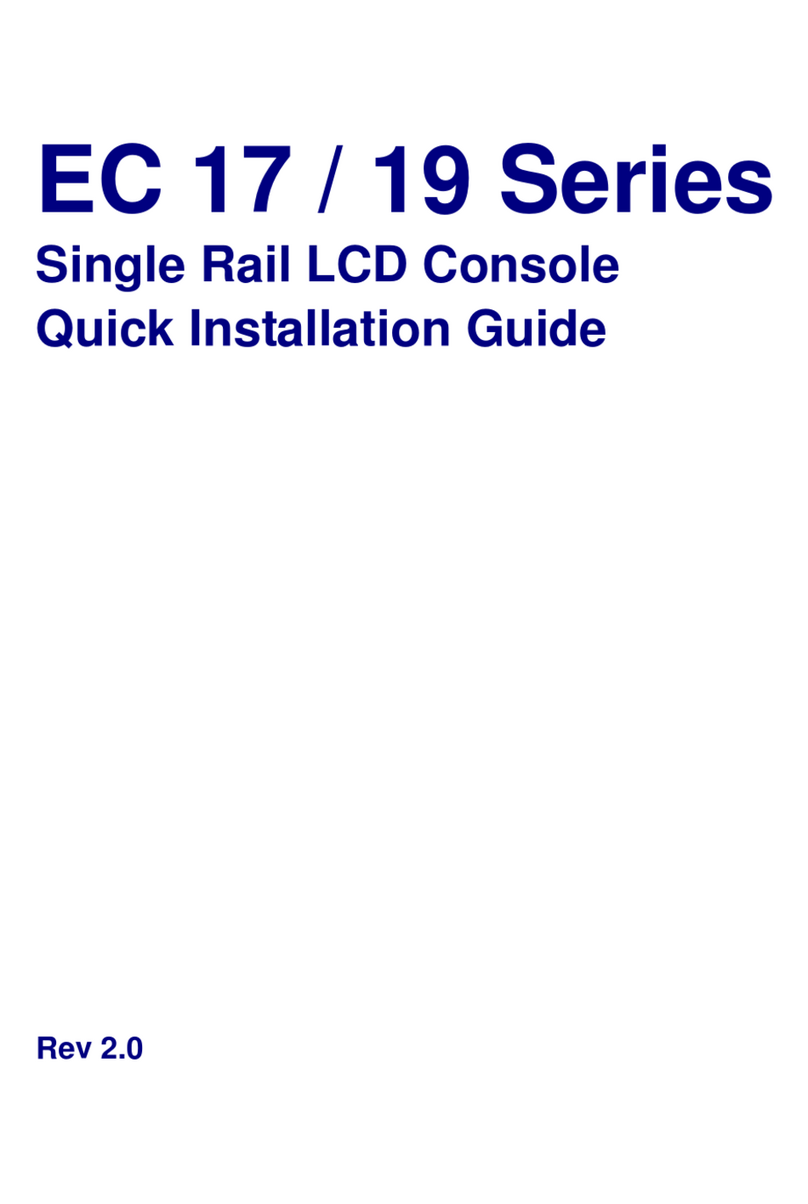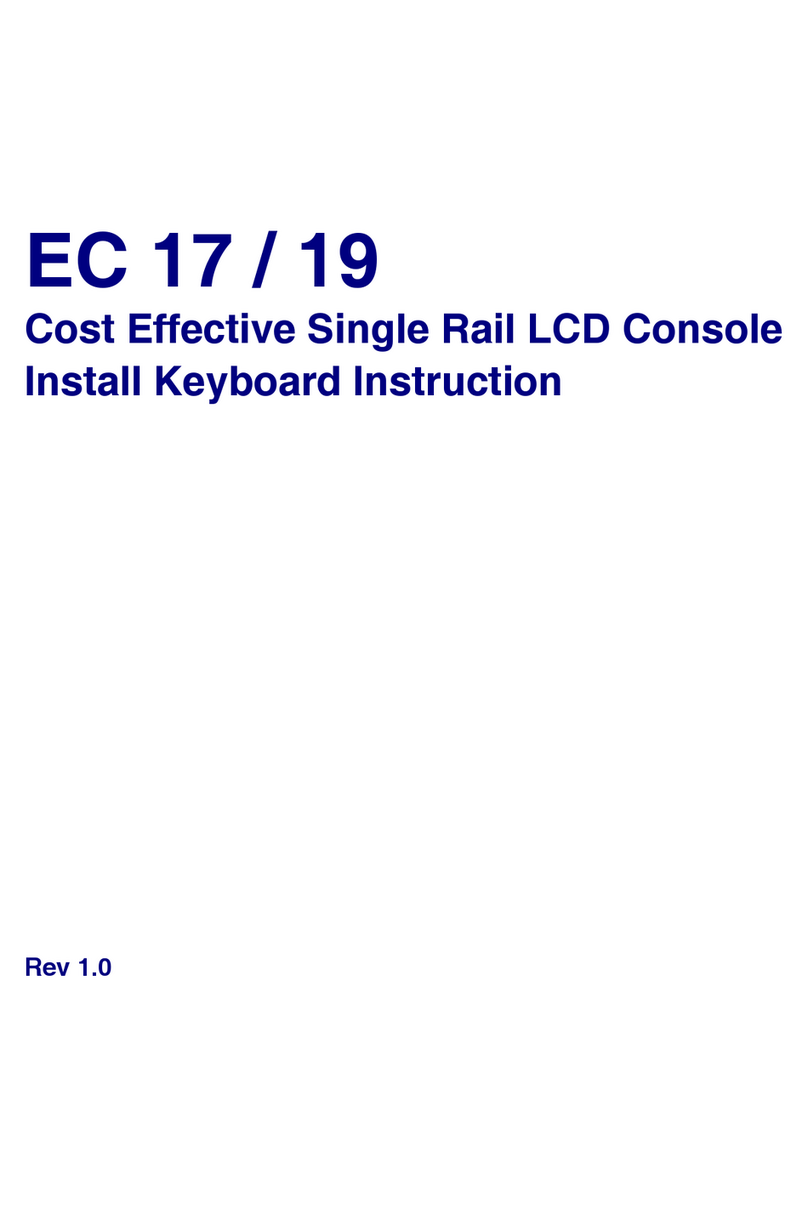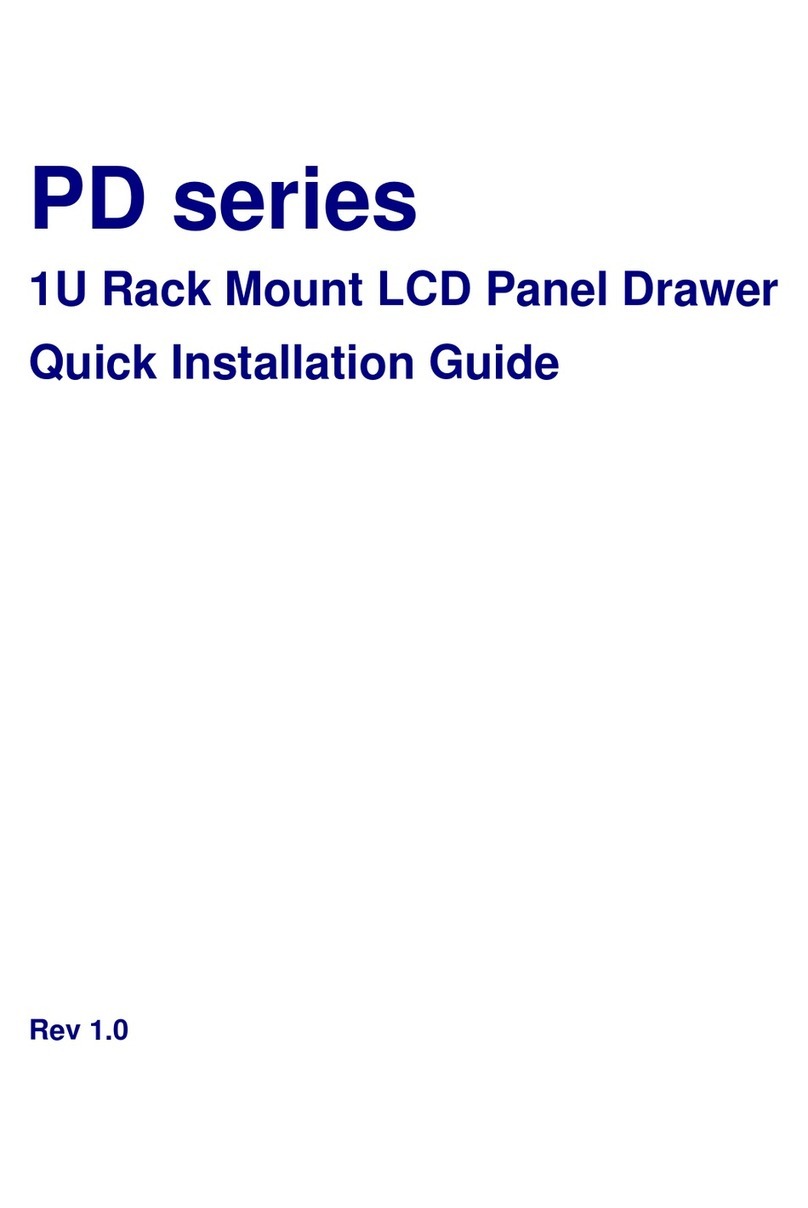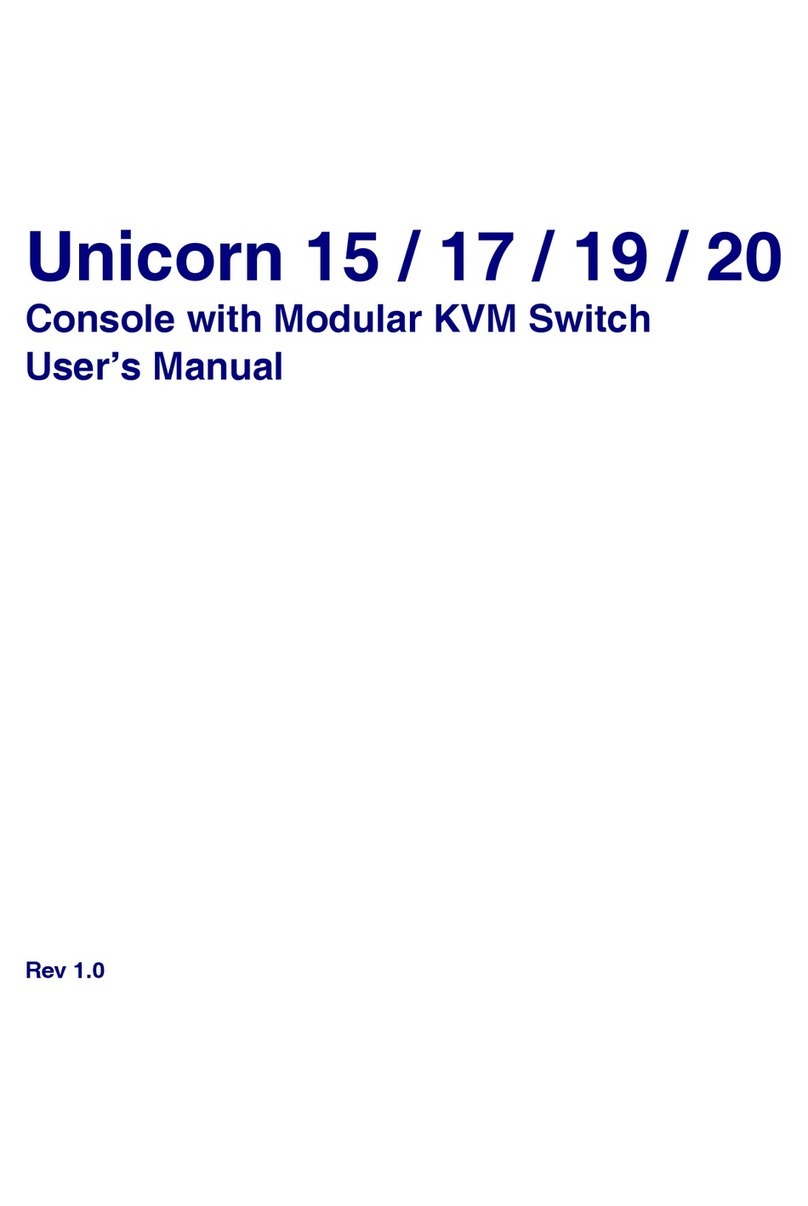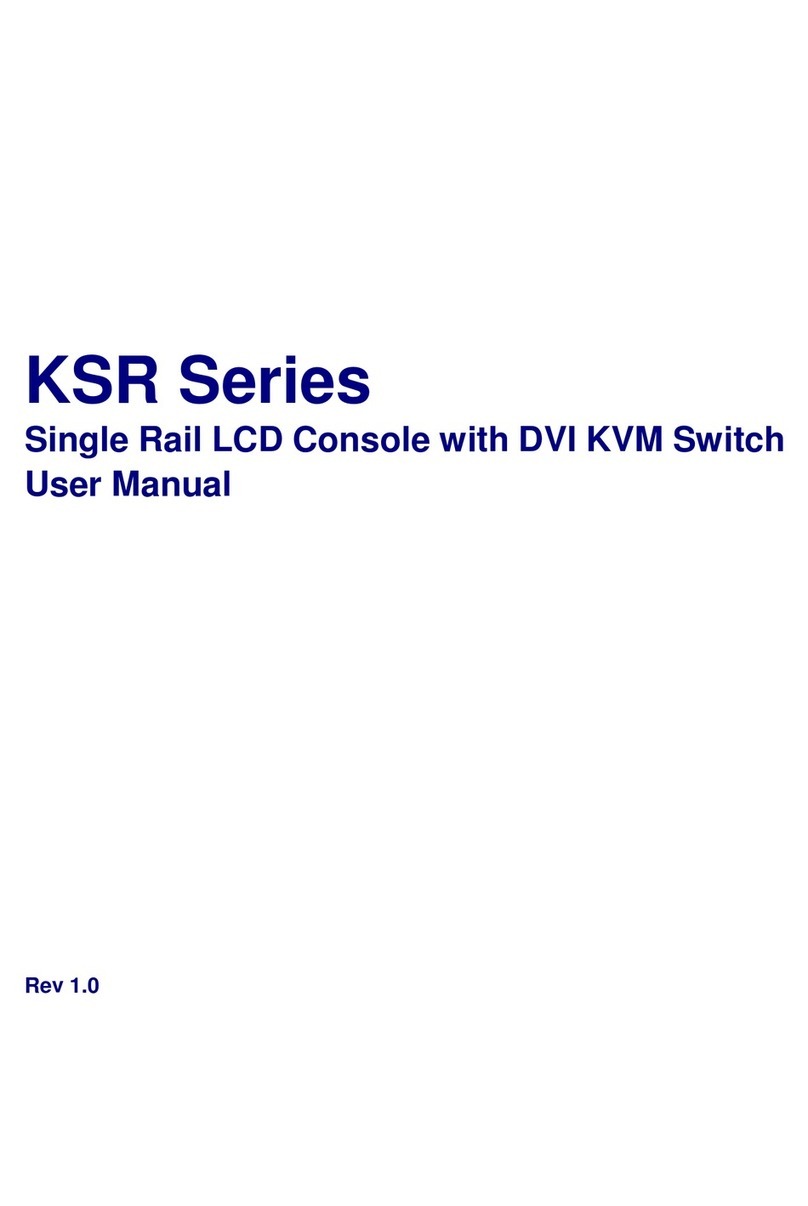EC 17 /19 Series User Manual
1. General Information
1.1
Overview
The KVM console is an ideal solution for network administration with multiple
servers / platforms. Their 17-inch and 19-inch large size TFT LCD color display and
ultra-low-profile compact industrial keyboard / touchpad provide the user-friendliest
and most reliable environment for network administrators. All these functions are
integrated in a 19-inch 1U space with rugged construction design to achieve ultra
space saving and high reliability for high quality industrial network applications.
The KVM console provide superior picture quality and state-of-the-art features
mounted in an industrial grade, rack mount console. The console forms a rugged
enclosure that protects the monitor from industrial hazards and permits easy
access to monitor controls.
The KVM console monitors provide flicker-free color images at optimal
resolutions. The monitors’ 0.264 x 0.264 mm pixel pitch of 17-inch (0.098 x 0.294
mm pixel pitch of 19-inch) ensures crisp images with clear definition, even at high
resolutions. The KVM console monitors are intelligent, microprocessor-based,
and have an ergonomically designed display.
The KVM console monitors employ the latest in active matrix thin film transistor
(TFT) technology, providing crisp screen images and wide viewing angles.
Unlike CRT monitors, LCD monitors are inherently immune to the magnetic
fields commonly found on the plant floor or communications centers. LCDs are
also typically brighter than conventional CRT technology, making them ideal for
the high ambient lighting conditions found in many of today's factory
environments. On-screen menus allow for display adjustments. In addition, the
monitors' Plug-n-Play+ features support Dos, Unix, Linux, OSX, Windows, while
a universal power supply ensures global applicability.
The KVM console monitors are compatible with most analog RGB (red, green, blue)
display standards, including PS/2, optional for Apple Macintosh Centris, Quadra, and
Macintosh II family signals. The LCD monitor is capable of displaying crisp and
vibrant color graphics with VGA, SXGA, XGA (non-interlaced), and most Macintosh
compatible color video cards.