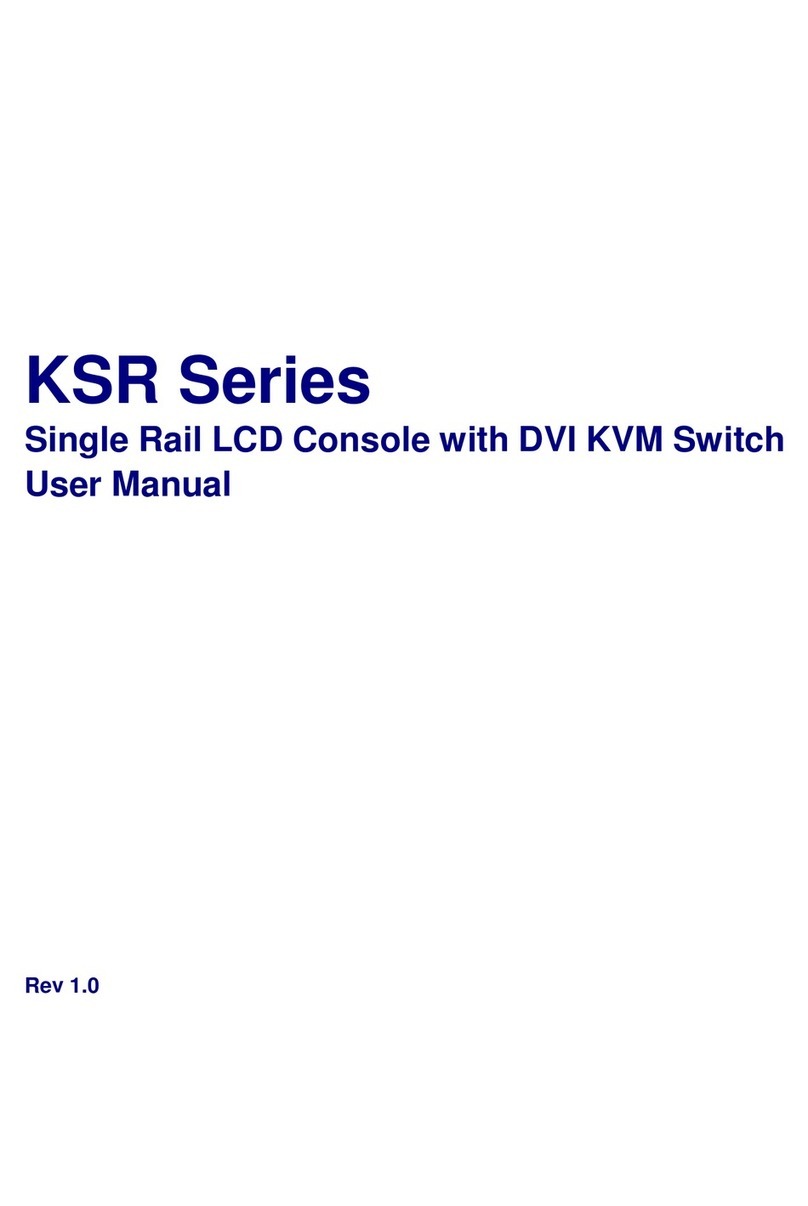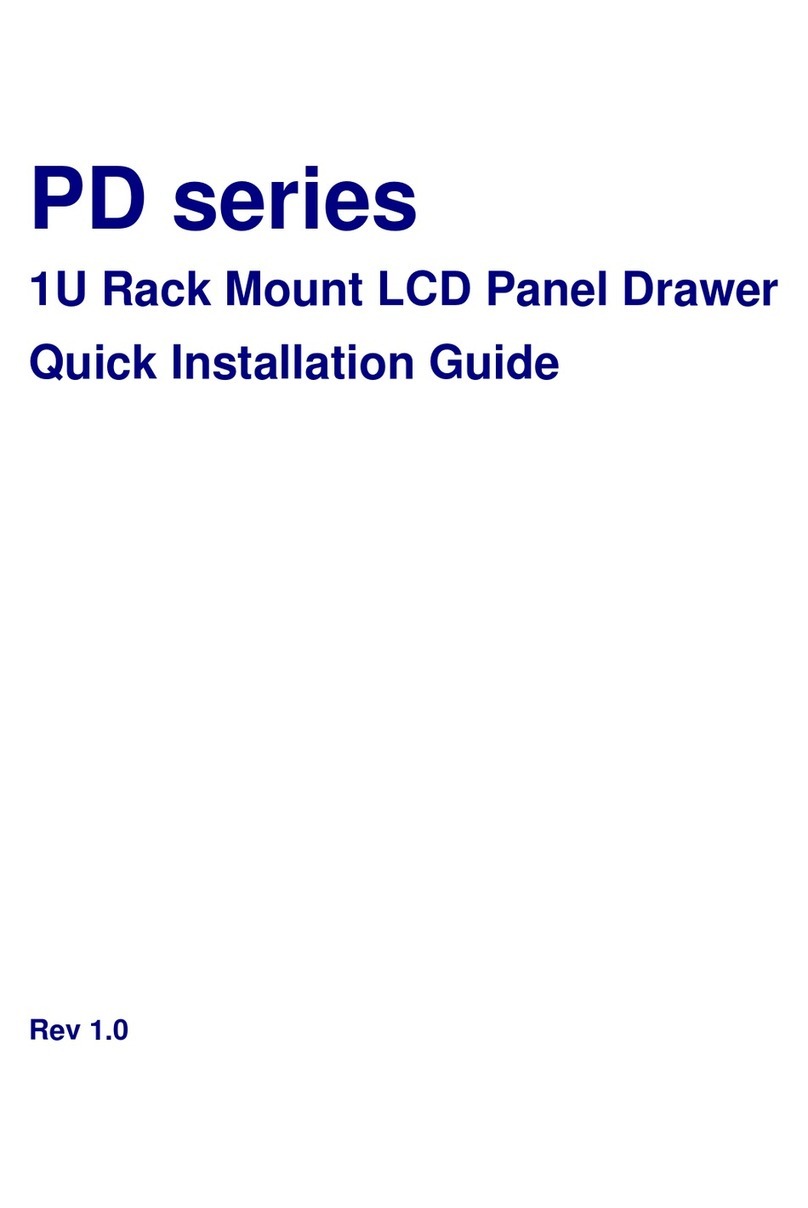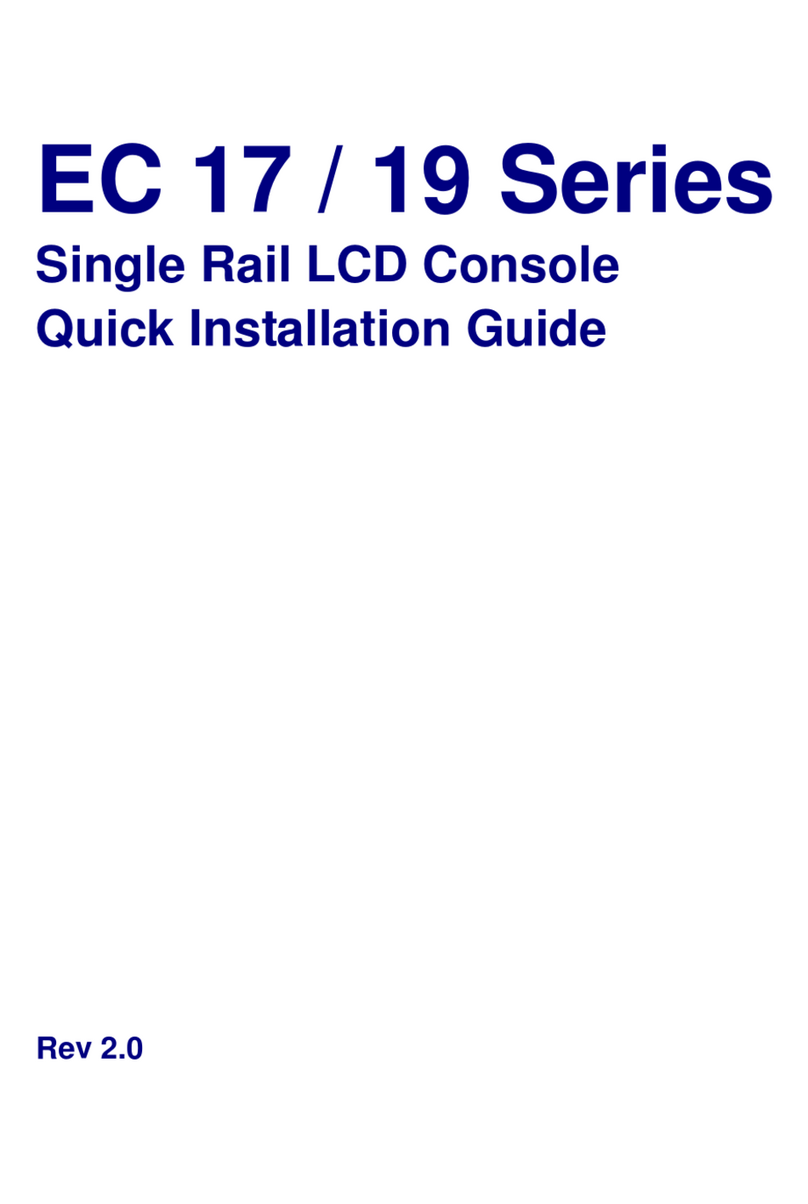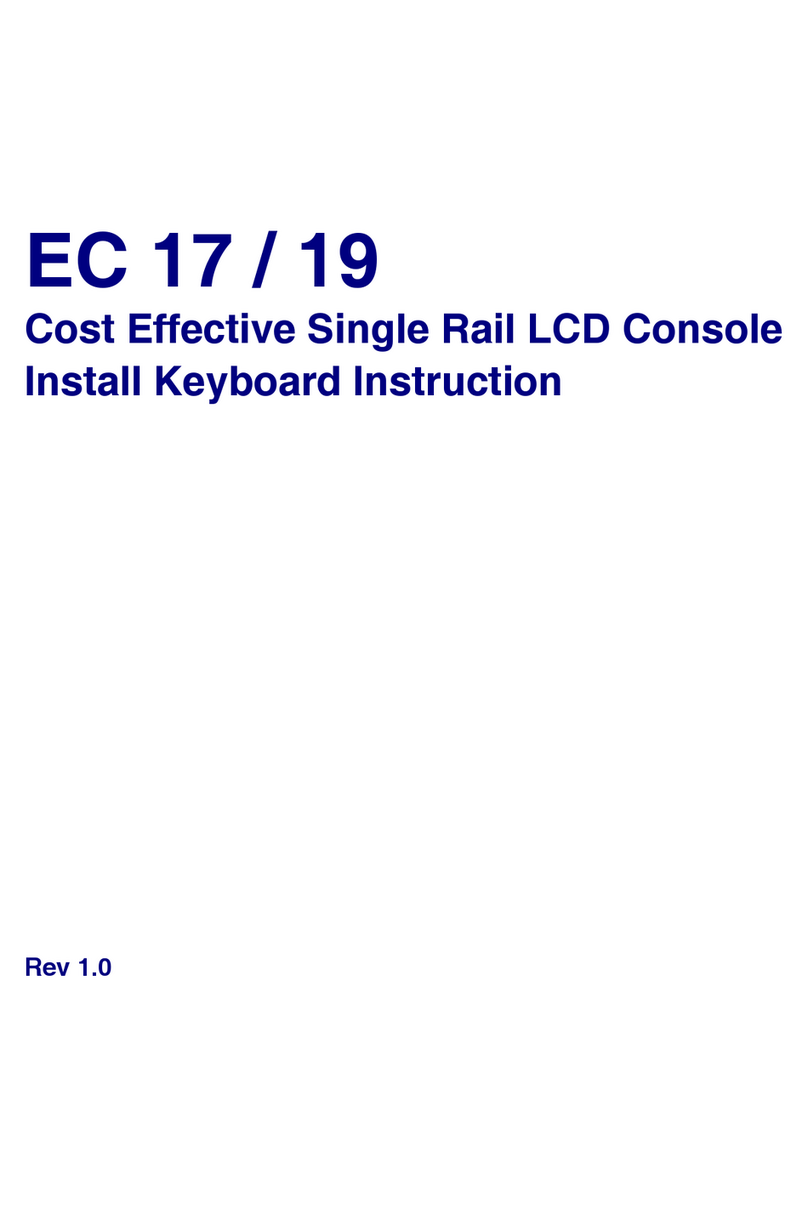Index of Contents
Packing List..........................................................................................................I
Safety Instructions...............................................................................................II
Index of Contents .............................................................................................. IV
1. General Information ......................................................................................1
1.1 Feature .................................................................................................1
1.2 Benefits.................................................................................................1
1.3 Advantage.............................................................................................2
1.4 Product Specification ............................................................................3
1.4.1 Unicorn 15 Specification ............................................................. 3
1.4.2 Unicorn 17 Specification ............................................................. 5
1.4.3 Unicorn 19 Specification ............................................................. 7
1.4.4 Unicorn 20 Specification ............................................................. 9
2. Panel Controls and OSD Function..............................................................11
2.1 Auto Tune ...........................................................................................11
2.2 Input Source .......................................................................................12
2.3 Brightness...........................................................................................12
2.4 Contrast ..............................................................................................13
2.5 Color ...................................................................................................13
2.6 Position ...............................................................................................14
2.7 Language............................................................................................15
2.8 Recall..................................................................................................15
2.9 Exit......................................................................................................16
2.10 Power Indicator.................................................................................16
3. Installation ..................................................................................................17
3.1 Install Unicorn 15 / 17 / 19 into Cabinet ..............................................17
3.1.1 Notes ........................................................................................ 17
3.1.2 Hardware Kits Contents ............................................................ 17
3.1.3 Install Console Step .................................................................. 18
3.1.4 Replace longer and shorter bracket step .................................. 21
3.1.5 Unload Step .............................................................................. 23
3.2 Install Unicorn 20 into Cabinet...............................................................25
3.2.1 Notes ........................................................................................ 25
3.2.2 Hardware Kits Contents ............................................................ 25
3.2.3 Install Console Step .................................................................. 25
3.3 Install Modular KVM Switch Step........................................................26