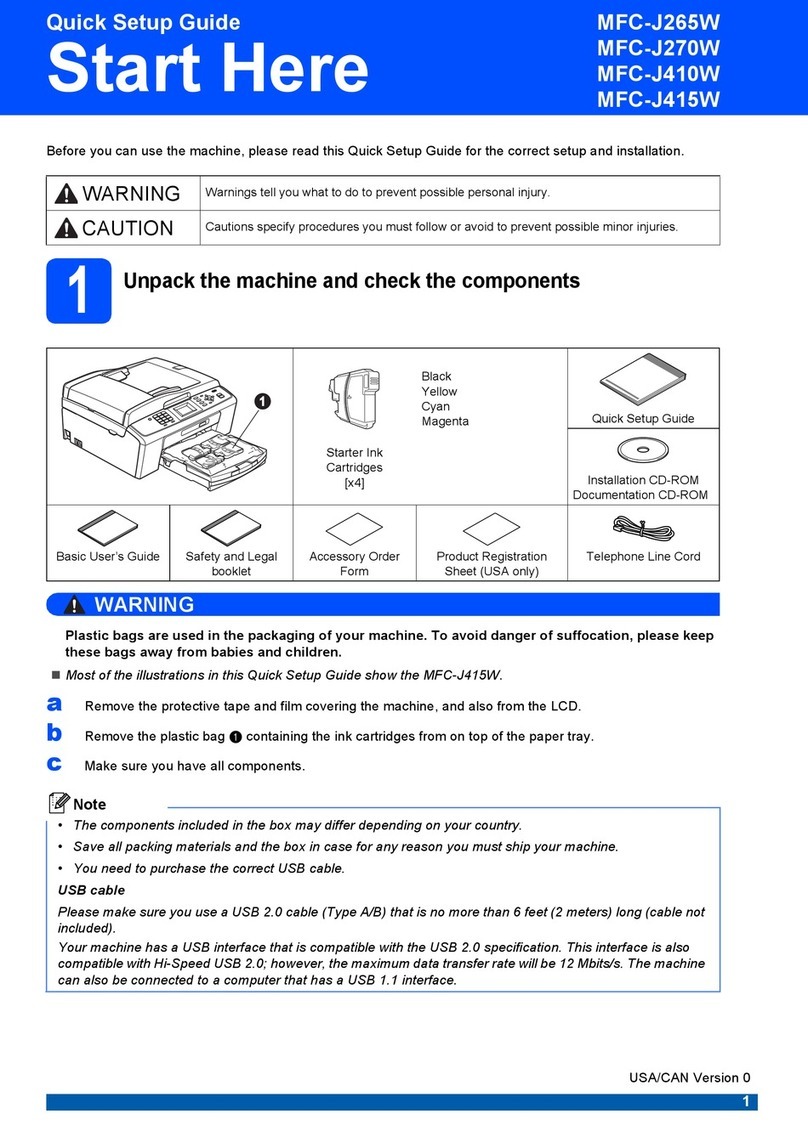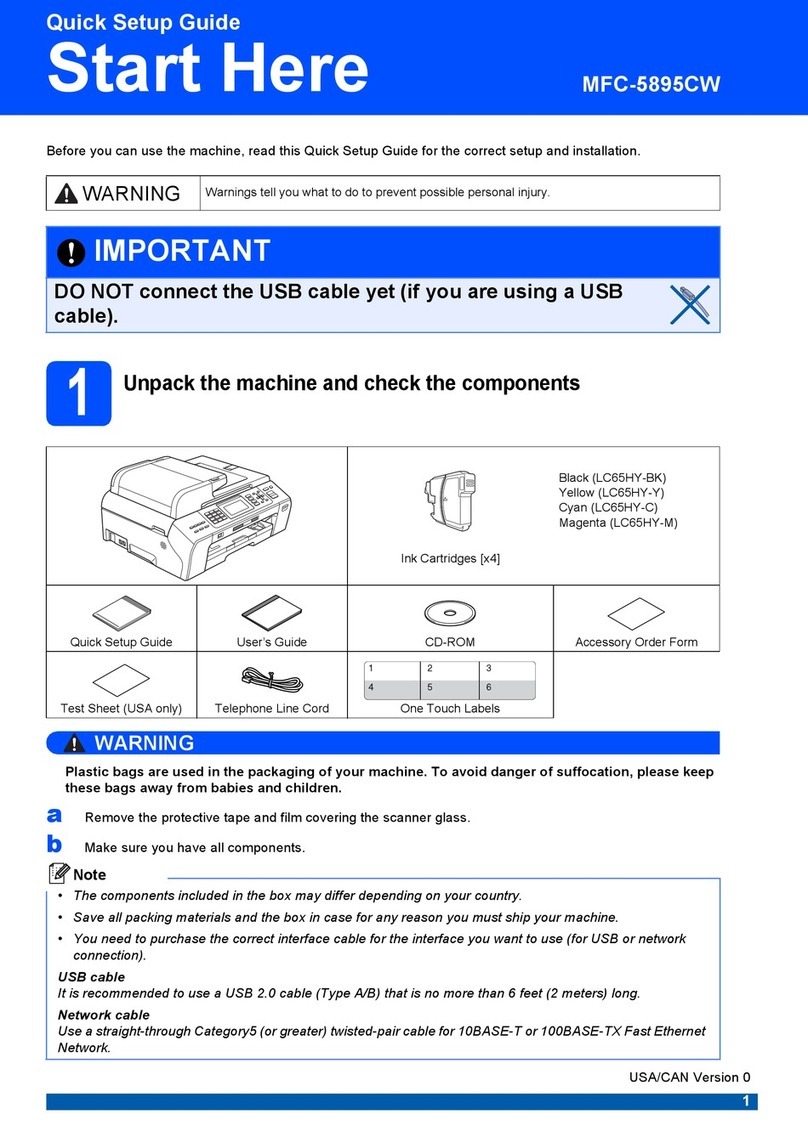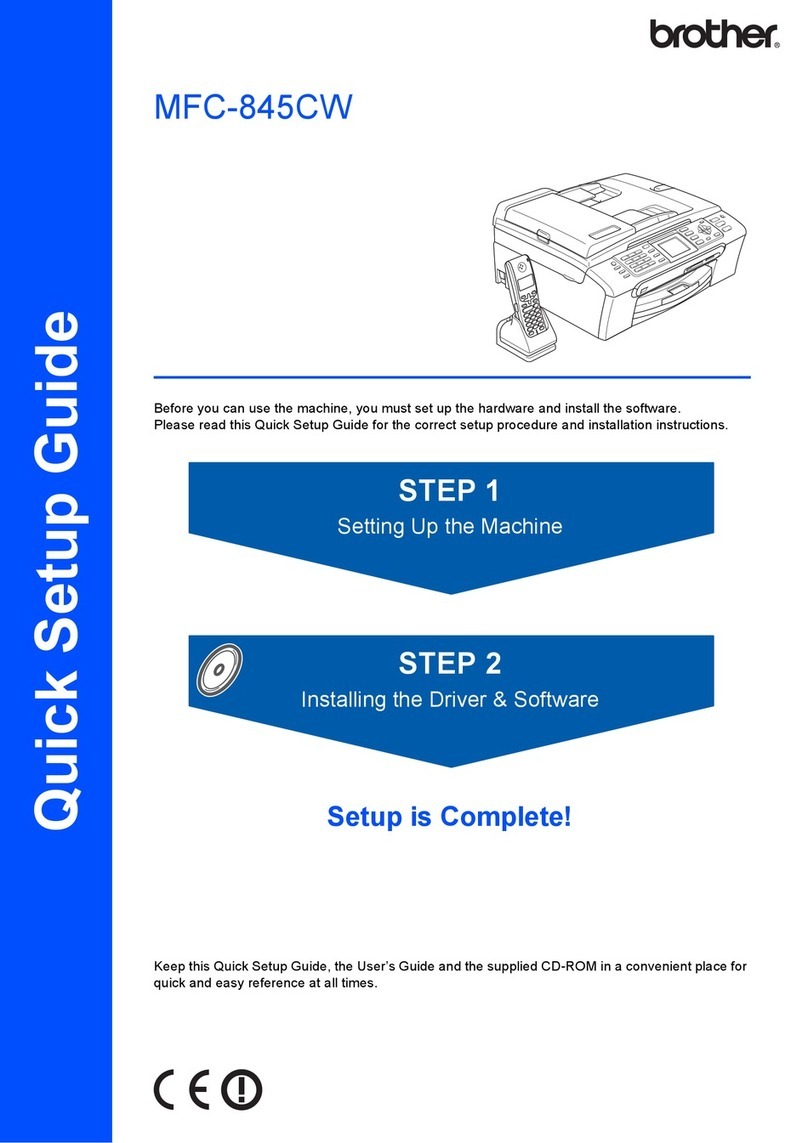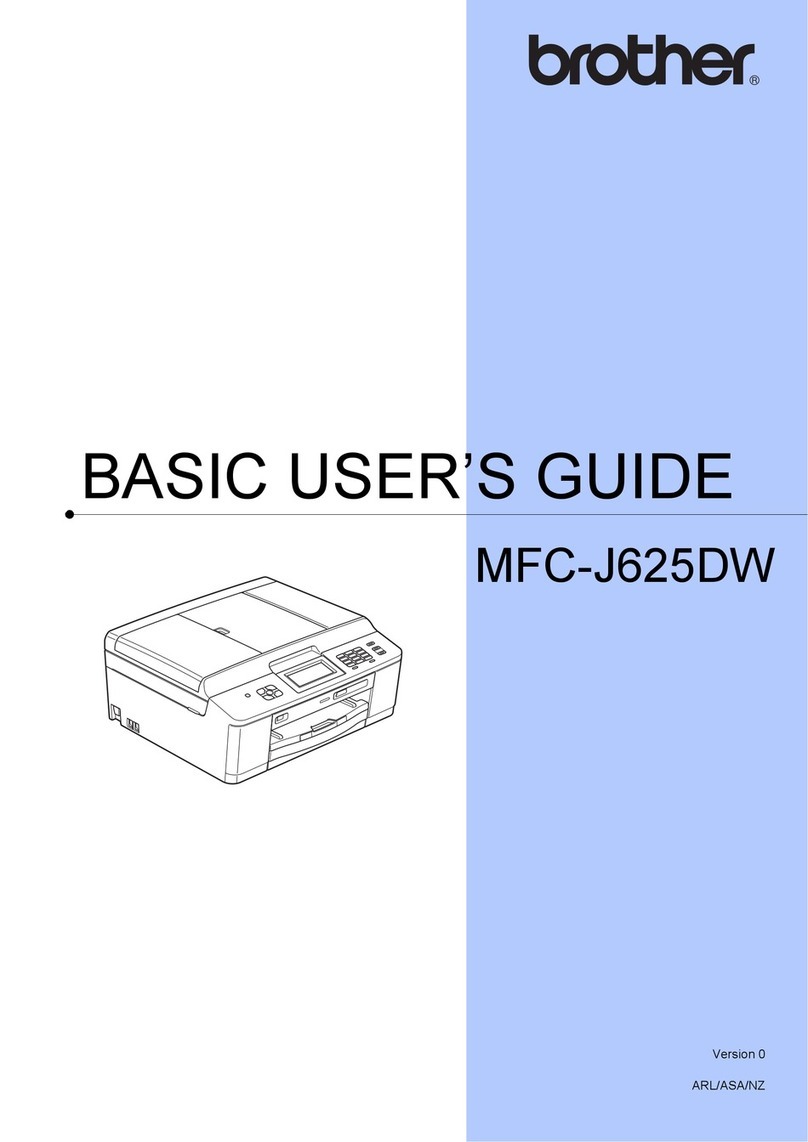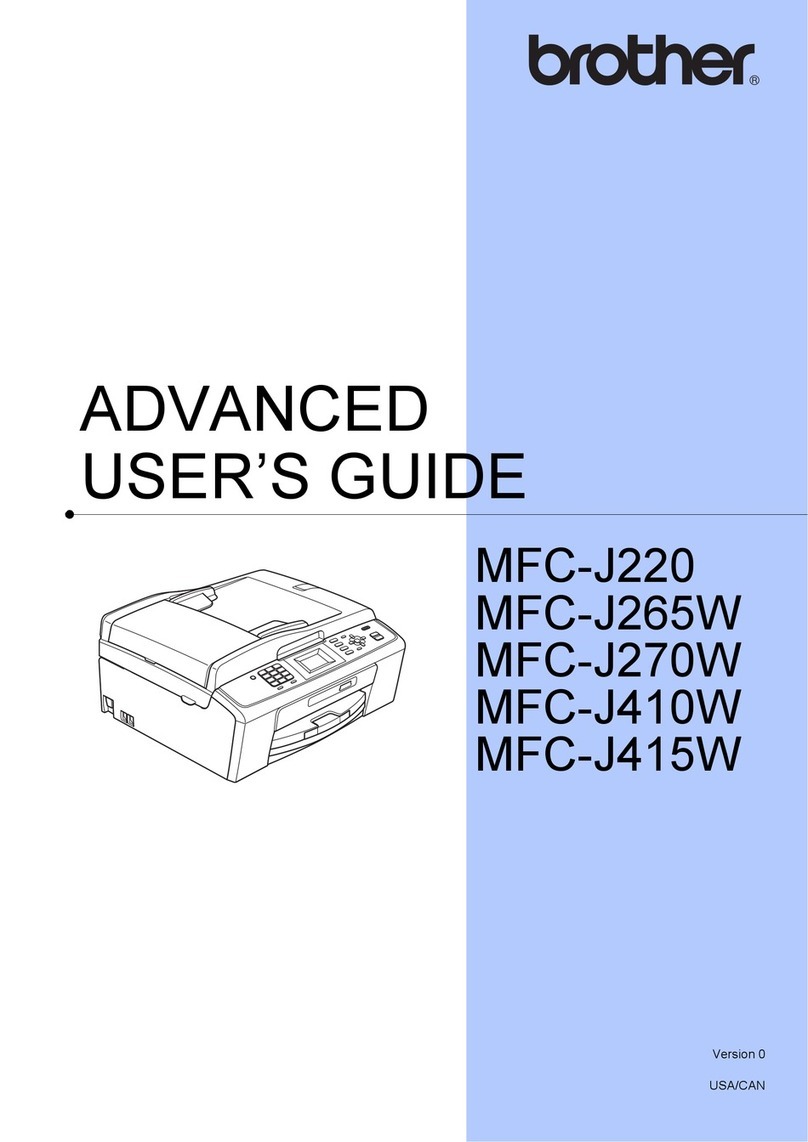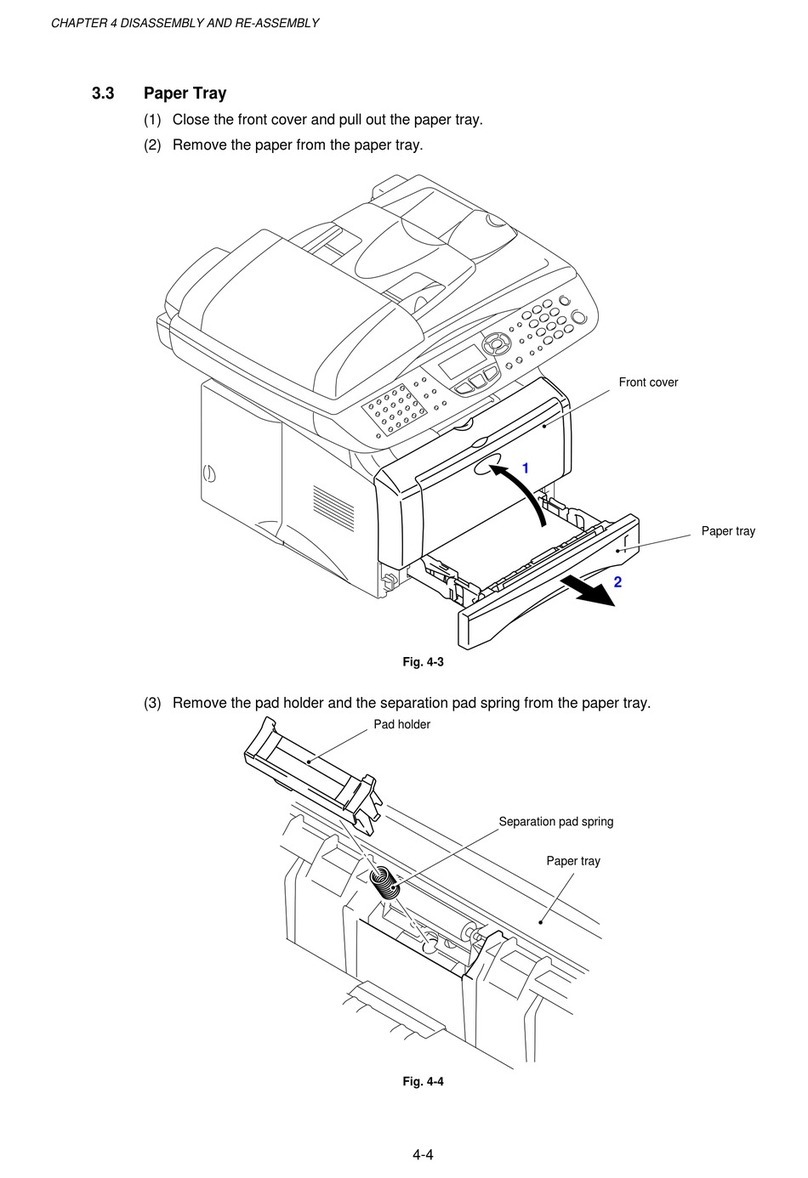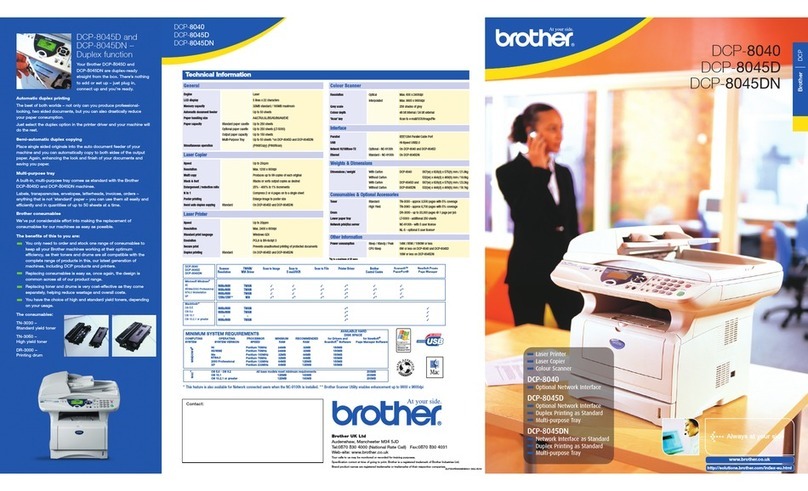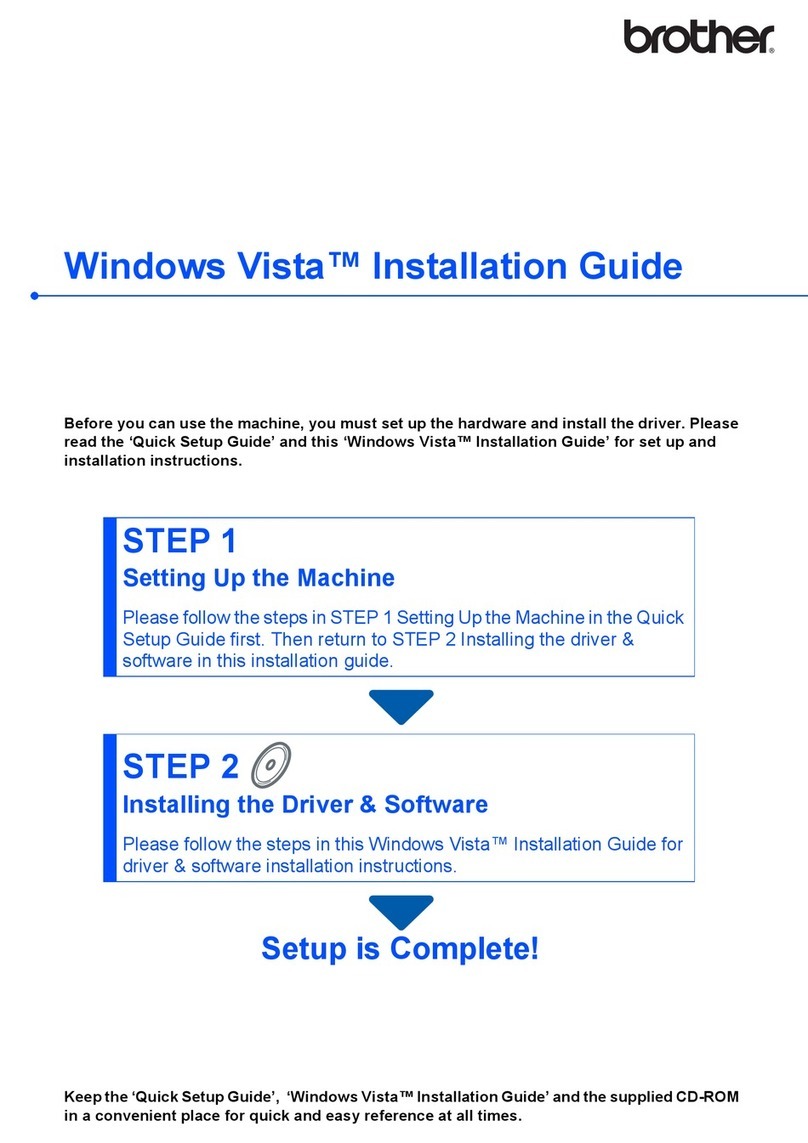Connect the USB cable
11
For Windows®
Before you install
9
Install MFL-Pro Suite
10
Connect the power cord
Before you install
9
Install MFL-Pro Suite
11
Install FaceFilter Studio (Optional)
14
Connect the USB cable
10
Install Presto! PageManager
12
Finish and restart
For Mac OS® X
a. Insert the supplied CD-ROM into
your CD-ROM drive.
Choose your language.
b. Click Install MFL-Pro Suite, and click Yes
if you accept the license agreements.
a. Lift the scanner cover until it locks
securely into the open position.
a. Connect the power
cord.
b. When the
On-Line
Registration
screen appears,
make your
selection and
follow the
on-screen
instructions.
a. Click Finish to restart your
computer.
c. Follow the on-screen instructions
until this screen appears:
c. Click OK.
a. Lift the scanner
cover until it locks
securely into the
open position.
c. Carefully guide the USB cable into the
cable channel and out the back of the
machine.
d. Connect the cable to your Macintosh®.
a. Insert the supplied CD-ROM into your
CD-ROM drive.
b. Double-click the Start Here OSX icon.
For Mac OS® X 10.3.x or greater users:
Go to step 12.
・DO NOT connect the
machine to a USB port on a
keyboard or a non-powered
USB hub. Connect the
machine directly to your
Macintosh®.
・Make sure that the cable
does not restrict the cover
from closing, or an error
may occur.
12
FaceFilter Studio is an easy-to-use borderless
photo printing application for Windows.
a. Open the main menu again by ejecting
and then reinserting the CD-ROM
or by double-clicking the start.exe
program from the root folder.
b. The CD-ROM main menu will appear.
Choose your language and then click
Install Other Driver or Utilities.
c. Click the
FaceFilter Studio
button to install.
Install FaceFilter Studio Help
15
a. Go to Start/All
Programs/
FaceFilter Studio
on your computer.
b. Click the button on
the upper right corner
of the screen, and
then click Check for
Updates to go to the
updates web site.
c. Click the
Download button
and choose a
folder to save the
le in.
d. Close FaceFilter
Studio, double-click
the downloaded le
program from the
folder you specied, and
then follow the on-screen
instructions to install.
Note
To view
FaceFilter Studio
Help, go to Start/
All Programs/
FaceFilter
Studio/FaceFilter
Studio Help on
your computer.
Important
Important
・DO NOT connect the
machine to a USB
port on a keyboard
or a non-powered
USB hub. Connect the
machine directly to your
computer.
・Make sure that the
cable does not restrict
the cover from closing,
or an error may occur.
d. Lift the scanner cover to release the
lock ❶. Gently push the scanner
cover support down
❷and close
the scanner
cover ❸.
a.
Make sure that your computer is ON and you are logged on with Administrator rights
.
b. Disconnect the machine.
Important
・DO NOT connect the USB cable yet.
・Close any applications.
・Make sure there are no memory cards or USB Flash memory drive inserted.
・The screen may differ depending on the operating system.
・The supplied CD-ROM includes the ScanSoft™ PaperPort™ 11SE.
・This software supports Windows® 2000 (SP4 or greater), XP (SP2 or greater),
XP Professional x64 Edition and Windows Vista™ only. Update to the latest
Windows® Service Pack before installing MFL-Pro Suite.
・For Windows Vista™, when the User Account Control screen appears, click Allow.
Important
・
The computer must be
connected to the internet.
・
The machine must be ON and
connected to the computer.
d. For Mac OS®X 10.2.4
to 10.2.8 users:
Click Add and then
choose USB.
e. Choose your
model name, and
then click Add.
f. Quit Print Center.
When Presto!®PageManager®is installed,
OCR capability is added to Brother
ControlCenter2. With Presto PageManager,
you can easily scan, share and organize
photos and documents.
The installation will continue
automatically.
13
Make sure your machine is connected the
power and your Macintosh®is ON.
Important
・DO NOT connect the USB cable yet.
・Close any applications.
・
Make sure there are no media cards
in the media drive of the machine.
・
For Mac OS
®
X 10.2.0 to 10.2.3
users, upgrade to Mac OS
®
X 10.2.4
or greater. (For the latest information
for Mac OS
®
X, visit
http://solutions.brother.com)
b. Insert the USB cable into the USB
socket marked with a symbol.
The USB socket is inside the
machine as
shown below.
a. Double click the Presto! PageManager icon
and follow the on-screen instructions.
Note
After restarting the computer,
the Installation Diagnostics runs
automatically. If the installation is
unsuccessful, the installation results
window appears. Follow the on-screen
instructions or read the on-line help
and FAQs in Start/All Programs
(Programs)/Brother/DCP-XXXX.
b. Insert the USB cable into the USB
socket marked with a
symbol. The USB
socket is
inside the
machine as
shown right.
c. Carefully guide the USB cable into the cable
channel and out the back of the machine.
Connect the cable to your computer.
Note
If the Brother screen does
not appear automatically, go
to My Computer/Computer,
double click the CD-ROM
icon, and then double click
Start.exe.
Note
It may take a few
minutes for installation
to complete. After the
installation, click Restart.
Important
DO NOT cancel
any of the screens.
It may take a
few minutes for
installation to
complete.
e. Lift the scanner cover to release the
lock ❶. Gently push the scanner
cover support down ❷
and close the scanner
cover ❸.
The installation is
now complete.
❷❸
❶
❷
❶
❸
The installation is
now complete.